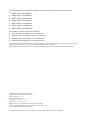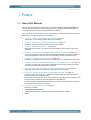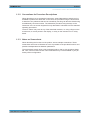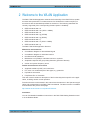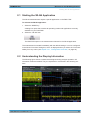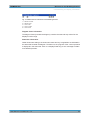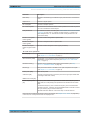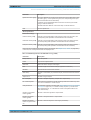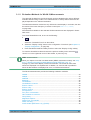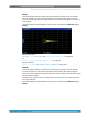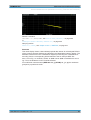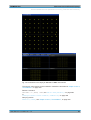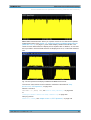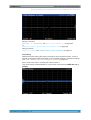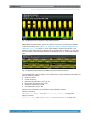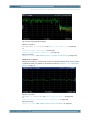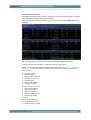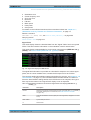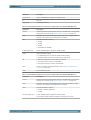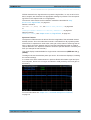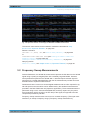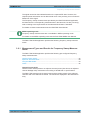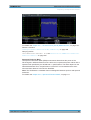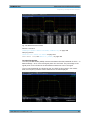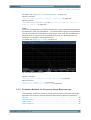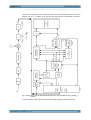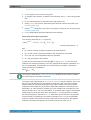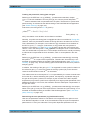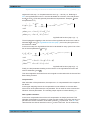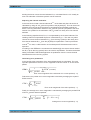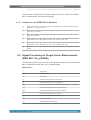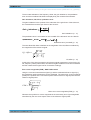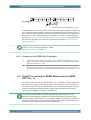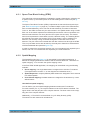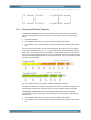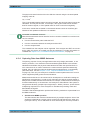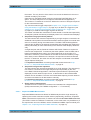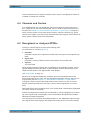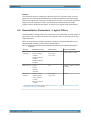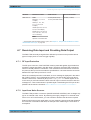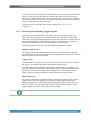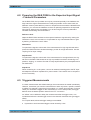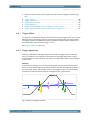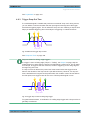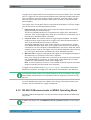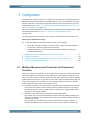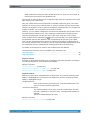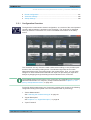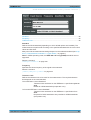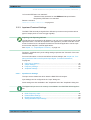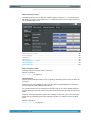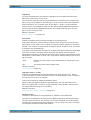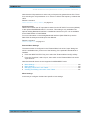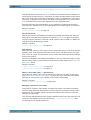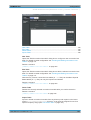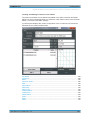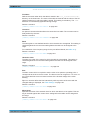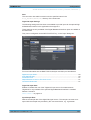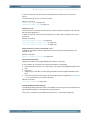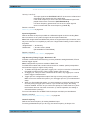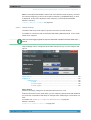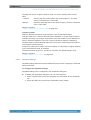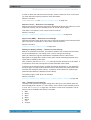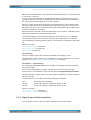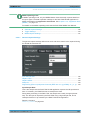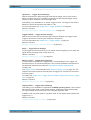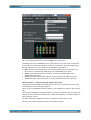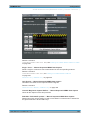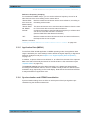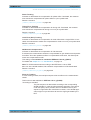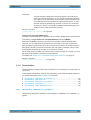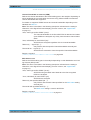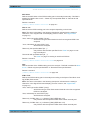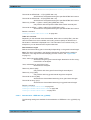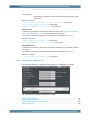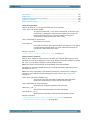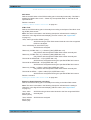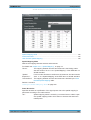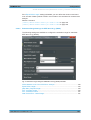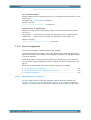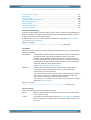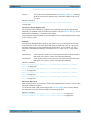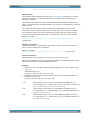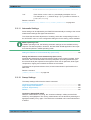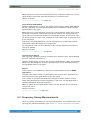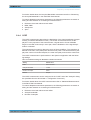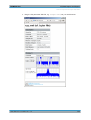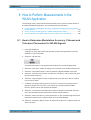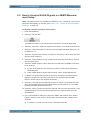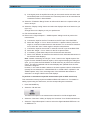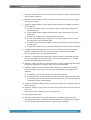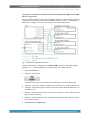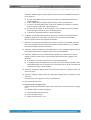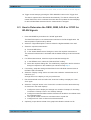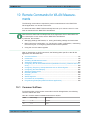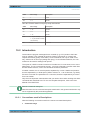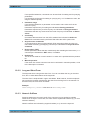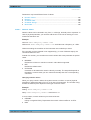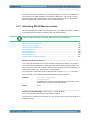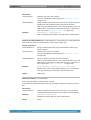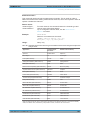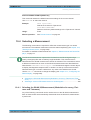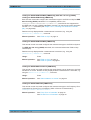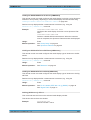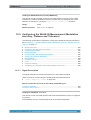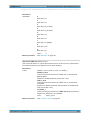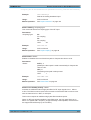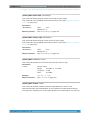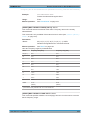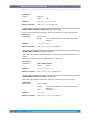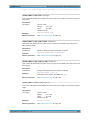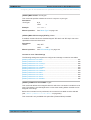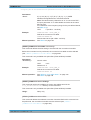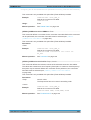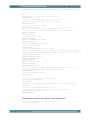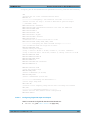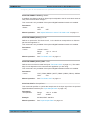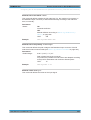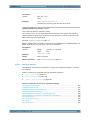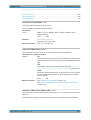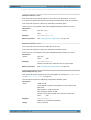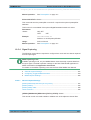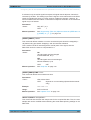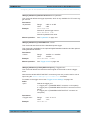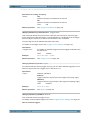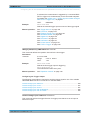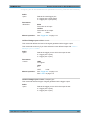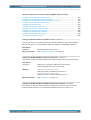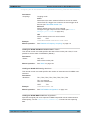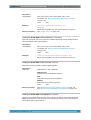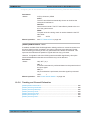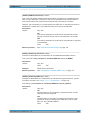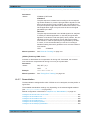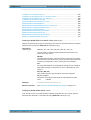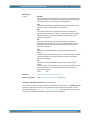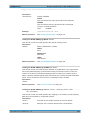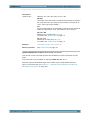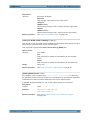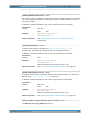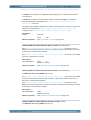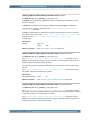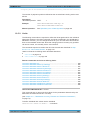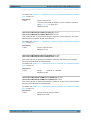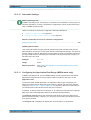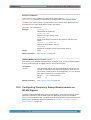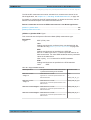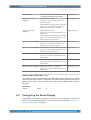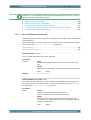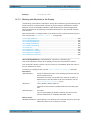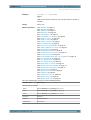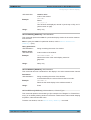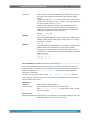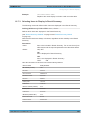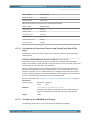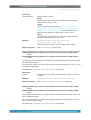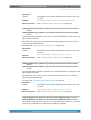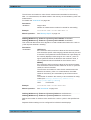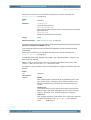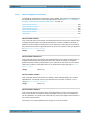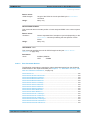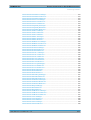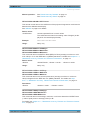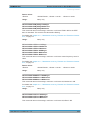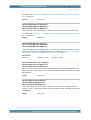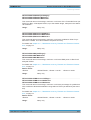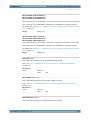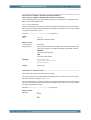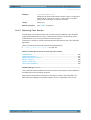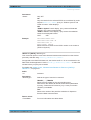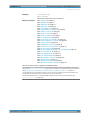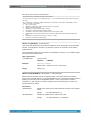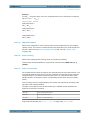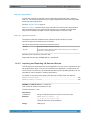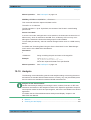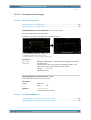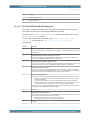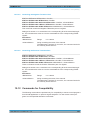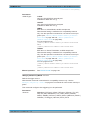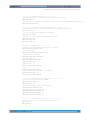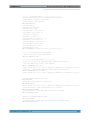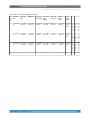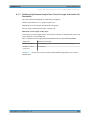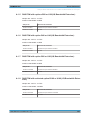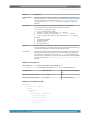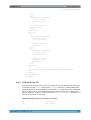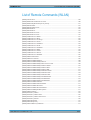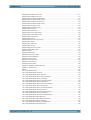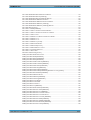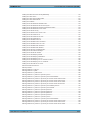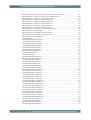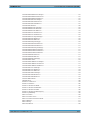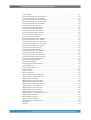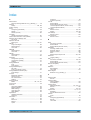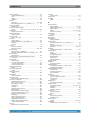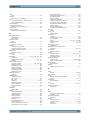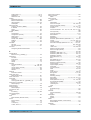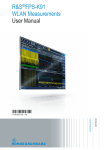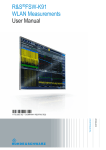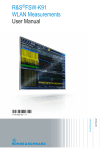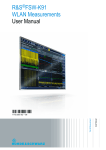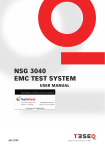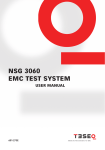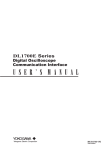Download R&S FSW WLAN Application User Manual
Transcript
R&S®FSW-K91 WLAN Measurements User Manual (;×ëÇ2) User Manual Test & Measurement 1173.9357.02 ─ 15 This manual applies to the following R&S®FSW models with firmware version 2.22 and higher: ● R&S®FSW8 (1312.8000K08) ● R&S®FSW13 (1312.8000K13) ● R&S®FSW26 (1312.8000K26) ● R&S®FSW43 (1312.8000K43) ● R&S®FSW50 (1312.8000K50) ● R&S®FSW67 (1312.8000K67) ● R&S®FSW85 (1312.8000K85) The following firmware options are described: ● R&S FSW-K91 WLAN 802.11a (1313.1500.02) ● R&S FSW-K91ac WLAN 802.11ac (1313.4209.02) ● R&S FSW-K91n WLAN 802.11n (1313.1516.02) ● R&S FSW-K91p WLAN 802.11p (1321.5646.02) The firmware of the instrument makes use of several valuable open source software packages. For information, see the "Open Source Acknowledgement" on the user documentation CD-ROM (included in delivery). Rohde & Schwarz would like to thank the open source community for their valuable contribution to embedded computing. © 2015 Rohde & Schwarz GmbH & Co. KG Mühldorfstr. 15, 81671 München, Germany Phone: +49 89 41 29 - 0 Fax: +49 89 41 29 12 164 E-mail: [email protected] Internet: www.rohde-schwarz.com Subject to change – Data without tolerance limits is not binding. R&S® is a registered trademark of Rohde & Schwarz GmbH & Co. KG. Trade names are trademarks of the owners. The following abbreviations are used throughout this manual: R&S®FSW is abbreviated as R&S FSW. R&S®FSW-K91 Contents Contents 1 Preface.................................................................................................... 5 1.1 About this Manual......................................................................................................... 5 1.2 Documentation Overview............................................................................................. 6 1.3 Conventions Used in the Documentation...................................................................7 2 Welcome to the WLAN Application...................................................... 9 2.1 Starting the WLAN Application..................................................................................10 2.2 Understanding the Display Information....................................................................10 3 Measurements and Result Displays...................................................13 3.1 WLAN I/Q Measurement (Modulation Accuracy, Flatness and Tolerance)............13 3.2 Frequency Sweep Measurements............................................................................. 51 4 Measurement Basics........................................................................... 58 4.1 Signal Processing for Multicarrier Measurements (IEEE 802.11a, g (OFDM), j, p) ...................................................................................................................................... 58 4.2 Signal Processing for Single-Carrier Measurements (IEEE 802.11b, g (DSSS))... 65 4.3 Signal Processing for MIMO Measurements (IEEE 802.11ac, n)............................ 71 4.4 Channels and Carriers................................................................................................80 4.5 Recognized vs. Analyzed PPDUs.............................................................................. 80 4.6 Demodulation Parameters - Logical Filters.............................................................. 81 4.7 Receiving Data Input and Providing Data Output.................................................... 82 4.8 Preparing the R&S FSW for the Expected Input Signal - Frontend Parameters... 84 4.9 Triggered Measurements........................................................................................... 84 4.10 WLAN I/Q Measurements in MSRA Operating Mode............................................... 88 5 Configuration........................................................................................91 5.1 Multiple Measurement Channels and Sequencer Function.................................... 91 5.2 Display Configuration.................................................................................................93 5.3 WLAN IQ Measurement (Modulation Accuracy, Flatness, Tolerance...)................ 93 5.4 Frequency Sweep Measurements........................................................................... 169 6 Analysis.............................................................................................. 174 7 I/Q Data Import and Export................................................................175 7.1 Import/Export Functions.......................................................................................... 175 User Manual 1173.9357.02 ─ 15 3 R&S®FSW-K91 7.2 Contents How to Export and Import I/Q Data..........................................................................176 8 How to Perform Measurements in the WLAN Application............. 179 8.1 How to Determine Modulation Accuracy, Flatness and Tolerance Parameters for WLAN Signals............................................................................................................179 8.2 How to Analyze WLAN Signals in a MIMO Measurement Setup........................... 181 8.3 How to Determine the OBW, SEM, ACLR or CCDF for WLAN Signals.................186 9 Optimizing and Troubleshooting the Measurement....................... 188 9.1 Optimizing the Measurement Results..................................................................... 188 9.2 Error Messages and Warnings................................................................................ 189 10 Remote Commands for WLAN Measurements................................191 10.1 Common Suffixes......................................................................................................191 10.2 Introduction............................................................................................................... 192 10.3 Activating WLAN Measurements.............................................................................197 10.4 Selecting a Measurement......................................................................................... 201 10.5 Configuring the WLAN IQ Measurement (Modulation Accuracy, Flatness and Tolerance)....................................................................................................................... 209 10.6 Configuring Frequency Sweep Measurements on WLAN Signals....................... 285 10.7 Configuring the Result Display................................................................................287 10.8 Starting a Measurement........................................................................................... 303 10.9 Retrieving Results.....................................................................................................308 10.10 Analysis..................................................................................................................... 342 10.11 Status Registers........................................................................................................345 10.12 Commands for Compatibility................................................................................... 352 10.13 Programming Examples (R&S FSW WLAN application)....................................... 355 A Annex: Reference...............................................................................360 A.1 Sample Rate and Maximum Usable I/Q Bandwidth for RF Input.......................... 360 A.2 I/Q Data File Format (iq-tar)......................................................................................366 List of Remote Commands (WLAN)................................................. 372 Index....................................................................................................381 User Manual 1173.9357.02 ─ 15 4 R&S®FSW-K91 Preface About this Manual 1 Preface 1.1 About this Manual This WLAN User Manual provides all the information specific to the application. All general instrument functions and settings common to all applications and operating modes are described in the main R&S FSW User Manual. The main focus in this manual is on the measurement results and the tasks required to obtain them. The following topics are included: ● chapter 2, "Welcome to the WLAN Application", on page 9 Introduction to and getting familiar with the application ● chapter 3, "Measurements and Result Displays", on page 13 Details on supported measurements and their result types ● chapter 4, "Measurement Basics", on page 58 Background information on basic terms and principles in the context of the measurement ● chapter 5, "Configuration", on page 91 and chapter 6, "Analysis", on page 174 A concise description of all functions and settings available to configure measurements and analyze results with their corresponding remote control command ● chapter 7.1, "Import/Export Functions", on page 175 Description of general functions to import and export raw I/Q (measurement) data ● chapter 8, "How to Perform Measurements in the WLAN Application", on page 179 The basic procedure to perform each measurement and step-by-step instructions for more complex tasks or alternative methods ● chapter 9, "Optimizing and Troubleshooting the Measurement", on page 188 Hints and tips on how to handle errors and optimize the test setup ● chapter 10, "Remote Commands for WLAN Measurements", on page 191 Remote commands required to configure and perform WLAN measurements in a remote environment, sorted by tasks (Commands required to set up the environment or to perform common tasks on the instrument are provided in the main R&S FSW User Manual) Programming examples demonstrate the use of many commands and can usually be executed directly for test purposes ● chapter A, "Annex: Reference", on page 360 Reference material ● List of remote commands Alphahabetical list of all remote commands described in the manual ● Index User Manual 1173.9357.02 ─ 15 5 R&S®FSW-K91 Preface Documentation Overview 1.2 Documentation Overview The user documentation for the R&S FSW consists of the following parts: ● Printed Getting Started manual ● Online Help system on the instrument ● Documentation CD-ROM with: – Getting Started – User Manuals for base unit and firmware applications – Service Manual – Release Notes – Data sheet and product brochures Online Help The Online Help is embedded in the instrument's firmware. It offers quick, context-sensitive access to the complete information needed for operation and programming. Online help is available using the icon on the toolbar of the R&S FSW. Web Help The web help provides online access to the complete information on operating the R&S FSW and all available options, without downloading. The content of the web help corresponds to the user manuals for the latest product version. The web help is available from the R&S FSW product page at http://www.rohde-schwarz.com/product/ FSW.html > Downloads > Web Help. Getting Started This manual is delivered with the instrument in printed form and in PDF format on the CD-ROM. It provides the information needed to set up and start working with the instrument. Basic operations and handling are described. Safety information is also included. The Getting Started manual in various languages is also available for download from the Rohde & Schwarz website, on the R&S FSW product page at http://www.rohdeschwarz.com/product/FSW.html. User Manuals User manuals are provided for the base unit and each additional (firmware) application. The user manuals are available in PDF format - in printable form - on the Documentation CD-ROM delivered with the instrument. In the user manuals, all instrument functions are described in detail. Furthermore, they provide a complete description of the remote control commands with programming examples. The user manual for the base unit provides basic information on operating the R&S FSW in general, and the Spectrum application in particular. Furthermore, the software functions that enhance the basic functionality for various applications are descri- User Manual 1173.9357.02 ─ 15 6 R&S®FSW-K91 Preface Conventions Used in the Documentation bed here. An introduction to remote control is provided, as well as information on maintenance, instrument interfaces and troubleshooting. In the individual application manuals, the specific instrument functions of the application are described in detail. For additional information on default settings and parameters, refer to the data sheets. Basic information on operating the R&S FSW is not included in the application manuals. All user manuals are also available for download from the Rohde & Schwarz website, on the R&S FSW product page at http://www2.rohde-schwarz.com/product/FSW.html. Service Manual This manual is available in PDF format on the Documentation CD-ROM delivered with the instrument. It describes how to check compliance with rated specifications, instrument function, repair, troubleshooting and fault elimination. It contains all information required for repairing the R&S FSW by replacing modules. Release Notes The release notes describe the installation of the firmware, new and modified functions, eliminated problems, and last minute changes to the documentation. The corresponding firmware version is indicated on the title page of the release notes. The most recent release notes are also available for download from the Rohde & Schwarz website, on the R&S FSW product page at http://www2.rohde-schwarz.com/ product/FSW.html > Downloads > Firmware. 1.3 Conventions Used in the Documentation 1.3.1 Typographical Conventions The following text markers are used throughout this documentation: Convention Description "Graphical user interface elements" All names of graphical user interface elements on the screen, such as dialog boxes, menus, options, buttons, and softkeys are enclosed by quotation marks. KEYS Key names are written in capital letters. File names, commands, program code File names, commands, coding samples and screen output are distinguished by their font. Input Input to be entered by the user is displayed in italics. Links Links that you can click are displayed in blue font. "References" References to other parts of the documentation are enclosed by quotation marks. User Manual 1173.9357.02 ─ 15 7 R&S®FSW-K91 Preface Conventions Used in the Documentation 1.3.2 Conventions for Procedure Descriptions When describing how to operate the instrument, several alternative methods may be available to perform the same task. In this case, the procedure using the touchscreen is described. Any elements that can be activated by touching can also be clicked using an additionally connected mouse. The alternative procedure using the keys on the instrument or the on-screen keyboard is only described if it deviates from the standard operating procedures. The term "select" may refer to any of the described methods, i.e. using a finger on the touchscreen, a mouse pointer in the display, or a key on the instrument or on a keyboard. 1.3.3 Notes on Screenshots When describing the functions of the product, we use sample screenshots. These screenshots are meant to illustrate as much as possible of the provided functions and possible interdependencies between parameters. The screenshots usually show a fully equipped product, that is: with all options installed. Thus, some functions shown in the screenshots may not be available in your particular product configuration. User Manual 1173.9357.02 ─ 15 8 R&S®FSW-K91 Welcome to the WLAN Application 2 Welcome to the WLAN Application The R&S FSW WLAN application extends the functionality of the R&S FSW to enable accurate and reproducible Tx measurements of a WLAN device under test (DUT) in accordance with the standards specified for the device. The following standards are currently supported (if the corresponding firmware option is installed): ● IEEE standards 802.11a ● IEEE standards 802.11ac (SISO + MIMO) ● IEEE standards 802.11b ● IEEE standards 802.11g (OFDM) ● IEEE standards 802.11g (DSSS) ● IEEE standards 802.11j ● IEEE standards 802.11n (SISO + MIMO) ● IEEE standards 802.11p The R&S FSW WLAN application features: Modulation measurements ● Constellation diagram for demodulated signal ● Constellation diagram for individual carriers ● I/Q offset and I/Q imbalance ● Modulation error (EVM) for individual carriers or symbols ● Amplitude response and group-delay distortion (spectrum flatness) ● Carrier and symbol frequency errors Further measurements and results ● Amplitude statistics (CCDF) and crest factor ● FFT, also over a selected part of the signal, e.g. preamble ● Payload bit information ● Freq/Phase Err vs. Preamble This user manual contains a description of the functionality that is specific to the application, including remote control operation. Functions that are not discussed in this manual are the same as in the Spectrum application and are described in the R&S FSW User Manual. The latest version is available for download at the product homepage http://www2.rohde-schwarz.com/product/FSW.html. Installation You can find detailed installation instructions in the R&S FSW Getting Started manual or in the Release Notes. User Manual 1173.9357.02 ─ 15 9 R&S®FSW-K91 Welcome to the WLAN Application Starting the WLAN Application 2.1 Starting the WLAN Application The WLAN measurements require a special application on the R&S FSW. To activate the WLAN application 1. Select the MODE key. A dialog box opens that contains all operating modes and applications currently available on your R&S FSW. 2. Select the "WLAN" item. The R&S FSW opens a new measurement channel for the WLAN application. The measurement is started immediately with the default settings. It can be configured in the WLAN "Overview" dialog box, which is displayed when you select the "Overview" softkey from any menu (see chapter 5.3.1, "Configuration Overview", on page 94). 2.2 Understanding the Display Information The following figure shows a measurement diagram during analyzer operation. All information areas are labeled. They are explained in more detail in the following sections. 1 2 3 4 5 User Manual 1173.9357.02 ─ 15 10 R&S®FSW-K91 Welcome to the WLAN Application Understanding the Display Information 1 2 3 4 5 = = = = = Channel bar for firmware and measurement settings Window title bar with diagram-specific (trace) information Diagram area with marker information Diagram footer with diagram-specific information, depending on result display Instrument status bar with error messages, progress bar and date/time display MSRA operating mode In MSRA operating mode, additional tabs and elements are available. A colored background of the screen behind the measurement channel tabs indicates that you are in MSRA operating mode. For details on the MSRA operating mode see the R&S FSW MSRA User Manual. Channel bar information In the WLAN application, the R&S FSW shows the following settings: Table 2-1: Information displayed in the channel bar in the WLAN application Label Description Sample Rate Fs Input sample rate PPDU / MCS Index / GI WLAN 802.11a, ac, n, j, p: The PPDU type, MCS Index and Guard Interval used for the analysis of the signal; Depending on the demodulation settings, these values are either detected automatically from the signal or the user settings are applied. PPDU / Data Rate WLAN 802.11b: The PPDU type and data rate used for the analysis of the signal; Depending on the demodulation settings, these values are either detected automatically from the signal or the user settings are applied. Standard Selected WLAN measurement standard Meas Setup Number of Transmitter (Tx) and Receiver (Rx) channels used in the measurement (for MIMO) Capt time / No. of Samples Duration of signal capture and number of samples captured No. of Data Symbols The minimum and maximum number of data symbols that a PPDU may have if it is to be considered in results analysis. Analyzed PPDUs [x of y (z)] For statistical evaluation over PPDUs (see "PPDU Statistic Count / No of PPDUs to Analyze" on page 158): <x> PPDUs of totally required <y> PPDUs have been analyzed so far. <z> PPDUs were analyzed in the most recent sweep. In addition, the channel bar also displays information on instrument settings that affect the measurement results even though this is not immediately apparent from the display of the measured values (e.g. transducer or trigger settings). This information is displayed only when applicable for the current measurement. For details see the R&S FSW Getting Started manual. Window title bar information For each diagram, the header provides the following information: User Manual 1173.9357.02 ─ 15 11 R&S®FSW-K91 Welcome to the WLAN Application Understanding the Display Information Fig. 2-1: Window title bar information in the WLAN application 1 2 3 4 6 = = = = = Window number Window type Trace color Trace number Trace mode Diagram footer information The diagram footer (beneath the diagram) contains the start and stop values for the displayed x-axis range. Status bar information Global instrument settings, the instrument status and any irregularities are indicated in the status bar beneath the diagram. Furthermore, the progress of the current operation is displayed in the status bar. Click on a displayed warning or error message to obtain more details (see also . User Manual 1173.9357.02 ─ 15 12 R&S®FSW-K91 Measurements and Result Displays WLAN I/Q Measurement (Modulation Accuracy, Flatness and Tolerance) 3 Measurements and Result Displays The R&S FSW WLAN application provides several different measurements in order to determine the parameters described by the WLAN 802.11 specifications. For details on selecting measurements see "Selecting the measurement type" on page 91. ● ● WLAN I/Q Measurement (Modulation Accuracy, Flatness and Tolerance).............13 Frequency Sweep Measurements.......................................................................... 51 3.1 WLAN I/Q Measurement (Modulation Accuracy, Flatness and Tolerance) The default WLAN I/Q measurement captures the I/Q data from the WLAN signal using a (nearly rectangular) filter with a relatively large bandwidth. The I/Q data captured with this filter includes magnitude and phase information, which allows the R&S FSW WLAN application to demodulate broadband signals and determine various characteristic signal parameters such as the modulation accuracy, spectrum flatness, center frequency tolerance and symbol clock tolerance in just one measurement. Other parameters specified in the WLAN 802.11 standard require a better signal-tonoise level or a smaller bandwidth filter than the I/Q measurement provides and must be determined in separate measurements (see chapter 3.2, "Frequency Sweep Measurements", on page 51). ● ● Modulation Accuracy, Flatness and Tolerance Parameters....................................13 Evaluation Methods for WLAN IQ Measurements.................................................. 22 3.1.1 Modulation Accuracy, Flatness and Tolerance Parameters The default WLAN I/Q measurement (Modulation Accuracy, Flatness,...) captures the I/Q data from the WLAN signal and determines all the following I/Q parameters in a single sweep. Table 3-1: WLAN I/Q parameters for IEEE 802.11a, g (OFDM), ac, j, n, p Parameter Description General measurement parameters Sample Rate Fs Input sample rate PPDU Type of analyzed PPDUs MCS Index Modulation and Coding Scheme (MCS) index of the analyzed PPDUs GI Guard interval length for current measurement Standard Selected WLAN measurement standard *) the limits can be changed via remote control (not manually, see chapter 10.5.9, "Limits", on page 280); in this case, the currently defined limits are displayed here User Manual 1173.9357.02 ─ 15 13 R&S®FSW-K91 Measurements and Result Displays WLAN I/Q Measurement (Modulation Accuracy, Flatness and Tolerance) Parameter Description Meas Setup Number of Transmitter (Tx) and Receiver (Rx) channels used in the measurement Capture time Duration of signal capture No. of Samples Number of samples captured No. of Data Symbols The minimum and maximum number of data symbols that a PPDU may have if it is to be considered in results analysis. Analyzed PPDUs For statistical evaluation of PPDUs (see "PPDU Statistic Count / No of PPDUs to Analyze" on page 158): <x> PPDUs of totally required <y> PPDUs have been analyzed so far. <z> indicates the number of analyzed PPDUs in the most recent sweep. Number of recognized PPDUs (global) Number of PPDUs recognized in capture buffer Number of analyzed PPDUs (global) Number of analyzed PPDUs in capture buffer Number of analyzed PPDUs in physical channel Number of PPDUs analyzed in entire signal (if available) TX and Rx carrier parameters I/Q offset [dB] Transmitter center frequency leakage relative to the total Tx channel power (see chapter 3.1.1.1, "I/Q Offset", on page 17) Gain imbalance [%/dB] Amplification of the quadrature phase component of the signal relative to the amplification of the in-phase component (see chapter 3.1.1.2, "Gain Imbalance", on page 17) Quadrature offset [°] Deviation of the quadrature phase angle from the ideal 90° (see chapter 3.1.1.3, "Quadrature Offset", on page 18). I/Q skew [s] Delay of the transmission of the data on the I path compared to the Q path (see chapter 3.1.1.4, "I/Q Skew", on page 19) PPDU power [dBm] Mean PPDU power Crest factor [dB] The ratio of the peak power to the mean power of the signal (also called Peak to Average Power Ratio, PAPR). MIMO Cross Power [dB] Center frequency error [Hz] Frequency error between the signal and the current center frequency of the R&S FSW; the corresponding limits specified in the standard are also indicated*) The absolute frequency error includes the frequency error of the R&S FSW and that of the DUT. If possible, the transmitterR&S FSW and the DUT should be synchronized (using an external reference). See R&S FSW User Manual > Instrument setup > External reference *) the limits can be changed via remote control (not manually, see chapter 10.5.9, "Limits", on page 280); in this case, the currently defined limits are displayed here User Manual 1173.9357.02 ─ 15 14 R&S®FSW-K91 Measurements and Result Displays WLAN I/Q Measurement (Modulation Accuracy, Flatness and Tolerance) Parameter Description Symbol clock error [ppm] Clock error between the signal and the sample clock of the R&S FSW in parts per million (ppm), i.e. the symbol timing error; the corresponding limits specified in the standard are also indicated *) If possible, the transmitterR&S FSW and the DUT should be synchronized (using an external reference). See R&S FSW User Manual > Instrument setup > External reference CPE Common phase error Stream parameters Pilot bit error rate [%] EVM all carriers [%/dB] EVM (Error Vector Magnitude) of the payload symbols over all carriers; the corresponding limits specified in the standard are also indicated*) EVM data carriers [%/dB] EVM (Error Vector Magnitude) of the payload symbols over all data carriers; the corresponding limits specified in the standard are also indicated*) EVM pilot carriers [%/dB] EVM (Error Vector Magnitude) of the payload symbols over all pilot carriers; the corresponding limits specified in the standard are also indicated*) *) the limits can be changed via remote control (not manually, see chapter 10.5.9, "Limits", on page 280); in this case, the currently defined limits are displayed here Table 3-2: WLAN I/Q parameters for IEEE 802.11b or g (DSSS) Parameter Description Sample Rate Fs Input sample rate PPDU Type of the analyzed PPDU Data Rate Data rate used for analysis of the signal SGL Indicates single measurement mode (as opposed to continuous) Standard Selected WLAN measurement standard Meas Setup Number of Transmitter (Tx) and Receiver (Rx) channels used in the measurement Capture time Duration of signal capture No. of Samples Number of samples captured (= sample rate * capture time) No. of Data Symbols The minimum and maximum number of data symbols that a PPDU may have if it is to be considered in results analysis Analyzed PPDUs For statistical evaluation of PPDUs (see "PPDU Statistic Count / No of PPDUs to Analyze" on page 158): <x> PPDUs of totally required <y> PPDUs have been analyzed so far. <z> indicates the number of analyzed PPDUs in the most recent sweep. Number of recognized PPDUs (global) Number of PPDUs recognized in capture buffer Number of analyzed PPDUs (global) Number of analyzed PPDUs in capture buffer Number of analyzed PPDUs in physical channel Number of PPDUs analyzed in entire signal (if available) User Manual 1173.9357.02 ─ 15 15 R&S®FSW-K91 Measurements and Result Displays WLAN I/Q Measurement (Modulation Accuracy, Flatness and Tolerance) Parameter Description Peak vector error Peak vector error (EVM) over the complete PPDU including the preamble in % and in dB; calculated according to the IEEE 802.11b or g (DSSS) definition of the normalized error vector magnitude (see "Peak Vector Error (IEEE method)" on page 21); The corresponding limits specified in the standard are also indicated *) PPDU EVM EVM (Error Vector Magnitude) over the complete PPDU including the preamble in % and dB I/Q offset [dB] Transmitter center frequency leakage relative to the total Tx channel power (see chapter 3.1.1.1, "I/Q Offset", on page 17) Gain imbalance [%/dB] Amplification of the quadrature phase component of the signal relative to the amplification of the in-phase component (see chapter 3.1.1.2, "Gain Imbalance", on page 17) Quadrature error [°] Measure for the crosstalk of the Q-branch into the I-branch (see "Gain imbalance, I/Q offset, quadrature error" on page 69). Center frequency error [Hz] Frequency error between the signal and the current center frequency of the R&S FSW; the corresponding limits specified in the standard are also indicated*) The absolute frequency error includes the frequency error of the R&S FSW and that of the DUT. If possible, the transmitterR&S FSW and the DUT should be synchronized (using an external reference). See R&S FSW User Manual > Instrument setup > External reference Chip clock error [ppm] Clock error between the signal and the chip clock of the R&S FSW in parts per million (ppm), i.e. the chip timing error; the corresponding limits specified in the standard are also indicated *) If possible, the transmitterR&S FSW and the DUT should be synchronized (using an external reference). See R&S FSW User Manual > Instrument setup > External reference Rise time Time the signal needs to increase its power level from 10% to 90% of the maximum or the average power (depending on the reference power setting) The corresponding limits specified in the standard are also indicated *) Fall time Time the signal needs to decrease its power level from 90% to 10% of the maximum or the average power (depending on the reference power setting) The corresponding limits specified in the standard are also indicated *) Mean power [dBm] Mean PPDU power Peak power [dBm] Peak PPDU power Crest factor [dB] The ratio of the peak power to the mean power of the PPDU (also called Peak to Average Power Ratio, PAPR). The R&S FSW WLAN application also performs statistical evaluation over several PPDUs and displays one or more of the following results: User Manual 1173.9357.02 ─ 15 16 R&S®FSW-K91 Measurements and Result Displays WLAN I/Q Measurement (Modulation Accuracy, Flatness and Tolerance) Table 3-3: Calculated summary results 3.1.1.1 Result type Description Min Minimum measured value Mean/ Limit Mean measured value / limit defined in standard Max/Limit Maximum measured value / limit defined in standard I/Q Offset An I/Q offset indicates a carrier offset with fixed amplitude. This results in a constant shift of the I/Q axes. The offset is normalized by the mean symbol power and displayed in dB. Fig. 3-1: I/Q offset in a vector diagram 3.1.1.2 Gain Imbalance An ideal I/Q modulator amplifies the I and Q signal path by exactly the same degree. The imbalance corresponds to the difference in amplification of the I and Q channel and therefore to the difference in amplitude of the signal components. In the vector diagram, the length of the I vector changes relative to the length of the Q vector. The result is displayed in dB and %, where 1 dB offset corresponds to roughly 12 % difference between the I and Q gain, according to the following equation: Imbalance [dB] = 20log (| GainQ |/| GainI |) Positive values mean that the Q vector is amplified more than the I vector by the corresponding percentage. For example using the figures mentioned above: 0.98 ≈ 20*log10(1.12/1) User Manual 1173.9357.02 ─ 15 17 R&S®FSW-K91 Measurements and Result Displays WLAN I/Q Measurement (Modulation Accuracy, Flatness and Tolerance) Fig. 3-2: Positive gain imbalance Negative values mean that the I vector is amplified more than the Q vector by the corresponding percentage. For example using the figures mentioned above: -0.98 ≈ 20*log10(1/1.12) Fig. 3-3: Negative gain imbalance 3.1.1.3 Quadrature Offset An ideal I/Q modulator sets the phase angle between the I and Q path mixer to exactly 90 degrees. With a quadrature offset, the phase angle deviates from the ideal 90 degrees, the amplitudes of both components are of the same size. In the vector diagram, the quadrature offset causes the coordinate system to shift. A positive quadrature offset means a phase angle greater than 90 degrees: User Manual 1173.9357.02 ─ 15 18 R&S®FSW-K91 Measurements and Result Displays WLAN I/Q Measurement (Modulation Accuracy, Flatness and Tolerance) Fig. 3-4: Positive quadrature offset A negative quadrature offset means a phase angle less than 90 degrees: Fig. 3-5: Negative quadrature offset 3.1.1.4 I/Q Skew If transmission of the data on the I path is delayed compared to the Q path, or vice versa, the I/Q data becomes skewed. The I/Q skew results are currently not measured directly, but can be compensated for together with Gain Imbalance and Quadrature Offset (see "I/Q Mismatch Compensation" on page 140). 3.1.1.5 I/Q Mismatch I/Q mismatch is a comprehensive term for Gain Imbalance, Quadrature Offset, and I/Q Skew. Compensation for I/Q mismatch is useful, for example, if the device under test is known to be affected by these impairments but the EVM without these effects is of interest. Note, however, that measurements strictly according to IEEE 802.11-2012, IEEE 802.11ac-2013 WLAN standard may not use compensation. User Manual 1173.9357.02 ─ 15 19 R&S®FSW-K91 Measurements and Result Displays WLAN I/Q Measurement (Modulation Accuracy, Flatness and Tolerance) 3.1.1.6 RF Carrier Suppression (IEEE 802.11b, g (DSSS)) Standard definition The RF carrier suppression, measured at the channel center frequency, shall be at least 15 dB below the peak SIN(x)/x power spectrum. The RF carrier suppression shall be measured while transmitting a repetitive 01 data sequence with the scrambler disabled using DQPSK modulation. A 100 kHz resolution bandwidth shall be used to perform this measurement. Comparison to IQ offset measurement in the R&S FSW WLAN application The IQ offset measurement in the R&S FSW WLAN application returns the current carrier feedthrough normalized to the mean power at the symbol timings. This measurement does not require a special test signal and is independent of the transmit filter shape. The RF carrier suppression measured according to the standard is inversely proportional to the IQ offset measured in the R&S FSW WLAN application. The difference (in dB) between the two values depends on the transmit filter shape and should be determined with a reference measurement. The following table lists the difference exemplarily for three transmit filter shapes (±0.5 dB): 3.1.1.7 Transmit filter – IQ-Offset [dB] – RF-Carrier-Suppression [dB] Rectangular 11 dB Root raised cosine, "α" = 0.3 10 dB Gaussian, "α" = 0.3 9 dB EVM Measurement The R&S FSW WLAN application provides two different types of EVM calculation. PPDU EVM (Direct method) The PPDU EVM (direct) method evaluates the root mean square EVM over one PPDU. That is the square root of the averaged error power normalized by the averaged reference power: N 1 EVM x meas (n ) x ref (n) ² n 0 N 1 x n 0 N 1 ref (n ) ² e (n ) ² n 0 N 1 x ref (n ) ² n 0 Before calculation of the EVM, tracking errors in the measured signal are compensated for if specified by the user. In the ideal reference signal, the tracking errors are always User Manual 1173.9357.02 ─ 15 20 R&S®FSW-K91 Measurements and Result Displays WLAN I/Q Measurement (Modulation Accuracy, Flatness and Tolerance) compensated for. Tracking errors include phase (center frequency error + common phase error), timing (sampling frequency error) and gain errors. quadrature offset and gain imbalance errors, however, are not corrected. The PPDU EVM is not part of the IEEE standard and no limit check is specified. Nevertheless, this commonly used EVM calculation can provide some insight in modulation quality and enables comparisons to other modulation standards. Fig. 3-6: I/Q diagram for EVM calculation Peak Vector Error (IEEE method) The peak vector error (Peak EVM) is defined in section 18.4.7.8 "Transmit modulation accuracy" of the IEEE 802.11b standard. The phase, timing and gain tracking errors of the measurement signal (center frequency error, common phase error, sampling frequency error) are compensated for before EVM calculation. The standard does not specify a normalization factor for the error vector magnitude. To get an EVM value that is independent of the level, the R&S FSW WLAN application normalizes the EVM values. Thus, an EVM of 100% indicates that the error power on the I- or Q-channels equals the mean power on the I- or Q-channels, respectively. The peak vector error is the maximum EVM over all payload symbols and all active carriers for one PPDU. If more than one PPDU is analyzed (several analyzed PPDUs in the capture buffer or due to the PPDU Statistic Count / No of PPDUs to Analyze setting), the Min / Mean / Max columns show the minimum, mean or maximum Peak EVM of all analyzed PPDUs. The IEEE 802.11b or g (DSSS) standards allow a peak vector error of less than 35%. In contrary to the specification, the R&S FSW WLAN application does not limit the measurement to 1000 chips length, but searches the maximum over the whole PPDU. User Manual 1173.9357.02 ─ 15 21 R&S®FSW-K91 Measurements and Result Displays WLAN I/Q Measurement (Modulation Accuracy, Flatness and Tolerance) 3.1.2 Evaluation Methods for WLAN IQ Measurements The captured I/Q data from the WLAN signal can be evaluated using various different methods without having to start a new measurement or sweep. Which results are displayed depends on the selected evaluation. The selected evaluation method not only affects the result display in a window, but also the results of the trace data query in remote control (see TRACe<n>[:DATA] on page 328). All evaluations available for the selected WLAN measurement are displayed in SmartGrid mode. To activate SmartGrid mode, do one of the following: ● Select the "SmartGrid" icon from the toolbar. ● Select the "Display Config" button in the configuration "Overview" (see chapter 5.2, "Display Configuration", on page 93). ● Press the MEAS CONFIG hardkey and then select the "Display Config" softkey. To close the SmartGrid mode and restore the previous softkey menu select the "Close" icon in the righthand corner of the toolbar, or press any key. MIMO measurements When you capture more than one data stream (MIMO measurement setup, see chapter 4.3, "Signal Processing for MIMO Measurements (IEEE 802.11ac, n)", on page 71), each result display contains several tabs. The results for each data stream are displayed in a separate tab. In addition, an overview tab is provided in which all data streams are displayed at once, in individual subwindows. The WLAN measurements provide the following evaluation methods: AM/AM.......................................................................................................................... 23 AM/PM.......................................................................................................................... 24 AM/EVM........................................................................................................................ 24 Bitstream....................................................................................................................... 25 Constellation................................................................................................................. 27 Constellation vs Carrier.................................................................................................29 EVM vs Carrier..............................................................................................................30 EVM vs Chip................................................................................................................. 31 EVM vs Symbol.............................................................................................................31 FFT Spectrum............................................................................................................... 32 Freq. Error vs Preamble................................................................................................34 Gain Imbalance vs Carrier............................................................................................ 34 Group Delay.................................................................................................................. 35 Magnitude Capture........................................................................................................36 Phase Error vs Preamble.............................................................................................. 38 Phase Tracking............................................................................................................. 38 PLCP Header (IEEE 802.11b, g (DSSS)...................................................................... 39 User Manual 1173.9357.02 ─ 15 22 R&S®FSW-K91 Measurements and Result Displays WLAN I/Q Measurement (Modulation Accuracy, Flatness and Tolerance) PvT Full PPDU.............................................................................................................. 40 PvT Rising Edge........................................................................................................... 41 PvT Falling Edge...........................................................................................................42 Quad Error vs Carrier....................................................................................................43 Result Summary Detailed............................................................................................. 44 Result Summary Global................................................................................................ 45 Signal Field................................................................................................................... 47 Spectrum Flatness........................................................................................................ 50 AM/AM This result display shows the measured and the reference signal in the time domain. For each sample, the x-axis value represents the amplitude of the reference signal and the y-axis value represents the amplitude of the measured signal. The reference signal is derived from the measured signal after frequency and time synchronisation, channel equalization and demodulation of the signal. The equivalent time domain representation of the reference signal is calculated by reapplying all the impairments that have been removed prior to demodulation. The trace is determined by calculating a polynomial regression model of a specified degree (see chapter 5.3.10.3, "AM/AM Configuration", on page 163) for the scattered measurement vs. reference signal data. The resulting regression polynomial is indicated in the window title of the result display. Note: The measured signal and reference signal are complex signals. This result display is not available for single-carrier measurements (IEEE 802.11b, g (DSSS)). Remote command: LAY:ADD? '1',RIGH,AMAM, see LAYout:ADD[:WINDow]? on page 289 or: CONFigure:BURSt:AM:AM[:IMMediate] on page 202 Polynomial degree: CONFigure:BURSt:AM:AM:POLYnomial on page 298 Results: TRACe<n>[:DATA], see chapter 10.9.4.1, "AM/AM", on page 334 User Manual 1173.9357.02 ─ 15 23 R&S®FSW-K91 Measurements and Result Displays WLAN I/Q Measurement (Modulation Accuracy, Flatness and Tolerance) AM/PM This result display shows the measured and the reference signal in the time domain. For each sample, the x-axis value represents the amplitude of the reference signal. The y-axis value represents the angle difference of the measured signal minus the reference signal. This result display is not available for single-carrier measurements (IEEE 802.11b, g (DSSS)). Remote command: LAY:ADD? '1',RIGH,AMPM, see LAYout:ADD[:WINDow]? on page 289 or: CONFigure:BURSt:AM:PM[:IMMediate] on page 203 Querying results: TRACe<n>[:DATA], see chapter 10.9.4.2, "AM/PM", on page 334 AM/EVM This result display shows the measured and the reference signal in the time domain. For each sample, the x-axis value represents the amplitude of the reference signal. The y-axis value represents the length of the error vector between the measured signal and the reference signal. The length of the error vector is normalised with the power of the corresponding reference signal sample. This result display is not available for single-carrier measurements (IEEE 802.11b, g (DSSS)). User Manual 1173.9357.02 ─ 15 24 R&S®FSW-K91 Measurements and Result Displays WLAN I/Q Measurement (Modulation Accuracy, Flatness and Tolerance) Remote command: LAY:ADD? '1',RIGH,AMEV, see LAYout:ADD[:WINDow]? on page 289 or: CONFigure:BURSt:AM:EVM[:IMMediate] on page 202 Querying results: TRACe<n>[:DATA], see chapter 10.9.4.3, "AM/EVM", on page 334 Bitstream This result display shows a demodulated payload data stream for all analyzed PPDUs of the currently captured I/Q data as indicated in the "Magnitude Capture" display. The bitstream is derived from the constellation diagram points using the 'constellation bit encoding' from the corresponding WLAN standard. See for example IEEE Std. 802.11-2012 'Fig. 18-10 BPSK, QPSK, 16-QAM and 64-QAM constellation bit encoding'. Thus, the bitstream is NOT channel-decoded. For multicarrier measurements (IEEE 802.11a, g (OFDM), ac, j, n, p) the results are grouped by symbol and carrier. User Manual 1173.9357.02 ─ 15 25 R&S®FSW-K91 Measurements and Result Displays WLAN I/Q Measurement (Modulation Accuracy, Flatness and Tolerance) Fig. 3-7: Bitstream result display for IEEE 802.11a, g (OFDM), ac, n, p standards For MIMO measurements (IEEE 802.11ac, n) the results are grouped by stream, symbol and carrier. Fig. 3-8: Bitstream result display for IEEE 802.11n MIMO measurements User Manual 1173.9357.02 ─ 15 26 R&S®FSW-K91 Measurements and Result Displays WLAN I/Q Measurement (Modulation Accuracy, Flatness and Tolerance) For single-carrier measurements (IEEE 802.11b, g (DSSS)) the results are grouped by PPDU. Fig. 3-9: Bitstream result display for IEEE 802.11b, g (DSSS) standards The numeric trace results for this evaluation method are described in chapter 10.9.4.4, "Bitstream", on page 334. Remote command: LAY:ADD? '1',RIGH, BITS, see LAYout:ADD[:WINDow]? on page 289 or: CONFigure:BURSt:STATistics:BSTReam[:IMMediate] on page 207 Querying results: TRACe<n>[:DATA], see chapter 10.9.4.4, "Bitstream", on page 334 Constellation This result display shows the in-phase and quadrature phase results for all payload symbols and all carriers for the analyzed PPDUs of the current capture buffer. The Tracking/Channel Estimation according to the user settings is applied. The inphase results (I) are displayed on the x-axis, the quadrature phase (Q) results on the y-axis. User Manual 1173.9357.02 ─ 15 27 R&S®FSW-K91 Measurements and Result Displays WLAN I/Q Measurement (Modulation Accuracy, Flatness and Tolerance) Fig. 3-10: Constellation result display for IEEE 802.11n MIMO measurements The numeric trace results for this evaluation method are described in chapter 10.9.4.6, "Constellation", on page 336. Remote command: LAY:ADD? '1',RIGH, CONS, see LAYout:ADD[:WINDow]? on page 289 or: CONFigure:BURSt:CONSt:CSYMbol[:IMMediate] on page 203 Querying results: TRACe<n>[:DATA], see chapter 10.9.4.6, "Constellation", on page 336 User Manual 1173.9357.02 ─ 15 28 R&S®FSW-K91 Measurements and Result Displays WLAN I/Q Measurement (Modulation Accuracy, Flatness and Tolerance) Constellation vs Carrier This result display shows the in-phase and quadrature phase results for all payload symbols and all carriers for the analyzed PPDUs of the current capture buffer. The Tracking/Channel Estimation according to the user settings is applied. This result display is not available for single-carrier measurements (IEEE 802.11b, g (DSSS)). The x-axis represents the carriers. The magnitude of the in-phase and quadrature part is shown on the y-axis, both are displayed as separate traces (I-> trace 1, Q-> trace 2). Fig. 3-11: Constellation vs. carrier result display for IEEE 802.11n MIMO measurements The numeric trace results for this evaluation method are described in chapter 10.9.4.7, "Constellation vs Carrier", on page 337. Remote command: LAY:ADD? '1',RIGH, CVC, see LAYout:ADD[:WINDow]? on page 289 or: CONFigure:BURSt:CONSt:CCARrier[:IMMediate] on page 203 Querying results: TRACe<n>[:DATA], see chapter 10.9.4.7, "Constellation vs Carrier", on page 337 User Manual 1173.9357.02 ─ 15 29 R&S®FSW-K91 Measurements and Result Displays WLAN I/Q Measurement (Modulation Accuracy, Flatness and Tolerance) EVM vs Carrier This result display shows all EVM values recorded on a per-subcarrier basis over the number of analyzed PPDUs as defined by the "Evaluation Range > Statistics". The Tracking/Channel Estimation according to the user settings is applied (see chapter 5.3.7, "Tracking and Channel Estimation", on page 138). The Minhold, Average and Maxhold traces are displayed. This result display is not available for single-carrier measurements (IEEE 802.11b, g (DSSS)). Fig. 3-12: EVM vs carrier result display for IEEE 802.11n MIMO measurements The numeric trace results for this evaluation method are described in chapter 10.9.4.10, "EVM vs Carrier", on page 337. Remote command: LAY:ADD? '1',RIGH, EVC, see LAYout:ADD[:WINDow]? on page 289 or: CONFigure:BURSt:EVM:ECARrier[:IMMediate] on page 203 Querying results: TRACe<n>[:DATA], see chapter 10.9.4.10, "EVM vs Carrier", on page 337 User Manual 1173.9357.02 ─ 15 30 R&S®FSW-K91 Measurements and Result Displays WLAN I/Q Measurement (Modulation Accuracy, Flatness and Tolerance) EVM vs Chip This result display shows the error vector magnitude per chip. This result display is only available for single-carrier measurements (IEEE 802.11b, g (DSSS)). Since the R&S FSW WLAN application provides two different methods to calculate the EVM, two traces are displayed: ● ● "Vector Error IEEE" shows the error vector magnitude as defined in the IEEE 802.11b or g (DSSS) standards (see also "Error vector magnitude (EVM) - IEEE 802.11b or g (DSSS) method" on page 70) "EVM" shows the error vector magnitude calculated with an alternative method that provides higher accuracy of the estimations (see also "Error vector magnitude (EVM) - R&S FSW method" on page 69). Remote command: LAY:ADD? '1',RIGH, EVCH, see LAYout:ADD[:WINDow]? on page 289 or: CONFigure:BURSt:EVM:ECHip[:IMMediate] on page 204 CONFigure:BURSt:EVM:ESYMbol[:IMMediate] on page 204 Querying results: TRACe<n>[:DATA], see chapter 10.9.4.11, "EVM vs Chip", on page 338 EVM vs Symbol This result display shows all EVM values calculated on a per-carrier basis over the number of analyzed PPDUs as defined by the "Evaluation Range > Statistics" settings (see "PPDU Statistic Count / No of PPDUs to Analyze" on page 158). The Tracking/ Channel Estimation according to the user settings is applied (see chapter 5.3.7, "Tracking and Channel Estimation", on page 138). The MinHold, Maxhold, and Average traces are displayed. User Manual 1173.9357.02 ─ 15 31 R&S®FSW-K91 Measurements and Result Displays WLAN I/Q Measurement (Modulation Accuracy, Flatness and Tolerance) Fig. 3-13: EVM vs symbol result display for IEEE 802.11n MIMO measurements This result display is not available for single-carrier measurements (IEEE 802.11b, g (DSSS)). Remote command: LAY:ADD? '1',RIGH, EVSY, see LAYout:ADD[:WINDow]? on page 289 or: CONFigure:BURSt:EVM:ESYMbol[:IMMediate] on page 204 Querying results: TRACe<n>[:DATA], see chapter 10.9.4.12, "EVM vs Symbol", on page 338 FFT Spectrum This result display shows the power vs frequency values obtained from a FFT. The FFT is performed over the complete data in the current capture buffer, without any correction or compensation. User Manual 1173.9357.02 ─ 15 32 R&S®FSW-K91 Measurements and Result Displays WLAN I/Q Measurement (Modulation Accuracy, Flatness and Tolerance) Note: MIMO measurements. When you capture more than one data stream (MIMO measurement setup, see chapter 4.3, "Signal Processing for MIMO Measurements (IEEE 802.11ac, n)", on page 71), each result display contains several tabs. The results for each data stream are displayed in a separate tab. In addition, an overview tab is provided in which all data streams are displayed at once, in individual subwindows. Fig. 3-14: FFT spectrum result display for IEEE 802.11n MIMO measurements The numeric trace results for this evaluation method are described in chapter 10.9.4.13, "FFT Spectrum", on page 339. Remote command: LAY:ADD? '1',RIGH, FSP, see LAYout:ADD[:WINDow]? on page 289 or: CONFigure:BURSt:SPECtrum:FFT[:IMMediate] on page 206 Querying results: TRACe<n>[:DATA], see chapter 10.9.4.13, "FFT Spectrum", on page 339 User Manual 1173.9357.02 ─ 15 33 R&S®FSW-K91 Measurements and Result Displays WLAN I/Q Measurement (Modulation Accuracy, Flatness and Tolerance) Freq. Error vs Preamble Displays the frequency error values recorded over the preamble part of the PPDU. A minimum, average and maximum trace are displayed. Remote command: LAY:ADD? '1',RIGH,FEVP, see LAYout:ADD[:WINDow]? on page 289 or: CONFigure:BURSt:PREamble[:IMMediate] on page 204 CONFigure:BURSt:PREamble:SELect on page 205 Querying results: TRACe<n>[:DATA], see chapter 10.9.4.9, "Error vs Preamble", on page 337 Gain Imbalance vs Carrier Displays the minimum, average and maximum gain imbalance versus carrier in individual traces. For details on gain imbalance see chapter 3.1.1.2, "Gain Imbalance", on page 17. User Manual 1173.9357.02 ─ 15 34 R&S®FSW-K91 Measurements and Result Displays WLAN I/Q Measurement (Modulation Accuracy, Flatness and Tolerance) Remote command: LAY:ADD? '1',RIGH,GAIN, see LAYout:ADD[:WINDow]? on page 289 or: CONFigure:BURSt:GAIN:GCARrier[:IMMediate] on page 204 Querying results: TRACe<n>[:DATA], see chapter 10.9.4.8, "Error vs Carrier", on page 337 Group Delay Displays all Group Delay (GD) values recorded on a per-subcarrier basis - over the number of analyzed PPDUs as defined by the "Evaluation Range > Statistics" settings (see "PPDU Statistic Count / No of PPDUs to Analyze" on page 158. All 57 carriers are shown, including the unused carrier 0. This result display is not available for single-carrier measurements (IEEE 802.11b, g (DSSS)). User Manual 1173.9357.02 ─ 15 35 R&S®FSW-K91 Measurements and Result Displays WLAN I/Q Measurement (Modulation Accuracy, Flatness and Tolerance) Fig. 3-15: Group delay result display for IEEE 802.11n MIMO measurements Group delay is a measure of phase distortion and defined as the derivation of phase over frequency. To calculate the group delay, the estimated channel is upsampled, inactive carriers are interpolated and phases are unwrapped before they are differentiated over the carrier frequencies. Thus, the group delay indicates the time a pulse in the channel is delayed for each carrier frequency. However, not the absolute delay is of interest, but rather the deviation between carriers. Thus, the mean delay over all carriers is deducted. For an ideal channel, the phase increases linearly, which causes a constant time delay over all carriers. In this case, a horizontal line at the zero value would be the result. The numeric trace results for this evaluation method are described in chapter 10.9.4.14, "Group Delay", on page 339. Remote command: LAY:ADD? '1',RIGH, GDEL, see LAYout:ADD[:WINDow]? on page 289 or: CONF:BURS:SPEC:FLAT:SEL GRD, see CONFigure:BURSt:SPECtrum: FLATness:SELect on page 206 and CONFigure:BURSt:SPECtrum:FLATness[:IMMediate] on page 207 Querying results: TRACe<n>[:DATA], see chapter 10.9.4.14, "Group Delay", on page 339 Magnitude Capture The Magnitude Capture Buffer display shows the complete range of captured data for the last sweep. Green bars at the bottom of the Magnitude Capture Buffer display indicate the positions of the analyzed PPDUs. A blue bar indicates the selected PPDU if the evaluation range is limited to a single PPDU (see "Analyze this PPDU / PPDU to Analyze" on page 157). User Manual 1173.9357.02 ─ 15 36 R&S®FSW-K91 Measurements and Result Displays WLAN I/Q Measurement (Modulation Accuracy, Flatness and Tolerance) Fig. 3-16: Magnitude capture display for single PPDU evaluation Note: MIMO measurements. When you capture more than one data stream (MIMO measurement setup, see chapter 4.3, "Signal Processing for MIMO Measurements (IEEE 802.11ac, n)", on page 71), each result display contains several tabs. The results for each data stream are displayed in a separate tab. In addition, an overview tab is provided in which all data streams are displayed at once, in individual subwindows. Fig. 3-17: Magnitude Capture display for MIMO measurement with 4 Rx antennas For the Magnitude Capture display, each subwindow contains additional information for each Rx antenna, namely: ● Antenna number ● Center frequency ● (Mechanical) attenuation (ATT) in dB ● Electronical attenuation (EL) in dB ● Reference offset (EXT) in dB ● Preamplification (PA) in dB Numeric trace results are not available for this evaluation method. Remote command: LAY:ADD? '1',RIGH, CMEM, see LAYout:ADD[:WINDow]? on page 289 Querying results: TRACe<n>[:DATA], see chapter 10.9.4.15, "Magnitude Capture", on page 340 User Manual 1173.9357.02 ─ 15 37 R&S®FSW-K91 Measurements and Result Displays WLAN I/Q Measurement (Modulation Accuracy, Flatness and Tolerance) Phase Error vs Preamble Displays the phase error values recorded over the preamble part of the PPDU. A minimum, average and maximum trace are displayed. Remote command: LAY:ADD? '1',RIGH,PEVP, see LAYout:ADD[:WINDow]? on page 289 or: CONFigure:BURSt:PREamble[:IMMediate] on page 204 CONFigure:BURSt:PREamble:SELect on page 205 Querying results: TRACe<n>[:DATA], see chapter 10.9.4.9, "Error vs Preamble", on page 337 Phase Tracking Displays the average phase tracking result per symbol (in Radians). This result display is not available for single-carrier measurements (IEEE 802.11b, g (DSSS)). Remote command: LAY:ADD? '1',RIGH,PTR, see LAYout:ADD[:WINDow]? on page 289 or: CONFigure:BURSt:PTRacking[:IMMediate] on page 205 Querying results: TRACe<n>[:DATA], see chapter 10.9.4.16, "Phase Tracking", on page 340 User Manual 1173.9357.02 ─ 15 38 R&S®FSW-K91 Measurements and Result Displays WLAN I/Q Measurement (Modulation Accuracy, Flatness and Tolerance) PLCP Header (IEEE 802.11b, g (DSSS) This result display shows the decoded data from the PLCP header of the PPDU. This result display is only available for single-carrier measurements (IEEE 802.11b, g (DSSS)); for other standards, use Signal Field instead. Fig. 3-18: PLCP Header result display for IEEE 802.11b, g (DSSS) standards The following information is provided: (The signal field information is provided as a decoded bit sequence and, where appropriate, also in human-readable form beneath the bit sequence for each PPDU.) Table 3-4: Demodulation results in PLCP Header result display (IEEE 802.11b, g (DSSS)) Result Description Example PPDU Number of the decoded PPDU PPDU 1 A colored block indicates that the PPDU was successfully decoded. Signal Service Information in "signal" field 01101110 The decoded data rate is shown below. 11 MBits/s Information in "service" field 00100000 <Symbol clock state> /<Modulation format> / <Length extension bit state> Lock/CCK/- - where: <Symbol clock state>: Locked / - <Modulation format>: see table 4-1 <Length extension bit state>: 1 (set) / - - (not set) PSDU Length Information in "length" field Time required to transmit the PSDU 000000000111100 0 120 µs CRC Information in "CRC" field Result of cyclic redundancy code check: "OK" or "Failed" 111010011100111 0 OK Remote command: LAY:ADD? '1',RIGH, SFI, see LAYout:ADD[:WINDow]? on page 289 or: CONFigure:BURSt:STATistics:SFIeld[:IMMediate] on page 207 Querying results: TRACe<n>[:DATA], see chapter 10.9.4.18, "Signal Field", on page 341 User Manual 1173.9357.02 ─ 15 39 R&S®FSW-K91 Measurements and Result Displays WLAN I/Q Measurement (Modulation Accuracy, Flatness and Tolerance) PvT Full PPDU Displays the minimum, average and maximum power vs time diagram for all PPDUs. Fig. 3-19: PvT Full PPDU result display for IEEE 802.11a, g (OFDM), ac, n, p standards Fig. 3-20: PvT Full PPDU result display for IEEE 802.11n MIMO measurements For single-carrier measurements (IEEE 802.11b, g (DSSS)), the PVT results are displayed as percentage values of the reference power. The reference can be set to either the maximum or mean power of the PPDU. User Manual 1173.9357.02 ─ 15 40 R&S®FSW-K91 Measurements and Result Displays WLAN I/Q Measurement (Modulation Accuracy, Flatness and Tolerance) Fig. 3-21: PvT Full PPDU result display for IEEE 802.11b, g (DSSS) standards Remote command: LAY:ADD:WIND '2',RIGH,PFPP see LAYout:ADD[:WINDow]? on page 289 or: CONFigure:BURSt:PVT:SELect on page 205 CONFigure:BURSt:PVT[:IMMediate] on page 205 Querying results: TRACe<n>[:DATA], see chapter 10.9.4.17, "Power vs Time (PVT)", on page 340 PvT Rising Edge Displays the minimum, average and maximum power vs time diagram for the rising edge of all PPDUs. User Manual 1173.9357.02 ─ 15 41 R&S®FSW-K91 Measurements and Result Displays WLAN I/Q Measurement (Modulation Accuracy, Flatness and Tolerance) Fig. 3-22: PvT Rising Edge result display Remote command: LAY:ADD:WIND '2',RIGH,PRIS see LAYout:ADD[:WINDow]? on page 289 or: CONFigure:BURSt:PVT:SELect on page 205 CONFigure:BURSt:PVT[:IMMediate] on page 205 Querying results: TRACe<n>[:DATA], see chapter 10.9.4.17, "Power vs Time (PVT)", on page 340 PvT Falling Edge Displays the minimum, average and maximum power vs time diagram for the falling edge of all PPDUs. User Manual 1173.9357.02 ─ 15 42 R&S®FSW-K91 Measurements and Result Displays WLAN I/Q Measurement (Modulation Accuracy, Flatness and Tolerance) Fig. 3-23: PvT Falling Edge result display Remote command: LAY:ADD:WIND '2',RIGH,PFAL see LAYout:ADD[:WINDow]? on page 289 or: CONFigure:BURSt:PVT:SELect on page 205 CONFigure:BURSt:PVT[:IMMediate] on page 205 Querying results: TRACe<n>[:DATA], see chapter 10.9.4.17, "Power vs Time (PVT)", on page 340 Quad Error vs Carrier Displays the minimum, average and maximum quadrature offset (error) versus carrier in individual traces. For details on quadrature offset see chapter 3.1.1.3, "Quadrature Offset", on page 18. Remote command: LAY:ADD? '1',RIGH,QUAD, see LAYout:ADD[:WINDow]? on page 289 or: CONFigure:BURSt:QUAD:QCARrier[:IMMediate] on page 206 Querying results: TRACe<n>[:DATA], see chapter 10.9.4.8, "Error vs Carrier", on page 337 User Manual 1173.9357.02 ─ 15 43 R&S®FSW-K91 Measurements and Result Displays WLAN I/Q Measurement (Modulation Accuracy, Flatness and Tolerance) Result Summary Detailed The detailed result summary contains individual measurement results for the Transmitter and Receiver channels and for the bitstream. This result display is not available for single-carrier measurements (IEEE 802.11b, g (DSSS)). Fig. 3-24: Detailed Result Summary result display for IEEE 802.11n MIMO measurements The "Result Summary Detailed" contains the following information: Note: You can configure which results are displayed (see chapter 5.3.10, "Result Configuration", on page 161). However, the results are always calculated, regardless of their visibility. Tx channel ("Tx All"): ● I/Q offset [dB] ● Gain imbalance [%/dB] ● Quadrature offset [°] ● I/Q skew [ps] ● PPDU power [dBm] ● Crest factor [dB] Receive channel ("Rx All"): ● PPDU power [dBm] ● Crest factor [dB] ● MIMO cross power ● Center frequency error ● Symbol clock error ● CPE Bitstream ("Stream All"): ● Pilot bit error rate [%] ● EVM all carriers [%/dB] User Manual 1173.9357.02 ─ 15 44 R&S®FSW-K91 Measurements and Result Displays WLAN I/Q Measurement (Modulation Accuracy, Flatness and Tolerance) ● ● EVM data carriers [%/dB] EVM pilot carriers [%/dB] For details on the individual parameters and the summarized values see chapter 3.1.1, "Modulation Accuracy, Flatness and Tolerance Parameters", on page 13. Remote command: LAY:ADD? '1',RIGH, RSD, see LAYout:ADD[:WINDow]? on page 289 Querying results: FETCh:BURSt:ALL on page 312 Result Summary Global The global result summary provides measurement results based on the complete signal, consisting of all channels and streams. The observation length is the number of PPDUs to be analyzed as defined by the "Evaluation Range > Statistics" settings. In contrast, the detailed result summary provides results for each individual channel and stream. For MIMO measurements (IEEE 802.11ac, n), the global result summary provides the results for all data streams, whereas the detailed result summary provides the results for individiual streams. Fig. 3-25: Global result summary for IEEE 802.11a, g (OFDM), ac, n, p standards User Manual 1173.9357.02 ─ 15 45 R&S®FSW-K91 Measurements and Result Displays WLAN I/Q Measurement (Modulation Accuracy, Flatness and Tolerance) Fig. 3-26: Global result summary for IEEE 802.11b, g (DSSS) standards The "Result Summary Global" contains the following information: Note: You can configure which results are displayed (see chapter 5.3.10, "Result Configuration", on page 161). However, the results are always calculated, regardless of their visibility. ● ● ● Number of recognized PPDUs Number of analyzed PPDUs Number of analyzed PPDUs in entire physical channel (if available) IEEE 802.11a, g (OFDM), ac, j, n, p standards: ● Pilot bit error rate [%] ● EVM all carriers [%/dB] ● EVM data carriers [%/dB] ● EVM pilot carriers [%/dB] ● Center frequency error [Hz] ● Symbol clock error [ppm] IEEE 802.11b, g (DSSS) standards: ● Peak vector error ● PPDU EVM ● Quadrature offset ● Gain imbalance User Manual 1173.9357.02 ─ 15 46 R&S®FSW-K91 Measurements and Result Displays WLAN I/Q Measurement (Modulation Accuracy, Flatness and Tolerance) ● ● ● ● ● ● ● ● Quadrature error Center frequency error Chip cock error Rise time Fall time Mean power Peak power Crest power For details on the individual results and the summarized values see chapter 3.1.1, "Modulation Accuracy, Flatness and Tolerance Parameters", on page 13. Remote command: LAY:ADD? '1',RIGH, RSG, see LAYout:ADD[:WINDow]? on page 289 Querying results: FETCh:BURSt:ALL on page 312 Signal Field This result display shows the decoded data from the "Signal" field of each recognized PPDU. This field contains information on the modulation used for transmission. This result display is not available for single-carrier measurements (IEEE 802.11b, g (DSSS)); use PLCP Header (IEEE 802.11b, g (DSSS) instead. Fig. 3-27: Signal Field display for IEEE 802.11n The signal field information is provided as a decoded bit sequence and, where appropriate, also in human-readable form, beneath the bit sequence for each PPDU. The currently applied demodulation settings (as defined by the user, see chapter 5.3.8, "Demodulation", on page 141) are indicated beneath the table header for reference. Since the demodulation settings define which PPDUs are to be analyzed, this logical filter may be the reason if the "Signal Field" display is not as expected. Table 3-5: Demodulation parameters and results for Signal Field result display (IEEE 802.11a, g (OFDM), j, p) Parameter Description Format PPDU format used for measurement (Not part of the IEEE 802.11a, g (OFDM), p signal field, displayed for convenience; see "PPDU Format to measure" on page 142) CBW Channel bandwidth to measure (Not part of the signal field, displayed for convenience) Rate / Mbit/s Symbol rate per second R Reserved bit User Manual 1173.9357.02 ─ 15 47 R&S®FSW-K91 Measurements and Result Displays WLAN I/Q Measurement (Modulation Accuracy, Flatness and Tolerance) Parameter Description Length / Sym Human-readable length of payload in OFDM symbols P Parity bit (Signal) Tail Signal tail (preset to 0) Table 3-6: Demodulation parameters and results for Signal Field result display (IEEE 802.11ac) Parameter Description Format PPDU format used for measurement (Not part of the IEEE 802.11ac signal field, displayed for convenience; see "PPDU Format to measure" on page 142) MCS Modulation and Coding Scheme (MCS) index of the PPDU as defined in IEEE Std 802.11-2012 section "20.6 Parameters for HT MCSs" BW Channel bandwidth to measure 0: 20 MHz 1: 40 MHz 2: 80 MHz 3: 80+80 MHz and 160MHz L-SIG Length / Sym Human-readable length of payload in OFDM symbols STBC Space-Time Block Coding 0: no spatial streams of any user has space time block coding 1: all spatial streams of all users have space time block coding GI Guard interval length PPDU must have to be measured 1: short guard interval is used in the Data field 0: short guard interval is not used in the Data field Ness Number of extension spatial streams (NESS, see "Extension Spatial Streams (sounding)" on page 153) CRC Cyclic redundancy code Table 3-7: Demodulation parameters and results for Signal Field result display (IEEE 802.11n) Parameter Description Format PPDU format used for measurement (Not part of the IEEE 802.11n signal field, displayed for convenience; see "PPDU Format to measure" on page 142) MCS Modulation and Coding Scheme (MCS) index of the PPDU as defined in IEEE Std 802.11-2012 section "20.6 Parameters for HT MCSs" CBW Channel bandwidth to measure 0: 20 MHz or 40 MHz upper/lower 1: 40 MHz HT-SIG Length / Sym Human-readable length of payload in OFDM symbols The number of octets of data in the PSDU in the range of 0 to 65 535 User Manual 1173.9357.02 ─ 15 48 R&S®FSW-K91 Measurements and Result Displays WLAN I/Q Measurement (Modulation Accuracy, Flatness and Tolerance) Parameter Description SNRA Smoothing/Not Sounding/Reserved/Aggregation: Smoothing: 1: channel estimate smoothing is recommended 0: only per-carrier independent (unsmoothed) channel estimate is recommended Not Sounding: 1: PPDU is not a sounding PPDU 0: PPDU is a sounding PPDU Reserved: Set to 1 Aggregation: 1: PPDU in the data portion of the packet contains an AMPDU 0: otherwise STBC Space-Time Block Coding 00: no STBC (NSTS = NSS) ≠0: the difference between the number of spacetime streams (NSTS) and the number of spatial streams (NSS) indicated by the MCS GI Guard interval length PPDU must have to be measured 1: short GI used after HT training 0: otherwise Ness Number of extension spatial streams (NESS, see "Extension Spatial Streams (sounding)" on page 153) CRC Cyclic redundancy code of bits 0–23 in HT-SIG1 and bits 0–9 in HT-SIG2 Tail Bits Used to terminate the trellis of the convolution coder. Set to 0. The values for the individual demodulation parameters are described in chapter 5.3.8, "Demodulation", on page 141. The following abbreviations are used in the "Signal Field" table: Table 3-8: Abbreviations for demodulation parameters shown in "Signal Field" display Abbreviation in "Signal Field" display Parameter in "Demodulation" settings A1st Auto, same type as first PPDU AI Auto, individual for each PPDU M<x> Meas only the specified PPDUs (<x>) D<x> Demod all with specified parameter <y> The Signal Field measurement indicates certain inconsistencies in the signal or discrepancies between the demodulation settings and the signal to be analyzed. In both cases, an appropriate warning is displayed and the results for the PPDU are highlighted orange - both in the "Signal Field" display and the "Magnitude Capture" display. If the signal was analyzed with warnings the results – indicated by a message - also contribute to the overall analysis results. User Manual 1173.9357.02 ─ 15 49 R&S®FSW-K91 Measurements and Result Displays WLAN I/Q Measurement (Modulation Accuracy, Flatness and Tolerance) PPDUs detected in the signal that do not pass the logical filter, i.e. are not to be included in analysis, are dismissed. An appropriate message is provided. The corresponding PPDU in the capture buffer is not highlighted. The numeric trace results for this evaluation method are described in chapter 10.9.4.18, "Signal Field", on page 341. Remote command: LAY:ADD? '1',RIGH, SFI, see LAYout:ADD[:WINDow]? on page 289 or: CONFigure:BURSt:STATistics:SFIeld[:IMMediate] on page 207 Querying results: TRACe<n>[:DATA], see chapter 10.9.4.18, "Signal Field", on page 341 Spectrum Flatness The Spectrum Flatness trace is derived from the magnitude of the estimated channel transfer function. Since this estimated channel is calculated from all payload symbols of the PPDU, it represents a carrier-wise mean gain of the channel. Assuming that we have a cable connection between the DUT and the R&S FSW that adds no residual channel distortion, the "Spectrum Flatness" shows the spectral distortion caused by the DUT (for example the transmit filter). This result display is not available for single-carrier measurements (IEEE 802.11b, g (DSSS)). The diagram shows the absolute power per carrier. All carriers are displayed, including the unused carrier(s). In contrast to the SISO measurements in previous Rohde & Schwarz signal and spectrum analyzers, the trace is no longer normalized to 0 dB (scaled by the mean gain of all carriers). For more information see chapter 4.3.6, "Crosstalk and Spectrum Flatness", on page 79. User Manual 1173.9357.02 ─ 15 50 R&S®FSW-K91 Measurements and Result Displays Frequency Sweep Measurements Fig. 3-28: Spectrum flatness result display for IEEE 802.11n MIMO measurements The numeric trace results for this evaluation method are described in chapter 10.9.4.19, "Spectrum Flatness", on page 341. Remote command: LAY:ADD? '1',RIGH, SFL, see LAYout:ADD[:WINDow]? on page 289 or: CONF:BURS:SPEC:FLAT:SEL FLAT (see CONFigure:BURSt:SPECtrum: FLATness:SELect on page 206) and CONFigure:BURSt:SPECtrum:FLATness[:IMMediate] on page 207 Querying results: TRACe<n>[:DATA], see chapter 10.9.4.19, "Spectrum Flatness", on page 341 3.2 Frequency Sweep Measurements As described above, the WLAN IQ measurement captures the I/Q data from the WLAN signal using a (nearly rectangular) filter with a relatively large bandwidth. However, some parameters specified in the WLAN 802.11 standard require a better signal-tonoise level or a smaller bandwidth filter than the I/Q measurement provides and must be determined in separate measurements. Parameters that are common to several digital standards and are often required in signal and spectrum test scenarios can be determined by the standard measurements provided in the R&S FSW base unit (Spectrum application). These measurements are performed using a much narrower bandwidth filter, and they capture only the power level (magnitude, which we refer to as RF data) of the signal, as opposed to the two components provided by I/Q data. Frequency sweep measurements can tune on a constant frequency ("Zero span measurement") or sweep a frequency range ("Frequency sweep measurement") User Manual 1173.9357.02 ─ 15 51 R&S®FSW-K91 Measurements and Result Displays Frequency Sweep Measurements The signal cannot be demodulated based on the captured RF data. However, the required power information can be determined much more precisely, as more noise is filtered out of the signal. The Frequency sweep measurements provided by the R&S FSW WLAN application are identical to the corresponding measurements in the base unit, but are pre-configured according to the requirements of the selected WLAN 802.11 standard. For details on these measurements see the R&S FSW User Manual. MSRA operating mode Frequency sweep measurements are not available in MSRA operating mode. For details on the MSRA operating mode see the R&S FSW MSRA User Manual. The R&S FSW WLAN application provides the following frequency sweep measurements: 3.2.1 Measurement Types and Results for Frequency Sweep Measurements The R&S FSW WLAN application provides the following pre-configured frequency sweep measurements: Channel Power ACLR................................................................................................... 52 Spectrum Emission Mask..............................................................................................53 Occupied Bandwidth..................................................................................................... 54 CCDF............................................................................................................................ 55 Channel Power ACLR Channel Power ACLR performs an adjacent channel power (also known as adjacent channel leakage ratio) measurement according to WLAN 802.11 specifications. The R&S FSW measures the channel power and the relative power of the adjacent channels and of the alternate channels. The results are displayed in the Result Summary. User Manual 1173.9357.02 ─ 15 52 R&S®FSW-K91 Measurements and Result Displays Frequency Sweep Measurements For details see chapter 5.4.1, "Channel Power (ACLR) Measurements", on page 170. Remote command: CONFigure:BURSt:SPECtrum:ACPR[:IMMediate] on page 208 Querying results: CALC:MARK:FUNC:POW:RES? ACP, see CALCulate<n>:MARKer<m>:FUNCtion: POWer<sb>:RESult? on page 323 Spectrum Emission Mask The Spectrum Emission Mask (SEM) measurement determines the power of the WLAN signal in defined offsets from the carrier and compares the power values with a spectral mask specified by the WLAN 802.11 specifications. The limits depend on the selected bandclass.Thus, the performance of the DUT can be tested and the emissions and their distance to the limit be identified. Note: The WLAN 802.11 standard does not distinguish between spurious and spectral emissions. For details see chapter 5.4.2, "Spectrum Emission Mask", on page 171. User Manual 1173.9357.02 ─ 15 53 R&S®FSW-K91 Measurements and Result Displays Frequency Sweep Measurements Fig. 3-29: SEM measurement results Remote command: CONFigure:BURSt:SPECtrum:MASK[:IMMediate] on page 208 Querying results: CALCulate<n>:LIMit<k>:FAIL? on page 322 TRAC:DATA? LIST, see TRACe<n>[:DATA] on page 328 Occupied Bandwidth The Occupied Bandwidth (OBW) measurement determines the bandwidth in which – in default settings - 99 % of the total signal power is to be found. The percentage of the signal power to be included in the bandwidth measurement can be changed. The occupied bandwidth is indicated as the "Occ BW" function result in the marker table; the frequency markers used to determine it are also displayed. User Manual 1173.9357.02 ─ 15 54 R&S®FSW-K91 Measurements and Result Displays Frequency Sweep Measurements For details see chapter 5.4.3, "Occupied Bandwidth", on page 172. Remote command: CONFigure:BURSt:SPECtrum:OBWidth[:IMMediate] on page 208 Querying results: CALC:MARK:FUNC:POW:RES? OBW, see CALCulate<n>:MARKer<m>:FUNCtion: POWer<sb>:RESult? on page 323 CCDF The CCDF (complementary cumulative distribution function) measurement determines the distribution of the signal amplitudes. . The measurement captures a user-definable amount of samples and calculates their mean power. As a result, the probability that a sample's power is higher than the calculated mean power + x dB is displayed. The crest factor is displayed in the Result Summary. For details see chapter 5.4.4, "CCDF", on page 173. Fig. 3-30: CCDF measurement results Remote command: CONFigure:BURSt:STATistics:CCDF[:IMMediate] on page 209 Querying results: CALCulate<n>:MARKer<m>:Y? on page 343 CALCulate<n>:STATistics:RESult<t>? on page 325 3.2.2 Evaluation Methods for Frequency Sweep Measurements The evaluation methods for frequency sweep measurements in the R&S FSW WLAN application are identical to those in the R&S FSW base unit (Spectrum application). Diagram.........................................................................................................................56 Result Summary............................................................................................................56 Marker Table................................................................................................................. 56 Marker Peak List........................................................................................................... 57 User Manual 1173.9357.02 ─ 15 55 R&S®FSW-K91 Measurements and Result Displays Frequency Sweep Measurements Diagram Displays a basic level vs. frequency or level vs. time diagram of the measured data to evaluate the results graphically. This is the default evaluation method. Which data is displayed in the diagram depends on the "Trace" settings. Scaling for the y-axis can be configured. Remote command: LAY:ADD? '1',RIGH, DIAG, see LAYout:ADD[:WINDow]? on page 289 Result Summary Result summaries provide the results of specific measurement functions in a table for numerical evaluation. The contents of the result summary vary depending on the selected measurement function. See the description of the individual measurement functions for details. Remote command: LAY:ADD? '1',RIGH, RSUM, see LAYout:ADD[:WINDow]? on page 289 Marker Table Displays a table with the current marker values for the active markers. Remote command: LAY:ADD? '1',RIGH, MTAB, see LAYout:ADD[:WINDow]? on page 289 Results: CALCulate<n>:MARKer<m>:X on page 325 CALCulate<n>:MARKer<m>:Y? on page 343 User Manual 1173.9357.02 ─ 15 56 R&S®FSW-K91 Measurements and Result Displays Frequency Sweep Measurements Marker Peak List The marker peak list determines the frequencies and levels of peaks in the spectrum or time domain. How many peaks are displayed can be defined, as well as the sort order. In addition, the detected peaks can be indicated in the diagram. The peak list can also be exported to a file for analysis in an external application. Remote command: LAY:ADD? '1',RIGH, PEAK, see LAYout:ADD[:WINDow]? on page 289 Results: CALCulate<n>:MARKer<m>:X on page 325 CALCulate<n>:MARKer<m>:Y? on page 343 User Manual 1173.9357.02 ─ 15 57 R&S®FSW-K91 Measurement Basics Signal Processing for Multicarrier Measurements (IEEE 802.11a, g (OFDM), j, p) 4 Measurement Basics Some background knowledge on basic terms and principles used in WLAN measurements is provided here for a better understanding of the required configuration settings. 4.1 Signal Processing for Multicarrier Measurements (IEEE 802.11a, g (OFDM), j, p) This description gives a rough view of the signal processing when using the R&S FSW WLAN application with the IEEE 802.11a, g (OFDM), j, p standards. Details are disregarded in order to provide a concept overview. Abbreviations al,k symbol at symbol l of subcarrier k EVMk error vector magnitude of subcarrier k EVM error vector magnitude of current packet g signal gain Δf frequency deviation between Tx and Rx l symbol index l = {1 ... nof_Symbols} nof_symbols number of symbols of payload Hk channel transfer function of subcarrier k k channel index k = {–31 ... 32} Kmod modulation-dependent normalization factor ξ relative clock error of reference oscillator rl,k subcarrier of symbol l ● ● Block Diagram for Multicarrier Measurements........................................................ 58 Literature on the IEEE 802.11a Standard............................................................... 65 4.1.1 Block Diagram for Multicarrier Measurements A diagram of the significant blocks when using the IEEE 802.11a, g (OFDM), j, p standard in the R&S FSW WLAN application is shown in figure 4-1. First the RF signal is downconverted to the IF frequency fIF. The resulting IF signal rIF(t) is shown on the left-hand side of the figure. After bandpass filtering, the signal is sampled by an analog to digital converter (ADC) at a sample rate of fs1. This digital User Manual 1173.9357.02 ─ 15 58 R&S®FSW-K91 Measurement Basics Signal Processing for Multicarrier Measurements (IEEE 802.11a, g (OFDM), j, p) sequence is resampled. Thus, the sample rate of the downsampled sequence r(i) is the Nyquist rate of fs3 = 20 MHz. Up to this point the digital part is implemented in an ASIC. Fig. 4-1: Block diagram for the R&S FSW WLAN application using the IEEE 802.11a, g (OFDM), j, p standard In the lower part of the figure the subsequent digital signal processing is shown. User Manual 1173.9357.02 ─ 15 59 R&S®FSW-K91 Measurement Basics Signal Processing for Multicarrier Measurements (IEEE 802.11a, g (OFDM), j, p) Packet search and timing detection In the first block the packet search is performed. This block detects the long symbol (LS) and recovers the timing. The coarse timing is detected first. This search is implemented in the time domain. The algorithm is based on cyclic repetition within the LS after N = 64 samples. Numerous treatises exist on this subject, e.g. [1] to [3]. Furthermore, a coarse estimate Δ coarse of the Rx-Tx frequency offset Δf is derived from the metric in [6]. (The hat generally indicates an estimate, e.g. is the estimate of x.) This can easily be understood because the phase of r(i) ·Δ r* (i + N) is determined by the frequency offset. As the frequency deviation Δf can exceed half a bin (distance between neighboring sub-carriers) the preceding short symbol (SS) is also analyzed in order to detect the ambiguity. After the coarse timing calculation the time estimate is improved by the fine timing calculation. This is achieved by first estimating the coarse frequency response Ĥ(LS)k, where k = {–26.. 26} denotes the channel index of the occupied sub-carriers. First the FFT of the LS is calculated. After the FFT calculation the known symbol information of the LS sub-carriers is removed by dividing by the symbols. The result is a coarse estimate Ĥk of the channel transfer function. In the next step, the complex channel impulse response is computed by an IFFT. Then the energy of the windowed impulse response (the window size is equal to the guard period) is calculated for each trial time. Afterwards the trial time of the maximum energy is detected. This trial time is used to adjust the timing. Determing the payload window Now the position of the LS is known and the starting point of the useful part of the first payload symbol can be derived. In the next block this calculated time instant is used to position the payload window. Only the payload part is windowed. This is sufficient because the payload is the only subject of the subsequent measurements. In the next block the windowed sequence is compensated by the coarse frequency estimate Δ course. This is necessary because otherwise inter-channel interference (ICI) would occur in the frequency domain. The transition to the frequency domain is achieved by an FFT of length 64. The FFT is performed symbol-wise for each symbol of the payload ("nof_symbols"). The calculated FFTs are described byrl,k with: ● l = {1 .. nof_symbols} as the symbol index ● k = {–31 .. 32} as the channel index In case of an additive white Gaussian noise (AWGN) channel, the FFT is described by [4], [5] r l , k K mod al ,k g l H k e j ( phasel ( common) ) phasel(,timing k nl , k FFT (4 - 1) with: ● Kmod: the modulation-dependant normalization factor User Manual 1173.9357.02 ─ 15 60 R&S®FSW-K91 Measurement Basics Signal Processing for Multicarrier Measurements (IEEE 802.11a, g (OFDM), j, p) ● al,k: the symbol of sub-carrier k at symbol l ● gl: the gain at the symbol l in relation to the reference gain g = 1 at the long symbol (LS) ● Hk: the channel frequency response at the long symbol (LS) ● phasel (common): the common phase drift phase of all sub-carriers at symbol l (see Common phase drift) ● phasel,k (timing): the phase of sub-carrier k at symbol l caused by the timing drift (see Common phase drift) ● nl,k: the independent Gaussian distributed noise samples Phase drift and frequency deviation The common phase drift in FFT is given by: phasel( common ) 2 N s / N f restT l d l Common phase drift (4 - 2) with ● Ns = 80: the number of Nyquist samples of the symbol period ● N = 64: the number of Nyquist samples of the useful part of the symbol ● Δ frest: the (not yet compensated) frequency deviation ● dϒ l: the phase jitter at the symbol l In general, the coarse frequency estimate Δ coarse (see figure 4-1) is not error-free. Therefore the remaining frequency error Δfrest represents the frequency deviation in rl,k not yet compensated. Consequently, the overall frequency deviation of the device under test (DUT) is calculated by: Δf = Δ coarse + Δfrest The common phase drift in Common phase drift is divided into two parts to calculate the overall frequency deviation of the DUT. The reason for the phase jitter dγ l in Common phase drift may be different. The nonlinear part of the phase jitter may be caused by the phase noise of the DUT oscillator. Another reason for nonlinear phase jitter may be the increase of the DUT amplifier temperature at the beginning of the PPDU. Note that besides the nonlinear part the phase jitter, dγ l also contains a constant part. This constant part is caused by the frequency deviation Δ frest not yet compensated. To understand this, keep in mind that the measurement of the phase starts at the first symbol l = 1 of the payload. In contrast, the channel frequency response Hk in FFT represents the channel at the long symbol of the preamble. Consequently, the frequency deviation Δ frest not yet compensated produces a phase drift between the long symbol and the first symbol of the payload. Therefore, this phase drift appears as a constant value ("DC value") in dϒ l. User Manual 1173.9357.02 ─ 15 61 R&S®FSW-K91 Measurement Basics Signal Processing for Multicarrier Measurements (IEEE 802.11a, g (OFDM), j, p) Tracking the phase drift, timing jitter and gain Referring to the IEEE 802.11a, g (OFDM), j, p measurement standard, chapter 17.3.9.7 "Transmit modulation accuracy test'' [6], the common phase drift phasel (common) must be estimated and compensated from the pilots. Therefore this "symbol-wise phase tracking'' is activated as the default setting of the R&S FSW WLAN application (see "Phase Tracking" on page 140). Furthermore, the timing drift in FFT is given by: ) phasel(,timing 2 N s / N k l k Timing drift (4 - 3) with ξ: the relative clock deviation of the reference oscillator Normally, a symbol-wise timing jitter is negligible and thus not modeled in Timing drift. However, there may be situations where the timing drift has to be taken into account. This is illustrated by an example: In accordance to [6], the allowed clock deviation of the DUT is up to ξ max = 20 ppm. Furthermore, a long packet with 400 symbols is assumed. The result of FFT and Timing drift is that the phase drift of the highest subcarrier k = 26 in the last symbol l = nof_symbols is 93 degrees. Even in the noise-free case, this would lead to symbol errors. The example shows that it is actually necessary to estimate and compensate the clock deviation, which is accomplished in the next block. Referring to the IEEE 802.11a, g (OFDM), j, p measurement standard [6], the timing drift phasel,k(timing) is not part of the requirements. Therefore the "time tracking" is not activated as the default setting of the R&S FSW WLAN application (see "Timing Error Tracking" on page 140). The time tracking option should rather be seen as a powerful analyzing option. In addition, the tracking of the gain gl in FFT is supported for each symbol in relation to the reference gain g = 1 at the time instant of the long symbol (LS). At this time the coarse channel transfer function Ĥ(LS)k is calculated. This makes sense since the sequence r'l,k is compensated by the coarse channel transfer function Ĥ(LS)k before estimating the symbols. Consequently, a potential change of the gain at the symbol l (caused, for example, by the increase of the DUT amplifier temperature) may lead to symbol errors especially for a large symbol alphabet M of the MQAM transmission. In this case, the estimation and the subsequent compensation of the gain are useful. Referring to the IEEE 802.11a, g (OFDM), j, p measurement standard [6], the compensation of the gain gl is not part of the requirements. Therefore the "gain tracking" is not activated as the default setting of the R&S FSW WLAN application (see "Level Error (Gain) Tracking" on page 140). Determining the error parameters (log likelihood function) How can the parameters above be calculated? In this application the optimum maximum likelihood algorithm is used. In the first estimation step the symbol-independent parameters Δ frest and ξ are estimated. The symbol dependent parameters can be User Manual 1173.9357.02 ─ 15 62 R&S®FSW-K91 Measurement Basics Signal Processing for Multicarrier Measurements (IEEE 802.11a, g (OFDM), j, p) neglected in this step, i.e. the parameters are set to gl = 1 and dγ = 0. Referring to FFT, the log likelihood function L must be calculated as a function of the trial parameters Δ rest and . (The tilde generally describes a trial parameter. Example: is the trial parameter of x.) ~ ~ nof _ symbols L1 (f rest , ) l 1 k 21, 7 , 7 , 21 j( ~ phasel( common) ~ phasel(,tik min g ) rl ,k al ,k H k( LS ) e 2 with ~ ~ phasel( common ) 2 N s / N f restT l ~ ~ phase(ti min g ) 2 N / N k l l s Log likelihood function (step 1) (4 - 4) The trial parameters leading to the minimum of the log likelihood function are used as estimates Δ rest and . In Log likelihood function (step 1) the known pilot symbols al,k are read from a table. In the second step, the log likelihood function is calculated for every symbol l as a function of the trial parameters l and d l: L2 ( g~l , d~l ) k 21, 7 , 7 , 21 j( ~ phasel( common) ~ phasel(,tik min g ) rl ,k al ,k g~l H k( LS ) e 2 with ~ phasel( common) 2 N s / N f restT l d~l phasel(ti min g ) 2 N s / N k l Log likelihood function (step 2) (4 - 5) Finally, the trial parameters leading to the minimum of the log likelihood function are used as estimates ĝl and . This robust algorithm works well even at low signal to noise ratios with the Cramer Rao Bound being reached. Compensation After estimation of the parameters, the sequence rl,k is compensated in the compensation blocks. In the upper analyzing branch the compensation is user-defined i.e. the user determines which of the parameters are compensated. This is useful in order to extract the influence of these parameters. The resulting output sequence is described by: γ'δ,k. Data symbol estimation In the lower compensation branch the full compensation is always performed. This separate compensation is necessary in order to avoid symbol errors. After the full compensation the secure estimation of the data symbols âl,k is performed. From FFT it is clear that first the channel transfer function Hk must be removed. This is achieved by User Manual 1173.9357.02 ─ 15 63 R&S®FSW-K91 Measurement Basics Signal Processing for Multicarrier Measurements (IEEE 802.11a, g (OFDM), j, p) dividing the known coarse channel estimate Ĥ(LS)k calculated from the LS. Usually an error free estimation of the data symbols can be assumed. Improving the channel estimation In the next block a better channel estimate Ĥ(PL)k of the data and pilot sub-carriers is calculated by using all "nof_symbols" symbols of the payload (PL). This can be accomplished at this point because the phase is compensated and the data symbols are known. The long observation interval of nof_symbols symbols (compared to the short interval of 2 symbols for the estimation of Ĥ(LS)k) leads to a nearly error-free channel estimate. In the following equalizer block, Ĥ(LS)k is compensated by the channel estimate. The resulting channel-compensated sequence is described by γδ,k''. The user may either choose the coarse channel estimate Ĥ(LS)k (from the long symbol) or the nearly errorfree channel estimate Ĥ(PL)k (from the payload) for equalization. If the improved estimate Ĥ(LS)k is used, a 2 dB reduction of the subsequent EVM measurement can be expected. According to the IEEE 802.11a measurement standard [6], the coarse channel estimation Ĥ(LS)k (from the long symbol) has to be used for equalization. Therefore the default setting of the R&S FSW WLAN application is equalization from the coarse channel estimate derived from the long symbol. Calculating error parameters In the last block the parameters of the demodulated signal are calculated. The most important parameter is the error vector magnitude of the sub-carrier "k" of the current packet: nof _ packets 1 EVM EVM 2 (counter ) nof _ packets counter 1 Error vector magnitude of the subcarrier k in current packet (4 - 6) Furthermore, the packet error vector magnitude is derived by averaging the squared EVMk versus k: EVM 26 1 EVM k2 52 k 26( k 0 ) Error vector magnitude of the entire packet (4 - 7) Finally, the average error vector magnitude is calculated by averaging the packet EVM of all nof_symbols detected packets: EVM k nof _ symbols 1 rl','k K mod al ,k nof _ symbols l 1 2 Average error vector magnitude (4 - 8) User Manual 1173.9357.02 ─ 15 64 R&S®FSW-K91 Measurement Basics Signal Processing for Single-Carrier Measurements (IEEE 802.11b, g (DSSS)) This parameter is equivalent to the "RMS average of all errors": ErrorRMS of the IEEE 802.11a measurement commandment (see [6]). 4.1.2 Literature on the IEEE 802.11a Standard [1] Speth, Classen, Meyr: ''Frame synchronization of OFDM systems in frequency selective fading channels", VTC '97, pp. 1807-1811 [2] Schmidl, Cox: ''Robust Frequency and Timing Synchronization of OFDM", IEEE Trans. on Comm., Dec. 1997, pp. 1613-621 [3] Minn, Zeng, Bhargava: ''On Timing Offset Estimation for OFDM", IEEE Communication Letters, July 2000, pp. 242-244 [4] Speth, Fechtel, Fock, Meyr: ''Optimum receive antenna Design for Wireless Broad-Band Systems Using OFDM – Part I", IEEE Trans. On Comm. VOL. 47, NO 11, Nov. 1999 [5] Speth, Fechtel, Fock, Meyr: ''Optimum receive antenna Design for Wireless Broad-Band Systems Using OFDM – Part II", IEEE Trans. On Comm. VOL. 49, NO 4, April. 2001 [6] IEEE 802.11a, Part 11: WLAN Medium Access Control (MAC) and Physical Layer (PHY) specifications 4.2 Signal Processing for Single-Carrier Measurements (IEEE 802.11b, g (DSSS)) This description gives a rough overview of the signal processing concept of the WLAN 802.11 application for IEEE 802.11b or g (DSSS) signals. Abbreviations ε timing offset Δ"f" frequency offset ΔΦ phase offset ĝI estimate of the gain factor in the I-branch ĝQ estimate of the gain factor in the Q-branch ΔĝQ accurate estimate of the crosstalk factor of the Q-branch in the I-branch ĥs(v) estimated baseband filter of the transmit antenna ĥr(v) estimated baseband filter of the receive antenna ôI estimate of the IQ-offset in the I-branch ôQ estimate of the IQ-offset in the I-branch r(v) measurement signal ŝ(v) estimate of the reference signal User Manual 1173.9357.02 ─ 15 65 R&S®FSW-K91 Measurement Basics Signal Processing for Single-Carrier Measurements (IEEE 802.11b, g (DSSS)) ŝn(v) estimate of the power-normalized and undisturbed reference signal ARG{...} calculation of the angle of a complex value EVM error vector magnitude IMAG{...} calculation of the imaginary part of a complex value PPDU protocol data unit - a burst in the signal containing transmission data PSDU protocol service data unit- a burst in the signal containing service data REAL{...} calculation of the real part of a complex value ● ● ● Block Diagram for Single-Carrier Measurements....................................................66 Calculation of Signal Parameters............................................................................68 Literature on the IEEE 802.11b Standard............................................................... 71 4.2.1 Block Diagram for Single-Carrier Measurements A block diagram of the measurement application is shown below in figure 4-2. The baseband signal of an IEEE 802.11b or g (DSSS) wireless LAN system transmit antenna is sampled with a sample rate of 44 MHz. The first task of the measurement application is to detect the position of the PPDU within the measurement signal r1(v). The detection algorithm is able to find the the beginning of short and long PPDUs and can distinguish between them. The algorithm also detects the initial state of the scrambler, which is not specified by the IEEE 802.11 standard. If the start position of the PPDU is known, the header of the PPDU can be demodulated. The bits transmitted in the header provide information about the length of the PPDU and the modulation type used in the PSDU. Once the start position and the PPDU length are fully known, better estimates of timing offset, timing drift, frequency offset and phase offset can be calculated using the entire data of the PPDU. At this point of the signal processing, demodulation can be performed without decision error. After demodulation the normalized (in terms of power) and undisturbed reference signal s(v) is available. If the frequency offset is not constant and varies with time, the frequency offset and phase offset in several partitions of the PPDU must be estimated and corrected. Additionally, timing offset, timing drift and gain factor can be estimated and corrected in several partitions of the PPDU. These corrections can be switched off individually in the demodulation settings of the application. User Manual 1173.9357.02 ─ 15 66 R&S®FSW-K91 Measurement Basics Signal Processing for Single-Carrier Measurements (IEEE 802.11b, g (DSSS)) Fig. 4-2: Signal processing for IEEE 802.11b or g (DSSS) signals User Manual 1173.9357.02 ─ 15 67 R&S®FSW-K91 Measurement Basics Signal Processing for Single-Carrier Measurements (IEEE 802.11b, g (DSSS)) Once the the normalized and undisturbed reference signal is available, the transmit antenna baseband filter (Tx filter) is estimated by minimizing the cost function of a maximum-likelihood-based estimator: L1 N 1 r ( ) e ~ j 2f e ~ j 0 L ~ hs (i ) s n ( i ) o~I jo~Q 2 i L transmit antenna baseband filter (Tx filter) estimation (4 - 9) where: r ( ) : the oversampled measurement signal s n ( ) : the normalized oversampled power of the undisturbed reference signal N : the observation length L : the filter length ~ f : the variation parameters of the frequency offset ~ : the variation parameters of the phase offset ~ o ~ o I Q : the variation parameters of the IQ-offset ~ hs (i ) : the coefficients of the transmitter filter 4.2.2 Calculation of Signal Parameters The frequency offset, the phase offset and the IQ-offset are estimated jointly with the coefficients of the transmit filter to increase the estimation quality. Once the transmit filter is known, all other unknown signal parameters are estimated with a maximum-likelihood-based estimation, which minimizes the cost function: L2 N 1 r ( ~) e ~ j 2f ~ e j g~I s I ( ) jg~Q sQ ( ) g~Q sQ ( ) o~I jo~Q 2 0 Cost function for signal parameters (4 - 10) where: ~ ~ g g I Q : the variation parameters of the gain used in the I/Q-branch ~ g Q : the crosstalk factor of the Q-branch into the I-branch sI ( ) sQ ( ) : the filtered reference signal of the I/Q-branch The unknown signal parameters are estimated in a joint estimation process to increase the accuracy of the estimates. User Manual 1173.9357.02 ─ 15 68 R&S®FSW-K91 Measurement Basics Signal Processing for Single-Carrier Measurements (IEEE 802.11b, g (DSSS)) The accurate estimates of the frequency offset, the gain imbalance, the quadrature error and the normalized I/Q offset are displayed by the measurement software. Gain imbalance, I/Q offset, quadrature error The gain imbalance is the quotient of the estimates of the gain factor of the Q-branch, the crosstalk factor and the gain factor of the I-branch: gQ gQ Gain imbalance gI Gain imbalance (4 - 11) The quadrature error is a measure for the crosstalk of the Q-branch into the I-branch: Quadrature Error ARGgQ j gQ Quadrature error (crosstalk) (4 - 12) The normalized I/Q offset is defined as the magnitude of the I/Q offset normalized by the magnitude of the reference signal: 2 2 I Q oˆ oˆ IQ Offset 2 2 1 2 g g ˆ ˆ Q 2 I I/Q offset (4 - 13) At this point of the signal processing all unknown signal parameters such as timing offset, frequency offset, phase offset, I/Q offset and gain imbalance have been evaluated and the measurement signal can be corrected accordingly. Error vector magnitude (EVM) - R&S FSW method Using the corrected measurement signal r(v) and the estimated reference signal ŝ(v), the modulation quality parameters can be calculated. The mean error vector magnitude (EVM) is the quotient of the root-mean-square values of the error signal power and the reference signal power: N 1 EVM r (v) sˆ(v) 2 v 0 N 1 sˆ(v) 2 v 0 Mean error vector magnitude (EVM) (4 - 14) Whereas the symbol error vector magnitude is the momentary error signal magnitude normalized by the root mean square value of the reference signal power: User Manual 1173.9357.02 ─ 15 69 R&S®FSW-K91 Measurement Basics Signal Processing for Single-Carrier Measurements (IEEE 802.11b, g (DSSS)) EVM (v) r (v) sˆ(v) N 1 sˆ(v) 2 v 0 Symbol error vector magnitude (4 - 15) Error vector magnitude (EVM) - IEEE 802.11b or g (DSSS) method In [2] a different algorithm is proposed to calculate the error vector magnitude. In a first step the IQ-offset in the I-branch and the IQ-offset of the Q-branch are estimated separately: oˆ I 1 N N 1 REALr(v) v 0 I/Q offset I-branch (4 - 16) oˆQ 1 N N 1 IMAGr(v) v 0 I/Q offset Q-branch (4 - 17) where r(v) is the measurement signal which has been corrected with the estimates of the timing offset, frequency offset and phase offset, but not with the estimates of the gain imbalance and I/Q offset With these values the gain imbalance of the I-branch and the gain imbalance of the Qbranch are estimated in a non-linear estimation in a second step: gˆ I 1 N N 1 REALr(v) oˆ I v 0 Gain imbalance I-branch (4 - 18) gˆ Q 1 N N 1 IMAGr(v) oˆ Q v 0 Gain imbalance Q-branch (4 - 19) Finally, the mean error vector magnitude can be calculated with a non-data-aided calculation: Verr (v ) 2 1 N 1 1 N 1 REALr (v ) oI gI IMAGr (v ) oQ gQ 2 0 2 0 1 2 2 gI gQ 2 2 2 Mean error vector magnitude (4 - 20) The symbol error vector magnitude is the error signal magnitude normalized by the root mean square value of the estimate of the measurement signal power: User Manual 1173.9357.02 ─ 15 70 R&S®FSW-K91 Measurement Basics Signal Processing for MIMO Measurements (IEEE 802.11ac, n) Verr(v ) 1 1 2 REAL r (v ) oˆ I gˆ I IMAGr (v ) oˆ Q gˆ Q 2 2 2 1 gˆ I2 gˆ Q2 2 2 Symbol error vector magnitude (4 - 21) The advantage of this method is that no estimate of the reference signal is needed, but the I/Q offset and gain imbalance values are not estimated in a joint estimation procedure. Therefore, each estimation parameter disturbs the estimation of the other parameter and the accuracy of the estimates is lower than the accuracy of the estimations achieved by transmit antenna baseband filter (Tx filter) estimation. If the EVM value is dominated by Gaussian noise this method yields similar results as Cost function for signal parameters. The EVM vs Symbol result display shows two traces, each using a different calculation method, so you can easily compare the results (see "EVM vs Symbol" on page 31) 4.2.3 Literature on the IEEE 802.11b Standard [1] Institute of Electrical and Electronic Engineers, Part 11: Wireless LAN Medium Access Control (MAC) and Physical Layer (PHY) specifications, IEEE Std 802.11-1999, Institute of Electrical and Electronic Engineers, Inc., 1999. [2] Institute of Electrical and Electronic Engineers, Part 11: Wireless LAN Medium Access Control (MAC) and Physical Layer (PHY) specifications: Higher-Speed Physical Layer Extensions in the 2.4 GHz Band, IEEE Std 802.11b-1999, Institute of Electrical and Electronic Engineers, Inc., 1999. 4.3 Signal Processing for MIMO Measurements (IEEE 802.11ac, n) For measurements according to the IEEE 802.11a, b, g standards, only a single transmit antenna and a single receive antenna are required (SISO = single in, single out). For measurements according to the IEEE 802.11ac or n standard, the R&S FSW can measure multiple data streams between multiple transmit antennas and multiple receive antennas (MIMO = multiple in, multiple out). As opposed to other Rohde & Schwarz signal and spectrum analyzers, in the R&S FSW WLAN application, MIMO is not selected as a specific standard. Rather, when you select the IEEE 802.11ac or n standard, MIMO is automatically available. In the default configuration, a single transmit antenna and a single receive antenna are assumed, which corresponds to the common SISO setup. User Manual 1173.9357.02 ─ 15 71 R&S®FSW-K91 Measurement Basics Signal Processing for MIMO Measurements (IEEE 802.11ac, n) Basic technologies Some basic technologies used in MIMO systems are introduced briefly here. For more detailed information, see the Rohde & Schwarz Application Note "Introduction to MIMO" (1MA142_0e), available for download from the Rohde & Schwarz website. MIMO systems use transmit diversity or space-division multiplexing, or both. With transmit diversity, a bit stream is transmitted simultaneously via two antennas, but with different coding in each case. This improves the signal-to-noise ratio and the cell edge capacity. For space-division multiplexing, multiple (different) data streams are sent simultaneously from the transmit antennas. Each receive antenna captures the superposition of all transmit antennas. In addition, channel effects caused by reflections and scattering etc., are added to the received signals. The receiver determines the originally sent symbols by multiplying the received symbols with the inverted channel matrix (that is, the mapping between the streams and the transmit antennas, see chapter 4.3.2, "Spatial Mapping", on page 73). Using space-division multiplexing, the transmitted data rates can be increased significantly by using additional antennas. To reduce the correlation between the propagation paths, the transmit antenna can delay all of the transmission signals except one. This method is referred to as cyclic delay diversity or cyclic delay shift. The basis of the majority of the applications for broadband transmission is the OFDM method. In contrast to single-carrier methods, an OFDM signal is a combination of many orthogonal, separately modulated carriers. Since the data is transmitted in parallel, the symbol length is significantly smaller than in single-carrier methods with identical transmission rates. Signal processing chain In a test setup with multiple antennas, the R&S FSW is likely to receive multiple spatial streams, one from each antenna. Each stream has gone through a variety of transformations during transmission. The signal processing chain is displayed in figure 4-3, starting with the creation of the spatial streams in the transmitting device, through the wireless transmission and ending with the merging of the spatial streams in the receiving device. This processing chain has been defined by IEEE. The following figure shows the basic processing steps performed by the transmit antenna and the complementary blocks in reverse order applied at the receive antenna: Fig. 4-3: Data flow from the transmit antenna to the receive antenna User Manual 1173.9357.02 ─ 15 72 R&S®FSW-K91 Measurement Basics Signal Processing for MIMO Measurements (IEEE 802.11ac, n) 4.3.1 Space-Time Block Coding (STBC) The coded bits to be transmitted are modulated to create a data stream, referred to as a spatial stream, by the stream parser in the transmitting device under test (see figure 4-3). The Space-Time Block Encoder (STBC) implements the transmit diversity technique (see "Basic technologies" on page 72). It creates multiple copies of the data streams, each encoded differently, which can then be transmitted by a number of antennas. To do so, the STBC encodes only the data carriers in the spatial stream using a matrix. Each row in the matrix represents an OFDM symbol and each column represents one antenna's transmissions over time (thus the term space-time encoder). This means each block represents the same data, but with a different coding. The resulting blocks are referred to as space-time streams (STS). Each stream is sent to a different Tx antenna. This diversity coding increases the signal-to-noise ratio at the receive antenna. The pilot carriers are inserted after the data carriers went through the STBC. Thus, only the data carriers are decoded by the analyzer to determine characteristics of the demodulated data (see also figure 4-6). In order to transmit the space-time streams, two or more antennas are required by the sender, and one or more antennas are required by the receive antenna. 4.3.2 Spatial Mapping The Spatial Encoder (see figure 4-3) is responsible for the spatial multiplexing. It defines the mapping between the streams and the transmit antennas - referred to as spatial mapping - or as a matrix: the spatial mapping matrix. In the R&S FSW WLAN application, the mapping can be defined using the following methods: ● Direct mapping: one single data stream is mapped to an exclusive Tx antenna (The spatial matrix contains "1" on the diagonal and otherwise zeros.) ● Spatial Expansion: multiple (different) data streams are assigned to each antenna in a defined pattern ● User-defined mapping: the data streams are mapped to the antennas by a userdefined matrix User-defined spatial mapping You can define your own spatial mapping between streams and Tx antennas. For each antenna (Tx1..4), the complex element of each STS-stream is defined. The upper value is the real part part of the complex element. The lower value is the imaginary part of the complex element. Additionally, a "Time Shift" can be defined for cyclic delay diversity (CSD). The stream for each antenna is calculated as: User Manual 1173.9357.02 ─ 15 73 R&S®FSW-K91 Measurement Basics Signal Processing for MIMO Measurements (IEEE 802.11ac, n) Tx1 Stream Tx1 , STS.1 . . . . . Tx Stream Tx , STS.1 . 4 4 Tx1 , STS.4 STS Stream1 . . . . . Tx4 , STS.4 STS Stream4 . 4.3.3 Physical vs Effective Channels The effective channel refers to the transmission path starting from the space-time stream and ending at the receive antenna. It is the product of the following components: ● the spatial mapping ● the crosstalk inside the device under test (DUT) transmission paths ● the crosstalk of the channel between the transmit antennas and the receive antennas For each space-time stream, at least one training field (the (V)HT-LTF) is included in every PPDU preamble (see figure 4-4). Each sender antenna transmits these training fields, which are known by the receive antenna. The effective channel can be calculated from the received (and known) (V)HT-LTF symbols of the preamble, without knowledge of the spatial mapping matrix or the physical channel. Thus, the effective channel can always be calculated. Fig. 4-4: Training fields (TF) in the preamble of PPDUs in IEEE 802.11n standard The effective channel is sufficient to calculate the EVM, the constellation diagram and the bitstream results of the measured signal, so these results are always available. The physical channel refers to the transmission path starting from the transmit antenna streams and ending at the receive antenna. It is the product of the following components: ● the crosstalk inside the device under test (DUT) transmission paths ● the crosstalk of the channel between the transmit antennas and the receive antennas User Manual 1173.9357.02 ─ 15 74 R&S®FSW-K91 Measurement Basics Signal Processing for MIMO Measurements (IEEE 802.11ac, n) The physical channel is derived from the effective channel using the inverted spatial mapping matrix Q: Hphy = HeffQ-1 Thus, if the spatial mapping matrix cannot be inverted, the physical channel cannot be calculated. This may be the case, for example, if the signal contains fewer streams than Rx antenna signals, or if the spatial matrix is close to numerical singularity. In this case, results that are based on the transmit antenna such as I/Q offset, gain imbalance and quadrature offset are not available. Crosstalk in estimated channels Note that the estimated channel transfer function contains crosstalk from various sources, for example: ● from the transmission paths inside the DUT ● from the connection between the analyzer and the DUT ● from the analyzer itself The crosstalk from the analyzer can be neglected. If the analyzer and DUT are connected by cable, this source of crosstalk can also be neglected. For further information on crosstalk see chapter 4.3.6, "Crosstalk and Spectrum Flatness", on page 79. 4.3.4 Capturing Data from MIMO Antennas The primary purpose of many test applications that verify design parameters, or are used in production, is to determine if the transmitted signals adhere to the relevant standards and whether the physical characteristics fall within the specified limits. In such cases there is no need to measure the various transmit paths simultaneously. Instead, they can either be tested as single antenna measurements, or sequentially (with restrictions, see also chapter 4.3.4.1, "Sequential MIMO Measurement", on page 76). Then only one analyzer is needed to measure parameters such as error vector magnitude (EVM), power and I/Q imbalance. Measurements that have to be carried out for development or certification testing are significantly more extensive. In order to fully reproduce the data in transmit signals or analyze the crosstalk between the antennas, for example, measurements must be performed simultaneously on all antennas. One analyzer is still sufficient if the system is using transmit diversity (multiple input single output – MISO). However, space-division multiplexing requires two or more analyzers to calculate the precoding matrix and demodulate the signals. The R&S FSW WLAN application provides the following methods to capture data from the MIMO antennas: ● Simultaneous MIMO operation The data streams are measured simultaneously by multiple analyzers. One of the analyzers is defined as a master, which receives the I/Q data from the other analyzers (the slaves). The IP addresses of each slave analyzer must be provided to User Manual 1173.9357.02 ─ 15 75 R&S®FSW-K91 Measurement Basics Signal Processing for MIMO Measurements (IEEE 802.11ac, n) the master. The only function of the slaves is to record the data that is then accumulated centrally by the master. (Note that only the MIMO master analyzer requires the R&S FSW-K91n or ac option. The slave analyzers do not require a R&S FSW WLAN application.) The number of Tx antennas on the DUT defines the number of analyzers required for this measurement setup. Tip: Use the master's trigger output (see chapter 4.9.5, "Trigger Synchronization Using the Master's Trigger Output", on page 87) or an R&S Z11 trigger box (see chapter 4.9.6, "Trigger Synchronization Using an R&S FS-Z11 Trigger Unit", on page 87) to send the same trigger signal to all devices. The master calculates the measurement results based on the I/Q data captured by all analyzers (master and slaves) and displays them in the selected result displays. 4.3.4.1 ● Sequential using open switch platform The data streams are measured sequentially by a single analyzer connected to an additional switch platform that switches between antenna signals. No manual interaction is necessary during the measurement. The R&S FSW WLAN application captures the I/Q data for all antennas sequentially and calculates and displays the results (individually for each data stream) in the selected result displays automatically. A single analyzer and the Rohde & Schwarz OSP Switch Platform is required to measure the multiple DUT Tx antennas (the switch platform must be fitted with at least one R&S®OSP-B101 option; the number depends on the number of Tx antennas to measure). The IP address of the OSP and the used module (configuration bank) must be defined on the analyzer; the required connections between the DUT Tx antennas, the switch box and the analyzer are indicated in the MIMO "Signal Capture" dialog box. For important restrictions concerning sequential measurement see chapter 4.3.4.1, "Sequential MIMO Measurement", on page 76. ● Sequential using manual operation The data streams are captured sequentially by a single analyzer. The antenna signals must be connected to the single analyzer input sequentially by the user. In the R&S FSW WLAN application, individual capture buffers are provided (and displayed) for each antenna input source, so that results for the individual data streams can be calculated. The user must initiate data capturing for each antenna and result calculation for all data streams manually. For important restrictions concerning sequential measurement see chapter 4.3.4.1, "Sequential MIMO Measurement", on page 76. ● Single antenna measurement The data from the Tx antenna is measured and evaluated as a single antenna (SISO) measurement ("DUT MIMO configuration" = "1 Tx antenna"). Sequential MIMO Measurement Sequential MIMO measurement allows for MIMO analysis with a single analyzer by capturing the receive antennas one after another (sequentially). However, sequential MIMO measurement requires each Tx antenna to transmit the same PPDU over time. (The PPDU content from different Tx antennas, on the other hand, may be different.) If this requirement can not be fulfilled, use the simultaneous MIMO capture method (see chapter 4.3.4, "Capturing Data from MIMO Antennas", on page 75). User Manual 1173.9357.02 ─ 15 76 R&S®FSW-K91 Measurement Basics Signal Processing for MIMO Measurements (IEEE 802.11ac, n) In addition, the following PPDU attributes must be identical for ALL antennas: ● PPDU length ● PPDU type ● Channel bandwidth ● MCS Index ● Guard Interval Length ● Number of STBC Streams ● Number of Extension Streams Thus, for each PPDU the Signal Field bit vector has to be identical for ALL antennas! Fig. 4-5: Basic principle of “Sequential MIMO Measurement” with 2 receive antennas Note that, additionally, the data contents of the sent PPDU payloads must also be the same for each Tx antenna, but this is not checked. Thus, useless results are returned if different data was sent. To provide identical PPDU content for each Tx antenna in the measurement, you can use the same pseudo-random bit sequence (PRBS) with the same PRBS seed (initial bit sequence), for example, when generating the useful data for the PPDU. 4.3.5 Calculating Results When you analyze a WLAN signal in a MIMO setup, the R&S FSW acts as the receiving device. Since most measurement results have to be calculated at a particular stage in the processing chain, the R&S FSW WLAN application has to do the same decoding that the receive antenna does. The following diagram takes a closer look at the processing chain and the results at its individual stages. User Manual 1173.9357.02 ─ 15 77 R&S®FSW-K91 Measurement Basics Signal Processing for MIMO Measurements (IEEE 802.11ac, n) Fig. 4-6: Results at individual processing stages Receive antenna results The R&S FSW WLAN application can determine receive antenna results directly from the captured data at the receive antenna, namely: ● PPDU Power ● Crest factor For all other results, the R&S FSW WLAN application has to revert the processing steps to determine the signal characteristics at those stages. Transmit antenna results (based on the physical channel) If the R&S FSW WLAN application can determine the physical channel (see chapter 4.3.3, "Physical vs Effective Channels", on page 74), it can evaluate the following results: ● Channel Flatness (based on the physical channel) ● Group Delay (based on the physical channel) ● I/Q Offset ● Quadrature Offset ● Gain Imbalance User Manual 1173.9357.02 ─ 15 78 R&S®FSW-K91 Measurement Basics Signal Processing for MIMO Measurements (IEEE 802.11ac, n) Space-time stream results (based on the effective channel) If the application knows the effective channel (see chapter 4.3.3, "Physical vs Effective Channels", on page 74), it can evaluate the following results: ● Channel Flatness (based on the effective channel) ● Group Delay (based on the effective channel) ● EVM of pilot carriers ● Constellation of pilot carriers ● Bitstream of pilot carriers Spatial stream results If space-time encoding is implemented, the demodulated data must first be decoded to determine the following results: ● EVM of data carriers ● Constellation diagram ● Bitstream The pilot carriers are inserted directly after the data carriers went through the STBC (see also chapter 4.3.1, "Space-Time Block Coding (STBC)", on page 73). Thus, only the data carriers need to be decoded by the analyzer to determine characteristics of the demodulated data. Because of this approach to calculate the EVM, Constellation and Bitstream results, you might get results for a different number of streams for pilots and data carriers if STBC is applied. 4.3.6 Crosstalk and Spectrum Flatness In contrast to the SISO measurements in previous Rohde & Schwarz signal and spectrum analyzers, the spectrum flatness trace is no longer normalized to 0 dB (scaled by the mean gain of all carriers). For MIMO there may be different gains in the transmission paths and you do not want to lose the relation between these transmission paths. For example, in a MIMO transmission path matrix we have paths carrying power (usually the diagonal elements for the transmitted streams), but also elements with only residual crosstalk power. The power distribution of the transmission matrix depends on the spatial mapping of the transmitted streams. But even if all matrix elements carry power, the gains may be different. This is the reason why the traces are no longer scaled to 0 dB. Although the absolute gain of the Spectrum Flatness is not of interrest, it is now maintained in order to show the different gains in the transmission matrix elements. Nevertheless, the limit lines are still symmetric to the mean trace, individually for each element of the transmission matrix. By default, full MIMO equalizing is performed by the R&S FSW WLAN application. However, you can deactivate compensation for crosstalk (see "Compensate Crosstalk (MIMO only)" on page 141). In this case, simple main path equalizing is performed only for direct connections between Tx and Rx antennas, disregarding ancillary trans- User Manual 1173.9357.02 ─ 15 79 R&S®FSW-K91 Measurement Basics Channels and Carriers mission between the main paths (crosstalk). This is useful to investigate the effects of crosstalk on results such as EVM. 4.4 Channels and Carriers In an OFDM system such as WLAN, the channel is divided into carriers using FFT / IFFT. Depending on the channel bandwidth, the FFT window varies between 64 and 512 (see also chapter 4.6, "Demodulation Parameters - Logical Filters", on page 81). Some of these carriers can be used (active carriers), others are inactive (e.g. guard carriers at the edges). The channel can then be determined using the active carriers as known points; inactive carriers are interpolated. 4.5 Recognized vs. Analyzed PPDUs A PPDU in a WLAN signal consists of the following parts: (For IEEE 802.11n see also figure 4-4) ● Preamble Information required to recognize the PPDU within the signal, for example training fields ● Signal Field Information on the modulation used for transmission of the useful data ● Payload The useful data During signal processing, PPDUs are recognized by their preamble symbols. The recognized PPDUs and the information on the modulation used for transmission of the useful data are shown in the "Signal Field" result display (see "Signal Field" on page 47) Not all of the recognized PPDUs are analyzed. Some are dismissed because the PPDU parameters do not match the user-defined demodulation settings, which act as a logical filter (see also chapter 4.6, "Demodulation Parameters - Logical Filters", on page 81). Others may be dismissed because they contain too many or too few payload symbols (as defined by the user), or due to other irregularities or inconsistency. Dismissed PPDUs are indicated as such in the "Signal Field" result display (highlighted red, with a reason for dismissal). PPDUs with detected inconsistencies are indicated by orange highlighting and a warning in the "Signal Field" result display, but are nevertheless analyzed and included in statistical and global evaluations. The remaining correct PPDUs are highlighted green in the "Magnitude Capture" buffer and "Signal Field" result displays and analyzed according to the current user settings. User Manual 1173.9357.02 ─ 15 80 R&S®FSW-K91 Measurement Basics Demodulation Parameters - Logical Filters Example: The evaluation range is configured to take the "Source of Payload Length" from the signal field. If the power period detected for a PPDU deviates from the PPDU length coded in the signal field, a warning is assigned to this PPDU. The decoded signal field length is used to analyze the PPDU. The decoded and measured PPDU length together with the apropriate information is shown in the "Signal Field" result display. 4.6 Demodulation Parameters - Logical Filters The demodulation settings define which PPDUs are to be analyzed, thus they define a logical filter. They can either be defined using specific values or according to the first measured PPDU. Which of the WLAN demodulation parameter values are supported depends on the selected digital standard, some are also interdependant. Table 4-1: Supported modulation formats, PPDU formats and channel bandwidths depending on standard Standard Modulation formats PPDU formats Channel bandwidths IEEE 802.11a, g (OFDM), j, p BPSK (6 Mbps & 9 Mbps) Non-HT 5 MHz, 10 MHz, 20 MHz*) QPSK (12 Mbps & 18 Mbps) Short PPDU Long PPDU 16QAM (24 Mbps & 36 Mbps) 64QAM (48 Mbps & 54 Mbps) IEEE 802.11ac 16QAM VHT 20 MHz*), 40 MHz*), 80 MHz*), 160 MHz*) DBPSK (1 Mbps) Short PPDU 22 MHz DQPSK (2 Mbps) Long PPDU 64QAM 256QAM 1024QAM IEEE 802.11b, g (DSSS) CCK (5.5 Mbps & 11 Mbps) PBCC (5.5 Mbps & 11 Mbps) *): requires R&S FSW bandwidth extension option, see chapter A.1, "Sample Rate and Maximum Usable I/Q Bandwidth for RF Input", on page 360 User Manual 1173.9357.02 ─ 15 81 R&S®FSW-K91 Measurement Basics Receiving Data Input and Providing Data Output Standard Modulation formats PPDU formats Channel bandwidths IEEE 802.11n SISO: HT-MF (Mixed format) 20 MHz*), 40 MHz*) BPSK (6.5, 7.2, 13.5 & 15 Mbps) HT-GF (Greenfield format) QPSK (13, 14.4, 19.5, 21.7, 27, 30, 40,5 & 45 Mbps) 16QAM (26, 28.9, 39, 43.3, 54, 60, 81 & 90 Mbps) 64QAM (52, 57.8, 58.5, 65, 72.2, 108, 121.5, 135, 120, 135 & 150 Mbps) MIMO: depends on the MCS index *): requires R&S FSW bandwidth extension option, see chapter A.1, "Sample Rate and Maximum Usable I/Q Bandwidth for RF Input", on page 360 4.7 Receiving Data Input and Providing Data Output The R&S FSW can analyze signals from different input sources and provide various types of output (such as noise or trigger signals). 4.7.1 RF Input Protection The RF input connector of the R&S FSW must be protected against signal levels that exceed the ranges specified in the data sheet. Therefore, the R&S FSW is equipped with an overload protection mechanism. This mechanism becomes active as soon as the power at the input mixer exceeds the specified limit. It ensures that the connection between RF input and input mixer is cut off. When the overload protection is activated, an error message is displayed in the status bar ("INPUT OVLD"), and a message box informs you that the RF Input was disconnected. Furthermore, a status bit (bit 3) in the STAT:QUES:POW status register is set. In this case you must decrease the level at the RF input connector and then close the message box. Then measurement is possible again. Reactivating the RF input is also possible via the remote command INPut:ATTenuation:PROTection:RESet. 4.7.2 Input from Noise Sources The R&S FSW provides a connector (NOISE SOURCE CONTROL) with a voltage supply for an external noise source. By switching the supply voltage for an external noise source on or off in the firmware, you can activate or deactive the device as required. External noise sources are useful when you are measuring power levels that fall below the noise floor of the R&S FSW itself, for example when measuring the noise level of an amplifier. User Manual 1173.9357.02 ─ 15 82 R&S®FSW-K91 Measurement Basics Receiving Data Input and Providing Data Output In this case, you can first connect an external noise source (whose noise power level is known in advance) to the R&S FSW and measure the total noise power. From this value you can determine the noise power of the R&S FSW. Then when you measure the power level of the actual DUT, you can deduct the known noise level from the total power to obtain the power level of the DUT. The noise source is controlled in the "Output" settings, see "Noise Source" on page 114 4.7.3 Receiving and Providing Trigger Signals Using one of the TRIGGER INPUT / OUTPUT connectors of the R&S FSW, the R&S FSW can use a signal from an external reference as a trigger to capture data. Alternatively, the internal trigger signal used by the R&S FSW can be output for use by other connected devices. Using the same trigger on several devices is useful to synchronize the transmitted and received signals within a measurement. For details on the connectors see the R&S FSW "Getting Started" manual. External trigger as input If the trigger signal for the R&S FSW is provided by an external reference, the reference signal source must be connected to the R&S FSW and the trigger source must be defined as "External" for the R&S FSW. Trigger output The R&S FSW can provide output to another device either to pass on the internal trigger signal, or to indicate that the R&S FSW itself is ready to trigger. The trigger signal can be output by the R&S FSW automatically, or manually by the user. If it is provided automatically, a high signal is output when the R&S FSW has triggered due to a measurement start ("Device Triggered"), or when the R&S FSW is ready to receive a trigger signal after a measurement start ("Trigger Armed"). Manual triggering If the trigger output signal is initiated manually, the length and level (high/low) of the trigger pulse is also user-definable. Note, however, that the trigger pulse level is always opposite to the constant signal level defined by the output "Level" setting, e.g. for "Level = High", a constant high signal is output to the connector until the "Send Trigger" button is selected. Then, a low pulse is provided. Providing trigger signals as output is described in detail in the R&S FSW User Manual. User Manual 1173.9357.02 ─ 15 83 R&S®FSW-K91 Measurement Basics Preparing the R&S FSW for the Expected Input Signal - Frontend Parameters 4.8 Preparing the R&S FSW for the Expected Input Signal - Frontend Parameters On the R&S FSW, the input data can only be processed optimally if the hardware settings match the signal characteristics as closely as possible. On the other hand, the hardware must be protected from powers or frequencies that exceed the allowed limits. Therefore, you must set the hardware so that it is optimally prepared for the expected input signal, without being overloaded. You do this using the frontend parameters. Consider the following recommendations: Reference level Adapt the R&S FSW's hardware to the expected maximum signal level by setting the "Reference Level" to this maximum. Compensate for any external attenuation or gain by defining a "Reference Level" offset. Attenuation To optimize the signal-to-noise ratio of the measurement for high signal levels and to protect the R&S FSW from hardware damage, provide for a high attenuation. Use AC coupling for DC input voltage. Amplification To optimize the signal-to-noise ratio of the measurement for low signal levels, the signal level in the R&S FSW should be as high as possible but without introducing compression, clipping, or overload. Provide for early amplification by the preamplifier and a low attenuation. Impedance When measuring in a 75 Ω system, connect an external matching pad to the RF input and adapt the reference impedance for power results. The insertion loss is compensated for numerically. 4.9 Triggered Measurements In a basic measurement with default settings, the measurement is started immediately. However, sometimes you want the measurement to start only when a specific condition is fulfilled, for example a signal level is exceeded, or in certain time intervals. For these cases you can define a trigger for the measurement. In FFT sweep mode, the trigger defines when the data acquisition starts for the FFT conversion. An "Offset" can be defined to delay the measurement after the trigger event, or to include data before the actual trigger event in time domain measurements (pre-trigger offset). For complex tasks, advanced trigger settings are available: ● Hysteresis to avoid unwanted trigger events caused by noise User Manual 1173.9357.02 ─ 15 84 R&S®FSW-K91 Measurement Basics Triggered Measurements ● Holdoff to define exactly which trigger event will cause the trigger in a jittering signal ● ● ● ● ● ● Trigger Offset.......................................................................................................... 85 Trigger Hysteresis................................................................................................... 85 Trigger Drop-Out Time............................................................................................ 86 Trigger Holdoff........................................................................................................ 87 Trigger Synchronization Using the Master's Trigger Output................................... 87 Trigger Synchronization Using an R&S FS-Z11 Trigger Unit..................................87 4.9.1 Trigger Offset An offset can be defined to delay the measurement after the trigger event, or to include data before the actual trigger event in time domain measurements (pre-trigger offset). Pre-trigger offsets are possible because the R&S FSW captures data continuously in the time domain, even before the trigger occurs. See "Trigger Offset" on page 128. 4.9.2 Trigger Hysteresis Setting a hysteresis for the trigger helps avoid unwanted trigger events caused by noise, for example. The hysteresis is a threshold to the trigger level that the signal must fall below on a rising slope or rise above on a falling slope before another trigger event occurs. Example: In the following example, the second possible trigger event is ignored as the signal does not exceed the hysteresis (threshold) before it reaches the trigger level again on the rising edge. On the falling edge, however, two trigger events occur as the signal exceeds the hysteresis before it falls to the trigger level the second time. Trigger hysteresis Trigger level T T T T Fig. 4-7: Effects of the trigger hysteresis User Manual 1173.9357.02 ─ 15 85 R&S®FSW-K91 Measurement Basics Triggered Measurements See "Hysteresis" on page 129 4.9.3 Trigger Drop-Out Time If a modulated signal is instable and produces occassional "drop-outs" during a burst, you can define a minimum duration that the input signal must stay below the trigger level before triggering again. This is called the "drop-out" time. Defining a dropout time helps you stabilize triggering when the analyzer is triggering on undesired events. T T T Drop-Out Fig. 4-8: Effect of the trigger drop-out time See "Drop-Out Time" on page 128. Drop-out times for falling edge triggers If a trigger is set to a falling edge ("Slope" = "Falling", see "Slope" on page 129) the measurement is to start when the power level falls below a certain level. This is useful, for example, to trigger at the end of a burst, similar to triggering on the rising edge for the beginning of a burst. If a drop-out time is defined, the power level must remain below the trigger level at least for the duration of the drop-out time (as defined above). However, if a drop-out time is defined that is longer than the pulse width, this condition cannot be met before the final pulse, so a trigger event will not occur until the pulsed signal is over! T T T Drop-Out Fig. 4-9: Trigger drop-out time for falling edge trigger For gated measurements, a combination of a falling edge trigger and a drop-out time is generally not allowed. User Manual 1173.9357.02 ─ 15 86 R&S®FSW-K91 Measurement Basics Triggered Measurements 4.9.4 Trigger Holdoff The trigger holdoff defines a waiting period before the next trigger after the current one will be recognized. Frame 2 Frame 1 T T T T Holdoff Fig. 4-10: Effect of the trigger holdoff See "Trigger Holdoff" on page 129. 4.9.5 Trigger Synchronization Using the Master's Trigger Output For MIMO measurements in which the data from the multiple antennas is captured simultaneously by multiple analyzers (see "Simultaneous Signal Capture Setup" on page 132, the data streams to be analyzed must be synchronized in time. One possibility to ensure that all analyzers start capturing I/Q data at the same time is using the master's trigger output functionality. The R&S FSW has variable input/output connectors for trigger signals. If you set the master's TRIGGER 2 INPUT/OUTPUT connector to "device-triggered" output, and connect it to the slaves' trigger input connectors, the master R&S FSW sends its trigger event signal to any connected slaves. The slaves are automatically configured to use the trigger source "External". The master itself can be configured to use any of the following trigger sources: ● External ● I/Q Power ● IF Power ● RF Power ● Power Sensor 4.9.6 Trigger Synchronization Using an R&S FS-Z11 Trigger Unit For MIMO measurements in which the data from the multiple antennas is captured simultaneously by multiple analyzers (see "Simultaneous Signal Capture Setup" User Manual 1173.9357.02 ─ 15 87 R&S®FSW-K91 Measurement Basics WLAN I/Q Measurements in MSRA Operating Mode on page 132, the data streams to be analyzed must be synchronized in time. The R&S FS-Z11 Trigger Unit can ensure that all analyzers start capturing I/Q data at the same time. Compared to using the master's trigger out function, using the Trigger Unit provides a more accurate synchronisation of the slaves. However, it requires the additional hardware. The Trigger Unit is connected to the DUT and all involved analyzers. Then the Trigger Unit can be used in the following operating modes: ● External mode: If the DUT has a trigger output, the trigger signal from the DUT triggers all analyzers simultaneously. The DUT's TRIGGER OUTPUT is connected to the Trigger Unit's TRIG INPUT connector. Each of the Trigger Unit's TRIG OUT connectors is connected to one of the analyzer's TRIGGER INPUT connectors. ● Free Run mode: This mode is used if no trigger signal is available. The master analyzer sends a trigger impulse to the Trigger Unit to start the measurement as soon as all slave analyzers are ready to measure. The NOISE SOURCE output of the master analyzer is connected to the Trigger Unit's NOISE SOURCE input. Each of the Trigger Unit's TRIG OUT connectors is connected to one of the analyzer's TRIGGER INPUT connectors. When the master analyzer sends a signal to the Trigger Unit via its NOISE SOURCE output, the Trigger Unit triggers all analyzers simultaneously via its TRIGGER OUTPUT. ● Manual mode: a trigger is generated by the Trigger Unit and triggers all analyzers simultaneously. No connection to the DUT is required. Each of the Trigger Unit's TRIG OUT connectors is connected to one of the analyzer's TRIGGER INPUT connectors. A trigger signal is generated when you press (release) the "TRIG MANUAL" button on the Trigger unit. Note: In manual mode you must turn on the NOISE SOURCE output of the master analyzer manually (see the manual of the analyzer)! A Trigger Unit is activated in the Trigger Source Settings. The required connections between the analyzers, the trigger unit, and the DUT are visualized in the dialog box. The NOISE SOURCE output of the master analyzer must be connected to the Trigger Unit's NOISE SOURCE input for all operating modes to supply the power for the Trigger Unit. For more detailed information on the R&S FS-Z11 Trigger Unit and the required connections, see the "R&S FS-Z11 Trigger Unit Manual". 4.10 WLAN I/Q Measurements in MSRA Operating Mode The R&S FSW WLAN application can also be used to analyze I/Q data in MSRA operating mode. In MSRA operating mode, the IEEE 802.11b and g (DSSS) standards are not supported. User Manual 1173.9357.02 ─ 15 88 R&S®FSW-K91 Measurement Basics WLAN I/Q Measurements in MSRA Operating Mode In MSRA operating mode, only the MSRA Master actually captures data; the MSRA applications receive an extract of the captured data for analysis, referred to as the application data. For the R&S FSW WLAN application in MSRA operating mode, the application data range is defined by the same settings used to define the signal capture in Signal and Spectrum Analyzer mode. In addition, a capture offset can be defined, i.e. an offset from the start of the captured data to the start of the analysis interval for the WLAN I/Q measurement. Data coverage for each active application Generally, if a signal contains multiple data channels for multiple standards, separate applications are used to analyze each data channel. Thus, it is of interest to know which application is analyzing which data channel. The MSRA Master display indicates the data covered by each application, restricted to the channel bandwidth used by the corresponding standard, by vertical blue lines labeled with the application name. Analysis interval However, the individual result displays of the application need not analyze the complete data range. The data range that is actually analyzed by the individual result display is referred to as the analysis interval. In the R&S FSW WLAN application the analysis interval is automatically determined according to the selected channel, carrier or PPDU to analyze which is defined for the evaluation range, depending on the result display. The analysis interval can not be edited directly in the R&S FSW WLAN application, but is changed automatically when you change the evaluation range. Analysis line A frequent question when analyzing multi-standard signals is how each data channel is correlated (in time) to others. Thus, an analysis line has been introduced. The analysis line is a common time marker for all MSRA applications. It can be positioned in any MSRA application or the MSRA Master and is then adjusted in all other applications. Thus, you can easily analyze the results at a specific time in the measurement in all applications and determine correlations. If the marked point in time is contained in the analysis interval of the application, the line is indicated in all time-based result displays, such as time, symbol, slot or bit diagrams. By default, the analysis line is displayed, however, it can be hidden from view manually. In all result displays, the "AL" label in the window title bar indicates whether or not the analysis line lies within the analysis interval or not: ● orange "AL": the line lies within the interval ● white "AL": the line lies within the interval, but is not displayed (hidden) ● no "AL": the line lies outside the interval The analysis line is displayed in the following result displays. ● Magnitude Capture ● Power vs Time ● EVM vs Symbol User Manual 1173.9357.02 ─ 15 89 R&S®FSW-K91 Measurement Basics WLAN I/Q Measurements in MSRA Operating Mode For details on the MSRA operating mode see the R&S FSW MSRA User Manual. User Manual 1173.9357.02 ─ 15 90 R&S®FSW-K91 Configuration Multiple Measurement Channels and Sequencer Function 5 Configuration The default WLAN I/Q measurement captures the I/Q data from the WLAN signal and determines various characteristic signal parameters such as the modulation accuracy, spectrum flatness, center frequency tolerance and symbol clock tolerance in just one measurement (see chapter 3.1, "WLAN I/Q Measurement (Modulation Accuracy, Flatness and Tolerance)", on page 13) Other parameters specified in the WLAN 802.11 standard must be determined in separate measurements (see chapter 5.4, "Frequency Sweep Measurements", on page 169). The settings required to configure each of these measurements are described here. Selecting the measurement type ► To select a different measurement type, do one of the following: ● ● ● ● ● ● Select the "Overview" softkey. In the "Overview", select the "Select Measurement" button. Select the required measurement. Press the MEAS key. In the "Select Measurement" dialog box, select the required measurement. Multiple Measurement Channels and Sequencer Function.................................... 91 Display Configuration.............................................................................................. 93 WLAN IQ Measurement (Modulation Accuracy, Flatness, Tolerance...).................93 Frequency Sweep Measurements........................................................................ 169 5.1 Multiple Measurement Channels and Sequencer Function When you activate an application, a new measurement channel is created which determines the measurement settings for that application. These settings include the input source, the type of data to be processed (I/Q or RF data), frequency and level settings, measurement functions etc. If you want to perform the same measurement but with different center frequencies, for instance, or process the same input data with different measurement functions, there are two ways to do so: ● Change the settings in the measurement channel for each measurement scenario. In this case the results of each measurement are updated each time you change the settings and you cannot compare them or analyze them together without storing them on an external medium. ● Activate a new measurement channel for the same application. In the latter case, the two measurement scenarios with their different settings are displayed simultaneously in separate tabs, and you can switch between the tabs to compare the results. For example, you can activate one WLAN measurement channel to perform a WLAN modulation accuracy measurement, and a second channel to perform an User Manual 1173.9357.02 ─ 15 91 R&S®FSW-K91 Configuration Multiple Measurement Channels and Sequencer Function SEM measurement using the same WLAN input source. Then you can monitor all results at the same time in the "MultiView" tab. The number of channels that can be configured at the same time depends on the available memory on the instrument. Only one measurement can be performed on the R&S FSW at any time. If one measurement is running and you start another, or switch to another channel, the first measurement is stopped. In order to perform the different measurements you configured in multiple channels, you must switch from one tab to another. However, you can enable a Sequencer function that automatically calls up each activated measurement channel in turn. This means the measurements configured in the channels are performed one after the other in the order of the tabs. The currently symbol in the tab label. The result displays of active measurement is indicated by a the individual channels are updated in the corresponding tab (as well as the "MultiView") as the measurements are performed. Sequencer operation is independent of the currently displayed tab; for example, you can analyze the SEM measurement while the modulation accuracy measurement is being performed by the Sequencer. For details on the Sequencer function see the R&S FSW User Manual. The Sequencer functions are only available in the "MultiView" tab. Sequencer State........................................................................................................... 92 Sequencer Mode...........................................................................................................92 Sequencer State Activates or deactivates the Sequencer. If activated, sequential operation according to the selected Sequencer mode is started immediately. Remote command: SYSTem:SEQuencer on page 307 INITiate<n>:SEQuencer:IMMediate on page 305 INITiate<n>:SEQuencer:ABORt on page 305 Sequencer Mode Defines how often which measurements are performed. The currently selected mode softkey is highlighted blue. During an active Sequencer process, the selected mode softkey is highlighted orange. "Single Sequence" Each measurement is performed once, until all measurements in all active channels have been performed. "Continuous Sequence" The measurements in each active channel are performed one after the other, repeatedly, in the same order, until sequential operation is stopped. This is the default Sequencer mode. Remote command: INITiate<n>:SEQuencer:MODE on page 306 User Manual 1173.9357.02 ─ 15 92 R&S®FSW-K91 Configuration Display Configuration 5.2 Display Configuration The measurement results can be displayed using various evaluation methods. All evaluation methods available for the R&S FSW WLAN application are displayed in the evaluation bar in SmartGrid mode when you do one of the following: ● Select the ● Select the "Display Config" button in the "Overview". ● Select the "Display Config" softkey in any WLAN menu. "SmartGrid" icon from the toolbar. Then you can drag one or more evaluations to the display area and configure the layout as required. Up to 16 evaluation methods can be displayed simultaneously in separate windows. The WLAN evaluation methods are described in chapter 3, "Measurements and Result Displays", on page 13. To close the SmartGrid mode and restore the previous softkey menu select the "Close" icon in the righthand corner of the toolbar, or press any key. For details on working with the SmartGrid see the R&S FSW Getting Started manual. 5.3 WLAN IQ Measurement (Modulation Accuracy, Flatness, Tolerance...) When you activate the WLAN application, an I/Q measurement of the input signal is started automatically with the default configuration. The "WLAN" menu is displayed and provides access to the most important configuration functions. This menu is also displayed when you press the MEAS CONFIG key. The "Span", "Bandwidth", "Lines", and "Marker Functions" menus are not available for WLAN IQ measurements. WLAN measurements can be configured easily in the "Overview" dialog box, which is displayed when you select the "Overview" softkey from any menu. ● ● ● ● ● ● ● ● ● Configuration Overview...........................................................................................94 Signal Description................................................................................................... 95 Input and Frontend Settings....................................................................................97 Signal Capture (Data Acquisition)......................................................................... 121 Application Data (MSRA) ..................................................................................... 137 Synchronization and OFDM Demodulation...........................................................137 Tracking and Channel Estimation......................................................................... 138 Demodulation........................................................................................................141 Evaluation Range..................................................................................................156 User Manual 1173.9357.02 ─ 15 93 R&S®FSW-K91 Configuration WLAN IQ Measurement (Modulation Accuracy, Flatness, Tolerance...) ● ● ● Result Configuration..............................................................................................161 Automatic Settings................................................................................................ 168 Sweep Settings..................................................................................................... 168 5.3.1 Configuration Overview Throughout the measurement channel configuration, an overview of the most important currently defined settings is provided in the "Overview". The "Overview" is displayed when you select the "Overview" icon, which is available at the bottom of all softkey menus. The "Overview" not only shows the main measurement settings, it also provides quick access to the main settings dialog boxes. The indicated signal flow shows which parameters affect which processing stage in the measurement. Thus, you can easily configure an entire measurement channel from input over processing to output and analysis by stepping through the dialog boxes as indicated in the "Overview". The available settings and functions in the "Overview" vary depending on the currently selected measurement. For frequency sweep measurements see chapter 5.4, "Frequency Sweep Measurements", on page 169. For the WLAN IQ measurement, the "Overview" provides quick access to the following configuration dialog boxes (listed in the recommended order of processing): 1. "Select Measurement" See "Selecting the measurement type" on page 91 2. "Signal Description" See chapter 5.3.2, "Signal Description", on page 95 3. "Input/ Frontend" User Manual 1173.9357.02 ─ 15 94 R&S®FSW-K91 Configuration WLAN IQ Measurement (Modulation Accuracy, Flatness, Tolerance...) See and chapter 5.3.3, "Input and Frontend Settings", on page 97 4. "Signal Capture" See chapter 5.3.4, "Signal Capture (Data Acquisition)", on page 121 5. "Synchronization / OFDM demodulation" See chapter 5.3.6, "Synchronization and OFDM Demodulation", on page 137 6. "Tracking / Channel Estimation" See chapter 5.3.7, "Tracking and Channel Estimation", on page 138 7. "Demodulation" See chapter 5.3.8, "Demodulation", on page 141 8. "Evaluation Range" See chapter 5.3.9, "Evaluation Range", on page 156 9. "Display Configuration" See chapter 5.2, "Display Configuration", on page 93 To configure settings ► Select any button in the "Overview" to open the corresponding dialog box. Preset Channel Select the "Preset Channel" button in the lower lefthand corner of the "Overview" to restore all measurement settings in the current channel to their default values. Note that the PRESET key restores the entire instrument to its default values and thus closes all measurement channels on the R&S FSW (except for the default Spectrum application channel)! Remote command: SYSTem:PRESet:CHANnel[:EXECute] on page 201 Select Measurement Selects a measurement to be performed. See "Selecting the measurement type" on page 91. Specifics for The measurement channel may contain several windows for different results. Thus, the settings indicated in the "Overview" and configured in the dialog boxes vary depending on the selected window. Select an active window from the "Specifics for" selection list that is displayed in the "Overview" and in all window-specific configuration dialog boxes. The "Overview" and dialog boxes are updated to indicate the settings for the selected window. 5.3.2 Signal Description The signal description provides information on the expected input signal. User Manual 1173.9357.02 ─ 15 95 R&S®FSW-K91 Configuration WLAN IQ Measurement (Modulation Accuracy, Flatness, Tolerance...) Standard........................................................................................................................96 Frequency..................................................................................................................... 96 Tolerance Limit..............................................................................................................96 Standard Defines the WLAN standard (depending on which WLAN options are installed). The measurements are performed according to the specified standard with the correct limit values and limit lines. Many other WLAN measurement settings depend on the selected standard (see chapter 4.6, "Demodulation Parameters - Logical Filters", on page 81). Note: In MSRA operating mode, the IEEE 802.11b and g (DSSS) standards are not supported. Remote command: CONFigure:STANdard on page 209 Frequency Specifies the center frequency of the signal to be measured. Remote command: [SENSe:]FREQuency:CENTer on page 234 Tolerance Limit Defines the tolerance limit to be used for the measurement. The required tolerance limit depends on the used standard: "Prior IEEE 802.11-2012 Standard" Tolerance limits are based on the IEEE 802.11 specification prior to 2012. Default for OFDM standards (except 802.11ac). "In line with IEEE 802.11-2012 Standard" Tolerance limits are based on the IEEE 802.11 specification from 2012. Required for DSSS standards. Also possible for OFDM standards (except 802.11ac). User Manual 1173.9357.02 ─ 15 96 R&S®FSW-K91 Configuration WLAN IQ Measurement (Modulation Accuracy, Flatness, Tolerance...) "In line with IEEE 802.11ac standard" Tolerance limits are based on the IEEE 802.11ac specification. Required by IEEE 802.11ac standard. Remote command: CALCulate:LIMit:TOLerance on page 210 5.3.3 Input and Frontend Settings The R&S FSW can analyze signals from different input sources and provide various types of output (such as noise or trigger signals). Importing and Exporting I/Q Data The I/Q data to be analyzed for WLAN 802.11 can not only be measured by the WLAN application itself, it can also be imported to the application, provided it has the correct format. Furthermore, the analyzed I/Q data from the WLAN application can be exported for further analysis in external applications. See chapter 7.1, "Import/Export Functions", on page 175. Frequency, amplitude and y-axis scaling settings represent the "frontend" of the measurement setup. For more information on the use and effects of these settings, see chapter 4.8, "Preparing the R&S FSW for the Expected Input Signal - Frontend Parameters", on page 84. ● ● ● ● 5.3.3.1 Input Source Settings..............................................................................................97 Output Settings..................................................................................................... 114 Frequency Settings............................................................................................... 116 Amplitude Settings................................................................................................ 117 Input Source Settings The input source determines which data the R&S FSW will analyze. Input settings can be configured in the "Input" dialog box. Some settings are also available in the "Amplitude" tab of the "Amplitude" dialog box. The Digital I/Q input source is currently not available in the R&S FSW WLAN application. ● ● ● ● Radio Frequency Input............................................................................................98 External Mixer Settings......................................................................................... 100 Digital I/Q Input Settings....................................................................................... 110 Analog Baseband Input Settings...........................................................................111 User Manual 1173.9357.02 ─ 15 97 R&S®FSW-K91 Configuration WLAN IQ Measurement (Modulation Accuracy, Flatness, Tolerance...) Radio Frequency Input The default input source for the R&S FSW is "Radio Frequency", i.e. the signal at the RF INPUT connector of the R&S FSW. If no additional options are installed, this is the only available input source. Radio Frequency State................................................................................................. 98 Input Coupling............................................................................................................... 98 Impedance.................................................................................................................... 99 Direct Path.................................................................................................................... 99 High-Pass Filter 1...3 GHz............................................................................................ 99 YIG-Preselector.............................................................................................................99 Input Connector...........................................................................................................100 Radio Frequency State Activates input from the RF INPUT connector. Remote command: INPut:SELect on page 213 Input Coupling The RF input of the R&S FSW can be coupled by alternating current (AC) or direct current (DC). This function is not available for input from the optional Digital Baseband Interface or from the optional Analog Baseband Interface. AC coupling blocks any DC voltage from the input signal. This is the default setting to prevent damage to the instrument. Very low frequencies in the input signal may be distorted. However, some specifications require DC coupling. In this case, you must protect the instrument from damaging DC input voltages manually. For details, refer to the data sheet. Remote command: INPut:COUPling on page 212 User Manual 1173.9357.02 ─ 15 98 R&S®FSW-K91 Configuration WLAN IQ Measurement (Modulation Accuracy, Flatness, Tolerance...) Impedance For some measurements, the reference impedance for the measured levels of the R&S FSW can be set to 50 Ω or 75 Ω. 75 Ω should be selected if the 50 Ω input impedance is transformed to a higher impedance using a 75 Ω adapter of the RAZ type (= 25 Ω in series to the input impedance of the instrument). The correction value in this case is 1.76 dB = 10 log (75Ω/50Ω). This function is not available for input from the optional Digital Baseband Interface or from the optional Analog Baseband Interface. For analog baseband input, an impedance of 50 Ω is always used. Remote command: INPut:IMPedance on page 213 Direct Path Enables or disables the use of the direct path for small frequencies. In spectrum analyzers, passive analog mixers are used for the first conversion of the input signal. In such mixers, the LO signal is coupled into the IF path due to its limited isolation. The coupled LO signal becomes visible at the RF frequency 0 Hz. This effect is referred to as LO feedthrough. To avoid the LO feedthrough the spectrum analyzer provides an alternative signal path to the A/D converter, referred to as the direct path. By default, the direct path is selected automatically for RF frequencies close to zero. However, this behavior can be deactivated. If "Direct Path" is set to "Off", the spectrum analyzer always uses the analog mixer path. "Auto" (Default) The direct path is used automatically for frequencies close to zero. "Off" The analog mixer path is always used. Remote command: INPut:DPATh on page 212 High-Pass Filter 1...3 GHz Activates an additional internal high-pass filter for RF input signals from 1 GHz to 3 GHz. This filter is used to remove the harmonics of the analyzer in order to measure the harmonics for a DUT, for example. This function requires an additional hardware option. (Note: for RF input signals outside the specified range, the high-pass filter has no effect. For signals with a frequency of approximately 4 GHz upwards, the harmonics are suppressed sufficiently by the YIG filter.) Remote command: INPut:FILTer:HPASs[:STATe] on page 212 YIG-Preselector Activates or deactivates the YIG-preselector, if available on the R&S FSW. An internal YIG-preselector at the input of the R&S FSW ensures that image frequencies are rejected. However, the YIG filter may limit the bandwidth of the I/Q data and will add some magnitude and phase distortions. You can check the impact in the Spectrum Flatness and Group Delay result displays. User Manual 1173.9357.02 ─ 15 99 R&S®FSW-K91 Configuration WLAN IQ Measurement (Modulation Accuracy, Flatness, Tolerance...) Note that the YIG-preselector is active only on frequencies greater than 8 GHz. Therefore, switching the YIG-preselector on or off has no effect if the frequency is below that value. Remote command: INPut:FILTer:YIG[:STATe] on page 213 Input Connector Determines whether the RF input data is taken from the RF INPUT connector (default) or the optional BASEBAND INPUT I connector. This setting is only available if the optional Analog Baseband Interface is installed and active for input. It is not available for the R&S FSW67 or R&S FSW85. For more information on the Analog Baseband Interface (R&S FSW-B71) see the R&S FSW I/Q Analyzer and I/Q Input User Manual. Remote command: INPut:CONNector on page 211 External Mixer Settings The external mixer is configured in the "External Mixer" tab of the "Input" dialog box which is available when you do one of the following, if the optional External Mixer is installed: ● Press the INPUT/OUTPUT key, then select the "External Mixer Config" softkey. ● From the "Overview", select "Input", then switch to the "External Mixer" tab under "Input Source". Note that external mixers are not supported in MSRA/MSRT mode. ● ● ● ● Mixer Settings....................................................................................................... 100 Basic Settings....................................................................................................... 104 Managing Conversion Loss Tables.......................................................................105 Creating and Editing Conversion Loss Tables...................................................... 107 Mixer Settings In this tab you configure the band and specific mixer settings. User Manual 1173.9357.02 ─ 15 100 R&S®FSW-K91 Configuration WLAN IQ Measurement (Modulation Accuracy, Flatness, Tolerance...) External Mixer State....................................................................................................101 RF Start / RF Stop.......................................................................................................101 Handover Freq............................................................................................................ 102 Band............................................................................................................................102 RF Overrange............................................................................................................. 102 Preset Band................................................................................................................ 102 Mixer Type.................................................................................................................. 102 Mixer Settings (Harmonics Configuration).................................................................. 102 └ Range 1/2..................................................................................................... 102 └ Harmonic Type..............................................................................................103 └ Harmonic Order............................................................................................ 103 └ Conversion loss............................................................................................ 103 External Mixer State Activates or deactivates the external mixer for input. If activated, "ExtMix" is indicated in the channel bar of the application, together with the used band (see "Band" on page 102). Remote command: [SENSe:]MIXer[:STATe] on page 214 RF Start / RF Stop Displays the start and stop frequency of the selected band (read-only). The frequency range for the user-defined band is defined via the harmonics configuration (see "Range 1/2" on page 102). For details on available frequency ranges see table 10-4. Remote command: [SENSe:]MIXer:FREQuency:STARt? on page 217 [SENSe:]MIXer:FREQuency:STOP? on page 217 User Manual 1173.9357.02 ─ 15 101 R&S®FSW-K91 Configuration WLAN IQ Measurement (Modulation Accuracy, Flatness, Tolerance...) Handover Freq. Defines the frequency at which the mixer switches from one range to the next (if two different ranges are selected). The handover frequency can be selected freely within the overlapping frequency range. Remote command: [SENSe:]MIXer:FREQuency:HANDover on page 217 Band Defines the waveguide band or user-defined band to be used by the mixer. The start and stop frequencies of the selected band are displayed in the "RF Start" and "RF Stop" fields. For a definition of the frequency range for the pre-defined bands, see table 10-4). The mixer settings for the user-defined band can be selected freely. The frequency range for the user-defined band is defined via the harmonics configuration (see "Range 1/2" on page 102). Remote command: [SENSe:]MIXer:HARMonic:BAND[:VALue] on page 218 RF Overrange If enabled, the frequency range is not restricted by the band limits ("RF Start" and "RF Stop"). In this case, the full LO range of the selected harmonics is used. Remote command: [SENSe:]MIXer:RFOVerrange[:STATe] on page 221 Preset Band Restores the presettings for the selected band. Note: changes to the band and mixer settings are maintained even after using the PRESET function. This function allows you to restore the original band settings. Remote command: [SENSe:]MIXer:HARMonic:BAND:PRESet on page 217 Mixer Type The External Mixer option supports the following external mixer types: "2 Port" LO and IF data use the same port "3 Port" LO and IF data use separate ports Remote command: [SENSe:]MIXer:PORTs on page 221 Mixer Settings (Harmonics Configuration) The harmonics configuration determines the frequency range for user-defined bands (see "Band" on page 102). Range 1/2 ← Mixer Settings (Harmonics Configuration) Enables the use of a second range based on another harmonic frequency of the mixer to cover the band's frequency range. User Manual 1173.9357.02 ─ 15 102 R&S®FSW-K91 Configuration WLAN IQ Measurement (Modulation Accuracy, Flatness, Tolerance...) For each range you can define which harmonic to use and how the Conversion loss is handled. Remote command: [SENSe:]MIXer:HARMonic:HIGH:STATe on page 218 Harmonic Type ← Mixer Settings (Harmonics Configuration) Defines if only even, only odd, or even and odd harmonics can be used for conversion. Depending on this selection, the order of harmonic to be used for conversion changes (see "Harmonic Order" on page 103). Which harmonics are supported depends on the mixer type. Remote command: [SENSe:]MIXer:HARMonic:TYPE on page 219 Harmonic Order ← Mixer Settings (Harmonics Configuration) Defines which order of the harmonic of the LO frequencies is used to cover the frequency range. By default, the lowest order of the specified harmonic type is selected that allows conversion of input signals in the whole band. If due to the LO frequency the conversion is not possible using one harmonic, the band is split. For the band "USER", the order of harmonic is defined by the user. The order of harmonic can be between 2 and 61, the lowest usable frequency being 26.5 GHz. Remote command: [SENSe:]MIXer:HARMonic[:LOW] on page 219 [SENSe:]MIXer:HARMonic:HIGH[:VALue] on page 219 Conversion loss ← Mixer Settings (Harmonics Configuration) Defines how the conversion loss is handled. The following methods are available: "Average" Defines the average conversion loss for the entire range in dB. "Table" Defines the conversion loss via the table selected from the list. Predefined conversion loss tables are often provided with the external mixer and can be imported to the R&S FSW. Alternatively, you can define your own conversion loss tables. Imported tables are checked for compatibility with the current settings before being assigned. Conversion loss tables are configured and managed in the Conversion Loss Table tab. For details on importing tables, see "Import Table" on page 106. Remote command: Average for range 1: [SENSe:]MIXer:LOSS[:LOW] on page 220 Table for range 1: [SENSe:]MIXer:LOSS:TABLe[:LOW] on page 220 Average for range 2: [SENSe:]MIXer:LOSS:HIGH on page 220 Table for range 2: [SENSe:]MIXer:LOSS:TABLe:HIGH on page 220 User Manual 1173.9357.02 ─ 15 103 R&S®FSW-K91 Configuration WLAN IQ Measurement (Modulation Accuracy, Flatness, Tolerance...) Basic Settings The basic settings concern general use of an external mixer. They are only available if the External Mixer State is "On". LO Level......................................................................................................................104 Signal ID......................................................................................................................104 Auto ID........................................................................................................................ 104 Auto ID Threshold....................................................................................................... 105 Bias Settings............................................................................................................... 105 └ Write to <CVL table name>...........................................................................105 LO Level Defines the LO level of the external mixer's LO port. Possible values are from 13.0 dBm to 17.0 dBm in 0.1 dB steps. Default value is 15.5 dB. Remote command: [SENSe:]MIXer:LOPower on page 215 Signal ID Activates or deactivates visual signal identification. Two sweeps are performed alternately. Trace 1 shows the trace measured on the upper side band (USB) of the LO (the test sweep), trace 2 shows the trace measured on the lower side band (LSB), i.e. the reference sweep. Note that automatic signal identification is only available for measurements that perform frequency sweeps (not in the VSA, the I/Q Analyzer, or the Real-Time application, for instance). Mathematical functions with traces and trace copy cannot be used with the Signal ID function. Remote command: [SENSe:]MIXer:SIGNal on page 215 Auto ID Activates or deactivates automatic signal identification. User Manual 1173.9357.02 ─ 15 104 R&S®FSW-K91 Configuration WLAN IQ Measurement (Modulation Accuracy, Flatness, Tolerance...) Auto ID basically functions like Signal ID. However, the test and reference sweeps are converted into a single trace by a comparison of maximum peak values of each sweep point. The result of this comparison is displayed in trace 3 if "Signal ID" is active at the same time. If "Signal ID" is not active, the result can be displayed in any of the traces 1 to 3. Unwanted mixer products are suppressed in this calculated trace. Note that automatic signal identification is only available for measurements that perform frequency sweeps (not in vector signal analysis or the I/Q Analyzer, for instance). Remote command: [SENSe:]MIXer:SIGNal on page 215 Auto ID Threshold Defines the maximum permissible level difference between test sweep and reference sweep to be corrected during automatic comparison ("Auto ID" on page 104 function). The input range is between 0.1 dB and 100 dB. Values of about 10 dB (i.e. default setting) generally yield satisfactory results. Remote command: [SENSe:]MIXer:THReshold on page 216 Bias Settings Define the bias current for each range, which is required to set the mixer to its optimum operating point. It corresponds to the short-circuit current. The bias current can range from -10 mA to 10 mA. The actual bias current is lower because of the forward voltage of the mixer diode(s). The trace is adapted to the settings immediately so you can check the results. To store the bias setting in the currently selected conversion loss table, select the Write to <CVL table name> button. Remote command: [SENSe:]MIXer:BIAS[:LOW] on page 215 [SENSe:]MIXer:BIAS:HIGH on page 215 Write to <CVL table name> ← Bias Settings Stores the bias setting in the currently selected "Conversion loss table" for the range (see "Managing Conversion Loss Tables" on page 105). If no conversion loss table is selected yet, this function is not available ("CVL Table not selected"). Remote command: [SENSe:]CORRection:CVL:BIAS on page 222 Managing Conversion Loss Tables In this tab you configure and manage conversion loss tables. Conversion loss tables consist of value pairs that describe the correction values for conversion loss at certain frequencies. The correction values for frequencies between the reference points are obtained via interpolation. The currently selected table for each range is displayed at the top of the dialog box. All conversion loss tables found in the instrument's C:\r_s\instr\user\cvl\ directory are listed in the "Modify Tables" list. User Manual 1173.9357.02 ─ 15 105 R&S®FSW-K91 Configuration WLAN IQ Measurement (Modulation Accuracy, Flatness, Tolerance...) New Table................................................................................................................... 106 Edit Table.................................................................................................................... 106 Delete Table................................................................................................................106 Import Table................................................................................................................ 106 New Table Opens the "Edit Conversion loss table" dialog box to configure a new conversion loss table. For details on table configuration see "Creating and Editing Conversion Loss Tables" on page 107. Remote command: [SENSe:]CORRection:CVL:SELect on page 225 Edit Table Opens the "Edit Conversion loss table" dialog box to edit the selected conversion loss table. For details on table configuration see "Creating and Editing Conversion Loss Tables" on page 107. Note that only common conversion loss tables (in .acl files) can be edited. Special B2000 tables (in b2g files) can only be imported and deleted. Remote command: [SENSe:]CORRection:CVL:SELect on page 225 Delete Table Deletes the currently selected conversion loss table after you confirm the action. Remote command: [SENSe:]CORRection:CVL:CLEAr on page 222 Import Table Imports a stored conversion loss table from any directory and copies it to the instrument's C:\r_s\instr\user\cvl\ directory. It can then be assigned for use for a specific frequency range (see "Conversion loss" on page 103). User Manual 1173.9357.02 ─ 15 106 R&S®FSW-K91 Configuration WLAN IQ Measurement (Modulation Accuracy, Flatness, Tolerance...) Creating and Editing Conversion Loss Tables Conversion loss tables can be defined and edited in the "Edit conversion loss table" dialog box which is displayed when you select the "New Table" button in the "External Mixer > Conversion loss table" settings. A preview pane displays the current configuration of the conversion loss function as described by the position/value entries. File Name....................................................................................................................108 Comment.....................................................................................................................108 Band............................................................................................................................108 Harmonic Order...........................................................................................................108 Bias............................................................................................................................. 108 Mixer Name.................................................................................................................108 Mixer S/N.................................................................................................................... 109 Mixer Type.................................................................................................................. 109 Position/Value............................................................................................................. 109 Insert Value................................................................................................................. 109 Delete Value................................................................................................................109 Shift x.......................................................................................................................... 109 Shift y.......................................................................................................................... 109 Save............................................................................................................................ 110 User Manual 1173.9357.02 ─ 15 107 R&S®FSW-K91 Configuration WLAN IQ Measurement (Modulation Accuracy, Flatness, Tolerance...) File Name Defines the name under which the table is stored in the C:\r_s\instr\user\cvl\ directory on the instrument. The name of the table is identical with the name of the file (without extension) in which the table is stored. This setting is mandatory. The .ACL extension is automatically appended during storage. Remote command: [SENSe:]CORRection:CVL:SELect on page 225 Comment An optional comment that describes the conversion loss table. The comment can be freely defined by the user. Remote command: [SENSe:]CORRection:CVL:COMMent on page 223 Band The waveguide or user-defined band for which the table is to be applied. This setting is checked against the current mixer setting before the table can be assigned to the range. For a definition of the frequency range for the pre-defined bands, see table 10-4). Remote command: [SENSe:]CORRection:CVL:BAND on page 221 Harmonic Order The harmonic order of the range for which the table is to be applied. This setting is checked against the current mixer setting before the table can be assigned to the range. Remote command: [SENSe:]CORRection:CVL:HARMonic on page 224 Bias The bias current which is required to set the mixer to its optimum operating point. It corresponds to the short-circuit current. The bias current can range from -10 mA to 10 mA. The actual bias current is lower because of the forward voltage of the mixer diode(s). Tip: You can also define the bias interactively while a preview of the trace with the changed setting is displayed, see "Bias Settings" on page 105. Remote command: [SENSe:]CORRection:CVL:BIAS on page 222 Mixer Name Specifies the name of the external mixer for which the table is to be applied. This setting is checked against the current mixer setting before the table can be assigned to the range. Remote command: [SENSe:]CORRection:CVL:MIXer on page 224 User Manual 1173.9357.02 ─ 15 108 R&S®FSW-K91 Configuration WLAN IQ Measurement (Modulation Accuracy, Flatness, Tolerance...) Mixer S/N Specifies the serial number of the external mixer for which the table is to be applied. The specified number is checked against the currently connected mixer number before the table can be assigned to the range. Remote command: [SENSe:]CORRection:CVL:SNUMber on page 225 Mixer Type Specifies whether the external mixer for which the table is to be applied is a two-port or three-port type. This setting is checked against the current mixer setting before the table can be assigned to the range. Remote command: [SENSe:]CORRection:CVL:PORTs on page 224 Position/Value Each position/value pair defines the correction value for conversion loss for a specific frequency. The reference values must be entered in order of increasing frequencies. A maximum of 50 reference values can be entered. To enter a new value pair, select an empty space in the "Position/Value" table, or select the Insert Value button. Correction values for frequencies between the reference values are obtained by interpolation. Linear interpolation is performed if the table contains only two values. If it contains more than two reference values, spline interpolation is carried out. Outside the frequency range covered by the table the conversion loss is assumed to be the same as that for the first and last reference value. The current configuration of the conversion loss function as described by the position/ value entries is displayed in the preview pane to the right of the table. Remote command: [SENSe:]CORRection:CVL:DATA on page 223 Insert Value Inserts a new position/value entry in the table. If the table is empty, a new entry at 0 Hz is inserted. If entries already exist, a new entry is inserted above the selected entry. The position of the new entry is selected such that it divides the span to the previous entry in half. Delete Value Deletes the currently selected position/value entry. Shift x Shifts all positions in the table by a specific value. The value can be entered in the edit dialog box. The conversion loss function in the preview pane is shifted along the x-axis. Shift y Shifts all conversion loss values by a specific value. The value can be entered in the edit dialog box. The conversion loss function in the preview pane is shifted along the yaxis. User Manual 1173.9357.02 ─ 15 109 R&S®FSW-K91 Configuration WLAN IQ Measurement (Modulation Accuracy, Flatness, Tolerance...) Save The conversion loss table is stored under the specified name in the C:\r_s\instr\user\cvl\ directory of the instrument. Digital I/Q Input Settings The following settings and functions are available to provide input via the optional Digital Baseband Interface in the applications that support it. These settings are only available if the Digital Baseband Interface option is installed on the R&S FSW. They can be configured via the INPUT/OUTPUT key, in the "Input" dialog box. For more information see the R&S FSW I/Q Analyzer and I/Q Input User Manual. Digital I/Q Input State.................................................................................................. 110 Input Sample Rate...................................................................................................... 110 Full Scale Level...........................................................................................................111 Adjust Reference Level to Full Scale Level.................................................................111 Connected Instrument.................................................................................................111 Digital I/Q Input State Enables or disable the use of the "Digital IQ" input source for measurements. "Digital IQ" is only available if the optional Digital Baseband Interface is installed. Remote command: INPut:SELect on page 213 Input Sample Rate Defines the sample rate of the digital I/Q signal source. This sample rate must correspond with the sample rate provided by the connected device, e.g. a generator. User Manual 1173.9357.02 ─ 15 110 R&S®FSW-K91 Configuration WLAN IQ Measurement (Modulation Accuracy, Flatness, Tolerance...) If "Auto" is selected, the sample rate is adjusted automatically by the connected device. The allowed range is from 100 Hz to 10 GHz. Remote command: INPut:DIQ:SRATe on page 230 INPut:DIQ:SRATe:AUTO on page 231 Full Scale Level The "Full Scale Level" defines the level and unit that should correspond to an I/Q sample with the magnitude "1". If "Auto" is selected, the level is automatically set to the value provided by the connected device. Remote command: INPut:DIQ:RANGe[:UPPer] on page 230 INPut:DIQ:RANGe[:UPPer]:UNIT on page 230 INPut:DIQ:RANGe[:UPPer]:AUTO on page 229 Adjust Reference Level to Full Scale Level If enabled, the reference level is adjusted to the full scale level automatically if any change occurs. Remote command: INPut:DIQ:RANGe:COUPling on page 230 Connected Instrument Displays the status of the Digital Baseband Interface connection. If an instrument is connected, the following information is displayed: ● ● ● ● Name and serial number of the instrument connected to the Digital Baseband Interface Used port Sample rate of the data currently being transferred via the Digital Baseband Interface Level and unit that corresponds to an I/Q sample with the magnitude "1" (Full Scale Level), if provided by connected instrument Remote command: INPut:DIQ:CDEVice on page 228 Analog Baseband Input Settings The following settings and functions are available to provide input via the optional Analog Baseband Interface in the applications that support it. They can be configured via the INPUT/OUTPUT key, in the "Input" dialog box. User Manual 1173.9357.02 ─ 15 111 R&S®FSW-K91 Configuration WLAN IQ Measurement (Modulation Accuracy, Flatness, Tolerance...) For more information on the optional Analog Baseband Interface see the R&S FSW I/Q Analyzer and I/Q Input User Manual. Analog Baseband Input State..................................................................................... 112 I/Q Mode..................................................................................................................... 112 Input Configuration......................................................................................................113 High Accuracy Timing Trigger - Baseband - RF......................................................... 113 Center Frequency....................................................................................................... 113 Analog Baseband Input State Enables or disable the use of the "Analog Baseband" input source for measurements. "Analog Baseband" is only available if the optional Analog Baseband Interface is installed. Remote command: INPut:SELect on page 213 I/Q Mode Defines the format of the input signal. "I + jQ" The input signal is filtered and resampled to the sample rate of the application. Two inputs are required for a complex signal, one for the in-phase component, and one for the quadrature component. "I Only / Low IF I" The input signal at the BASEBAND INPUT I connector is filtered and resampled to the sample rate of the application. If the center frequency is set to 0 Hz, the real baseband signal is displayed without down-conversion (Real Baseband I). If a center frequency greater than 0 Hz is set, the input signal is down-converted with the center frequency (Low IF I). User Manual 1173.9357.02 ─ 15 112 R&S®FSW-K91 Configuration WLAN IQ Measurement (Modulation Accuracy, Flatness, Tolerance...) "Q Only / Low IF Q" The input signal at the BASEBAND INPUT Q connector is filtered and resampled to the sample rate of the application. If the center frequency is set to 0 Hz, the real baseband signal is displayed without down-conversion (Real Baseband Q). If a center frequency greater than 0 Hz is set, the input signal is down-converted with the center frequency (Low IF Q). Remote command: INPut:IQ:TYPE on page 232 Input Configuration Defines whether the input is provided as a differential signal via all four Analog Baseband connectors or as a plain I/Q signal via two simple-ended lines. Note: Both single-ended and differential probes are supported as input; however, since only one connector is occupied by a probe, the "Single-ended" setting must be used for all probes. "Single Ended" I, Q data only "Differential" I, Q and inverse I,Q data (Not available for R&S FSW85) Remote command: INPut:IQ:BALanced[:STATe] on page 231 High Accuracy Timing Trigger - Baseband - RF Activates a mode with enhanced timing accuracy between analog baseband, RF and external trigger signals. Note: Prerequisites for previous models of R&S FSW. For R&S FSW models with a serial number lower than 103000, special prerequisites and restrictions apply for high accuracy timing: ● To obtain this high timing precision, trigger port 1 and port 2 must be connected via the Cable for High Accuracy Timing (order number 1325.3777.00). ● As trigger port 1 and port 2 are connected via the cable, only trigger port 3 can be used to trigger a measurement. ● Trigger port 2 is configured as output if the high accuracy timing option is active. Make sure not to activate this option if you use trigger port 2 in your measurement setup. ● When you first enable this setting, you are prompted to connect the cable for high accuracy timing to trigger ports 1 and 2. If you cancel this prompt, the setting remains disabled. As soon as you confirm this prompt, the cable must be in place the firmware does not check the connection. (In remote operation, the setting is activated without a prompt.) For more information see the R&S FSW I/Q Analyzer and I/Q Input User Manual. Remote command: CALibration:AIQ:HATiming[:STATe] on page 233 Center Frequency Defines the center frequency for analog baseband input. For real-type baseband input (I or Q only), the center frequency is always 0 Hz. User Manual 1173.9357.02 ─ 15 113 R&S®FSW-K91 Configuration WLAN IQ Measurement (Modulation Accuracy, Flatness, Tolerance...) Note: If the analysis bandwidth to either side of the defined center frequency exceeds the minimum frequency (0 Hz) or the maximum frequency (40 MHz/80 MHz), an error is displayed. In this case, adjust the center frequency or the analysis bandwidth. Remote command: [SENSe:]FREQuency:CENTer on page 234 5.3.3.2 Output Settings The R&S FSW can provide output to special connectors for other devices. For details on connectors refer to the R&S FSW Getting Started manual, "Front / Rear Panel View" chapters. How to provide trigger signals as output is described in detail in the R&S FSW User Manual. Output settings can be configured via the INPUT/OUTPUT key or in the "Outputs" dialog box. Noise Source...............................................................................................................114 Trigger 2/3...................................................................................................................115 └ Output Type.................................................................................................. 115 └ Level................................................................................................... 115 └ Pulse Length.......................................................................................115 └ Send Trigger....................................................................................... 116 Noise Source Switches the supply voltage for an external noise source on or off. External noise sources are useful when you are measuring power levels that fall below the noise floor of the R&S FSW itself, for example when measuring the noise level of a DUT. For details see chapter 4.7.2, "Input from Noise Sources", on page 82 Remote command: DIAGnostic:SERVice:NSOurce on page 234 User Manual 1173.9357.02 ─ 15 114 R&S®FSW-K91 Configuration WLAN IQ Measurement (Modulation Accuracy, Flatness, Tolerance...) Trigger 2/3 Defines the usage of the variable TRIGGER INPUT/OUTPUT connectors, where: "Trigger 2": TRIGGER INPUT/OUTPUT connector on the front panel "Trigger 3": TRIGGER 3 INPUT/ OUTPUT connector on the rear panel (Trigger 1 is INPUT only.) Note: Providing trigger signals as output is described in detail in the R&S FSW User Manual. "Input" The signal at the connector is used as an external trigger source by the R&S FSW. No further trigger parameters are available for the connector. "Output" The R&S FSW sends a trigger signal to the output connector to be used by connected devices. Further trigger parameters are available for the connector. Note: For simultaneous MIMO measurements (see "Simultaneous Signal Capture Setup" on page 132), if you set the master's TRIGGER 2 INPUT/OUTPUT connector to "device-triggered" output, the master R&S FSW sends its trigger event signal to any connected slaves. See also chapter 4.9.5, "Trigger Synchronization Using the Master's Trigger Output", on page 87. Remote command: OUTPut:TRIGger<port>:LEVel on page 251 OUTPut:TRIGger<port>:DIRection on page 250 Output Type ← Trigger 2/3 Type of signal to be sent to the output "Device Triggered" (Default) Sends a trigger when the R&S FSW triggers. "Trigger Armed" Sends a (high level) trigger when the R&S FSW is in "Ready for trigger" state. This state is indicated by a status bit in the STATus:OPERation register (bit 5), as well as by a low level signal at the AUX port (pin 9). "User Defined" Sends a trigger when user selects "Send Trigger" button. In this case, further parameters are available for the output signal. Remote command: OUTPut:TRIGger<port>:OTYPe on page 251 Level ← Output Type ← Trigger 2/3 Defines whether a constant high (1) or low (0) signal is sent to the output connector. Remote command: OUTPut:TRIGger<port>:LEVel on page 251 Pulse Length ← Output Type ← Trigger 2/3 Defines the length of the pulse sent as a trigger to the output connector. Remote command: OUTPut:TRIGger<port>:PULSe:LENGth on page 252 User Manual 1173.9357.02 ─ 15 115 R&S®FSW-K91 Configuration WLAN IQ Measurement (Modulation Accuracy, Flatness, Tolerance...) Send Trigger ← Output Type ← Trigger 2/3 Sends a user-defined trigger to the output connector immediately. Note that the trigger pulse level is always opposite to the constant signal level defined by the output "Level" setting, e.g. for "Level = High", a constant high signal is output to the connector until the "Send Trigger" button is selected. Then, a low pulse is sent. Which pulse level will be sent is indicated by a graphic on the button. Remote command: OUTPut:TRIGger<port>:PULSe:IMMediate on page 252 5.3.3.3 Frequency Settings Frequency settings for the input signal can be configured via the "Frequency" dialog box, which is displayed when you do one of the following: ● Select the FREQ key and then the "Frequency Config" softkey. ● Select "Input/Frontend" from the "Overview" and then switch to the "Frequency" tab. Center frequency.........................................................................................................116 Center Frequency Stepsize.........................................................................................116 Frequency Offset.........................................................................................................117 Center frequency Defines the normal center frequency of the signal. fmax and spanmin depend on the instrument and are specified in the data sheet. Remote command: [SENSe:]FREQuency:CENTer on page 234 Center Frequency Stepsize Defines the step size by which the center frequency is increased or decreased using the arrow keys. When you use the rotary knob the center frequency changes in steps of only 1/10 of the "Center Frequency Stepsize". User Manual 1173.9357.02 ─ 15 116 R&S®FSW-K91 Configuration WLAN IQ Measurement (Modulation Accuracy, Flatness, Tolerance...) The step size can be coupled to another value or it can be manually set to a fixed value. "= Center" Sets the step size to the value of the center frequency. The used value is indicated in the "Value" field. "Manual" Defines a fixed step size for the center frequency. Enter the step size in the "Value" field. Remote command: [SENSe:]FREQuency:CENTer:STEP on page 235 Frequency Offset Shifts the displayed frequency range along the x-axis by the defined offset. This parameter has no effect on the instrument's hardware, or on the captured data or on data processing. It is simply a manipulation of the final results in which absolute frequency values are displayed. Thus, the x-axis of a spectrum display is shifted by a constant offset if it shows absolute frequencies, but not if it shows frequencies relative to the signal's center frequency. A frequency offset can be used to correct the display of a signal that is slightly distorted by the measurement setup, for example. The allowed values range from -100 GHz to 100 GHz. The default setting is 0 Hz. Remote command: [SENSe:]FREQuency:OFFSet on page 236 5.3.3.4 Amplitude Settings Amplitude settings determine how the R&S FSW must process or display the expected input power levels. To configure the amplitude settings Amplitude settings can be configured in the "Amplitude" dialog box. ► To display the "Amplitude" dialog box, do one of the following: ● ● Select "Input/Frontend" from the "Overview" and then switch to the "Amplitude" tab. Select the AMPT key and then the "Amplitude Config" softkey. User Manual 1173.9357.02 ─ 15 117 R&S®FSW-K91 Configuration WLAN IQ Measurement (Modulation Accuracy, Flatness, Tolerance...) Reference Level Settings............................................................................................ 118 └ Reference Level Mode..................................................................................118 └ Reference Level............................................................................................119 └ Signal Level (RMS)....................................................................................... 119 └ Shifting the Display (Offset).......................................................................... 119 └ Unit................................................................................................................119 └ Setting the Reference Level Automatically (Auto Level)...............................120 RF Attenuation............................................................................................................ 120 └ Attenuation Mode / Value..............................................................................120 Using Electronic Attenuation....................................................................................... 120 Input Settings.............................................................................................................. 121 └ Preamplifier...................................................................................................121 Reference Level Settings The reference level defines the expected maximum signal level. Signal levels above this value may not be measured correctly, which is indicated by the "IF OVLD" status display. Reference Level Mode ← Reference Level Settings By default, the reference level is automatically adapted to its optimal value for the current input data (continuously). At the same time, the internal attenuators and the preamplifier are adjusted so the signal-to-noise ratio is optimized, while signal compression, clipping and overload conditions are minimized. User Manual 1173.9357.02 ─ 15 118 R&S®FSW-K91 Configuration WLAN IQ Measurement (Modulation Accuracy, Flatness, Tolerance...) In order to define the reference level manually, switch to "Manual" mode. In this case you must define the following reference level parameters. Remote command: CONF:POW:AUTO ON, see CONFigure:POWer:AUTO on page 237 Reference Level ← Reference Level Settings Defines the expected maximum signal level. Signal levels above this value may not be measured correctly, which is indicated by the "IF OVLD" status display. This value is overwritten if "Auto Level" mode is turned on. Remote command: DISPlay[:WINDow<n>]:TRACe<t>:Y[:SCALe]:RLEVel on page 238 Signal Level (RMS) ← Reference Level Settings Specifies the mean power level of the source signal as supplied to the instrument's RF input. This value is overwritten if "Auto Level" mode is turned on. Remote command: CONFigure:POWer:EXPected:RF on page 238 Shifting the Display (Offset) ← Reference Level Settings Defines an arithmetic level offset. This offset is added to the measured level irrespective of the selected unit. The scaling of the y-axis is changed accordingly. Define an offset if the signal is attenuated or amplified before it is fed into the R&S FSW so the application shows correct power results. All displayed power level results will be shifted by this value. Note, however, that the Reference Level value ignores the "Reference Level Offset". It is important to know the actual power level the R&S FSW must handle. To determine the required offset, consider the external attenuation or gain applied to the input signal. A positive value indicates that an attenuation took place (R&S FSW increases the displayed power values) , a negative value indicates an external gain (R&S FSW decreases the displayed power values). The setting range is ±200 dB in 0.01 dB steps. Remote command: DISPlay[:WINDow<n>]:TRACe<t>:Y[:SCALe]:RLEVel:OFFSet on page 238 Unit ← Reference Level Settings The R&S FSW measures the signal voltage at the RF input. In the default state, the level is displayed at a power of 1 mW (= dBm). Via the known input impedance (50 Ω or 75 Ω, see "Impedance" on page 99), conversion to other units is possible. The following units are available and directly convertible: ● ● ● ● ● ● ● dBm dBmV dBμV dBμA dBpW Volt Ampere User Manual 1173.9357.02 ─ 15 119 R&S®FSW-K91 Configuration WLAN IQ Measurement (Modulation Accuracy, Flatness, Tolerance...) ● Watt Remote command: INPut:IMPedance on page 213 CALCulate<n>:UNIT:POWer on page 237 Setting the Reference Level Automatically (Auto Level) ← Reference Level Settings Automatically determines the optimal reference level for the current input data. At the same time, the internal attenuators and the preamplifier are adjusted so the signal-tonoise ratio is optimized, while signal compression, clipping and overload conditions are minimized. In order to do so, a level measurement is performed to determine the optimal reference level. This function is only available for the MSRA Master, not for the applications. Remote command: CONFigure:POWer:AUTO on page 237 RF Attenuation Defines the attenuation applied to the RF input. This function is not available for input from the Digital Baseband Interface (R&S FSWB17). Attenuation Mode / Value ← RF Attenuation The RF attenuation can be set automatically as a function of the selected reference level (Auto mode). This ensures that the optimum RF attenuation is always used. It is the default setting. By default and when electronic attenuation is not available, mechanical attenuation is applied. This function is not available for input from the optional Digital Baseband Interface. In "Manual" mode, you can set the RF attenuation in 1 dB steps (down to 0 dB). Other entries are rounded to the next integer value. The range is specified in the data sheet. If the defined reference level cannot be set for the defined RF attenuation, the reference level is adjusted accordingly and the warning "Limit reached" is displayed. NOTICE! Risk of hardware damage due to high power levels. When decreasing the attenuation manually, ensure that the power level does not exceed the maximum level allowed at the RF input, as an overload may lead to hardware damage. Remote command: INPut:ATTenuation on page 238 INPut:ATTenuation:AUTO on page 239 Using Electronic Attenuation If the (optional) Electronic Attenuation hardware is installed on the R&S FSW, you can also activate an electronic attenuator. In "Auto" mode, the settings are defined automatically; in "Manual" mode, you can define the mechanical and electronic attenuation separately. This function is not available for input from the optional Digital Baseband Interface. User Manual 1173.9357.02 ─ 15 120 R&S®FSW-K91 Configuration WLAN IQ Measurement (Modulation Accuracy, Flatness, Tolerance...) Note: Electronic attenuation is not available for stop frequencies (or center frequencies in zero span) >13.6 GHz. In "Auto" mode, RF attenuation is provided by the electronic attenuator as much as possible to reduce the amount of mechanical switching required. Mechanical attenuation may provide a better signal-to-noise ratio, however. When you switch off electronic attenuation, the RF attenuation is automatically set to the same mode (auto/manual) as the electronic attenuation was set to. Thus, the RF attenuation may be set to automatic mode, and the full attenuation is provided by the mechanical attenuator, if possible. Both the electronic and the mechanical attenuation can be varied in 1 dB steps. Other entries are rounded to the next lower integer value. For the R&S FSW85, the mechanical attenuation can be varied only in 10 dB steps. If the defined reference level cannot be set for the given attenuation, the reference level is adjusted accordingly and the warning "Limit reached" is displayed in the status bar. Remote command: INPut:EATT:STATe on page 240 INPut:EATT:AUTO on page 240 INPut:EATT on page 239 Input Settings Some input settings affect the measured amplitude of the signal, as well. The parameters "Input Coupling" and "Impedance" are identical to those in the "Input" settings, see chapter 5.3.3.1, "Input Source Settings", on page 97. Preamplifier ← Input Settings If the (optional) Preamplifier hardware is installed, a preamplifier can be activated for the RF input signal. You can use a preamplifier to analyze signals from DUTs with low input power. This function is not available for input from the (optional) Digital Baseband Interface. For R&S FSW 26 or higher models, the input signal is amplified by 30 dB if the preamplifier is activated. For R&S FSW 8 or 13 models, the following settings are available: "Off" Deactivates the preamplifier. "15 dB" The RF input signal is amplified by about 15 dB. "30 dB" The RF input signal is amplified by about 30 dB. Remote command: INPut:GAIN:STATe on page 241 INPut:GAIN[:VALue] on page 240 5.3.4 Signal Capture (Data Acquisition) You can define how much and how data is captured from the input signal. User Manual 1173.9357.02 ─ 15 121 R&S®FSW-K91 Configuration WLAN IQ Measurement (Modulation Accuracy, Flatness, Tolerance...) MSRA operating mode In MSRA operating mode, only the MSRA Master channel actually captures data from the input signal. The data acquisition settings for the R&S FSW WLAN application in MSRA mode define the application data extract. See chapter 5.3.5, "Application Data (MSRA) ", on page 137. For details on the MSRA operating mode see the R&S FSW MSRA User Manual. ● ● ● 5.3.4.1 General Capture Settings......................................................................................122 Trigger Settings.....................................................................................................123 MIMO Capture Settings.........................................................................................131 General Capture Settings The general capture settings define how much and which data is to be captured during the WLAN IQ measurement. Input Sample Rate...................................................................................................... 122 Capture Time.............................................................................................................. 123 Capture Offset.............................................................................................................123 Swap I/Q..................................................................................................................... 123 Suppressing (Filter out) Adjacent Channels (IEEE 802.11a, g (OFDM), ac, j, n, p)... 123 Input Sample Rate This is the sample rate the R&S FSW WLAN application expects the I/Q input data to have. If necessary, the R&S FSW has to resample the data. During data processing in the R&S FSW, the sample rate usually changes (decreases). The RF input is captured by the R&S FSW using a high sample rate, and is resampled before it is processed by the R&S FSW WLAN application. Remote command: TRACe:IQ:SRATe on page 242 User Manual 1173.9357.02 ─ 15 122 R&S®FSW-K91 Configuration WLAN IQ Measurement (Modulation Accuracy, Flatness, Tolerance...) Capture Time Specifies the duration (and therefore the amount of data) to be captured in the capture buffer. If the capture time is too short, demodulation will fail. Remote command: [SENSe:]SWEep:TIME on page 242 Capture Offset This setting is only available for applications in MSRA operating mode. It has a similar effect as the trigger offset in other measurements: it defines the time offset between the capture buffer start and the start of the extracted application data. In MSRA mode, the offset must be a positive value, as the capture buffer starts at the trigger time = 0. Remote command: [SENSe:]MSRA:CAPTure:OFFSet on page 285 Swap I/Q Activates or deactivates the inverted I/Q modulation. If the I and Q parts of the signal from the DUT are interchanged, the R&S FSW can do the same to compensate for it. On I and Q signals are interchanged Inverted sideband, Q+j*I Off I and Q signals are not interchanged Normal sideband, I+j*Q Remote command: [SENSe:]SWAPiq on page 242 Suppressing (Filter out) Adjacent Channels (IEEE 802.11a, g (OFDM), ac, j, n, p) If activated (default), only the useful signal is analyzed, all signal data in adjacent channels is removed by the filter. This setting improves the signal to noise ratio and thus the EVM results for signals with strong or a large number of adjacent channels. However, for some measurements information on the effects of adjacent channels on the measured signal may be of interest. Remote command: [SENSe:]BANDwidth[:RESolution]:FILTer[:STATe] on page 241 5.3.4.2 Trigger Settings Trigger settings determine when the R&S FSW starts to capture the input signal. Trigger settings can be configured in the "Trigger" dialog box, which is displayed when you do one of the following: ● Select the TRIG key, then "Trigger Config". ● Select the "Trigger" button in the "Overview". User Manual 1173.9357.02 ─ 15 123 R&S®FSW-K91 Configuration WLAN IQ Measurement (Modulation Accuracy, Flatness, Tolerance...) External triggers from one of the TRIGGER INPUT/OUTPUT connectors on the R&S FSW are configured in a separate tab of the dialog box. For more information on trigger settings see chapter 4.9, "Triggered Measurements", on page 84. Trigger Source Settings.............................................................................................. 125 └ Trigger Source.............................................................................................. 125 └ Free Run.............................................................................................125 └ External Trigger 1/2/3......................................................................... 125 └ Baseband Power................................................................................ 126 └ Digital I/Q............................................................................................ 126 └ RF Power............................................................................................127 └ I/Q Power............................................................................................127 └ Power Sensor..................................................................................... 127 └ Trigger Level Mode....................................................................................... 128 User Manual 1173.9357.02 ─ 15 124 R&S®FSW-K91 Configuration WLAN IQ Measurement (Modulation Accuracy, Flatness, Tolerance...) └ Trigger Level................................................................................................. 128 └ Repetition Interval......................................................................................... 128 └ Drop-Out Time.............................................................................................. 128 └ Trigger Offset................................................................................................ 128 └ Hysteresis..................................................................................................... 129 └ Trigger Holdoff.............................................................................................. 129 └ Slope.............................................................................................................129 └ FS-Z11 Trigger..............................................................................................129 └ Capture Offset...............................................................................................129 Trigger 2/3...................................................................................................................130 └ Output Type.................................................................................................. 130 └ Level................................................................................................... 130 └ Pulse Length.......................................................................................130 └ Send Trigger....................................................................................... 131 Trigger Source Settings The Trigger Source settings define when data is captured. Trigger Source ← Trigger Source Settings Defines the trigger source. If a trigger source other than "Free Run" is set, "TRG" is displayed in the channel bar and the trigger source is indicated. Remote command: TRIGger[:SEQuence]:SOURce on page 247 Free Run ← Trigger Source ← Trigger Source Settings No trigger source is considered. Data acquisition is started manually or automatically and continues until stopped explicitely. Remote command: TRIG:SOUR IMM, see TRIGger[:SEQuence]:SOURce on page 247 External Trigger 1/2/3 ← Trigger Source ← Trigger Source Settings Data acquisition starts when the TTL signal fed into the specified input connector meets or exceeds the specified trigger level. (See "Trigger Level" on page 128). Note: The "External Trigger 1" softkey automatically selects the trigger signal from the TRIGGER INPUT connector on the front panel. For details see the "Instrument Tour" chapter in the R&S FSW Getting Started manual. "External Trigger 1" Trigger signal from the TRIGGER 1 INPUT connector. "External Trigger 2" Trigger signal from the TRIGGER 2 INPUT / OUTPUT connector. Note: Connector must be configured for "Input" in the "Outputs" configuration (see "Trigger 2/3" on page 115). User Manual 1173.9357.02 ─ 15 125 R&S®FSW-K91 Configuration WLAN IQ Measurement (Modulation Accuracy, Flatness, Tolerance...) "External Trigger 3" Trigger signal from the TRIGGER 3 INPUT/ OUTPUT connector on the rear panel. Note: Connector must be configured for "Input" in the "Outputs" configuration (see "Trigger 2/3" on page 115). Remote command: TRIG:SOUR EXT, TRIG:SOUR EXT2 TRIG:SOUR EXT3 See TRIGger[:SEQuence]:SOURce on page 247 Baseband Power ← Trigger Source ← Trigger Source Settings Defines triggering on the baseband power (for baseband input via the optional Digital Baseband Interface or the optional Analog Baseband interface). For more information on the the Digital Baseband Interface or the Analog Baseband Interface see the R&S FSW I/Q Analyzer and I/Q Input User Manual. Remote command: TRIG:SOUR BBP, see TRIGger[:SEQuence]:SOURce on page 247 Digital I/Q ← Trigger Source ← Trigger Source Settings For applications that process I/Q data, such as the I/Q Analyzer or optional applications, and only if the optional Digital Baseband Interface is available: Defines triggering of the measurement directly via the LVDS connector. In the selection list you must specify which general purpose bit (GP0 to GP5) will provide the trigger data. Note: If the Digital I/Q enhanced mode is used, i.e. the connected device supports transfer rates up to 200 Msps, only the general purpose bits GP0 and GP1 are available as a Digital I/Q trigger source. The following table describes the assignment of the general purpose bits to the LVDS connector pins. Table 5-1: Assignment of general purpose bits to LVDS connector pins Bit LVDS pin GP0 SDATA4_P - Trigger1 GP1 SDATA4_P - Trigger2 GP2 *) SDATA0_P - Reserve1 GP3 *) SDATA4_P - Reserve2 GP4 *) SDATA0_P - Marker1 GP5 *) SDATA4_P - Marker2 *): not available for Digital I/Q enhanced mode Remote command: TRIG:SOUR GP0, see TRIGger[:SEQuence]:SOURce on page 247 User Manual 1173.9357.02 ─ 15 126 R&S®FSW-K91 Configuration WLAN IQ Measurement (Modulation Accuracy, Flatness, Tolerance...) RF Power ← Trigger Source ← Trigger Source Settings Defines triggering of the measurement via signals which are outside the displayed measurement range. For this purpose the instrument uses a level detector at the first intermediate frequency. The input signal must be in the frequency range between 500 MHz and 8 GHz. The resulting trigger level at the RF input depends on the RF attenuation and preamplification. For details on available trigger levels see the instrument's data sheet. Note: If the input signal contains frequencies outside of this range (e.g. for fullspan measurements), the measurement may be aborted and a message indicating the allowed input frequencies is displayed in the status bar. A "Trigger Offset", "Trigger Polarity" and "Trigger Holdoff" (to improve the trigger stability) can be defined for the RF trigger, but no "Hysteresis". This trigger source is not available for input from the optional Digital Baseband Interface or the optional Analog Baseband Interface . If the trigger source "RF Power" is selected and digital I/Q or analog baseband input is activated, the trigger source is automatically switched to "Free Run". Remote command: TRIG:SOUR RFP, see TRIGger[:SEQuence]:SOURce on page 247 I/Q Power ← Trigger Source ← Trigger Source Settings This trigger source is not available if the optional Digital Baseband Interface or optional Analog Baseband Interface is used for input. It is also not available for analysis bandwidths ≥ 160 MHz. Triggers the measurement when the magnitude of the sampled I/Q data exceeds the trigger threshold. The trigger bandwidth corresponds to the "Usable I/Q Bandwidth", which depends on the sample rate of the captured I/Q data (see "Input Sample Rate" on page 122 and chapter A.1, "Sample Rate and Maximum Usable I/Q Bandwidth for RF Input", on page 360). Remote command: TRIG:SOUR IQP, see TRIGger[:SEQuence]:SOURce on page 247 Power Sensor ← Trigger Source ← Trigger Source Settings Uses an external power sensor as a trigger source. This option is only available if a power sensor is connected and configured. Note: For R&S power sensors, the "Gate Mode" Lvl is not supported. The signal sent by these sensors merely reflects the instant the level is first exceeded, rather than a time period. However, only time periods can be used for gating in level mode. Thus, the trigger impulse from the sensors is not long enough for a fully gated measurement; the measurement cannot be completed. Remote command: TRIG:SOUR PSE, see TRIGger[:SEQuence]:SOURce on page 247 User Manual 1173.9357.02 ─ 15 127 R&S®FSW-K91 Configuration WLAN IQ Measurement (Modulation Accuracy, Flatness, Tolerance...) Trigger Level Mode ← Trigger Source Settings By default, the optimum trigger level for power triggers is automatically measured and determined at the start of each sweep (for Modulation Accuracy, Flatness, Tolerance... measurements). In order to define the trigger level manually, switch to "Manual" mode. Remote command: TRIG:SEQ:LEV:POW:AUTO ON, see TRIGger:SEQuence:LEVel:POWer:AUTO on page 246 Trigger Level ← Trigger Source Settings Defines the trigger level for the specified trigger source. For details on supported trigger levels, see the data sheet. Remote command: TRIGger[:SEQuence]:LEVel:IFPower on page 246 TRIGger[:SEQuence]:LEVel:IQPower on page 246 TRIGger[:SEQuence]:LEVel[:EXTernal<port>] on page 245 For analog baseband or digital baseband input only: TRIGger[:SEQuence]:LEVel:BBPower on page 245 TRIGger[:SEQuence]:LEVel:RFPower on page 247 Repetition Interval ← Trigger Source Settings Defines the repetition interval for a time trigger. The shortest interval is 2 ms. The repetition interval should be set to the exact pulse period, burst length, frame length or other repetitive signal characteristic. Remote command: TRIGger[:SEQuence]:TIME:RINTerval on page 250 Drop-Out Time ← Trigger Source Settings Defines the time the input signal must stay below the trigger level before triggering again. For more information on the drop-out time see chapter 4.9.3, "Trigger Drop-Out Time", on page 86. Remote command: TRIGger[:SEQuence]:DTIMe on page 244 Trigger Offset ← Trigger Source Settings Defines the time offset between the trigger event and the start of the measurement. For more information see chapter 4.9.1, "Trigger Offset", on page 85. offset > 0: Start of the measurement is delayed offset < 0: Measurement starts earlier (pre-trigger) Remote command: TRIGger[:SEQuence]:HOLDoff[:TIME] on page 244 User Manual 1173.9357.02 ─ 15 128 R&S®FSW-K91 Configuration WLAN IQ Measurement (Modulation Accuracy, Flatness, Tolerance...) Hysteresis ← Trigger Source Settings Defines the distance in dB to the trigger level that the trigger source must exceed before a trigger event occurs. Settting a hysteresis avoids unwanted trigger events caused by noise oscillation around the trigger level. This setting is only available for "IF Power" trigger sources. The range of the value is between 3 dB and 50 dB with a step width of 1 dB. For more information see chapter 4.9.2, "Trigger Hysteresis", on page 85. Remote command: TRIGger[:SEQuence]:IFPower:HYSTeresis on page 245 Trigger Holdoff ← Trigger Source Settings Defines the minimum time (in seconds) that must pass between two trigger events. Trigger events that occur during the holdoff time are ignored. For more information see chapter 4.9.4, "Trigger Holdoff", on page 87. Remote command: TRIGger[:SEQuence]:IFPower:HOLDoff on page 244 Slope ← Trigger Source Settings For all trigger sources except time you can define whether triggering occurs when the signal rises to the trigger level or falls down to it. Remote command: TRIGger[:SEQuence]:SLOPe on page 247 FS-Z11 Trigger ← Trigger Source Settings If activated, the measurement is triggered by a connected R&S FS-Z11 trigger unit, simultaneously for all connected analyzers. This is useful for MIMO measurements in simultaneous measurement mode (see "Simultaneous Signal Capture Setup" on page 132). The Trigger Source is automatically set to "External Trigger 1/2/3" on page 125. The required connections between the analyzers, the trigger unit, and the DUT are indicated in the graphic. For details see chapter 4.9.6, "Trigger Synchronization Using an R&S FS-Z11 Trigger Unit", on page 87. Remote command: TRIGger[:SEQuence]:SOURce on page 247 Capture Offset ← Trigger Source Settings This setting is only available for applications in MSRA operating mode. It has a similar effect as the trigger offset in other measurements: it defines the time offset between the capture buffer start and the start of the extracted application data. In MSRA mode, the offset must be a positive value, as the capture buffer starts at the trigger time = 0. Remote command: [SENSe:]MSRA:CAPTure:OFFSet on page 285 User Manual 1173.9357.02 ─ 15 129 R&S®FSW-K91 Configuration WLAN IQ Measurement (Modulation Accuracy, Flatness, Tolerance...) Trigger 2/3 Defines the usage of the variable TRIGGER INPUT/OUTPUT connectors, where: "Trigger 2": TRIGGER INPUT/OUTPUT connector on the front panel "Trigger 3": TRIGGER 3 INPUT/ OUTPUT connector on the rear panel (Trigger 1 is INPUT only.) Note: Providing trigger signals as output is described in detail in the R&S FSW User Manual. "Input" The signal at the connector is used as an external trigger source by the R&S FSW. No further trigger parameters are available for the connector. "Output" The R&S FSW sends a trigger signal to the output connector to be used by connected devices. Further trigger parameters are available for the connector. Note: For simultaneous MIMO measurements (see "Simultaneous Signal Capture Setup" on page 132), if you set the master's TRIGGER 2 INPUT/OUTPUT connector to "device-triggered" output, the master R&S FSW sends its trigger event signal to any connected slaves. See also chapter 4.9.5, "Trigger Synchronization Using the Master's Trigger Output", on page 87. Remote command: OUTPut:TRIGger<port>:LEVel on page 251 OUTPut:TRIGger<port>:DIRection on page 250 Output Type ← Trigger 2/3 Type of signal to be sent to the output "Device Triggered" (Default) Sends a trigger when the R&S FSW triggers. "Trigger Armed" Sends a (high level) trigger when the R&S FSW is in "Ready for trigger" state. This state is indicated by a status bit in the STATus:OPERation register (bit 5), as well as by a low level signal at the AUX port (pin 9). "User Defined" Sends a trigger when user selects "Send Trigger" button. In this case, further parameters are available for the output signal. Remote command: OUTPut:TRIGger<port>:OTYPe on page 251 Level ← Output Type ← Trigger 2/3 Defines whether a constant high (1) or low (0) signal is sent to the output connector. Remote command: OUTPut:TRIGger<port>:LEVel on page 251 Pulse Length ← Output Type ← Trigger 2/3 Defines the length of the pulse sent as a trigger to the output connector. Remote command: OUTPut:TRIGger<port>:PULSe:LENGth on page 252 User Manual 1173.9357.02 ─ 15 130 R&S®FSW-K91 Configuration WLAN IQ Measurement (Modulation Accuracy, Flatness, Tolerance...) Send Trigger ← Output Type ← Trigger 2/3 Sends a user-defined trigger to the output connector immediately. Note that the trigger pulse level is always opposite to the constant signal level defined by the output "Level" setting, e.g. for "Level = High", a constant high signal is output to the connector until the "Send Trigger" button is selected. Then, a low pulse is sent. Which pulse level will be sent is indicated by a graphic on the button. Remote command: OUTPut:TRIGger<port>:PULSe:IMMediate on page 252 5.3.4.3 MIMO Capture Settings The following settings are only available for the IEEE 802.11ac and n standards. DUT MIMO Configuration............................................................................................132 MIMO Antenna Signal Capture Setup.........................................................................132 Simultaneous Signal Capture Setup........................................................................... 132 └ State..............................................................................................................132 └ Analyzer IP Address..................................................................................... 132 └ Assignment................................................................................................... 133 └ Joined RX Sync and Tracking.......................................................................133 Sequential Using OSP Switch Setup.......................................................................... 133 └ OSP IP Address............................................................................................134 └ OSP Switch Bank Configuration................................................................... 135 Manual Sequential MIMO Data Capture..................................................................... 135 └ Single / Cont................................................................................................. 136 └ Calc Results..................................................................................................136 └ Clear All Magnitude Capture Buffers............................................................ 136 └ RUN SGL / RUN CONT updates.................................................................. 136 Reference Frequency Coupling.................................................................................. 137 User Manual 1173.9357.02 ─ 15 131 R&S®FSW-K91 Configuration WLAN IQ Measurement (Modulation Accuracy, Flatness, Tolerance...) DUT MIMO Configuration Defines the number of Tx antennas of the device under test (DUT). Currently up to eight Tx antennas are supported. Remote command: CONFigure:WLAN:DUTConfig on page 254 MIMO Antenna Signal Capture Setup Defines the MIMO method used by the R&S FSW(s) to capture data from multiple Tx antennas sent by one device under test (DUT). "Simultaneous" Simultaneous normal MIMO operation The number of Tx antennas set in DUT MIMO Configuration defines the number of analyzers required for this measurement setup. "Sequential using OSP switch" Sequential using open switch platform A single analyzer and the Rohde & Schwarz OSP Switch Platform (with at least one fitted R&S®OSP-B101 option) is required to measure the number of DUT Tx Antennas as defined in DUT MIMO Configuration. "Sequential manual" Sequential using manual operation A single analyzer is required to measure the number of DUT Tx Antennas as defined in DUT MIMO Configuration. Data capturing is performed manually via the analyzer's user interface. Remote command: CONFigure:WLAN:MIMO:CAPTure:TYPE on page 255 Simultaneous Signal Capture Setup For each RX antenna from which data is to be captured simultaneously, the settings are configured here. Tip: the LED symbol indicates the state of the Rx antenna: Color State gray antenna off or IP address not available/valid red antenna on and IP address valid, but not accessible green antenna on and IP address accessible State ← Simultaneous Signal Capture Setup Switches the corresponding slave analyzer on or off. In "On" state the slave analyzer captures data. This data is transferred via LAN to the master for analysis of the MIMO system. Remote command: CONFigure:WLAN:ANTMatrix:STATe<state> on page 254 Analyzer IP Address ← Simultaneous Signal Capture Setup Defines the IP addresses of the slaves connected via LAN to the master. Remote command: CONFigure:WLAN:ANTMatrix:ADDRess<add> on page 253 User Manual 1173.9357.02 ─ 15 132 R&S®FSW-K91 Configuration WLAN IQ Measurement (Modulation Accuracy, Flatness, Tolerance...) Assignment ← Simultaneous Signal Capture Setup Assignment of the expected antenna to an analyzer. For a wired connection the assignment of the Tx antenna connected to the analyzer is a possibility. For a wired connection and Direct Spatial Mapping the Spectrum Flatness traces in the diagonal contain the useful information, in case the signal transmitted from the antennas matches with the expected antennas. Otherwise the secondary diagonal will contain the useful traces. Remote command: CONFigure:WLAN:ANTMatrix:ANTenna<Analyzer> on page 253 Joined RX Sync and Tracking ← Simultaneous Signal Capture Setup This command configures how PPDU synchronization and tracking is performed for multiple captured antenna signals. "ON" RX antennas are synchronized and tracked together. "OFF" RX antennas are synchronized and tracked separately. Remote command: CONFigure:WLAN:RSYNc:JOINed on page 256 Sequential Using OSP Switch Setup A single analyzer and the Rohde & Schwarz OSP Switch Platform (with at least one fitted R&S®OSP-B101 option) is required to measure the DUT Tx Antennas. Note: For sequential MIMO measurements the DUT has to transmit identical PPDUs over time! The signal field, for example, has to be identical for all PPDUs. For details see chapter 4.3.4.1, "Sequential MIMO Measurement", on page 76. This setup requires the analyzer and the OSP switch platform to be connected via LAN. A connection diagram is shown to assist you in connecting the specified number of DUT Tx antennas with the analyzer via the Rohde & Schwarz OSP switch platform. User Manual 1173.9357.02 ─ 15 133 R&S®FSW-K91 Configuration WLAN IQ Measurement (Modulation Accuracy, Flatness, Tolerance...) Fig. 5-1: Connection instructions for sequential MIMO using an OSP switch The diagram shows an R&S®OSP-B101 option fitted in one of the three module slots at the rear of the OSP switch platform. The DUT Tx antennas, the OSP switching box and the analyzer have to be connected as indicated in the diagram. ● ● ● Blue colored arrows represent the connections between the Tx antennas of the DUT and the corresponding SMA plugs of the R&S®OSP-B101 option. Green colored arrows represent auxiliary connections of SMA plugs of the R&S®OSP-B101 option. Yellow colored arrows represent the connection between the SMA plug of the R&S®OSP-B101 option with the RF or analog baseband input of the analyzer. OSP IP Address ← Sequential Using OSP Switch Setup The analyzer and the R&S OSP switch platform have to be connected via LAN. Enter the IP address of the OSP switch platform. When using an R&S®OSP130 switch platform, the IP address is shown in the front display. When using a R&S®OSP120 switch platform, connect an external monitor to get the IP address or use the default IP address of the OSP switch platform. For details read the OSP operation manual. An online keyboard is displayed to enter the address in dotted IPV4 format. Tip: the LED symbol indicates the state of the OSP switch box: User Manual 1173.9357.02 ─ 15 134 R&S®FSW-K91 Configuration WLAN IQ Measurement (Modulation Accuracy, Flatness, Tolerance...) Color State gray OSP switch box off or IP address not available/valid red OSP switch box on and IP address valid, but not accessible green OSP switch box on and IP address accessible Remote command: CONFigure:WLAN:MIMO:OSP:ADDRess on page 255 OSP Switch Bank Configuration ← Sequential Using OSP Switch Setup The R&S®OSP-B101 option is fitted in one of the three module slots (switch banks) at the rear of the OSP switch platform. The DUT Tx antennas are connected with the analyzer via the R&S®OSP-B101 module fitted in the OSP switch platform. Select the R&S®OSP-B101 module that is used for this connection. Remote command: CONFigure:WLAN:MIMO:OSP:MODule on page 256 Manual Sequential MIMO Data Capture Note: For sequential MIMO measurements the DUT has to transmit identical PPDUs over time! The signal field, for example, has to be identical for all PPDUs. For details see chapter 4.3.4.1, "Sequential MIMO Measurement", on page 76. For this MIMO method you must connect each Tx antenna of the WLAN DUT with the analyzer and start data capturing manually (see chapter 5.3.12, "Sweep Settings", on page 168). The dialog box shows a preview of the capture memories (one for each RX antenna).The PPDUs detected by the application are highlighted by the green bars. User Manual 1173.9357.02 ─ 15 135 R&S®FSW-K91 Configuration WLAN IQ Measurement (Modulation Accuracy, Flatness, Tolerance...) Remote command: CONF:WLAN:MIMO:CAPT:TYP MAN, see CONFigure:WLAN:MIMO:CAPTure:TYPE on page 255 Single / Cont. ← Manual Sequential MIMO Data Capture Starts a single or continuous new measurement for the corresponding antenna. Remote command: CONF:WLAN:MIMO:CAPT RX1, see CONFigure:WLAN:MIMO:CAPTure on page 254 INITiate<n>[:IMMediate] on page 305 Calc Results ← Manual Sequential MIMO Data Capture Calculates the results for the captured antenna signals. Remote command: CALCulate<n>:BURSt[:IMMediate] on page 304 Clear All Magnitude Capture Buffers ← Manual Sequential MIMO Data Capture Clears all the capture buffers and previews. RUN SGL / RUN CONT updates ← Manual Sequential MIMO Data Capture Determines which capture buffer is used to store data if a measurement is started via the global RUN SGL / RUN CONT keys. User Manual 1173.9357.02 ─ 15 136 R&S®FSW-K91 Configuration WLAN IQ Measurement (Modulation Accuracy, Flatness, Tolerance...) Reference Frequency Coupling For simultaneous MIMO setups, you can set the reference frequency source for all slave devices to the same setting as the master device. "Slaves Reference same as Master setting" Both the master and all slaves use the same reference, according to the setting at the master. "Slaves: External; Master: Internal" The slave devices are set to use the external reference from the master. The master device uses its internal reference. Configure the master to send its reference frequency to all slave devices via one of its REF OUTPUT connectors. (See the R&S FSW User Manual for details.) "Off" Both the master and slave devices use their own internal references; the frequencies are not coupled. Remote command: CONFigure:WLAN:ANTMatrix:SOURce:ROSCillator:SOURce on page 253 5.3.5 Application Data (MSRA) For the R&S FSW WLAN application in MSRA operating mode, the application data range is defined by the same settings used to define the signal capturing in Signal and Spectrum Analyzer mode (see chapter 5.3.4, "Signal Capture (Data Acquisition)", on page 121. In addition, a capture offset can be defined, i.e. an offset from the start of the captured data to the start of the analysis interval for the WLAN 802.11 I/Q measurement (see "Capture Offset" on page 123). The analysis interval cannot be edited manually, but is determined automatically according to the selected channel, carrier or PPDU to analyze which is defined for the evaluation range, depending on the result display. Note that the channel/carrier/PPDU is analyzed within the application data. 5.3.6 Synchronization and OFDM Demodulation Synchronization settings have an effect on which parts of the input signal are processed during the WLAN measurement. User Manual 1173.9357.02 ─ 15 137 R&S®FSW-K91 Configuration WLAN IQ Measurement (Modulation Accuracy, Flatness, Tolerance...) Power Interval Search.................................................................................................138 FFT Start Offset.......................................................................................................... 138 Power Interval Search If enabled, the R&S FSW WLAN application initially performs a coarse burst search on the input signal in which increases in the power vs time trace are detected. Further time-consuming processing is then only performed where bursts are assumed. This improves the measurement speed for signals with low duty cycle rates. However, for signals in which the PPDU power levels differ significantly, this option should be disabled as otherwise some PPDUs may not be detected. Remote command: [SENSe:]DEMod:TXARea on page 257 FFT Start Offset This command specifies the start offset of the FFT for OFDM demodulation (not for the FFT Spectrum display). "AUTO" The FFT start offset is automatically chosen to minimize the intersymbol interference. "Guard Interval Cntr" Guard Interval Center: The FFT start offset is placed to the center of the guard interval. "Peak" The peak of the fine timing metric is used to determine the FFT start offset. Remote command: [SENSe:]DEMod:FFT:OFFSet on page 256 5.3.7 Tracking and Channel Estimation The channel estimation settings determine which channels are assumed in the input signal. Tracking settings allow for compensation of some transmission effects in the signal (see "Tracking the phase drift, timing jitter and gain" on page 62). User Manual 1173.9357.02 ─ 15 138 R&S®FSW-K91 Configuration WLAN IQ Measurement (Modulation Accuracy, Flatness, Tolerance...) Channel Estimation Range......................................................................................... 139 Phase Tracking........................................................................................................... 140 Timing Error Tracking..................................................................................................140 Level Error (Gain) Tracking.........................................................................................140 I/Q Mismatch Compensation.......................................................................................140 Pilots for Tracking....................................................................................................... 140 Compensate Crosstalk (MIMO only)........................................................................... 141 Channel Estimation Range Specifies the signal range used to estimate the channels. This function is not available for IEEE 802.11b or g (DSSS). "Preamble" The channel estimation is performed in the preamble as required in the standard. "Payload" The channel estimation is performed in the preamble and the payload. The EVM results can be calculated more accurately. Remote command: [SENSe:]DEMod:CESTimation on page 258 User Manual 1173.9357.02 ─ 15 139 R&S®FSW-K91 Configuration WLAN IQ Measurement (Modulation Accuracy, Flatness, Tolerance...) Phase Tracking Activates or deactivates the compensation for phase drifts. If activated, the measurement results are compensated for phase drifts on a per-symbol basis. Remote command: [SENSe:]TRACking:PHASe on page 259 Timing Error Tracking Activates or deactivates the compensation for timing drift. If activated, the measurement results are compensated for timing error on a per-symbol basis. Remote command: [SENSe:]TRACking:TIME on page 260 Level Error (Gain) Tracking Activates or deactivates the compensation for level drifts within a single PPDU. If activated, the measurement results are compensated for level error on a per-symbol basis. Remote command: [SENSe:]TRACking:LEVel on page 259 I/Q Mismatch Compensation Activates or deactivates the compensation for I/Q mismatch. If activated, the measurement results are compensated for gain imbalance and quadrature offset. Since the quadrature offset is compensated carrier-wise, I/Q skew impairments are compensated as well. This setting is not available for standards IEEE 802.11b and g (DSSS). For details see chapter 3.1.1.5, "I/Q Mismatch", on page 19. Note: For EVM measurements according to the IEEE 802.11-2012, IEEE 802.11ac-2013 WLAN standard, I/Q mismatch compensation must be deactivated. Remote command: [SENSe:]TRACking:IQMComp on page 258 Pilots for Tracking In case tracking is used, the used pilot sequence has an effect on the measurement results. This function is not available for IEEE 802.11b or g (DSSS). "According to standard" The pilot sequence is determined according to the corresponding WLAN standard. In case the pilot generation algorithm of the device under test (DUT) has a problem, the non-standard-conform pilot sequence might affect the measurement results, or the WLAN application might not synchronize at all onto the signal generated by the DUT. User Manual 1173.9357.02 ─ 15 140 R&S®FSW-K91 Configuration WLAN IQ Measurement (Modulation Accuracy, Flatness, Tolerance...) "Detected" The pilot sequence detected in the WLAN signal to be analyzed is used by the WLAN application. In case the pilot generation algorithm of the device under test (DUT) has a problem, the non-standard-conform pilot sequence will not affect the measurement results. In case the pilot sequence generated by the DUT is correct, it is recommended that you use the "According to Standard" setting because it generates more accurate measurement results. Remote command: [SENSe:]TRACking:PILots on page 259 Compensate Crosstalk (MIMO only) Activates or deactivates the compensation for crosstalk in MIMO measurement setups. This setting is only available for standard IEEE 802.11ac or n (MIMO). By default, full MIMO equalizing is performed by the R&S FSW WLAN application. However, you can deactivate compensation for crosstalk. In this case, simple main path equalizing is performed only for direct connections between Tx and Rx antennas, disregarding ancillary transmission between the main paths (crosstalk). This is useful to investigate the effects of crosstalk on results such as EVM. On the other hand, for cable connections, which have practically no crosstalk, you may get better EVM results if crosstalk is compensated for. For details see chapter 4.3.6, "Crosstalk and Spectrum Flatness", on page 79. Remote command: [SENSe:]TRACking:CROSstalk on page 258 5.3.8 Demodulation The demodulation settings define which PPDUs are to be analyzed, thus they define a logical filter. The available demodulation settings vary depending on the selected digital standard in the "Signal Description" (see "Standard" on page 96). ● ● ● ● ● 5.3.8.1 Demodulation - IEEE 802.11a, g (OFDM), j, p......................................................141 Demodulation - IEEE 802.11ac.............................................................................144 Demodulation - IEEE 802.11b, g (DSSS)............................................................. 148 Demodulation - IEEE 802.11n...............................................................................150 Demodulation - MIMO (IEEE 802.11ac, n)............................................................154 Demodulation - IEEE 802.11a, g (OFDM), j, p The following settings are available for demodulation of IEEE 802.11a, g (OFDM), j, p signals. User Manual 1173.9357.02 ─ 15 141 R&S®FSW-K91 Configuration WLAN IQ Measurement (Modulation Accuracy, Flatness, Tolerance...) Fig. 5-2: Demodulation settings for IEEE 802.11a, g (OFDM), j, or p standard PPDU Analysis Mode..................................................................................................142 PPDU Format to measure...........................................................................................142 Channel Bandwidth to measure (CBW)...................................................................... 143 PSDU Modulation to use.............................................................................................143 PSDU Modulation........................................................................................................144 PPDU Analysis Mode Defines whether all or only specific PPDUs are to be analyzed. "Auto, same type as first PPDU" The signal symbol field, i.e. the PLCP header field, of the first recognized PPDU is analyzed to determine the details of the PPDU. All PPDUs identical to the first recognized PPDU are analyzed. All subsequent settings are set to "Auto" mode. "Auto, individually for each PPDU" All PPDUs are analyzed "User-defined" User-defined settings define which PPDUs are analyzed. This setting is automatically selected when any of the subsequent settings are changed to a value other than "Auto". Remote command: [SENSe:]DEMod:FORMat[:BCONtent]:AUTO on page 271 PPDU Format to measure Defines which PPDU formats are to be included in the analysis. Depending on which standards the communicating devices are using, different formats of PPDUs are available. Thus you can restrict analysis to the supported formats. Note: The PPDU format determines the available channel bandwidths. For details on supported PPDU formats and channel bandwidths depending on the standard see table 4-1. User Manual 1173.9357.02 ─ 15 142 R&S®FSW-K91 Configuration WLAN IQ Measurement (Modulation Accuracy, Flatness, Tolerance...) Note: The terms in brackets in the following description indicate how the setting is referred to in the Signal Field result display ("Format" column, see "Signal Field" on page 47). "Auto, same type as first PPDU(A1st)" The format of the first valid PPDU is detected and subsequent PPDUs are analyzed only if they have the same format. "Auto, individually for each PPDU(AI)" All PPDUs are analyzed regardless of their format "Meas only ...(M ...)" Only PPDUs with the specified format are analyzed "Demod all as ...(D ...)" All PPDUs are assumed to have the specified PPDU format Remote command: [SENSe:]DEMod:FORMat:BANalyze:BTYPe:AUTO:TYPE on page 269 [SENSe:]DEMod:FORMat:BANalyze on page 268 Channel Bandwidth to measure (CBW) Defines the channel bandwidth of the PPDUs taking part in the analysis. Depending on which standards the communicating devices are using, different PPDU formats and channel bandwidths are supported. For details on supported PPDU formats and channel bandwidths depending on the standard see table 4-1. Note: The terms in brackets in the following description indicate how the setting is referred to in the Signal Field result display ("Format" column, see "Signal Field" on page 47). "Auto, same type as first PPDU""(A1st)" The channel bandwidth of the first valid PPDU is detected and subsequent PPDUs are analyzed only if they have the same channel bandwidth. "Auto, individually for each PPDU""(AI)" All PPDUs are analyzed regardless of their channel bandwidth "Meas only ... signal""(M ...)" Only PPDUs with the specified channel bandwidth are analyzed "Demod all as ... signal""(D ...)" All PPDUs are assumed to have the specified channel bandwidth Remote command: [SENSe:]BANDwidth:CHANnel:AUTO:TYPE on page 266 PSDU Modulation to use Specifies which PSDUs are to be analyzed depending on their modulation. Only PSDUs using the selected modulation are considered in measurement analysis. For details on supported modulation depending on the standard see table 4-1. "Auto, same type as first PPDU""(A1st)" All PSDUs using the same modulation as the first recognized PPDU are analyzed. User Manual 1173.9357.02 ─ 15 143 R&S®FSW-K91 Configuration WLAN IQ Measurement (Modulation Accuracy, Flatness, Tolerance...) "Auto, individually for each PPDU""(AI)" All PSDUs are analyzed "Meas only the specified PSDU Modulation""(M ...)" Only PSDUs with the modulation specified by the "PSDU Modulation" setting are analyzed "Demod all with specified PSDU modulation""(D ...)" The PSDU modulation of the "PSDU Modulation" setting is used for all PSDUs. Remote command: [SENSe:]DEMod:FORMat:BANalyze:BTYPe:AUTO:TYPE on page 269 [SENSe:]DEMod:FORMat:BANalyze on page 268 PSDU Modulation If analysis is restricted to PSDU with a particular modulation type, this setting defines which type. For details on supported modulation depending on the standard see table 4-1. Remote command: [SENSe:]DEMod:FORMat:BANalyze on page 268 5.3.8.2 Demodulation - IEEE 802.11ac The following settings are available for demodulation of IEEE 802.11ac signals. Fig. 5-3: Demodulation settings for IEEE 802.11ac standard PPDU Analysis Mode..................................................................................................145 PPDU Format to measure...........................................................................................145 Channel Bandwidth to measure (CBW)...................................................................... 146 User Manual 1173.9357.02 ─ 15 144 R&S®FSW-K91 Configuration WLAN IQ Measurement (Modulation Accuracy, Flatness, Tolerance...) MCS Index to use........................................................................................................146 MCS Index.................................................................................................................. 147 Nsts to use.................................................................................................................. 147 Nsts............................................................................................................................. 147 STBC Field..................................................................................................................147 Table info overview..................................................................................................... 148 Guard Interval Length................................................................................................. 148 PPDU Analysis Mode Defines whether all or only specific PPDUs are to be analyzed. "Auto, same type as first PPDU" The signal symbol field, i.e. the PLCP header field, of the first recognized PPDU is analyzed to determine the details of the PPDU. All PPDUs identical to the first recognized PPDU are analyzed. All subsequent settings are set to "Auto" mode. "Auto, individually for each PPDU" All PPDUs are analyzed "User-defined" User-defined settings define which PPDUs are analyzed. This setting is automatically selected when any of the subsequent settings are changed to a value other than "Auto". Remote command: [SENSe:]DEMod:FORMat[:BCONtent]:AUTO on page 271 PPDU Format to measure Defines which PPDU formats are to be included in the analysis. Depending on which standards the communicating devices are using, different formats of PPDUs are available. Thus you can restrict analysis to the supported formats. Note: The PPDU format determines the available channel bandwidths. For details on supported PPDU formats and channel bandwidths depending on the standard see table 4-1. Note: The terms in brackets in the following description indicate how the setting is referred to in the Signal Field result display ("Format" column, see "Signal Field" on page 47). "Auto, same type as first PPDU(A1st)" The format of the first valid PPDU is detected and subsequent PPDUs are analyzed only if they have the same format. "Auto, individually for each PPDU(AI)" All PPDUs are analyzed regardless of their format "Meas only ...(M ...)" Only PPDUs with the specified format are analyzed "Demod all as ...(D ...)" All PPDUs are assumed to have the specified PPDU format Remote command: [SENSe:]DEMod:FORMat:BANalyze:BTYPe:AUTO:TYPE on page 269 [SENSe:]DEMod:FORMat:BANalyze on page 268 User Manual 1173.9357.02 ─ 15 145 R&S®FSW-K91 Configuration WLAN IQ Measurement (Modulation Accuracy, Flatness, Tolerance...) Channel Bandwidth to measure (CBW) Defines the channel bandwidth of the PPDUs taking part in the analysis. Depending on which standards the communicating devices are using, different PPDU formats and channel bandwidths are supported. For details on supported PPDU formats and channel bandwidths depending on the standard see table 4-1. Note: The terms in brackets in the following description indicate how the setting is referred to in the Signal Field result display ("Format" column, see "Signal Field" on page 47). "Auto, same type as first PPDU""(A1st)" The channel bandwidth of the first valid PPDU is detected and subsequent PPDUs are analyzed only if they have the same channel bandwidth. "Auto, individually for each PPDU""(AI)" All PPDUs are analyzed regardless of their channel bandwidth "Meas only ... signal""(M ...)" Only PPDUs with the specified channel bandwidth are analyzed "Demod all as ... signal""(D ...)" All PPDUs are assumed to have the specified channel bandwidth Remote command: [SENSe:]BANDwidth:CHANnel:AUTO:TYPE on page 266 MCS Index to use Defines the PPDUs taking part in the analysis depending on their Modulation and Coding Scheme (MCS) index. Note: The terms in brackets in the following description indicate how the setting is referred to in the Signal Field result display ("Format" column, see "Signal Field" on page 47). "Auto, same type as first PPDU:""(A1st)" All PPDUs using the MCS index identical to the first recognized PPDU are analyzed. " Auto, individually for each PPDU""(AI)" All PPDUs are analyzed "Meas only the specified MCS""(M ...)" Only PPDUs with the MCS index specified for the MCS Index setting are analyzed "Demod all with specified MCS""(D ...)" The MCS Index setting is used for all PPDUs. Remote command: [SENSe:]DEMod:FORMat:MCSindex:MODE on page 271 User Manual 1173.9357.02 ─ 15 146 R&S®FSW-K91 Configuration WLAN IQ Measurement (Modulation Accuracy, Flatness, Tolerance...) MCS Index Defines the MCS index of the PPDUs taking part in the analysis manually. This field is enabled for "MCS index to use" = "Meas only the specified MCS" or "Demod all with specified MCS". Remote command: [SENSe:]DEMod:FORMat:MCSindex on page 271 Nsts to use Defines the the PPDUs taking part in the analysis depending on their Nsts. Note: The terms in brackets in the following description indicate how the setting is referred to in the "Signal Field" result display ("NSTS" column, see "Signal Field" on page 47). "Auto, same type as first PPDU:""(A1st)" All PPDUs using the Nsts identical to the first recognized PPDU are analyzed. " Auto, individually for each PPDU""(AI)" All PPDUs are analyzed "Meas only the specified Nsts""(M ...)" Only PPDUs with the Nsts specified for the "Nsts" on page 147 setting are analyzed "Demod all with specified Nsts""(D ...)" The "Nsts" on page 147 setting is used for all PPDUs. Remote command: [SENSe:]DEMod:FORMat:NSTSindex:MODE on page 272 Nsts Defines the Nsts of the PPDUs taking part in the analysis. This field is enabled for Nsts to use = "Meas only the specified Nsts" or "Demod all with specified Nsts". Remote command: [SENSe:]DEMod:FORMat:NSTSindex on page 272 STBC Field Defines the PPDUs taking part in the analysis according to the Space-Time Block Coding (STBC) field content. Note: The terms in brackets in the following description indicate how the setting is referred to in the Signal Field result display ("Format" column, see "Signal Field" on page 47). "Auto, same type as first PPDU""(A1st)" All PPDUs using a STBC field content identical to the first recognized PPDU are analyzed. "Auto, individually for each PPDU""(AI)" All PPDUs are analyzed. "Meas only if STBC field = 1 (+1 Stream)""(M1)"(IEEE 802.11N) Only PPDUs with the specified STBC field content are analyzed. "Meas only if STBC field = 2 (+2 Stream)""(M2)"(IEEE 802.11N) Only PPDUs with the specified STBC field content are analyzed. User Manual 1173.9357.02 ─ 15 147 R&S®FSW-K91 Configuration WLAN IQ Measurement (Modulation Accuracy, Flatness, Tolerance...) "Demod all as STBC field = 1""(D1)"(IEEE 802.11N) All PPDUs are analyzed assuming the specified STBC field content. "Demod all as STBC field = 2""(D2)"(IEEE 802.11N) All PPDUs are analyzed assuming the specified STBC field content. "Meas only if STBC = 1 (Nsts = 2Nss)""(M1)"(IEEE 802.11AC) Only PPDUs with the specified STBC field content are analyzed. "Demod all as STBC = 1 (Nsts = 2Nss)""(D1)"(IEEE 802.11AC) All PPDUs are analyzed assuming the specified STBC field content. Remote command: CONFigure:WLAN:STBC:AUTO:TYPE on page 265 Table info overview Depending on the selected channel bandwidth, MCS index or NSS (STBC), the relevant information from the modulation and coding scheme (MCS) as defined in the WLAN 802.11 standard is displayed here. This information is for reference only, for example so you can determine the required data rate. Guard Interval Length Defines the PPDUs taking part in the analysis depending on the guard interval length. Note: The terms in brackets in the following description indicate how the setting is referred to in the Signal Field result display ("Format" column, see "Signal Field" on page 47). "Auto, same type as first PPDU""(A1st)" All PPDUs using the guard interval length identical to the first recognized PPDU are analyzed. "Auto, individually for each PPDU""(AI)" All PPDUs are analyzed. "Meas only Short""(MS)" Only PPDUs with short guard interval length are analyzed. "Meas only Long""(ML)" Only PPDUs with long guard interval length are analyzed. "Demod all as short""(DS)" All PPDUs are demodulated assuming short guard interval length. "Demod all as long ""(DL)" All PPDUs are demodulated assuming long guard interval length. Remote command: CONFigure:WLAN:GTIMe:AUTO on page 261 CONFigure:WLAN:GTIMe:AUTO:TYPE on page 262 CONFigure:WLAN:GTIMe:SELect on page 263 5.3.8.3 Demodulation - IEEE 802.11b, g (DSSS) The following settings are available for demodulation of IEEE 802.11b or g (DSSS) signals. User Manual 1173.9357.02 ─ 15 148 R&S®FSW-K91 Configuration WLAN IQ Measurement (Modulation Accuracy, Flatness, Tolerance...) Fig. 5-4: Demodulation settings for IEEE 802.11b, g (DSSS) signals PPDU Format to measure / PSDU Modulation to use................................................ 149 PPDU Format..............................................................................................................150 PSDU Modulation........................................................................................................150 PPDU Format to measure / PSDU Modulation to use Defines which PPDU formats/modulations are to be included in the analysis. Depending on which standards the communicating devices are using, different formats of PPDUs are available. Thus you can restrict analysis to the supported formats. Note: The PPDU format determines the available channel bandwidths. For details on supported PPDU formats, modulations, and channel bandwidths depending on the standard see table 4-1. "Auto, same type as first PPDU" The format/modulation of the first valid PPDU is detected and subsequent PPDUs are analyzed only if they have the same format. "Auto, individually for each PPDU" All PPDUs are analyzed regardless of their format/modulation "Meas only ..." Only PPDUs with the specified format or PSDUs with the specified modulation are analyzed User Manual 1173.9357.02 ─ 15 149 R&S®FSW-K91 Configuration WLAN IQ Measurement (Modulation Accuracy, Flatness, Tolerance...) "Demod all as ..." All PPDUs are assumed to have the specified PPDU format/ PSDU modulation Remote command: [SENSe:]DEMod:FORMat:BANalyze:BTYPe:AUTO:TYPE on page 269 [SENSe:]DEMod:FORMat:BANalyze on page 268 [SENSe<n>:]DEMod:FORMat:SIGSymbol on page 273 PPDU Format If analysis is restricted to PPDUs with a particular format (see PPDU Format to measure / PSDU Modulation to use), this setting defines which type. For details on supported modulation depending on the standard see table 4-1. Remote command: [SENSe:]DEMod:FORMat:BANalyze on page 268 [SENSe:]DEMod:FORMat:BANalyze:BTYPe on page 353 PSDU Modulation If analysis is restricted to PSDU with a particular modulation type, this setting defines which type. For details on supported modulation depending on the standard see table 4-1. Remote command: [SENSe:]DEMod:FORMat:BANalyze on page 268 5.3.8.4 Demodulation - IEEE 802.11n The following settings are available for demodulation of IEEE 802.11n signals. Fig. 5-5: Demodulation settings for IEEE 802.11n standard PPDU Analysis Mode..................................................................................................151 PPDU Format to measure...........................................................................................151 Channel Bandwidth to measure (CBW)...................................................................... 152 MCS Index to use........................................................................................................152 User Manual 1173.9357.02 ─ 15 150 R&S®FSW-K91 Configuration WLAN IQ Measurement (Modulation Accuracy, Flatness, Tolerance...) MCS Index.................................................................................................................. 153 STBC Field..................................................................................................................153 Extension Spatial Streams (sounding)........................................................................ 153 Table info overview..................................................................................................... 154 Guard Interval Length................................................................................................. 154 PPDU Analysis Mode Defines whether all or only specific PPDUs are to be analyzed. "Auto, same type as first PPDU" The signal symbol field, i.e. the PLCP header field, of the first recognized PPDU is analyzed to determine the details of the PPDU. All PPDUs identical to the first recognized PPDU are analyzed. All subsequent settings are set to "Auto" mode. "Auto, individually for each PPDU" All PPDUs are analyzed "User-defined" User-defined settings define which PPDUs are analyzed. This setting is automatically selected when any of the subsequent settings are changed to a value other than "Auto". Remote command: [SENSe:]DEMod:FORMat[:BCONtent]:AUTO on page 271 PPDU Format to measure Defines which PPDU formats are to be included in the analysis. Depending on which standards the communicating devices are using, different formats of PPDUs are available. Thus you can restrict analysis to the supported formats. Note: The PPDU format determines the available channel bandwidths. For details on supported PPDU formats and channel bandwidths depending on the standard see table 4-1. Note: The terms in brackets in the following description indicate how the setting is referred to in the Signal Field result display ("Format" column, see "Signal Field" on page 47). "Auto, same type as first PPDU(A1st)" The format of the first valid PPDU is detected and subsequent PPDUs are analyzed only if they have the same format. "Auto, individually for each PPDU(AI)" All PPDUs are analyzed regardless of their format "Meas only ...(M ...)" Only PPDUs with the specified format are analyzed "Demod all as ...(D ...)" All PPDUs are assumed to have the specified PPDU format Remote command: [SENSe:]DEMod:FORMat:BANalyze:BTYPe:AUTO:TYPE on page 269 [SENSe:]DEMod:FORMat:BANalyze on page 268 User Manual 1173.9357.02 ─ 15 151 R&S®FSW-K91 Configuration WLAN IQ Measurement (Modulation Accuracy, Flatness, Tolerance...) Channel Bandwidth to measure (CBW) Defines the channel bandwidth of the PPDUs taking part in the analysis. Depending on which standards the communicating devices are using, different PPDU formats and channel bandwidths are supported. For details on supported PPDU formats and channel bandwidths depending on the standard see table 4-1. Note: The terms in brackets in the following description indicate how the setting is referred to in the Signal Field result display ("Format" column, see "Signal Field" on page 47). "Auto, same type as first PPDU""(A1st)" The channel bandwidth of the first valid PPDU is detected and subsequent PPDUs are analyzed only if they have the same channel bandwidth. "Auto, individually for each PPDU""(AI)" All PPDUs are analyzed regardless of their channel bandwidth "Meas only ... signal""(M ...)" Only PPDUs with the specified channel bandwidth are analyzed "Demod all as ... signal""(D ...)" All PPDUs are assumed to have the specified channel bandwidth Remote command: [SENSe:]BANDwidth:CHANnel:AUTO:TYPE on page 266 MCS Index to use Defines the PPDUs taking part in the analysis depending on their Modulation and Coding Scheme (MCS) index. Note: The terms in brackets in the following description indicate how the setting is referred to in the Signal Field result display ("Format" column, see "Signal Field" on page 47). "Auto, same type as first PPDU:""(A1st)" All PPDUs using the MCS index identical to the first recognized PPDU are analyzed. " Auto, individually for each PPDU""(AI)" All PPDUs are analyzed "Meas only the specified MCS""(M ...)" Only PPDUs with the MCS index specified for the MCS Index setting are analyzed "Demod all with specified MCS""(D ...)" The MCS Index setting is used for all PPDUs. Remote command: [SENSe:]DEMod:FORMat:MCSindex:MODE on page 271 User Manual 1173.9357.02 ─ 15 152 R&S®FSW-K91 Configuration WLAN IQ Measurement (Modulation Accuracy, Flatness, Tolerance...) MCS Index Defines the MCS index of the PPDUs taking part in the analysis manually. This field is enabled for "MCS index to use" = "Meas only the specified MCS" or "Demod all with specified MCS". Remote command: [SENSe:]DEMod:FORMat:MCSindex on page 271 STBC Field Defines the PPDUs taking part in the analysis according to the Space-Time Block Coding (STBC) field content. Note: The terms in brackets in the following description indicate how the setting is referred to in the Signal Field result display ("Format" column, see "Signal Field" on page 47). "Auto, same type as first PPDU""(A1st)" All PPDUs using a STBC field content identical to the first recognized PPDU are analyzed. "Auto, individually for each PPDU""(AI)" All PPDUs are analyzed. "Meas only if STBC field = 1 (+1 Stream)""(M1)"(IEEE 802.11N) Only PPDUs with the specified STBC field content are analyzed. "Meas only if STBC field = 2 (+2 Stream)""(M2)"(IEEE 802.11N) Only PPDUs with the specified STBC field content are analyzed. "Demod all as STBC field = 1""(D1)"(IEEE 802.11N) All PPDUs are analyzed assuming the specified STBC field content. "Demod all as STBC field = 2""(D2)"(IEEE 802.11N) All PPDUs are analyzed assuming the specified STBC field content. "Meas only if STBC = 1 (Nsts = 2Nss)""(M1)"(IEEE 802.11AC) Only PPDUs with the specified STBC field content are analyzed. "Demod all as STBC = 1 (Nsts = 2Nss)""(D1)"(IEEE 802.11AC) All PPDUs are analyzed assuming the specified STBC field content. Remote command: CONFigure:WLAN:STBC:AUTO:TYPE on page 265 Extension Spatial Streams (sounding) Defines the PPDUs taking part in the analysis according to the Ness field content. Note: The terms in brackets in the following description indicate how the setting is referred to in the Signal Field result display ("NESS" column, see "Signal Field" on page 47). "Auto, same type as first PPDU""(A1st)" All PPDUs using a Ness value identical to the first recognized PPDU are analyzed. "Auto, individu- All PPDUs are analyzed. ally for each PPDU""(AI)" User Manual 1173.9357.02 ─ 15 153 R&S®FSW-K91 Configuration WLAN IQ Measurement (Modulation Accuracy, Flatness, Tolerance...) "Meas only if Ness = <x>""(M ...)" Only PPDUs with the specified Ness value are analyzed. "Demod all as Ness = <x>" All PPDUs are analyzed assuming the specified Ness value. Remote command: CONFigure:WLAN:EXTension:AUTO:TYPE on page 261 Table info overview Depending on the selected channel bandwidth, MCS index or NSS (STBC), the relevant information from the modulation and coding scheme (MCS) as defined in the WLAN 802.11 standard is displayed here. This information is for reference only, for example so you can determine the required data rate. Guard Interval Length Defines the PPDUs taking part in the analysis depending on the guard interval length. Note: The terms in brackets in the following description indicate how the setting is referred to in the Signal Field result display ("Format" column, see "Signal Field" on page 47). "Auto, same type as first PPDU""(A1st)" All PPDUs using the guard interval length identical to the first recognized PPDU are analyzed. "Auto, individually for each PPDU""(AI)" All PPDUs are analyzed. "Meas only Short""(MS)" Only PPDUs with short guard interval length are analyzed. "Meas only Long""(ML)" Only PPDUs with long guard interval length are analyzed. "Demod all as short""(DS)" All PPDUs are demodulated assuming short guard interval length. "Demod all as long ""(DL)" All PPDUs are demodulated assuming long guard interval length. Remote command: CONFigure:WLAN:GTIMe:AUTO on page 261 CONFigure:WLAN:GTIMe:AUTO:TYPE on page 262 CONFigure:WLAN:GTIMe:SELect on page 263 5.3.8.5 Demodulation - MIMO (IEEE 802.11ac, n) The MIMO settings define the mapping between streams and antennas. This tab is only available for the standard IEEE 802.11ac or n (MIMO). User Manual 1173.9357.02 ─ 15 154 R&S®FSW-K91 Configuration WLAN IQ Measurement (Modulation Accuracy, Flatness, Tolerance...) Spatial Mapping Mode................................................................................................ 155 Power Normalise.........................................................................................................155 User Defined Spatial Mapping.................................................................................... 156 Spatial Mapping Mode Defines the mapping between streams and antennas. For details see chapter 4.3.2, "Spatial Mapping", on page 73. "Direct" The mapping between streams and antennas is the identity matrix. See also section "20.3.11.10.1 Spatial Mapping" of the IEEE 802.11n WLAN standard. "Spatial Expansion:" For this mode all streams contribute to all antennas. See also section "20.3.11.10.1 Spatial Mapping" of the IEEE 802.11n WLAN standard. "User defined" The mapping between streams and antennas is defined by the User Defined Spatial Mapping table. Remote command: CONFigure:WLAN:SMAPping:MODE on page 264 Power Normalise Specifies whether an amplification of the signal power due to the spatial mapping is performed according to the matrix entries. "On" User Manual 1173.9357.02 ─ 15 Spatial mapping matrix is scaled by a constant factor to obtain a passive spatial mapping matrix which does not increase the total transmitted power. 155 R&S®FSW-K91 Configuration WLAN IQ Measurement (Modulation Accuracy, Flatness, Tolerance...) "Off" Normalization step is omitted Remote command: CONFigure:WLAN:SMAPping:NORMalise on page 264 User Defined Spatial Mapping Define your own spatial mapping between streams and antennas. For each antenna (Tx1..4), the complex element of each STS-Stream is defined. The upper value is the real part part of the complex element. The lower value is the imaginary part of the complex element. Additionally, a "Time Shift" can be defined for cyclic delay diversity (CSD). Remote command: CONFigure:WLAN:SMAPping:TX<ch> on page 264 CONFigure:WLAN:SMAPping:TX<ch>:STReam<stream> on page 265 CONFigure:WLAN:SMAPping:TX<ch>:TIMeshift on page 265 5.3.9 Evaluation Range The evaluation range defines which objects the result displays are based on. The available settings depend on the selected standard. ● ● 5.3.9.1 Evaluation Range Settings for IEEE 802.11a, g (OFDM), ac, j, n, p.....................156 Evaluation Range Settings for IEEE 802.11b, g (DSSS)...................................... 159 Evaluation Range Settings for IEEE 802.11a, g (OFDM), ac, j, n, p The following settings are available to configure the evaluation range for standards IEEE 802.11a, g (OFDM), ac, j, n, p. User Manual 1173.9357.02 ─ 15 156 R&S®FSW-K91 Configuration WLAN IQ Measurement (Modulation Accuracy, Flatness, Tolerance...) Fig. 5-6: Evaluation range settings for IEEE 802.11a, ac, g (OFDM), j, n, p standards Analyze this PPDU / PPDU to Analyze....................................................................... 157 PPDU Statistic Count / No of PPDUs to Analyze........................................................158 Source of Payload Length...........................................................................................158 Equal PPDU Length.................................................................................................... 158 (Min./Max.) No. of Data Symbols................................................................................ 158 Analyze this PPDU / PPDU to Analyze If enabled, the WLAN I/Q results are based on one individual PPDU only, namely the defined "PPDU to Analyze". The result displays are updated to show the results for the the new evaluation range. The selected PPDU is marked by a blue bar in PPDU-based results (see "Magnitude Capture" on page 36). Note: AM/AM, AM/EVM and AM/PM results are not updated when single PPDU analysis is selected. In MSRA mode, single PPDU analysis is not available. Remote command: [SENSe:]BURSt:SELect:STATe on page 276 [SENSe:]BURSt:SELect on page 276 User Manual 1173.9357.02 ─ 15 157 R&S®FSW-K91 Configuration WLAN IQ Measurement (Modulation Accuracy, Flatness, Tolerance...) PPDU Statistic Count / No of PPDUs to Analyze If the statistic count is enabled, the specified number of PPDUs is taken into consideration for the statistical evaluation. Sweeps are performed continuously until the required number of PPDUs are available. The number of captured and required PPDUs, as well as the number of PPDUs detected in the current sweep, are indicated as "Analyzed PPDUs" in the channel bar. (See "Channel bar information" on page 11). If disabled, all valid PPDUs in the current capture buffer are considered. Note that in this case, the number of PPDUs contributing to the current results may vary extremely. Remote command: [SENSe:]BURSt:COUNt:STATe on page 276 [SENSe:]BURSt:COUNt on page 275 Source of Payload Length Defines which signal source is used to determine the payload length of a PPDU. "Take from Signal Field" (IEEE 802.11 A, J, P) Uses the length defined by the signal field "L-Signal" (IEEE 802.11 AC) Determines the length of the L signal "HT-Signal" (IEEE 802.11 N) Determines the length of the HT signal "Estimate from signal" Uses an estimated length Remote command: CONFigure:WLAN:PAYLoad:LENGth:SRC on page 274 Equal PPDU Length If enabled, only PPDUs with the specified (Min./Max.) Payload Length are considered for measurement analysis. If disabled, a maximum and minimum (Min./Max.) Payload Length can be defined and all PPDUs whose length is within this range are considered. Remote command: IEEE 802.11a, ac, g (OFDM), j, n, p [SENSe:]DEMod:FORMat:BANalyze:SYMBols:EQUal on page 279 IEEE 802.11 b, g (DSSS): [SENSe:]DEMod:FORMat:BANalyze:DURation:EQUal on page 277 [SENSe:]DEMod:FORMat:BANalyze:DBYTes:EQUal on page 276 (Min./Max.) No. of Data Symbols If the Equal PPDU Length setting is enabled, the number of data symbols defines the exact length a PPDU must have to be considered for analysis. User Manual 1173.9357.02 ─ 15 158 R&S®FSW-K91 Configuration WLAN IQ Measurement (Modulation Accuracy, Flatness, Tolerance...) If the Equal PPDU Length setting is disabled, you can define the minimum and maximum number of data symbols a PPDU must contain to be considered in measurement analysis. Remote command: [SENSe:]DEMod:FORMat:BANalyze:SYMBols:MIN on page 279 [SENSe:]DEMod:FORMat:BANalyze:SYMBols:MAX on page 279 5.3.9.2 Evaluation Range Settings for IEEE 802.11b, g (DSSS) The following settings are available to configure the evaluation range for standards IEEE 802.11b, g (DSSS). Fig. 5-7: Evaluation range settings for IEEE 802.11b and g (DSSS) standards PPDU Statistic Count / No of PPDUs to Analyze........................................................160 Equal PPDU Length.................................................................................................... 160 (Min./Max.) Payload Length........................................................................................ 160 PVT : Average Length.................................................................................................160 PVT : Reference Power.............................................................................................. 161 Peak Vector Error : Meas Range................................................................................ 161 User Manual 1173.9357.02 ─ 15 159 R&S®FSW-K91 Configuration WLAN IQ Measurement (Modulation Accuracy, Flatness, Tolerance...) PPDU Statistic Count / No of PPDUs to Analyze If the statistic count is enabled, the specified number of PPDUs is taken into consideration for the statistical evaluation. Sweeps are performed continuously until the required number of PPDUs are available. The number of captured and required PPDUs, as well as the number of PPDUs detected in the current sweep, are indicated as "Analyzed PPDUs" in the channel bar. (See "Channel bar information" on page 11). If disabled, all valid PPDUs in the current capture buffer are considered. Note that in this case, the number of PPDUs contributing to the current results may vary extremely. Remote command: [SENSe:]BURSt:COUNt:STATe on page 276 [SENSe:]BURSt:COUNt on page 275 Equal PPDU Length If enabled, only PPDUs with the specified (Min./Max.) Payload Length are considered for measurement analysis. If disabled, a maximum and minimum (Min./Max.) Payload Length can be defined and all PPDUs whose length is within this range are considered. Remote command: IEEE 802.11a, ac, g (OFDM), j, n, p [SENSe:]DEMod:FORMat:BANalyze:SYMBols:EQUal on page 279 IEEE 802.11 b, g (DSSS): [SENSe:]DEMod:FORMat:BANalyze:DURation:EQUal on page 277 [SENSe:]DEMod:FORMat:BANalyze:DBYTes:EQUal on page 276 (Min./Max.) Payload Length If the Equal PPDU Length setting is enabled, the payload length defines the exact length a PPDU must have to be considered for analysis. If the Equal PPDU Length setting is disabled, you can define the minimum and maximum payload length a PPDU must contain to be considered in measurement analysis. The payload length can be defined as a duration in μs or a number of bytes (only if specific PPDU modulation and format are defined for analysis, see "PPDU Format to measure" on page 142). Remote command: [SENSe:]DEMod:FORMat:BANalyze:DBYTes:MIN on page 277 [SENSe:]DEMod:FORMat:BANalyze:DURation:MIN on page 278 [SENSe:]DEMod:FORMat:BANalyze:DBYTes:MAX on page 277 [SENSe:]DEMod:FORMat:BANalyze:DURation:MAX on page 278 PVT : Average Length Defines the number of samples used to adjust the length of the smoothing filter for PVT measurement. For details see "PvT Full PPDU" on page 40. Remote command: CONFigure:BURSt:PVT:AVERage on page 274 User Manual 1173.9357.02 ─ 15 160 R&S®FSW-K91 Configuration WLAN IQ Measurement (Modulation Accuracy, Flatness, Tolerance...) PVT : Reference Power Sets the reference for the rise and fall time in PVT calculation to the maximum or mean PPDU power. For details see "PvT Full PPDU" on page 40. Remote command: CONFigure:BURSt:PVT:RPOWer on page 274 Peak Vector Error : Meas Range Displays the used measurement range for peak vector error measurement (for reference only). "All Symbols" Peak Vector Error results are calculated over the complete PPDU "PSDU only" Peak Vector Error results are calculated over the PSDU only Remote command: CONFigure:WLAN:PVERror:MRANge? on page 275 5.3.10 Result Configuration For some result displays, additional settings are available. The "Result Configuration" softkey in the main "WLAN" menu opens the "Result Configuration" dialog box. This softkey is only available if a window with additional settings is currently selected. Alternatively, select a window from the "Specifics for" selection list in the "Overview", then select the "Result Configuration" button to display the "Result Configuration" dialog box. Depending on the selected result display, different settings are available. ● ● ● 5.3.10.1 Result Summary Configuration............................................................................. 161 Spectrum Flatness and Group Delay Configuration..............................................162 AM/AM Configuration............................................................................................ 163 Result Summary Configuration You can configure which results are displayed in Result Summary displays (see "Result Summary Detailed" on page 44 and "Result Summary Global" on page 45). However, the results are always calculated, regardless of their visibility on the screen. User Manual 1173.9357.02 ─ 15 161 R&S®FSW-K91 Configuration WLAN IQ Measurement (Modulation Accuracy, Flatness, Tolerance...) Fig. 5-8: Result Summary Global configuration for IEEE 802.11a, ac, g (OFDM), j, n, p standards Remote command: DISPlay[:WINDow<n>]:TABLe:ITEM on page 296 5.3.10.2 Spectrum Flatness and Group Delay Configuration For MIMO measurements, Spectrum Flatness and Group Delay results can be based on either the effective channels or the physical channels. While the physical channels cannot always be determined, the effective channel can always be estimated from the known training fields. Thus, for some PPDUs or measurement scenarios, only the results based on the mapping of the space-time stream to the Rx antenna (effective channel) are available, as the mapping of the Rx antennas to the Tx antennas (physical channel) could not be determined. For more information see chapter 4.3.3, "Physical vs Effective Channels", on page 74. User Manual 1173.9357.02 ─ 15 162 R&S®FSW-K91 Configuration WLAN IQ Measurement (Modulation Accuracy, Flatness, Tolerance...) Remote command: CONFigure:BURSt:SPECtrum:FLATness:CSELect on page 297 5.3.10.3 AM/AM Configuration For AM result displays some additional configuration settings are available. ● ● General AM/AM Settings.......................................................................................163 Scaling AM Result Displays.................................................................................. 164 General AM/AM Settings For AM/AM result displays, the trace is determined by calculating a polynomial regression model for the scattered measurement vs. reference signal data (see "AM/AM" on page 23). The degree of this model can be specified in the "Result Config" dialog box for this result display. User Manual 1173.9357.02 ─ 15 163 R&S®FSW-K91 Configuration WLAN IQ Measurement (Modulation Accuracy, Flatness, Tolerance...) The resulting regression polynomial is indicated in the window title of the result display. Remote command: CONFigure:BURSt:AM:AM:POLYnomial on page 298 Resulting coefficients: FETCh:BURSt:AM:AM:COEFficients? on page 313 Scaling AM Result Displays Scaling settings are available for the x-axis or y-axis of the following result displays: ● AM/AM ● AM/PM ● AM/EVM The available scaling settings and functions are identical for both axes, but can be configured separately. User Manual 1173.9357.02 ─ 15 164 R&S®FSW-K91 Configuration WLAN IQ Measurement (Modulation Accuracy, Flatness, Tolerance...) Automatic Grid Scaling................................................................................................165 Auto Mode...................................................................................................................165 Auto Fix Range........................................................................................................... 165 Hysteresis Interval Upper/Lower................................................................................. 166 Minimum / Maximum................................................................................................... 166 Memory Depth.............................................................................................................167 Number of Divisions.................................................................................................... 167 Scaling per division..................................................................................................... 167 Automatic Grid Scaling Activates or deactivates automatic scaling of the x-axis or y-axis for the specified trace display. If enabled, the R&S FSW WLAN application automatically scales the x-axis or y-axis to best fit the measurement results. If disabled, the x-axis or y-axis is scaled according to the specified Minimum / Maximum and Number of Divisions. Remote command: DISPlay[:WINDow<n>]:TRACe<t>:Y[:SCALe]:AUTO on page 298 Auto Mode Determines which algorithm is used to determine whether the x-axis or y-axis requires automatic rescaling. "Hysteresis" If the minimum and/or maximum values of the current measurement exceed a specific value range (hysteresis interval), the axis is rescaled. The hysteresis interval is defined as a percentage of the currently displayed value range on the x-axis or y-axis. An upper hysteresis interval is defined for the maximum value, a lower hysteresis interval is defined for the minimum value. (See Hysteresis Interval Upper/Lower) "Memory" If the minimum or maximum values of the current measurement exceed the minimum or maximum of the <x> previous results, respectively, the axis is rescaled. The minimum and maximum value of each measurement are added to the memory. After <x> measurements, the oldest results in the memory are overwritten by each new measurement. The number <x> of results in the memory to be considered is configurable (see Memory Depth). Remote command: DISPlay[:WINDow<n>]:TRACe<t>:Y[:SCALe]:AUTO:MODE on page 301 Auto Fix Range This command defines the use of fixed value limits. "None" Both the upper and lower limits are determined by automatic scaling of the x-axis or y-axis. "Lower" The lower limit is fixed (defined by the Minimum / Maximum settings), while the upper limit is determined by automatic scaling of the x-axis or y-axis. User Manual 1173.9357.02 ─ 15 165 R&S®FSW-K91 Configuration WLAN IQ Measurement (Modulation Accuracy, Flatness, Tolerance...) "Upper" The upper limit is fixed (defined by the Minimum / Maximum settings), while the lower limit is determined by automatic scaling of the x-axis or y-axis. Remote command: DISPlay[:WINDow<n>]:TRACe<t>:Y[:SCALe]:AUTO:FIXed:RANGe on page 298 Hysteresis Interval Upper/Lower For automatic scaling based on hysteresis, the hysteresis intervals are defined here. Depending on whether either of the limits are fixed or not (see Auto Fix Range), one or both limits are defined by a hysteresis value range. The hysteresis range is defined as a percentage of the currently displayed value range on the x-axis or y-axis. Example: The currently displayed value range on the y-axis is 0 to 100. The upper limit is fixed by a maximum of 100. The lower hysteresis range is defined as -10% to +10%. If the minimum value in the current measurement drops below -10 or exceeds +10, the yaxis will be rescaled automatically, for example to [-10..+100] or [+10..+100], respectively. "Upper"(HIU) If the maximum value in the current measurement exceeds the specified range, the x-axis or y-axis is rescaled automatically. "Lower"(HIL) If the minimum value in the current measurement exceeds the specified range, the x-axis or y-axis is rescaled automatically. Remote command: DISPlay[:WINDow<N>]:TRACe<t>:Y[:SCALe]:AUTO:HYSTeresis:LOWer: UPPer on page 299 DISPlay[:WINDow<N>]:TRACe<t>:Y[:SCALe]:AUTO:HYSTeresis:LOWer: LOWer on page 299 DISPlay[:WINDow<N>]:TRACe<t>:Y[:SCALe]:AUTO:HYSTeresis:UPPer: LOWer on page 300 DISPlay[:WINDow<N>]:TRACe<t>:Y[:SCALe]:AUTO:HYSTeresis:UPPer: UPPer on page 300 Minimum / Maximum Defines the minimum and maximum value to be displayed on the x-axis or y-axis of the specified evaluation diagram. For automatic scaling with a fixed range (see Auto Fix Range), the minimum defines the fixed lower limit, the maximum defines the fixed upper limit. Remote command: DISPlay[:WINDow<n>]:TRACe<t>:Y[:SCALe]:MAXimum on page 302 DISPlay[:WINDow<n>]:TRACe<t>:Y[:SCALe]:MINimum on page 302 User Manual 1173.9357.02 ─ 15 166 R&S®FSW-K91 Configuration WLAN IQ Measurement (Modulation Accuracy, Flatness, Tolerance...) Memory Depth For automatic scaling based on memory (see "Auto Mode" on page 165), this value defines the number <x> of previous results to be considered when determining if rescaling is required. The minimum and maximum value of each measurement are added to the memory. After <x> measurements, the oldest results in the memory are overwritten by each new measurement. If the maximum value in the current measurement exceeds the maximum of the <x>previous results, and the upper limit is not fixed, the x-axis or y-axis is rescaled. If the minimum value in the current measurement drops below the minimum of the <x>previous results, and the lower limit is not fixed, the x-axis or y-axis is rescaled. Remote command: DISPlay[:WINDow<n>]:TRACe<t>:Y[:SCALe]:AUTO:MEMory:DEPTh on page 300 Number of Divisions Defines the number of divisions to be used for the x-axis or y-axis. By default, the xaxis or y-axis is divided into 10 divisions. Remote command: DISPlay[:WINDow<n>]:TRACe<t>:Y[:SCALe]:DIVisions on page 301 Scaling per division Determines the values shown for each division on the x-axis or y-axis. One or more multiples of 10n can be selected. The R&S FSW WLAN application then selects the optimal scaling from the selected values. Example: ● ● Multiples of "2.0" and "2.5" selected; division range = [-80..-130]; number of divisions: 10; Possible scaling (n=1): [-80;-85;-90;-95;-100;-105;-110;-115;-130;] Multiples of "2.0" selected; division range = [-80..-130]; number of divisions: 10; Possible scaling (n=1): [0;-20;-40;-60;-80;-100;-120;-140;-160;-180;] "1.0" Each division on the x-axis or y-axis displays multiples of 1*10n: For example for n= -1; division range = [0..1]; number of divisions: 10; [0, 0.1, 0.2, 0.3, 0.4, 0.5, 0.6, 0.7, 0.8, 0.9, 1.0] "2.0" Each division on the x-axis or y-axis displays multiples of 2*10n: For example for n= -1;division range = [0..1]; number of divisions: 5; [0, 0.2, 0.4, 0.6, 0.8, 1.0] "2.5" Each division on the x-axis or y-axis displays multiples of 2.5*10n: For example for n= -1; division range = [0..1]; number of divisions: 5; [0, 0.25, 0.5, 0.75, 1.0] User Manual 1173.9357.02 ─ 15 167 R&S®FSW-K91 Configuration WLAN IQ Measurement (Modulation Accuracy, Flatness, Tolerance...) "5.0" Each division on the x-axis or y-axis displays multiples of 5*10n: For example for n= -1; division range = [0..1]; number of divisions: 5, [-0.5, 0, 0.5, 1.0, 1.5] Remote command: DISPlay[:WINDow<n>]:TRACe<t>:Y[:SCALe]:PDIVision on page 302 5.3.11 Automatic Settings Some settings can be adjusted by the R&S FSW automatically according to the current measurement settings and signal characteristics. To activate the automatic adjustment of a setting, select the corresponding function in the AUTO SET menu or in the configuration dialog box for the setting, where available. MSRA operating mode In MSRA operating mode, the following automatic settings are not available, as they require a new data acquisition. However, the R&S FSW WLAN application cannot perform data acquisition in MSRA operating mode. Setting the Reference Level Automatically (Auto Level)............................................. 168 Setting the Reference Level Automatically (Auto Level) Automatically determines the optimal reference level for the current input data. At the same time, the internal attenuators and the preamplifier (for analog baseband input: the full scale level) are adjusted so the signal-to-noise ratio is optimized, while signal compression, clipping and overload conditions are minimized. To determine the optimal reference level, a level measurement is performed on the R&S FSW. Remote command: [SENSe:]ADJust:LEVel on page 283 5.3.12 Sweep Settings The sweep settings define how the data is measured. Continuous Sweep/RUN CONT.................................................................................. 168 Single Sweep/ RUN SINGLE...................................................................................... 169 Continue Single Sweep...............................................................................................169 Refresh........................................................................................................................169 Continuous Sweep/RUN CONT While the measurement is running, the "Continuous Sweep" softkey and the RUN CONT key are highlighted. The running measurement can be aborted by selecting the highlighted softkey or key again. The results are not deleted until a new measurement is started. User Manual 1173.9357.02 ─ 15 168 R&S®FSW-K91 Configuration Frequency Sweep Measurements Note: Sequencer. Furthermore, the RUN CONT key controls the Sequencer, not individual sweeps. RUN CONT starts the Sequencer in continuous mode. Remote command: INITiate<n>:CONTinuous on page 304 Single Sweep/ RUN SINGLE While the measurement is running, the "Single Sweep" softkey and the RUN SINGLE key are highlighted. The running measurement can be aborted by selecting the highlighted softkey or key again. Note: Sequencer. If the Sequencer is active, the "Single Sweep" softkey only controls the sweep mode for the currently selected channel; however, the sweep mode only has an effect the next time the Sequencer activates that channel, and only for a channel-defined sequence. In this case, a channel in single sweep mode is swept only once by the Sequencer. Furthermore, the RUN SINGLE key controls the Sequencer, not individual sweeps. RUN SINGLE starts the Sequencer in single mode. If the Sequencer is off, only the evaluation for the currently displayed measurement channel is updated. Remote command: INITiate<n>[:IMMediate] on page 305 Continue Single Sweep After triggering, repeats the number of sweeps set in "Sweep Count", without deleting the trace of the last measurement. While the measurement is running, the "Continue Single Sweep" softkey and the RUN SINGLE key are highlighted. The running measurement can be aborted by selecting the highlighted softkey or key again. Refresh This function is only available if the Sequencer is deactivated and only for MSRA applications. The data in the capture buffer is re-evaluated by the currently active application only. The results for any other applications remain unchanged. This is useful, for example, after evaluation changes have been made or if a new sweep was performed from another application; in this case, only that application is updated automatically after data acquisition. Note: To update all active applications at once, use the "Refresh all" function in the "Sequencer" menu. Remote command: INITiate<n>:REFResh on page 285 5.4 Frequency Sweep Measurements When you activate a measurement channel in WLAN mode, an IQ measurement of the input signal is started automatically (see chapter 3.1, "WLAN I/Q Measurement (Modu- User Manual 1173.9357.02 ─ 15 169 R&S®FSW-K91 Configuration Frequency Sweep Measurements lation Accuracy, Flatness and Tolerance)", on page 13). However, some parameters specified in the WLAN 802.11 standard require a better signal-to-noise level or a smaller bandwidth filter than the default measurement on I/Q data provides and must be determined in separate measurements based on RF data (see chapter 3.2, "Frequency Sweep Measurements", on page 51). In these measurements, demodulation is not performed. Selecting the measurement type WLAN measurements require a special operating mode on the R&S FSW, which you activate using the MODE key. ► To select a frequency sweep measurement type, do one of the following: ● ● Select the "Overview" softkey. In the "Overview", select the "Select Measurement" button. Select the required measurement. Press the MEAS key. In the "Select Measurement" dialog box, select the required measurement. The R&S FSW WLAN application uses the functionality of the R&S FSW base system (Spectrum application) to perform the WLAN frequency sweep measurements. Some parameters are set automatically according to the WLAN 802.11 standard the first time a measurement is selected (since the last PRESET operation). These parameters can be changed, but are not reset automatically the next time you re-enter the measurement. Refer to the description of each measurement type for details. The main measurement configuration menus for the WLAN frequency sweep measurements are identical to the Spectrum application. For details refer to "Measurements" in the R&S FSW User Manual. The measurement-specific settings for the following measurements are available via the "Overview". ● ● ● ● Channel Power (ACLR) Measurements................................................................170 Spectrum Emission Mask......................................................................................171 Occupied Bandwidth............................................................................................. 172 CCDF.................................................................................................................... 173 5.4.1 Channel Power (ACLR) Measurements The Adjacent Channel Power measurement analyzes the power of the TX channel and the power of adjacent and alternate channels on the left and right side of the TX channel. The number of TX channels and adjacent channels can be modified as well as the band class. The bandwidth and power of the TX channel and the bandwidth, spacing and power of the adjacent and alternate channels are displayed in the Result Summary. Channel Power ACLR measurements are performed as in the Spectrum application with the following predefined settings according to WLAN specifications (adjacent channel leakage ratio). User Manual 1173.9357.02 ─ 15 170 R&S®FSW-K91 Configuration Frequency Sweep Measurements Table 5-2: Predefined settings for WLAN ACLR Channel Power measurements Setting Default value ACLR Standard same as defined in WLAN signal description (see "Standard" on page 96) Number of adjacent channels 3 Reference channel Max power Tx channel Channel bandwidth 20 MHz For further details about the ACLR measurements refer to "Measuring Channel Power and Adjacent-Channel Power" in the R&S FSW User Manual. To restore adapted measurement parameters, the following parameters are saved on exiting and are restored on re-entering this measurement: ● Reference level and reference level offset ● RBW, VBW ● Sweep time ● Span ● Number of adjacent channels ● Fast ACLR mode The main measurement menus for the frequency sweep measurements are identical to the Spectrum application. 5.4.2 Spectrum Emission Mask The Spectrum Emission Mask measurement shows the quality of the measured signal by comparing the power values in the frequency range near the carrier against a spectral mask that is defined by the WLAN 802.11 specifications. The limits depend on the selected power class. Thus, the performance of the DUT can be tested and the emissions and their distance to the limit are identified. Note that the WLAN standard does not distinguish between spurious and spectral emissions. The Result Summary contains a peak list with the values for the largest spectral emissions including their frequency and power. The WLAN application performs the SEM measurement as in the Spectrum application with the following settings: Table 5-3: Predefined settings for WLAN SEM measurements Setting Default value Number of ranges 3 Frequency Span +/- 12.75 MHz User Manual 1173.9357.02 ─ 15 171 R&S®FSW-K91 Configuration Frequency Sweep Measurements Setting Default value Fast SEM OFF Sweep time 140 μs RBW 30 kHz Power reference type Channel Power Tx Bandwidth 3.84 MHz Number of power classes 1 You must select the SEM file with the pre-defined settings required by the standard manually (using the "Standard Files" softkey in the main "SEMask" menu). The subdirectory displayed in the SEM standard file selection dialog box depends on the standard you selected previously for the WLAN Modulation Accuracy, Flatness,... measurement (see "Standard" on page 96). For further details about the Spectrum Emission Mask measurements refer to "Spectrum Emission Mask Measurement" in the R&S FSW User Manual. To restore adapted measurement parameters, the following parameters are saved on exiting and are restored on re-entering this measurement: ● Reference level and reference level offset ● Sweep time ● Span The main measurement menus for the frequency sweep measurements are identical to the Spectrum application. 5.4.3 Occupied Bandwidth The Occupied Bandwidth measurement is performed as in the Spectrum application with default settings. Table 5-4: Predefined settings for WLAN 802.11 OBW measurements Setting Default value % Power Bandwidth 99 % Channel bandwidth 3.84 MHz The Occupied Bandwidth measurement determines the bandwidth that the signal occupies. The occupied bandwidth is defined as the bandwidth in which – in default settings - 99 % of the total signal power is to be found. The percentage of the signal power to be included in the bandwidth measurement can be changed. The OBW measurement can be configured in the "OBW" tab of the "Analysis" dialog box (available from the WLAN 802.11 configuration "Overview"). User Manual 1173.9357.02 ─ 15 172 R&S®FSW-K91 Configuration Frequency Sweep Measurements For further details about the Occupied Bandwidth measurements refer to "Measuring the Occupied Bandwidth" in the R&S FSW User Manual. To restore adapted measurement parameters, the following parameters are saved on exiting and are restored on re-entering this measurement: ● Reference level and reference level offset ● RBW, VBW ● Sweep time ● Span 5.4.4 CCDF The CCDF measurement determines the distribution of the signal amplitudes (complementary cumulative distribution function). The CCDF and the Crest factor are displayed. For the purposes of this measurement, a signal section of user-definable length is recorded continuously in zero span, and the distribution of the signal amplitudes is evaluated. The measurement is useful to determine errors of linear amplifiers. The crest factor is defined as the ratio of the peak power and the mean power. The Result Summary displays the number of included samples, the mean and peak power and the crest factor. The CCDF measurement is performed as in the Spectrum application with the following settings: Table 5-5: Predefined settings for WLAN 802.11 CCDF measurements Setting Default value CCDF Active on trace 1 Analysis bandwidth 10 MHz Number of samples 62500 Detector Sample The CCDF measurement can be configured in the "CCDF" tab of the "Analysis" dialog box (available from the WLAN 802.11 configuration "Overview"). For further details about the CCDF measurements refer to "Statistical Measurements" in the R&S FSW User Manual. To restore adapted measurement parameters, the following parameters are saved on exiting and are restored on re-entering this measurement: ● Reference level and reference level offset ● Analysis bandwidth ● Number of samples User Manual 1173.9357.02 ─ 15 173 R&S®FSW-K91 Analysis 6 Analysis General result analysis settings concerning the trace and markers etc. are currently not available for the standard WLAN measurements. Only one (Clear/Write) trace and one marker are available for these measurements. Analysis of frequency sweep measurements General result analysis settings concerning the trace, markers, lines etc. for RF measurements are identical to the analysis functions in the Spectrum application except for some special marker functions and spectrograms, which are not available in the WLAN application. For details see the "Common Analysis and Display Functions" chapter in the R&S FSW User Manual. The remote commands required to perform these tasks are described in chapter 10.10, "Analysis", on page 342. User Manual 1173.9357.02 ─ 15 174 R&S®FSW-K91 I/Q Data Import and Export Import/Export Functions 7 I/Q Data Import and Export Baseband signals mostly occur as so-called complex baseband signals, i.e. a signal representation that consists of two channels; the in phase (I) and the quadrature (Q) channel. Such signals are referred to as I/Q signals. I/Q signals are useful because the specific RF or IF frequencies are not needed. The complete modulation information and even distortion that originates from the RF, IF or baseband domains can be analyzed in the I/Q baseband. Importing and exporting I/Q signals is useful for various applications: ● Generating and saving I/Q signals in an RF or baseband signal generator or in external software tools to analyze them with the R&S FSW later ● Capturing and saving I/Q signals with an RF or baseband signal analyzer to analyze them with the R&S FSW or an external software tool later For example, you can capture I/Q data using the I/Q Analyzer application, if available, and then analyze that data later using the R&S FSW WLAN application. As opposed to storing trace data, which may be averaged or restricted to peak values, I/Q data is stored as it was captured, without further processing. The data is stored as complex values in 32-bit floating-point format. Multi-channel data is not supported. The I/Q data is stored in a format with the file extension .iq.tar. For a detailed description see the R&S FSW I/Q Analyzer and I/Q Input User Manual. Export only in MSRA mode In MSRA mode, I/Q data can only be exported to other applications; I/Q data cannot be imported to the MSRA Master or any MSRA applications. ● ● Import/Export Functions........................................................................................ 175 How to Export and Import I/Q Data....................................................................... 176 7.1 Import/Export Functions The following import and export functions are available via softkeys in the "Save/ Recall" menu which is displayed when you select the "Save" or "Open" icon in the toolbar. For a description of the other functions in the "Save/Recall" menu see the R&S FSW User Manual. Import.......................................................................................................................... 176 └ I/Q Import...................................................................................................... 176 Export..........................................................................................................................176 └ I/Q Export......................................................................................................176 User Manual 1173.9357.02 ─ 15 175 R&S®FSW-K91 I/Q Data Import and Export How to Export and Import I/Q Data Import Provides functions to import data. I/Q Import ← Import Opens a file selection dialog box to select an import file that contains IQ data. This function is only available in single sweep mode and only in applications that process I/Q data, such as the I/Q Analyzer or optional applications. Note that the I/Q data must have a specific format as described in the R&S FSW I/Q Analyzer and I/Q Input User Manual. Remote command: MMEMory:LOAD:IQ:STATe on page 341 Export Opens a submenu to configure data export. I/Q Export ← Export Opens a file selection dialog box to select an export file to which the IQ data will be stored. This function is only available in single sweep mode, and only in applications that process I/Q data, such as the I/Q Analyzer or optional applications. Note: Secure user mode. In secure user mode, settings that are to be stored on the instrument are stored to volatile memory, which is restricted to 256 MB. Thus, a "Memory full" error may occur although the hard disk indicates that storage space is still available. To store data permanently, select an external storage location such as a USB memory device. For details see "Protecting Data Using the Secure User Mode" in the "Data Management" section of the R&S FSW User Manual. Remote command: MMEMory:STORe<n>:IQ:STATe on page 342 7.2 How to Export and Import I/Q Data I/Q data can only be exported in applications that process I/Q data, such as the I/Q Analyzer or optional applications. Capturing and exporting I/Q data 1. Press the PRESET key. 2. Press the MODE key and select the "IQ Analyzer" or any other application that supports I/Q data. 3. Configure the data acquisition. 4. Press the RUN SINGLE key to perform a single sweep measurement. User Manual 1173.9357.02 ─ 15 176 R&S®FSW-K91 I/Q Data Import and Export How to Export and Import I/Q Data 5. Select the "Save" icon in the toolbar. 6. Select the "I/Q Export" softkey. 7. In the file selection dialog box, select a storage location and enter a file name. 8. Select "Save". The captured data is stored to a file with the extension .iq.tar. Importing I/Q data 1. Press the MODE key and select the "IQ Analyzer" or any other application that supports I/Q data. 2. If necessary, switch to single sweep mode by pressing the RUN SINGLE key. 3. Select the "Open" icon in the toolbar. 4. Select the "I/Q Import" softkey. 5. Select the storage location and the file name with the .iq.tar file extension. 6. Select "Open". The stored data is loaded from the file and displayed in the current application. Previewing the I/Q data in a web browser The iq-tar file format allows you to preview the I/Q data in a web browser. 1. Use an archive tool (e.g. WinZip® or PowerArchiver®) to unpack the iq-tar file into a folder. 2. Locate the folder using Windows Explorer. 3. Open your web browser. User Manual 1173.9357.02 ─ 15 177 R&S®FSW-K91 I/Q Data Import and Export How to Export and Import I/Q Data 4. Drag the I/Q parameter XML file, e.g. example.xml, into your web browser. User Manual 1173.9357.02 ─ 15 178 R&S®FSW-K91 How to Perform Measurements in the WLAN Application How to Determine Modulation Accuracy, Flatness and Tolerance Parameters for WLAN Signals 8 How to Perform Measurements in the WLAN Application The following step-by-step instructions demonstrate how to perform measurements in the R&S FSW WLAN application. The following tasks are described: ● ● ● How to Determine Modulation Accuracy, Flatness and Tolerance Parameters for WLAN Signals....................................................................................................... 179 How to Analyze WLAN Signals in a MIMO Measurement Setup.......................... 181 How to Determine the OBW, SEM, ACLR or CCDF for WLAN Signals................186 8.1 How to Determine Modulation Accuracy, Flatness and Tolerance Parameters for WLAN Signals 1. Press the MODE key. A dialog box opens that contains all operating modes and applications currently available on your R&S FSW. 2. Select the "WLAN" item. The R&S FSW opens a new measurement channel for the WLAN application. 3. Select the "Overview" softkey to display the "Overview" for a WLAN measurement. 4. Select the "Signal Description" button to define the digital standard to be used. 5. Select the "Input/Frontend" button and then the "Frequency" tab to define the input signal's center frequency. 6. Select the "Signal Capture" button to define how much and which data to capture from the input signal. 7. To define a particular starting point for the FFT or to improve the measurement speed for signals with a low duty cycle, select the "Synchronization/OFDMDemod." button and set the required parameters. 8. Select the "Tracking/Channel Estimation" button to define how the data channels are to be estimated and which distortions will be compensated for. 9. Select the "Demod" button to provide information on the modulated signal and how the PPDUs detected in the capture buffer are to be demodulated. 10. Select the "Evaluation Range" button to define which data in the capture buffer you want to analyze. User Manual 1173.9357.02 ─ 15 179 R&S®FSW-K91 How to Perform Measurements in the WLAN Application How to Determine Modulation Accuracy, Flatness and Tolerance Parameters for WLAN Signals 11. Select the "Display Config" button and select the displays that are of interest to you (up to 16). Arrange them on the display to suit your preferences. 12. Exit the SmartGrid mode. 13. Start a new sweep with the defined settings. ● ● To perform a single sweep measurement, press the RUN SINGLE hardkey. To perform a continuous sweep measurement, press the RUN CONT hardkey. In MSRA mode you may want to stop the continuous measurement mode by the Sequencer and perform a single data acquisition: a) Select the Sequencer icon ( ) from the toolbar. b) Set the Sequencer state to "OFF". c) Press the RUN SINGLE key. Measurement results are updated once the measurement has completed. To select the application data for MSRA measurements In multi-standard radio analysis you can analyze the data captured by the MSRA Master in the R&S FSW WLAN application. Assuming you have detected a suspect area of the captured data in another application, you would now like to analyze the same data in the R&S FSW WLAN application. 1. Select the "Overview" softkey to display the "Overview" for WLAN I/Q measurements. 2. Select the "Signal Capture" button. 3. Define the application data range as the "Capture Time". 4. Define the starting point of the application data as the "Capture offset". The offset is calculated according to the following formula: <capture offset> = <starting point for application> - <starting point in capture buffer> 5. The analysis interval is automatically determined according to the selected channel, carrier or PPDU to analyze (defined for the evaluation range), depending on the result display. Note that the channel/carrier/PPDU is analyzed within the application data. If the analysis interval does not yet show the required area of the capture buffer, move through the channels/carriers/PPDUs in the evaluation range or correct the application data range. 6. If the Sequencer is off, select the "Refresh" softkey in the "Sweep" menu to update the result displays for the changed application data. User Manual 1173.9357.02 ─ 15 180 R&S®FSW-K91 How to Perform Measurements in the WLAN Application How to Analyze WLAN Signals in a MIMO Measurement Setup 8.2 How to Analyze WLAN Signals in a MIMO Measurement Setup MIMO measurements are only available for IEEE 802.11ac, n standards. They can be performed automatically or manually (see chapter 4.3.4, "Capturing Data from MIMO Antennas", on page 75). To perform a manual sequential measurement 1. Press the MODE key. 2. Select the "WLAN" item. The R&S FSW opens a new measurement channel for the WLAN application. 3. Select the "Overview" softkey to display the "Overview" for a WLAN measurement. 4. Select the "Signal Description" button to select the digital standard IEEE 802.11ac or IEEE 802.11n. 5. Select the "Input/Frontend" button and then the "Frequency" tab to define the input signal's center frequency. 6. Select the "Signal Capture" button to define how much and which data to capture from the input signal. 7. Select the "MIMO Capture" tab to define how the data from the MIMO antennas is to be captured. a) For the "DUT MIMO Config." select the number of TX antennas data will be transmitted from. b) Under "MIMO antenna Signal Capture Setup" select "Sequential Manual". 8. To define a particular starting point for the FFT or to improve the measurement speed for signals with a low duty cycle, select the "Synchronization/OFDMDemod." button and set the required parameters. 9. Select the "Tracking/Channel Estimation" button to define how the data channels are to be estimated and which distortions will be compensated for, e.g. crosstalk between the MIMO antennas at the DUT. 10. Select the "Demod" button and then the "Demod" tab to provide information on the modulated signal and how the PPDUs detected in the capture buffer are to be demodulated. 11. In the "Demodulation" dialog box, select the "MIMO" tab to define which spatial mapping mode is used, that is, how the space-time streams are mapped to the antennas. a) If necessary, include a time shift for the individual antennas. User Manual 1173.9357.02 ─ 15 181 R&S®FSW-K91 How to Perform Measurements in the WLAN Application How to Analyze WLAN Signals in a MIMO Measurement Setup b) If the signal power is amplified according to the maxtrix entries so that the total transmitted power is not increased, the measured powers can be normalised to consider this effect in demodulation. 12. Select the "Evaluation Range" button to define which data in the capture buffer you want to analyze. 13. Select the "Display Config" button and select the displays that are of interest to you (up to 16). Arrange them on the display to suit your preferences. 14. Exit the SmartGrid mode. 15. Return to the "Signal Capture" > "MIMO Capture" dialog box tab to perform the measurement. a) Connect the input for the first Tx antenna to the RF input of the R&S FSW. b) Select the "Single" or "Cont." button for the RX 1 capture buffer to perform a single or continuous measurement for that antenna. For a continuous measurement, select the "Cont." button again to stop the measurement. c) Connect the input for the second Tx antenna to the RF input of the R&S FSW. d) Select the "Single" / "Cont." button for the RX 2 capture buffer. e) If necessary, repeat these steps for the third and fourth antennas. f) Select "Calc Results" to determine the results for each individual data stream in the selected result displays. Note: Instead of selecting the "Single" / "Cont." button in the "Signal Capture" dialog box for each individual antenna capture, which requires keeping the dialog box open, you can press the RUN SINGLE or RUN CONT key to perform the measurements. The data is evaluated and the result displays are updated when the measurement is stopped. However, in this case the data is written to the same capture buffer for all antennas (namely the one selected for "<RUNS SINGLE> or <RUN CONT> updates" in the "MIMO Capture" tab). Thus, the assignment of the individual data streams to antennas is no longer visible in the result displays. To perform an automated sequential measurement (with an OSP switch box) This measurement setup requires an additional R&S OSP switch box. For details on setting up and using this instrument, see the corresponding documentation! 1. Press the MODE key. 2. Select the "WLAN" item. The R&S FSW opens a new measurement channel for the WLAN application. 3. Select the "Overview" softkey to display the "Overview" for a WLAN measurement. 4. Select the "Signal Description" button to select the digital standard IEEE 802.11ac or IEEE 802.11n. User Manual 1173.9357.02 ─ 15 182 R&S®FSW-K91 How to Perform Measurements in the WLAN Application How to Analyze WLAN Signals in a MIMO Measurement Setup 5. Select the "Input/Frontend" button and then the "Frequency" tab to define the input signal's center frequency. 6. Select the "Signal Capture" button to define how much and which data to capture from the input signal. 7. Select the "MIMO Capture" tab to define how the data from the MIMO antennas is to be captured. a) For the "DUT MIMO Config." select the number of TX antennas data will be transmitted from. b) Under "MIMO antenna Signal Capture Setup" select "Sequential using OSP switch box". c) Enter the IP address of the connected OSP switch box. d) For the "OSP Switch Bank Configuration" select the module used to connect the OSP switch box to the R&S FSW. e) Connect the antennas and the R&S FSW to the OSP switch box as indicated in the dialog box. f) Configure the OSP switch box to switch between the antenna input as required. 8. To define a particular starting point for the FFT or to improve the measurement speed for signals with a low duty cycle, select the "Synchronization/OFDMDemod." button and set the required parameters. 9. Select the "Tracking/Channel Estimation" button to define how the data channels are to be estimated and which distortions will be compensated for, e.g. crosstalk between the MIMO antennas at the DUT. 10. Select the "Demod" button to provide information on the modulated signal and how the PPDUs detected in the capture buffer are to be demodulated. 11. Select the "MIMO" tab in the "Demodulation" dialog box to define which spatial mapping mode is used, that is, how the space-time streams are mapped to the antennas. a) If necessary, include a time shift for the individual antennas. b) If the signal power is amplified according to the maxtrix entries so that the total transmitted power is not increased, the measured powers can be normalised to consider this effect in demodulation. 12. Select the "Evaluation Range" button to define which data in the capture buffer you want to analyze. 13. Select the "Display Config" button and select the displays that are of interest to you (up to 16). Arrange them on the display to suit your preferences. 14. Exit the SmartGrid mode. 15. Start the measurement via the OSP switch box. The data is captured from all antennas automatically. The data is evaluated and the result displays are updated for the individual data streams when the measurement is stopped. User Manual 1173.9357.02 ─ 15 183 R&S®FSW-K91 How to Perform Measurements in the WLAN Application How to Analyze WLAN Signals in a MIMO Measurement Setup To perform a simultaneous measurement (with multiple R&S FSWs and an R&S FS-Z11 Trigger Unit) This measurement setup requires as many R&S FSWs as Tx antennas are used! They must all be connected via LAN. Select one R&S FSW as a master. It is assumed the R&S FS-Z11 Trigger Unit is set up according to the following illustration: Fig. 8-1: R&S FS-Z11 Trigger Unit connections Perform the following configuration on all R&S FSWs, except for the MIMO capture settings (step 7). These settings are only required for the master analyzer. 1. Press the MODE key. 2. Select the "WLAN" item. The R&S FSW opens a new measurement channel for the WLAN application. 3. Select the "Overview" softkey to display the "Overview" for a WLAN measurement. 4. Select the "Signal Description" button to select the digital standard IEEE 802.11ac or IEEE 802.11n. 5. Select the "Input/Frontend" button and then the "Frequency" tab to define the input signal's center frequency. 6. Select the "Signal Capture" button to define how much and which data to capture from the input signal. 7. For the master analyzer only: User Manual 1173.9357.02 ─ 15 184 R&S®FSW-K91 How to Perform Measurements in the WLAN Application How to Analyze WLAN Signals in a MIMO Measurement Setup Select the "MIMO Capture" tab to define how the data from the MIMO antennas is to be captured. a) For the "DUT MIMO Config." select the number of TX antennas data will be transmitted from. b) Under "MIMO antenna Signal Capture Setup" select "Simultaneous". c) For each connected R&S FSW, enter the IP address and assign an antenna that this analyzer slave will capture data from. d) Ensure that the "State" of each analyzer is "On" and the connection is established (the lights should be green in the dialog box). e) Connect the assigned antenna to each R&S FSW. 8. To define a particular starting point for the FFT or to improve the measurement speed for signals with a low duty cycle, select the "Synchronization/OFDMDemod." button and set the required parameters. 9. Select the "Tracking/Channel Estimation" button to define how the data channels are to be estimated and which distortions will be compensated for, e.g. crosstalk between the MIMO antennas at the DUT. 10. Select the "Demod" button to provide information on the modulated signal and how the PPDUs detected in the capture buffer are to be demodulated. 11. Select the "MIMO" tab in the "Demodulation" dialog box to define which spatial mapping mode is used, that is, how the space-time streams are mapped to the antennas. a) If necessary, include a time shift for the individual antennas. b) If the signal power is amplified according to the maxtrix entries so that the total transmitted power is not increased, the measured powers can be normalised to consider this effect in demodulation. 12. Select the "Evaluation Range" button to define which data in the capture buffer you want to analyze. 13. Select the "Display Config" button and select the displays that are of interest to you (up to 16). Arrange them on the display to suit your preferences. 14. Exit the SmartGrid mode. 15. For the master analyzer only: Activate the NOISE SOURCE output for the connection to the R&S FS-Z11 Trigger Unit. For an R&S FSW as a master analyzer: a) Press the INPUT/OUTPUT key. b) Select "Output Config". c) Select "Noise Source": "On". User Manual 1173.9357.02 ─ 15 185 R&S®FSW-K91 How to Perform Measurements in the WLAN Application How to Determine the OBW, SEM, ACLR or CCDF for WLAN Signals 16. Trigger a new sweep by pressing the TRIG MANUAL button on the Trigger Unit. The data is captured from all antennas automatically. The data is collected by the master R&S FSW, which evaluates the entire data and updates the result displays for the individual data streams when the measurement is stopped. 8.3 How to Determine the OBW, SEM, ACLR or CCDF for WLAN Signals 1. Press the MODE key and select the "WLAN" application. The R&S FSW opens a new measurement channel for the WLAN application. I/Q data acquisition is performed by default. 2. Select the "Signal Description" button to define the digital standard to be used. 3. Select the required measurement: a) Press the MEAS key. b) In the "Select Measurement" dialog box, select the required measurement. The selected measurement is activated with the default settings for WLAN immediately. 4. For SEM measurements, select the required standard settings file: a) In the SEMask menu, select the "Standard Files" softkey. b) Select the required settings file. The subdirectory displayed in the file selection dialog box depends on the standard you selected in step step 2. 5. If necessary, adapt the settings as described for the individual measurements in the R&S FSW User Manual. 6. Select the "Display Config" button and select the evaluation methods that are of interest to you. Arrange them on the display to suit your preferences. 7. Exit the SmartGrid mode and select the "Overview" softkey to display the "Overview" again. 8. Select the "Analysis" button in the "Overview" to make use of the advanced analysis functions in the result displays. ● ● ● ● Configure a trace to display the average over a series of sweeps; if necessary, increase the "Sweep Count" in the "Sweep" settings. Configure markers and delta markers to determine deviations and offsets within the evaluated signal. Use special marker functions to calculate noise or a peak list. Configure a limit check to detect excessive deviations. 9. Optionally, export the trace data of the graphical evaluation results to a file. User Manual 1173.9357.02 ─ 15 186 R&S®FSW-K91 How to Perform Measurements in the WLAN Application How to Determine the OBW, SEM, ACLR or CCDF for WLAN Signals a) In the "Traces" tab of the "Analysis" dialog box, switch to the "Trace Export" tab. b) Select "Export Trace to ASCII File". c) Define a file name and storage location and select "OK". User Manual 1173.9357.02 ─ 15 187 R&S®FSW-K91 Optimizing and Troubleshooting the Measurement Optimizing the Measurement Results 9 Optimizing and Troubleshooting the Measurement ● ● Optimizing the Measurement Results................................................................... 188 Error Messages and Warnings..............................................................................189 9.1 Optimizing the Measurement Results If the results do not meet your expectations, try the following methods to optimize the measurement. ● ● Improving Performance ........................................................................................188 Improving Channel Estimation and EVM Accuracy...............................................188 9.1.1 Improving Performance Performing a coarse burst search For signals with low duty cycle rates, enable the "Power Interval Search" for synchronization (see "Power Interval Search" on page 138). In this case, the R&S FSW WLAN application initially performs a coarse burst search on the input signal in which increases in the power vs time trace are detected. Further time-consuming processing is then only performed where bursts are assumed. This improves the measurement speed. However, for signals in which the PPDU power levels differ significantly, this option should be disabled as otherwise some PPDUs may not be detected. 9.1.2 Improving Channel Estimation and EVM Accuracy The channels in the WLAN signal are estimated based on the expected input signal description and the information provided by the PPDUs themselves. The more accurate the channel estimation, the more accurate the EVM based on these channels can be calculated. Increasing the basis for channel estimation The more information that can be used to estimate the channels, the more accurate the results. For measurements that need not be performed strictly according to the WLAN 802.11 standard, set the "Channel Estimation Range" to "Payload" (see "Channel Estimation Range" on page 139). The channel estimation is performed in the preamble and the payload. The EVM results can be calculated more accurately. User Manual 1173.9357.02 ─ 15 188 R&S®FSW-K91 Optimizing and Troubleshooting the Measurement Error Messages and Warnings Accounting for phase drift in the EVM According to the WLAN 802.11 standards, the common phase drift must be estimated and compensated from the pilots. Thus, these deviations are not included in the EVM. To include the phase drift, disable "Phase Tracking" (see "Phase Tracking" on page 140). Analyzing time jitter Normally, a symbol-wise timing jitter is negligible and not required by the IEEE 802.11a measurement standard [6], and thus not considered in channel estimation. However, there may be situations where the timing drift has to be taken into account. However, to analyze the time jitter per symbol, enable "Timing Tracking" (see "Timing Error Tracking" on page 140). Compensating for non-standard-conform pilot sequences In case the pilot generation algorithm of the device under test (DUT) has a problem, the non-standard-conform pilot sequence might affect the measurement results, or the WLAN application might not synchronize at all onto the signal generated by the DUT. In this case, set the "Pilots for Tracking" to "Detected" (see "Pilots for Tracking" on page 140), so that the pilot sequence detected in the signal is used instead of the sequence defined by the standard. However, if the pilot sequence generated by the DUT is correct, it is recommended that you use the "According to Standard" setting because it generates more accurate measurement results. 9.2 Error Messages and Warnings The following messages are displayed in the status bar in case of errors. Results contribute to overall results despite inconsistencies: "Info: Comparison between HT-SIG Payload Length and Estimated Payload Length not performed due to insufficient SNR" The R&S FSW WLAN application compares the HT-SIG length against the length estimated from the PPDU power profile. If the two values do not match, the corresponding entry is highlighted orange. If the signal quality is very bad, this comparison is suppressed and the message above is shown. "Warning: HT-SIG of PPDU was not evaluated" Decoding of the HT-SIG was not possible because there was to not enough data in the Capture Memory (potential PPDU truncation). "Warning: Mismatch between HT-SIG and estimated (SNR+Power) PPDU length" The HT-SIG length and the length estimated by the R&S FSW WLAN application (from the PPDU power profile) are different. User Manual 1173.9357.02 ─ 15 189 R&S®FSW-K91 Optimizing and Troubleshooting the Measurement Error Messages and Warnings "Warning: Physical Channel estimation impossible / Phy Chan results not available Possible reasons: channel matrix not square or singular to working precision" The Physical Channel results could not be calculated for one or both of the following reasons: ● The spatial mapping can not be applied due to a rectangular mapping matrix (the number of space time streams is not equal to the number of transmit antennas). ● The spatial mapping matrices are singular to working precision. PPDUs are dismissed due to inconsistencies "Hint: PPDU requires at least one payload symbol" Currently at least one payload symbol is required in order to successfully analyze the PPDU. Null data packet (NDP) sounding PPDUs will generate this message. "Hint: PPDU dismissed due to a mismatch with the PPDU format to be analyzed" The properties causing the mismatches for this PPDU are highlighted. "Hint: PPDU dismissed due to truncation" The first or the last PPDU was truncated during the signal capture process, for example. "Hint: PPDU dismissed due to HT-SIG inconsistencies" One or more of the following HT-SIG decoding results are outside of specified range: MCS index, Number of additional STBC streams, Number of space time streams (derived from MCS and STBC), CRC Check failed, Non zero tail bits. "Hint: PPDU dismissed because payload channel estimation was not possible" The payload based channel estimation was not possible because the channel matrix is singular to working precision. "Hint: Channel matrix singular to working precision" Channel equalizing (for PPDU Length Detection, fully and user compensated measurement signal) is not possible because the estimated channel matrix is singular to working precision. User Manual 1173.9357.02 ─ 15 190 R&S®FSW-K91 Remote Commands for WLAN Measurements Common Suffixes 10 Remote Commands for WLAN Measurements The following commands are required to perform measurements in the R&S FSW WLAN application in a remote environment. It is assumed that the R&S FSW has already been set up for remote control in a network as described in the R&S FSW User Manual. Note that basic tasks that are independant of the application are not described here. For a description of such tasks, see the R&S FSW User Manual. In particular, this includes: ● Managing Settings and Results, i.e. storing and loading settings and result data ● Basic instrument configuration, e.g. checking the system configuration, customizing the screen layout, or configuring networks and remote operation ● Using the common status registers After an introduction to SCPI commands, the following tasks specific to the WLAN application are described here: ● ● ● ● ● ● ● ● ● ● ● ● ● Common Suffixes..................................................................................................191 Introduction........................................................................................................... 192 Activating WLAN Measurements.......................................................................... 197 Selecting a Measurement..................................................................................... 201 Configuring the WLAN IQ Measurement (Modulation Accuracy, Flatness and Tolerance)..................................................................................................................... 209 Configuring Frequency Sweep Measurements on WLAN Signals........................285 Configuring the Result Display..............................................................................287 Starting a Measurement........................................................................................303 Retrieving Results................................................................................................. 308 Analysis.................................................................................................................342 Status Registers....................................................................................................345 Commands for Compatibility................................................................................. 352 Programming Examples (R&S FSW WLAN application)...................................... 355 10.1 Common Suffixes For the description of the remote commands in the WLAN application, the following common suffixes are used: Table 10-1: Common suffixes for WLAN measurements on I/Q data Suffix Value range Description <n> 1..16 Window <k> 1..8 Limit User Manual 1173.9357.02 ─ 15 191 R&S®FSW-K91 Remote Commands for WLAN Measurements Introduction Suffix Value range Description <t> 1 Trace <m> 1..4 Marker Table 10-2: Common suffixes for frequency sweep measurements Suffix Value range Description <n> 1..16 Window <t> 1..6 Trace <m> 1..16 Marker <ch> 1..18 (Tx channel) Channel 1..11 (ALTernate or ADJacent channel) <k> 1..8 Limit line 10.2 Introduction Commands are program messages that a controller (e.g. a PC) sends to the instrument or software. They operate its functions ('setting commands' or 'events') and request information ('query commands'). Some commands can only be used in one way, others work in two ways (setting and query). If not indicated otherwise, the commands can be used for settings and queries. The syntax of a SCPI command consists of a header and, in most cases, one or more parameters. To use a command as a query, you have to append a question mark after the last header element, even if the command contains a parameter. A header contains one or more keywords, separated by a colon. Header and parameters are separated by a "white space" (ASCII code 0 to 9, 11 to 32 decimal, e.g. blank). If there is more than one parameter for a command, these are separated by a comma from one another. Only the most important characteristics that you need to know when working with SCPI commands are described here. For a more complete description, refer to the User Manual of the R&S FSW. Remote command examples Note that some remote command examples mentioned in this general introduction may not be supported by this particular application. 10.2.1 Conventions used in Descriptions Note the following conventions used in the remote command descriptions: ● Command usage User Manual 1173.9357.02 ─ 15 192 R&S®FSW-K91 Remote Commands for WLAN Measurements Introduction If not specified otherwise, commands can be used both for setting and for querying parameters. If a command can be used for setting or querying only, or if it initiates an event, the usage is stated explicitely. ● Parameter usage If not specified otherwise, a parameter can be used to set a value and it is the result of a query. Parameters required only for setting are indicated as Setting parameters. Parameters required only to refine a query are indicated as Query parameters. Parameters that are only returned as the result of a query are indicated as Return values. ● Conformity Commands that are taken from the SCPI standard are indicated as SCPI confirmed. All commands used by the R&S FSW follow the SCPI syntax rules. ● Asynchronous commands A command which does not automatically finish executing before the next command starts executing (overlapping command) is indicated as an Asynchronous command. ● Reset values (*RST) Default parameter values that are used directly after resetting the instrument (*RST command) are indicated as *RST values, if available. ● Default unit This is the unit used for numeric values if no other unit is provided with the parameter. ● Manual operation If the result of a remote command can also be achieved in manual operation, a link to the description is inserted. 10.2.2 Long and Short Form The keywords have a long and a short form. You can use either the long or the short form, but no other abbreviations of the keywords. The short form is emphasized in upper case letters. Note however, that this emphasis only serves the purpose to distinguish the short from the long form in the manual. For the instrument, the case does not matter. Example: SENSe:FREQuency:CENTer is the same as SENS:FREQ:CENT. 10.2.3 Numeric Suffixes Some keywords have a numeric suffix if the command can be applied to multiple instances of an object. In that case, the suffix selects a particular instance (e.g. a measurement window). Numeric suffixes are indicated by angular brackets (<n>) next to the keyword. User Manual 1173.9357.02 ─ 15 193 R&S®FSW-K91 Remote Commands for WLAN Measurements Introduction If you don't quote a suffix for keywords that support one, a 1 is assumed. Example: DISPlay[:WINDow<1...4>]:ZOOM:STATe enables the zoom in a particular measurement window, selected by the suffix at WINDow. DISPlay:WINDow4:ZOOM:STATe ON refers to window 4. 10.2.4 Optional Keywords Some keywords are optional and are only part of the syntax because of SCPI compliance. You can include them in the header or not. Note that if an optional keyword has a numeric suffix and you need to use the suffix, you have to include the optional keyword. Otherwise, the suffix of the missing keyword is assumed to be the value 1. Optional keywords are emphasized with square brackets. Example: Without a numeric suffix in the optional keyword: [SENSe:]FREQuency:CENTer is the same as FREQuency:CENTer With a numeric suffix in the optional keyword: DISPlay[:WINDow<1...4>]:ZOOM:STATe DISPlay:ZOOM:STATe ON enables the zoom in window 1 (no suffix). DISPlay:WINDow4:ZOOM:STATe ON enables the zoom in window 4. 10.2.5 Alternative Keywords A vertical stroke indicates alternatives for a specific keyword. You can use both keywords to the same effect. Example: [SENSe:]BANDwidth|BWIDth[:RESolution] In the short form without optional keywords, BAND 1MHZ would have the same effect as BWID 1MHZ. 10.2.6 SCPI Parameters Many commands feature one or more parameters. If a command supports more than one parameter, these are separated by a comma. Example: LAYout:ADD:WINDow Spectrum,LEFT,MTABle User Manual 1173.9357.02 ─ 15 194 R&S®FSW-K91 Remote Commands for WLAN Measurements Introduction Parameters may have different forms of values. ● ● ● ● ● 10.2.6.1 Numeric Values.....................................................................................................195 Boolean.................................................................................................................196 Character Data......................................................................................................196 Character Strings.................................................................................................. 196 Block Data.............................................................................................................196 Numeric Values Numeric values can be entered in any form, i.e. with sign, decimal point or exponent. In case of physical quantities, you can also add the unit. If the unit is missing, the command uses the basic unit. Example: with unit: SENSe:FREQuency:CENTer 1GHZ without unit: SENSe:FREQuency:CENTer 1E9 would also set a frequency of 1 GHz. Values exceeding the resolution of the instrument are rounded up or down. If the number you have entered is not supported (e.g. in case of discrete steps), the command returns an error. Instead of a number, you can also set numeric values with a text parameter in special cases. ● MIN/MAX Defines the minimum or maximum numeric value that is supported. ● DEF Defines the default value. ● UP/DOWN Increases or decreases the numeric value by one step. The step size depends on the setting. In some cases you can customize the step size with a corresponding command. Querying numeric values When you query numeric values, the system returns a number. In case of physical quantities, it applies the basic unit (e.g. Hz in case of frequencies). The number of digits after the decimal point depends on the type of numeric value. Example: Setting: SENSe:FREQuency:CENTer 1GHZ Query: SENSe:FREQuency:CENTer? would return 1E9 In some cases, numeric values may be returned as text. ● INF/NINF Infinity or negative infinity. Represents the numeric values 9.9E37 or -9.9E37. ● NAN User Manual 1173.9357.02 ─ 15 195 R&S®FSW-K91 Remote Commands for WLAN Measurements Introduction Not a number. Represents the numeric value 9.91E37. NAN is returned in case of errors. 10.2.6.2 Boolean Boolean parameters represent two states. The "ON" state (logically true) is represented by "ON" or a numeric value 1. The "OFF" state (logically untrue) is represented by "OFF" or the numeric value 0. Querying boolean parameters When you query boolean parameters, the system returns either the value 1 ("ON") or the value 0 ("OFF"). Example: Setting: DISPlay:WINDow:ZOOM:STATe ON Query: DISPlay:WINDow:ZOOM:STATe? would return 1 10.2.6.3 Character Data Character data follows the syntactic rules of keywords. You can enter text using a short or a long form. For more information see chapter 10.2.2, "Long and Short Form", on page 193. Querying text parameters When you query text parameters, the system returns its short form. Example: Setting: SENSe:BANDwidth:RESolution:TYPE NORMal Query: SENSe:BANDwidth:RESolution:TYPE? would return NORM 10.2.6.4 Character Strings Strings are alphanumeric characters. They have to be in straight quotation marks. You can use a single quotation mark ( ' ) or a double quotation mark ( " ). Example: INSTRument:DELete 'Spectrum' 10.2.6.5 Block Data Block data is a format which is suitable for the transmission of large amounts of data. The ASCII character # introduces the data block. The next number indicates how many of the following digits describe the length of the data block. In the example the 4 following digits indicate the length to be 5168 bytes. The data bytes follow. During the transmission of these data bytes all end or other control signs are ignored until all bytes are User Manual 1173.9357.02 ─ 15 196 R&S®FSW-K91 Remote Commands for WLAN Measurements Activating WLAN Measurements transmitted. #0 specifies a data block of indefinite length. The use of the indefinite format requires a NL^END message to terminate the data block. This format is useful when the length of the transmission is not known or if speed or other considerations prevent segmentation of the data into blocks of definite length. 10.3 Activating WLAN Measurements WLAN measurements require a special application on the R&S FSW (R&S FSW-K91). The measurement is started immediately with the default settings. These are basic R&S FSW commands, listed here for your convenience. INSTrument:CREate:DUPLicate...................................................................................... 197 INSTrument:CREate[:NEW]............................................................................................ 197 INSTrument:CREate:REPLace........................................................................................ 198 INSTrument:DELete....................................................................................................... 198 INSTrument:LIST?......................................................................................................... 199 INSTrument:REName.....................................................................................................200 INSTrument[:SELect]......................................................................................................200 SYSTem:PRESet:CHANnel[:EXECute]............................................................................ 201 INSTrument:CREate:DUPLicate This command duplicates the currently selected measurement channel, i.e creates a new measurement channel of the same type and with the identical measurement settings. The name of the new channel is the same as the copied channel, extended by a consecutive number (e.g. "IQAnalyzer" -> "IQAnalyzer2"). The channel to be duplicated must be selected first using the INST:SEL command. This command is not available if the MSRA Master channel is selected. Example: INST:SEL 'IQAnalyzer' INST:CRE:DUPL Duplicates the channel named 'IQAnalyzer' and creates a new measurement channel named 'IQAnalyzer2'. Usage: Event INSTrument:CREate[:NEW] <ChannelType>, <ChannelName> This command adds an additional measurement channel. The number of measurement channels you can configure at the same time depends on available memory. User Manual 1173.9357.02 ─ 15 197 R&S®FSW-K91 Remote Commands for WLAN Measurements Activating WLAN Measurements Parameters: <ChannelType> Channel type of the new channel. For a list of available channel types see INSTrument:LIST? on page 199. <ChannelName> String containing the name of the channel. The channel name is displayed as the tab label for the measurement channel. Note: If the specified name for a new channel already exists, the default name, extended by a sequential number, is used for the new channel (see INSTrument:LIST? on page 199). Example: INST:CRE IQ, 'IQAnalyzer2' Adds an additional I/Q Analyzer channel named "IQAnalyzer2". INSTrument:CREate:REPLace <ChannelName1>,<ChannelType>,<ChannelName2> This command replaces a measurement channel with another one. Setting parameters: <ChannelName1> String containing the name of the measurement channel you want to replace. <ChannelType> Channel type of the new channel. For a list of available channel types see INSTrument:LIST? on page 199. <ChannelName2> String containing the name of the new channel. Note: If the specified name for a new channel already exists, the default name, extended by a sequential number, is used for the new channel (see INSTrument:LIST? on page 199). Example: INST:CRE:REPL 'IQAnalyzer2',IQ,'IQAnalyzer' Replaces the channel named 'IQAnalyzer2' by a new measurement channel of type 'IQ Analyzer' named 'IQAnalyzer'. Usage: Setting only INSTrument:DELete <ChannelName> This command deletes a measurement channel. If you delete the last measurement channel, the default "Spectrum" channel is activated. Parameters: <ChannelName> String containing the name of the channel you want to delete. A measurement channel must exist in order to be able delete it. Example: INST:DEL 'IQAnalyzer4' Deletes the channel with the name 'IQAnalyzer4'. Usage: Event User Manual 1173.9357.02 ─ 15 198 R&S®FSW-K91 Remote Commands for WLAN Measurements Activating WLAN Measurements INSTrument:LIST? This command queries all active measurement channels. This is useful in order to obtain the names of the existing measurement channels, which are required in order to replace or delete the channels. Return values: <ChannelType>, <ChannelName> For each channel, the command returns the channel type and channel name (see tables below). Tip: to change the channel name, use the INSTrument: REName command. Example: INST:LIST? Result for 3 measurement channels: 'ADEM','Analog Demod','IQ','IQ Analyzer','IQ','IQ Analyzer2' Usage: Query only Table 10-3: Available measurement channel types and default channel names in Signal and Spectrum Analyzer mode Application <ChannelType> Parameter Default Channel Name*) Spectrum SANALYZER Spectrum I/Q Analyzer IQ IQ Analyzer Pulse (R&S FSW-K6) PULSE Pulse Analog Demodulation (R&S FSW-K7) ADEM Analog Demod GSM (R&S FSW-K10) GSM GSM Multi-Carrier Group Delay (R&S FSW-K17) MCGD MC Group Delay Amplifier Measurements (R&S FSW-K18) AMPLifier Amplifier Noise (R&S FSW-K30) NOISE Noise Phase Noise (R&S FSW-K40) PNOISE Phase Noise Transient Analysis (R&S FSW-K60) TA Transient Analysis VSA (R&S FSW-K70) DDEM VSA 3GPP FDD BTS (R&S FSW-K72) BWCD 3G FDD BTS 3GPP FDD UE (R&S FSW-K73) MWCD 3G FDD UE TD-SCDMA BTS (R&S FSW-K76) BTDS TD-SCDMA BTS TD-SCDMA UE (R&S FSW-K77) MTDS TD-SCDMA UE cdma2000 BTS (R&S FSW-K82) BC2K CDMA2000 BTS cdma2000 MS (R&S FSW-K83) MC2K CDMA2000 MS 1xEV-DO BTS (R&S FSW-K84) BDO 1xEV-DO BTS Note: the default channel name is also listed in the table. If the specified name for a new channel already exists, the default name, extended by a sequential number, is used for the new channel. User Manual 1173.9357.02 ─ 15 199 R&S®FSW-K91 Remote Commands for WLAN Measurements Activating WLAN Measurements Application <ChannelType> Parameter Default Channel Name*) 1xEV-DO MS (R&S FSW-K85) MDO 1xEV-DO MS WLAN (R&S FSW-K91) WLAN WLAN LTE (R&S FSW-K10x) LTE LTE Real-Time Spectrum (R&S FSW-B160R/K160RE) RTIM Real-Time Spectrum DOCSIS 3.1 (R&S FSW-K192) DOCSis DOCSIS 3.1 Note: the default channel name is also listed in the table. If the specified name for a new channel already exists, the default name, extended by a sequential number, is used for the new channel. INSTrument:REName <ChannelName1>, <ChannelName2> This command renames a measurement channel. Parameters: <ChannelName1> String containing the name of the channel you want to rename. <ChannelName2> String containing the new channel name. Note that you can not assign an existing channel name to a new channel; this will cause an error. Example: INST:REN 'IQAnalyzer2','IQAnalyzer3' Renames the channel with the name 'IQAnalyzer2' to 'IQAnalyzer3'. Usage: Setting only INSTrument[:SELect] <ChannelType> | <ChannelName> This command activates a new measurement channel with the defined channel type, or selects an existing measurement channel with the specified name. See also INSTrument:CREate[:NEW] on page 197. For a list of available channel types see INSTrument:LIST? on page 199. Parameters: <ChannelType> Channel type of the new channel. For a list of available channel types see table 10-3. WLAN WLAN option, R&S FSW–K91 <ChannelName> String containing the name of the channel. Example: INST WLAN Activates a measurement channel for the WLAN application. INST 'WLAN' Selects the measurement channel named 'WLAN' (for example before executing further commands for that channel). User Manual 1173.9357.02 ─ 15 200 R&S®FSW-K91 Remote Commands for WLAN Measurements Selecting a Measurement SYSTem:PRESet:CHANnel[:EXECute] This command restores the default instrument settings in the current channel. Use INST:SEL to select the channel. Example: INST 'Spectrum2' Selects the channel for "Spectrum2". SYST:PRES:CHAN:EXEC Restores the factory default settings to the "Spectrum2" channel. Usage: Event Manual operation: See "Preset Channel" on page 95 10.4 Selecting a Measurement The following commands are required to define the measurement type in a remote environment. The selected measurement must be started explicitely (see chapter 10.8, "Starting a Measurement", on page 303)! For details on available measurements see chapter 3, "Measurements and Result Displays", on page 13. The WLAN IQ measurement captures the I/Q data from the WLAN signal using a (nearly rectangular) filter with a relatively large bandwidth. This measurement is selected when the WLAN measurement channel is activated. The commands to select a different measurement or return to the WLAN IQ measurement are described here. Note that the CONF:BURS:<ResultType>:IMM commands change the screen layout to display the Magnitude Capture buffer in window 1 at the top of the screen and the selected result type in window 2 below that. Any other active windows are closed. Use the LAYout commands to change the display (see chapter 10.7, "Configuring the Result Display", on page 287). ● ● Selecting the WLAN IQ Measurement (Modulation Accuracy, Flatness and Tolerance)..................................................................................................................... 201 Selecting a Common RF Measurement for WLAN Signals...................................208 10.4.1 Selecting the WLAN IQ Measurement (Modulation Accuracy, Flatness and Tolerance) Any of the following commands can be used to return to the WLAN IQ measurement. Each of these results are automatically determined when the WLAN IQ measurement is performed. User Manual 1173.9357.02 ─ 15 201 R&S®FSW-K91 Remote Commands for WLAN Measurements Selecting a Measurement The selected measurement must be started explicitely (see chapter 10.8, "Starting a Measurement", on page 303)! CONFigure:BURSt:AM:AM[:IMMediate]............................................................................202 CONFigure:BURSt:AM:EVM[:IMMediate]..........................................................................202 CONFigure:BURSt:AM:PM[:IMMediate]............................................................................203 CONFigure:BURSt:CONSt:CCARrier[:IMMediate]............................................................. 203 CONFigure:BURSt:CONSt:CSYMbol[:IMMediate]..............................................................203 CONFigure:BURSt:EVM:ECARrier[:IMMediate].................................................................203 CONFigure:BURSt:EVM:ESYMbol[:IMMediate] (IEEE 802.11b and g (DSSS))..................... 204 CONFigure:BURSt:EVM:ECHip[:IMMediate]..................................................................... 204 CONFigure:BURSt:EVM:ESYMbol[:IMMediate]................................................................. 204 CONFigure:BURSt:GAIN:GCARrier[:IMMediate]............................................................... 204 CONFigure:BURSt:PREamble[:IMMediate].......................................................................204 CONFigure:BURSt:PREamble:SELect............................................................................. 205 CONFigure:BURSt:PTRacking[:IMMediate].......................................................................205 CONFigure:BURSt:PVT[:IMMediate]................................................................................ 205 CONFigure:BURSt:PVT:SELect.......................................................................................205 CONFigure:BURSt:QUAD:QCARrier[:IMMediate].............................................................. 206 CONFigure:BURSt:SPECtrum:FFT[:IMMediate]................................................................ 206 CONFigure:BURSt:SPECtrum:FLATness:SELect..............................................................206 CONFigure:BURSt:SPECtrum:FLATness[:IMMediate]....................................................... 207 CONFigure:BURSt:STATistics:BSTReam[:IMMediate]....................................................... 207 CONFigure:BURSt:STATistics:SFIeld[:IMMediate].............................................................207 DISPlay[:WINDow<n>]:SELect........................................................................................ 207 CONFigure:BURSt:AM:AM[:IMMediate] This remote control command configures the result display type of window 2 to be AM vs AM. Results are only displayed after a measurement is executed, e.g. using the INITiate<n>[:IMMediate] command. Usage: Event Manual operation: See "AM/AM" on page 23 CONFigure:BURSt:AM:EVM[:IMMediate] This remote control command configures the result display type of window 2 to be AM vs. EVM. Results are only displayed after a measurement is executed, e.g. using the INITiate<n>[:IMMediate] command. Usage: Event Manual operation: See "AM/EVM" on page 24 User Manual 1173.9357.02 ─ 15 202 R&S®FSW-K91 Remote Commands for WLAN Measurements Selecting a Measurement CONFigure:BURSt:AM:PM[:IMMediate] This remote control command configures the result display type of window 2 to be AM vs PM. Results are only displayed after a measurement is executed, e.g. using the INITiate<n>[:IMMediate] command. Usage: Event Manual operation: See "AM/PM" on page 24 CONFigure:BURSt:CONSt:CCARrier[:IMMediate] This remote control command configures the result display type of window 2 to be Constellation vs Carrier. Results are only displayed after a measurement is executed, e.g. using the INITiate<n>[:IMMediate] command. Usage: Event Manual operation: See "Constellation vs Carrier" on page 29 CONFigure:BURSt:CONSt:CSYMbol[:IMMediate] This remote control command configures the result display type of window 2 to be Constellation (vs Symbol). Results are only displayed after a measurement has been executed, e.g. using the INITiate<n>[:IMMediate] command. Usage: Event Manual operation: See "Constellation" on page 27 CONFigure:BURSt:EVM:ECARrier[:IMMediate] This remote control command configures the result display type of window 2 to be EVM vs Carrier. Results are only displayed after a measurement is executed, e.g. using the INITiate<n>[:IMMediate] command. Usage: Event Manual operation: See "EVM vs Carrier" on page 30 User Manual 1173.9357.02 ─ 15 203 R&S®FSW-K91 Remote Commands for WLAN Measurements Selecting a Measurement CONFigure:BURSt:EVM:ESYMbol[:IMMediate] (IEEE 802.11b and g (DSSS)) CONFigure:BURSt:EVM:ECHip[:IMMediate] Both of these commands configure the measurement type to be EVM vs Chip for IEEE 802.11b and g (DSSS) standards. For compatibility reasons, the CONFigure:BURSt:EVM:ESYMbol[:IMMediate] command is also supported for the IEEE 802.11b and g (DSSS) standards. However, for new remote control programs use the LAYout commands (see chapter 10.7.2, "Working with Windows in the Display", on page 289). Results are only displayed after a measurement is executed, e.g. using the INITiate<n>[:IMMediate] command. Manual operation: See "EVM vs Chip" on page 31 CONFigure:BURSt:EVM:ESYMbol[:IMMediate] This remote control command configures the measurement type to be EVM vs Symbol. For IEEE 802.11b and g (DSSS) standards, this command selects the EVM vs Chip result display. Results are only displayed after a measurement is executed, e.g. using the INITiate<n>[:IMMediate] command. Usage: Event Manual operation: See "EVM vs Chip" on page 31 See "EVM vs Symbol" on page 31 CONFigure:BURSt:GAIN:GCARrier[:IMMediate] This remote control command configures the result display type of window 2 to be Gain Imbalance vs Carrier. Results are only displayed after a measurement is executed, e.g. using the INITiate<n>[:IMMediate] command. Usage: Event Manual operation: See "Gain Imbalance vs Carrier" on page 34 CONFigure:BURSt:PREamble[:IMMediate] This remote control command configures the measurement type to be Frequency Error vs Preamble or Phase Error vs Preamble. Which of the two is determined by CONFigure:BURSt:PREamble:SELect. Manual operation: User Manual 1173.9357.02 ─ 15 See "Freq. Error vs Preamble" on page 34 See "Phase Error vs Preamble" on page 38 204 R&S®FSW-K91 Remote Commands for WLAN Measurements Selecting a Measurement CONFigure:BURSt:PREamble:SELect <ErrType> This remote control command specifies whether frequency or phase results are displayed when the measurement type is set to Error Vs Preamble (CONFigure:BURSt: PREamble[:IMMediate] on page 204). Parameters: <ErrType> FREQuency Displays frequency error results for the preamble of the measured PPDUs only PHASe Displays phase error results for the preamble of the measured PPDUs only Example: CONF:BURS:PRE:SEL PHAS Manual operation: See "Freq. Error vs Preamble" on page 34 See "Phase Error vs Preamble" on page 38 CONFigure:BURSt:PTRacking[:IMMediate] This remote control command configures the measurement type to be Phase Tracking vs Symbol. Manual operation: See "Phase Tracking" on page 38 CONFigure:BURSt:PVT[:IMMediate] This remote control command configures the measurement type to be Power vs Time. Manual operation: See "PvT Full PPDU" on page 40 See "PvT Rising Edge" on page 41 See "PvT Falling Edge" on page 42 CONFigure:BURSt:PVT:SELect <Mode> This remote command determines how to interpret the Power vs Time measurement results. Parameters: <Mode> EDGE Displays rising and falling edges only FALL Displays falling edge only FULL Displays the full PPDU RISE Displays the rising edge only Example: User Manual 1173.9357.02 ─ 15 CONF:BURS:PVT:SEL FULL Interprets the measurement results as full PPDU 205 R&S®FSW-K91 Remote Commands for WLAN Measurements Selecting a Measurement Manual operation: See "PvT Full PPDU" on page 40 See "PvT Rising Edge" on page 41 See "PvT Falling Edge" on page 42 CONFigure:BURSt:QUAD:QCARrier[:IMMediate] This remote control command configures the result display type in window 2 to be Quadrature Error vs Carrier. Results are only displayed after a measurement is executed, e.g. using the INITiate<n>[:IMMediate] command. Usage: Event Manual operation: See "Quad Error vs Carrier" on page 43 CONFigure:BURSt:SPECtrum:FFT[:IMMediate] This remote control command configures the result display type of window 2 to be FFT Spectrum. Results are only displayed after a measurement is executed, e.g. using the INITiate<n>[:IMMediate] command. Usage: Event Manual operation: See "FFT Spectrum" on page 32 CONFigure:BURSt:SPECtrum:FLATness:SELect <MeasType> This remote control command configures result display type of window 2 to be either Spectrum Flatness or Group Delay. Results are only displayed after a measurement is executed, e.g. using the INITiate<n>[:IMMediate] command. Parameters: <MeasType> FLATness | GRDelay Example: CONF:BURS:SPEC:FLAT:SEL FLAT Configures the result display of window 2 to be Spectrum Flatness. CONF:BURS:SPEC:FLAT:IMM Performs a default WLAN measurement. When the measurement is completed, the Spectrum Flatness results are displayed. Usage: Event Manual operation: See "Group Delay" on page 35 See "Spectrum Flatness" on page 50 User Manual 1173.9357.02 ─ 15 206 R&S®FSW-K91 Remote Commands for WLAN Measurements Selecting a Measurement CONFigure:BURSt:SPECtrum:FLATness[:IMMediate] This remote control command configures the result display in window 2 to be Spectrum Flatness or Group Delay, depending on which result display was selected last using CONFigure:BURSt:SPECtrum:FLATness:SELect on page 206. Results are only displayed after a measurement is executed, e.g. using the INITiate<n>[:IMMediate] command. Example: CONF:BURS:SPEC:FLAT:SEL FLAT Configures the result display of window 2 to be Spectrum Flatness. CONF:BURS:SPEC:FLAT:IMM Performs a default WLAN measurement. When the measurement is completed, the Spectrum Flatness results are displayed. Usage: Event Manual operation: See "Group Delay" on page 35 See "Spectrum Flatness" on page 50 CONFigure:BURSt:STATistics:BSTReam[:IMMediate] This remote control command configures the result display type of window 2 to be Bitstream. Results are only displayed after a measurement is executed, e.g. using the INITiate<n>[:IMMediate] command. Usage: Event Manual operation: See "Bitstream" on page 25 CONFigure:BURSt:STATistics:SFIeld[:IMMediate] This remote control command configures the result display type of window 2 to be Signal Field. Results are only displayed after a measurement is executed, e.g. using the INITiate<n>[:IMMediate] command. Usage: Event Manual operation: See "PLCP Header (IEEE 802.11b, g (DSSS)" on page 39 See "Signal Field" on page 47 DISPlay[:WINDow<n>]:SELect This command sets the focus on the selected result display window. This window is then the active window. Example: User Manual 1173.9357.02 ─ 15 DISP:WIND1:SEL Sets the window 1 active. 207 R&S®FSW-K91 Remote Commands for WLAN Measurements Selecting a Measurement Usage: Setting only 10.4.2 Selecting a Common RF Measurement for WLAN Signals The following commands are required to select a common RF measurement for WLAN signals in a remote environment. For details on available measurements see chapter 3.2, "Frequency Sweep Measurements", on page 51. The selected measurement must be started explicitely (see chapter 10.8, "Starting a Measurement", on page 303)! CONFigure:BURSt:SPECtrum:ACPR[:IMMediate]............................................................. 208 CONFigure:BURSt:SPECtrum:MASK[:IMMediate]............................................................. 208 CONFigure:BURSt:SPECtrum:OBWidth[:IMMediate]......................................................... 208 CONFigure:BURSt:STATistics:CCDF[:IMMediate]............................................................. 209 CONFigure:BURSt:SPECtrum:ACPR[:IMMediate] This remote control command configures the result display in window 2 to be ACPR (adjacent channel power relative). Results are only displayed after a measurement is executed, e.g. using the INITiate<n>[:IMMediate] command. Usage: Event Manual operation: See "Channel Power ACLR" on page 52 CONFigure:BURSt:SPECtrum:MASK[:IMMediate] This remote control command configures the result display in window 2 to be Spectrum Mask. Results are only displayed after a measurement is executed, e.g. using the INITiate<n>[:IMMediate] command Usage: Event Manual operation: See "Spectrum Emission Mask" on page 53 CONFigure:BURSt:SPECtrum:OBWidth[:IMMediate] This remote control command configures the result display in window 2 to be ACPR (adjacent channel power relative). Results are only displayed after a measurement is executed, e.g. using the INITiate<n>[:IMMediate] command. Usage: Event Manual operation: See "Occupied Bandwidth" on page 54 User Manual 1173.9357.02 ─ 15 208 R&S®FSW-K91 Remote Commands for WLAN Measurements Configuring the WLAN IQ Measurement (Modulation Accuracy, Flatness and Tolerance) CONFigure:BURSt:STATistics:CCDF[:IMMediate] This remote control command configures the result display in window 2 to be CCDF (conditional cumulative distribution function). Results are only displayed after a measurement is executed, e.g. using the INITiate<n>[:IMMediate] command. Usage: Event Manual operation: See "CCDF" on page 55 10.5 Configuring the WLAN IQ Measurement (Modulation Accuracy, Flatness and Tolerance) The following commands are required to configure the WLAN IQ measurement described in chapter 3.1, "WLAN I/Q Measurement (Modulation Accuracy, Flatness and Tolerance)", on page 13. ● ● ● ● ● ● ● ● ● ● ● Signal Description................................................................................................. 209 Configuring the Data Input and Output................................................................. 211 Frontend Configuration......................................................................................... 234 Signal Capturing....................................................................................................241 Synchronization and OFDM Demodulation...........................................................256 Tracking and Channel Estimation......................................................................... 257 Demodulation........................................................................................................260 Evaluation Range..................................................................................................273 Limits.....................................................................................................................280 Automatic Settings................................................................................................ 283 Configuring the Application Data Range (MSRA mode only)............................... 283 10.5.1 Signal Description The signal description provides information on the expected input signal. Useful commands for describing the WLAN signal described elsewhere: ● [SENSe:]FREQuency:CENTer on page 234 Remote commands exclusive to describing the WLAN signal: CONFigure:STANdard....................................................................................................209 CALCulate:LIMit:TOLerance............................................................................................210 CONFigure:STANdard <Standard> This remote control command specifies which WLAN standard the option is configured to measure. The availability of many commands depends on the selected standard! User Manual 1173.9357.02 ─ 15 209 R&S®FSW-K91 Remote Commands for WLAN Measurements Configuring the WLAN IQ Measurement (Modulation Accuracy, Flatness and Tolerance) Parameters: <Standard> 0 IEEE 802.11a 1 IEEE 802.11b 2 IEEE 802.11j (10 MHz) 3 IEEE 802.11j (20 MHz) 4 IEEE 802.11g 6 IEEE 802.11n 7 IEEE 802.11n (MIMO) 8 IEEE 802.11ac 9 IEEE 802.11p *RST: Manual operation: 0 See "Standard" on page 96 CALCulate:LIMit:TOLerance <Limit> This command defines or queries the tolerance limit to be used for the measurement. The required tolerance limit depends on the used standard. Parameters: <Limit> PRIOR11_2012 | STD11_2012 | P11ACD5_1 PRIOR11_2012 Tolerance limits are based on the IEEE 802.11 specification prior to 2012. Default for OFDM standards (except 802.11ac). STD11_2012 Tolerance limits are based on the IEEE 802.11 specification from 2012. Required for DSSS standards. Also possible for OFDM standards (except 802.11ac). P11ACD5_1 Tolerance limits are based on the IEEE 802.11ac specification. Required by IEEE 802.11ac standard. *RST: Manual operation: User Manual 1173.9357.02 ─ 15 STD11_2012 See "Tolerance Limit" on page 96 210 R&S®FSW-K91 Remote Commands for WLAN Measurements Configuring the WLAN IQ Measurement (Modulation Accuracy, Flatness and Tolerance) 10.5.2 Configuring the Data Input and Output ● ● ● ● ● 10.5.2.1 RF Input................................................................................................................ 211 Using External Mixers........................................................................................... 214 Configuring Digital I/Q Input and Output............................................................... 227 Configuring Input via the Optional Analog Baseband Interface............................ 231 Configuring the Outputs........................................................................................ 234 RF Input INPut:ATTenuation:PROTection:RESet............................................................................211 INPut:CONNector...........................................................................................................211 INPut:COUPling.............................................................................................................212 INPut:DPATh.................................................................................................................212 INPut:FILTer:HPASs[:STATe]..........................................................................................212 INPut:FILTer:YIG[:STATe].............................................................................................. 213 INPut:IMPedance...........................................................................................................213 INPut:SELect.................................................................................................................213 INPut:ATTenuation:PROTection:RESet This command resets the attenuator and reconnects the RF input with the input mixer after an overload condition occured and the protection mechanism intervened.The error status bit (bit 3 in the STAT:QUES:POW status register) and the INPUT OVLD message in the status bar are cleared. The command works only if the overload condition has been eliminated first. For details on the protection mechanism see chapter 4.7.1, "RF Input Protection", on page 82. Usage: Event INPut:CONNector <ConnType> Determines whether the RF input data is taken from the RF input connector or the optional Analog Baseband I connector. This command is only available if the Analog Baseband interface (R&S FSW-B71) is installed and active for input. It is not available for the R&S FSW67 or R&S FSW85. For more information on the Analog Baseband Interface (R&S FSW-B71) see the R&S FSW I/Q Analyzer and I/Q Input User Manual. Parameters: <ConnType> RF RF input connector AIQI Analog Baseband I connector *RST: User Manual 1173.9357.02 ─ 15 RF 211 R&S®FSW-K91 Remote Commands for WLAN Measurements Configuring the WLAN IQ Measurement (Modulation Accuracy, Flatness and Tolerance) Example: INP:CONN:AIQI Selects the analog baseband input. Usage: SCPI confirmed Manual operation: See "Input Connector" on page 100 INPut:COUPling <CouplingType> This command selects the coupling type of the RF input. Parameters: <CouplingType> AC AC coupling DC DC coupling *RST: AC Example: INP:COUP DC Usage: SCPI confirmed Manual operation: See "Input Coupling" on page 98 INPut:DPATh <State> Enables or disables the use of the direct path for frequencies close to 0 Hz. Parameters: <State> AUTO | 1 (Default) the direct path is used automatically for frequencies close to 0 Hz. OFF | 0 The analog mixer path is always used. *RST: 1 Example: INP:DPAT OFF Usage: SCPI confirmed Manual operation: See "Direct Path" on page 99 INPut:FILTer:HPASs[:STATe] <State> Activates an additional internal high-pass filter for RF input signals from 1 GHz to 3 GHz. This filter is used to remove the harmonics of the R&S FSW in order to measure the harmonics for a DUT, for example. This function requires an additional high-pass filter hardware option. (Note: for RF input signals outside the specified range, the high-pass filter has no effect. For signals with a frequency of approximately 4 GHz upwards, the harmonics are suppressed sufficiently by the YIG filter.) User Manual 1173.9357.02 ─ 15 212 R&S®FSW-K91 Remote Commands for WLAN Measurements Configuring the WLAN IQ Measurement (Modulation Accuracy, Flatness and Tolerance) Parameters: <State> ON | OFF *RST: OFF Example: INP:FILT:HPAS ON Turns on the filter. Usage: SCPI confirmed Manual operation: See "High-Pass Filter 1...3 GHz" on page 99 INPut:FILTer:YIG[:STATe] <State> This command turns the YIG-preselector on and off. Note the special conditions and restrictions for the YIG filter described in "YIG-Preselector" on page 99. Parameters: <State> ON | OFF | 0 | 1 *RST: 1 (0 for I/Q Analyzer, GSM, VSA and MC Group Delay measurements) Example: INP:FILT:YIG OFF Deactivates the YIG-preselector. Manual operation: See "YIG-Preselector" on page 99 INPut:IMPedance <Impedance> This command selects the nominal input impedance of the RF input. In some applications, only 50 Ω are supported. 75 Ω should be selected if the 50 Ω input impedance is transformed to a higher impedance using a matching pad of the RAZ type (= 25 Ω in series to the input impedance of the instrument). The power loss correction value in this case is 1.76 dB = 10 log (75Ω/50Ω). Parameters: <Impedance> 50 | 75 *RST: 50 Ω Example: INP:IMP 75 Usage: SCPI confirmed Manual operation: See "Impedance" on page 99 See "Unit" on page 119 INPut:SELect <Source> This command selects the signal source for measurements, i.e. it defines which connector is used to input data to the R&S FSW. User Manual 1173.9357.02 ─ 15 213 R&S®FSW-K91 Remote Commands for WLAN Measurements Configuring the WLAN IQ Measurement (Modulation Accuracy, Flatness and Tolerance) If no additional input options are installed, only RF input is supported. Tip: The I/Q data to be analyzed for WLAN 802.11 can not only be measured by the WLAN application itself, it can also be imported to the application, provided it has the correct format. Furthermore, the analyzed I/Q data from the WLAN application can be exported for further analysis in external applications. See chapter 7.1, "Import/Export Functions", on page 175. Parameters: <Source> RF Radio Frequency ("RF INPUT" connector) *RST: Manual operation: 10.5.2.2 RF See "Radio Frequency State" on page 98 See "Digital I/Q Input State" on page 110 See "Analog Baseband Input State" on page 112 Using External Mixers The commands required to work with external mixers in a remote environment are described here. Note that these commands require the R&S FSW-B21 option to be installed and an external mixer to be connected to the front panel of the R&S FSW. In MSRA/MSRT mode, external mixers are not supported. ● ● ● ● Basic Settings....................................................................................................... 214 Mixer Settings....................................................................................................... 216 Conversion Loss Table Settings........................................................................... 221 Programming Example: Working with an External Mixer...................................... 225 Basic Settings The basic settings concern general usage of an external mixer. [SENSe:]MIXer[:STATe]..................................................................................................214 [SENSe:]MIXer:BIAS:HIGH............................................................................................. 215 [SENSe:]MIXer:BIAS[:LOW]............................................................................................ 215 [SENSe:]MIXer:LOPower................................................................................................215 [SENSe:]MIXer:SIGNal................................................................................................... 215 [SENSe:]MIXer:THReshold............................................................................................. 216 [SENSe:]MIXer[:STATe] <State> Activates or deactivates the use of a connected external mixer as input for the measurement. This command is only available if the optional External Mixer is installed and an external mixer is connected. Parameters: <State> ON | OFF *RST: OFF Example: MIX ON Manual operation: See "External Mixer State" on page 101 User Manual 1173.9357.02 ─ 15 214 R&S®FSW-K91 Remote Commands for WLAN Measurements Configuring the WLAN IQ Measurement (Modulation Accuracy, Flatness and Tolerance) [SENSe:]MIXer:BIAS:HIGH <BiasSetting> This command defines the bias current for the high (second) range. This command is only available if the external mixer is active (see [SENSe:]MIXer[: STATe] on page 214). Parameters: <BiasSetting> Manual operation: *RST: 0.0 A Default unit: A See "Bias Settings" on page 105 [SENSe:]MIXer:BIAS[:LOW] <BiasSetting> This command defines the bias current for the low (first) range. This command is only available if the external mixer is active (see [SENSe:]MIXer[: STATe] on page 214). Parameters: <BiasSetting> Manual operation: *RST: 0.0 A Default unit: A See "Bias Settings" on page 105 [SENSe:]MIXer:LOPower <Level> This command specifies the LO level of the external mixer's LO port. Parameters: <Level> numeric value Range: 13.0 dBm to 17.0 dBm Increment: 0.1 dB *RST: 15.5 dBm Example: MIX:LOP 16.0dBm Manual operation: See "LO Level" on page 104 [SENSe:]MIXer:SIGNal <State> This command specifies whether automatic signal detection is active or not. Note that automatic signal identification is only available for measurements that perform frequency sweeps (not in vector signal analysis or the I/Q Analyzer, for instance). User Manual 1173.9357.02 ─ 15 215 R&S®FSW-K91 Remote Commands for WLAN Measurements Configuring the WLAN IQ Measurement (Modulation Accuracy, Flatness and Tolerance) Parameters: <State> OFF | ON | AUTO | ALL OFF No automatic signal detection is active. ON Automatic signal detection (Signal ID) is active. AUTO Automatic signal detection (Auto ID) is active. ALL Both automatic signal detection functions (Signal ID+Auto ID) are active. *RST: Manual operation: OFF See "Signal ID" on page 104 See "Auto ID" on page 104 [SENSe:]MIXer:THReshold <Value> This command defines the maximum permissible level difference between test sweep and reference sweep to be corrected during automatic comparison (see [SENSe: ]MIXer:SIGNal on page 215). Parameters: <Value> <numeric value> Range: *RST: 0.1 dB to 100 dB 10 dB Example: MIX:PORT 3 Manual operation: See "Auto ID Threshold" on page 105 Mixer Settings The following commands are required to configure the band and specific mixer settings. [SENSe:]MIXer:FREQuency:HANDover........................................................................... 217 [SENSe:]MIXer:FREQuency:STARt?................................................................................217 [SENSe:]MIXer:FREQuency:STOP?................................................................................ 217 [SENSe:]MIXer:HARMonic:BAND:PRESet........................................................................217 [SENSe:]MIXer:HARMonic:BAND[:VALue]........................................................................218 [SENSe:]MIXer:HARMonic:HIGH:STATe.......................................................................... 218 [SENSe:]MIXer:HARMonic:HIGH[:VALue]........................................................................ 219 [SENSe:]MIXer:HARMonic:TYPE.....................................................................................219 [SENSe:]MIXer:HARMonic[:LOW]....................................................................................219 [SENSe:]MIXer:LOSS:HIGH............................................................................................220 [SENSe:]MIXer:LOSS:TABLe:HIGH................................................................................. 220 [SENSe:]MIXer:LOSS:TABLe[:LOW]................................................................................220 User Manual 1173.9357.02 ─ 15 216 R&S®FSW-K91 Remote Commands for WLAN Measurements Configuring the WLAN IQ Measurement (Modulation Accuracy, Flatness and Tolerance) [SENSe:]MIXer:LOSS[:LOW]...........................................................................................220 [SENSe:]MIXer:PORTs...................................................................................................221 [SENSe:]MIXer:RFOVerrange[:STATe]............................................................................ 221 [SENSe:]MIXer:FREQuency:HANDover <Frequency> This command defines the frequency at which the mixer switches from one range to the next (if two different ranges are selected). The handover frequency for each band can be selected freely within the overlapping frequency range. This command is only available if the external mixer is active (see [SENSe:]MIXer[: STATe] on page 214). Parameters: <Frequency> numeric value Example: MIX ON Activates the external mixer. MIX:FREQ:HAND 78.0299GHz Sets the handover frequency to 78.0299 GHz. Manual operation: See "Handover Freq." on page 102 [SENSe:]MIXer:FREQuency:STARt? This command queries the frequency at which the external mixer band starts. Example: MIX:FREQ:STAR? Queries the start frequency of the band. Usage: Query only Manual operation: See "RF Start / RF Stop" on page 101 [SENSe:]MIXer:FREQuency:STOP? This command queries the frequency at which the external mixer band stops. Example: MIX:FREQ:STOP? Queries the stop frequency of the band. Usage: Query only Manual operation: See "RF Start / RF Stop" on page 101 [SENSe:]MIXer:HARMonic:BAND:PRESet This command restores the preset frequency ranges for the selected standard waveguide band. Note: Changes to the band and mixer settings are maintained even after using the PRESET function. Use this command to restore the predefined band ranges. User Manual 1173.9357.02 ─ 15 217 R&S®FSW-K91 Remote Commands for WLAN Measurements Configuring the WLAN IQ Measurement (Modulation Accuracy, Flatness and Tolerance) Example: MIX:HARM:BAND:PRES Presets the selected waveguide band. Usage: Event Manual operation: See "Preset Band" on page 102 [SENSe:]MIXer:HARMonic:BAND[:VALue] <Band> This command selects the external mixer band. The query returns the currently selected band. This command is only available if the external mixer is active (see [SENSe:]MIXer[: STATe] on page 214). Parameters: <Band> KA | Q | U | V | E | W | F | D | G | Y | J | USER Standard waveguide band or user-defined band. Manual operation: See "Band" on page 102 Table 10-4: Frequency ranges for pre-defined bands Band Frequency start [GHz] Frequency stop [GHz] KA (A) *) 26.5 40.0 Q 33.0 50.0 U 40.0 60.0 V 50.0 75.0 E 60.0 90.0 W 75.0 110.0 F 90.0 140.0 D 110.0 170.0 G 140.0 220.0 J 220.0 325.0 Y 325.0 500.0 USER 32.18 68.22 (default) (default) *) The band formerly referred to as "A" is now named "KA". [SENSe:]MIXer:HARMonic:HIGH:STATe <State> This command specifies whether a second (high) harmonic is to be used to cover the band's frequency range. User Manual 1173.9357.02 ─ 15 218 R&S®FSW-K91 Remote Commands for WLAN Measurements Configuring the WLAN IQ Measurement (Modulation Accuracy, Flatness and Tolerance) Parameters: <State> ON | OFF *RST: OFF Example: MIX:HARM:HIGH:STAT ON Manual operation: See "Range 1/2" on page 102 [SENSe:]MIXer:HARMonic:HIGH[:VALue] <HarmOrder> This command specifies the harmonic order to be used for the high (second) range. Parameters: <HarmOrder numeric value Range: 2 to 61 (USER band); for other bands: see band definition Example: MIX:HARM:HIGH 2 Manual operation: See "Harmonic Order" on page 103 [SENSe:]MIXer:HARMonic:TYPE <OddEven> This command specifies whether the harmonic order to be used should be odd, even, or both. Which harmonics are supported depends on the mixer type. Parameters: <OddEven> ODD | EVEN | EODD *RST: EVEN Example: MIX:HARM:TYPE ODD Manual operation: See "Harmonic Type" on page 103 [SENSe:]MIXer:HARMonic[:LOW] <HarmOrder> This command specifies the harmonic order to be used for the low (first) range. Parameters: <HarmOrder> numeric value Range: *RST: 2 to 61 (USER band); for other bands: see band definition 2 (for band F) Example: MIX:HARM 3 Manual operation: See "Harmonic Order" on page 103 User Manual 1173.9357.02 ─ 15 219 R&S®FSW-K91 Remote Commands for WLAN Measurements Configuring the WLAN IQ Measurement (Modulation Accuracy, Flatness and Tolerance) [SENSe:]MIXer:LOSS:HIGH <Average> This command defines the average conversion loss to be used for the entire high (second) range. Parameters: <Average> numeric value Range: 0 to 100 *RST: 24.0 dB Default unit: dB Example: MIX:LOSS:HIGH 20dB Manual operation: See "Conversion loss" on page 103 [SENSe:]MIXer:LOSS:TABLe:HIGH <FileName> This command defines the file name of the conversion loss table to be used for the high (second) range. Parameters: <FileName> String containing the path and name of the file. Example: MIX:LOSS:TABL:HIGH 'MyCVLTable' Manual operation: See "Conversion loss" on page 103 [SENSe:]MIXer:LOSS:TABLe[:LOW] <FileName> This command defines the file name of the conversion loss table to be used for the low (first) range. Parameters: <FileName> String containing the path and name of the file. Example: MIX:LOSS:TABL 'mix_1_4' Specifies the conversion loss table mix_1_4. Manual operation: See "Conversion loss" on page 103 [SENSe:]MIXer:LOSS[:LOW] <Average> This command defines the average conversion loss to be used for the entire low (first) range. Parameters: <Average> numeric value Range: 0 to 100 *RST: 24.0 dB Default unit: dB Example: MIX:LOSS 20dB Manual operation: See "Conversion loss" on page 103 User Manual 1173.9357.02 ─ 15 220 R&S®FSW-K91 Remote Commands for WLAN Measurements Configuring the WLAN IQ Measurement (Modulation Accuracy, Flatness and Tolerance) [SENSe:]MIXer:PORTs <PortType> This command specifies whether the mixer is a 2-port or 3-port type. Parameters: <PortType> 2|3 *RST: 2 Example: MIX:PORT 3 Manual operation: See "Mixer Type" on page 102 [SENSe:]MIXer:RFOVerrange[:STATe] <State> If enabled, the band limits are extended beyond "RF Start" and "RF Stop" due to the capabilities of the used harmonics. Parameters: <State> ON | OFF *RST: Manual operation: OFF See "RF Overrange" on page 102 Conversion Loss Table Settings The following settings are required to configure and manage conversion loss tables. [SENSe:]CORRection:CVL:BAND....................................................................................221 [SENSe:]CORRection:CVL:BIAS..................................................................................... 222 [SENSe:]CORRection:CVL:CATAlog?..............................................................................222 [SENSe:]CORRection:CVL:CLEAr................................................................................... 222 [SENSe:]CORRection:CVL:COMMent..............................................................................223 [SENSe:]CORRection:CVL:DATA.................................................................................... 223 [SENSe:]CORRection:CVL:HARMonic............................................................................. 224 [SENSe:]CORRection:CVL:MIXer.................................................................................... 224 [SENSe:]CORRection:CVL:PORTs.................................................................................. 224 [SENSe:]CORRection:CVL:SELect.................................................................................. 225 [SENSe:]CORRection:CVL:SNUMber.............................................................................. 225 [SENSe:]CORRection:CVL:BAND <Type> This command defines the waveguide band for which the conversion loss table is to be used. This setting is checked against the current mixer setting before the table can be assigned to the range. Before this command can be performed, the conversion loss table must be selected (see [SENSe:]CORRection:CVL:SELect on page 225). This command is only available with option B21 (External Mixer) installed. User Manual 1173.9357.02 ─ 15 221 R&S®FSW-K91 Remote Commands for WLAN Measurements Configuring the WLAN IQ Measurement (Modulation Accuracy, Flatness and Tolerance) Parameters: <Band> K | A | KA | Q | U | V | E | W | F | D | G | Y | J | USER Standard waveguide band or user-defined band. Note: The band formerly referred to as "A" is now named "KA"; the input parameter "A" is still available and refers to the same band as "KA". For a definition of the frequency range for the pre-defined bands, see table 10-4). *RST: F (90 GHz - 140 GHz) Example: CORR:CVL:SEL 'LOSS_TAB_4' Selects the conversion loss table. CORR:CVL:BAND KA Sets the band to KA (26.5 GHz - 40 GHz). Manual operation: See "Band" on page 108 [SENSe:]CORRection:CVL:BIAS <BiasSetting> This command defines the bias setting to be used with the conversion loss table. Before this command can be performed, the conversion loss table must be selected (see [SENSe:]CORRection:CVL:SELect on page 225. This command is only available with option B21 (External Mixer) installed. Parameters: <BiasSetting> numeric value *RST: 0.0 A Default unit: A Example: CORR:CVL:SEL 'LOSS_TAB_4' Selects the conversion loss table. CORR:CVL:BIAS 3A Manual operation: See "Write to <CVL table name>" on page 105 See "Bias" on page 108 [SENSe:]CORRection:CVL:CATAlog? This command queries all available conversion loss tables saved in the C:\r_s\instr\user\cvl\ directory on the instrument. This command is only available with option B21 (External Mixer) installed. Usage: Query only [SENSe:]CORRection:CVL:CLEAr This command deletes the selected conversion loss table. Before this command can be performed, the conversion loss table must be selected (see [SENSe: ]CORRection:CVL:SELect on page 225). User Manual 1173.9357.02 ─ 15 222 R&S®FSW-K91 Remote Commands for WLAN Measurements Configuring the WLAN IQ Measurement (Modulation Accuracy, Flatness and Tolerance) This command is only available with option B21 (External Mixer) installed. Example: CORR:CVL:SEL 'LOSS_TAB_4' Selects the conversion loss table. CORR:CVL:CLE Usage: Event Manual operation: See "Delete Table" on page 106 [SENSe:]CORRection:CVL:COMMent <Text> This command defines a comment for the conversion loss table. Before this command can be performed, the conversion loss table must be selected (see [SENSe: ]CORRection:CVL:SELect on page 225). This command is only available with option B21 (External Mixer) installed. Parameters: <Text> Example: CORR:CVL:SEL 'LOSS_TAB_4' Selects the conversion loss table. CORR:CVL:COMM 'Conversion loss table for FS_Z60' Manual operation: See "Comment" on page 108 [SENSe:]CORRection:CVL:DATA <Freq>,<Level> This command defines the reference values of the selected conversion loss tables. The values are entered as a set of frequency/level pairs. A maximum of 50 frequency/ level pairs may be entered. Before this command can be performed, the conversion loss table must be selected (see [SENSe:]CORRection:CVL:SELect on page 225). This command is only available with option B21 (External Mixer) installed. Parameters: <Freq> numeric value The frequencies have to be sent in ascending order. <Level> Example: CORR:CVL:SEL 'LOSS_TAB_4' Selects the conversion loss table. CORR:CVL:DATA 1MHZ,-30DB,2MHZ,-40DB Manual operation: See "Position/Value" on page 109 User Manual 1173.9357.02 ─ 15 223 R&S®FSW-K91 Remote Commands for WLAN Measurements Configuring the WLAN IQ Measurement (Modulation Accuracy, Flatness and Tolerance) [SENSe:]CORRection:CVL:HARMonic <HarmOrder> This command defines the harmonic order for which the conversion loss table is to be used. This setting is checked against the current mixer setting before the table can be assigned to the range. Before this command can be performed, the conversion loss table must be selected (see [SENSe:]CORRection:CVL:SELect on page 225. This command is only available with option B21 (External Mixer) installed. Parameters: <HarmOrder> numeric value Range: 2 to 65 Example: CORR:CVL:SEL 'LOSS_TAB_4' Selects the conversion loss table. CORR:CVL:HARM 3 Manual operation: See "Harmonic Order" on page 108 [SENSe:]CORRection:CVL:MIXer <Type> This command defines the mixer name in the conversion loss table. This setting is checked against the current mixer setting before the table can be assigned to the range. Before this command can be performed, the conversion loss table must be selected (see [SENSe:]CORRection:CVL:SELect on page 225). This command is only available with option B21 (External Mixer) installed. Parameters: <Type> string Name of mixer with a maximum of 16 characters Example: CORR:CVL:SEL 'LOSS_TAB_4' Selects the conversion loss table. CORR:CVL:MIX 'FS_Z60' Manual operation: See "Mixer Name" on page 108 [SENSe:]CORRection:CVL:PORTs <PortNo> This command defines the mixer type in the conversion loss table. This setting is checked against the current mixer setting before the table can be assigned to the range. Before this command can be performed, the conversion loss table must be selected (see [SENSe:]CORRection:CVL:SELect on page 225). This command is only available with option B21 (External Mixer) installed. User Manual 1173.9357.02 ─ 15 224 R&S®FSW-K91 Remote Commands for WLAN Measurements Configuring the WLAN IQ Measurement (Modulation Accuracy, Flatness and Tolerance) Parameters: <PortType> 2|3 *RST: 2 Example: CORR:CVL:SEL 'LOSS_TAB_4' Selects the conversion loss table. CORR:CVL:PORT 3 Manual operation: See "Mixer Type" on page 109 [SENSe:]CORRection:CVL:SELect <FileName> This command selects the conversion loss table with the specified file name. If <file_name> is not available, a new conversion loss table is created. This command is only available with option B21 (External Mixer) installed. Parameters: <FileName> String containing the path and name of the file. Example: CORR:CVL:SEL 'LOSS_TAB_4' Manual operation: See "New Table" on page 106 See "Edit Table" on page 106 See "File Name" on page 108 [SENSe:]CORRection:CVL:SNUMber <SerialNo> This command defines the serial number of the mixer for which the conversion loss table is to be used. This setting is checked against the current mixer setting before the table can be assigned to the range. Before this command can be performed, the conversion loss table must be selected (see [SENSe:]CORRection:CVL:SELect on page 225). This command is only available with option B21 (External Mixer) installed. Parameters: <SerialNo> Serial number with a maximum of 16 characters Example: CORR:CVL:SEL 'LOSS_TAB_4' Selects the conversion loss table. CORR:CVL:MIX '123.4567' Manual operation: See "Mixer S/N" on page 109 Programming Example: Working with an External Mixer This example demonstrates how to work with an external mixer in a remote environment. It is performed in the Spectrum application in the default layout configuration. Note that without a real input signal and connected mixer, this measurement will not return useful results. //--------------Preparing the instrument ----------//Reset the instrument User Manual 1173.9357.02 ─ 15 225 R&S®FSW-K91 Remote Commands for WLAN Measurements Configuring the WLAN IQ Measurement (Modulation Accuracy, Flatness and Tolerance) *RST //Activate the use of the connected external mixer. SENS:MIX ON //----------- Configuring basic mixer behavior ------------//Set the LO level of the mixer's LO port to 15 dBm. SENS:MIX:LOP 15dBm //Set the bias current to -1 mA . SENS:MIX:BIAS:LOW -1mA //----------- Configuring the mixer and band settings ------------//Use band "V" to full possible range extent for assigned harmonic (6). SENS:MIX:HARM:BAND V SENS:MIX:RFOV ON //Query the possible range SENS:MIX:FREQ:STAR? //Result: 47480000000 (47.48 GHz) SENS:MIX:FREQ:STOP? //Result: 138020000000 (138.02 GHz) //Use a 3-port mixer type SENS:MIX:PORT 3 //Split the frequency range into two ranges; //range 1 covers 47.48 GHz GHz to 80 GHz; harmonic 6, average conv. loss of 20 dB //range 2 covers 80 GHz to 138.02 GHz; harmonic 8, average conv.loss of 30 dB SENS:MIX:HARM:TYPE EVEN SENS:MIX:HARM:HIGH:STAT ON SENS:MIX:FREQ:HAND 80GHz SENS:MIX:HARM:LOW 6 SENS:MIX:LOSS:LOW 20dB SENS:MIX:HARM:HIGH 8 SENS:MIX:LOSS:HIGH 30dB //--------- Activating automatic signal identification functions ----------//Activate both automatic signal identification functions. SENS:MIX:SIGN ALL //Use auto ID threshold of 8 dB. SENS:MIX:THR 8dB //--------------Performing the Measurement----//Select single sweep mode. INIT:CONT OFF //Initiate a basic frequency sweep and wait until the sweep has finished. INIT;*WAI //---------------Retrieving Results------------//Return the trace data for the input signal without distortions //(default screen configuration) TRAC:DATA? TRACE3 Configuring a conversion loss table for a user-defined band //--------------Preparing the instrument ----------//Reset the instrument User Manual 1173.9357.02 ─ 15 226 R&S®FSW-K91 Remote Commands for WLAN Measurements Configuring the WLAN IQ Measurement (Modulation Accuracy, Flatness and Tolerance) *RST //Activate the use of the connected external mixer. SENS:MIX ON //--------------Configuring a new conversion loss table -------------//Define cvl table for range 1 of band as described in previous example // (extended V band) SENS:CORR:CVL:SEL 'UserTable' SENS:CORR:CVL:COMM 'User-defined conversion loss table for USER band' SENS:CORR:CVL:BAND USER SENS:CORR:CVL:HARM 6 SENS:CORR:CVL:BIAS -1mA SENS:CORR:CVL:MIX 'FS_Z60' SENS:CORR:CVL:SNUM '123.4567' SENS:CORR:CVL:PORT 3 //Conversion loss is linear from 55 GHz to 75 GHz SENS:CORR:CVL:DATA 55GHZ,-20DB,75GHZ,-30DB //----------- Configuring the mixer and band settings ------------//Use user-defined band and assign new cvl table. SENS:MIX:HARM:BAND USER //Define band by two ranges; //range 1 covers 47.48 GHz to 80 GHz; harmonic 6, cvl table 'UserTable' //range 2 covers 80 GHz to 138.02 GHz; harmonic 8, average conv.loss of 30 dB SENS:MIX:HARM:TYPE EVEN SENS:MIX:HARM:HIGH:STAT ON SENS:MIX:FREQ:HAND 80GHz SENS:MIX:HARM:LOW 6 SENS:MIX:LOSS:TABL:LOW 'UserTable' SENS:MIX:HARM:HIGH 8 SENS:MIX:LOSS:HIGH 30dB //Query the possible range SENS:MIX:FREQ:STAR? //Result: 47480000000 (47.48 GHz) SENS:MIX:FREQ:STOP? //Result: 138020000000 (138.02 GHz) //--------------Performing the Measurement----//Select single sweep mode. INIT:CONT OFF //Initiate a basic frequency sweep and wait until the sweep has finished. INIT;*WAI //---------------Retrieving Results------------//Return the trace data (default screen configuration) TRAC:DATA? TRACe1 10.5.2.3 Configuring Digital I/Q Input and Output Useful commands for digital I/Q data described elsewhere: ● INP:SEL DIQ (see INPut:SELect on page 213) User Manual 1173.9357.02 ─ 15 227 R&S®FSW-K91 Remote Commands for WLAN Measurements Configuring the WLAN IQ Measurement (Modulation Accuracy, Flatness and Tolerance) ● TRIGger[:SEQuence]:LEVel:BBPower on page 245 Remote commands for the R&S DigIConf software Remote commands for the R&S DigIConf software always begin with SOURce:EBOX. Such commands are passed on from the R&S FSW to the R&S DigIConf automatically which then configures the R&S EX-IQ-BOX via the USB connection. All remote commands available for configuration via the R&S DigIConf software are described in the "R&S®EX-IQ-BOX Digital Interface Module R&S®DigIConf Software Operating Manual". Example 1: SOURce:EBOX:*RST SOURce:EBOX:*IDN? Result: "Rohde&Schwarz,DigIConf,02.05.436 Build 47" Example 2: SOURce:EBOX:USER:CLOCk:REFerence:FREQuency 5MHZ Defines the frequency value of the reference clock. Remote commands exclusive to digital I/Q data input and output INPut:DIQ:CDEVice....................................................................................................... 228 INPut:DIQ:RANGe[:UPPer]:AUTO................................................................................... 229 INPut:DIQ:RANGe:COUPling.......................................................................................... 230 INPut:DIQ:RANGe[:UPPer]............................................................................................. 230 INPut:DIQ:RANGe[:UPPer]:UNIT.....................................................................................230 INPut:DIQ:SRATe.......................................................................................................... 230 INPut:DIQ:SRATe:AUTO................................................................................................ 231 INPut:DIQ:CDEVice This command queries the current configuration and the status of the digital I/Q input from the optional Digital Baseband Interface. For details see the section "Interface Status Information" for the optional Digital Baseband Interface in the R&S FSW I/Q Analyzer User Manual. Return values: <ConnState> Defines whether a device is connected or not. 0 No device is connected. 1 A device is connected. <DeviceName> Device ID of the connected device <SerialNumber> Serial number of the connected device <PortName> Port name used by the connected device User Manual 1173.9357.02 ─ 15 228 R&S®FSW-K91 Remote Commands for WLAN Measurements Configuring the WLAN IQ Measurement (Modulation Accuracy, Flatness and Tolerance) <SampleRate> Maximum or currently used sample rate of the connected device in Hz (depends on the used connection protocol version; indicated by <SampleRateType> parameter) <MaxTransferRate> Maximum data transfer rate of the connected device in Hz <ConnProtState> State of the connection protocol which is used to identify the connected device. Not Started Has to be Started Started Passed Failed Done <PRBSTestState> State of the PRBS test. Not Started Has to be Started Started Passed Failed Done <SampleRateType> 0 Maximum sample rate is displayed 1 Current sample rate is displayed <FullScaleLevel> The level (in dBm) that should correspond to an I/Q sample with the magnitude "1" (if transferred from connected device); If not available, 1.#QNAN (not a number) is returned Example: INP:DIQ:CDEV? Result: 1,SMW200A,101190,BBMM 1 OUT, 100000000,200000000,Passed,Passed,1,1.#QNAN Manual operation: See "Connected Instrument" on page 111 INPut:DIQ:RANGe[:UPPer]:AUTO <State> If enabled, the digital input full scale level is automatically set to the value provided by the connected device (if available). This command is only available if the optional Digital Baseband interface is installed. Parameters: <State> ON | OFF *RST: Manual operation: User Manual 1173.9357.02 ─ 15 OFF See "Full Scale Level" on page 111 229 R&S®FSW-K91 Remote Commands for WLAN Measurements Configuring the WLAN IQ Measurement (Modulation Accuracy, Flatness and Tolerance) INPut:DIQ:RANGe:COUPling <State> If enabled, the reference level for digital input is adjusted to the full scale level automatically if the full scale level changes. This command is only available if the optional Digital Baseband Interface is installed. Parameters: <State> ON | OFF *RST: Manual operation: OFF See "Adjust Reference Level to Full Scale Level" on page 111 INPut:DIQ:RANGe[:UPPer] <Level> Defines or queries the "Full Scale Level", i.e. the level that corresponds to an I/Q sample with the magnitude "1". This command is only available if the optional Digital Baseband Interface is installed. Parameters: <Level> <numeric value> Range: *RST: Manual operation: 1 μV to 7.071 V 1V See "Full Scale Level" on page 111 INPut:DIQ:RANGe[:UPPer]:UNIT <Unit> Defines the unit of the full scale level (see "Full Scale Level" on page 111). The availability of units depends on the measurement application you are using. This command is only available if the optional Digital Baseband Interface is installed. Parameters: <Level> VOLT | DBM | DBPW | WATT | DBMV | DBUV | DBUA | AMPere *RST: Manual operation: Volt See "Full Scale Level" on page 111 INPut:DIQ:SRATe <SampleRate> This command specifies or queries the sample rate of the input signal from the optional Digital Baseband Interface (see "Input Sample Rate" on page 110). Parameters: <SampleRate> Range: *RST: 1 Hz to 10 GHz 32 MHz Example: INP:DIQ:SRAT 200 MHz Manual operation: See "Input Sample Rate" on page 110 User Manual 1173.9357.02 ─ 15 230 R&S®FSW-K91 Remote Commands for WLAN Measurements Configuring the WLAN IQ Measurement (Modulation Accuracy, Flatness and Tolerance) INPut:DIQ:SRATe:AUTO <State> If enabled, the sample rate of the digital I/Q input signal is set automatically by the connected device. This command is only available if the optional Digital Baseband Interface is installed. Parameters: <State> ON | OFF *RST: Manual operation: 10.5.2.4 OFF See "Input Sample Rate" on page 110 Configuring Input via the Optional Analog Baseband Interface The following commands are required to control the optional Analog Baseband Interface in a remote environment.They are only available if this option is installed. Useful commands for Analog Baseband data described elsewhere: ● INP:SEL AIQ (see INPut:SELect on page 213) ● [SENSe:]FREQuency:CENTer on page 234 Commands for the Analog Baseband calibration signal are described in the R&S FSW User Manual. Remote commands exclusive to Analog Baseband data input and output INPut:IQ:BALanced[:STATe]........................................................................................... 231 INPut:IQ:FULLscale:AUTO..............................................................................................232 INPut:IQ:FULLscale[:LEVel]............................................................................................ 232 INPut:IQ:TYPE.............................................................................................................. 232 CALibration:AIQ:HATiming[:STATe]................................................................................. 233 INPut:IQ:BALanced[:STATe] <State> This command defines whether the input is provided as a differential signal via all 4 Analog Baseband connectors or as a plain I/Q signal via 2 single-ended lines. Parameters: <State> ON Differential OFF Single ended *RST: ON Example: INP:IQ:BAL OFF Manual operation: See "Input Configuration" on page 113 User Manual 1173.9357.02 ─ 15 231 R&S®FSW-K91 Remote Commands for WLAN Measurements Configuring the WLAN IQ Measurement (Modulation Accuracy, Flatness and Tolerance) INPut:IQ:FULLscale:AUTO <State> This command defines whether the full scale level (i.e. the maximum input power on the Baseband Input connector) is defined automatically according to the reference level, or manually. Parameters: <State> ON Automatic definition OFF Manual definition according to INPut:IQ:FULLscale[: LEVel] on page 232 *RST: Example: ON INP:IQ:FULL:AUTO OFF INPut:IQ:FULLscale[:LEVel] <PeakVoltage> This command defines the peak voltage at the Baseband Input connector if the full scale level is set to manual mode (see INPut:IQ:FULLscale:AUTO on page 232). Parameters: <PeakVoltage> 0.25 V | 0.5 V | 1 V | 2 V Peak voltage level at the connector. For probes, the possible full scale values are adapted according to the probe's attenuation and maximum allowed power. *RST: Example: 1V INP:IQ:FULL 0.5V INPut:IQ:TYPE <DataType> This command defines the format of the input signal. User Manual 1173.9357.02 ─ 15 232 R&S®FSW-K91 Remote Commands for WLAN Measurements Configuring the WLAN IQ Measurement (Modulation Accuracy, Flatness and Tolerance) Parameters: <DataType> IQ | I | Q IQ The input signal is filtered and resampled to the sample rate of the application. Two input channels are required for each input signal, one for the in-phase component, and one for the quadrature component. I The in-phase component of the input signal is filtered and resampled to the sample rate of the application. If the center frequency is not 0, the in-phase component of the input signal is down-converted first (Low IF I). Q The quadrature component of the input signal is filtered and resampled to the sample rate of the application. If the center frequency is not 0, the quadrature component of the input signal is down-converted first (Low IF Q). *RST: IQ Example: INP:IQ:TYPE Q Manual operation: See "I/Q Mode" on page 112 CALibration:AIQ:HATiming[:STATe] <State> Activates a mode with enhanced timing accuracy between analog baseband, RF and external trigger signals. For more information see the R&S FSW I/Q Analyzer and I/Q Input User Manual. Parameters: <State> ON | OFF | 1 | 0 ON | 1 The high accuracy timing function is switched on. The cable for high accuracy timing must be connected to trigger ports 1 and 2. OFF | 0 The high accuracy timing function is switched off. *RST: OFF Example: CAL:AIQ:HAT:STAT ON Manual operation: See "High Accuracy Timing Trigger - Baseband - RF" on page 113 User Manual 1173.9357.02 ─ 15 233 R&S®FSW-K91 Remote Commands for WLAN Measurements Configuring the WLAN IQ Measurement (Modulation Accuracy, Flatness and Tolerance) 10.5.2.5 Configuring the Outputs Configuring trigger input/output is described in "Configuring the Trigger Output" on page 250. DIAGnostic:SERVice:NSOurce........................................................................................234 DIAGnostic:SERVice:NSOurce <State> This command turns the 28 V supply of the BNC connector labeled NOISE SOURCE CONTROL on the R&S FSW on and off. For details see chapter 4.7.2, "Input from Noise Sources", on page 82. Parameters: <State> ON | OFF *RST: OFF Example: DIAG:SERV:NSO ON Manual operation: See "Noise Source" on page 114 10.5.3 Frontend Configuration The following commands configure frequency, amplitude and y-axis scaling settings, which represent the "frontend" of the measurement setup. ● ● 10.5.3.1 Frequency............................................................................................................. 234 Amplitude Settings................................................................................................ 236 Frequency [SENSe:]FREQuency:CENTer.........................................................................................234 [SENSe:]FREQuency:CENTer:STEP............................................................................... 235 [SENSe:]FREQuency:CENTer:STEP:AUTO..................................................................... 235 [SENSe:]FREQuency:OFFSet......................................................................................... 236 [SENSe:]FREQuency:CENTer <Frequency> This command defines the center frequency. User Manual 1173.9357.02 ─ 15 234 R&S®FSW-K91 Remote Commands for WLAN Measurements Configuring the WLAN IQ Measurement (Modulation Accuracy, Flatness and Tolerance) Parameters: <Frequency> The allowed range and fmax is specified in the data sheet. UP Increases the center frequency by the step defined using the [SENSe:]FREQuency:CENTer:STEP command. DOWN Decreases the center frequency by the step defined using the [SENSe:]FREQuency:CENTer:STEP command. *RST: fmax/2 Default unit: Hz Example: FREQ:CENT 100 MHz FREQ:CENT:STEP 10 MHz FREQ:CENT UP Sets the center frequency to 110 MHz. Usage: SCPI confirmed Manual operation: See "Frequency" on page 96 See "Center Frequency" on page 113 See "Center frequency" on page 116 [SENSe:]FREQuency:CENTer:STEP <StepSize> This command defines the center frequency step size. You can increase or decrease the center frequency quickly in fixed steps using the SENS:FREQ UP AND SENS:FREQ DOWN commands, see [SENSe:]FREQuency: CENTer on page 234. Parameters: <StepSize> fmax is specified in the data sheet. Range: 1 to fMAX *RST: 0.1 x span Default unit: Hz Example: FREQ:CENT 100 MHz FREQ:CENT:STEP 10 MHz FREQ:CENT UP Sets the center frequency to 110 MHz. Manual operation: See "Center Frequency Stepsize" on page 116 [SENSe:]FREQuency:CENTer:STEP:AUTO <State> This command couples or decouples the center frequency step size to the span. In time domain (zero span) measurements, the center frequency is coupled to the RBW. User Manual 1173.9357.02 ─ 15 235 R&S®FSW-K91 Remote Commands for WLAN Measurements Configuring the WLAN IQ Measurement (Modulation Accuracy, Flatness and Tolerance) Parameters: <State> ON | OFF | 0 | 1 *RST: Example: 1 FREQ:CENT:STEP:AUTO ON Activates the coupling of the step size to the span. [SENSe:]FREQuency:OFFSet <Offset> This command defines a frequency offset. If this value is not 0 Hz, the application assumes that the input signal was frequency shifted outside the application. All results of type "frequency" will be corrected for this shift numerically by the application. See also "Frequency Offset" on page 117. Note: In MSRA mode, the setting command is only available for the MSRA Master. For MSRA applications, only the query command is available. Parameters: <Offset> 10.5.3.2 Range: *RST: -100 GHz to 100 GHz 0 Hz Example: FREQ:OFFS 1GHZ Usage: SCPI confirmed Manual operation: See "Frequency Offset" on page 117 Amplitude Settings The following commands are required to configure the amplitude settings in a remote environment. Useful commands for amplitude settings described elsewhere: ● INPut:COUPling on page 212 ● INPut:IMPedance on page 213 ● [SENSe:]ADJust:LEVel on page 283 Remote commands exclusive to amplitude settings: CALCulate<n>:UNIT:POWer........................................................................................... 237 CONFigure:POWer:AUTO.............................................................................................. 237 CONFigure:POWer:AUTO:SWEep:TIME.......................................................................... 237 CONFigure:POWer:EXPected:RF....................................................................................238 DISPlay[:WINDow<n>]:TRACe<t>:Y[:SCALe]:RLEVel....................................................... 238 DISPlay[:WINDow<n>]:TRACe<t>:Y[:SCALe]:RLEVel:OFFSet........................................... 238 INPut:ATTenuation.........................................................................................................238 INPut:ATTenuation:AUTO...............................................................................................239 INPut:EATT................................................................................................................... 239 INPut:EATT:AUTO......................................................................................................... 240 User Manual 1173.9357.02 ─ 15 236 R&S®FSW-K91 Remote Commands for WLAN Measurements Configuring the WLAN IQ Measurement (Modulation Accuracy, Flatness and Tolerance) INPut:EATT:STATe........................................................................................................ 240 INPut:GAIN[:VALue].......................................................................................................240 INPut:GAIN:STATe........................................................................................................ 241 CALCulate<n>:UNIT:POWer <Unit> This command selects the unit of the y-axis. The unit applies to all measurement windows. Parameters: <Unit> DBM | V | A | W | DBPW | WATT | DBUV | DBMV | VOLT | DBUA | AMPere *RST: dBm Example: CALC:UNIT:POW DBM Sets the power unit to dBm. Manual operation: See "Unit" on page 119 CONFigure:POWer:AUTO <Mode> This command is used to switch on or off automatic power level detection. Parameters for setting and query: <Mode> ON Automatic power level detection is performed at the start of each measurement sweep, and the reference level is adapted accordingly. OFF The reference level must be defined manually (see DISPlay[: WINDow<n>]:TRACe<t>:Y[:SCALe]:RLEVel on page 238) ONCE Automatic power level detection is performed once at the start of the next measurement sweep, and the reference level is adapted accordingly. *RST: Manual operation: ON See "Reference Level Mode" on page 118 See "Setting the Reference Level Automatically (Auto Level)" on page 120 CONFigure:POWer:AUTO:SWEep:TIME <Value> This command is used to specify the auto track time, i.e. the sweep time for auto level detection. This setting can currently only be defined in remote control, not in manual operation. User Manual 1173.9357.02 ─ 15 237 R&S®FSW-K91 Remote Commands for WLAN Measurements Configuring the WLAN IQ Measurement (Modulation Accuracy, Flatness and Tolerance) Parameters for setting and query: <Value> numeric value Auto level measurement sweep time Range: 0.01 to 1 *RST: 0.1 s Default unit: S Example: CONF:POW:AUTO:SWE:TIME 0.01 MS CONFigure:POWer:EXPected:RF <Value> This command specifies the mean power level of the source signal as supplied to the instrument's RF input. This value is overwritten if "Auto Level" mode is turned on. Parameters: <Value> Default unit: DBM Manual operation: See "Signal Level (RMS)" on page 119 DISPlay[:WINDow<n>]:TRACe<t>:Y[:SCALe]:RLEVel <ReferenceLevel> This command defines the reference level (for all traces, <t> is irrelevant). Example: DISP:TRAC:Y:RLEV -60dBm Usage: SCPI confirmed Manual operation: See "Reference Level" on page 119 DISPlay[:WINDow<n>]:TRACe<t>:Y[:SCALe]:RLEVel:OFFSet <Offset> This command defines a reference level offset (for all traces, <t> is irrelevant). Parameters: <Offset> Range: *RST: -200 dB to 200 dB 0dB Example: DISP:TRAC:Y:RLEV:OFFS -10dB Manual operation: See "Shifting the Display (Offset)" on page 119 INPut:ATTenuation <Attenuation> This command defines the total attenuation for RF input. If an electronic attenuator is available and active, the command defines a mechanical attenuation (see INPut:EATT:STATe on page 240). If you set the attenuation manually, it is no longer coupled to the reference level, but the reference level is coupled to the attenuation. Thus, if the current reference level is not compatible with an attenuation that has been set manually, the command also adjusts the reference level. User Manual 1173.9357.02 ─ 15 238 R&S®FSW-K91 Remote Commands for WLAN Measurements Configuring the WLAN IQ Measurement (Modulation Accuracy, Flatness and Tolerance) This function is not available if the optional Digital Baseband Interface is active. Parameters: <Attenuation> Range: see data sheet Increment: 5 dB *RST: 10 dB (AUTO is set to ON) Example: INP:ATT 30dB Defines a 30 dB attenuation and decouples the attenuation from the reference level. Usage: SCPI confirmed Manual operation: See "Attenuation Mode / Value" on page 120 INPut:ATTenuation:AUTO <State> This command couples or decouples the attenuation to the reference level. Thus, when the reference level is changed, the R&S FSW determines the signal level for optimal internal data processing and sets the required attenuation accordingly. This function is not available if the optional Digital Baseband Interface is active. Parameters: <State> ON | OFF | 0 | 1 *RST: 1 Example: INP:ATT:AUTO ON Couples the attenuation to the reference level. Usage: SCPI confirmed Manual operation: See "Attenuation Mode / Value" on page 120 INPut:EATT <Attenuation> This command defines an electronic attenuation manually. Automatic mode must be switched off (INP:EATT:AUTO OFF, see INPut:EATT:AUTO on page 240). If the current reference level is not compatible with an attenuation that has been set manually, the command also adjusts the reference level. This command requires the electronic attenuation hardware option. This function is not available if the optional Digital Baseband Interface is active. Parameters: <Attenuation> attenuation in dB Range: see data sheet Increment: 1 dB *RST: 0 dB (OFF) Example: INP:EATT:AUTO OFF INP:EATT 10 dB Manual operation: See "Using Electronic Attenuation" on page 120 User Manual 1173.9357.02 ─ 15 239 R&S®FSW-K91 Remote Commands for WLAN Measurements Configuring the WLAN IQ Measurement (Modulation Accuracy, Flatness and Tolerance) INPut:EATT:AUTO <State> This command turns automatic selection of the electronic attenuation on and off. If on, electronic attenuation reduces the mechanical attenuation whenever possible. This command requires the electronic attenuation hardware option. This function is not available if the optional Digital Baseband Interface is active. Parameters: <State> ON | OFF | 0 | 1 *RST: 1 Example: INP:EATT:AUTO OFF Manual operation: See "Using Electronic Attenuation" on page 120 INPut:EATT:STATe <State> This command turns the electronic attenuator on and off. This command requires the electronic attenuation hardware option. This function is not available if the optional Digital Baseband Interface is active. Parameters: <State> ON | OFF *RST: OFF Example: INP:EATT:STAT ON Switches the electronic attenuator into the signal path. Manual operation: See "Using Electronic Attenuation" on page 120 INPut:GAIN[:VALue] <Gain> This command selects the gain level if the preamplifier is activated (INP:GAIN:STAT ON, see INPut:GAIN:STATe on page 241). The command requires the additional preamplifier hardware option. Parameters: <Gain> 15 dB | 30 dB The availability of gain levels depends on the model of the R&S FSW. R&S FSW8/13: 15dB and 30 dB R&S FSW26 or higher: 30 dB All other values are rounded to the nearest of these two. *RST: OFF Example: INP:GAIN:VAL 30 Switches on 30 dB preamplification. Usage: SCPI confirmed User Manual 1173.9357.02 ─ 15 240 R&S®FSW-K91 Remote Commands for WLAN Measurements Configuring the WLAN IQ Measurement (Modulation Accuracy, Flatness and Tolerance) Manual operation: See "Preamplifier" on page 121 INPut:GAIN:STATe <State> This command turns the preamplifier on and off. It requires the optional preamplifiier hardware. This function is not available if the optional Digital Baseband Interface is active. Parameters: <State> ON | OFF *RST: OFF Example: INP:GAIN:STAT ON Switches on 30 dB preamplification. Usage: SCPI confirmed Manual operation: See "Preamplifier" on page 121 10.5.4 Signal Capturing The following commands are required to configure how much and how data is captured from the input signal. MSRA operating mode In MSRA operating mode, only the MSRA Master channel actually captures data from the input signal. The data acquisition settings for the R&S FSW WLAN application in MSRA mode define the application data extract. For details on the MSRA operating mode see the R&S FSW MSRA User Manual. ● ● ● 10.5.4.1 General Capture Settings......................................................................................241 Configuring Triggered Measurements...................................................................243 MIMO Capture Settings.........................................................................................252 General Capture Settings [SENSe:]BANDwidth[:RESolution]:FILTer[:STATe]............................................................ 241 [SENSe:]SWAPiq...........................................................................................................242 [SENSe:]SWEep:TIME................................................................................................... 242 TRACe:IQ:SRATe.......................................................................................................... 242 [SENSe:]BANDwidth[:RESolution]:FILTer[:STATe] <State> This remote control command enables or disables use of the adjacent channel filter. User Manual 1173.9357.02 ─ 15 241 R&S®FSW-K91 Remote Commands for WLAN Measurements Configuring the WLAN IQ Measurement (Modulation Accuracy, Flatness and Tolerance) If activated, only the useful signal is analyzed, all signal data in adjacent channels is removed by the filter. This setting improves the signal to noise ratio and thus the EVM results for signals with strong or a large number of adjacent channels. However, for some measurements information on the effects of adjacent channels on the measured signal may be of interest. Parameters: <State> ON | OFF | 0 | 1 *RST: Manual operation: 1 See "Suppressing (Filter out) Adjacent Channels (IEEE 802.11a, g (OFDM), ac, j, n, p)" on page 123 [SENSe:]SWAPiq <State> This command defines whether or not the recorded I/Q pairs should be swapped (I<>Q) before being processed. Swapping I and Q inverts the sideband. This is useful if the DUT interchanged the I and Q parts of the signal; then the R&S FSW can do the same to compensate for it. Parameters: <State> ON I and Q signals are interchanged Inverted sideband, Q+j*I OFF I and Q signals are not interchanged Normal sideband, I+j*Q *RST: Manual operation: OFF See "Swap I/Q" on page 123 [SENSe:]SWEep:TIME <Time> This command defines the measurement time. Parameters: <Time> refer to data sheet *RST: depends on current settings (determined automatically) Example: SWE:TIME 10s Usage: SCPI confirmed Manual operation: See "Capture Time" on page 123 TRACe:IQ:SRATe <SampleRate> This command sets the final user sample rate for the acquired I/Q data. Thus, the user sample rate can be modified without affecting the actual data capturing settings on the R&S FSW. User Manual 1173.9357.02 ─ 15 242 R&S®FSW-K91 Remote Commands for WLAN Measurements Configuring the WLAN IQ Measurement (Modulation Accuracy, Flatness and Tolerance) Parameters: <SampleRate> The valid sample rates are described in chapter A.1, "Sample Rate and Maximum Usable I/Q Bandwidth for RF Input", on page 360. Range: *RST: Manual operation: 10.5.4.2 100 Hz to 10 GHz continuously adjustable; 32 MHz See "Input Sample Rate" on page 122 Configuring Triggered Measurements The following commands are required to configure a triggered measurement in a remote environment. The tasks for manual operation are described in chapter 5.3.4.2, "Trigger Settings", on page 123. The *OPC command should be used after commands that retrieve data so that subsequent commands to change the selected trigger source are held off until after the sweep is completed and the data has been returned. ● ● Configuring the Triggering Conditions...................................................................243 Configuring the Trigger Output..............................................................................250 Configuring the Triggering Conditions The following commands are required to configure a triggered measurement. TRIGger[:SEQuence]:BBPower:HOLDoff..........................................................................243 TRIGger[:SEQuence]:DTIMe...........................................................................................244 TRIGger[:SEQuence]:HOLDoff[:TIME]..............................................................................244 TRIGger[:SEQuence]:IFPower:HOLDoff........................................................................... 244 TRIGger[:SEQuence]:IFPower:HYSTeresis...................................................................... 245 TRIGger[:SEQuence]:LEVel:BBPower..............................................................................245 TRIGger[:SEQuence]:LEVel[:EXTernal<port>].................................................................. 245 TRIGger[:SEQuence]:LEVel:IFPower............................................................................... 246 TRIGger[:SEQuence]:LEVel:IQPower.............................................................................. 246 TRIGger:SEQuence:LEVel:POWer:AUTO........................................................................ 246 TRIGger[:SEQuence]:LEVel:RFPower..............................................................................247 TRIGger[:SEQuence]:SLOPe.......................................................................................... 247 TRIGger[:SEQuence]:SOURce........................................................................................247 TRIGger[:SEQuence]:TIME:RINTerval............................................................................. 250 TRIGger[:SEQuence]:BBPower:HOLDoff <Period> This command defines the holding time before the baseband power trigger event. The command requires the optional Digital Baseband Interface or the optional Analog Baseband Interface. Note that this command is maintained for compatibility reasons only. Use the TRIGger[:SEQuence]:IFPower:HOLDoff on page 244 command for new remote control programs. User Manual 1173.9357.02 ─ 15 243 R&S®FSW-K91 Remote Commands for WLAN Measurements Configuring the WLAN IQ Measurement (Modulation Accuracy, Flatness and Tolerance) Parameters: <Period> Example: Range: *RST: 150 ns to 1000 s 150 ns TRIG:SOUR BBP Sets the baseband power trigger source. TRIG:BBP:HOLD 200 ns Sets the holding time to 200 ns. TRIGger[:SEQuence]:DTIMe <DropoutTime> Defines the time the input signal must stay below the trigger level before a trigger is detected again. Parameters: <DropoutTime> Dropout time of the trigger. Range: *RST: Manual operation: 0 s to 10.0 s 0s See "Drop-Out Time" on page 128 TRIGger[:SEQuence]:HOLDoff[:TIME] <Offset> Defines the time offset between the trigger event and the start of the measurement. Parameters: <Offset> *RST: Example: TRIG:HOLD 500us Manual operation: See "Trigger Offset" on page 128 0s TRIGger[:SEQuence]:IFPower:HOLDoff <Period> This command defines the holding time before the next trigger event. Note that this command can be used for any trigger source, not just IF Power (despite the legacy keyword). Parameters: <Period> Range: *RST: 0 s to 10 s 0s Example: TRIG:SOUR EXT Sets an external trigger source. TRIG:IFP:HOLD 200 ns Sets the holding time to 200 ns. Manual operation: See "Trigger Holdoff" on page 129 User Manual 1173.9357.02 ─ 15 244 R&S®FSW-K91 Remote Commands for WLAN Measurements Configuring the WLAN IQ Measurement (Modulation Accuracy, Flatness and Tolerance) TRIGger[:SEQuence]:IFPower:HYSTeresis <Hysteresis> This command defines the trigger hysteresis, which is only available for "IF Power" trigger sources. Parameters: <Hysteresis> Range: *RST: 3 dB to 50 dB 3 dB Example: TRIG:SOUR IFP Sets the IF power trigger source. TRIG:IFP:HYST 10DB Sets the hysteresis limit value. Manual operation: See "Hysteresis" on page 129 TRIGger[:SEQuence]:LEVel:BBPower <Level> This command sets the level of the baseband power trigger. This command is available for the optional Digital Baseband Interface and the optional Analog Baseband Interface. Parameters: <Level> Range: *RST: -50 dBm to +20 dBm -20 dBm Example: TRIG:LEV:BBP -30DBM Manual operation: See "Trigger Level" on page 128 TRIGger[:SEQuence]:LEVel[:EXTernal<port>] <TriggerLevel> This command defines the level the external signal must exceed to cause a trigger event. Note that the variable INPUT/OUTPUT connectors (ports 2+3) must be set for use as input using the OUTPut:TRIGger<port>:DIRection command. For details on the trigger source see "Trigger Source Settings" on page 125. Suffix: <port> Parameters: <TriggerLevel> Example: User Manual 1173.9357.02 ─ 15 . Selects the trigger port. 1 = trigger port 1 (TRIGGER INPUT connector on front panel) 2 = trigger port 2 (TRIGGER INPUT/OUTPUT connector on front panel) 3 = trigger port 3 (TRIGGER3 INPUT/OUTPUT connector on rear panel) Range: *RST: 0.5 V to 3.5 V 1.4 V TRIG:LEV 2V 245 R&S®FSW-K91 Remote Commands for WLAN Measurements Configuring the WLAN IQ Measurement (Modulation Accuracy, Flatness and Tolerance) Manual operation: See "Trigger Level" on page 128 TRIGger[:SEQuence]:LEVel:IFPower <TriggerLevel> This command defines the power level at the third intermediate frequency that must be exceeded to cause a trigger event. Note that any RF attenuation or preamplification is considered when the trigger level is analyzed. If defined, a reference level offset is also considered. For details on the trigger settings see "Trigger Source Settings" on page 125. Parameters: <TriggerLevel> For details on available trigger levels and trigger bandwidths see the data sheet. *RST: -10 dBm Example: TRIG:LEV:IFP -30DBM Manual operation: See "Trigger Level" on page 128 TRIGger[:SEQuence]:LEVel:IQPower <TriggerLevel> This command defines the magnitude the I/Q data must exceed to cause a trigger event. Note that any RF attenuation or preamplification is considered when the trigger level is analyzed. For details on the trigger source see "Trigger Source Settings" on page 125. Parameters: <TriggerLevel> Range: *RST: -130 dBm to 30 dBm -20 dBm Example: TRIG:LEV:IQP -30DBM Manual operation: See "Trigger Level" on page 128 TRIGger:SEQuence:LEVel:POWer:AUTO <State> By default, the optimum trigger level for power triggers is automatically measured and determined at the start of each sweep (for Modulation Accuracy, Flatness, Tolerance... measurements). This function is only considered for TRIG:SEQ:SOUR IFP and TRIG:SEQ:SOUR RFP, see TRIGger[:SEQuence]:SOURce on page 247 In order to define the trigger level manually, switch this function off and define the level using TRIGger[:SEQuence]:LEVel:IFPower on page 246 or TRIGger[: SEQuence]:LEVel:RFPower on page 247. User Manual 1173.9357.02 ─ 15 246 R&S®FSW-K91 Remote Commands for WLAN Measurements Configuring the WLAN IQ Measurement (Modulation Accuracy, Flatness and Tolerance) Parameters for setting and query: <State> OFF Switches the auto level detection function off ON Switches the auto level detection function on *RST: Manual operation: ON See "Trigger Level Mode" on page 128 TRIGger[:SEQuence]:LEVel:RFPower <TriggerLevel> This command defines the power level the RF input must exceed to cause a trigger event. Note that any RF attenuation or preamplification is considered when the trigger level is analyzed. If defined, a reference level offset is also considered. The input signal must be between 500 MHz and 8 GHz. For details on the trigger source see "Trigger Source Settings" on page 125. Parameters: <TriggerLevel> For details on available trigger levels and trigger bandwidths see the data sheet. *RST: -20 dBm Example: TRIG:LEV:RFP -30dBm Manual operation: See "Trigger Level" on page 128 TRIGger[:SEQuence]:SLOPe <Type> For external and time domain trigger sources you can define whether triggering occurs when the signal rises to the trigger level or falls down to it. Parameters: <Type> POSitive | NEGative POSitive Triggers when the signal rises to the trigger level (rising edge). NEGative Triggers when the signal drops to the trigger level (falling edge). *RST: POSitive Example: TRIG:SLOP NEG Manual operation: See "Slope" on page 129 TRIGger[:SEQuence]:SOURce <Source> This command selects the trigger source. For details on the available trigger sources see "Trigger Source Settings" on page 125. Note on external triggers: User Manual 1173.9357.02 ─ 15 247 R&S®FSW-K91 Remote Commands for WLAN Measurements Configuring the WLAN IQ Measurement (Modulation Accuracy, Flatness and Tolerance) If a measurement is configured to wait for an external trigger signal in a remote control program, remote control is blocked until the trigger is received and the program can continue. Make sure this situation is avoided in your remote control programs. User Manual 1173.9357.02 ─ 15 248 R&S®FSW-K91 Remote Commands for WLAN Measurements Configuring the WLAN IQ Measurement (Modulation Accuracy, Flatness and Tolerance) Parameters: <Source> IMMediate Free Run EXTernal Trigger signal from the TRIGGER INPUT connector. EXT2 Trigger signal from the TRIGGER INPUT/OUTPUT connector. Note: Connector must be configured for "Input". EXT3 Trigger signal from the TRIGGER 3 INPUT/ OUTPUT connector. Note: Connector must be configured for "Input". RFPower First intermediate frequency Not available for input from the optional Digital Baseband Interface or the optional Analog Baseband Interface. IFPower Second intermediate frequency Not available for input from the optional Digital Baseband Interface. For input from the optional Analog Baseband Interface, this parameter is interpreted as BBPower for compatibility reasons. IQPower Magnitude of sampled I/Q data For applications that process I/Q data, such as the I/Q Analyzer or optional applications. Not available for input from the optional Digital Baseband Interface or the optional Analog Baseband Interface. TIME Time interval BBPower Baseband power (for digital input via the optional Digital Baseband Interface Baseband power (for digital input via the optional Digital Baseband Interface or the optional Analog Baseband interface PSEN External power sensor GP0 | GP1 | GP2 | GP3 | GP4 | GP5 For applications that process I/Q data, such as the I/Q Analyzer or optional applications, and only if the optional Digital Baseband Interface is available. Defines triggering of the measurement directly via the LVDS connector. The parameter specifies which general purpose bit (0 to 5) will provide the trigger data. The assignment of the general purpose bits used by the Digital IQ trigger to the LVDS connector pins is provided in "Digital I/Q" on page 126. TUNit User Manual 1173.9357.02 ─ 15 249 R&S®FSW-K91 Remote Commands for WLAN Measurements Configuring the WLAN IQ Measurement (Modulation Accuracy, Flatness and Tolerance) If activated, the measurement is triggered by a connected R&S FS-Z11 trigger unit, simultaneously for all connected analyzers. For details see chapter 4.9.6, "Trigger Synchronization Using an R&S FS-Z11 Trigger Unit", on page 87. *RST: IMMediate Example: TRIG:SOUR EXT Selects the external trigger input as source of the trigger signal Manual operation: See "Trigger Source" on page 125 See "Free Run" on page 125 See "External Trigger 1/2/3" on page 125 See "Baseband Power" on page 126 See "Digital I/Q" on page 126 See "RF Power" on page 127 See "I/Q Power" on page 127 See "Power Sensor" on page 127 See "FS-Z11 Trigger" on page 129 TRIGger[:SEQuence]:TIME:RINTerval <Interval> This command defines the repetition interval for the time trigger. Parameters: <Interval> 2.0 ms to 5000 Range: *RST: 2 ms to 5000 s 1.0 s Example: TRIG:SOUR TIME Selects the time trigger input for triggering. TRIG:TIME:RINT 50 The measurement starts every 50 s. Manual operation: See "Repetition Interval" on page 128 Configuring the Trigger Output The following commands are required to send the trigger signal to one of the variable TRIGGER INPUT/OUTPUT connectors on the R&S FSW. OUTPut:TRIGger<port>:DIRection...................................................................................250 OUTPut:TRIGger<port>:LEVel........................................................................................ 251 OUTPut:TRIGger<port>:OTYPe...................................................................................... 251 OUTPut:TRIGger<port>:PULSe:IMMediate.......................................................................252 OUTPut:TRIGger<port>:PULSe:LENGth.......................................................................... 252 OUTPut:TRIGger<port>:DIRection <Direction> This command selects the trigger direction for trigger ports that serve as an input as well as an output. User Manual 1173.9357.02 ─ 15 250 R&S®FSW-K91 Remote Commands for WLAN Measurements Configuring the WLAN IQ Measurement (Modulation Accuracy, Flatness and Tolerance) Suffix: <port> Parameters: <Direction> . Selects the used trigger port. 2 = trigger port 2 (front panel) 3 = trigger port 3 (rear panel) INPut Port works as an input. OUTPut Port works as an output. *RST: Manual operation: INPut See "Trigger 2/3" on page 115 OUTPut:TRIGger<port>:LEVel <Level> This command defines the level of the signal generated at the trigger output. This command works only if you have selected a user defined output with OUTPut: TRIGger<port>:OTYPe. Suffix: <port> Parameters: <Level> . Selects the trigger port to which the output is sent. 2 = trigger port 2 (front) 3 = trigger port 3 (rear) HIGH TTL signal. LOW 0V *RST: Manual operation: LOW See "Trigger 2/3" on page 115 See "Level" on page 115 OUTPut:TRIGger<port>:OTYPe <OutputType> This command selects the type of signal generated at the trigger output. Suffix: <port> User Manual 1173.9357.02 ─ 15 . Selects the trigger port to which the output is sent. 2 = trigger port 2 (front) 3 = trigger port 3 (rear) 251 R&S®FSW-K91 Remote Commands for WLAN Measurements Configuring the WLAN IQ Measurement (Modulation Accuracy, Flatness and Tolerance) Parameters: <OutputType> DEVice Sends a trigger signal when the R&S FSW has triggered internally. TARMed Sends a trigger signal when the trigger is armed and ready for an external trigger event. UDEFined Sends a user defined trigger signal. For more information see OUTPut:TRIGger<port>:LEVel. *RST: Manual operation: DEVice See "Output Type" on page 115 OUTPut:TRIGger<port>:PULSe:IMMediate This command generates a pulse at the trigger output. Suffix: <port> . Selects the trigger port to which the output is sent. 2 = trigger port 2 (front) 3 = trigger port 3 (rear) Usage: Event Manual operation: See "Send Trigger" on page 116 OUTPut:TRIGger<port>:PULSe:LENGth <Length> This command defines the length of the pulse generated at the trigger output. Suffix: <port> 10.5.4.3 . Selects the trigger port to which the output is sent. 2 = trigger port 2 (front) 3 = trigger port 3 (rear) Parameters: <Length> Pulse length in seconds. Manual operation: See "Pulse Length" on page 115 MIMO Capture Settings The following commands are only available for IEEE 802.11ac, n standards. Useful commands for defining MIMO capture settings described elsewhere: ● CALCulate<n>:BURSt[:IMMediate] on page 304 User Manual 1173.9357.02 ─ 15 252 R&S®FSW-K91 Remote Commands for WLAN Measurements Configuring the WLAN IQ Measurement (Modulation Accuracy, Flatness and Tolerance) Remote commands exclusive to defining MIMO capture settings: CONFigure:WLAN:ANTMatrix:ADDRess<add>................................................................. 253 CONFigure:WLAN:ANTMatrix:ANTenna<Analyzer>.......................................................... 253 CONFigure:WLAN:ANTMatrix:SOURce:ROSCillator:SOURce............................................ 253 CONFigure:WLAN:ANTMatrix:STATe<state>....................................................................254 CONFigure:WLAN:DUTConfig ........................................................................................254 CONFigure:WLAN:MIMO:CAPTure..................................................................................254 CONFigure:WLAN:MIMO:CAPTure:BUFFer..................................................................... 255 CONFigure:WLAN:MIMO:CAPTure:TYPE........................................................................ 255 CONFigure:WLAN:MIMO:OSP:ADDRess......................................................................... 255 CONFigure:WLAN:MIMO:OSP:MODule........................................................................... 256 CONFigure:WLAN:RSYNc:JOINed.................................................................................. 256 CONFigure:WLAN:ANTMatrix:ADDRess<add> <Address> This remote control command specifies the TCP/IP address for each receiver path in IPV4 format. Note, it is not possible to set the IP address of ANTMatrix1 (Master) Parameters: <Address> TCP/IP address in IPV4 format Manual operation: See "Analyzer IP Address" on page 132 CONFigure:WLAN:ANTMatrix:ANTenna<Analyzer> <Antenna> This remote control command specifies the antenna assignment of the receive path. Parameters: <Antenna> ANTenna1 | ANTenna2 | ANTenna3 | ANTenna4 Antenna assignment of the receiver path Example: CONF:WLAN:ANTM:ANT2 ANT1 Analyzer number 2 measures antenna no. 1 CONF:WLAN:ANTM;ANT4 ANT2 Analyzer number 42 measures antenna no. 2 Manual operation: See "Assignment" on page 133 CONFigure:WLAN:ANTMatrix:SOURce:ROSCillator:SOURce <Coupling> This remote control command determines whether the reference frequency for the master and slave devices in a simultaneous MIMO setup are coupled or not. User Manual 1173.9357.02 ─ 15 253 R&S®FSW-K91 Remote Commands for WLAN Measurements Configuring the WLAN IQ Measurement (Modulation Accuracy, Flatness and Tolerance) Parameters: <Coupling> Coupling mode AUTO Slaves set to the same external reference source as master. Use an R&S Z11 trigger box to send to the same trigger to all devices (see TRIG:SEQ:SOUR TUN. EXTernal Slaves' reference source is set to external. Configure a trigger output from the master (see OUTPut: TRIGger<port>:OTYPe on page 251). OFF Slaves' reference source is set to internal. *RST: EXT Example: CONF:WLAN:ANTM:SOUR:ROSC:SOUR AUTO Manual operation: See "Reference Frequency Coupling" on page 137 CONFigure:WLAN:ANTMatrix:STATe<state> <State> This remote control command specifies the state of the receive path. Note, it is not possible to set the state of ANTMatrix1 (Master). Parameters: <State> ON | OFF State of the receive path Manual operation: See "State" on page 132 CONFigure:WLAN:DUTConfig <NoOfAnt> This remote control command specifies the number of antennas used for MIMO measurement. Parameters: <NoOfAnt> TX1 | TX2 | TX3 | TX4 | TX5 | TX6 | TX7 | TX8 TX1: one antenna, TX2: two antennas etc. *RST: TX1 Example: CONF:WLAN:DUTC TX1 Manual operation: See "DUT MIMO Configuration" on page 132 CONFigure:WLAN:MIMO:CAPTure <SignalPath> Specifies the signal path to be captured in MIMO sequential manual measurements. Subsequently, use the INITiate<n>[:IMMediate] command to start capturing data. User Manual 1173.9357.02 ─ 15 254 R&S®FSW-K91 Remote Commands for WLAN Measurements Configuring the WLAN IQ Measurement (Modulation Accuracy, Flatness and Tolerance) Parameters: <SignalPath> RX1 | RX2 | RX3 | RX4 | RX5 | RX6 | RX7 | RX8 For details see "Manual Sequential MIMO Data Capture" on page 135. *RST: RX1 Example: CONFigure:WLAN:MIMO:CAPTure RX2 INIT:IMM Starts capturing data from the receive antenna number 2. Manual operation: See "Single / Cont." on page 136 CONFigure:WLAN:MIMO:CAPTure:BUFFer <SignalPath> Specifies the signal path to be captured in MIMO sequential manual measurements and immediately starts capturing data. Parameters: <SignalPath> RX1 | RX2 | RX3 | RX4 | RX5 | RX6 | RX7 | RX8 For details see "Manual Sequential MIMO Data Capture" on page 135. *RST: Example: RX1 CONFigure:WLAN:MIMO:CAPTure:BUFFer RX2 Starts capturing data from the receive antenna number 2. CONFigure:WLAN:MIMO:CAPTure:TYPE <Method> Specifies the method used to analyze MIMO signals. Parameters: <Method> SIMultaneous | OSP | MANual SIMultaneous Simultaneous normal MIMO operation OSP Sequential using open switch platform MANual Sequential using manual operation *RST: Manual operation: SIM See "MIMO Antenna Signal Capture Setup" on page 132 See "Manual Sequential MIMO Data Capture" on page 135 CONFigure:WLAN:MIMO:OSP:ADDRess <Address> Specifies the TCP/IP address of the switch unit to be used for automated sequential MIMO measurements. The supported unit is Rohde & Schwarz OSP 1505.3009.03 with module option 1505.5101.02 User Manual 1173.9357.02 ─ 15 255 R&S®FSW-K91 Remote Commands for WLAN Measurements Configuring the WLAN IQ Measurement (Modulation Accuracy, Flatness and Tolerance) Parameters: <Address> Manual operation: See "OSP IP Address" on page 134 CONFigure:WLAN:MIMO:OSP:MODule <ID> Specifies the module of the switch unit to be used for automated sequential MIMO measurements. The supported unit is Rohde & Schwarz OSP 1505.3009.03 with module option 1505.5101.02 Parameters: <ID> A11 | A12 | A13 Manual operation: See "OSP Switch Bank Configuration" on page 135 CONFigure:WLAN:RSYNc:JOINed <State> This command configures how PPDU synchronization and tracking is performed for multiple antennas. Parameters: <State> ON | OFF ON RX antennas are synchronized and tracked together. OFF RX antennas are synchronized and tracked separately. *RST: Manual operation: OFF See "Joined RX Sync and Tracking" on page 133 10.5.5 Synchronization and OFDM Demodulation [SENSe:]DEMod:FFT:OFFSet......................................................................................... 256 [SENSe:]DEMod:TXARea............................................................................................... 257 [SENSe:]DEMod:FFT:OFFSet <Mode> This command specifies the start offset of the FFT for OFDM demodulation (not for the FFT Spectrum display). User Manual 1173.9357.02 ─ 15 256 R&S®FSW-K91 Remote Commands for WLAN Measurements Configuring the WLAN IQ Measurement (Modulation Accuracy, Flatness and Tolerance) Parameters: <Mode> AUTO | GICenter | PEAK AUTO The FFT start offset is automatically chosen to minimize the intersymbol interference. GICenter Guard Interval Center: The FFT start offset is placed to the center of the guard interval. PEAK The peak of the fine timing metric is used to determine the FFT start offset. *RST: Manual operation: AUTO See "FFT Start Offset" on page 138 [SENSe:]DEMod:TXARea <State> If enabled, the R&S FSW WLAN application initially performs a coarse burst search on the input signal in which increases in the power vs time trace are detected. Further time-consuming processing is then only performed where bursts are assumed. This improves the measurement speed for signals with low duty cycle rates. However, for signals in which the PPDU power levels differ significantly, this option should be disabled as otherwise some PPDUs may not be detected. Parameters: <State> ON | OFF | 0 | 1 ON | 1 A coarse burst search is performed based on the power levels of the input signal. OFF | 0 No pre-evaluation is performed, the entire signal is processed. *RST: Manual operation: 1 See "Power Interval Search" on page 138 10.5.6 Tracking and Channel Estimation [SENSe:]DEMod:CESTimation........................................................................................ 258 [SENSe:]TRACking:CROSstalk....................................................................................... 258 [SENSe:]TRACking:IQMComp.........................................................................................258 [SENSe:]TRACking:LEVel...............................................................................................259 [SENSe:]TRACking:PHASe.............................................................................................259 [SENSe:]TRACking:PILots.............................................................................................. 259 [SENSe:]TRACking:TIME................................................................................................260 User Manual 1173.9357.02 ─ 15 257 R&S®FSW-K91 Remote Commands for WLAN Measurements Configuring the WLAN IQ Measurement (Modulation Accuracy, Flatness and Tolerance) [SENSe:]DEMod:CESTimation <State> This command defines whether channel estimation will be done in preamble and payload or only in preamble. The effect of this is most noticeable for the EVM measurement results, where the results will be improved when this feature is enabled. However, this functionality is not supported by the IEEE 802.11 standard and must be disabled if the results are to be measured strictly according to the standard. Parameters: <State> ON | OFF ON The channel estimation is performed in the preamble and the payload. The EVM results can be calculated more accurately. OFF The channel estimation is performed in the preamble as required in the standard. *RST: Manual operation: OFF See "Channel Estimation Range" on page 139 [SENSe:]TRACking:CROSstalk <State> Activates or deactivates the compensation for crosstalk between MIMO carriers. This command is only available for standard IEEE 802.11ac or n (MIMO). Parameters: <State> ON | OFF *RST: OFF Example: SENS:TRAC:CROS ON Manual operation: See "Compensate Crosstalk (MIMO only)" on page 141 [SENSe:]TRACking:IQMComp <State> Activates or deactivates the compensation for I/Q mismatch (gain imbalance, quadrature offset, I/Q skew, see chapter 3.1.1.5, "I/Q Mismatch", on page 19). This setting is not available for standards IEEE 802.11b and g (DSSS). Parameters: <State> ON | OFF ON Compensation for gain imbalance, quadrature offset, and I/Q skew impairments is applied. OFF Compensation is not applied; this setting is required for measurements strictly according to the IEEE 802.11-2012, IEEE 802.11ac-2013 WLAN standard *RST: User Manual 1173.9357.02 ─ 15 OFF 258 R&S®FSW-K91 Remote Commands for WLAN Measurements Configuring the WLAN IQ Measurement (Modulation Accuracy, Flatness and Tolerance) Manual operation: See "I/Q Mismatch Compensation" on page 140 [SENSe:]TRACking:LEVel <State> Activates or deactivates the compensation for level variations within a single PPDU. If activated, the measurement results are compensated for level error on a per-symbol basis. Parameters: <State> ON | OFF *RST: Manual operation: OFF See "Level Error (Gain) Tracking" on page 140 [SENSe:]TRACking:PHASe <State> Activates or deactivates the compensation for phase drifts. If activated, the measurement results are compensated for phase drifts on a per-symbol basis. Parameters: <State> ON | OFF | 0 | 1 *RST: 1 Example: SENS:TRAC:PHAS ON Manual operation: See "Phase Tracking" on page 140 [SENSe:]TRACking:PILots <Mode> In case tracking is used, the used pilot sequence has an effect on the measurement results. User Manual 1173.9357.02 ─ 15 259 R&S®FSW-K91 Remote Commands for WLAN Measurements Configuring the WLAN IQ Measurement (Modulation Accuracy, Flatness and Tolerance) Parameters: <Mode> STANdard | DETected STANdard The pilot sequence is determined according to the corresponding WLAN standard. In case the pilot generation algorithm of the device under test (DUT) has a problem, the non-standard-conform pilot sequence might affect the measurement results, or the WLAN application might not synchronize at all onto the signal generated by the DUT. DETected The pilot sequence detected in the WLAN signal to be analyzed is used by the WLAN application. In case the pilot generation algorithm of the device under test (DUT) has a problem, the nonstandard-conform pilot sequence will not affect the measurement results. In case the pilot sequence generated by the DUT is correct, it is recommended that you use the "According to Standard" setting because it generates more accurate measurement results. *RST: Manual operation: STANdard See "Pilots for Tracking" on page 140 [SENSe:]TRACking:TIME <State> Activates or deactivates the compensation for timing drift. If activated, the measurement results are compensated for timing error on a per-symbol basis. Parameters: <State> ON | OFF | 0 | 1 *RST: 0 Example: SENS:TRAC:TIME ON Manual operation: See "Timing Error Tracking" on page 140 10.5.7 Demodulation The demodulation settings define which PPDUs are to be analyzed, thus they define a logical filter. The available demodulation settings vary depending on the selected digital standard (see CONFigure:STANdard on page 209). Manual configuration is described in chapter 5.3.8, "Demodulation", on page 141. CONFigure:WLAN:EXTension:AUTO:TYPE......................................................................261 CONFigure:WLAN:GTIMe:AUTO..................................................................................... 261 CONFigure:WLAN:GTIMe:AUTO:TYPE............................................................................262 CONFigure:WLAN:GTIMe:SELect................................................................................... 263 CONFigure:WLAN:SMAPping:MODE...............................................................................264 CONFigure:WLAN:SMAPping:NORMalise........................................................................ 264 User Manual 1173.9357.02 ─ 15 260 R&S®FSW-K91 Remote Commands for WLAN Measurements Configuring the WLAN IQ Measurement (Modulation Accuracy, Flatness and Tolerance) CONFigure:WLAN:SMAPping:TX<ch>............................................................................. 264 CONFigure:WLAN:SMAPping:TX<ch>:STReam<stream>..................................................265 CONFigure:WLAN:SMAPping:TX<ch>:TIMeshift............................................................... 265 CONFigure:WLAN:STBC:AUTO:TYPE.............................................................................265 [SENSe:]BANDwidth:CHANnel:AUTO:TYPE.....................................................................266 [SENSe:]DEMod:FORMat:BANalyze................................................................................268 [SENSe:]DEMod:FORMat:BANalyze:BTYPe:AUTO:TYPE................................................. 269 [SENSe:]DEMod:FORMat[:BCONtent]:AUTO....................................................................271 [SENSe:]DEMod:FORMat:MCSindex............................................................................... 271 [SENSe:]DEMod:FORMat:MCSindex:MODE.....................................................................271 [SENSe:]DEMod:FORMat:NSTSindex..............................................................................272 [SENSe:]DEMod:FORMat:NSTSindex:MODE................................................................... 272 [SENSe<n>:]DEMod:FORMat:SIGSymbol........................................................................ 273 CONFigure:WLAN:EXTension:AUTO:TYPE <PPDUType> Defines the PPDUs taking part in the analysis according to the Ness (Extension Spatial Streams) field content (for IEEE 802.11n standard only). Parameters: <PPDUType> FBURst | ALL | M0 | M1 | M2 | M3 | D0 | D1 | D2 | D3 The first PPDU is analyzed and subsequent PPDUs are analyzed only if they match FBURst The Ness field contents of the first PPDU is detected and subsequent PPDUs are analyzed only if they have the same Ness field contents (corresponds to "Auto, same type as first PPDU") ALL All recognized PPDUs are analyzed according to their individual Ness field contents (corresponds to "Auto, individually for each PPDU") M0 | M1 | M2 | M3 Only PPDUs with the specified Ness value are analyzed. D0 | D1 | D2| D3 All PPDUs are analyzed assuming the specified Ness value. *RST: FBURst Example: CONF:WLAN:EXT:AUTO:TYPE M0 Manual operation: See "Extension Spatial Streams (sounding)" on page 153 CONFigure:WLAN:GTIMe:AUTO <State> This remote control command specifies whether the guard time of the input signal is automatically detected or specified manually (IEEE 802.11n or ac only). User Manual 1173.9357.02 ─ 15 261 R&S®FSW-K91 Remote Commands for WLAN Measurements Configuring the WLAN IQ Measurement (Modulation Accuracy, Flatness and Tolerance) Parameters: <State> ON The guard time is detected automatically according to CONFigure:WLAN:GTIMe:AUTO:TYPE on page 262. OFF The guard time is defined by the CONFigure:WLAN:GTIMe: SELect command. *RST: Manual operation: ON See "Guard Interval Length" on page 148 CONFigure:WLAN:GTIMe:AUTO:TYPE <Type> This remote control command specifies which PPDUs are analyzed depending on their guard length if automatic detection is used (CONF:WLAN:GTIM:AUTO ON, see CONFigure:WLAN:GTIMe:AUTO on page 261). This command is available for IEEE 802.11 n, ac standards only. Note: On previous Rohde & Schwarz signal and spectrum analyzers, this command configured both the guard interval type and the channel bandwidth. On the R&S FSW, this command only configures the guard type. The channel bandwidth of the PPDU to be measured must be configured separately using the [SENSe:]BANDwidth: CHANnel:AUTO:TYPE command. User Manual 1173.9357.02 ─ 15 262 R&S®FSW-K91 Remote Commands for WLAN Measurements Configuring the WLAN IQ Measurement (Modulation Accuracy, Flatness and Tolerance) Parameters: <Type> FBURst The Gurad interval length of the first PPDU is detected and subsequent PPDUs are analyzed only if they have the same length (corresponds to "Auto, same type as first PPDU") ALL All PPDUs are analyzed regardless of their guard length (corresponds to "Auto, individually for each PPDU"). MS Only PPDUs with short guard interval length are analyzed. (corresponds to "Meas only Short" in manual operation; MN8 | MN16 parameters in previous Rohde & Schwarz signal and spectrum analyzers) ML Only PPDUs with long guard interval length are analyzed. (corresponds to "Meas only Long" in manual operation; ML16 | ML32 parameters in previous Rohde & Schwarz signal and spectrum analyzers) DS All PPDUs are demodulated assuming short guard interval length. (corresponds to "Demod all as short" in manual operation; DN8 | DN16 parameters in previous Rohde & Schwarz signal and spectrum analyzers) DL All PPDUs are demodulated assuming long guard interval length. (corresponds to "Demod all as long" in manual operation; DL16 | DL32 parameters in previous Rohde & Schwarz signal and spectrum analyzers) *RST: 'ALL' Example: CONF:WLAN:GTIM:AUTO:TYPE DL Manual operation: See "Guard Interval Length" on page 148 CONFigure:WLAN:GTIMe:SELect <GuardTime> This remote control command specifies the guard time the PPDUs in the IEEE 802.11n or ac input signal should have. If the guard time is specified to be detected from the input signal using the CONFigure:WLAN:GTIMe:AUTO command then this command is query only and allows the detected guard time to be obtained. User Manual 1173.9357.02 ─ 15 263 R&S®FSW-K91 Remote Commands for WLAN Measurements Configuring the WLAN IQ Measurement (Modulation Accuracy, Flatness and Tolerance) Parameters: <GuardTime> SHORt | NORMal SHORt Only the PPDUs with short guard interval are analyzed. NORMal Only the PPDUs with long guard interval are analyzed. ("Long" in manual operation) *RST: NORMal Example: CONF:WLAN:GTIM:SEL SHOR Manual operation: See "Guard Interval Length" on page 148 CONFigure:WLAN:SMAPping:MODE <Mode> This remote control command specifies the special mapping mode. Parameters: <Mode> DIRect | SEXPansion | USER DIRect direct SEXPansion expansion USER user defined Manual operation: See "Spatial Mapping Mode" on page 155 CONFigure:WLAN:SMAPping:NORMalise <State> This remote control command specifies whether an amplification of the signal power due to the spatial mapping is performed according to the matrix entries. If this command it set to ON then the spatial mapping matrix is scaled by a constant factor to obtain a passive spatial mapping matrix which does not increase the total transmitted power. If this command is set to OFF the normalization step is omitted. Parameters: <State> Manual operation: See "Power Normalise" on page 155 CONFigure:WLAN:SMAPping:TX<ch> <STS I>, <STS Q>{<STS I>,<STS Q>},<TimeShift> This remote control command specifies the mapping for all streams (real & imaginary data pairs) and timeshift for a specified antenna. Parameters: <STS I> Imag part of the complex element of the STS-Stream <STS Q> Real part of the complex element of the STS-Stream User Manual 1173.9357.02 ─ 15 264 R&S®FSW-K91 Remote Commands for WLAN Measurements Configuring the WLAN IQ Measurement (Modulation Accuracy, Flatness and Tolerance) <TimeShift> Time shift for specification of user defined CSD (cyclic delay diversity) for the Spatial Mapping. Range: -32 ns to 32 ns Default unit: ns Example: CONF:WLAN:SMAP:TX 1.0,1.0,2.0,2.0,3.0,3.0,4.0,4.0,1e-9 Manual operation: See "User Defined Spatial Mapping" on page 156 CONFigure:WLAN:SMAPping:TX<ch>:STReam<stream> <STS I>, <STS Q> This remote control command specifies the mapping for a specific stream and antenna. Parameters: <STS I> Imag part of the complex element of the STS-Stream <STS Q> Real part of the complex element of the STS-Stream Example: CONF:WLAN:SMAP:TX4:STR1 1.0,1.0 Manual operation: See "User Defined Spatial Mapping" on page 156 CONFigure:WLAN:SMAPping:TX<ch>:TIMeshift <TimeShift> This remote control command specifies the timeshift for a specific antenna. Parameters: <TimeShift> Time shift (in s) for specification of user defined CSD (cyclic delay diversity) for the Spatial Mapping. Range: Manual operation: -32 ns to 32 ns See "User Defined Spatial Mapping" on page 156 CONFigure:WLAN:STBC:AUTO:TYPE <PPDUType> This remote control command specifies which PPDUs are analyzed according to STBC streams (for IEEE 802.11n, ac standards only). User Manual 1173.9357.02 ─ 15 265 R&S®FSW-K91 Remote Commands for WLAN Measurements Configuring the WLAN IQ Measurement (Modulation Accuracy, Flatness and Tolerance) Parameters: <PPDUType> FBURst | ALL | M0 | M1 | M2 | D0 | D1 | D2 FBURst The STBC of the first PPDU is detected and subsequent PPDUs are analyzed only if they have the same STBC (corresponds to "Auto, same type as first PPDU") ALL All recognized PPDUs are analyzed according to their individual STBC (corresponds to "Auto, individually for each PPDU") M0 | M1 | M2 Measure only if STBC field = 0 | 1 | 2 For details see "STBC Field" on page 147 D0 | D1 | D2 Demod all as STBC field = 0 | 1 | 2 For details see "STBC Field" on page 147 Example: CONF:WLAN:STBC:AUTO:TYPE M0 Manual operation: See "STBC Field" on page 147 [SENSe:]BANDwidth:CHANnel:AUTO:TYPE <Bandwidth> This remote control command specifies the bandwidth in which the PPDUs are analyzed. This command is only available for standards IEEE 802.11a, ac, n. Note that channel bandwidths larger than 10 MHz require a bandwidth extension option on the R&S FSW, see chapter A.1, "Sample Rate and Maximum Usable I/Q Bandwidth for RF Input", on page 360. User Manual 1173.9357.02 ─ 15 266 R&S®FSW-K91 Remote Commands for WLAN Measurements Configuring the WLAN IQ Measurement (Modulation Accuracy, Flatness and Tolerance) Parameters: <Bandwidth> FBURst | ALL | MB5 | MB10 | MB20 | MB40 | MB80 | MB160 | DB5 | DB10 | DB20 | DB40 | DB80 | DB160 FBURSt The channel bandwidth of the first valid PPDU is detected and subsequent PPDUs are analyzed only if they have the same channel bandwidth (corresponds to "Auto, same type as first PPDU") ALL All PPDUs are analyzed regardless of the channel bandwidth (corresponds to "Auto, individually for each PPDU") MB5 Only PPDUs within a channel bandwidth of 5MHz are analyzed (IEEE 802.11 a, p only) MB10 Only PPDUs within a channel bandwidth of 10MHz are analyzed (IEEE 802.11 a, p only) MB20 Only PPDUs within a channel bandwidth of 20MHz are analyzed MB40 Only PPDUs within a channel bandwidth of 40MHz are analyzed (IEEE 802.11 n, ac only) MB80 Only PPDUs within a channel bandwidth of 80MHz are analyzed (IEEE 802.11 ac only) MB160 Only PPDUs within a channel bandwidth of 160MHz are analyzed (IEEE 802.11 ac only) DB5 All PPDUs are analyzed within a channel bandwidth of 5MHz (IEEE 802.11 a, p only) DB10 All PPDUs are analyzed within a channel bandwidth of 10MHz (IEEE 802.11 a, p only) DB20 All PPDUs are analyzed within a channel bandwidth of 20MHz DB40 All PPDUs are analyzed within a channel bandwidth of 40MHz (IEEE 802.11 n, ac only) DB80 All PPDUs are analyzed within a channel bandwidth of 80MHz (IEEE 802.11 n, ac only) DB160 All PPDUs are analyzed within a channel bandwidth of 160MHz User Manual 1173.9357.02 ─ 15 267 R&S®FSW-K91 Remote Commands for WLAN Measurements Configuring the WLAN IQ Measurement (Modulation Accuracy, Flatness and Tolerance) (IEEE 802.11 n, ac only) *RST: FBURst Example: SENS:BAND:CHAN:AUTO:TYPE MB20 Manual operation: See "Channel Bandwidth to measure (CBW)" on page 143 [SENSe:]DEMod:FORMat:BANalyze <Format> Specifies which PSDUs are to be analyzed depending on their modulation. Only PSDUs using the selected modulation are considered in result analysis. Note: to analyze all PPDUs that are identical to the first detected PPDU (corresponds to "Auto, same type as first PPDU"), use the command: SENS:DEMO:FORM:BANA:BTYP:AUTO:TYPE FBUR. To analyze all PPDUs regardless of their format and modulation (corresponds to "Auto, individually for each PPDU") , use the command: SENS:DEMO:FORM:BANA:BTYP:AUTO:TYPE ALL. See [SENSe:]DEMod:FORMat:BANalyze:BTYPe:AUTO:TYPE on page 269. Parameters: <Format> *RST: Example: SENS:DEMO:FORM:BAN 'BPSK6' Manual operation: See "PPDU Format to measure" on page 142 See "PSDU Modulation to use" on page 143 See "PSDU Modulation" on page 144 See "PPDU Format to measure / PSDU Modulation to use" on page 149 See "PPDU Format" on page 150 QAM64 Table 10-5: Modulation format parameters for IEEE 802.11a, g (OFDM), j, p standard SCPI parameter Dialog parameter BPSK6 BPSK 1/2 BPSK9 BPSK 3/4 QPSK12 QPSK 1/2 QPSK18 QPSK 3/4 QAM1624 16-QAM 1/2 QAM1636 16-QAM 3/4 QAM6448 64-QAM 2/3 QAM6454 64-QAM 3/4 User Manual 1173.9357.02 ─ 15 268 R&S®FSW-K91 Remote Commands for WLAN Measurements Configuring the WLAN IQ Measurement (Modulation Accuracy, Flatness and Tolerance) Table 10-6: Modulation format parameters for IEEE 802.11b or g (DSSS) standard SCPI parameter Dialog parameter CCK11 Complementary Code Keying at 11 Mbps CCK55 Complementary Code Keying at 5.5 Mbps DBPSK1 Differential BI-Phase shift keying DQPSK2 Differential Quadrature phase shift keying PBCC11 PBCC at 11 Mbps PBCC22 PBCC at 11 Mbps PBCC55 PBCC at 5.5 Mbps [SENSe:]DEMod:FORMat:BANalyze:BTYPe:AUTO:TYPE <Analysis> This remote control command specifies how signals are analyzed. User Manual 1173.9357.02 ─ 15 269 R&S®FSW-K91 Remote Commands for WLAN Measurements Configuring the WLAN IQ Measurement (Modulation Accuracy, Flatness and Tolerance) Parameters: <Analysis> FBURst | ALL | MMIX | MGRF | DMIX | DGRF | MVHT | DVHT | MNHT | DNHT FBURst The format of the first valid PPDU is detected and subsequent PPDUs are analyzed only if they have the same format (corresponds to "Auto, same type as first PPDU") ALL All PPDUs are analyzed regardless of their format (corresponds to "Auto, individually for each PPDU") MNHT Only PPDUs with format "Non-HT" are analyzed IEEE 802.11a, g (OFDM), p DNHT All PPDUs are assumed to have the PPDU format "Non-HT" IEEE 802.11a, g (OFDM), p MMIX Only PPDUs with format "HT-MF" (Mixed) are analyzed (IEEE 802.11 n) MGRF Only PPDUs with format "HT-GF" (Greenfield) are analyzed (IEEE 802.11 n) DMIX All PPDUs are assumed to have the PPDU format "HT-MF" (IEEE 802.11 n) DGRF All PPDUs are assumed to have the PPDU format "HT-GF" (IEEE 802.11 n) MVHT Only PPDUs with format "VHT" are analyzed (IEEE 802.11 ac) DVHT All PPDUs are assumed to have the PPDU format "VHT" (IEEE 802.11 ac) FMMM Only PPDUs with specified format are analyzed (see [SENSe: ]DEMod:FORMat:BANalyze on page 268) (IEEE 802.11 b, g (DSSS)) FMMD All PPDUs are assumed to have the specified PPDU format (see [SENSe:]DEMod:FORMat:BANalyze on page 268) (IEEE 802.11 b, g (DSSS)) *RST: Example: User Manual 1173.9357.02 ─ 15 FBURst SENS:DEM:FORM:BAN:BTYP:AUTO:TYPE FBUR 270 R&S®FSW-K91 Remote Commands for WLAN Measurements Configuring the WLAN IQ Measurement (Modulation Accuracy, Flatness and Tolerance) Manual operation: See "PPDU Format to measure" on page 142 See "PSDU Modulation to use" on page 143 See "PPDU Format to measure / PSDU Modulation to use" on page 149 [SENSe:]DEMod:FORMat[:BCONtent]:AUTO <State> This command determines whether the PPDUs to be analyzed are determined automatically or by the user. Parameters: <State> ON The signal field, i.e. the PLCP header field, of the first recognized PPDU is analyzed to determine the details of the PPDU. All PPDUs identical to the first recognized PPDU are analyzed. OFF Only PPDUs that match the user-defined PPDU type and modulation are considered in results analysis (see [SENSe:]DEMod: FORMat:BANalyze:BTYPe:AUTO:TYPE on page 269 and [SENSe:]DEMod:FORMat:BANalyze on page 268). Manual operation: See "PPDU Analysis Mode" on page 142 [SENSe:]DEMod:FORMat:MCSindex <Index> This command specifies the MCS index which controls the data rate, modulation and streams (for IEEE 802.11n, ac standards only, see document: IEEE 802.11n/D11.0 June 2009). This command is required if [SENSe:]DEMod:FORMat:MCSindex:MODE is set to MEAS or DEM. Parameters: <Index> *RST: 1 Example: SENS:DEM:FORM:MCS:MODE MEAS SENS:DEM:FORM:MCS 1 Manual operation: See "MCS Index" on page 147 [SENSe:]DEMod:FORMat:MCSindex:MODE <Mode> This command defines the PPDUs taking part in the analysis depending on their Modulation and Coding Scheme (MCS) index (for IEEE 802.11n, ac standards only). User Manual 1173.9357.02 ─ 15 271 R&S®FSW-K91 Remote Commands for WLAN Measurements Configuring the WLAN IQ Measurement (Modulation Accuracy, Flatness and Tolerance) Parameters: <Mode> FBURst | ALL | MEASure | DEMod FBURst The MCS index of the first PPDU is detected and subsequent PPDUs are analyzed only if they have the same MCS index (corresponds to "Auto, same type as first PPDU") ALL All recognized PPDUs are analyzed according to their individual MCS indexes (corresponds to "Auto, individually for each PPDU") MEASure Only PPDUs with an MCS index which matches that specified by [SENSe:]DEMod:FORMat:MCSindex are analyzed DEMod All PPDUs will be analyzed according to the MCS index specified by [SENSe:]DEMod:FORMat:MCSindex. *RST: FBURst Example: SENS:DEM:FORM:MCS:MODE MEAS SENS:DEM:FORM:MCS 1 Manual operation: See "MCS Index to use" on page 146 [SENSe:]DEMod:FORMat:NSTSindex <Index> Defines the the PPDUs taking part in the analysis depending on their Nsts. This command is only available for the IEEE 802.11 ac standard. This command is available for DEM:FORM:NSTS:MODE MEAS or DEM:FORM:NSTS:MODE DEM (see [SENSe:]DEMod:FORMat:NSTSindex:MODE on page 272). Parameters: <Index> Example: SENS:DEM:FORM:NSTS:MODE MEAS SENS:DEM:FORM:NSTS 1 Manual operation: See "Nsts" on page 147 [SENSe:]DEMod:FORMat:NSTSindex:MODE <Mode> Defines the the PPDUs taking part in the analysis depending on their Nsts. This command is only available for the IEEE 802.11 ac standard. User Manual 1173.9357.02 ─ 15 272 R&S®FSW-K91 Remote Commands for WLAN Measurements Configuring the WLAN IQ Measurement (Modulation Accuracy, Flatness and Tolerance) Parameters: <Mode> FBURst | ALL | MEASure | DEMod FBURst The Nsts of the first PPDU is detected and subsequent PPDUs are analyzed only if they have the same Nsts (corresponds to "Auto, same type as first PPDU") ALL All recognized PPDUs are analyzed according to their individual Nsts (corresponds to "Auto, individually for each PPDU") MEASure Only PPDUs with the Nsts specified by [SENSe:]DEMod: FORMat:NSTSindex are analyzed DEMod The "Nsts" index specified by [SENSe:]DEMod:FORMat: NSTSindexis used for all PPDUs. *RST: FBURst Example: SENS:DEM:FORM:NSTS:MODE MEAS SENS:DEM:FORM:NSTS 1 Manual operation: See "Nsts to use" on page 147 [SENSe<n>:]DEMod:FORMat:SIGSymbol <State> Activates and deactivates signal symbol field decoding. For IEEE 802.11b this command can only be queried as the decoding of the signal field is always performed for this standard. Parameters for setting and query: <State> OFF Deactivates signal symbol field decoding. All PPDUs are assumed to have the specified PPDU format / PSDU modulation, regardless of the actual format or modulation. ON If activated, the signal symbol field of the PPDU is analyzed to determine the details of the PPDU. Only PPDUs which match the PPDU type/ PSDU modulation defined by [SENSe: ]DEMod:FORMat:BANalyze and [SENSe:]DEMod:FORMat: BANalyze:BTYPe are considered in results analysis. *RST: Manual operation: OFF See "PPDU Format to measure / PSDU Modulation to use" on page 149 10.5.8 Evaluation Range The evaluation range defines which data is evaluated in the result display. User Manual 1173.9357.02 ─ 15 273 R&S®FSW-K91 Remote Commands for WLAN Measurements Configuring the WLAN IQ Measurement (Modulation Accuracy, Flatness and Tolerance) Note that, as opposed to manual operation, the PPDUs to be analyzed can be defined either by the number of data symbols, the number of data bytes, or the measurement duration. CONFigure:BURSt:PVT:AVERage...................................................................................274 CONFigure:BURSt:PVT:RPOWer.................................................................................... 274 CONFigure:WLAN:PAYLoad:LENGth:SRC.......................................................................274 CONFigure:WLAN:PVERror:MRANge?............................................................................ 275 [SENSe:]BURSt:COUNt..................................................................................................275 [SENSe:]BURSt:COUNt:STATe.......................................................................................276 [SENSe:]BURSt:SELect..................................................................................................276 [SENSe:]BURSt:SELect:STATe.......................................................................................276 [SENSe:]DEMod:FORMat:BANalyze:DBYTes:EQUal........................................................ 276 [SENSe:]DEMod:FORMat:BANalyze:DBYTes:MAX........................................................... 277 [SENSe:]DEMod:FORMat:BANalyze:DBYTes:MIN............................................................ 277 [SENSe:]DEMod:FORMat:BANalyze:DURation:EQUal...................................................... 277 [SENSe:]DEMod:FORMat:BANalyze:DURation:MAX......................................................... 278 [SENSe:]DEMod:FORMat:BANalyze:DURation:MIN.......................................................... 278 [SENSe:]DEMod:FORMat:BANalyze:SYMBols:EQUal....................................................... 279 [SENSe:]DEMod:FORMat:BANalyze:SYMBols:MAX..........................................................279 [SENSe:]DEMod:FORMat:BANalyze:SYMBols:MIN...........................................................279 CONFigure:BURSt:PVT:AVERage <Value> Defines the number of samples used to adjust the length of the smoothing filter for PVT measurement. This command is only available for IEEE 802.11b, g (DSSS) standards. Parameters: <Value> Manual operation: See "PVT : Average Length" on page 160 CONFigure:BURSt:PVT:RPOWer <Mode> This remote control command configures the use of either mean or maximum PPDU power as a reference power for the 802.11b, g (DSSS) PVT measurement. Parameters: <Mode> MEAN | MAXimum Manual operation: See "PVT : Reference Power" on page 161 CONFigure:WLAN:PAYLoad:LENGth:SRC <Source> Defines which payload length is used to determine the minimum or maximum number of required data symbols (IEEE 802.11n, ac). User Manual 1173.9357.02 ─ 15 274 R&S®FSW-K91 Remote Commands for WLAN Measurements Configuring the WLAN IQ Measurement (Modulation Accuracy, Flatness and Tolerance) Parameters: <Source> ESTimate | HTSignal ESTimate Uses a length estimated from the input signal HTSignal (IEEE811.02 n) Determines the length of the HT signal (from the signal field) LSIGnal (IEEE811.02 ac) Determines the length of the L signal (from the signal field) Manual operation: See "Source of Payload Length" on page 158 CONFigure:WLAN:PVERror:MRANge? <Range> This remote control command queries whether the Peak Vector Error results are calculated over the complete PPDU or just over the PSDU. This command is supported for 802.11b and 802.11g (DSSS) only. Return values: <Range> ALL | PSDU ALL Peak Vector Error results are calculated over the complete PPDU PSDU Peak Vector Error results are calculated over the PSDU only Usage: Query only Manual operation: See "Peak Vector Error : Meas Range" on page 161 [SENSe:]BURSt:COUNt <Value> If the statistic count is enabled (see [SENSe:]BURSt:COUNt:STATe on page 276), the specified number of PPDUs is taken into consideration for the statistical evaluation (maximally the number of PPDUs detected in the current capture buffer). If disabled, all detected PPDUs in the current capture buffer are considered. Parameters: <Value> *RST: 1 Example: SENS:BURS:COUN:STAT ON SENS:BURS:COUN 10 Manual operation: See "PPDU Statistic Count / No of PPDUs to Analyze" on page 158 User Manual 1173.9357.02 ─ 15 275 R&S®FSW-K91 Remote Commands for WLAN Measurements Configuring the WLAN IQ Measurement (Modulation Accuracy, Flatness and Tolerance) [SENSe:]BURSt:COUNt:STATe <State> If the statistic count is enabled, the specified number of PPDUs is taken into consideration for the statistical evaluation (maximally the number of PPDUs detected in the current capture buffer). If disabled, all detected PPDUs in the current capture buffer are considered. Parameters: <State> ON | OFF *RST: OFF Example: SENS:BURS:COUN:STAT ON SENS:BURS:COUN 10 Manual operation: See "PPDU Statistic Count / No of PPDUs to Analyze" on page 158 [SENSe:]BURSt:SELect <Value> If single PPDU analysis is enabled (see [SENSe:]BURSt:SELect:STATe on page 276), the WLAN I/Q results are based on the specified PPDU. If disabled, all detected PPDUs in the current capture buffer are evaluated. Parameters: <Value> *RST: 1 Example: SENS:BURS:SEL:STAT ON SENS:BURS:SEL 2 Results are based on the PPDU number 2 only. Manual operation: See "Analyze this PPDU / PPDU to Analyze" on page 157 [SENSe:]BURSt:SELect:STATe <State> If enabled, the WLAN I/Q results are based on one individual PPDU only, namely the defined using [SENSe:]BURSt:SELect on page 276. If disabled, all detected PPDUs in the current capture buffer are evaluated. Parameters: <State> ON | OFF *RST: OFF Example: SENS:BURS:SEL:STAT ON SENS:BURS:SEL 2 Results are based on the PPDU number 2 only. Manual operation: See "Analyze this PPDU / PPDU to Analyze" on page 157 [SENSe:]DEMod:FORMat:BANalyze:DBYTes:EQUal <State> For IEEE 802.11b and g (DSSS) signals only: User Manual 1173.9357.02 ─ 15 276 R&S®FSW-K91 Remote Commands for WLAN Measurements Configuring the WLAN IQ Measurement (Modulation Accuracy, Flatness and Tolerance) If enabled, only PPDUs with a specific payload length are considered for measurement analysis. If disabled, only PPDUs whose length is within a specified range are considered. The payload length is specified by the [SENSe:]DEMod:FORMat:BANalyze: DBYTes:MIN command. A payload length range is defined as a minimum and maximum number of symbols the payload may contain (see [SENSe:]DEMod:FORMat:BANalyze:DBYTes:MAX on page 277 and [SENSe:]DEMod:FORMat:BANalyze:DBYTes:MIN). Parameters: <State> ON | OFF *RST: Manual operation: OFF See "Equal PPDU Length" on page 158 [SENSe:]DEMod:FORMat:BANalyze:DBYTes:MAX <NumDataBytes> If the [SENSe:]DEMod:FORMat:BANalyze:DBYTes:EQUal command is set to false, this command specifies the maximum number of data bytes allowed for a PPDU to take part in measurement analysis. If the [SENSe:]DEMod:FORMat:BANalyze:DBYTes:EQUal command is set to true, then this command has no effect. Parameters: <NumDataBytes> Manual operation: *RST: 64 Default unit: bytes See "(Min./Max.) Payload Length" on page 160 [SENSe:]DEMod:FORMat:BANalyze:DBYTes:MIN <NumDataBytes> For IEEE 802.11b and g (DSSS) signals only: If the [SENSe:]DEMod:FORMat:BANalyze:DBYTes:EQUal command is set to true, then this command specifies the exact number of data bytes a PPDU must have to take part in measurement analysis. If the [SENSe:]DEMod:FORMat:BANalyze:DBYTes:EQUal command is set to false, this command specifies the minimum number of data bytes required for a PPDU to take part in measurement analysis. Parameters: <NumDataBytes> Manual operation: *RST: 1 Default unit: bytes See "(Min./Max.) Payload Length" on page 160 [SENSe:]DEMod:FORMat:BANalyze:DURation:EQUal <State> For IEEE 802.11b and g (DSSS) signals only: User Manual 1173.9357.02 ─ 15 277 R&S®FSW-K91 Remote Commands for WLAN Measurements Configuring the WLAN IQ Measurement (Modulation Accuracy, Flatness and Tolerance) If enabled, only PPDUs with a specific duration are considered for measurement analysis. If disabled, only PPDUs whose duration is within a specified range are considered. The duration is specified by the [SENSe:]DEMod:FORMat:BANalyze:DURation: MIN command. A duration range is defined as a minimum and maximum duration the PPDU may have (see [SENSe:]DEMod:FORMat:BANalyze:DURation:MAX and [SENSe:]DEMod: FORMat:BANalyze:DURation:MIN). Parameters: <State> ON | OFF *RST: Manual operation: OFF See "Equal PPDU Length" on page 158 [SENSe:]DEMod:FORMat:BANalyze:DURation:MAX <Duration> For IEEE 802.11b and g (DSSS) signals only: If the [SENSe:]DEMod:FORMat:BANalyze:DURation:EQUal command is set to false, this command specifies the maximum number of symbols allowed for a PPDU to take part in measurement analysis. If the [SENSe:]DEMod:FORMat:BANalyze:DURation:EQUal command is set to true, then this command has no effect. Parameters: <Duration> Manual operation: *RST: 5464 Default unit: us See "(Min./Max.) Payload Length" on page 160 [SENSe:]DEMod:FORMat:BANalyze:DURation:MIN <Duration> For IEEE 802.11b and g (DSSS) signals only: If the [SENSe:]DEMod:FORMat:BANalyze:DURation:EQUal command is set to true then this command specifies the exact duration required for a PPDU to take part in measurement analysis. If the [SENSe:]DEMod:FORMat:BANalyze:DURation:EQUal command is set to false this command specifies the minimum duration required for a PPDU to take part in measurement analysis. Parameters: <Duration> Manual operation: User Manual 1173.9357.02 ─ 15 *RST: 1 Default unit: us See "(Min./Max.) Payload Length" on page 160 278 R&S®FSW-K91 Remote Commands for WLAN Measurements Configuring the WLAN IQ Measurement (Modulation Accuracy, Flatness and Tolerance) [SENSe:]DEMod:FORMat:BANalyze:SYMBols:EQUal <State> For IEEE 802.11a, ac, g (OFDM), j, n, p signals only: If enabled, only PPDUs with a specific number of symbols are considered for measurement analysis. If disabled, only PPDUs whose length is within a specified range are considered. The number of symbols is specified by the [SENSe:]DEMod:FORMat:BANalyze: SYMBols:MIN command. A range of data symbols is defined as a minimum and maximum number of symbols the payload may contain (see [SENSe:]DEMod:FORMat:BANalyze:SYMBols:MAX on page 279 and [SENSe:]DEMod:FORMat:BANalyze:SYMBols:MIN on page 279). Parameters: <State> ON | OFF *RST: Manual operation: OFF See "Equal PPDU Length" on page 158 [SENSe:]DEMod:FORMat:BANalyze:SYMBols:MAX <NumDataSymbols> For IEEE 802.11a, ac, g (OFDM), j, n, p signals only: If the [SENSe:]DEMod:FORMat:BANalyze:SYMBols:EQUal command is set to false, this command specifies the maximum number of payload symbols allowed for a PPDU to take part in measurement analysis. The number of payload symbols is defined as the uncoded bits including service and tail bits. If the [SENSe:]DEMod:FORMat:BANalyze:SYMBols:EQUal command has been set to true, then this command has no effect. Parameters: <NumDataSymbols> *RST: Manual operation: 64 See "(Min./Max.) No. of Data Symbols" on page 158 [SENSe:]DEMod:FORMat:BANalyze:SYMBols:MIN <NumDataSymbols> For IEEE 802.11a, ac, g (OFDM), j, n, p signals only: If the [SENSe:]DEMod:FORMat:BANalyze:SYMBols:EQUal command has been set to true, then this command specifies the exact number of payload symbols a PPDU must have to take part in measurement analysis. If the [SENSe:]DEMod:FORMat:BANalyze:SYMBols:EQUal command is set to false, this command specifies the minimum number of payload symbols required for a PPDU to take part in measurement analysis. User Manual 1173.9357.02 ─ 15 279 R&S®FSW-K91 Remote Commands for WLAN Measurements Configuring the WLAN IQ Measurement (Modulation Accuracy, Flatness and Tolerance) The number of payload symbols is defined as the uncoded bits including service and tail bits. Parameters: <NumDataSymbols> *RST: 1 Example: SENS:DEM:FORM:BAN:SYMB:EQU ON SENS:DEMO:FORM:BANA:SYMB:MIN Manual operation: See "(Min./Max.) No. of Data Symbols" on page 158 10.5.9 Limits The following commands are required to define the limits against which the individual parameter results are checked. Principally, the limits are defined in the WLAN 802.11 standards. However, you can change the limits for your own test cases and reset the limits to the standard values later. Note that changing limits is currently only possible via remote control, not manually via the user interface. The commands required to retrieve the limit check results are described in chapter 10.9.1.3, "Limit Check Results", on page 319. Useful commands for defining limits described elsewhere: ● UNIT:EVM on page 318 ● UNIT:GIMBalance on page 318 Remote commands exclusive to defining limits: CALCulate:LIMit:BURSt:ALL........................................................................................... 280 CALCulate:LIMit:BURSt:EVM:ALL[:AVERage].................................................................. 281 CALCulate:LIMit:BURSt:EVM:ALL:MAXimum................................................................... 281 CALCulate:LIMit:BURSt:EVM:DATA[:AVERage]............................................................... 281 CALCulate:LIMit:BURSt:EVM:DATA:MAXimum.................................................................281 CALCulate:LIMit:BURSt:EVM:PILot[:AVERage].................................................................281 CALCulate:LIMit:BURSt:EVM:PILot:MAXimum..................................................................281 CALCulate:LIMit:BURSt:FERRor[:AVERage].................................................................... 282 CALCulate:LIMit:BURSt:FERRor:MAXimum..................................................................... 282 CALCulate:LIMit:BURSt:IQOFfset[:AVERage]...................................................................282 CALCulate:LIMit:BURSt:IQOFfset:MAXimum.................................................................... 282 CALCulate:LIMit:BURSt:SYMBolerror[:AVERage]............................................................. 282 CALCulate:LIMit:BURSt:SYMBolerror:MAXimum...............................................................282 CALCulate:LIMit:BURSt:ALL <Limits> This command sets or returns the limit values for the parameters determined by the default WLAN measurement all in one step. (see chapter 3.1.1, "Modulation Accuracy, Flatness and Tolerance Parameters", on page 13). To define individual limit values use the individual CALCulate<n>:LIMit<k>:BURSt... commands. User Manual 1173.9357.02 ─ 15 280 R&S®FSW-K91 Remote Commands for WLAN Measurements Configuring the WLAN IQ Measurement (Modulation Accuracy, Flatness and Tolerance) Note that the units for the EVM and gain imbalance parameters must be defined in advance using the following commands: ● UNIT:EVM on page 318 ● UNIT:GIMBalance on page 318 Parameters: <Limits> The parameters are input or output as a list of (ASCII) values separated by ',' in the following order: <average CF error>, <max CF error>, <average symbol clock error>, <max symbol clock error>, <average I/Q offset>, <maximum I/Q offset>, <average EVM all carriers>, <max EVM all carriers>, <average EVM data carriers>, <max EVM data carriers> <average EVM pilots>, <max EVM pilots> CALCulate:LIMit:BURSt:EVM:ALL[:AVERage] <Limit> CALCulate:LIMit:BURSt:EVM:ALL:MAXimum <Limit> This command sets or queries the average or maximum error vector magnitude limit for all carriers as determined by the default WLAN measurement. For details see chapter 3.1.1, "Modulation Accuracy, Flatness and Tolerance Parameters", on page 13. Parameters: <Limit> numeric value in dB The unit for the EVM parameters can be changed in advance using UNIT:EVM on page 318. Default unit: DB CALCulate:LIMit:BURSt:EVM:DATA[:AVERage] <Limit> CALCulate:LIMit:BURSt:EVM:DATA:MAXimum <Limit> This command sets or queries the average or maximum error vector magnitude limit for the data carrier determined by the default WLAN measurement. For details see chapter 3.1.1, "Modulation Accuracy, Flatness and Tolerance Parameters", on page 13. Parameters: <Limit> numeric value in dB The unit for the EVM parameters can be changed in advance using UNIT:EVM on page 318. Default unit: DB CALCulate:LIMit:BURSt:EVM:PILot[:AVERage] <Limit> CALCulate:LIMit:BURSt:EVM:PILot:MAXimum <Limit> This command sets or queries the average or maximum error vector magnitude limit for the pilot carriers determined by the default WLAN measurement. User Manual 1173.9357.02 ─ 15 281 R&S®FSW-K91 Remote Commands for WLAN Measurements Configuring the WLAN IQ Measurement (Modulation Accuracy, Flatness and Tolerance) For details see chapter 3.1.1, "Modulation Accuracy, Flatness and Tolerance Parameters", on page 13. Parameters: <Limit> numeric value in dB The unit for the EVM parameters can be changed in advance using UNIT:EVM on page 318. Default unit: DB CALCulate:LIMit:BURSt:FERRor[:AVERage] <Limit> CALCulate:LIMit:BURSt:FERRor:MAXimum <Limit> This command sets or queries the average or maximum center frequency error limit determined by the default WLAN measurement. For details see chapter 3.1.1, "Modulation Accuracy, Flatness and Tolerance Parameters", on page 13. Parameters: <Limit> numeric value in Hertz Default unit: HZ CALCulate:LIMit:BURSt:IQOFfset[:AVERage] <Limit> CALCulate:LIMit:BURSt:IQOFfset:MAXimum <Limit> This command sets or queries the average or maximum I/Q offset error limit determined by the default WLAN measurement.. For details see chapter 3.1.1, "Modulation Accuracy, Flatness and Tolerance Parameters", on page 13. Parameters: <Limit> Range: -1000000 to 1000000 Default unit: DB CALCulate:LIMit:BURSt:SYMBolerror[:AVERage] <Limit> CALCulate:LIMit:BURSt:SYMBolerror:MAXimum <Limit> This command sets or queries the average or maximum symbol clock error limit determined by the default WLAN measurement. For details see chapter 3.1.1, "Modulation Accuracy, Flatness and Tolerance Parameters", on page 13. Parameters: <Limit> numeric value in parts per million Default unit: PPM User Manual 1173.9357.02 ─ 15 282 R&S®FSW-K91 Remote Commands for WLAN Measurements Configuring the WLAN IQ Measurement (Modulation Accuracy, Flatness and Tolerance) 10.5.10 Automatic Settings MSRA operating mode In MSRA operating mode, the following commands are not available, as they require a new data acquisition. However, WLAN 802.11 applications cannot perform data acquisition in MSRA operating mode. Useful commands for automatic configuration described elsewhere: ● CONFigure:POWer:AUTO on page 237 ● CONFigure:POWer:AUTO:SWEep:TIME on page 237 Remote commands exclusive to automatic configuration: [SENSe:]ADJust:LEVel................................................................................................... 283 [SENSe:]ADJust:LEVel This command initiates a single (internal) measurement that evaluates and sets the ideal reference level for the current input data and measurement settings. This ensures that the settings of the RF attenuation and the reference level are optimally adjusted to the signal level without overloading the R&S FSW or limiting the dynamic range by an S/N ratio that is too small. Example: ADJ:LEV Usage: Event Manual operation: See "Setting the Reference Level Automatically (Auto Level)" on page 168 10.5.11 Configuring the Application Data Range (MSRA mode only) In MSRA operating mode, only the MSRA Master actually captures data; the MSRA applications define an extract of the captured data for analysis, referred to as the application data. For the R&S FSW WLAN application, the application data range is defined by the same commands used to define the signal capture in Signal and Spectrum Analyzer mode (see chapter 10.5.4, "Signal Capturing", on page 241). Be sure to select the correct measurement channel before executing this command. In addition, a capture offset can be defined, i.e. an offset from the start of the captured data to the start of the application data for the WLAN I/Q measurement. The analysis interval used by the individual result displays cannot be edited, but is determined automatically. However, you can query the currently used analysis interval for a specific window. The analysis line is displayed by default but can be hidden or re-positioned. User Manual 1173.9357.02 ─ 15 283 R&S®FSW-K91 Remote Commands for WLAN Measurements Configuring the WLAN IQ Measurement (Modulation Accuracy, Flatness and Tolerance) Remote commands exclusive to MSRA applications The following commands are only available for MSRA application channels: CALCulate<n>:MSRA:ALINe:SHOW................................................................................284 CALCulate<n>:MSRA:ALINe[:VALue].............................................................................. 284 CALCulate<n>:MSRA:WINDow<n>:IVAL?........................................................................284 INITiate<n>:REFResh.................................................................................................... 285 [SENSe:]MSRA:CAPTure:OFFSet................................................................................... 285 CALCulate<n>:MSRA:ALINe:SHOW This command defines whether or not the analysis line is displayed in all time-based windows in all MSRA applications and the MSRA Master. (<n> is irrelevant.) Note: even if the analysis line display is off, the indication whether or not the currently defined line position lies within the analysis interval of the active application remains in the window title bars. Parameters: <State> ON | OFF *RST: ON CALCulate<n>:MSRA:ALINe[:VALue] <Position> This command defines the position of the analysis line for all time-based windows in all MSRA applications and the MSRA Master. (<n> is irrelevant.) Parameters: <Position> Position of the analysis line in seconds. The position must lie within the measurement time of the MSRA measurement. Default unit: s CALCulate<n>:MSRA:WINDow<n>:IVAL? This command queries the analysis interval for the window specified by the WINDow suffix <n> (the CALC suffix is irrelevant). This command is only available in application measurement channels, not the MSRA View or MSRA Master. Return values: <IntStart> Start value of the analysis interval in seconds Default unit: s <IntStop> Stop value of the analysis interval in seconds Usage: Query only User Manual 1173.9357.02 ─ 15 284 R&S®FSW-K91 Remote Commands for WLAN Measurements Configuring Frequency Sweep Measurements on WLAN Signals INITiate<n>:REFResh This function is only available if the Sequencer is deactivated (SYSTem:SEQuencer SYST:SEQ:OFF) and only for applications in MSRA mode, not the MSRA Master. The data in the capture buffer is re-evaluated by the currently active application only. The results for any other applications remain unchanged. (The suffix <n> is irrelevant.) Example: SYST:SEQ:OFF Deactivates the scheduler INIT:CONT OFF Switches to single sweep mode. INIT;*WAI Starts a new data measurement and waits for the end of the sweep. INST:SEL 'IQ ANALYZER' Selects the IQ Analyzer channel. INIT:REFR Refreshes the display for the I/Q Analyzer channel. Usage: Event Manual operation: See "Refresh" on page 169 [SENSe:]MSRA:CAPTure:OFFSet <Offset> This setting is only available for applications in MSRA mode, not for the MSRA Master. It has a similar effect as the trigger offset in other measurements. Parameters: <Offset> This parameter defines the time offset between the capture buffer start and the start of the extracted application data. The offset must be a positive value, as the application can only analyze data that is contained in the capture buffer. Range: *RST: Manual operation: 0 to <Record length> 0 See "Capture Offset" on page 123 10.6 Configuring Frequency Sweep Measurements on WLAN Signals The R&S FSW WLAN application uses the functionality of the R&S FSW base system (Spectrum application, see the R&S FSW User Manual) to perform the WLAN frequency sweep measurements. The R&S FSW WLAN application automatically sets the parameters to predefined settings as described in chapter 5.4, "Frequency Sweep Measurements", on page 169. User Manual 1173.9357.02 ─ 15 285 R&S®FSW-K91 Remote Commands for WLAN Measurements Configuring Frequency Sweep Measurements on WLAN Signals The WLAN RF measurements must be activated for a measurement channel in the WLAN application, see chapter 10.3, "Activating WLAN Measurements", on page 197. For details on configuring these RF measurements in a remote environment, see the Remote Commands chapter of the R&S FSW User Manual. Remote commands exclusive to SEM measurements in the WLAN application: [SENSe<n>:]POWer:SEM...............................................................................................286 [SENSe:]POWer:SEM:CLASs......................................................................................... 287 [SENSe<n>:]POWer:SEM <Type> This command sets the Spectrum Emission Mask (SEM) measurement type. Parameters: <Type> IEEE | ETSI | User User Settings and limits are configured via a user-defined XML file. Load the file using MMEMory:LOAD:SEM:STATe on page 353. IEEE Settings and limits are as specified in the IEEE Std 802.11n™-2009 Figure 20-17—Transmit spectral mask for 20 MHz transmission. For other IEEE standards see the parameter values in the table below. After a query, IEEE is returned for all IEEE standards. ETSI Settings and limits are as specified in the ETSI standard. *RST: IEEE Table 10-7: Supported IEEE standards Manual operation The spectrum emission mask measurement is performed according to the standard Parameter value IEEE 802.11n-2009 [email protected] IEEE Std 802.11n™-2009 IEEE Figure 20-17—Transmit spectral mask for 20 MHz transmission or IEEE 802.11n-2009 [email protected] IEEE Std 802.11n™-2009 'IEEE_2009_40_2_4' IEEE 802.11n-2009 20M@5G IEEE Std 802.11n™-2009 'IEEE_2009_20_2_4' Figure 20-18—Transmit spectral mask for a 40 MHz channel 'IEEE_2009_20_5' Figure 20-17—Transmit spectral mask for 20 MHz transmission IEEE 802.11n-2009 40M@5G IEEE Std 802.11n™-2009 'IEEE_2009_40_5' Figure 20-18—Transmit spectral mask for a 40 MHz channel User Manual 1173.9357.02 ─ 15 286 R&S®FSW-K91 Remote Commands for WLAN Measurements Configuring the Result Display Manual operation The spectrum emission mask measurement is performed according to the standard Parameter value IEEE 802.11mb/D08 [email protected] IEEE Std 802.11n™-2009 'IEEE_D08_20_2_4' Figure 20-17—Transmit spectral mask for 20 MHz transmission IEEE Draft P802.11-REVmb™/D8.0, March 2011 Figure 19-17—Transmit spectral mask for 20 MHz transmission in the 2.4 GHz band IEEE 802.11mb/D08 [email protected] IEEE Std 802.11n™-2009 'IEEE_D08_40_2_4' Figure 20-18—Transmit spectral mask for a 40 MHz channel IEEE Draft P802.11-REVmb™/D8.0, March 2011 Figure 19-18—Transmit spectral mask for a 40 MHz channel in the 2.4 GHz band IEEE 802.11mb/D08 20M@5G IEEE Draft P802.11-REVmb™/D8.0, March 2011 'IEEE_D08_20_5' Figure 19-19—Transmit spectral mask for 20 MHz transmission in the 5 GHz band IEEE 802.11mb/D08 40M@5G IEEE Draft P802.11-REVmb™/D8.0, March 2011 'IEEE_D08_40_5' Figure 19-20—Transmit spectral mask for a 40 MHz channel in the 5 GHz band IEEE 802.11ac/D1.1 20M@5G IEEE P802.11ac™/D1.1, August 2011 Figure 22-17—Transmit spectral mask for a 20 MHz channel IEEE 802.11ac/D1.1 40M@5G IEEE P802.11ac™/D1.1, August 2011 Figure 22-18—Transmit spectral mask for a 40 MHz channel IEEE 802.11ac/D1.1 80M@5G IEEE P802.11ac™/D1.1, August 2011 Figure 22-19—Transmit spectral mask for a 80 MHz channel 'IEEE_AC_D1_1_20_ 5' 'IEEE_AC_D1_1_40_ 5' 'IEEE_AC_D1_1_80_ 5' [SENSe:]POWer:SEM:CLASs <Index> This command sets the Spectrum Emission Mask (SEM) power class index. The index represents the power classes to be applied. The index is directly related to the entries displayed in the power class drop down combo box, within the SEM settings configuration page. Parameters: <Index> *RST: 0 10.7 Configuring the Result Display The following commands are required to configure the screen display in a remote environment. The corresponding tasks for manual operation are described in chapter 5.2, "Display Configuration", on page 93. User Manual 1173.9357.02 ─ 15 287 R&S®FSW-K91 Remote Commands for WLAN Measurements Configuring the Result Display The suffix <n> in the following remote commands represents the window (1..16) in the currently selected measurement channel. ● ● ● ● ● General Window Commands................................................................................ 288 Working with Windows in the Display................................................................... 289 Selecting Items to Display in Result Summary..................................................... 296 Configuring the Spectrum Flatness and Group Delay Result Displays.................297 Configuring the AM/AM Result Display................................................................. 297 10.7.1 General Window Commands The following commands are required to configure general window layout, independent of the application. Note that the suffix <n> always refers to the window in the currently selected measurement channel (see INSTrument[:SELect] on page 200). DISPlay:FORMat........................................................................................................... 288 DISPlay[:WINDow<n>]:SIZE........................................................................................... 288 DISPlay:FORMat <Format> This command determines which tab is displayed. Parameters: <Format> SPLit Displays the MultiView tab with an overview of all active channels SINGle Displays the measurement channel that was previously focused. *RST: Example: SING DISP:FORM SPL DISPlay[:WINDow<n>]:SIZE <Size> This command maximizes the size of the selected result display window temporarily. To change the size of several windows on the screen permanently, use the LAY:SPL command (see LAYout:SPLitter on page 293). Parameters: <Size> LARGe Maximizes the selected window to full screen. Other windows are still active in the background. SMALl Reduces the size of the selected window to its original size. If more than one measurement window was displayed originally, these are visible again. *RST: User Manual 1173.9357.02 ─ 15 SMALl 288 R&S®FSW-K91 Remote Commands for WLAN Measurements Configuring the Result Display Example: DISP:WIND2:LARG 10.7.2 Working with Windows in the Display The following commands are required to change the evaluation type and rearrange the screen layout for a measurement channel as you do using the SmartGrid in manual operation. Since the available evaluation types depend on the selected application, some parameters for the following commands also depend on the selected measurement channel. Note that the suffix <n> always refers to the window in the currently selected measurement channel (see INSTrument[:SELect] on page 200). LAYout:ADD[:WINDow]?.................................................................................................289 LAYout:CATalog[:WINDow]?...........................................................................................291 LAYout:IDENtify[:WINDow]?............................................................................................292 LAYout:REMove[:WINDow].............................................................................................292 LAYout:REPLace[:WINDow]............................................................................................292 LAYout:SPLitter............................................................................................................. 293 LAYout:WINDow<n>:ADD?.............................................................................................294 LAYout:WINDow<n>:IDENtify?........................................................................................295 LAYout:WINDow<n>:REMove......................................................................................... 295 LAYout:WINDow<n>:REPLace........................................................................................295 LAYout:ADD[:WINDow]? <WindowName>,<Direction>,<WindowType> This command adds a window to the display in the active measurement channel. This command is always used as a query so that you immediately obtain the name of the new window as a result. To replace an existing window, use the LAYout:REPLace[:WINDow] command. Parameters: <WindowName> <Direction> String containing the name of the existing window the new window is inserted next to. By default, the name of a window is the same as its index. To determine the name and index of all active windows, use the LAYout:CATalog[:WINDow]? query. LEFT | RIGHt | ABOVe | BELow Direction the new window is added relative to the existing window. <WindowType> text value Type of result display (evaluation method) you want to add. See the table below for available parameter values. Return values: <NewWindowName> When adding a new window, the command returns its name (by default the same as its number) as a result. User Manual 1173.9357.02 ─ 15 289 R&S®FSW-K91 Remote Commands for WLAN Measurements Configuring the Result Display Example: LAY:ADD? '1',LEFT,MTAB Result: '2' Adds a new window named '2' with a marker table to the left of window 1. Usage: Query only Manual operation: See "AM/AM" on page 23 See "AM/PM" on page 24 See "AM/EVM" on page 24 See "Bitstream" on page 25 See "Constellation" on page 27 See "Constellation vs Carrier" on page 29 See "EVM vs Carrier" on page 30 See "EVM vs Chip" on page 31 See "EVM vs Symbol" on page 31 See "FFT Spectrum" on page 32 See "Freq. Error vs Preamble" on page 34 See "Gain Imbalance vs Carrier" on page 34 See "Group Delay" on page 35 See "Magnitude Capture" on page 36 See "Phase Error vs Preamble" on page 38 See "Phase Tracking" on page 38 See "PLCP Header (IEEE 802.11b, g (DSSS)" on page 39 See "PvT Full PPDU" on page 40 See "PvT Rising Edge" on page 41 See "PvT Falling Edge" on page 42 See "Quad Error vs Carrier" on page 43 See "Result Summary Detailed" on page 44 See "Result Summary Global" on page 45 See "Signal Field" on page 47 See "Spectrum Flatness" on page 50 See "Diagram" on page 56 See "Result Summary" on page 56 See "Marker Table" on page 56 See "Marker Peak List" on page 57 Table 10-8: <WindowType> parameter values for WLAN application Parameter value Window type Window types for I/Q data AMAM AM/AM (IEEE 802.11a, g (OFDM), ac, n, p only) AMEV AM/EVM (IEEE 802.11a, g (OFDM), ac, n, p only) AMPM AM/PM (IEEE 802.11a, g (OFDM), ac, n, p only) BITStream Bitstream CMEMory Magnitude Capture CONStellation Constellation User Manual 1173.9357.02 ─ 15 290 R&S®FSW-K91 Remote Commands for WLAN Measurements Configuring the Result Display Parameter value Window type CVCarrier Constellation vs Carrier (IEEE 802.11a, ac, g (OFDM), j, n, p only) EVCarrier EVM vs Carrier (IEEE 802.11a, ac, g (OFDM), j, n, p only) EVCHip EVM vs Chip (IEEE 802.11b and g (DSSS) only) EVSYmbol EVM vs Symbol (IEEE 802.11a, ac, g (OFDM), j, n, p only) FEVPreamble Frequency Error vs. Preamble FSPectrum FFT Spectrum GAIN Gain Imbalance vs. carrier GDELay Group Delay (IEEE 802.11a, ac, g (OFDM), j, n, p only) PEVPreamble Phase Error vs. Preamble PFALling PvT Falling Edge PFPPdu PvT Full PPDU PRISing PvT Rising Edge PTRacking Phase tracking vs. symbol QUAD Quadrature error vs. carrier RSDetailed Result Summary Detailed (IEEE 802.11a, ac, g (OFDM), j, n, p only) RSGLobal Result Summary Global SFIeld Signal Field (IEEE 802.11a, ac, g (OFDM), j, n, p) PLCP Header (IEEE 802.11b and g (DSSS) SFLatness Spectrum Flatness (IEEE 802.11a, ac, g (OFDM), j, n, p only) Window types for RF data DIAGram Diagram (SEM, ACLR) MTABle Marker table (SEM, ACLR) PEAKlist Marker peak list (SEM, ACLR) RSUMmary Result summary (SEM, ACLR) LAYout:CATalog[:WINDow]? This command queries the name and index of all active windows in the active measurement channel from top left to bottom right. The result is a comma-separated list of values for each window, with the syntax: <WindowName_1>,<WindowIndex_1>..<WindowName_n>,<WindowIndex_n> Return values: <WindowName> string Name of the window. In the default state, the name of the window is its index. User Manual 1173.9357.02 ─ 15 291 R&S®FSW-K91 Remote Commands for WLAN Measurements Configuring the Result Display <WindowIndex> numeric value Index of the window. Example: LAY:CAT? Result: '2',2,'1',1 Two windows are displayed, named '2' (at the top or left), and '1' (at the bottom or right). Usage: Query only LAYout:IDENtify[:WINDow]? <WindowName> This command queries the index of a particular display window in the active measurement channel. Note: to query the name of a particular window, use the LAYout:WINDow<n>: IDENtify? query. Query parameters: <WindowName> String containing the name of a window. Return values: <WindowIndex> Index number of the window. Example: LAY:WIND:IDEN? '2' Queries the index of the result display named '2'. Response: 2 Usage: Query only LAYout:REMove[:WINDow] <WindowName> This command removes a window from the display in the active measurement channel. Parameters: <WindowName> String containing the name of the window. In the default state, the name of the window is its index. Example: LAY:REM '2' Removes the result display in the window named '2'. Usage: Event LAYout:REPLace[:WINDow] <WindowName>,<WindowType> This command replaces the window type (for example from "Diagram" to "Result Summary") of an already existing window in the active measurement channel while keeping its position, index and window name. To add a new window, use the LAYout:ADD[:WINDow]? command. User Manual 1173.9357.02 ─ 15 292 R&S®FSW-K91 Remote Commands for WLAN Measurements Configuring the Result Display Parameters: <WindowName> String containing the name of the existing window. By default, the name of a window is the same as its index. To determine the name and index of all active windows in the active measurement channel, use the LAYout:CATalog[:WINDow]? query. <WindowType> Type of result display you want to use in the existing window. See LAYout:ADD[:WINDow]? on page 289 for a list of available window types. Example: LAY:REPL:WIND '1',MTAB Replaces the result display in window 1 with a marker table. LAYout:SPLitter <Index1>,<Index2>,<Position> This command changes the position of a splitter and thus controls the size of the windows on each side of the splitter. Compared to the DISPlay[:WINDow<n>]:SIZE on page 288 command, the LAYout:SPLitter changes the size of all windows to either side of the splitter permanently, it does not just maximize a single window temporarily. Note that windows must have a certain minimum size. If the position you define conflicts with the minimum size of any of the affected windows, the command will not work, but does not return an error. Fig. 10-1: SmartGrid coordinates for remote control of the splitters Parameters: <Index1> The index of one window the splitter controls. <Index2> The index of a window on the other side of the splitter. User Manual 1173.9357.02 ─ 15 293 R&S®FSW-K91 Remote Commands for WLAN Measurements Configuring the Result Display <Position> New vertical or horizontal position of the splitter as a fraction of the screen area (without channel and status bar and softkey menu). The point of origin (x = 0, y = 0) is in the lower left corner of the screen. The end point (x = 100, y = 100) is in the upper right corner of the screen. (See figure 10-1.) The direction in which the splitter is moved depends on the screen layout. If the windows are positioned horizontally, the splitter also moves horizontally. If the windows are positioned vertically, the splitter also moves vertically. Range: 0 to 100 Example: LAY:SPL 1,3,50 Moves the splitter between window 1 ('Frequency Sweep') and 3 ('Marker Table') to the center (50%) of the screen, i.e. in the figure above, to the left. Example: LAY:SPL 1,4,70 Moves the splitter between window 1 ('Frequency Sweep') and 3 ('Marker Peak List') towards the top (70%) of the screen. The following commands have the exact same effect, as any combination of windows above and below the splitter moves the splitter vertically. LAY:SPL 3,2,70 LAY:SPL 4,1,70 LAY:SPL 2,1,70 LAYout:WINDow<n>:ADD? <Direction>,<WindowType> This command adds a measurement window to the display. Note that with this command, the suffix <n> determines the existing window next to which the new window is added, as opposed to LAYout:ADD[:WINDow]?, for which the existing window is defined by a parameter. To replace an existing window, use the LAYout:WINDow<n>:REPLace command. This command is always used as a query so that you immediately obtain the name of the new window as a result. Parameters: <Direction> <WindowType> LEFT | RIGHt | ABOVe | BELow Type of measurement window you want to add. See LAYout:ADD[:WINDow]? on page 289 for a list of available window types. Return values: <NewWindowName> When adding a new window, the command returns its name (by default the same as its number) as a result. User Manual 1173.9357.02 ─ 15 294 R&S®FSW-K91 Remote Commands for WLAN Measurements Configuring the Result Display Example: LAY:WIND1:ADD? LEFT,MTAB Result: '2' Adds a new window named '2' with a marker table to the left of window 1. Usage: Query only LAYout:WINDow<n>:IDENtify? This command queries the name of a particular display window (indicated by the <n> suffix) in the active measurement channel. Note: to query the index of a particular window, use the LAYout:IDENtify[: WINDow]? command. Return values: <WindowName> String containing the name of a window. In the default state, the name of the window is its index. Example: LAY:WIND2:IDEN? Queries the name of the result display in window 2. Response: '2' Usage: Query only LAYout:WINDow<n>:REMove This command removes the window specified by the suffix <n> from the display in the active measurement channel. The result of this command is identical to the LAYout:REMove[:WINDow] command. Example: LAY:WIND2:REM Removes the result display in window 2. Usage: Event LAYout:WINDow<n>:REPLace <WindowType> This command changes the window type of an existing window (specified by the suffix <n>) in the active measurement channel. The result of this command is identical to the LAYout:REPLace[:WINDow] command. To add a new window, use the LAYout:WINDow<n>:ADD? command. Parameters: <WindowType> User Manual 1173.9357.02 ─ 15 Type of measurement window you want to replace another one with. See LAYout:ADD[:WINDow]? on page 289 for a list of available window types. 295 R&S®FSW-K91 Remote Commands for WLAN Measurements Configuring the Result Display Example: LAY:WIND2:REPL MTAB Replaces the result display in window 2 with a marker table. 10.7.3 Selecting Items to Display in Result Summary The following command defines which items are displayed in the Result Summary. DISPlay[:WINDow<n>]:TABLe:ITEM <Item>,<State> Defines which items are displayed in the Result Summary (see "Result Summary Detailed" on page 44 and "Result Summary Global" on page 45). Note that the results are always calculated, regardless of their visibility in the Result Summary. Parameters: <Item> <State> Item to be included in Result Summary. For an overview of possible results and the required parameters see the tables below. ON | OFF ON Item is displayed in Result Summary. OFF Item is not displayed in Result Summary. *RST: ON Table 10-9: Parameters for the items of the "Result Summary Detailed" Result in table SCPI parameter TX channel ("Tx All") TALL I/Q offset IOFSset Gain imbalance GIMBalance Quadrature offset QOFFset I/Q skew IQSKew PPDU power TPPower Crest factor TCFactor Receive channel ("Rx All") RALL PPDU power RPPower Crest factor RCFactor Bitstream ("Stream All") SALL Pilot bit error rate BPILot EVM all carriers SEACarriers User Manual 1173.9357.02 ─ 15 296 R&S®FSW-K91 Remote Commands for WLAN Measurements Configuring the Result Display Result in table SCPI parameter EVM data carriers SEDCarriers EVM pilot carriers SEPCarriers Table 10-10: Parameters for the items of the "Result Summary Global" Result in table SCPI parameter Pilot bit error rate PBERate EVM all carriers EACarriers EVM data carriers EDCarriers EVM pilot carriers EPCarriers Center frequency error CFERror Symbol clock error SCERror 10.7.4 Configuring the Spectrum Flatness and Group Delay Result Displays The following command is only relevant for the Spectrum Flatness and Group Delay result displays. CONFigure:BURSt:SPECtrum:FLATness:CSELect <ChannelType> This remote control command configures the Spectrum Flatness and Group Delay results to be based on either effective or physical channels. This command is only valid for IEEE 802.11n and IEEE 802.11ac standards. While the physical channels cannot always be determined, the effective channel can always be estimated from the known training fields. Thus, for some PPDUs or measurement scenarios, only the results based on the mapping of the space-time stream to the Rx antenna (effective channel) are available, as the mapping of the Rx antennas to the Tx antennas (physical channel) could not be determined. For more information see chapter 4.3.3, "Physical vs Effective Channels", on page 74. Parameters: <ChannelType> EFFective | PHYSical *RST: EFF Example: CONF:BURS:SPEC:FLAT:CSEL PHYS Configures the Spectrum Flatness and Group Delay result displays to calculate the results based on the physical channel. Usage: Event 10.7.5 Configuring the AM/AM Result Display The following commands are only relevant for the AM/AM result display. User Manual 1173.9357.02 ─ 15 297 R&S®FSW-K91 Remote Commands for WLAN Measurements Configuring the Result Display CONFigure:BURSt:AM:AM:POLYnomial <Degree> This remote control command specifies the degree of the polynomial regression model used to determine the AM/AM result display. The resulting coefficients of the regression polynomial can be queried using the FETCh:BURSt:AM:AM:COEFficients? command. Parameters: <Degree> integer Range: *RST: 1 to 20 4 Example: CONF:BURS:AM:AM:POLY 3 Manual operation: See "AM/AM" on page 23 DISPlay[:WINDow<n>]:TRACe<t>:X[:SCALe]:AUTO <State> DISPlay[:WINDow<n>]:TRACe<t>:Y[:SCALe]:AUTO <State> This command activates or deactivates automatic scaling of the x-axis or y-axis for the specified trace display. If enabled, the R&S FSW WLAN application automatically scales the x-axis or y-axis to best fit the measurement results. If disabled, the x-axis or y-axis is scaled according to the specified minimum/maximum values (see DISPlay[:WINDow<n>]:TRACe<t>:Y[:SCALe]:MINimum/ DISPlay[:WINDow<n>]:TRACe<t>:Y[:SCALe]:MAXimum) and number of divisions (see DISPlay[:WINDow<n>]:TRACe<t>:Y[:SCALe]:DIVisions). Parameters: <State> ON | OFF | 0 | 1 OFF | 0 Switches the function off ON | 1 Switches the function on *RST: 1 Example: DISP:WIND2:TRAC:Y:SCAL:AUTO ON Manual operation: See "Automatic Grid Scaling" on page 165 DISPlay[:WINDow<n>]:TRACe<t>:X[:SCALe]:AUTO:FIXed:RANGe <AutoFixRange> DISPlay[:WINDow<n>]:TRACe<t>:Y[:SCALe]:AUTO:FIXed:RANGe <AutoFixRange> This command defines the use of fixed value limits. User Manual 1173.9357.02 ─ 15 298 R&S®FSW-K91 Remote Commands for WLAN Measurements Configuring the Result Display Parameters: <AutoFixRange> NONE | LOWer | UPPer NONE Both the upper and lower limits are determined by automatic scaling of the x-axis or y-axis. LOWer The lower limit is fixed (defined by DISPlay[:WINDow<n>]: TRACe<t>:Y[:SCALe]:MINimum/DISPlay[:WINDow<n>]: TRACe<t>:Y[:SCALe]:MAXimum), while the upper limit is determined by automatic scaling of the x-axis or y-axis. UPPer The upper limit is fixed, while the lower limit is determined by automatic scaling of the x-axis or y-axis. Example: DISP:WIND1:TRAC:Y:AUTO:FIX:RANG LOW DISP:WIND1:TRAC:Y:MIN 0dBm Sets the lower limit of the y-axis to a fixed value of 0 dBm. Manual operation: See "Auto Fix Range" on page 165 DISPlay[:WINDow<N>]:TRACe<t>:X[:SCALe]:AUTO:HYSTeresis:LOWer:UPPer <Value> DISPlay[:WINDow<N>]:TRACe<t>:Y[:SCALe]:AUTO:HYSTeresis:LOWer:UPPer <Value> For automatic scaling based on hysteresis, this command defines the upper limit of the lower hysteresis interval. If the minimum value in the current measurement exceeds this limit, the x-axis or y-axis is rescaled automatically. For details see "Hysteresis Interval Upper/Lower" on page 166. Parameters: <Value> Percentage of the currently displayed value range on the x-axis or y-axis. Example: DISP:WIND2:TRAC:Y:SCAL:AUTO:HYST:LOW:UPP 5 Manual operation: See "Hysteresis Interval Upper/Lower" on page 166 DISPlay[:WINDow<N>]:TRACe<t>:X[:SCALe]:AUTO:HYSTeresis:LOWer:LOWer <Value> DISPlay[:WINDow<N>]:TRACe<t>:Y[:SCALe]:AUTO:HYSTeresis:LOWer:LOWer <Value> For automatic scaling based on hysteresis, this command defines the lower limit of the lower hysteresis interval. If the minimum value in the current measurement drops below this limit, the x-axis or yaxis is rescaled automatically. For details see "Hysteresis Interval Upper/Lower" on page 166. User Manual 1173.9357.02 ─ 15 299 R&S®FSW-K91 Remote Commands for WLAN Measurements Configuring the Result Display Parameters: <Value> Percentage of the currently displayed value range on the x-axis or y-axis. Example: DISP:WIND2:TRAC:Y:SCAL:AUTO:HYST:LOW:LOW 5 Manual operation: See "Hysteresis Interval Upper/Lower" on page 166 DISPlay[:WINDow<N>]:TRACe<t>:X[:SCALe]:AUTO:HYSTeresis:UPPer:LOWer <Value> DISPlay[:WINDow<N>]:TRACe<t>:Y[:SCALe]:AUTO:HYSTeresis:UPPer:LOWer <Value> For automatic scaling based on hysteresis, this command defines the lower limit of the upper hysteresis interval. If the maximum value in the current measurement drops below this limit, the x-axis or y-axis is rescaled automatically. For details see "Hysteresis Interval Upper/Lower" on page 166. Parameters: <Value> Percentage of the currently displayed value range on the x-axis or y-axis. Example: DISP:WIND2:TRAC:Y:AUTO:HYST:UPP:LOW 25 Manual operation: See "Hysteresis Interval Upper/Lower" on page 166 DISPlay[:WINDow<N>]:TRACe<t>:X[:SCALe]:AUTO:HYSTeresis:UPPer:UPPer <Value> DISPlay[:WINDow<N>]:TRACe<t>:Y[:SCALe]:AUTO:HYSTeresis:UPPer:UPPer <Value> For automatic scaling based on hysteresis, this command defines the upper limit of the upper hysteresis interval. If the maximum value in the current measurement exceeds this limit, the x-axis or yaxis is rescaled automatically. For details see "Hysteresis Interval Upper/Lower" on page 166. Parameters: <Value> Percentage of the currently displayed value range on the x-axis or y-axis. Example: DISP:WIND2:TRAC:Y:AUTO:HYST:UPP:UPP 20 Manual operation: See "Hysteresis Interval Upper/Lower" on page 166 DISPlay[:WINDow<n>]:TRACe<t>:X[:SCALe]:AUTO:MEMory:DEPTh <NoMeas> DISPlay[:WINDow<n>]:TRACe<t>:Y[:SCALe]:AUTO:MEMory:DEPTh <NoMeas> For automatic scaling based on memory, this value defines the number <x> of previous results to be considered when determining if rescaling is required. User Manual 1173.9357.02 ─ 15 300 R&S®FSW-K91 Remote Commands for WLAN Measurements Configuring the Result Display The minimum and maximum value of each measurement are added to the memory. After <x> measurements, the oldest results in the memory are overwritten by each new measurement. For details see "Auto Mode" on page 165. Parameters: <NoMeas> integer value Number of measurement results to be stored for autoscaling Example: DISP:WIND2:TRAC:Y:AUTO:MEM:DEPT 16 Manual operation: See "Memory Depth" on page 167 DISPlay[:WINDow<n>]:TRACe<t>:X[:SCALe]:AUTO:MODE <AutoMode> DISPlay[:WINDow<n>]:TRACe<t>:Y[:SCALe]:AUTO:MODE <AutoMode> This command determines which algorithm is used to determine whether the x-axis or y-axis requires automatic rescaling. Parameters: <AutoMode> HYSTeresis If the minimum and/or maximum values of the current measurement exceed a specific value range (hysteresis interval), the axis is rescaled. The hysteresis interval is defined as a percentage of the currently displayed value range on the x-axis or y-axis. An upper hysteresis interval is defined for the maximum value, a lower hysteresis interval is defined for the minimum value. MEMory If the minimum and/or maximum values of the current measurement exceed the minimum and/or maximum of the <x> previous results, the axis is rescaled. The minimum and maximum value of each measurement are added to the memory. After <x> measurements, the oldest results in the memory are overwritten by each new measurement. The number of results in the memory to be considered is configurable (see DISPlay[:WINDow<n>]:TRACe<t>:Y[: SCALe]:AUTO:MEMory:DEPTh). *RST: HYSTeresis Example: DISP:WIND2:TRAC:Y:AUTO:MODE MEM Manual operation: See "Auto Mode" on page 165 DISPlay[:WINDow<n>]:TRACe<t>:X[:SCALe]:DIVisions <NoDivisions> DISPlay[:WINDow<n>]:TRACe<t>:Y[:SCALe]:DIVisions <NoDivisions> Defines the number of divisions to be used for the x-axis or y-axis in the specified window. Separate division settings can be configured for individual result displays. User Manual 1173.9357.02 ─ 15 301 R&S®FSW-K91 Remote Commands for WLAN Measurements Configuring the Result Display Parameters: <NoDivisions> Example: DISP:WIND2:TRAC:Y:SCAL:DIV 10 Manual operation: See "Number of Divisions" on page 167 DISPlay[:WINDow<n>]:TRACe<t>:X[:SCALe]:MAXimum <Max> DISPlay[:WINDow<n>]:TRACe<t>:Y[:SCALe]:MAXimum <Max> Defines the minimum value to be displayed on the x-axis or y-axis of the specified evaluation diagram. For automatic scaling with a fixed range (see DISPlay[:WINDow<n>]:TRACe<t>: Y[:SCALe]:AUTO:FIXed:RANGe on page 298), the minimum defines the fixed lower limit. Parameters: <Max> Example: DISP:WIND2:TRAC:Y:SCAL:MAX 100 Manual operation: See "Minimum / Maximum" on page 166 DISPlay[:WINDow<n>]:TRACe<t>:X[:SCALe]:MINimum <Min> DISPlay[:WINDow<n>]:TRACe<t>:Y[:SCALe]:MINimum <Min> Defines the maximum value to be displayed on the x-axis or y-axis of the specified evaluation diagram. For automatic scaling with a fixed range (see DISPlay[:WINDow<n>]:TRACe<t>: Y[:SCALe]:AUTO:FIXed:RANGe on page 298), the maximum defines the fixed upper limit. Parameters: <Min> Example: DISP:WIND2:TRAC:Y:SCAL:MIN -20 Manual operation: See "Minimum / Maximum" on page 166 DISPlay[:WINDow<n>]:TRACe<t>:X[:SCALe]:PDIVision <State_1>,<State_2>,<State_2_5>, <State_5> DISPlay[:WINDow<n>]:TRACe<t>:Y[:SCALe]:PDIVision <Multiple>[,<Multiple>] Determines the values shown for each division on the x-axis or y-axis in the specified window. One or more multiples of 10n can be selected. The R&S FSW WLAN application then selects the optimal scaling from the selected values. For details see "Scaling per division" on page 167. User Manual 1173.9357.02 ─ 15 302 R&S®FSW-K91 Remote Commands for WLAN Measurements Starting a Measurement Parameters: <Multiple> 1.0 | 2.0 | 2.5 | 5.0 If enabled, each division on the x-axis or y-axis displays the selected multiple of 10n. *RST: 1.0,5.0 Example: DISP:WIND:TRAC:Y:SCAL:PDIV 2.0,2.5 Multiples of 2.0*10n or multiples of 2.5*10n are displayed on the x-axis or y-axis. Manual operation: See "Scaling per division" on page 167 10.8 Starting a Measurement When a WLAN measurement channel is activated on the R&S FSW, a WLAN IQ measurement (Modulation Accuracy, Flatness and Tolerance, see chapter 3.1, "WLAN I/Q Measurement (Modulation Accuracy, Flatness and Tolerance)", on page 13), is started immediately. However, you can stop and start a new measurement any time. Furthermore, you can perform a sequence of measurements using the Sequencer (see chapter 5.1, "Multiple Measurement Channels and Sequencer Function", on page 91). ABORt.......................................................................................................................... 303 CALCulate<n>:BURSt[:IMMediate].................................................................................. 304 INITiate<n>:CONTinuous................................................................................................304 INITiate<n>[:IMMediate]..................................................................................................305 INITiate<n>:SEQuencer:ABORt.......................................................................................305 INITiate<n>:SEQuencer:IMMediate..................................................................................305 INITiate<n>:SEQuencer:MODE....................................................................................... 306 INITiate<n>:SEQuencer:REFResh[:ALL].......................................................................... 307 SYSTem:SEQuencer......................................................................................................307 ABORt This command aborts the measurement in the current measurement channel and resets the trigger system. To prevent overlapping execution of the subsequent command before the measurement has been aborted successfully, use the *OPC? or *WAI command after ABOR and before the next command. For details see the "Remote Basics" chapter in the R&S FSW User Manual. To abort a sequence of measurements by the Sequencer, use the INITiate<n>: SEQuencer:ABORt command. Note on blocked remote control programs: If a sequential command cannot be completed, for example because a triggered sweep never receives a trigger, the remote control program will never finish and the remote channel to the R&S FSW is blocked for further commands. In this case, you must interrupt processing on the remote channel first in order to abort the measurement. User Manual 1173.9357.02 ─ 15 303 R&S®FSW-K91 Remote Commands for WLAN Measurements Starting a Measurement To do so, send a "Device Clear" command from the control instrument to the R&S FSW on a parallel channel to clear all currently active remote channels. Depending on the used interface and protocol, send the following commands: ● Visa: viClear() ● GPIB: ibclr() ● RSIB: RSDLLibclr() Now you can send the ABORt command on the remote channel performing the measurement. Example: ABOR;:INIT:IMM Aborts the current measurement and immediately starts a new one. Example: ABOR;*WAI INIT:IMM Aborts the current measurement and starts a new one once abortion has been completed. Usage: Event SCPI confirmed CALCulate<n>:BURSt[:IMMediate] This command forces the IQ measurement results to be recalculated according to the current settings. Manual operation: See "Calc Results" on page 136 INITiate<n>:CONTinuous <State> This command controls the measurement mode for an individual measurement channel. Note that in single measurement mode, you can synchronize to the end of the measurement with *OPC, *OPC? or *WAI. In continuous measurement mode, synchronization to the end of the measurement is not possible. Thus, it is not recommended that you use continuous measurement mode in remote control, as results like trace data or markers are only valid after a single measurement end synchronization. For details on synchronization see the "Remote Basics" chapter in the R&S FSW User Manual. If the measurement mode is changed for a measurement channel while the Sequencer is active (see INITiate<n>:SEQuencer:IMMediate on page 305) the mode is only considered the next time the measurement in that channel is activated by the Sequencer. Suffix: <n> User Manual 1173.9357.02 ─ 15 . irrelevant 304 R&S®FSW-K91 Remote Commands for WLAN Measurements Starting a Measurement Parameters: <State> ON | OFF | 0 | 1 ON | 1 Continuous measurement OFF | 0 Single measurement *RST: 1 Example: INIT:CONT OFF Switches the measurement mode to single measurement. INIT:CONT ON Switches the measurement mode to continuous measurement. Manual operation: See "Continuous Sweep/RUN CONT" on page 168 INITiate<n>[:IMMediate] This command starts a (single) new measurement. You can synchronize to the end of the measurement with *OPC, *OPC? or *WAI. For details on synchronization see the "Remote Basics" chapter in the R&S FSW User Manual. Suffix: <n> . irrelevant Usage: Event Manual operation: See "Single / Cont." on page 136 See "Single Sweep/ RUN SINGLE" on page 169 INITiate<n>:SEQuencer:ABORt This command stops the currently active sequence of measurements. The Sequencer itself is not deactivated, so you can start a new sequence immediately using INITiate<n>:SEQuencer:IMMediate on page 305. To deactivate the Sequencer use SYSTem:SEQuencer on page 307. Suffix: <n> . irrelevant Usage: Event Manual operation: See "Sequencer State" on page 92 INITiate<n>:SEQuencer:IMMediate This command starts a new sequence of measurements by the Sequencer. Its effect is similar to the INITiate<n>[:IMMediate] command used for a single measurement. User Manual 1173.9357.02 ─ 15 305 R&S®FSW-K91 Remote Commands for WLAN Measurements Starting a Measurement Before this command can be executed, the Sequencer must be activated (see SYSTem:SEQuencer on page 307). Suffix: <n> . irrelevant Example: SYST:SEQ ON Activates the Sequencer. INIT:SEQ:MODE SING Sets single sequence mode so each active measurement will be performed once. INIT:SEQ:IMM Starts the sequential measurements. Usage: Event Manual operation: See "Sequencer State" on page 92 INITiate<n>:SEQuencer:MODE <Mode> This command selects the way the R&S FSW application performs measurements sequentially. Before this command can be executed, the Sequencer must be activated (see SYSTem:SEQuencer on page 307). A detailed programming example is provided in the "Operating Modes" chapter in the R&S FSW User Manual. Note: In order to synchronize to the end of a sequential measurement using *OPC, *OPC? or *WAI you must use SINGle Sequence mode. For details on synchronization see the "Remote Basics" chapter in the R&S FSW User Manual. Suffix: <n> Parameters: <Mode> . irrelevant SINGle Each measurement is performed once (regardless of the channel's sweep mode), considering each channels' sweep count, until all measurements in all active channels have been performed. CONTinuous The measurements in each active channel are performed one after the other, repeatedly (regardless of the channel's sweep mode), in the same order, until the Sequencer is stopped. CDEFined First, a single sequence is performed. Then, only those channels in continuous sweep mode (INIT:CONT ON) are repeated. *RST: User Manual 1173.9357.02 ─ 15 CONTinuous 306 R&S®FSW-K91 Remote Commands for WLAN Measurements Starting a Measurement Example: SYST:SEQ ON Activates the Sequencer. INIT:SEQ:MODE SING Sets single sequence mode so each active measurement will be performed once. INIT:SEQ:IMM Starts the sequential measurements. Manual operation: See "Sequencer Mode" on page 92 INITiate<n>:SEQuencer:REFResh[:ALL] This function is only available if the Sequencer is deactivated (SYSTem:SEQuencer SYST:SEQ:OFF) and only in MSRA or MSRT mode. The data in the capture buffer is re-evaluated by all active MSRA/MSRT applications. (The suffix <n> is irrelevant.) Example: SYST:SEQ:OFF Deactivates the scheduler INIT:CONT OFF Switches to single sweep mode. INIT;*WAI Starts a new data measurement and waits for the end of the sweep. INIT:SEQ:REFR Refreshes the display for all channels. Usage: Event SYSTem:SEQuencer <State> This command turns the Sequencer on and off. The Sequencer must be active before any other Sequencer commands (INIT:SEQ...) are executed, otherwise an error will occur. A detailed programming example is provided in the "Operating Modes" chapter in the R&S FSW User Manual. Parameters: <State> ON | OFF | 0 | 1 ON | 1 The Sequencer is activated and a sequential measurement is started immediately. OFF | 0 The Sequencer is deactivated. Any running sequential measurements are stopped. Further Sequencer commands (INIT: SEQ...) are not available. *RST: User Manual 1173.9357.02 ─ 15 0 307 R&S®FSW-K91 Remote Commands for WLAN Measurements Retrieving Results Example: SYST:SEQ ON Activates the Sequencer. INIT:SEQ:MODE SING Sets single Sequencer mode so each active measurement will be performed once. INIT:SEQ:IMM Starts the sequential measurements. SYST:SEQ OFF Manual operation: See "Sequencer State" on page 92 10.9 Retrieving Results The following commands are required to retrieve the results from a WLAN measurement in a remote environment. Before retrieving measurement results, check if PPDU synchronization was successful or not by checking the status register (see chapter 10.11.1, "The STATus:QUEStionable:SYNC Register", on page 346). If no PPDUs were found, STAT:QUES:SYNC:COND? returns 0 (see STATus:QUEStionable:SYNC: CONDition? on page 351). The *OPC command should be used after commands that retrieve data so that subsequent commands to change the trigger or data capturing settings are held off until after the data capture is completed and the data has been returned. ● ● ● ● ● Numeric Modulation Accuracy, Flatness and Tolerance Results..........................308 Numeric Results for Frequency Sweep Measurements........................................321 Retrieving Trace Results.......................................................................................326 Measurement Results for TRACe<n>[:DATA]? TRACE<n>................................. 331 Importing and Exporting I/Q Data and Results......................................................341 10.9.1 Numeric Modulation Accuracy, Flatness and Tolerance Results The following commands describe how to retrieve the numeric results from the standard WLAN measurements. The commands to retrieve results from frequency sweep measurements for WLAN signals are described in chapter 10.9.2, "Numeric Results for Frequency Sweep Measurements", on page 321. ● ● ● PPDU and Symbol Count Results.........................................................................309 Error Parameter Results....................................................................................... 310 Limit Check Results.............................................................................................. 319 User Manual 1173.9357.02 ─ 15 308 R&S®FSW-K91 Remote Commands for WLAN Measurements Retrieving Results 10.9.1.1 PPDU and Symbol Count Results The following commands are required to retrieve PPDU and symbol count results from the WLAN IQ measurement on the captured I/Q data (see chapter 3.1.1, "Modulation Accuracy, Flatness and Tolerance Parameters", on page 13). FETCh:BURSt:COUNt?.................................................................................................. 309 FETCh:BURSt:COUNt:ALL?........................................................................................... 309 FETCh:SYMBol:COUNt?................................................................................................ 309 FETCh:BURSt:LENGths?............................................................................................... 309 FETCh:BURSt:STARts?................................................................................................. 310 UNIT:BURSt..................................................................................................................310 FETCh:BURSt:COUNt? This command returns the number of analyzed PPDUs from the current capture buffer. If multiple measurements are required because the number of PPDUs to analyze is greater than the number of PPDUs that can be captured in one buffer, this command only returns the number of captured PPDUs in the current capture buffer (as opposed to FETCh:BURSt:COUNt:ALL?). Usage: Query only FETCh:BURSt:COUNt:ALL? This command returns the number of analyzed PPDUs for the entire measurement. If multiple measurements are required because the number of PPDUs to analyze is greater than the number of PPDUs that can be captured in one buffer, this command returns the number of analyzed PPDUs in all measurements (as opposed to FETCh: BURSt:COUNt?. Usage: Query only FETCh:SYMBol:COUNt? This command returns the number of symbols in each analyzed PPDU as a comma separated list. The length of the list corresponds to the number of PPDUs, i.e. the result of FETCh:BURSt:COUNt:ALL?. Usage: Query only FETCh:BURSt:LENGths? This command returns the length of the analyzed PPDUs from the current measurement. If the number of PPDUs to analyze is greater than the number of PPDUs that can be captured in one buffer, this command only returns the lengths of the PPDUs in the current capture buffer. The result is a comma-separated list of lengths, one for each PPDU. User Manual 1173.9357.02 ─ 15 309 R&S®FSW-K91 Remote Commands for WLAN Measurements Retrieving Results Return values: <PPDULength> Usage: Length of the PPDU in the unit specified by the UNIT:BURSt command. Query only FETCh:BURSt:STARts? This command returns the start position of each analyzed PPDU in the current capture buffer. Return values: <Position> Usage: Comma-separated list of samples or symbols (depending on the UNIT:BURSt command) indicating the start position of each PPDU. Query only UNIT:BURSt <Unit> This command specifies the units for PPDU length results (see FETCh:BURSt: LENGths? on page 309). Parameters: <Unit> SYMBol | SAMPle *RST: 10.9.1.2 SYMBol Error Parameter Results The following commands are required to retrieve individual results from the WLAN IQ measurement on the captured I/Q data (see chapter 3.1.1, "Modulation Accuracy, Flatness and Tolerance Parameters", on page 13). FETCh:BURSt:ALL.........................................................................................................312 FETCh:BURSt:AM:AM:COEFficients?..............................................................................313 FETCh:BURSt:BERPilot:AVERage?................................................................................ 313 FETCh:BURSt:BERPilot:MAXimum?................................................................................313 FETCh:BURSt:BERPilot:MINimum?.................................................................................313 FETCh:BURSt:CPERror:AVERage.................................................................................. 313 FETCh:BURSt:CPERror:MAXimum................................................................................. 313 FETCh:BURSt:CPERror:MINimum...................................................................................313 FETCh:BURSt:CRESt[:AVERage]?..................................................................................313 FETCh:BURSt:CRESt:MAXimum?...................................................................................313 FETCh:BURSt:CRESt:MINimum?....................................................................................313 FETCh:BURSt:EVM:ALL:AVERage?................................................................................314 FETCh:BURSt:EVM:ALL:MAXimum?............................................................................... 314 FETCh:BURSt:EVM:ALL:MINimum?................................................................................ 314 FETCh:BURSt:EVM:DATA:AVERage?.............................................................................314 FETCh:BURSt:EVM:DATA:MAXimum?............................................................................ 314 FETCh:BURSt:EVM:DATA:MINimum?............................................................................. 314 User Manual 1173.9357.02 ─ 15 310 R&S®FSW-K91 Remote Commands for WLAN Measurements Retrieving Results FETCh:BURSt:EVM:DIRect:AVERage?............................................................................314 FETCh:BURSt:EVM:DIRect:MAXimum?...........................................................................314 FETCh:BURSt:EVM:DIRect:MINimum?............................................................................ 314 FETCh:BURSt:EVM:PILot:AVERage?..............................................................................314 FETCh:BURSt:EVM:PILot:MAXimum?............................................................................. 314 FETCh:BURSt:EVM:PILot:MINimum?.............................................................................. 314 FETCh:BURSt:EVM[:IEEE]:AVERage?............................................................................ 315 FETCh:BURSt:EVM[:IEEE]:MAXimum?............................................................................315 FETCh:BURSt:EVM[:IEEE]:MINimum?.............................................................................315 FETCh:BURSt:CFERror:AVERage.................................................................................. 315 FETCh:BURSt:CFERror:MAXimum..................................................................................315 FETCh:BURSt:CFERror:MINimum...................................................................................315 FETCh:BURSt:FERRor:AVERage?..................................................................................315 FETCh:BURSt:FERRor:MAXimum?................................................................................. 315 FETCh:BURSt:FERRor:MINimum?.................................................................................. 315 FETCh:BURSt:GIMBalance:AVERage?............................................................................315 FETCh:BURSt:GIMBalance:MAXimum?...........................................................................315 FETCh:BURSt:GIMBalance:MINimum?............................................................................ 315 FETCh:BURSt:IQOFfset:AVERage?................................................................................ 315 FETCh:BURSt:IQOFfset:MAXimum?................................................................................315 FETCh:BURSt:IQOFfset:MINimum?.................................................................................315 FETCh:BURSt:EVM:ALL:AVERage?................................................................................316 FETCh:BURSt:EVM:ALL:MAXimum?............................................................................... 316 FETCh:BURSt:EVM:ALL:MINimum?................................................................................ 316 FETCh:BURSt:MCPower:AVERage................................................................................. 316 FETCh:BURSt:MCPower:MAXimum................................................................................ 316 FETCh:BURSt:MCPower:MINimum................................................................................. 316 FETCh:BURSt:PAYLoad[:AVERage]?..............................................................................316 FETCh:BURSt:PAYLoad:MINimum?................................................................................ 316 FETCh:BURSt:PAYLoad:MAXimum?............................................................................... 316 FETCh:BURSt:PEAK[:AVERage]?................................................................................... 316 FETCh:BURSt:PEAK:MINimum?..................................................................................... 316 FETCh:BURSt:PEAK:MAXimum?.................................................................................... 316 FETCh:BURSt:PREamble[:AVERage]?............................................................................ 317 FETCh:BURSt:PREamble:MINimum?.............................................................................. 317 FETCh:BURSt:PREamble:MAXimum?............................................................................. 317 FETCh:BURSt:QUADoffset:AVERage?............................................................................ 317 FETCh:BURSt:QUADoffset:MAXimum?........................................................................... 317 FETCh:BURSt:QUADoffset:MINimum?............................................................................ 317 FETCh:BURSt:RMS[:AVERage]?.................................................................................... 317 FETCh:BURSt:RMS:MAXimum?..................................................................................... 317 FETCh:BURSt:RMS:MINimum?.......................................................................................317 FETCh:BURSt:SYMBolerror:AVERage?...........................................................................317 FETCh:BURSt:SYMBolerror:MAXimum?.......................................................................... 317 FETCh:BURSt:SYMBolerror:MINimum?........................................................................... 317 FETCh:BURSt:TFALl:AVERage?.....................................................................................318 FETCh:BURSt:TFALl:MAXimum?.................................................................................... 318 FETCh:BURSt:TFALl:MINimum?..................................................................................... 318 FETCh:BURSt:TRISe:AVERage?.................................................................................... 318 FETCh:BURSt:TRISe:MAXimum?................................................................................... 318 User Manual 1173.9357.02 ─ 15 311 R&S®FSW-K91 Remote Commands for WLAN Measurements Retrieving Results FETCh:BURSt:TRISe:MINimum?.....................................................................................318 UNIT:EVM.....................................................................................................................318 UNIT:GIMBalance.......................................................................................................... 318 UNIT:PREamble............................................................................................................ 318 FETCh:BURSt:ALL This command returns all results from the default WLAN measurement (Modulation Accuracy, Flatness and Tolerance (see chapter 3.1.1, "Modulation Accuracy, Flatness and Tolerance Parameters", on page 13). The results are output as a list of result strings separated by commas in ASCII format. The results are output in the following order: <Global Result>, <Stream 1 result> ... <Stream n result> Return values: <Global Result> <Stream Results> User Manual 1173.9357.02 ─ 15 <preamble power>, <payload power>, <peak power>, <min rms power>, <avg rms power>, <max rms power>, 'nan','nan','nan', <min freq error>,<avg freq error>, <max freq error>, <min symbol error>, <avg symbol error>, <max symbol error>, 'nan','nan','nan', 'nan','nan','nan', 'nan','nan','nan', <min EVM all>, <avg EVM all>, <max EVM all>, <min EVM data>, <avg EVM data >, <max EVM data> <min EVM pilots>, <avg EVM pilots >, <max EVM pilots> 'nan','nan','nan', 'nan','nan','nan', 'nan','nan','nan', 'nan','nan','nan', 'nan','nan','nan', 'nan','nan','nan', <peak power>, <min rms power>, <avg rms power>, <max rms power>, <min crest factor>,<avg crest factor>,<max crest factor>, <min freq error>,<avg freq error>, <max freq error>, <min symbol error>, <avg symbol error>, <max symbol error>, <min IQ offset>, <avg IQ offset>, <max IQ offset>, <min gain imb>, <avg gain imb>, <max gain imb>, <min quad offset>, <avg quad offset>, <max quad offset>, <min EVM all>, <avg EVM all>, <max EVM all>, <min EVM data>, <avg EVM data >, <max EVM data> <min EVM pilots>, <avg EVM pilots >, <max EVM pilots> <min BER>, <avg BER >, <max BER> <min IQ skew>, <avg IQ skew>, <max IQ skew> <min MIMO CP>, <avg MIMO CP>, <max MIMO CP> <min CPE>, <avg CPE>, <max CPE> 312 R&S®FSW-K91 Remote Commands for WLAN Measurements Retrieving Results Manual operation: See "Result Summary Detailed" on page 44 See "Result Summary Global" on page 45 FETCh:BURSt:AM:AM:COEFficients? This remote control returns the coefficients of the polynomial regression model used to determine the AM/AM result display. See "AM/AM" on page 23 for details. Return values: <Coefficients> comma-separated list of numeric values The coefficients are listed in ascending order of degree (as displayed in the result display title bar). Example: FETC:BURS:AM:AM:COEF? Usage: Query only FETCh:BURSt:BERPilot:AVERage? FETCh:BURSt:BERPilot:MAXimum? FETCh:BURSt:BERPilot:MINimum? This command returns the Bit Error Rate (BER) for Pilots (average, maximum or minimum value) in % for the IEEE 802.11n (MIMO) standard. For details see chapter 3.1.1, "Modulation Accuracy, Flatness and Tolerance Parameters", on page 13. Return values: <Result> <Global Result>, <Stream 1 result> ... <Stream n result> Usage: Query only FETCh:BURSt:CPERror:AVERage FETCh:BURSt:CPERror:MAXimum FETCh:BURSt:CPERror:MINimum This command returns the common phase error (average, maximum or minimum value) in degrees for the IEEE 802.11n (MIMO) standard. For details see chapter 3.1.1, "Modulation Accuracy, Flatness and Tolerance Parameters", on page 13. Parameters: <Result> <Stream 1 result> ... <Stream n result> FETCh:BURSt:CRESt[:AVERage]? FETCh:BURSt:CRESt:MAXimum? FETCh:BURSt:CRESt:MINimum? This command returns the average, maximum or minimum determined CREST factor (= ratio of peak power to average power) in dB. For details see chapter 3.1.1, "Modulation Accuracy, Flatness and Tolerance Parameters", on page 13. User Manual 1173.9357.02 ─ 15 313 R&S®FSW-K91 Remote Commands for WLAN Measurements Retrieving Results Usage: Query only FETCh:BURSt:EVM:ALL:AVERage? FETCh:BURSt:EVM:ALL:MAXimum? FETCh:BURSt:EVM:ALL:MINimum? This command returns the average, maximum or minimum EVM in dB. This is a combined figure that represents the pilot, data and the free carrier. For details see chapter 3.1.1, "Modulation Accuracy, Flatness and Tolerance Parameters", on page 13. Return values: <Result> <Global Result>, <Stream 1 result> ... <Stream n result> Usage: Query only FETCh:BURSt:EVM:DATA:AVERage? FETCh:BURSt:EVM:DATA:MAXimum? FETCh:BURSt:EVM:DATA:MINimum? This command returns the average, maximum or minimum EVM for the data carrier in dB. For details see chapter 3.1.1, "Modulation Accuracy, Flatness and Tolerance Parameters", on page 13. Return values: <Result> <Global Result>, <Stream 1 result> ... <Stream n result> Usage: Query only FETCh:BURSt:EVM:DIRect:AVERage? FETCh:BURSt:EVM:DIRect:MAXimum? FETCh:BURSt:EVM:DIRect:MINimum? This command returns the average, maximum or minimum EVM in dB for the IEEE 802.11b standard. This result is the value after filtering. For details see chapter 3.1.1, "Modulation Accuracy, Flatness and Tolerance Parameters", on page 13. Usage: Query only FETCh:BURSt:EVM:PILot:AVERage? FETCh:BURSt:EVM:PILot:MAXimum? FETCh:BURSt:EVM:PILot:MINimum? This command returns the average, maximum or minimum EVM in dB for the pilot carrier. For details see chapter 3.1.1, "Modulation Accuracy, Flatness and Tolerance Parameters", on page 13. User Manual 1173.9357.02 ─ 15 314 R&S®FSW-K91 Remote Commands for WLAN Measurements Retrieving Results Return values: <Result> <Global Result>, <Stream 1 result> ... <Stream n result> Usage: Query only FETCh:BURSt:EVM[:IEEE]:AVERage? FETCh:BURSt:EVM[:IEEE]:MAXimum? FETCh:BURSt:EVM[:IEEE]:MINimum? This command returns the average, maximum or minimum EVM in dB for the IEEE 802.11b standard. This result is the value before filtering. For details see chapter 3.1.1, "Modulation Accuracy, Flatness and Tolerance Parameters", on page 13. Usage: Query only FETCh:BURSt:CFERror:AVERage FETCh:BURSt:CFERror:MAXimum FETCh:BURSt:CFERror:MINimum FETCh:BURSt:FERRor:AVERage? FETCh:BURSt:FERRor:MAXimum? FETCh:BURSt:FERRor:MINimum? This command returns the average, maximum or minimum center frequency errors in Hertz. For details see chapter 3.1.1, "Modulation Accuracy, Flatness and Tolerance Parameters", on page 13. Return values: <Result> <Global Result>, <Stream 1 result> ... <Stream n result> Usage: Query only FETCh:BURSt:GIMBalance:AVERage? FETCh:BURSt:GIMBalance:MAXimum? FETCh:BURSt:GIMBalance:MINimum? This command returns the average, maximum or minimum I/Q imbalance in dB. For details see chapter 3.1.1, "Modulation Accuracy, Flatness and Tolerance Parameters", on page 13. Usage: Query only FETCh:BURSt:IQOFfset:AVERage? FETCh:BURSt:IQOFfset:MAXimum? FETCh:BURSt:IQOFfset:MINimum? This command returns the average, maximum or minimum I/Q offset in dB. User Manual 1173.9357.02 ─ 15 315 R&S®FSW-K91 Remote Commands for WLAN Measurements Retrieving Results For details see chapter 3.1.1, "Modulation Accuracy, Flatness and Tolerance Parameters", on page 13. Usage: Query only FETCh:BURSt:EVM:ALL:AVERage? FETCh:BURSt:EVM:ALL:MAXimum? FETCh:BURSt:EVM:ALL:MINimum? This command returns the average, maximum or minimum I/Q skew in picoseconds. For details see chapter 3.1.1, "Modulation Accuracy, Flatness and Tolerance Parameters", on page 13. Usage: Query only FETCh:BURSt:MCPower:AVERage FETCh:BURSt:MCPower:MAXimum FETCh:BURSt:MCPower:MINimum This command returns the MIMO cross power (average, maximum or minimum value) in dB for the IEEE 802.11n (MIMO) standard. For details see chapter 3.1.1, "Modulation Accuracy, Flatness and Tolerance Parameters", on page 13. Parameters: <Result> <Stream 1 result> ... <Stream n result> FETCh:BURSt:PAYLoad[:AVERage]? FETCh:BURSt:PAYLoad:MINimum? FETCh:BURSt:PAYLoad:MAXimum? This command returns the average, maximum or minimum of the "Payload Power per PPDU" (in dBm). All analyzed PPDUs, up to the statistic length, take part in the statistical evaluation. Usage: Query only FETCh:BURSt:PEAK[:AVERage]? FETCh:BURSt:PEAK:MINimum? FETCh:BURSt:PEAK:MAXimum? This command returns the average, maximum or minimum of the "Peak Power per PPDU" (in dBm). All analyzed PPDUs, up to the statistic length, take part in the statistical evaluation. Usage: User Manual 1173.9357.02 ─ 15 Query only 316 R&S®FSW-K91 Remote Commands for WLAN Measurements Retrieving Results FETCh:BURSt:PREamble[:AVERage]? FETCh:BURSt:PREamble:MINimum? FETCh:BURSt:PREamble:MAXimum? This command returns the average, maximum or minimum of the "Preamble Power per PPDU" (in dBm). All analyzed PPDUs, up to the statistic length, take part in the statistical evaluation. Usage: Query only FETCh:BURSt:QUADoffset:AVERage? FETCh:BURSt:QUADoffset:MAXimum? FETCh:BURSt:QUADoffset:MINimum? This command returns the average, maximum or minimum quadrature offset of symbols within a PPDU. This value indicates the phase accuracy. For details see chapter 3.1.1, "Modulation Accuracy, Flatness and Tolerance Parameters", on page 13. Usage: Query only FETCh:BURSt:RMS[:AVERage]? FETCh:BURSt:RMS:MAXimum? FETCh:BURSt:RMS:MINimum? This command returns the average, maximum or minimum RMS power in dBm for all analyzed PPDUs. For details see chapter 3.1.1, "Modulation Accuracy, Flatness and Tolerance Parameters", on page 13. Return values: <Result> <Global Result>, <Stream 1 result> ... <Stream n result> Usage: Query only FETCh:BURSt:SYMBolerror:AVERage? FETCh:BURSt:SYMBolerror:MAXimum? FETCh:BURSt:SYMBolerror:MINimum? This command returns the average, maximum or minimum percentage of symbols that were outside the allowed demodulation range within a PPDU (as defined by the standard). For details see chapter 3.1.1, "Modulation Accuracy, Flatness and Tolerance Parameters", on page 13. Return values: <Result> <Global Result>, <Stream 1 result> ... <Stream n result> Usage: Query only User Manual 1173.9357.02 ─ 15 317 R&S®FSW-K91 Remote Commands for WLAN Measurements Retrieving Results FETCh:BURSt:TFALl:AVERage? FETCh:BURSt:TFALl:MAXimum? FETCh:BURSt:TFALl:MINimum? This command returns the average, maximum or minimum PPDU fall time in seconds. This command is only applicable to IEEE802.11b & IEEE802.11g (DSSS) signals. For details see chapter 3.1.1, "Modulation Accuracy, Flatness and Tolerance Parameters", on page 13. Usage: Query only FETCh:BURSt:TRISe:AVERage? FETCh:BURSt:TRISe:MAXimum? FETCh:BURSt:TRISe:MINimum? This command returns the average, maximum or minimum burst rise time in seconds. This command is only applicable to IEEE802.11b & IEEE802.11g (DSSS) signals. For details see chapter 3.1.1, "Modulation Accuracy, Flatness and Tolerance Parameters", on page 13. Usage: Query only UNIT:EVM <Unit> This command specifies the units for EVM limits and results (see chapter 3.1.1, "Modulation Accuracy, Flatness and Tolerance Parameters", on page 13). Parameters: <Unit> DB | PCT *RST: DB UNIT:GIMBalance <Unit> This command specifies the units for gain imbalance results (see chapter 3.1.1, "Modulation Accuracy, Flatness and Tolerance Parameters", on page 13). Parameters: <Unit> DB | PCT *RST: DB UNIT:PREamble <Unit> This command specifies the units for preamble error results. User Manual 1173.9357.02 ─ 15 318 R&S®FSW-K91 Remote Commands for WLAN Measurements Retrieving Results Parameters: <Unit> 10.9.1.3 HZ | PCT Limit Check Results The following commands are required to query the results of the limit checks. Useful commands for retrieving results described elsewhere: ● UNIT:EVM on page 318 ● UNIT:GIMBalance on page 318 Remote commands exclusive to retrieving limit check results CALCulate:LIMit:BURSt:ALL:RESult?.............................................................................. 319 CALCulate:LIMit:BURSt:EVM:ALL[:AVERage]:RESult?......................................................319 CALCulate:LIMit:BURSt:EVM:ALL:MAXimum:RESult?.......................................................319 CALCulate:LIMit:BURSt:EVM:DATA[:AVERage]:RESult?...................................................320 CALCulate:LIMit:BURSt:EVM:DATA:MAXimum:RESult?....................................................320 CALCulate:LIMit:BURSt:EVM:PILot[:AVERage]:RESult?....................................................320 CALCulate:LIMit:BURSt:EVM:PILot:MAXimum:RESult?.....................................................320 CALCulate:LIMit:BURSt:FERRor[:AVERage]:RESult?........................................................320 CALCulate:LIMit:BURSt:FERRor:MAXimum:RESult?.........................................................320 CALCulate:LIMit:BURSt:IQOFfset[:AVERage]:RESult?...................................................... 321 CALCulate:LIMit:BURSt:IQOFfset:MAXimum:RESult?....................................................... 321 CALCulate:LIMit:BURSt:SYMBolerror[:AVERage]:RESult?.................................................321 CALCulate:LIMit:BURSt:SYMBolerror:MAXimum:RESult?..................................................321 CALCulate:LIMit:BURSt:ALL:RESult? This command returns the result of the EVM limit check for all carriers. The limit value is defined by the standard or the user (see CALCulate:LIMit:BURSt:ALL on page 280). Return values: <LimitCheck> PASS The defined limit for the parameter was not exceeded. FAILED The defined limit for the parameter was exceeded. Usage: Query only CALCulate:LIMit:BURSt:EVM:ALL[:AVERage]:RESult? CALCulate:LIMit:BURSt:EVM:ALL:MAXimum:RESult? This command returns the result of the average or maximum EVM limit check. The limit value is defined by the standard or the user (see CALCulate:LIMit:BURSt:EVM: ALL:MAXimum on page 281). User Manual 1173.9357.02 ─ 15 319 R&S®FSW-K91 Remote Commands for WLAN Measurements Retrieving Results Return values: <LimitCheck> PASS The defined limit for the parameter was not exceeded. FAILED The defined limit for the parameter was exceeded. Usage: Query only CALCulate:LIMit:BURSt:EVM:DATA[:AVERage]:RESult? CALCulate:LIMit:BURSt:EVM:DATA:MAXimum:RESult? This command returns the result of the average or maximum EVM limit check for data carriers. The limit value is defined by the standard or the user (see CALCulate: LIMit:BURSt:EVM:DATA:MAXimum on page 281). Return values: <LimitCheck> PASS The defined limit for the parameter was not exceeded. FAILED The defined limit for the parameter was exceeded. Usage: Query only CALCulate:LIMit:BURSt:EVM:PILot[:AVERage]:RESult? CALCulate:LIMit:BURSt:EVM:PILot:MAXimum:RESult? This command returns the result of the average or maximum EVM limit check for pilot carriers. The limit value is defined by the standard or the user (see CALCulate: LIMit:BURSt:EVM:PILot:MAXimum on page 281). Return values: <LimitCheck> PASS The defined limit for the parameter was not exceeded. FAILED The defined limit for the parameter was exceeded. Usage: Query only CALCulate:LIMit:BURSt:FERRor[:AVERage]:RESult? CALCulate:LIMit:BURSt:FERRor:MAXimum:RESult? This command returns the result of the average or maximum center frequency error limit check. The limit value is defined by the standard or the user (see CALCulate: LIMit:BURSt:FERRor:MAXimum on page 282). Return values: <LimitCheck> PASS The defined limit for the parameter was not exceeded. FAILED The defined limit for the parameter was exceeded. User Manual 1173.9357.02 ─ 15 320 R&S®FSW-K91 Remote Commands for WLAN Measurements Retrieving Results Usage: Query only CALCulate:LIMit:BURSt:IQOFfset[:AVERage]:RESult? CALCulate:LIMit:BURSt:IQOFfset:MAXimum:RESult? This command returns the result of the average or maximum I/Q offset limit check. The limit value is defined by the standard or the user (see CALCulate:LIMit:BURSt: IQOFfset:MAXimum on page 282). Return values: <LimitCheck> PASS The defined limit for the parameter was not exceeded. FAILED The defined limit for the parameter was exceeded. Usage: Query only CALCulate:LIMit:BURSt:SYMBolerror[:AVERage]:RESult? CALCulate:LIMit:BURSt:SYMBolerror:MAXimum:RESult? This command returns the result of the average or maximum symbol clock error limit check. The limit value is defined by the standard or the user (see CALCulate:LIMit: BURSt:SYMBolerror:MAXimum on page 282). Return values: <LimitCheck> PASS The defined limit for the parameter was not exceeded. FAILED The defined limit for the parameter was exceeded. Usage: Query only 10.9.2 Numeric Results for Frequency Sweep Measurements The following commands are required to retrieve the numeric results of the WLAN frequency sweep measurements (see chapter 3.2, "Frequency Sweep Measurements", on page 51. In the following commands used to retrieve the numeric results for RF data, the suffixes <n> for CALCulate and <k> for LIMit are irrelevant. CALCulate<n>:LIMit<k>:ACPower:ACHannel:RESult?.......................................................322 CALCulate<n>:LIMit<k>:ACPower:ALTernate<ch>:RESult?............................................... 322 CALCulate<n>:LIMit<k>:FAIL?........................................................................................ 322 CALCulate<n>:MARKer<m>:FUNCtion:POWer<sb>:RESult?.............................................323 CALCulate<n>:MARKer<m>:X........................................................................................ 325 CALCulate<n>:STATistics:RESult<t>?............................................................................. 325 User Manual 1173.9357.02 ─ 15 321 R&S®FSW-K91 Remote Commands for WLAN Measurements Retrieving Results CALCulate<n>:LIMit<k>:ACPower:ACHannel:RESult? CALCulate<n>:LIMit<k>:ACPower:ALTernate<ch>:RESult? This command queries the state of the limit check for the adjacent or alternate channels in an ACLR measurement. (<n>, <k> are irrelevant.) To get a valid result, you have to perform a complete measurement with synchronization to the end of the measurement before reading out the result. This is only possible for single measurement mode. See also INITiate<n>:CONTinuous on page 304. Suffix: <ch> Return values: <LowerChan>, <UpperChan> . 1 to 11 Alternate channel number text value The command returns two results. The first is the result for the lower, the second for the upper adjacent or alternate channel. PASSED Limit check has passed. FAIL Limit check has failed. Example: INIT:IMM;*WAI; CALC:LIM:ACP:ACH:RES? PASSED,PASSED Usage: Query only CALCulate<n>:LIMit<k>:FAIL? This command queries the result of a limit check. For measurements in the R&S FSW WLAN application, the numeric suffix <k> specifies the limit line according to table 10-11. To get a valid result, you have to perform a complete measurement with synchronization to the end of the measurement before reading out the result. This is only possible for single measurement mode. See also INITiate<n>:CONTinuous on page 304. Return values: <Result> 0 PASS 1 FAIL User Manual 1173.9357.02 ─ 15 322 R&S®FSW-K91 Remote Commands for WLAN Measurements Retrieving Results Example: INIT;*WAI Starts a new sweep and waits for its end. CALC:LIM3:FAIL? Queries the result of the check for limit line 3. Usage: Query only SCPI confirmed Manual operation: See "Spectrum Emission Mask" on page 53 Table 10-11: Limit line suffix <k> for WLAN application Suffix Limit 1 to 2 These indexes are not used 3 Limit line for Spectrum Emission Mask as defined by ETSI 4 Spectrum Flatness (Upper) limit line 5 Spectrum Flatness (Lower) limit line 6 Limit line for Spectrum Emission Mask as defined by IEEE 7 PVT Rising Edge max limit 8 PVT Rising Edge mean limit 9 PVT Falling Edge max limit 10 PVT Falling Edge mean limit CALCulate<n>:MARKer<m>:FUNCtion:POWer<sb>:RESult? <Measurement> This command queries the results of power measurements (<n>, <m> are irrelevant). This command is only available for measurements on RF data (see chapter 3.2, "Frequency Sweep Measurements", on page 51). To get a valid result, you have to perform a complete measurement with synchronization to the end of the measurement before reading out the result. This is only possible for single measurement mode. See also INITiate<n>:CONTinuous on page 304. Suffix: <sb> User Manual 1173.9357.02 ─ 15 . 1 | 2 | 3 (4 | 5) Sub block in a Multi-standard radio measurement; MSR ACLR: 1 to 5 Multi-SEM: 1 to 3 for all other measurements: irrelevant 323 R&S®FSW-K91 Remote Commands for WLAN Measurements Retrieving Results Query parameters: <Measurement> ACPower | MCACpower ACLR measurements (also known as adjacent channel power or multicarrier adjacent channel measurements). Returns the power for every active transmission and adjacent channel. The order is: • power of the transmission channels • power of adjacent channel (lower,upper) • power of alternate channels (lower,upper) MSR ACLR results: For MSR ACLR measurements, the order of the returned results is slightly different: • power of the transmission channels • total power of the transmission channels for each sub block • power of adjacent channels (lower, upper) • power of alternate channels (lower, upper) • power of gap channels (lower1, upper1, lower2, upper2) The unit of the return values depends on the scaling of the yaxis: • logarithmic scaling returns the power in the current unit • linear scaling returns the power in W GACLr For MSR ACLR measurements only: returns a list of ACLR values for each gap channel (lower1, upper1, lower2, upper2) MACM For MSR ACLR measurements only: returns a list of CACLR values for each gap channel (lower1, upper1, lower2, upper2) CN Carrier-to-noise measurements. Returns the C/N ratio in dB. CN0 Carrier-to-noise measurements. Returns the C/N ratio referenced to a 1 Hz bandwidth in dBm/Hz. CPOWer Channel power measurements. Returns the channel power. The unit of the return values depends on the scaling of the y-axis: • logarithmic scaling returns the power in the current unit • linear scaling returns the power in W For SEM measurements, the return value is the channel power of the reference range (in the specified sub block). PPOWer Peak power measurements. Returns the peak power. The unit of the return values depends on the scaling of the y-axis: • logarithmic scaling returns the power in the current unit • linear scaling returns the power in W User Manual 1173.9357.02 ─ 15 324 R&S®FSW-K91 Remote Commands for WLAN Measurements Retrieving Results For SEM measurements, the return value is the peak power of the reference range (in the specified sub block). OBANdwidth | OBWidth Occupied bandwidth. Returns the occupied bandwidth in Hz. Usage: Query only Manual operation: See "Channel Power ACLR" on page 52 See "Occupied Bandwidth" on page 54 CALCulate<n>:MARKer<m>:X <Position> This command moves a marker to a particular coordinate on the x-axis. If necessary, the command activates the marker. If the marker has been used as a delta marker, the command turns it into a normal marker. Parameters: <Position> Numeric value that defines the marker position on the x-axis. Range: The range depends on the current x-axis range. Example: CALC:MARK2:X 1.7MHz Positions marker 2 to frequency 1.7 MHz. Manual operation: See "Marker Table" on page 56 See "Marker Peak List" on page 57 CALCulate<n>:STATistics:RESult<t>? <ResultType> This command queries the results of a CCDF or ADP measurement for a specific trace. (<n> is irrelevant.) Parameters: <ResultType> MEAN Average (=RMS) power in dBm measured during the measurement time. PEAK Peak power in dBm measured during the measurement time. CFACtor Determined crest factor (= ratio of peak power to average power) in dB. ALL Results of all three measurements mentioned before, separated by commas: <mean power>,<peak power>,<crest factor> User Manual 1173.9357.02 ─ 15 325 R&S®FSW-K91 Remote Commands for WLAN Measurements Retrieving Results Example: CALC:STAT:RES2? ALL Reads out the three measurement results of trace 2. Example of answer string: 5.56,19.25,13.69 i.e. mean power: 5.56 dBm, peak power 19.25 dBm, crest factor 13.69 dB Usage: Query only Manual operation: See "CCDF" on page 55 10.9.3 Retrieving Trace Results The following commands describe how to retrieve the trace data from the WLAN IQ measurement (Modulation Accuracy, Flatness and Tolerance). Note that for these measurements, only 1 trace per window can be configured. The traces for frequency sweep measurements are identical to those in the Spectrum application. Useful commands for retrieving results described elsewhere: ● DISPlay[:WINDow<n>]:SELect on page 207 Remote commands exclusive to retrieving trace results: FORMat[:DATA].............................................................................................................326 [SENSe:]BURSt:SELect..................................................................................................327 [SENSe:]BURSt:SELect:STATe.......................................................................................327 TRACe<n>[:DATA].........................................................................................................328 TRACe<n>[:DATA]:X?....................................................................................................330 TRACe:IQ:DATA:MEMory...............................................................................................330 FORMat[:DATA] <Format> This command selects the data format that is used for transmission of trace data from the R&S FSW to the controlling computer. Note that the command has no effect for data that you send to the R&S FSW. The R&S FSW automatically recognizes the data it receives, regardless of the format. User Manual 1173.9357.02 ─ 15 326 R&S®FSW-K91 Remote Commands for WLAN Measurements Retrieving Results Parameters: <Format> ASCii ASCii format, separated by commas. This format is almost always suitable, regardless of the actual data format. However, the data is not as compact as other formats may be. REAL,32 32-bit IEEE 754 floating-point numbers in the "definite length block format". In the Spectrum application, the format setting REAL is used for the binary transmission of trace data. For I/Q data, 8 bytes per sample are returned for this format setting. UINT In the R&S FSW WLAN application, bitstream data can be sent as unsigned integers format to improve the data transfer speed (compared to ASCII format). *RST: ASCII Example: FORM REAL,32 Usage: SCPI confirmed [SENSe:]BURSt:SELect <Value> This command selects the PPDU for which the trace data is queried (using TRACe<n>[:DATA]) for the "EVM vs Symbol" and "EVM vs Carrier" result displays if [SENSe:]BURSt:SELect:STATe is ON. The selected PPDU does not affect the corresponding graphical trace displays. Parameters: <Value> Example: Range: *RST: 1 to <statistic count> 1 LAY:WIND2:REPL EVSY SENS:BURS:SEL:STAT ON SENS:BURS:SEL 10 TRAC2:DATA? TRACE1 Returns the trace results for the PPDU number 10 in window 2 ("EVM vs Symbol"). [SENSe:]BURSt:SELect:STATe <State> Determines whether a selected PPDU (using [SENSe:]BURSt:SELect) is considered or ignored. User Manual 1173.9357.02 ─ 15 327 R&S®FSW-K91 Remote Commands for WLAN Measurements Retrieving Results Parameters: <State> ON | OFF ON Only the results for the selected PPDU are considered by a subsequent TRACe<n>[:DATA] query for "EVM vs Symbol" and "EVM vs Carrier" result displays. OFF "EVM vs Symbol" result display: query returns all detected PPDUs in the current capture buffer "EVM vs Carrier" result display: query returns the statistical results for all analyzed PPDUs *RST: Example: OFF LAY:WIND2:REPL EVSY SENS:BURS:SEL:STAT ON SENS:BURS:SEL 10 TRAC2:DATA? TRACE1 Returns the trace results for the PPDU number 10 in window 2 ("EVM vs Symbol"). TRACe<n>[:DATA] <ResultType> This command queries current trace data and measurement results from the window previously selected using DISPlay[:WINDow<n>]:SELect. As opposed to the R&S FSW base unit, the window suffix <n> is not considered in the R&S FSW WLAN application! Use the DISPlay[:WINDow<n>]:SELect to select the window before you query trace results! For details see chapter 10.9.4, "Measurement Results for TRACe<n>[:DATA]? TRACE<n>", on page 331. Suffix: <n> . irrelevant Parameters: <ResultType> Selects the type of result to be returned. TRACE1 | ... | TRACE6 Returns the trace data for the corresponding trace. Note that for the default WLAN I/Q measurement (Modulation Accuracy, Flatness and Tolerance), only 1 trace per window (TRACE1) is available. LIST Returns the results of the peak list evaluation for Spectrum Emission Mask measurements. Return values: <TraceData> User Manual 1173.9357.02 ─ 15 For more information see tables below. 328 R&S®FSW-K91 Remote Commands for WLAN Measurements Retrieving Results Example: DISP:WIND2:SEL TRAC? TRACE3 Queries the data of trace 3 in window 2. Manual operation: See "AM/AM" on page 23 See "AM/PM" on page 24 See "AM/EVM" on page 24 See "Bitstream" on page 25 See "Constellation" on page 27 See "Constellation vs Carrier" on page 29 See "EVM vs Carrier" on page 30 See "EVM vs Chip" on page 31 See "EVM vs Symbol" on page 31 See "FFT Spectrum" on page 32 See "Freq. Error vs Preamble" on page 34 See "Gain Imbalance vs Carrier" on page 34 See "Group Delay" on page 35 See "Magnitude Capture" on page 36 See "Phase Error vs Preamble" on page 38 See "Phase Tracking" on page 38 See "PLCP Header (IEEE 802.11b, g (DSSS)" on page 39 See "PvT Full PPDU" on page 40 See "PvT Rising Edge" on page 41 See "PvT Falling Edge" on page 42 See "Quad Error vs Carrier" on page 43 See "Signal Field" on page 47 See "Spectrum Flatness" on page 50 See "Spectrum Emission Mask" on page 53 Table 10-12: Return values for TRACE1 to TRACE6 parameter For I/Q data traces, the results depend on the evaluation method (window type) selected for the current window (see LAYout:ADD[:WINDow]? on page 289. The results for the various window types are described in chapter 10.9.4, "Measurement Results for TRACe<n>[:DATA]? TRACE<n>", on page 331. For RF data traces, the trace data consists of a list of 1001 power levels that have been measured. The unit depends on the measurement and on the unit you have currently set. For SEM measurements, the x-values should be queried as well, as they are not equi-distant (see TRACe<n>[:DATA]:X? on page 330). User Manual 1173.9357.02 ─ 15 329 R&S®FSW-K91 Remote Commands for WLAN Measurements Retrieving Results Table 10-13: Return values for LIST parameter This parameter is only available for SEM measurements. For each sweep list range you have defined (range 1...n), the command returns eight values in the following order. <No>,<StartFreq>,<StopFreq>,<RBW>,<PeakFreq>,<PowerAbs>,<PowerRel>,<PowerDelta>,<LimitCheck>,<Unused1>,<Unused2> ● <No>: range number ● <StartFreq>,<StopFreq>: start and stop frequency of the range ● <RBW>: resolution bandwidth ● <PeakFreq>: frequency of the peak in a range ● <PowerAbs>: absolute power of the peak in dBm ● <PowerRel>: power of the peak in relation to the channel power in dBc ● <PowerDelta>: distance from the peak to the limit line in dB, positive values indicate a failed limit check ● <LimitCheck>: state of the limit check (0 = PASS, 1 = FAIL) ● <Unused1>,<Unused2>: reserved (0.0) TRACe<n>[:DATA]:X? <TraceNumber> This command queries the horizontal trace data for each sweep point in the specified window, for example the frequency in frequency domain or the time in time domain measurements. This is especially useful for traces with non-equidistant x-values, e.g. for SEM or Spurious Emissions measurements. Query parameters: <TraceNumber> Trace number. TRACE1 | ... | TRACE6 Example: TRAC3:X? TRACE1 Returns the x-values for trace 1 in window 3. Usage: Query only TRACe:IQ:DATA:MEMory <OffsetSamp>, <NumSamples> Returns all the I/Q trace data in the capture buffer. The result values are scaled in Volts. The command returns a comma-separated list of the measured voltage values in floating point format (Comma Separated Values = CSV). The number of values returned is 2 * the number of complex samples, the first half being the I values, the second half the Q values. Parameters: <OffsetSamp> Offset of the values to be read related to the start of the capture buffer. Range: <NumSamples> Number of measurement values to be read. Range: User Manual 1173.9357.02 ─ 15 0 to (<NumSamples>-1) 1 to (<NumSamples>-<OffsetSa>) 330 R&S®FSW-K91 Remote Commands for WLAN Measurements Retrieving Results 10.9.4 Measurement Results for TRACe<n>[:DATA]? TRACE<n> The evaluation method selected by the LAY:ADD:WIND command also affects the results of the trace data query (see TRACe<n>[:DATA]? TRACE<n>). Details on the returned trace data depending on the evaluation method are provided here. No trace data is available for the following evaluation methods: ● Magnitude Capture ● Result Summary (Global/Detailed) As opposed to the R&S FSW base unit, the window suffix <n> is not considered in the R&S FSW WLAN application! Use the DISPlay[:WINDow<n>]:SELect to select the window before you query trace results! For details on the graphical results of these evaluation methods, see chapter 3.1.2, "Evaluation Methods for WLAN IQ Measurements", on page 22. The following table provides an overview of the main characteristics of the WLAN OFDM symbol structure in the frequency domain for various standards. The description of the TRACe results refers to these values to simplify the description. User Manual 1173.9357.02 ─ 15 331 User Manual 1173.9357.02 ─ 15 64 128 20 40 128 40 108 52 108 52 48 48 6 4 6 4 4 4 4 No. of pilot sc No. of data sc 48 NSP NSD {-53, -25, -11, 11, 25, 53}2) {-21,-7,7,21}2 {-53, -25, -11, 11, 25, 53}1) {-21,-7,7,21}1) {-21,-7,7,21} {-21,-7,7,21} {-21,-7,7,21} Pilot subcarrier (sc) 6) IEEE P802.11ac/D2.1, March 2012 equation (22-96) 5) IEEE P802.11ac/D2.1, March 2012 equation (22-95) 4) IEEE P802.11ac/D2.1, March 2012 equation (22-94) 3) IEEE Std 802.11-2012 equation (20-59) 2) IEEE P802.11ac/D2.1, March 2012 Section 22.3.10.10 Pilot subcarriers 1) IEEE Std 802.11-2012 Section 20.3.11.10 Pilot subcarriers 11ac 64 64 20 20 64 10 11n 64 5 IEEE 802.11 a, j, p NFFT CBW / MHz Stan dard Table 10-14: WLAN OFDM symbol structure in the frequency domain 114 56 114 56 52 52 52 3 1 3 1 1 1 1 NNull No. of No. of sc DC/ total : Null sc =NSD +NSP NST {-1,0,1}4) {0} {-1,0,1}3) {0} {0} {0} {0} subcarrier DC / Null 117 57 117 57 53 53 53 No. of used sc := NST + NNull Nused 11 7 11 7 11 11 11 Nguard :=NFFT Nused IEEE P802.11ac/D2.1, March 2012 Table 22-5—Timing-related constants IEEE P802.11ac/D2.1, March 2012 Table 22-5—Timing-related constants IEEE Std 802.11-2012 Tab Table 20-6—Timing-related constants IEEE Std 802.11-2012 Tab Table 20-6—Timing-related constants IEEE Std 802.11-2012 Tab Table 18-5—Timing-related parameters IEEE Std 802.11-2012 Tab Table 18-5—Timing-related parameters IEEE Std 802.11-2012 Tab Table 18-5—Timing-related parameters Comment R&S®FSW-K91 Remote Commands for WLAN Measurements Retrieving Results 332 User Manual 1173.9357.02 ─ 15 NFFT 256 512 CBW / MHz 80 160 468 16 8 No. of pilot sc No. of data sc 234 NSP NSD 117, -89, -53, -25, 25, 53, 89, 117, 139, 167, 203, 231}2) { -231, -203, -167, -139, - {–103, –75, –39, –11, 11, 39, 75,103}2) Pilot subcarrier (sc) 6) IEEE P802.11ac/D2.1, March 2012 equation (22-96) 5) IEEE P802.11ac/D2.1, March 2012 equation (22-95) 4) IEEE P802.11ac/D2.1, March 2012 equation (22-94) 3) IEEE Std 802.11-2012 equation (20-59) 2) IEEE P802.11ac/D2.1, March 2012 Section 22.3.10.10 Pilot subcarriers 1) IEEE Std 802.11-2012 Section 20.3.11.10 Pilot subcarriers Stan dard 484 242 17 3 NNull No. of No. of sc DC/ total : Null sc =NSD +NSP NST {-129, -128, -127, -5:1:5, 127, 128, 129}6) {-1,0,1}5) subcarrier DC / Null 501 245 No. of used sc := NST + NNull Nused 11 11 Nguard :=NFFT Nused IEEE P802.11ac/D2.1, March 2012 Table 22-5—Timing-related constants IEEE P802.11ac/D2.1, March 2012 Table 22-5—Timing-related constants Comment R&S®FSW-K91 Remote Commands for WLAN Measurements Retrieving Results 333 R&S®FSW-K91 Remote Commands for WLAN Measurements Retrieving Results ● ● ● ● ● ● ● ● ● ● ● ● ● ● ● ● ● ● ● 10.9.4.1 AM/AM.................................................................................................................. 334 AM/PM.................................................................................................................. 334 AM/EVM................................................................................................................ 334 Bitstream............................................................................................................... 334 CCDF – Complementary Cumulative Distribution Function.................................. 335 Constellation......................................................................................................... 336 Constellation vs Carrier.........................................................................................337 Error vs Carrier......................................................................................................337 Error vs Preamble................................................................................................. 337 EVM vs Carrier......................................................................................................337 EVM vs Chip......................................................................................................... 338 EVM vs Symbol.....................................................................................................338 FFT Spectrum....................................................................................................... 339 Group Delay..........................................................................................................339 Magnitude Capture................................................................................................340 Phase Tracking..................................................................................................... 340 Power vs Time (PVT)............................................................................................ 340 Signal Field........................................................................................................... 341 Spectrum Flatness................................................................................................ 341 AM/AM For each sample, the x-axis value represents the amplitude of the reference-signal and the y-axis value represents the amplitude of the measured-signal. Note: The measured signal and reference signal are complex signals. 10.9.4.2 AM/PM For each sample, the x-axis value represents the amplitude of the reference signal. The y-axis value represents the angle difference of the measured signal minus the reference signal. Note: The measured signal and reference signal are complex signals. 10.9.4.3 AM/EVM For each sample, the x-axis value represents the amplitude of the reference-signal. The y-axis value represents the length of the error vector between the measured signal and the reference signal. Note: The measured signal and reference signal are complex signals. 10.9.4.4 Bitstream Data is returned depending on the selected standard for which the measurement was executed (see CONFigure:STANdard on page 209): User Manual 1173.9357.02 ─ 15 334 R&S®FSW-K91 Remote Commands for WLAN Measurements Retrieving Results IEEE 802.11a, ac, g (OFDM), j, n, p standard (OFDM physical layers) For a given OFDM symbol and a given subcarrier, the bitstream result is derived from the corresponding complex constellation point according to Std IEEE802.11-2012 "Figure 18-10—BPSK, QPSK, 16-QAM, and 64-QAM constellation bit encoding". The bit pattern (binary representation) is converted to its equivalent integer value as the final measurement result. The number of values returend for each analyzed OFDM symbol corresponds to the number of data subcarriers plus the number of pilot subcariers (NSD +NSP) in remote mode. As opposed to the graphical Bitstream results, the DC and NULL carriers are not available in remote mode. Standard CBW in MHz NSD NSP NST (Number of data subcarriers) (Number of pilot subcarriers) (Total number of subcarriers: NSD+NSP) IEEE 802.11 a, p 5 48 4 52 IEEE 802.11 a, j, p 10 48 4 52 IEEE 802.11 a, j, p 20 48 4 52 IEEE 802.11n 20 52 4 56 IEEE 802.11n 40 108 6 114 IEEE 802.11ac 20 52 4 56 IEEE 802.11ac 40 108 6 114 IEEE 802.11ac 80 234 8 242 IEEE 802.11ac 160 468 16 484 IEEE 802.11b and g (DSSS) standard (DSSS physical layers) For the IEEE 802.11b and g (DSSS) standard, the data is returned in PPDU order. Each PPDU is represented as a series of bytes. For each PPDU, the first 9 or 18 bytes represent the PLCP preamble for short and long PPDU types, respectively. The next 6 bytes represent the PLCP header. The remaining bytes represent the PSDU. Data is returned in ASCII printable hexadecimal character format. TRACE1 is used for these measurement results. 10.9.4.5 CCDF – Complementary Cumulative Distribution Function The length of the results varies; up to a maximum of 201 data points is returned, following a data count value. The first value in the return data represents the quantity of probability values that follow. Each of the potential 201 data points is returned as a probability value and represents the total number of samples that are equal to or exceed the current mean power level. User Manual 1173.9357.02 ─ 15 335 R&S®FSW-K91 Remote Commands for WLAN Measurements Retrieving Results Probability data is returned up to the power level that contains at least one sample. It is highly unlikely that the full 201 data values will ever be returned. Each probability value is returned as a floating point number, with a value between 0 and 1. The syntax of the result is thus: N, CCDF(0), CCDF(1/10), CCDF(2/10), …, CCDF((N-1)/10) 10.9.4.6 Constellation This measurement represents the complex constellation points as I and Q data. See for example IEEE Std. 802.11-2012 'Fig. 18-10 BPSK, QPSK, 16-QAM and 64-QAM constellation bit encoding'. Each I and Q point is returned in floating point format. Data is returned as a repeating array of interleaved I and Q data in groups of selected carriers per OFDM-Symbol, until all the I and Q data for the analyzed OFDM-Symbols is exhausted. The following carrier selections are possible: ● "All Carriers": CONFigure:BURSt:CONStellation:CARRier:SELect ALL NST pairs of I and Q data per OFDM-Symbol OFDM-Symbol 1: (I1,1, Q1,1), (I1,2,Q1,2), …,( I1,Nst, Q1,Nst) OFDM-Symbol 2: (I2,1, Q2,1), (I2,2,Q2,2),…,( I2,Nst, Q2,Nst) … OFDM-Symbol N: (IN,1, QN,1), (IN,2,QN,2),…,( IN,Nst, QN,Nst) ● "Pilots Only": CONFigure:BURSt:CONStellation:CARRier:SELect PILOTS NSP pairs of I and Q data per OFDM-Symbol in the natural number order. OFDM-Symbol 1: (I1,1, Q1,1), (I1,2,Q1,2), …,( I1,Nsp, Q1,Nsp) OFDM-Symbol 2: (I2,1, Q2,1), (I2,2,Q2,2),…,( I2,Nsp, Q2,Nsp) … OFDM-Symbol N: (IN,1, QN,1), (IN,2,QN,2),…,( IN,Nsp, QN,Nsp) ● Single carrier: 1 pair of I and Q data per OFDM-Symbol for the selected carrier CONFigure:BURSt:CONStellation:CARRier:SELect k with k (Nused 1) 2 , (Nused 1) 2 1,..., (Nused 1) 2 OFDM-Symbol 1: (I1,1, Q1,1) OFDM-Symbol 2: (I2,1, Q2,1) … OFDM-Symbol N: (IN,1, QN,1) User Manual 1173.9357.02 ─ 15 336 R&S®FSW-K91 Remote Commands for WLAN Measurements Retrieving Results 10.9.4.7 Constellation vs Carrier This measurement represents the complex constellation points as I and Q data. See for example IEEE Std. 802.11-2012 'Fig. 18-10 BPSK, QPSK, 16-QAM and 64-QAM constellation bit encoding'. Each I and Q point is returned in floating point format. Data is returned as a repeating array of interleaved I and Q data in groups of Nused subcarriers per OFDM-Symbol, until all the I and Q data for the analyzed OFDM-Symbols is exhausted. Note that as opposed to the Constellation results, the DC/null subcarriers are included as NaNs. Nused pairs of I and Q data per OFDM-Symbol OFDM-Symbol 1: (I1,1, Q1,1), (I1,2,Q1,2), …,( I1,Nused, Q1,Nused) OFDM-Symbol 2: (I2,1, Q2,1), (I2,2,Q2,2),…,( I2,Nused, Q2,Nused) … OFDM-Symbol N: (IN,1, QN,1), (IN,2,QN,2),…,( IN,Nused, QN,Nused) 10.9.4.8 Error vs Carrier Three trace types are provided for gain imbalance/quadrature error evaluation: TRACE1 The minimum gain imbalance/quadrature error value - over the analyzed PPDUs - for each of the Nused subcarriers TRACE2 The average gain imbalance/quadrature error value - over the analyzed PPDUs - for each of the Nused subcarriers TRACE3 The maximum gain imbalance/quadrature error value - over the analyzed PPDUs - for each of the Nused subcarriers Each gain imbalance/quadrature error value is returned as a floating point number, expressed in units of dB. Supported data formats (see FORMat[:DATA] on page 326): ASCii|UINT 10.9.4.9 Error vs Preamble Three traces types are available for frequency or phase error measurement. The basic trace types show either the minimum, mean or maximum frequency or phase value as measured over the preamble part of the PPDU. Supported data formats (see FORMat[:DATA] on page 326): ASCii|REAL 10.9.4.10 EVM vs Carrier Three trace types are provided for this evaluation: User Manual 1173.9357.02 ─ 15 337 R&S®FSW-K91 Remote Commands for WLAN Measurements Retrieving Results Table 10-15: Query parameter and results for EVM vs Carrier TRACE1 The minimum EVM value - over the analyzed PPDUs - for each of the Nused subcarriers TRACE2 The average EVM value - over the analyzed PPDUs - for each of the Nused subcarriers TRACE3 The maximum EVM value - over the analyzed PPDUs - for each of the Nused subcarriers Each EVM value is returned as a floating point number, expressed in units of dB. Supported data formats (see FORMat[:DATA] on page 326): ASCii|UINT Example: For EVMm,n: the EVM of the m-th analyzed PPDU for the subcarrier n = {1,2,…, Nused } TRACE1: Minimum EVM value per subcarrier Minimum(EVM1,1, EVM2,1,…. EVMStatistic Length,1), //Minimum EVM value for subcarrier –(Nused-1)/2 Minimum(EVM1,2, EVM2,2,…. EVMStatistic Length,2), // Minimum EVM value for subcarrier –(Nused-1)/2 + 1 …, Minimum(EVM1,Nused ,EVM2,Nused ,…. EVMStatistic Length,Nused) // Minimum EVM value for subcarrier +(Nused-1)/2 10.9.4.11 EVM vs Chip These results are only available for single-carrier measurements (IEEE 802.11b, g (DSSS)). Since the R&S FSW WLAN application provides two different methods to calculate the EVM, two traces are available: TRACE1 EVM IEEE values TRACE2 EVM Direct values Each trace shows the EVM value as measured over the complete capture period. The number of repeating groups that are returned is equal to the number of measured chips. Each EVM value is returned as a floating point number, expressed in units of dBm. Supported data formats (see FORMat[:DATA] on page 326): ASCii|REAL 10.9.4.12 EVM vs Symbol Three traces types are available with this measurement. The basic trace types show either the minimum, mean or maximum EVM value, as measured over the complete capture period. User Manual 1173.9357.02 ─ 15 338 R&S®FSW-K91 Remote Commands for WLAN Measurements Retrieving Results The number of repeating groups that are returned is equal to the number of measured symbols. Each EVM value is returned as a floating point number, expressed in units of dBm. Supported data formats (see FORMat[:DATA] on page 326): ASCii|REAL TRACE1 Minimum EVM values TRACE2 Mean EVM values TRACE3 Maximum EVM values These results are not available for single-carrier measurements (IEEE 802.11b, g (DSSS)). 10.9.4.13 FFT Spectrum Returns the power vs frequency values obtained from the FFT. This is an exhaustive call, due to the fact that there are nearly always more FFT points than I/Q samples. The number of FFT points is a power of 2 that is higher than the total number of I/Q samples, i.e.; number of FFT points := round number of I/Q-samples to next power of 2. E.g. if there were 20000 samples, then 32768 FFT points are returned. Data is returned in floating point format in dBm. 10.9.4.14 Group Delay Currently the following trace types are provided with this measurement: ● TRACE1 A repeating list of group delay values for each subcarrier. The number of repeating lists corresponds to the number of fully analyzed PPDUs as displayed in the current Magnitude Capture. Each group delay value is returned as a floating point number, expressed in units of seconds. ● TRACE All group delay values per subcarrier for each analyzed PPDU of the capture period User Manual 1173.9357.02 ─ 15 339 R&S®FSW-K91 Remote Commands for WLAN Measurements Retrieving Results Example: For GDm,n: the group delay of the m-th analyzed PPDU for the subcarrier corresponding to n = {1,2,…, Nused }; TRACE:DATA? TRACE2 Analyzed PPDU 1: GD1,1, GD1,2, …, Analyzed PPDU 2: GD2,1, GD2,2, …, … Analyzed PPDU N : GDN,1, GDN,2, …, 10.9.4.15 Magnitude Capture Returns the magnitude for each measurement point as measured over the complete capture period. The number of measurement points depends on the input sample rate and the capture time (see "Input Sample Rate" on page 122 and "Capture Time" on page 123). 10.9.4.16 Phase Tracking Returns the average phase tracking result per symbol (in Radians). These results are not available for single-carrier measurements (IEEE 802.11b, g (DSSS)). 10.9.4.17 Power vs Time (PVT) All complete PPDUs within the capture time are analyzed in three master PPDUs. The three master PPDUs relate to the minimum, maximum and average values across all complete PPDUs. This data is returned in dBm values on a per sample basis. Each sample relates to an analysis of each corresponding sample within each processed PPDU. For PVT Rising and PVT Falling displays, the results are restricted to the rising or falling edge of the analyzed PPDUs. The type of PVT data returned is determined by the TRACE number passed as an argument to the SCPI command: TRACE1 minimum PPDU data values TRACE2 mean PPDU data values TRACE3 maximum PPDU data values Supported data formats (see FORMat[:DATA] on page 326): ASCii|REAL User Manual 1173.9357.02 ─ 15 340 R&S®FSW-K91 Remote Commands for WLAN Measurements Retrieving Results 10.9.4.18 Signal Field The bits are returned as read from the corresponding signal field parts in transmit order. I.e. the first transmitted bit has the highest significance and the last transmitted bit has the lowest significance. See also "Signal Field" on page 47. The TRAC:DATA? command returns the information as read from the signal field for each analyzed PPDU. The signal field bit sequence is converted to an equivalent sequence of hexadecimal digits for each analyzed PPDU in transmit order. 10.9.4.19 Spectrum Flatness The spectrum flatness evaluation returns absolute power values per carrier. Two trace types are provided for this evaluation: Table 10-16: Query parameter and results for Spectrum Flatness TRACE1 All spectrum flatness values per channel TRACE2 An average spectrum flatness value for each of the 53 (or 57/117 within the IEEE 802.11 n standard) carriers Absolute power results are returned in dB. Supported data formats (FORMat:DATA): ASCii|REAL 10.9.5 Importing and Exporting I/Q Data and Results The I/Q data to be evaluated in the WLAN application can not only be measured by the WLAN application itself, it can also be imported to the application, provided it has the correct format. Furthermore, the evaluated I/Q data from the WLAN application can be exported for further analysis in external applications. For details on importing and exporting I/Q data see the R&S FSW User Manual. MMEMory:LOAD:IQ:STATe............................................................................................ 341 MMEMory:STORe<n>:IQ:STATe.....................................................................................342 MMEMory:LOAD:IQ:STATe 1,<FileName> This command restores I/Q data from a file. The file extension is *.iqw. Parameters: <FileName> String containing the path and name of the source file. Example: MMEM:LOAD:IQ:STAT 1, 'C: \R_S\Instr\user\data.iqw' Loads IQ data from the specified file. Usage: Setting only User Manual 1173.9357.02 ─ 15 341 R&S®FSW-K91 Remote Commands for WLAN Measurements Analysis Manual operation: See "I/Q Import" on page 176 MMEMory:STORe<n>:IQ:STATe 1, <FileName> This command writes the captured I/Q data to a file. The suffix <n> is irrelevant. The file extension is *.iq.tar. By default, the contents of the file are in 32-bit floating point format. Secure User Mode In secure user mode, settings that are to be stored on the instrument are stored to volatile memory, which is restricted to 256 MB. Thus, a "Memory full" error may occur although the hard disk indicates that storage space is still available. To store data permanently, select an external storage location such as a USB memory device. For details see "Protecting Data Using the Secure User Mode" in the "Data Management" section of the R&S FSW User Manual. Parameters: 1 <FileName> String containing the path and name of the target file. Example: MMEM:STOR:IQ:STAT 1, 'C: \R_S\Instr\user\data.iq.tar' Stores the captured I/Q data to the specified file. Manual operation: See "I/Q Export" on page 176 10.10 Analysis The following commands define general result analysis settings concerning the traces and markers in standard WLAN measurements. Currently, only one (Clear/Write) trace and one marker are available for standard WLAN measurements. Analysis for RF measurements General result analysis settings concerning the trace, markers, lines etc. for RF measurements are identical to the analysis functions in the Spectrum application except for some special marker functions and spectrograms, which are not available in the WLAN application. For details see the "General Measurement Analysis and Display" chapter in the R&S FSW User Manual. ● ● Markers................................................................................................................. 343 Zooming into the Display.......................................................................................344 User Manual 1173.9357.02 ─ 15 342 R&S®FSW-K91 Remote Commands for WLAN Measurements Analysis 10.10.1 Markers Markers help you analyze your measurement results by determining particular values in the diagram. Currently, only 1 marker per window can be configured for standard WLAN measurements. CALCulate<n>:MARKer<m>[:STATe]...............................................................................343 CALCulate<n>:MARKer<m>:Y?.......................................................................................343 CALCulate<n>:MARKer<m>[:STATe] <State> This command turns markers on and off. If the corresponding marker number is currently active as a deltamarker, it is turned into a normal marker. Parameters: <State> ON | OFF *RST: Example: OFF CALC:MARK3 ON Switches on marker 3. CALCulate<n>:MARKer<m>:Y? This command queries the position of a marker on the y-axis. If necessary, the command activates the marker first. To get a valid result, you have to perform a complete measurement with synchronization to the end of the measurement before reading out the result. This is only possible for single measurement mode. See also INITiate<n>:CONTinuous on page 304. Return values: <Result> Result at the marker position. Example: INIT:CONT OFF Switches to single measurement mode. CALC:MARK2 ON Switches marker 2. INIT;*WAI Starts a measurement and waits for the end. CALC:MARK2:Y? Outputs the measured value of marker 2. Usage: Query only Manual operation: See "CCDF" on page 55 See "Marker Table" on page 56 See "Marker Peak List" on page 57 User Manual 1173.9357.02 ─ 15 343 R&S®FSW-K91 Remote Commands for WLAN Measurements Analysis 10.10.2 Zooming into the Display 10.10.2.1 Using the Single Zoom DISPlay[:WINDow<n>]:ZOOM:AREA............................................................................... 344 DISPlay[:WINDow<n>]:ZOOM:STATe..............................................................................344 DISPlay[:WINDow<n>]:ZOOM:AREA <x1>,<y1>,<x2>,<y2> This command defines the zoom area. To define a zoom area, you first have to turn the zoom on. 1 = origin of coordinate system (x1 = 0, y1 = 0) 2 = end point of system (x2 = 100, y2= 100) 3 = zoom area (e.g. x1 = 60, y1 = 30, x2 = 80, y2 = 75) Parameters: <x1>,<y1>, <x2>,<y2> Diagram coordinates in % of the complete diagram that define the zoom area. The lower left corner is the origin of coordinate system. The upper right corner is the end point of the system. Range: 0 to 100 Default unit: PCT DISPlay[:WINDow<n>]:ZOOM:STATe <State> This command turns the zoom on and off. Parameters: <State> ON | OFF *RST: Example: 10.10.2.2 OFF DISP:ZOOM ON Activates the zoom mode. Using the Multiple Zoom DISPlay[:WINDow<n>]:ZOOM:MULTiple<zoom>:AREA.....................................................345 DISPlay[:WINDow<n>]:ZOOM:MULTiple<zoom>:STATe................................................... 345 User Manual 1173.9357.02 ─ 15 344 R&S®FSW-K91 Remote Commands for WLAN Measurements Status Registers DISPlay[:WINDow<n>]:ZOOM:MULTiple<zoom>:AREA <x1>,<y1>,<x2>,<y2> This command defines the zoom area for a multiple zoom. To define a zoom area, you first have to turn the zoom on. 1 = origin of coordinate system (x1 = 0, y1 = 0) 2 = end point of system (x2 = 100, y2= 100) 3 = zoom area (e.g. x1 = 60, y1 = 30, x2 = 80, y2 = 75) Suffix: <zoom> Parameters: <x1>,<y1>, <x2>,<y2> . 1...4 Selects the zoom window. Diagram coordinates in % of the complete diagram that define the zoom area. The lower left corner is the origin of coordinate system. The upper right corner is the end point of the system. Range: 0 to 100 Default unit: PCT DISPlay[:WINDow<n>]:ZOOM:MULTiple<zoom>:STATe <State> This command turns the mutliple zoom on and off. Suffix: <zoom> Parameters: <State> . 1...4 Selects the zoom window. If you turn off one of the zoom windows, all subsequent zoom windows move up one position. ON | OFF *RST: OFF 10.11 Status Registers The WLAN application uses the standard status registers of the R&S FSW (depending on the measurement type). However, some registers are used differently. Only those differences are described in the following sections. User Manual 1173.9357.02 ─ 15 345 R&S®FSW-K91 Remote Commands for WLAN Measurements Status Registers For details on the common R&S FSW status registers refer to the description of remote control basics in the R&S FSW User Manual. *RST does not influence the status registers. ● ● ● The STATus:QUEStionable:SYNC Register.........................................................346 STATus:QUEStionable:DIQ Register....................................................................347 Querying the Status Registers.............................................................................. 350 10.11.1 The STATus:QUEStionable:SYNC Register The STATus:QUEStionable:SYNC register contains application-specific information about synchronization errors or errors during pilot symbol detection. If any errors occur in this register, the status bit #11 in the STATus:QUEStionable register is set to 1. Each active channel uses a separate STATus:QUEStionable:SYNC register. Thus, if the status bit #11 in the STATus:QUEStionable register indicates an error, the error may have occurred in any of the channel-specific STATus:QUEStionable:SYNC registers. In this case, you must check the register of each channel to determine which channel caused the error. By default, querying the status of a register always returns the result for the currently selected channel. However, you can specify any other channel name as a query parameter. Table 10-17: Meaning of the bits used in the STATus:QUEStionable:SYNC register Bit No. Meaning 0 PPDU not found This bit is set if an IQ measurement is performed and no PPDUs are detected 1 This bit is not used 2 No PPDUs of REQuired type This bit is set if an IQ measurement is performed and no PPDUs of the specified type are detected 3 GATE length too small This bit is set if gating is used in a measurement and the gate length is not set sufficiently large enough 4 PPDU count too small This bit is set if a PVT measurement is performed with gating active and there is not at least 1 PPDU within the gate lines 5 Auto level OVERload This bit is set if a signal overload is detected when an auto-level measurement is performed 6 Auto level NoSIGnal This bit is set if no signal is detected by the auto-level measurement User Manual 1173.9357.02 ─ 15 346 R&S®FSW-K91 Remote Commands for WLAN Measurements Status Registers Bit No. Meaning 7 - 14 These bits are not used. 15 This bit is always 0. 10.11.2 STATus:QUEStionable:DIQ Register This register contains information about the state of the digital I/Q input and output. This register is used by the optional Digital Baseband Interface. The status of the STATus:QUESTionable:DIQ register is indicated in bit 14 of the STATus:QUESTionable register. You can read out the state of the register with STATus:QUEStionable:DIQ: CONDition? on page 348 and STATus:QUEStionable:DIQ[:EVENt]? on page 349. Bit No. Meaning 0 Digital I/Q Input Device connected This bit is set if a device is recognized and connected to the Digital Baseband Interface of the analyzer. 1 Digital I/Q Input Connection Protocol in progress This bit is set while the connection between analyzer and digital baseband data signal source (e.g. R&S SMW, R&S Ex-I/Q-Box) is established. 2 Digital I/Q Input Connection Protocol error This bit is set if an error occurred during establishing of the connect between analyzer and digital I/Q data signal source (e.g. R&S SMW, R&S Ex-I/Q-Box) is established. 3 Digital I/Q Input PLL unlocked This bit is set if the PLL of the Digital I/Q input is out of lock due to missing or unstable clock provided by the connected Digital I/Q TX device. To solve the problem the Digital I/Q connection has to be newly initialized after the clock has been restored. 4 Digital I/Q Input DATA Error This bit is set if the data from the Digital I/Q input module is erroneous. Possible reasons: ● Bit errors in the data transmission. The bit will only be set if an error occurred at the current measurement. ● Protocol or data header errors. May occurred at data synchronization problems or vast transmission errors. The bit will be set constantly and all data will be erroneous. To solve the problem the Digital I/Q connection has to be newly initialized. NOTE: If this error is indicated repeatedly either the Digital I/Q LVDS connection cable or the receiving or transmitting device might be defect. 5 not used 6 Digital I/Q Input FIFO Overload This bit is set if the sample rate on the connected instrument is higher than the input sample rate setting on the R&S FSW. Possible solution: ● Reduce the sample rate on the connected instrument ● Increase the input sample rate setting on the R&S FSW 7 not used User Manual 1173.9357.02 ─ 15 347 R&S®FSW-K91 Remote Commands for WLAN Measurements Status Registers Bit No. Meaning 8 Digital I/Q Output Device connected This bit is set if a device is recognized and connected to the Digital I/Q Output. 9 Digital I/Q Output Connection Protocol in progress This bit is set while the connection between analyzer and digital I/Q data signal source (e.g. R&S SMW, R&S Ex-I/Q-Box) is established. 10 Digital I/Q Output Connection Protocol error This bit is set if an error occurred while the connection between analyzer and digital I/Q data signal source (e.g. R&S SMW, R&S Ex-I/Q-Box) is established. 11 Digital I/Q Output FIFO Overload This bit is set if an overload of the Digital I/Q Output FIFO occurred. This happens if the output data rate is higher than the maximal data rate of the connected instrument. Reduce the sample rate to solve the problem. 12-14 not used 15 This bit is always set to 0. STATus:QUEStionable:DIQ:CONDition?.......................................................................... 348 STATus:QUEStionable:DIQ:ENABle................................................................................ 348 STATus:QUEStionable:DIQ:NTRansition..........................................................................349 STATus:QUEStionable:DIQ:PTRansition.......................................................................... 349 STATus:QUEStionable:DIQ[:EVENt]?.............................................................................. 349 STATus:QUEStionable:DIQ:CONDition? <ChannelName> This command reads out the CONDition section of the STATus:QUEStionable:DIQ:CONDition status register. The command does not delete the contents of the EVENt section. Query parameters: <ChannelName> String containing the name of the channel. The parameter is optional. If you omit it, the command works for the currently active channel. Example: STAT:QUES:DIQ:COND? Usage: Query only STATus:QUEStionable:DIQ:ENABle <BitDefinition>, <ChannelName> This command controls the ENABle part of a register. The ENABle part allows true conditions in the EVENt part of the status register to be reported in the summary bit. If a bit is 1 in the enable register and its associated event bit transitions to true, a positive transition will occur in the summary bit reported to the next higher level. User Manual 1173.9357.02 ─ 15 348 R&S®FSW-K91 Remote Commands for WLAN Measurements Status Registers Parameters: <ChannelName> String containing the name of the channel. The parameter is optional. If you omit it, the command works for the currently active channel. Setting parameters: <SumBit> Range: Usage: 0 to 65535 SCPI confirmed STATus:QUEStionable:DIQ:NTRansition <BitDefinition>,<ChannelName> This command controls the Negative TRansition part of a register. Setting a bit causes a 1 to 0 transition in the corresponding bit of the associated register. The transition also writes a 1 into the associated bit of the corresponding EVENt register. Parameters: <ChannelName> String containing the name of the channel. The parameter is optional. If you omit it, the command works for the currently active channel. Setting parameters: <BitDefinition> Range: 0 to 65535 STATus:QUEStionable:DIQ:PTRansition <BitDefinition>,<ChannelName> This command controls the Positive TRansition part of a register. Setting a bit causes a 0 to 1 transition in the corresponding bit of the associated register. The transition also writes a 1 into the associated bit of the corresponding EVENt register. Parameters: <ChannelName> String containing the name of the channel. The parameter is optional. If you omit it, the command works for the currently active channel. Setting parameters: <BitDefinition> Range: 0 to 65535 STATus:QUEStionable:DIQ[:EVENt]? <ChannelName> This command queries the contents of the "EVENt" section of the STATus:QUEStionable:DIQ register for IQ measurements. Readout deletes the contents of the "EVENt" section. Query parameters: <ChannelName> User Manual 1173.9357.02 ─ 15 String containing the name of the channel. The parameter is optional. If you omit it, the command works for the currently active channel. 349 R&S®FSW-K91 Remote Commands for WLAN Measurements Status Registers Example: STAT:QUES:DIQ? Usage: Query only 10.11.3 Querying the Status Registers The following commands are required to query the status of the R&S FSW and the WLAN application. For details on the common R&S FSW status registers refer to the description of remote control basics in the R&S FSW User Manual. ● ● ● ● ● ● 10.11.3.1 General Status Register Commands.................................................................... 350 Reading Out the EVENt Part.................................................................................350 Reading Out the CONDition Part.......................................................................... 351 Controlling the ENABle Part..................................................................................351 Controlling the Negative Transition Part............................................................... 352 Controlling the Positive Transition Part................................................................. 352 General Status Register Commands STATus:PRESet............................................................................................................ 350 STATus:QUEue[:NEXT]?................................................................................................350 STATus:PRESet This command resets the edge detectors and ENABle parts of all registers to a defined value. All PTRansition parts are set to FFFFh, i.e. all transitions from 0 to 1 are detected. All NTRansition parts are set to 0, i.e. a transition from 1 to 0 in a CONDition bit is not detected. The ENABle part of the STATus:OPERation and STATus:QUEStionable registers are set to 0, i.e. all events in these registers are not passed on. Usage: Event STATus:QUEue[:NEXT]? This command queries the most recent error queue entry and deletes it. Positive error numbers indicate device-specific errors, negative error numbers are error messages defined by SCPI. If the error queue is empty, the error number 0, "No error", is returned. Usage: 10.11.3.2 Query only Reading Out the EVENt Part STATus:OPERation[:EVENt]? STATus:QUEStionable[:EVENt]? STATus:QUEStionable:ACPLimit[:EVENt]? <ChannelName> User Manual 1173.9357.02 ─ 15 350 R&S®FSW-K91 Remote Commands for WLAN Measurements Status Registers STATus:QUEStionable:LIMit<n>[:EVENt]? <ChannelName> STATus:QUEStionable:SYNC[:EVENt]? <ChannelName> This command reads out the EVENt section of the status register. The command also deletes the contents of the EVENt section. Query parameters: <ChannelName> Usage: 10.11.3.3 String containing the name of the channel. The parameter is optional. If you omit it, the command works for the currently active channel. Query only Reading Out the CONDition Part STATus:OPERation:CONDition? STATus:QUEStionable:CONDition? STATus:QUEStionable:ACPLimit:CONDition? <ChannelName> STATus:QUEStionable:LIMit<n>:CONDition? <ChannelName> STATus:QUEStionable:SYNC:CONDition? <ChannelName> This command reads out the CONDition section of the status register. The command does not delete the contents of the EVENt section. Query parameters: <ChannelName> Usage: 10.11.3.4 String containing the name of the channel. The parameter is optional. If you omit it, the command works for the currently active channel. Query only Controlling the ENABle Part STATus:OPERation:ENABle <SumBit> STATus:QUEStionable:ENABle <SumBit> STATus:QUEStionable:ACPLimit:ENABle <SumBit>,<ChannelName> STATus:QUEStionable:LIMit<n>:ENABle <SumBit>,<ChannelName> STATus:QUEStionable:SYNC:ENABle <BitDefinition>, <ChannelName> This command controls the ENABle part of a register. The ENABle part allows true conditions in the EVENt part of the status register to be reported in the summary bit. If a bit is 1 in the enable register and its associated event bit transitions to true, a positive transition will occur in the summary bit reported to the next higher level. Parameters: <BitDefinition> <ChannelName> User Manual 1173.9357.02 ─ 15 Range: 0 to 65535 String containing the name of the channel. The parameter is optional. If you omit it, the command works for the currently active channel. 351 R&S®FSW-K91 Remote Commands for WLAN Measurements Commands for Compatibility 10.11.3.5 Controlling the Negative Transition Part STATus:OPERation:NTRansition <SumBit> STATus:QUEStionable:NTRansition <SumBit> STATus:QUEStionable:ACPLimit:NTRansition <SumBit>,<ChannelName> STATus:QUEStionable:LIMit<n>:NTRansition <SumBit>,<ChannelName> STATus:QUEStionable:SYNC:NTRansition <BitDefinition>,<ChannelName> This command controls the Negative TRansition part of a register. Setting a bit causes a 1 to 0 transition in the corresponding bit of the associated register. The transition also writes a 1 into the associated bit of the corresponding EVENt register. Parameters: <BitDefinition> <ChannelName> 10.11.3.6 Range: 0 to 65535 String containing the name of the channel. The parameter is optional. If you omit it, the command works for the currently active channel. Controlling the Positive Transition Part STATus:OPERation:PTRansition <SumBit> STATus:QUEStionable:PTRansition <SumBit> STATus:QUEStionable:ACPLimit:PTRansition <SumBit>,<ChannelName> STATus:QUEStionable:LIMit<n>:PTRansition <SumBit>,<ChannelName> STATus:QUEStionable:SYNC:PTRansition <BitDefinition>,<ChannelName> These commands control the Positive TRansition part of a register. Setting a bit causes a 0 to 1 transition in the corresponding bit of the associated register. The transition also writes a 1 into the associated bit of the corresponding EVENt register. Parameters: <BitDefinition> <ChannelName> Range: 0 to 65535 String containing the name of the channel. The parameter is optional. If you omit it, the command works for the currently active channel. 10.12 Commands for Compatibility The following commands are provided only for compatibility to remote control programs from WLAN applications on previous signal analyzers. For new remote control programs use the specified alternative commands. User Manual 1173.9357.02 ─ 15 352 R&S®FSW-K91 Remote Commands for WLAN Measurements Commands for Compatibility The CONF:BURS:<ResultType>:IMM commands used in former R&S Signal and Spectrum Analyzers to change the result display are still supported for compatibility reasons; however they have been replaced by the LAY:ADD:WIND commands in the R&S FSW (see chapter 10.7, "Configuring the Result Display", on page 287). Note that the CONF:BURS:<ResultType>:IMM commands change the screen layout to display the Magnitude Capture buffer in window 1 at the top of the screen and the selected result type in window 2 below that. MMEMory:LOAD:SEM:STATe.........................................................................................353 [SENSe:]DEMod:FORMat:BANalyze:BTYPe.....................................................................353 TRIGger[:SEQuence]:MODE...........................................................................................354 MMEMory:LOAD:SEM:STATe <1>, <Filename> This command loads a spectrum emission mask setup from an xml file. Note that this command is maintained for compatibility reasons only. Use the SENS:ESP:PRES command for new remote control programs. See the R&S FSW User Manual, "Remote commands for SEM measurements" chapter. Parameters: <1> <Filename> string Path and name of the .xml file that contains the SEM setup information. Example: MMEM:LOAD:SEM:STAT 1, '..\sem_std\WLAN\802_11a\802_11a_10MHz_5GHz_band.XML' [SENSe:]DEMod:FORMat:BANalyze:BTYPe <PPDUType> This remote control command specifies the type of PPDU to be analyzed. Only PPDUs of the specified type take part in measurement analysis. User Manual 1173.9357.02 ─ 15 353 R&S®FSW-K91 Remote Commands for WLAN Measurements Commands for Compatibility Parameters: <PPDUType> 'LONG' Only long PLCP PPDUs are analyzed. Available for IEEE 802.11b, g. 'SHORT' Only short PLCP PPDUs are analyzed. Available for IEEE 802.11b, g. 'MM20' IEEE 802.11n, Mixed Mode, 20 MHz sample rate Note that this setting is maintained for compatibility reasons only. Use the specified commands for new remote control programs (see [SENSe:]DEMod:FORMat:BANalyze:BTYPe: AUTO:TYPE on page 269 and [SENSe:]BANDwidth: CHANnel:AUTO:TYPE on page 266). For new programs use: [SENSe:]DEMod:FORMat:BANalyze:BTYPe:AUTO:TYPE MMIX [SENSe:]BANDwidth:CHANnel:AUTO:TYPE MB20 'GFM20' IEEE 802.11n Green Field Mode, 20 MHz sample rate Note that this setting is maintained for compatibility reasons only. Use the specified commands for new remote control programs (see [SENSe:]DEMod:FORMat:BANalyze:BTYPe: AUTO:TYPE on page 269 and [SENSe:]BANDwidth: CHANnel:AUTO:TYPE on page 266). For new programs use: [SENSe:]DEMod:FORMat:BANalyze:BTYPe:AUTO:TYPE MGRF [SENSe:]BANDwidth:CHANnel:AUTO:TYPE MB20 Manual operation: See "PPDU Format" on page 150 TRIGger[:SEQuence]:MODE <Source> Defines the trigger source. Note that this command is maintained for compatibility reasons only. Use the TRIGger[:SEQuence]:SOURce on page 247 commands for new remote control programs. This command configures how triggering is to be performed. Parameters: <Source> User Manual 1173.9357.02 ─ 15 IMMediate | EXTernal | VIDeo | RFPower | IFPower | TV | AF | AM | FM | PM | AMRelative | LXI | TIME | SLEFt | SRIGht | SMPX | SMONo | SSTereo | SRDS | SPILot | BBPower | MASK | PSENsor | TDTRigger | IQPower | EXT2 | EXT3 354 R&S®FSW-K91 Remote Commands for WLAN Measurements Programming Examples (R&S FSW WLAN application) 10.13 Programming Examples (R&S FSW WLAN application) This example demonstrates how to configure a WLAN 802.11 measurement in a remote environment. ● ● Measurement 1: Measuring Modulation Accuracy for WLAN 802.11n Standard..355 Measurement 2: Determining the Spectrum Emission Mask................................ 358 10.13.1 Measurement 1: Measuring Modulation Accuracy for WLAN 802.11n Standard This example demonstrates how to configure a WLAN IQ measurement for a signal according to WLAN 802.11n standard in a remote environment. //---------- Preparing the application -----------// Preset the instrument *RST // Enter the WLAN option K91n INSTrument:SELect WLAN // Switch to single sweep mode and stop sweep INITiate:CONTinuous OFF;:ABORt //---------- Configuring the result display -----------// Activate following result displays: // 1: Magnitude Capture (default, upper left) // 2: Result Summary Detailed (below Mag Capt) // 3: Result Summary Global (default, lower right) // 4: EVM vs Carrier (next to Mag Capt) LAY:REPL '2',RSD LAY:ADD:WIND? '1',RIGH,EVC //Result: '4' //---------- Signal description -----------//Use measurement standard IEEE 802 11n CONF:STAN 6 //Center frequency is 13.25 GHz FREQ:CENT 13.25GHZ //---------- Configuring Data Acquisition --------------------//Each measurement captures data for 10 ms. SWE:TIME 10ms //Set the input sample rate for the captured I/Q data to 20MHz TRAC:IQ:SRAT 20MHZ // Number of samples captured per measurement: 0.01s * 20e6 samples per second // = 200 000 samples //Include effects from adjacent channels - switch off filter BAND:FILT OFF User Manual 1173.9357.02 ─ 15 355 R&S®FSW-K91 Remote Commands for WLAN Measurements Programming Examples (R&S FSW WLAN application) //---------- Synchronization ----------------//Improve performance - perform coarse burst search initially SENS:DEM:TXAR ON //Minimize the intersymbol interference - FFT start offset determined automatically SENS:DEM:FFT:OFFS AUTO //---------- Tracking and channel estimation ----------------//Improve EVM accuracy - estimate channel from preamble and payload SENS:DEM:CEST ON //Use pilot sequence as defined in standard SENS:TRAC:PIL STAN //Disable all tracking and compensation functions SENS:TRAC:LEV OFF SENS:TRAC:PHAS OFF SENS:TRAC:TIME OFF //---------- Demodulation -----------//Define a user-defined logical filter to analyze: SENS:DEM:FORM:BCON:AUTO OFF //all PPDU formats SENS:DEM:FORM:BAN:BTYP:AUTO:TYPE ALL //20MHZ channel bandwidth SENS:BAND:CHAN:AUTO:TYPE MB20 //an MCS Index '1' SENS:DEM:FORM:MCS:MODE MEAS SENS:DEM:FORM:MCS 1 //STBC field = '1' CONF:WLAN:STBC:AUTO:TYPE M1 //Ness = 1 CONF:WLAN:EXT:AUTO:TYPE M1 //short guard interval length (8 samples) CONF:WLAN:GTIM:AUTO ON CONF:WLAN:GTIM:AUTO:TYPE MS //---------- Evaluation range settings ----------------//Calculate statistics over 10 PPDUs SENS:BURS:COUN:STAT ON SENS:BURS:COUN 10 //Determine payload length from HT signal CONF:WLAN:PAYL:LENG:SRC HTS //Payload length: 8-16 symbols SENS:DEM:FORM:BAN:SYMB:EQU OFF SENS:DEM:FORM:BAN:SYMB:MIN 8 SENS:DEM:FORM:BAN:SYMB:MAX 16 //---------- Measurement settings -------------------//Define units for EVM and Gain imbalance results UNIT:EVM PCT UNIT:GIMB PCT User Manual 1173.9357.02 ─ 15 356 R&S®FSW-K91 Remote Commands for WLAN Measurements Programming Examples (R&S FSW WLAN application) //---------- Defining Limits ----------------------//Define non-standard limits for demonstration purposes //and return to standard limits later. //Query current limit settings: CALC:LIM:BURS:ALL? //Set new limits: //Average CF error: 5HZ //max CF error: 10HZ //average symbol clock error: 5 //max symbol clock error: 10 //average I/Q offset: 5 //maximum I/Q offset: 10 //average EVM all carriers: 0.1% //max EVM all carriers: 0.5% //average EVM data carriers: 0.1% //max EVM data carriers: 0.5% //average EVM pilots: 0.1% //max EVM pilots: 0.5% CALC:LIM:BURS:ALL 5,10,5,10,5,10,0.1,0.5,0.1,0.5,0.1,0.5 //---------- Performing the Measurements ----// Run 10 (blocking) single measurements INITiate:IMMediate;*WAI //---------- Retrieving Results ------------//Query the I/Q data from magnitude capture buffer for first ms // 200 000 samples per second -> 200 samples TRACe1:IQ:DATA:MEMory? 0,200 //Note: result will be too long to display in IECWIN, but is stored in log file //Query the I/Q data from magnitude capture buffer for second ms TRACe1:IQ:DATA:MEMory? 201,400 //Note: result will be too long to display in IECWIN, but is stored in log file //Select window 4 (EVM vs carrier) DISP:WIND4:SEL //Query the current EVM vs carrier trace TRAC:DATA? TRACE1 //Note: result will be too long to display in IECWIN, but is stored in log file //Query the result of the average EVM for all carriers FETC:BURS:EVM:ALL:AVER? //Query the result of the EVM limit check for all carriers CALC:LIM:BURS:ALL:RES? //Return to standard-defined limits CALC:LIM:BURS:ALL //Query the result of the EVM limit check for all carriers again CALC:LIM:BURS:ALL:RES? User Manual 1173.9357.02 ─ 15 357 R&S®FSW-K91 Remote Commands for WLAN Measurements Programming Examples (R&S FSW WLAN application) //---------- Exporting Captured I/Q Data------------//Store the captured I/Q data to a file. MMEM:STOR:IQ:STAT 1, 'C:\R_S\Instr\user\data.iq.tar' 10.13.2 Measurement 2: Determining the Spectrum Emission Mask //---------- Preparing the application -----------*RST //Reset the instrument INST:CRE:NEW WLAN,'SEMMeasurement' //Activate a WLAN measurement channel named "SEMMeasurement" //---------- Configuring the measurement -----------DISP:TRAC:Y:SCAL:RLEV 0 //Set the reference level to 0 dBm FREQ:CENT 2.1175 GHz //Set the center frequency to 2.1175 GHz CONF:BURS:SPEC:MASK //Select the spectrum emission mask measurement //---------- Performing the Measurement----INIT:CONT OFF //Stops continuous sweep SWE:COUN 100 //Sets the number of sweeps to be performed to 100 INIT;*WAI //Start a new measurement with 100 sweeps and wait for the end //---------- Retrieving Results------------CALC:LIM:FAIL? //Queries the result of the limit check //Result: 0 [passed] TRAC:DATA? LIST //Retrieves the peak list of the spectrum emission mask measurement //Result: //+1.000000000,-1.275000000E+007,-8.500000000E+006,+1.000000000E+006, //+2.108782336E+009,-8.057177734E+001,-7.882799530E+001,-2.982799530E+001, //+0.000000000,+0.000000000,+0.000000000, //+2.000000000,-8.500000000E+006,-7.500000000E+006,+1.000000000E+006, //+2.109000064E+009,-8.158547211E+001,-7.984169006E+001,-3.084169006E+001, //+0.000000000,+0.000000000,+0.000000000, //+3.000000000,-7.500000000E+006,-3.500000000E+006,+1.000000000E+006, //+2.113987200E+009,-4.202708435E+001,-4.028330231E+001,-5.270565033, //+0.000000000,+0.000000000,+0.000000000, [...] User Manual 1173.9357.02 ─ 15 358 R&S®FSW-K91 Remote Commands for WLAN Measurements Programming Examples (R&S FSW WLAN application) Table 10-18: Trace results for SEM measurement Ra Start freq. ng [Hz] e No. Stop freq. [Hz] RBW [Hz] Freq. peak power [Hz] Abs. peak power [dBm] Rel. peak power [%] Delta to margin [dB] Limit check result - - - 1 +1.0000000 -1.2750000 00 00E+007 -8.5000000 00E+006 +1.0000000 +2.1087823 -8.0571777 00E+006 36E+009 34E+001 -7.8827995 30E+001 -2.98279 9530E +001 +0. 00 00 00 00 0 +0. 00 00 00 00 0 +0. 00 00 00 00 0 2 +2.0000000 -8.5000000 00 00E+006 -7.5000000 00E+006 +1.0000000 +2.1090000 -8.1585472 00E+006 64E+009 11E+001 -7.9841690 06E+001 -3.08416 9006E +001 +0. 00 00 00 00 0 +0. 00 00 00 00 0 +0. 00 00 00 00 0 3 +3.0000000 -7.5000000 00 00E+006 -3.5000000 00E+006 +1.0000000 +2.1139872 -4.2027084 00E+006 00E+009 35E+001 -4.0283302 31E+001 -5.27056 5033 +0. 00 00 00 00 0 +0. 00 00 00 00 0 +0. 00 00 00 00 0 ... ... User Manual 1173.9357.02 ─ 15 359 R&S®FSW-K91 Annex: Reference Sample Rate and Maximum Usable I/Q Bandwidth for RF Input A Annex: Reference A.1 Sample Rate and Maximum Usable I/Q Bandwidth for RF Input Definitions ● Input sample rate (ISR): the sample rate of the useful data provided by the device connected to the input of the R&S FSW ● (User, Output) Sample rate (SR): the sample rate that is defined by the user (e.g. in the "Data Aquisition" dialog box in the "I/Q Analyzer" application) and which is used as the basis for analysis or output ● Usable I/Q (Analysis) bandwidth: the bandwidth range in which the signal remains undistorted in regard to amplitude characteristic and group delay; this range can be used for accurate analysis by the R&S FSW ● Record length: Number of I/Q samples to capture during the specified measurement time; calculated as the measurement time multiplied by the sample rate For the I/Q data acquisition, digital decimation filters are used internally in the R&S FSW. The passband of these digital filters determines the maximum usable I/Q bandwidth. In consequence, signals within the usable I/Q bandwidth (passband) remain unchanged, while signals outside the usable I/Q bandwidth (passband) are suppressed. Usually, the suppressed signals are noise, artifacts, and the second IF side band. If frequencies of interest to you are also suppressed, you should try to increase the output sample rate, since this increases the maximum usable I/Q bandwidth. Bandwidth extension options The maximum usable I/Q bandwidth provided by the R&S FSW in the basic installation can be extended by additional options. These options can either be included in the initial installation (B-options) or updated later (U-options). The maximum bandwidth provided by the individual option is indicated by its number, for example, B40 extends the bandwidth to 40 MHz. Note that the U-options as of U40 always require all lower-bandwidth options as a prerequisite, while the B-options already include them. As a rule, the usable I/Q bandwidth is proportional to the output sample rate. Yet, when the I/Q bandwidth reaches the bandwidth of the analog IF filter (at very high output sample rates), the curve breaks. ● ● ● ● ● Bandwidth Extension Options............................................................................... 361 Relationship Between Sample Rate and Usable I/Q Bandwidth...........................361 Relationship Between Sample Rate, Record Length and Usable I/Q Bandwidth. 362 R&S FSW without additional bandwidth extension options.................................. 363 R&S FSW with options B28 or U28 (I/Q Bandwidth Extension):...........................364 User Manual 1173.9357.02 ─ 15 360 R&S®FSW-K91 Annex: Reference Sample Rate and Maximum Usable I/Q Bandwidth for RF Input ● ● ● ● ● R&S FSW with option B40 or U40 (I/Q Bandwidth Extension):.............................364 R&S FSW with option B80 or U80 (I/Q Bandwidth Extension):.............................364 R&S FSW with activated option B160 or U160 (I/Q Bandwidth Extension):......... 364 Max. Sample Rate and Bandwidth with Activated I/Q Bandwidth Extension Option B320/U320............................................................................................................ 365 Max. Sample Rate and Bandwidth with Activated I/Q Bandwidth Extension Option B500......................................................................................................................365 A.1.1 Bandwidth Extension Options Max. usable Required B-option I/Q BW Required U-option(s) 10 MHz - - 28 MHz B28 U28 40 MHz B40 U28+U40 or B28+U40 80 MHz B80 U28+U40+U80 or B28+U40+U80 or B40+U80 160 MHz B160 U28+U40+U80+U160 or B28+U40+U80+U160 or B40+U80+U160 or B80+U160 320 MHz B320 U28+U40+U80+U160+U320 or B28+U40+U80+U160+U320 or B40+U80+U160+U320 or B80+U160+U320 or B160+U320 500 MHz B500 See data sheet A.1.2 Relationship Between Sample Rate and Usable I/Q Bandwidth Up to the maximum bandwidth, the following rule applies: Usable I/Q bandwidth = 0.8 * Output sample rate MSRA operating mode In MSRA operating mode, the MSRA Master is restricted to a sample rate of 600 MHz. The figure 1-1 shows the maximum usable I/Q bandwidths depending on the output sample rates. User Manual 1173.9357.02 ─ 15 361 R&S®FSW-K91 Annex: Reference Sample Rate and Maximum Usable I/Q Bandwidth for RF Input A.1.3 Relationship Between Sample Rate, Record Length and Usable I/Q Bandwidth Up to the maximum bandwidth, the following rule applies: Usable I/Q bandwidth = 0.8 * Output sample rate Regarding the record length, the following rule applies: Record length = Measurement time * sample rate Maximum record length for RF input The maximum record length, that is, the maximum number of samples that can be captured, depends on the sample rate. Table 1-1: Maximum record length (without I/Q bandwidth extension options B320/U320/B500) Sample rate Maximum record length 100 Hz to 200 MHz 440 MSamples (precisely: 461373440 (= 440*1024*1024) samples) 200 MHz to 10 GHz 220 MSamples (upsampling) The figure 1-1 shows the maximum usable I/Q bandwidths depending on the output sample rates. User Manual 1173.9357.02 ─ 15 362 R&S®FSW-K91 Annex: Reference Sample Rate and Maximum Usable I/Q Bandwidth for RF Input Fig. 1-1: Relationship between maximum usable I/Q bandwidth and output sample rate with and without bandwidth extensions A.1.4 R&S FSW without additional bandwidth extension options sample rate: 100 Hz - 10 GHz maximum I/Q bandwidth: 10 MHz Table 1-2: Maximum I/Q bandwidth Sample rate Maximum I/Q bandwidth 100 Hz to 10 MHz proportional up to maximum 10 MHz 10 MHz to 10 GHz 10 MHz User Manual 1173.9357.02 ─ 15 363 R&S®FSW-K91 Annex: Reference Sample Rate and Maximum Usable I/Q Bandwidth for RF Input A.1.5 R&S FSW with options B28 or U28 (I/Q Bandwidth Extension): sample rate: 100 Hz - 10 GHz maximum bandwidth: 28 MHz Sample rate Maximum I/Q bandwidth 100 Hz to 35 MHz proportional up to maximum 28 MHz 35 MHz to 10 GHz 28 MHz A.1.6 R&S FSW with option B40 or U40 (I/Q Bandwidth Extension): sample rate: 100 Hz - 10 GHz maximum bandwidth: 40 MHz Sample rate Maximum I/Q bandwidth 100 Hz to 50 MHz proportional up to maximum 40 MHz 50 MHz to 10 GHz 40 MHz A.1.7 R&S FSW with option B80 or U80 (I/Q Bandwidth Extension): sample rate: 100 Hz - 10 GHz maximum bandwidth: 80 MHz Sample rate Maximum I/Q bandwidth 100 Hz to 100 MHz proportional up to maximum 80 MHz 100 MHz to 10 GHz 80 MHz A.1.8 R&S FSW with activated option B160 or U160 (I/Q Bandwidth Extension): sample rate: 100 Hz - 10 GHz maximum bandwidth: 160 MHz Sample rate Maximum I/Q bandwidth 100 Hz to 200 MHz proportional up to maximum 160 MHz 200 MHz to 10 GHz 160 MHz User Manual 1173.9357.02 ─ 15 364 R&S®FSW-K91 Annex: Reference Sample Rate and Maximum Usable I/Q Bandwidth for RF Input A.1.9 Max. Sample Rate and Bandwidth with Activated I/Q Bandwidth Extension Option B320/U320 Sample rate Maximum I/Q bandwidth 100 Hz to 400 MHz proportional up to maximum 320 MHz 400 MHz to 10 GHz 320 MHz Fig. 1-2: Relationship between maximum usable I/Q bandwidth and output sample rate for active R&S FSW-B320 A.1.10 Max. Sample Rate and Bandwidth with Activated I/Q Bandwidth Extension Option B500 The bandwidth extension option R&S FSW-B500 provides measurement bandwidths up to 500 MHz. Sample rate Maximum I/Q bandwidth 100 Hz to 600 MHz proportional up to maximum 500 MHz 600 MHz to 10 GHz 500 MHz User Manual 1173.9357.02 ─ 15 365 R&S®FSW-K91 Annex: Reference I/Q Data File Format (iq-tar) Fig. 1-3: Relationship between maximum usable I/Q bandwidth and output sample rate for active R&S FSW-B500 A.2 I/Q Data File Format (iq-tar) I/Q data is packed in a file with the extension .iq.tar. An iq-tar file contains I/Q data in binary format together with meta information that describes the nature and the source of data, e.g. the sample rate. The objective of the iq-tar file format is to separate I/Q data from the meta information while still having both inside one file. In addition, the file format allows you to preview the I/Q data in a web browser, and allows you to include user-specific data. The iq-tar container packs several files into a single .tar archive file. Files in .tar format can be unpacked using standard archive tools (see http://en.wikipedia.org/wiki/ Comparison_of_file_archivers) available for most operating systems. The advantage of .tar files is that the archived files inside the .tar file are not changed (not compressed) and thus it is possible to read the I/Q data directly within the archive without the need to unpack (untar) the .tar file first. Sample iq-tar files If you have the optional R&S FSW VSA application (R&S FSW-K70), some sample iqtar files are provided in the C:/R_S/Instr/user/vsa/DemoSignals directory on the R&S FSW. User Manual 1173.9357.02 ─ 15 366 R&S®FSW-K91 Annex: Reference I/Q Data File Format (iq-tar) Contained files An iq-tar file must contain the following files: ● I/Q parameter XML file, e.g. xyz.xml Contains meta information about the I/Q data (e.g. sample rate). The filename can be defined freely, but there must be only one single I/Q parameter XML file inside an iq-tar file. ● I/Q data binary file, e.g. xyz.complex.float32 Contains the binary I/Q data of all channels. There must be only one single I/Q data binary file inside an iq-tar file. Optionally, an iq-tar file can contain the following file: ● I/Q preview XSLT file, e.g. open_IqTar_xml_file_in_web_browser.xslt Contains a stylesheet to display the I/Q parameter XML file and a preview of the I/Q data in a web browser. A sample stylesheet is available at http://www.rohde-schwarz.com/file/ open_IqTar_xml_file_in_web_browser.xslt. A.2.1 I/Q Parameter XML File Specification The content of the I/Q parameter XML file must comply with the XML schema RsIqTar.xsd available at: http://www.rohde-schwarz.com/file/RsIqTar.xsd. In particular, the order of the XML elements must be respected, i.e. iq-tar uses an "ordered XML schema". For your own implementation of the iq-tar file format make sure to validate your XML file against the given schema. The following example shows an I/Q parameter XML file. The XML elements and attributes are explained in the following sections. Sample I/Q parameter XML file: xyz.xml <?xml version="1.0" encoding="UTF-8"?> <?xml-stylesheet type="text/xsl" href="open_IqTar_xml_file_in_web_browser.xslt"?> <RS_IQ_TAR_FileFormat fileFormatVersion="1" xsi:noNamespaceSchemaLocation="RsIqTar.xsd" xmlns:xsi="http://www.w3.org/2001/XMLSchema-instance"> <Name>FSV-K10</Name> <Comment>Here is a comment</Comment> <DateTime>2011-01-24T14:02:49</DateTime> <Samples>68751</Samples> <Clock unit="Hz">6.5e+006</Clock> <Format>complex</Format> <DataType>float32</DataType> <ScalingFactor unit="V">1</ScalingFactor> <NumberOfChannels>1</NumberOfChannels> <DataFilename>xyz.complex.float32</DataFilename> <UserData> User Manual 1173.9357.02 ─ 15 367 R&S®FSW-K91 Annex: Reference I/Q Data File Format (iq-tar) <UserDefinedElement>Example</UserDefinedElement> </UserData> <PreviewData>...</PreviewData> </RS_IQ_TAR_FileFormat> Element Description RS_IQ_TAR_FileFormat The root element of the XML file. It must contain the attribute fileFormatVersion that contains the number of the file format definition. Currently, fileFormatVersion "2" is used. Name Optional: describes the device or application that created the file. Comment Optional: contains text that further describes the contents of the file. DateTime Contains the date and time of the creation of the file. Its type is xs:dateTime (see RsIqTar.xsd). Samples Contains the number of samples of the I/Q data. For multi-channel signals all channels have the same number of samples. One sample can be: ● A complex number represented as a pair of I and Q values ● A complex number represented as a pair of magnitude and phase values ● A real number represented as a single real value See also Format element. Clock Contains the clock frequency in Hz, i.e. the sample rate of the I/Q data. A signal generator typically outputs the I/Q data at a rate that equals the clock frequency. If the I/Q data was captured with a signal analyzer, the signal analyzer used the clock frequency as the sample rate. The attribute unit must be set to "Hz". Format Specifies how the binary data is saved in the I/Q data binary file (see DataFilename element). Every sample must be in the same format. The format can be one of the following: ● complex: Complex number in cartesian format, i.e. I and Q values interleaved. I and Q are unitless ● real: Real number (unitless) ● polar: Complex number in polar format, i.e. magnitude (unitless) and phase (rad) values interleaved. Requires DataType = float32 or float64 DataType Specifies the binary format used for samples in the I/Q data binary file (see DataFilename element and chapter A.2.2, "I/Q Data Binary File", on page 370). The following data types are allowed: ● int8: 8 bit signed integer data ● int16: 16 bit signed integer data ● int32: 32 bit signed integer data ● float32: 32 bit floating point data (IEEE 754) ● float64: 64 bit floating point data (IEEE 754) ScalingFactor Optional: describes how the binary data can be transformed into values in the unit Volt. The binary I/Q data itself has no unit. To get an I/Q sample in the unit Volt the saved samples have to be multiplied by the value of the ScalingFactor. For polar data only the magnitude value has to be multiplied. For multi-channel signals the ScalingFactor must be applied to all channels. The attribute unit must be set to "V". The ScalingFactor must be > 0. If the ScalingFactor element is not defined, a value of 1 V is assumed. User Manual 1173.9357.02 ─ 15 368 R&S®FSW-K91 Annex: Reference I/Q Data File Format (iq-tar) Element Description NumberOfChannels Optional: specifies the number of channels, e.g. of a MIMO signal, contained in the I/Q data binary file. For multi-channels, the I/Q samples of the channels are expected to be interleaved within the I/Q data file (see chapter A.2.2, "I/Q Data Binary File", on page 370). If the NumberOfChannels element is not defined, one channel is assumed. DataFilename Contains the filename of the I/Q data binary file that is part of the iq-tar file. It is recommended that the filename uses the following convention: <xyz>.<Format>.<Channels>ch.<Type> ● ● ● ● <xyz> = a valid Windows file name <Format> = complex, polar or real (see Format element) <Channels> = Number of channels (see NumberOfChannels element) <Type> = float32, float64, int8, int16, int32 or int64 (see DataType element) Examples: ● ● ● ● xyz.complex.1ch.float32 xyz.polar.1ch.float64 xyz.real.1ch.int16 xyz.complex.16ch.int8 UserData Optional: contains user, application or device-specific XML data which is not part of the iq-tar specification. This element can be used to store additional information, e.g. the hardware configuration. User data must be valid XML content. PreviewData Optional: contains further XML elements that provide a preview of the I/Q data. The preview data is determined by the routine that saves an iq-tar file (e.g. R&S FSW). For the definition of this element refer to the RsIqTar.xsd schema. Note that the preview can be only displayed by current web browsers that have JavaScript enabled and if the XSLT stylesheet open_IqTar_xml_file_in_web_browser.xslt is available. Example: ScalingFactor Data stored as int16 and a desired full scale voltage of 1 V ScalingFactor = 1 V / maximum int16 value = 1 V / 215 = 3.0517578125e-5 V Scaling Factor Numerical value Numerical value x ScalingFactor Minimum (negative) int16 value - 215 = - 32768 -1 V Maximum (positive) int16 value 215-1= 32767 0.999969482421875 V Example: PreviewData in XML <PreviewData> <ArrayOfChannel length="1"> <Channel> <PowerVsTime> <Min> <ArrayOfFloat length="256"> <float>-134</float> <float>-142</float> ... <float>-140</float> </ArrayOfFloat> User Manual 1173.9357.02 ─ 15 369 R&S®FSW-K91 Annex: Reference I/Q Data File Format (iq-tar) </Min> <Max> <ArrayOfFloat length="256"> <float>-70</float> <float>-71</float> ... <float>-69</float> </ArrayOfFloat> </Max> </PowerVsTime> <Spectrum> <Min> <ArrayOfFloat length="256"> <float>-133</float> <float>-111</float> ... <float>-111</float> </ArrayOfFloat> </Min> <Max> <ArrayOfFloat length="256"> <float>-67</float> <float>-69</float> ... <float>-70</float> <float>-69</float> </ArrayOfFloat> </Max> </Spectrum> <IQ> <Histogram width="64" height="64">0123456789...0</Histogram> </IQ> </Channel> </ArrayOfChannel> </PreviewData> A.2.2 I/Q Data Binary File The I/Q data is saved in binary format according to the format and data type specified in the XML file (see Format element and DataType element). To allow reading and writing of streamed I/Q data, all data is interleaved, i.e. complex values are interleaved pairs of I and Q values and multi-channel signals contain interleaved (complex) samples for channel 0, channel 1, channel 2 etc. If the NumberOfChannels element is not defined, one channel is presumed. Example: Element order for real data (1 channel) I[0], // Real sample 0 I[1], // Real sample 1 User Manual 1173.9357.02 ─ 15 370 R&S®FSW-K91 Annex: Reference I/Q Data File Format (iq-tar) I[2], // Real sample 2 ... Example: Element order for complex cartesian data (1 channel) I[0], Q[0], // Real and imaginary part of complex sample 0 I[1], Q[1], // Real and imaginary part of complex sample 1 I[2], Q[2], // Real and imaginary part of complex sample 2 ... Example: Element order for complex polar data (1 channel) Mag[0], Phi[0], // Magnitude and phase part of complex sample 0 Mag[1], Phi[1], // Magnitude and phase part of complex sample 1 Mag[2], Phi[2], // Magnitude and phase part of complex sample 2 ... Example: Element order for complex cartesian data (3 channels) Complex data: I[channel no][time index], Q[channel no][time index] I[0][0], Q[0][0], // Channel 0, Complex sample 0 I[1][0], Q[1][0], // Channel 1, Complex sample 0 I[2][0], Q[2][0], // Channel 2, Complex sample 0 I[0][1], Q[0][1], // Channel 0, Complex sample 1 I[1][1], Q[1][1], // Channel 1, Complex sample 1 I[2][1], Q[2][1], // Channel 2, Complex sample 1 I[0][2], Q[0][2], // Channel 0, Complex sample 2 I[1][2], Q[1][2], // Channel 1, Complex sample 2 I[2][2], Q[2][2], // Channel 2, Complex sample 2 ... Example: Element order for complex cartesian data (1 channel) This example demonstrates how to store complex cartesian data in float32 format using MATLAB®. % Save vector of complex cartesian I/Q data, i.e. iqiqiq... N = 100 iq = randn(1,N)+1j*randn(1,N) fid = fopen('xyz.complex.float32','w'); for k=1:length(iq) fwrite(fid,single(real(iq(k))),'float32'); fwrite(fid,single(imag(iq(k))),'float32'); end fclose(fid) User Manual 1173.9357.02 ─ 15 371 R&S®FSW-K91 List of Remote Commands (WLAN) List of Remote Commands (WLAN) [SENSe:]ADJust:LEVel..................................................................................................................................283 [SENSe:]BANDwidth:CHANnel:AUTO:TYPE................................................................................................ 266 [SENSe:]BANDwidth[:RESolution]:FILTer[:STATe]....................................................................................... 241 [SENSe:]BURSt:COUNt.................................................................................................................................275 [SENSe:]BURSt:COUNt:STATe.................................................................................................................... 276 [SENSe:]BURSt:SELect.................................................................................................................................276 [SENSe:]BURSt:SELect.................................................................................................................................327 [SENSe:]BURSt:SELect:STATe.................................................................................................................... 276 [SENSe:]BURSt:SELect:STATe.................................................................................................................... 327 [SENSe:]CORRection:CVL:BAND................................................................................................................. 221 [SENSe:]CORRection:CVL:BIAS...................................................................................................................222 [SENSe:]CORRection:CVL:CATAlog?...........................................................................................................222 [SENSe:]CORRection:CVL:CLEAr................................................................................................................ 222 [SENSe:]CORRection:CVL:COMMent...........................................................................................................223 [SENSe:]CORRection:CVL:DATA................................................................................................................. 223 [SENSe:]CORRection:CVL:HARMonic..........................................................................................................224 [SENSe:]CORRection:CVL:MIXer................................................................................................................. 224 [SENSe:]CORRection:CVL:PORTs............................................................................................................... 224 [SENSe:]CORRection:CVL:SELect............................................................................................................... 225 [SENSe:]CORRection:CVL:SNUMber........................................................................................................... 225 [SENSe:]DEMod:CESTimation...................................................................................................................... 258 [SENSe:]DEMod:FFT:OFFSet....................................................................................................................... 256 [SENSe:]DEMod:FORMat:BANalyze.............................................................................................................268 [SENSe:]DEMod:FORMat:BANalyze:BTYPe................................................................................................ 353 [SENSe:]DEMod:FORMat:BANalyze:BTYPe:AUTO:TYPE........................................................................... 269 [SENSe:]DEMod:FORMat:BANalyze:DBYTes:EQUal...................................................................................276 [SENSe:]DEMod:FORMat:BANalyze:DBYTes:MAX......................................................................................277 [SENSe:]DEMod:FORMat:BANalyze:DBYTes:MIN.......................................................................................277 [SENSe:]DEMod:FORMat:BANalyze:DURation:EQUal.................................................................................277 [SENSe:]DEMod:FORMat:BANalyze:DURation:MAX................................................................................... 278 [SENSe:]DEMod:FORMat:BANalyze:DURation:MIN.....................................................................................278 [SENSe:]DEMod:FORMat:BANalyze:SYMBols:EQUal................................................................................. 279 [SENSe:]DEMod:FORMat:BANalyze:SYMBols:MAX.................................................................................... 279 [SENSe:]DEMod:FORMat:BANalyze:SYMBols:MIN..................................................................................... 279 [SENSe:]DEMod:FORMat:MCSindex............................................................................................................ 271 [SENSe:]DEMod:FORMat:MCSindex:MODE................................................................................................ 271 [SENSe:]DEMod:FORMat:NSTSindex.......................................................................................................... 272 [SENSe:]DEMod:FORMat:NSTSindex:MODE...............................................................................................272 [SENSe:]DEMod:FORMat[:BCONtent]:AUTO............................................................................................... 271 [SENSe:]DEMod:TXARea..............................................................................................................................257 [SENSe:]FREQuency:CENTer.......................................................................................................................234 [SENSe:]FREQuency:CENTer:STEP............................................................................................................ 235 [SENSe:]FREQuency:CENTer:STEP:AUTO................................................................................................. 235 [SENSe:]FREQuency:OFFSet....................................................................................................................... 236 [SENSe:]MIXer:BIAS:HIGH........................................................................................................................... 215 [SENSe:]MIXer:BIAS[:LOW].......................................................................................................................... 215 [SENSe:]MIXer:FREQuency:HANDover........................................................................................................217 User Manual 1173.9357.02 ─ 15 372 R&S®FSW-K91 List of Remote Commands (WLAN) [SENSe:]MIXer:FREQuency:STARt?............................................................................................................ 217 [SENSe:]MIXer:FREQuency:STOP?............................................................................................................. 217 [SENSe:]MIXer:HARMonic:BAND:PRESet....................................................................................................217 [SENSe:]MIXer:HARMonic:BAND[:VALue]....................................................................................................218 [SENSe:]MIXer:HARMonic:HIGH:STATe...................................................................................................... 218 [SENSe:]MIXer:HARMonic:HIGH[:VALue].....................................................................................................219 [SENSe:]MIXer:HARMonic:TYPE.................................................................................................................. 219 [SENSe:]MIXer:HARMonic[:LOW]................................................................................................................. 219 [SENSe:]MIXer:LOPower...............................................................................................................................215 [SENSe:]MIXer:LOSS:HIGH.......................................................................................................................... 220 [SENSe:]MIXer:LOSS:TABLe:HIGH.............................................................................................................. 220 [SENSe:]MIXer:LOSS:TABLe[:LOW].............................................................................................................220 [SENSe:]MIXer:LOSS[:LOW].........................................................................................................................220 [SENSe:]MIXer:PORTs..................................................................................................................................221 [SENSe:]MIXer:RFOVerrange[:STATe]......................................................................................................... 221 [SENSe:]MIXer:SIGNal..................................................................................................................................215 [SENSe:]MIXer:THReshold............................................................................................................................216 [SENSe:]MIXer[:STATe]................................................................................................................................ 214 [SENSe:]MSRA:CAPTure:OFFSet................................................................................................................ 285 [SENSe:]POWer:SEM:CLASs....................................................................................................................... 287 [SENSe:]SWAPiq...........................................................................................................................................242 [SENSe:]SWEep:TIME.................................................................................................................................. 242 [SENSe:]TRACking:CROSstalk..................................................................................................................... 258 [SENSe:]TRACking:IQMComp...................................................................................................................... 258 [SENSe:]TRACking:LEVel............................................................................................................................. 259 [SENSe:]TRACking:PHASe...........................................................................................................................259 [SENSe:]TRACking:PILots.............................................................................................................................259 [SENSe:]TRACking:TIME.............................................................................................................................. 260 [SENSe<n>:]DEMod:FORMat:SIGSymbol.................................................................................................... 273 [SENSe<n>:]POWer:SEM............................................................................................................................. 286 ABORt............................................................................................................................................................303 CALCulate:LIMit:BURSt:ALL......................................................................................................................... 280 CALCulate:LIMit:BURSt:ALL:RESult?........................................................................................................... 319 CALCulate:LIMit:BURSt:EVM:ALL:MAXimum............................................................................................... 281 CALCulate:LIMit:BURSt:EVM:ALL:MAXimum:RESult?.................................................................................319 CALCulate:LIMit:BURSt:EVM:ALL[:AVERage]..............................................................................................281 CALCulate:LIMit:BURSt:EVM:ALL[:AVERage]:RESult?................................................................................319 CALCulate:LIMit:BURSt:EVM:DATA:MAXimum............................................................................................281 CALCulate:LIMit:BURSt:EVM:DATA:MAXimum:RESult?..............................................................................320 CALCulate:LIMit:BURSt:EVM:DATA[:AVERage]...........................................................................................281 CALCulate:LIMit:BURSt:EVM:DATA[:AVERage]:RESult?............................................................................ 320 CALCulate:LIMit:BURSt:EVM:PILot:MAXimum............................................................................................. 281 CALCulate:LIMit:BURSt:EVM:PILot:MAXimum:RESult?...............................................................................320 CALCulate:LIMit:BURSt:EVM:PILot[:AVERage]............................................................................................281 CALCulate:LIMit:BURSt:EVM:PILot[:AVERage]:RESult?..............................................................................320 CALCulate:LIMit:BURSt:FERRor:MAXimum................................................................................................. 282 CALCulate:LIMit:BURSt:FERRor:MAXimum:RESult?................................................................................... 320 CALCulate:LIMit:BURSt:FERRor[:AVERage]................................................................................................ 282 CALCulate:LIMit:BURSt:FERRor[:AVERage]:RESult?..................................................................................320 CALCulate:LIMit:BURSt:IQOFfset:MAXimum................................................................................................282 User Manual 1173.9357.02 ─ 15 373 R&S®FSW-K91 List of Remote Commands (WLAN) CALCulate:LIMit:BURSt:IQOFfset:MAXimum:RESult?................................................................................. 321 CALCulate:LIMit:BURSt:IQOFfset[:AVERage].............................................................................................. 282 CALCulate:LIMit:BURSt:IQOFfset[:AVERage]:RESult?................................................................................ 321 CALCulate:LIMit:BURSt:SYMBolerror:MAXimum..........................................................................................282 CALCulate:LIMit:BURSt:SYMBolerror:MAXimum:RESult?........................................................................... 321 CALCulate:LIMit:BURSt:SYMBolerror[:AVERage]........................................................................................ 282 CALCulate:LIMit:BURSt:SYMBolerror[:AVERage]:RESult?.......................................................................... 321 CALCulate:LIMit:TOLerance..........................................................................................................................210 CALCulate<n>:BURSt[:IMMediate]................................................................................................................304 CALCulate<n>:LIMit<k>:ACPower:ACHannel:RESult?.................................................................................322 CALCulate<n>:LIMit<k>:ACPower:ALTernate<ch>:RESult?........................................................................ 322 CALCulate<n>:LIMit<k>:FAIL?......................................................................................................................322 CALCulate<n>:MARKer<m>:FUNCtion:POWer<sb>:RESult?......................................................................323 CALCulate<n>:MARKer<m>:X...................................................................................................................... 325 CALCulate<n>:MARKer<m>:Y?.................................................................................................................... 343 CALCulate<n>:MARKer<m>[:STATe]........................................................................................................... 343 CALCulate<n>:MSRA:ALINe:SHOW.............................................................................................................284 CALCulate<n>:MSRA:ALINe[:VALue]........................................................................................................... 284 CALCulate<n>:MSRA:WINDow<n>:IVAL?....................................................................................................284 CALCulate<n>:STATistics:RESult<t>?..........................................................................................................325 CALCulate<n>:UNIT:POWer......................................................................................................................... 237 CALibration:AIQ:HATiming[:STATe].............................................................................................................. 233 CONFigure:BURSt:AM:AM:POLYnomial.......................................................................................................298 CONFigure:BURSt:AM:AM[:IMMediate]........................................................................................................ 202 CONFigure:BURSt:AM:EVM[:IMMediate]......................................................................................................202 CONFigure:BURSt:AM:PM[:IMMediate]........................................................................................................ 203 CONFigure:BURSt:CONSt:CCARrier[:IMMediate]........................................................................................ 203 CONFigure:BURSt:CONSt:CSYMbol[:IMMediate]........................................................................................ 203 CONFigure:BURSt:EVM:ECARrier[:IMMediate]............................................................................................ 203 CONFigure:BURSt:EVM:ECHip[:IMMediate].................................................................................................204 CONFigure:BURSt:EVM:ESYMbol[:IMMediate]............................................................................................ 204 CONFigure:BURSt:EVM:ESYMbol[:IMMediate] (IEEE 802.11b and g (DSSS))........................................... 204 CONFigure:BURSt:GAIN:GCARrier[:IMMediate]...........................................................................................204 CONFigure:BURSt:PREamble:SELect.......................................................................................................... 205 CONFigure:BURSt:PREamble[:IMMediate]...................................................................................................204 CONFigure:BURSt:PTRacking[:IMMediate].................................................................................................. 205 CONFigure:BURSt:PVT:AVERage................................................................................................................ 274 CONFigure:BURSt:PVT:RPOWer................................................................................................................. 274 CONFigure:BURSt:PVT:SELect.................................................................................................................... 205 CONFigure:BURSt:PVT[:IMMediate]............................................................................................................. 205 CONFigure:BURSt:QUAD:QCARrier[:IMMediate]......................................................................................... 206 CONFigure:BURSt:SPECtrum:ACPR[:IMMediate]........................................................................................ 208 CONFigure:BURSt:SPECtrum:FFT[:IMMediate]........................................................................................... 206 CONFigure:BURSt:SPECtrum:FLATness:CSELect...................................................................................... 297 CONFigure:BURSt:SPECtrum:FLATness:SELect.........................................................................................206 CONFigure:BURSt:SPECtrum:FLATness[:IMMediate]..................................................................................207 CONFigure:BURSt:SPECtrum:MASK[:IMMediate]........................................................................................208 CONFigure:BURSt:SPECtrum:OBWidth[:IMMediate]....................................................................................208 CONFigure:BURSt:STATistics:BSTReam[:IMMediate]................................................................................. 207 CONFigure:BURSt:STATistics:CCDF[:IMMediate]........................................................................................209 User Manual 1173.9357.02 ─ 15 374 R&S®FSW-K91 List of Remote Commands (WLAN) CONFigure:BURSt:STATistics:SFIeld[:IMMediate]....................................................................................... 207 CONFigure:POWer:AUTO............................................................................................................................. 237 CONFigure:POWer:AUTO:SWEep:TIME...................................................................................................... 237 CONFigure:POWer:EXPected:RF................................................................................................................. 238 CONFigure:STANdard...................................................................................................................................209 CONFigure:WLAN:ANTMatrix:ADDRess<add>............................................................................................ 253 CONFigure:WLAN:ANTMatrix:ANTenna<Analyzer>..................................................................................... 253 CONFigure:WLAN:ANTMatrix:SOURce:ROSCillator:SOURce..................................................................... 253 CONFigure:WLAN:ANTMatrix:STATe<state>............................................................................................... 254 CONFigure:WLAN:DUTConfig ......................................................................................................................254 CONFigure:WLAN:EXTension:AUTO:TYPE................................................................................................. 261 CONFigure:WLAN:GTIMe:AUTO.................................................................................................................. 261 CONFigure:WLAN:GTIMe:AUTO:TYPE........................................................................................................ 262 CONFigure:WLAN:GTIMe:SELect.................................................................................................................263 CONFigure:WLAN:MIMO:CAPTure...............................................................................................................254 CONFigure:WLAN:MIMO:CAPTure:BUFFer................................................................................................. 255 CONFigure:WLAN:MIMO:CAPTure:TYPE.................................................................................................... 255 CONFigure:WLAN:MIMO:OSP:ADDRess..................................................................................................... 255 CONFigure:WLAN:MIMO:OSP:MODule........................................................................................................256 CONFigure:WLAN:PAYLoad:LENGth:SRC...................................................................................................274 CONFigure:WLAN:PVERror:MRANge?.........................................................................................................275 CONFigure:WLAN:RSYNc:JOINed............................................................................................................... 256 CONFigure:WLAN:SMAPping:MODE............................................................................................................264 CONFigure:WLAN:SMAPping:NORMalise.................................................................................................... 264 CONFigure:WLAN:SMAPping:TX<ch>..........................................................................................................264 CONFigure:WLAN:SMAPping:TX<ch>:STReam<stream>........................................................................... 265 CONFigure:WLAN:SMAPping:TX<ch>:TIMeshift.......................................................................................... 265 CONFigure:WLAN:STBC:AUTO:TYPE......................................................................................................... 265 DIAGnostic:SERVice:NSOurce......................................................................................................................234 DISPlay:FORMat........................................................................................................................................... 288 DISPlay[:WINDow<n>]:SELect......................................................................................................................207 DISPlay[:WINDow<n>]:SIZE..........................................................................................................................288 DISPlay[:WINDow<n>]:TABLe:ITEM............................................................................................................. 296 DISPlay[:WINDow<n>]:TRACe<t>:X[:SCALe]:AUTO....................................................................................298 DISPlay[:WINDow<n>]:TRACe<t>:X[:SCALe]:AUTO:FIXed:RANGe............................................................298 DISPlay[:WINDow<N>]:TRACe<t>:X[:SCALe]:AUTO:HYSTeresis:LOWer:LOWer...................................... 299 DISPlay[:WINDow<N>]:TRACe<t>:X[:SCALe]:AUTO:HYSTeresis:LOWer:UPPer ...................................... 299 DISPlay[:WINDow<N>]:TRACe<t>:X[:SCALe]:AUTO:HYSTeresis:UPPer:LOWer....................................... 300 DISPlay[:WINDow<N>]:TRACe<t>:X[:SCALe]:AUTO:HYSTeresis:UPPer:UPPer .......................................300 DISPlay[:WINDow<n>]:TRACe<t>:X[:SCALe]:AUTO:MEMory:DEPTh.........................................................300 DISPlay[:WINDow<n>]:TRACe<t>:X[:SCALe]:AUTO:MODE........................................................................ 301 DISPlay[:WINDow<n>]:TRACe<t>:X[:SCALe]:DIVisions...............................................................................301 DISPlay[:WINDow<n>]:TRACe<t>:X[:SCALe]:MAXimum............................................................................. 302 DISPlay[:WINDow<n>]:TRACe<t>:X[:SCALe]:MINimum.............................................................................. 302 DISPlay[:WINDow<n>]:TRACe<t>:X[:SCALe]:PDIVision.............................................................................. 302 DISPlay[:WINDow<n>]:TRACe<t>:Y[:SCALe]:AUTO....................................................................................298 DISPlay[:WINDow<n>]:TRACe<t>:Y[:SCALe]:AUTO:FIXed:RANGe............................................................298 DISPlay[:WINDow<N>]:TRACe<t>:Y[:SCALe]:AUTO:HYSTeresis:LOWer:LOWer...................................... 299 DISPlay[:WINDow<N>]:TRACe<t>:Y[:SCALe]:AUTO:HYSTeresis:LOWer:UPPer ...................................... 299 DISPlay[:WINDow<N>]:TRACe<t>:Y[:SCALe]:AUTO:HYSTeresis:UPPer:LOWer....................................... 300 User Manual 1173.9357.02 ─ 15 375 R&S®FSW-K91 List of Remote Commands (WLAN) DISPlay[:WINDow<N>]:TRACe<t>:Y[:SCALe]:AUTO:HYSTeresis:UPPer:UPPer........................................300 DISPlay[:WINDow<n>]:TRACe<t>:Y[:SCALe]:AUTO:MEMory:DEPTh.........................................................300 DISPlay[:WINDow<n>]:TRACe<t>:Y[:SCALe]:AUTO:MODE........................................................................ 301 DISPlay[:WINDow<n>]:TRACe<t>:Y[:SCALe]:DIVisions...............................................................................301 DISPlay[:WINDow<n>]:TRACe<t>:Y[:SCALe]:MAXimum............................................................................. 302 DISPlay[:WINDow<n>]:TRACe<t>:Y[:SCALe]:MINimum.............................................................................. 302 DISPlay[:WINDow<n>]:TRACe<t>:Y[:SCALe]:PDIVision.............................................................................. 302 DISPlay[:WINDow<n>]:TRACe<t>:Y[:SCALe]:RLEVel..................................................................................238 DISPlay[:WINDow<n>]:TRACe<t>:Y[:SCALe]:RLEVel:OFFSet.................................................................... 238 DISPlay[:WINDow<n>]:ZOOM:AREA............................................................................................................ 344 DISPlay[:WINDow<n>]:ZOOM:MULTiple<zoom>:AREA...............................................................................345 DISPlay[:WINDow<n>]:ZOOM:MULTiple<zoom>:STATe............................................................................. 345 DISPlay[:WINDow<n>]:ZOOM:STATe...........................................................................................................344 FETCh:BURSt:ALL........................................................................................................................................ 312 FETCh:BURSt:AM:AM:COEFficients?...........................................................................................................313 FETCh:BURSt:BERPilot:AVERage?............................................................................................................. 313 FETCh:BURSt:BERPilot:MAXimum?.............................................................................................................313 FETCh:BURSt:BERPilot:MINimum?..............................................................................................................313 FETCh:BURSt:CFERror:AVERage................................................................................................................315 FETCh:BURSt:CFERror:MAXimum...............................................................................................................315 FETCh:BURSt:CFERror:MINimum................................................................................................................ 315 FETCh:BURSt:COUNt:ALL?..........................................................................................................................309 FETCh:BURSt:COUNt?................................................................................................................................. 309 FETCh:BURSt:CPERror:AVERage............................................................................................................... 313 FETCh:BURSt:CPERror:MAXimum...............................................................................................................313 FETCh:BURSt:CPERror:MINimum................................................................................................................313 FETCh:BURSt:CRESt:MAXimum?................................................................................................................ 313 FETCh:BURSt:CRESt:MINimum?................................................................................................................. 313 FETCh:BURSt:CRESt[:AVERage]?...............................................................................................................313 FETCh:BURSt:EVM:ALL:AVERage?.............................................................................................................314 FETCh:BURSt:EVM:ALL:AVERage?.............................................................................................................316 FETCh:BURSt:EVM:ALL:MAXimum?............................................................................................................314 FETCh:BURSt:EVM:ALL:MAXimum?............................................................................................................316 FETCh:BURSt:EVM:ALL:MINimum?............................................................................................................. 314 FETCh:BURSt:EVM:ALL:MINimum?............................................................................................................. 316 FETCh:BURSt:EVM:DATA:AVERage?......................................................................................................... 314 FETCh:BURSt:EVM:DATA:MAXimum?.........................................................................................................314 FETCh:BURSt:EVM:DATA:MINimum?..........................................................................................................314 FETCh:BURSt:EVM:DIRect:AVERage?........................................................................................................ 314 FETCh:BURSt:EVM:DIRect:MAXimum?....................................................................................................... 314 FETCh:BURSt:EVM:DIRect:MINimum?........................................................................................................ 314 FETCh:BURSt:EVM:PILot:AVERage?...........................................................................................................314 FETCh:BURSt:EVM:PILot:MAXimum?..........................................................................................................314 FETCh:BURSt:EVM:PILot:MINimum?........................................................................................................... 314 FETCh:BURSt:EVM[:IEEE]:AVERage?.........................................................................................................315 FETCh:BURSt:EVM[:IEEE]:MAXimum?........................................................................................................ 315 FETCh:BURSt:EVM[:IEEE]:MINimum?......................................................................................................... 315 FETCh:BURSt:FERRor:AVERage?...............................................................................................................315 FETCh:BURSt:FERRor:MAXimum?.............................................................................................................. 315 FETCh:BURSt:FERRor:MINimum?............................................................................................................... 315 User Manual 1173.9357.02 ─ 15 376 R&S®FSW-K91 List of Remote Commands (WLAN) FETCh:BURSt:GIMBalance:AVERage?........................................................................................................ 315 FETCh:BURSt:GIMBalance:MAXimum?....................................................................................................... 315 FETCh:BURSt:GIMBalance:MINimum?........................................................................................................ 315 FETCh:BURSt:IQOFfset:AVERage?............................................................................................................. 315 FETCh:BURSt:IQOFfset:MAXimum?............................................................................................................ 315 FETCh:BURSt:IQOFfset:MINimum?..............................................................................................................315 FETCh:BURSt:LENGths?..............................................................................................................................309 FETCh:BURSt:MCPower:AVERage.............................................................................................................. 316 FETCh:BURSt:MCPower:MAXimum............................................................................................................. 316 FETCh:BURSt:MCPower:MINimum.............................................................................................................. 316 FETCh:BURSt:PAYLoad:MAXimum?............................................................................................................316 FETCh:BURSt:PAYLoad:MINimum?............................................................................................................. 316 FETCh:BURSt:PAYLoad[:AVERage]?...........................................................................................................316 FETCh:BURSt:PEAK:MAXimum?................................................................................................................. 316 FETCh:BURSt:PEAK:MINimum?...................................................................................................................316 FETCh:BURSt:PEAK[:AVERage]?................................................................................................................ 316 FETCh:BURSt:PREamble:MAXimum?..........................................................................................................317 FETCh:BURSt:PREamble:MINimum?........................................................................................................... 317 FETCh:BURSt:PREamble[:AVERage]?.........................................................................................................317 FETCh:BURSt:QUADoffset:AVERage?.........................................................................................................317 FETCh:BURSt:QUADoffset:MAXimum?........................................................................................................317 FETCh:BURSt:QUADoffset:MINimum?......................................................................................................... 317 FETCh:BURSt:RMS:MAXimum?................................................................................................................... 317 FETCh:BURSt:RMS:MINimum?.................................................................................................................... 317 FETCh:BURSt:RMS[:AVERage]?..................................................................................................................317 FETCh:BURSt:STARts?................................................................................................................................ 310 FETCh:BURSt:SYMBolerror:AVERage?....................................................................................................... 317 FETCh:BURSt:SYMBolerror:MAXimum?...................................................................................................... 317 FETCh:BURSt:SYMBolerror:MINimum?........................................................................................................317 FETCh:BURSt:TFALl:AVERage?.................................................................................................................. 318 FETCh:BURSt:TFALl:MAXimum?................................................................................................................. 318 FETCh:BURSt:TFALl:MINimum?...................................................................................................................318 FETCh:BURSt:TRISe:AVERage?..................................................................................................................318 FETCh:BURSt:TRISe:MAXimum?.................................................................................................................318 FETCh:BURSt:TRISe:MINimum?.................................................................................................................. 318 FETCh:SYMBol:COUNt?............................................................................................................................... 309 FORMat[:DATA].............................................................................................................................................326 INITiate<n>:CONTinuous.............................................................................................................................. 304 INITiate<n>:REFResh....................................................................................................................................285 INITiate<n>:SEQuencer:ABORt.................................................................................................................... 305 INITiate<n>:SEQuencer:IMMediate...............................................................................................................305 INITiate<n>:SEQuencer:MODE.....................................................................................................................306 INITiate<n>:SEQuencer:REFResh[:ALL].......................................................................................................307 INITiate<n>[:IMMediate]................................................................................................................................ 305 INPut:ATTenuation........................................................................................................................................ 238 INPut:ATTenuation:AUTO............................................................................................................................. 239 INPut:ATTenuation:PROTection:RESet........................................................................................................ 211 INPut:CONNector.......................................................................................................................................... 211 INPut:COUPling.............................................................................................................................................212 INPut:DIQ:CDEVice.......................................................................................................................................228 User Manual 1173.9357.02 ─ 15 377 R&S®FSW-K91 List of Remote Commands (WLAN) INPut:DIQ:RANGe:COUPling........................................................................................................................ 230 INPut:DIQ:RANGe[:UPPer]............................................................................................................................230 INPut:DIQ:RANGe[:UPPer]:AUTO.................................................................................................................229 INPut:DIQ:RANGe[:UPPer]:UNIT.................................................................................................................. 230 INPut:DIQ:SRATe..........................................................................................................................................230 INPut:DIQ:SRATe:AUTO............................................................................................................................... 231 INPut:DPATh................................................................................................................................................. 212 INPut:EATT....................................................................................................................................................239 INPut:EATT:AUTO.........................................................................................................................................240 INPut:EATT:STATe........................................................................................................................................240 INPut:FILTer:HPASs[:STATe]........................................................................................................................212 INPut:FILTer:YIG[:STATe]............................................................................................................................. 213 INPut:GAIN:STATe........................................................................................................................................241 INPut:GAIN[:VALue]...................................................................................................................................... 240 INPut:IMPedance...........................................................................................................................................213 INPut:IQ:BALanced[:STATe]......................................................................................................................... 231 INPut:IQ:FULLscale:AUTO............................................................................................................................232 INPut:IQ:FULLscale[:LEVel].......................................................................................................................... 232 INPut:IQ:TYPE...............................................................................................................................................232 INPut:SELect................................................................................................................................................. 213 INSTrument:CREate:DUPLicate....................................................................................................................197 INSTrument:CREate:REPLace......................................................................................................................198 INSTrument:CREate[:NEW]...........................................................................................................................197 INSTrument:DELete.......................................................................................................................................198 INSTrument:LIST?.........................................................................................................................................199 INSTrument:REName....................................................................................................................................200 INSTrument[:SELect].....................................................................................................................................200 LAYout:ADD[:WINDow]?............................................................................................................................... 289 LAYout:CATalog[:WINDow]?.........................................................................................................................291 LAYout:IDENtify[:WINDow]?..........................................................................................................................292 LAYout:REMove[:WINDow]........................................................................................................................... 292 LAYout:REPLace[:WINDow]..........................................................................................................................292 LAYout:SPLitter............................................................................................................................................. 293 LAYout:WINDow<n>:ADD?........................................................................................................................... 294 LAYout:WINDow<n>:IDENtify?......................................................................................................................295 LAYout:WINDow<n>:REMove.......................................................................................................................295 LAYout:WINDow<n>:REPLace......................................................................................................................295 MMEMory:LOAD:IQ:STATe...........................................................................................................................341 MMEMory:LOAD:SEM:STATe.......................................................................................................................353 MMEMory:STORe<n>:IQ:STATe.................................................................................................................. 342 OUTPut:TRIGger<port>:DIRection................................................................................................................ 250 OUTPut:TRIGger<port>:LEVel...................................................................................................................... 251 OUTPut:TRIGger<port>:OTYPe.................................................................................................................... 251 OUTPut:TRIGger<port>:PULSe:IMMediate...................................................................................................252 OUTPut:TRIGger<port>:PULSe:LENGth.......................................................................................................252 STATus:OPERation:CONDition?...................................................................................................................351 STATus:OPERation:ENABle......................................................................................................................... 351 STATus:OPERation:NTRansition.................................................................................................................. 352 STATus:OPERation:PTRansition.................................................................................................................. 352 STATus:OPERation[:EVENt]?....................................................................................................................... 350 User Manual 1173.9357.02 ─ 15 378 R&S®FSW-K91 List of Remote Commands (WLAN) STATus:PRESet............................................................................................................................................ 350 STATus:QUEStionable:ACPLimit:CONDition?.............................................................................................. 351 STATus:QUEStionable:ACPLimit:ENABle.....................................................................................................351 STATus:QUEStionable:ACPLimit:NTRansition............................................................................................. 352 STATus:QUEStionable:ACPLimit:PTRansition..............................................................................................352 STATus:QUEStionable:ACPLimit[:EVENt]?.................................................................................................. 350 STATus:QUEStionable:CONDition?.............................................................................................................. 351 STATus:QUEStionable:DIQ:CONDition?.......................................................................................................348 STATus:QUEStionable:DIQ:ENABle............................................................................................................. 348 STATus:QUEStionable:DIQ:NTRansition...................................................................................................... 349 STATus:QUEStionable:DIQ:PTRansition...................................................................................................... 349 STATus:QUEStionable:DIQ[:EVENt]?........................................................................................................... 349 STATus:QUEStionable:ENABle.....................................................................................................................351 STATus:QUEStionable:LIMit<n>:CONDition?............................................................................................... 351 STATus:QUEStionable:LIMit<n>:ENABle......................................................................................................351 STATus:QUEStionable:LIMit<n>:NTRansition.............................................................................................. 352 STATus:QUEStionable:LIMit<n>:PTRansition...............................................................................................352 STATus:QUEStionable:LIMit<n>[:EVENt]?................................................................................................... 351 STATus:QUEStionable:NTRansition............................................................................................................. 352 STATus:QUEStionable:PTRansition..............................................................................................................352 STATus:QUEStionable:SYNC:CONDition?................................................................................................... 351 STATus:QUEStionable:SYNC:ENABle..........................................................................................................351 STATus:QUEStionable:SYNC:NTRansition.................................................................................................. 352 STATus:QUEStionable:SYNC:PTRansition...................................................................................................352 STATus:QUEStionable:SYNC[:EVENt]?....................................................................................................... 351 STATus:QUEStionable[:EVENt]?.................................................................................................................. 350 STATus:QUEue[:NEXT]?...............................................................................................................................350 SYSTem:PRESet:CHANnel[:EXECute]......................................................................................................... 201 SYSTem:SEQuencer.....................................................................................................................................307 TRACe:IQ:DATA:MEMory............................................................................................................................. 330 TRACe:IQ:SRATe..........................................................................................................................................242 TRACe<n>[:DATA]........................................................................................................................................ 328 TRACe<n>[:DATA]:X?...................................................................................................................................330 TRIGger:SEQuence:LEVel:POWer:AUTO.................................................................................................... 246 TRIGger[:SEQuence]:BBPower:HOLDoff......................................................................................................243 TRIGger[:SEQuence]:DTIMe......................................................................................................................... 244 TRIGger[:SEQuence]:HOLDoff[:TIME].......................................................................................................... 244 TRIGger[:SEQuence]:IFPower:HOLDoff....................................................................................................... 244 TRIGger[:SEQuence]:IFPower:HYSTeresis.................................................................................................. 245 TRIGger[:SEQuence]:LEVel:BBPower.......................................................................................................... 245 TRIGger[:SEQuence]:LEVel:IFPower............................................................................................................246 TRIGger[:SEQuence]:LEVel:IQPower........................................................................................................... 246 TRIGger[:SEQuence]:LEVel:RFPower.......................................................................................................... 247 TRIGger[:SEQuence]:LEVel[:EXTernal<port>]..............................................................................................245 TRIGger[:SEQuence]:MODE.........................................................................................................................354 TRIGger[:SEQuence]:SLOPe........................................................................................................................ 247 TRIGger[:SEQuence]:SOURce......................................................................................................................247 TRIGger[:SEQuence]:TIME:RINTerval.......................................................................................................... 250 UNIT:BURSt...................................................................................................................................................310 UNIT:EVM......................................................................................................................................................318 User Manual 1173.9357.02 ─ 15 379 R&S®FSW-K91 List of Remote Commands (WLAN) UNIT:GIMBalance..........................................................................................................................................318 UNIT:PREamble............................................................................................................................................ 318 User Manual 1173.9357.02 ─ 15 380 R&S®FSW-K91 Index Index A Abbreviations Signal processing IEEE 802.11a, g (OFDM), j, p ....... 58 Aborting Sweep ............................................................... 168, 169 AC/DC coupling ................................................................. 98 ACLR Configuring (cdma2000) ........................................... 170 Results ........................................................................ 52 Results (remote) ....................................................... 323 Activating WLAN measurements (remote) ................................ 197 Additive white Gaussian noise (AWGN) ............................ 60 Adjacent channel leakage ratio see ACLR ................................................................... 52 Adjacent channels Filtering out ....................................................... 123, 241 AM/AM Polynomial degree .................................................... 163 Result displays ............................................................ 23 Trace data ................................................................. 334 AM/EVM Result displays ............................................................ 24 Trace data ................................................................. 334 AM/PM Result displays ............................................................ 24 Trace data ................................................................. 334 Amplitude Configuration (remote) .............................................. 236 Configuration (softkey) .............................................. 117 Settings ..................................................................... 117 Analog Baseband Input .......................................................................... 100 Input settings ............................................................ 111 Analog Baseband (B71) I/Q mode ................................................................... 112 Input type (remote control) ........................................ 232 Analog Baseband Interface (B71) Input settings ............................................................ 111 Analysis Bandwidth, definition ................................................. 360 Remote control ......................................................... 342 RF measurements .................................................... 174 Settings ..................................................................... 174 Analysis interval MSRA ....................................................... 122, 137, 241 Analysis line ...................................................................... 89 Antennas Assignment (MIMO) .................................................. 133 Mapping (MIMO) ....................................................... 156 MIMO settings ........................................................... 132 OSP switch box ........................................................ 135 State (MIMO) ............................................................ 132 Applications Adopted parameters ................................................... 93 Switching .................................................................... 93 Attenuation ...................................................................... 120 Auto .......................................................................... 120 Electronic .................................................................. 120 Manual ...................................................................... 120 Option ....................................................................... 120 User Manual 1173.9357.02 ─ 15 Protective ................................................................... 82 Protective (remote) ................................................... 211 Auto ID External Mixer ........................................................... 104 External Mixer (Remote control) ............................... 215 Threshold (External Mixer, remote control) .............. 216 Threshold (External Mixer) ....................................... 105 Auto level Reference level ................................................. 120, 168 Softkey .............................................................. 120, 168 Auto settings ................................................................... 168 Remote control ......................................................... 283 Auto track time Remote control ......................................................... 237 B Band Conversion loss table ............................................... 108 External Mixer ........................................................... 102 External Mixer (Remote control) ............................... 217 Bandwidth Coverage, MSRA mode .............................................. 89 Extension options ..................................................... 360 Maximum usable ....................................................... 360 Menu ........................................................................... 93 Relationship to sample rate .............................. 361, 362 BB Power Trigger (softkey) ........................................................ 126 Bias Conversion loss table ....................................... 105, 108 External Mixer ........................................................... 105 External Mixer (Remote control) ............................... 215 Bit error rate (BER) Pilot ............................................................................. 13 Bitstream Result display ............................................................. 25 Trace data ................................................................. 334 Block diagram IEEE 802.11a, g (OFDM), j, p ..................................... 58 C Capture buffer Results ........................................................................ 36 Capture buffers Clearing (MIMO) ....................................................... 136 Used (MIMO) ............................................................ 136 Capture offset MSRA applications ................................... 123, 129, 137 Remote ..................................................................... 285 Softkey .............................................................. 123, 129 Capture time ........................................................ 13, 15, 123 Displayed .................................................................... 11 see also Measurement time ...................................... 242 Carriers Active .......................................................................... 80 CCDF Configuring (applications) ......................................... 173 Results ........................................................................ 55 Trace data ................................................................. 335 381 R&S®FSW-K91 Center frequency ............................................................. 116 Analog Baseband (B71) ............................................ 113 Error ............................................................................ 13 Softkey ...................................................................... 116 Step size ................................................................... 116 Channel Estimating ......................................................... 139, 258 Estimating (IEEE 802.11a, g (OFDM), j, p) ................. 64 Channel bandwidth MSRA mode ............................................................... 89 Channel bandwidth (CBW) PPDU ................ 142, 143, 145, 146, 149, 151, 152, 266 Channel bar Displayed information ................................................. 11 Channel estimation Remote control ......................................................... 257 Channel power ACLR, see ACLR ........................................................ 52 Channels Active carriers ............................................................. 80 AWGN (IEEE 802.11a, g (OFDM), j, p) ...................... 60 Effective ...................................................................... 74 Physical ...................................................................... 74 Closing Channels (remote) .................................................... 198 Windows (remote) ............................................. 292, 295 Compensating IEEE 802.11a, g (OFDM), j, p ..................................... 63 Payload window (IEEE 802.11a, g (OFDM), j, p) ....... 60 Compensation I/Q Mismatch ............................................................. 140 Complementary cumulative distribution function see CCDF ................................................................... 55 Constellation Result display ............................................................. 27 vs carrier (result display) ............................................. 29 vs carrier (trace data) ................................................ 337 vs symbol (trace data) .............................................. 336 Continue single sweep Softkey ...................................................................... 169 Continuous Sequencer Softkey ........................................................................ 92 Continuous sweep Softkey ...................................................................... 168 Conventions SCPI commands ....................................................... 192 Conversion loss External Mixer (Remote control) ............................... 220 Conversion loss tables .................................................... 106 Available (remote control) ......................................... 222 Band (remote control) ............................................... 221 Bias (remote control) ................................................ 222 Configuring ............................................................... 106 Creating .................................................................... 107 Deleting (remote control) .......................................... 222 External Mixer ........................................................... 103 External Mixer (Remote control) ............................... 220 Harmonic order (remote control) ............................... 224 Importing (External Mixer) ........................................ 106 Managing .................................................................. 105 Mixer type (remote control) ....................................... 224 Saving (External Mixer) ............................................ 110 Selecting (remote control) ......................................... 225 Shifting values (External Mixer) ................................ 109 Values (External Mixer) ............................................ 109 Copying Measurement channel (remote) ................................ 197 User Manual 1173.9357.02 ─ 15 Index Coupling Input (remote) ........................................................... 212 Crest Factor ...................................................................... 13 Crosstalk MIMO ........................................................................ 258 D Data acquisition Manual (MIMO) ................................................. 135, 136 MIMO capture method .............................................. 132 MIMO settings ........................................................... 131 MSRA ....................................................... 122, 137, 241 see Signal capturing ................................................. 121 Data format Remote ..................................................................... 326 Data input .......................................................................... 97 Data output ........................................................................97 Data streams Mapping (MIMO) ....................................................... 156 Data symbols Estimating (IEEE 802.11a, g (OFDM), j, p) ................. 63 Number ....................................................................... 13 Number of; displayed .................................................. 11 Required ........................................................... 158, 274 DC offset Analog Baseband (B71, remote control) ................... 233 Demodulation Basics ......................................................................... 81 Configuring ............................................................... 141 Configuring (remote) ................................................. 260 Dependencies ............................................................. 81 Parameters ................................................................. 81 Settings (MIMO) ........................................................ 154 Diagram footer .................................................................. 12 Diagrams Evaluation method ...................................................... 56 Differential input Analog Baseband (B71, remote control) ................... 231 Analog Baseband (B71) ............................................ 113 Digital Baseband Interface Input settings ............................................................ 110 Input status (remote) ................................................. 228 Status registers ......................................................... 347 Digital I/Q Enhanced mode ........................................................ 126 Input connection information ..................................... 111 Input settings ............................................................ 110 Triggering .................................................................. 126 Digital input Connection information ............................................. 111 Digital standard ........................................................... 13, 15 Channel bandwidths ................................. 143, 146, 152 Displayed .................................................................... 11 Selecting ..................................................................... 96 Selecting (remote) .................................................... 209 Direct path Input configuration ...................................................... 99 Remote ..................................................................... 212 Display Configuration (softkey) ................................................ 93 Understanding ............................................................ 10 Drop-out time Trigger ................................................................ 86, 128 Duplicating Measurement channel (remote) ................................ 197 382 R&S®FSW-K91 E Electronic input attenuation ............................................. 120 Enhanced mode Digital I/Q .................................................................. 126 Errors Calculating parameters ............................................... 62 Calculating parameters (IEEE 802.11a, g (OFDM), j, p) .................................................................................... 64 Center frequency ........................................................ 13 crosstalk .................................................................... 258 Device connections ................................................... 347 EVM ............................................................................ 20 Gain imbalance ............................................... 13, 17, 19 I/Q offset ............................................................... 13, 17 I/Q skew ...................................................................... 19 Messages ................................................................. 189 Phase drift ......................................................... 140, 259 Pilots ................................................................. 140, 259 PPDU levels .............................................. 140, 258, 259 PPDU timing ..................................................... 140, 260 Quadrature (phase angle I, Q) .............................. 18, 19 Quadrature offset ........................................................ 13 Status bits ................................................................. 346 Symbol timing ............................................................. 13 Estimates Signal processing (IEEE 802.11a, g (OFDM), j, p) ..... 60 Estimating Channels (IEEE 802.11a, g (OFDM), j, p) .................. 64 Evaluation methods Frequency sweep measurement ................................ 55 Remote ..................................................................... 289 Trace data ................................................................. 331 WLAN ......................................................................... 22 Evaluation range Remote ..................................................................... 273 Result displays .......................................................... 156 Settings ..................................................................... 174 EVM All carriers ................................................................... 13 Calculating (IEEE 802.11a, g (OFDM), j, p) ................ 64 Calculating (WLAN) .................................................... 20 Data carriers ............................................................... 13 Data carriers, limit check result (remote) .......... 319, 320 I/Q diagram ................................................................. 21 IEEE 802.11b, g (DSSS) ............................................ 21 Limit check result (remote) ....................................... 319 Limits (remote) .......................................................... 281 Optimizing ......................................................... 139, 258 Pilot carriers ................................................................ 13 Pilot carriers, limit check result (remote) ................... 320 PPDU (direct) .............................................................. 20 Units .......................................................................... 318 vs carrier (result display) ............................................. 30 vs carrier (trace data) ................................................ 337 vs chip (result display) ................................................ 31 vs symbol (result display) ........................................... 31 Exporting I/Q data ....................................... 97, 175, 176, 366, 370 I/Q data (remote) ...................................................... 341 Softkey ...................................................................... 176 Extension Spatial Streams PPDUs .............................................................. 153, 261 External Mixer ................................................................. 101 Activating (remote control) ........................................ 214 Band ................................................................. 102, 217 Basic settings ............................................................ 104 User Manual 1173.9357.02 ─ 15 Index Configuration ............................................................ 100 Conversion loss ........................................................ 103 Conversion loss tables .............................................. 106 Frequency range ....................................................... 101 Handover frequency ................................................. 102 Harmonic Order ........................................................ 103 Harmonic Type ......................................................... 103 Name ........................................................................ 108 Programming example .............................................. 225 Range ....................................................................... 102 Restoring bands ........................................................ 102 RF overrange .................................................... 102, 221 RF Start/RF Stop ...................................................... 101 Serial number ........................................................... 109 Type .......................................................... 102, 109, 221 External trigger ................................................................ 125 Level (remote) ........................................................... 245 F FFT AWGN channel (IEEE 802.11a, g (OFDM), j, p) ......... 60 Carriers ....................................................................... 80 Signal processing (IEEE 802.11a, g (OFDM), j, p) ..... 60 Spectrum (result display) ............................................ 32 Spectrum (trace data) ............................................... 339 Start offset ................................................................ 138 Start offset (remote) .................................................. 256 Files Format, I/Q data ........................................................ 366 I/Q data binary XML .................................................. 370 I/Q parameter XML ................................................... 367 Filters Adjacent channels .................................................... 241 High-pass (remote) ................................................... 212 High-pass (RF input) ................................................... 99 YIG (remote) ............................................................. 213 Format Data (remote) ............................................................ 326 PPDU (remote) ......................................................... 269 Free Run Trigger ...................................................................... 125 Freq. Error vs Preamble Result displays ............................................................ 34 Frequency Configuration ............................................................ 116 Configuration (remote) .............................................. 234 Deviation ..................................................................... 61 Error limit (remote) .................................................... 282 Offset ........................................................................ 117 Frequency offset Error, limit check result (remote) ............................... 320 Rx-Tx .......................................................................... 60 Frequency sweep measurements Configuring ............................................................... 169 Selecting ................................................................... 170 WLAN ......................................................................... 51 Frontend Configuration (remote) .............................................. 234 Parameters ................................................................. 84 Full scale level Analog Baseband (B71, remote control) ................... 232 Digital I/Q .................................................................. 111 Digital I/Q (remote) ........................................... 229, 230 Unit, digital I/Q (remote) ............................................ 230 383 R&S®FSW-K91 G Gain Tracking (IEEE 802.11a, g (OFDM), j, p) .................... 62 Gain imbalance ..................................................... 13, 17, 19 Units .......................................................................... 318 Group delay Result display ............................................................. 35 Trace data ................................................................. 339 Guard interval .................................................................... 13 Displayed .................................................................... 11 Length (PPDUs) ........................ 148, 154, 261, 262, 263 H Handover frequency External Mixer ........................................................... 102 External Mixer (Remote control) ............................... 217 Harmonics Conversion loss table ............................................... 108 External Mixer (Remote control) ....................... 218, 219 Order (External Mixer) .............................................. 103 Type (External Mixer) ............................................... 103 High-pass filter Remote ..................................................................... 212 RF input ...................................................................... 99 Hysteresis Trigger ...................................................................... 129 I I/Q data Export file binary data description ............................. 370 Export file parameter description .............................. 367 Exporting ............................................................. 97, 176 Exporting (remote) .................................................... 341 Exporting/Importing ................................................... 176 Importing ............................................................. 97, 176 Importing (remote) .................................................... 341 Importing/Exporting ................................................... 175 Maximum bandwidth ................................................. 360 Sample rate .............................................................. 360 I/Q measurements Configuring (remote) ................................................. 209 I/Q mismatch ..................................................................... 19 I/Q Mismatch Compensation ........................................................... 140 I/Q offset ...................................................................... 13, 17 Limit check result (remote) ....................................... 321 Limits (remote) .......................................................... 282 I/Q Power Trigger ...................................................................... 127 Trigger level (remote) ............................................... 246 I/Q skew ............................................................................ 19 IEEE 802.11a Signal processing ....................................................... 58 IEEE 802.11a, g (OFDM), j, p Literature ..................................................................... 65 Modulation formats ..................................................... 81 IEEE 802.11g (OFDM) Signal processing ....................................................... 58 IEEE 802.11n Modulation formats ..................................................... 81 IF Power Trigger level (remote) ............................................... 246 User Manual 1173.9357.02 ─ 15 Index Impedance Remote ..................................................................... 213 Setting ......................................................................... 99 Importing I/Q data ............................................... 97, 175, 176, 367 I/Q data (remote) ...................................................... 341 Softkey ...................................................................... 176 Input Analog Baseband Interface (B71) settings ............... 111 Connector (remote) ................................................... 211 Coupling ...................................................................... 98 Coupling (remote) ..................................................... 212 Digital Baseband Interface settings .......................... 110 Overload .................................................................... 82 Overload (remote) ..................................................... 211 RF ............................................................................... 98 Settings ............................................................... 97, 121 Signal, parameters ...................................................... 82 Source Configuration (softkey) ................................... 97 Source, connection errors ......................................... 347 Source, Radio frequency (RF) .................................... 98 Input sample rate ............................................................ 122 Displayed .................................................................... 11 Remote ..................................................................... 242 Input sample rate (ISR) Definition ................................................................... 360 Digital I/Q .................................................................. 110 Input sources Analog Baseband ..................................................... 112 Digital I/Q .................................................................. 110 Installation ........................................................................... 9 Inter-channel interference (ICI) ......................................... 60 IP address OSP switchbox (MIMO) ............................................ 134 J Joined RX Sync and Tracking MIMO ........................................................................ 133 K Keys BW .............................................................................. 93 LINES ......................................................................... 93 MKR FUNCT ............................................................... 93 RUN CONT ............................................................... 168 RUN SINGLE ............................................................ 169 SPAN .......................................................................... 93 L Level Tracking .................................................................... 140 Tracking (IEEE 802.11a, g (OFDM), j, p) .................... 62 Level error tracking ................................................. 258, 259 Limits Defining (remote) ...................................................... 280 EVM .......................................................................... 281 EVM pilot carriers, result ........................................... 320 EVM, result ....................................................... 319, 320 Freqeuncy error, result ............................................. 320 Frequency error ........................................................ 282 I/Q offset ................................................................... 282 I/Q offset, result ........................................................ 321 Symbol clock error .................................................... 282 Symbol clock error, result ......................................... 321 384 R&S®FSW-K91 Lines Menu ........................................................................... 93 Literature IEEE 802.11a, g (OFDM), j, p ..................................... 65 LO Level (External Mixer, remote control) ...................... 215 Level (External Mixer) ............................................... 104 LO feedthrough ................................................................. 99 Log likelihood function IEEE 802.11a, g (OFDM), j, p ..................................... 62 Logical filter ....................................................................... 81 Long symbol (LS) IEEE 802.11a, g (OFDM), j, p ..................................... 60 M Magnitude Capture Result display ............................................................. 36 Trace data ................................................................. 331 Marker Functions Menu ........................................................................... 93 Marker table Evaluation method ...................................................... 56 Markers Configuration (remote) .............................................. 343 Querying position (remote) ....................................... 343 Table (evaluation method) .......................................... 56 Maximizing Windows (remote) ..................................................... 288 Maximum Y-axis ........................................................................ 166 MCS index ......................................... 13, 146, 147, 152, 153 Displayed .................................................................... 11 Displayed information ....................................... 148, 154 Remote ..................................................................... 271 Measurement channel Creating (remote) ...................................... 197, 198, 200 Deleting (remote) ...................................................... 198 Duplicating (remote) ................................................. 197 Querying (remote) ..................................................... 199 Renaming (remote) ................................................... 200 Replacing (remote) ................................................... 198 Selecting (remote) .................................................... 200 Measurement time Remote ..................................................................... 242 Measurements Frequency sweep ....................................................... 51 RF, results .................................................................. 52 RF, types .................................................................... 52 Selecting ............................................................... 91, 95 Selecting (remote) .................................................... 201 Setup, displayed ......................................................... 11 Starting (remote) ....................................................... 303 Types .......................................................................... 13 Messages Signal Field ............................................................... 189 MIMO ................................................................................ 71 Antenna assignment ................................................. 133 Calculating results .................................................... 136 Capture buffers ......................................................... 136 Capture method ........................................................ 132 Capture settings ........................................................ 131 Crosstalk ................................................................... 258 Demodulation settings .............................................. 154 DUT configuration ..................................................... 132 How to perform measurement .................................. 181 Joined RX Sync and Tracking .................................. 133 User Manual 1173.9357.02 ─ 15 Index Manual data capture ................................................. 136 Manual sequential capture ........................................ 135 Normalizing power .................................................... 155 OSP IP address ........................................................ 134 PPDU synchronization .............................................. 133 Reference frequency coupling .................................. 137 Sequential capture using OSP .................................. 133 Simultaneous capture settings .................................. 132 Slave analyzers ........................................................ 132 Spatial mapping mode .............................................. 155 User-defined spatial mapping ................................... 156 Minimum Y-axis ........................................................................ 166 Mixer Type External Mixer ........................................................... 102 Modulation Formats ....................................................................... 81 Inverted (I/Q, remote) ............................................... 242 Inverted (I/Q) ............................................................. 123 PPDU ................................................ 143, 144, 150, 269 PPDU (remote) ......................................................... 353 PPDUs .............................................................. 146, 152 Modulation Accuracy Parameters ................................................................. 13 Modulation and Coding Scheme see MCS ........................................................... 146, 152 MSR ACLR Results (remote) ....................................................... 323 MSRA Analysis interval ........................................ 122, 137, 241 Operating mode .......................................................... 88 RF measurements ...................................................... 52 MSRA applications Capture offset ........................................... 123, 129, 137 Capture offset (remote) ............................................. 285 MSRA Master Data coverage ............................................................ 89 Multiple Measurement channels .............................................. 91 N Ness PPDUs .............................................................. 153, 261 Nof_symbols ..................................................................... 60 Noise Additive white Gaussian (AWG) ................................. 60 Source ................................................................ 82, 114 Normalizing Power (MIMO) .......................................................... 155 Nsts PPDUs .............................................................. 147, 272 Number of samples Displayed .................................................................... 11 O OBW Configuring (applications) ......................................... 172 Results ........................................................................ 54 Occupied bandwidth see OBW .................................................................... 54 Offset Amplification I, Q ................................................... 17, 19 Analysis interval ................................................ 123, 129 Carriers ....................................................................... 17 Frequency ................................................................. 117 385 R&S®FSW-K91 Phase angle I, Q ................................................... 18, 19 Quadrature ............................................................ 18, 19 Reference level ......................................................... 119 Options Bandwidth extension ................................................. 360 Electronic attenuation ............................................... 120 High-pass filter .................................................... 99, 212 Preamplifier ............................................................... 121 OSP switch box Antenna connection (MIMO) ..................................... 135 IP address ................................................................. 134 Setup ........................................................................ 133 State (MIMO) ............................................................ 134 Output Configuration ............................................................ 114 Configuration (remote) .............................................. 234 Noise source ....................................................... 82, 114 Parameters ................................................................. 82 Sample rate, definition .............................................. 360 Settings ..................................................................... 114 Trigger .............................................................. 115, 130 Overload RF input ..................................................................... 82 RF input (remote) ...................................................... 211 Overview Configuring WLAN measurements ............................. 94 P Packet search IEEE 802.11a, g (OFDM), j, p ..................................... 60 Parameters Frontend ..................................................................... 84 Input signal ................................................................. 82 Output ......................................................................... 82 WLAN ......................................................................... 13 Payload Channel estimation ........................................... 139, 258 Length ....................................................... 158, 160, 274 Length (source, remote) ........................................... 274 Length (source) ......................................................... 158 Window ....................................................................... 60 Peak list Evaluation method ...................................................... 57 Peak vector error Measurement range .................................................. 161 Peak Vector Error .............................................................. 21 Phase drift ......................................................................... 61 Tracking .................................................................... 140 Tracking (IEEE 802.11a, g (OFDM), j, p) .................... 62 Phase Error vs Preamble Result displays ............................................................ 38 Phase tracking ................................................................ 259 Phase Tracking Result displays ............................................................ 38 Pilot bit error rate ............................................................... 13 Pilots for tracking ........................................................ 140, 259 Polynomial degree AM/AM ...................................................................... 163 Ports External Mixer (Remote control) ............................... 221 Power Interval search .......................................................... 138 PPDU .......................................................................... 13 vs frequency ............................................................... 32 vs time, see PvT ............................................. 40, 41, 42 User Manual 1173.9357.02 ─ 15 Index Power interval search ...................................................... 257 Power normalize MIMO ........................................................................ 155 Power sensors Trigger mode ............................................................ 127 PPDU Abbreviation ................................................................ 66 Amount to analyze .................................... 158, 160, 276 Amount to analyze (remote) ..................................... 275 Analysis mode .......................................... 142, 145, 151 Analyzed ............................................................... 11, 80 Channel bandwidth .. 142, 143, 145, 146, 149, 151, 152, 266 Count (remote) .......................................................... 309 Currently analyzed ................................................ 13, 15 Demodulation ............................................................ 141 Displayed .................................................................... 11 EVM (Direct) ............................................................... 20 Extension Spatial Streams (IEEE 802.11 n) ..... 153, 261 Format .............................................. 142, 145, 149, 151 Format (remote) ................................................ 268, 269 Guard interval length (IEEE 802.11 n, ac) ....... 148, 154, 261, 262, 263 Length ....................................................................... 310 Level errors ............................................... 140, 258, 259 Maximum length (remote) ......................................... 279 Minimum length (remote) .......................................... 279 Modulation ........................................................ 143, 269 Modulation (IEEE 802.11 a) .............................. 144, 150 Modulation (IEEE 802.11 n, ac) ........................ 146, 152 Modulation (remote) .................................................. 353 Ness (IEEE 802.11 n) ....................................... 153, 261 Nsts ........................................................................... 147 Nsts (IEEE 802.11 ac) ...................................... 147, 272 Number to analyze .................................................... 276 Number to analyze (remote) ..................................... 276 Payload length .................................................. 158, 160 Payload length (remote) ........................................... 274 Phase drift ......................................................... 140, 259 Physical channel ................................................... 13, 15 Pilots ................................................................. 140, 259 Power .......................................................................... 13 Power search .................................................... 138, 257 Recognized ..................................................... 13, 15, 80 Selecting ................................................................... 327 Selecting (remote) .................................................... 327 Signal field .................................. 47, 142, 145, 151, 271 Start position ............................................................. 310 STBC (IEEE 802.11 ac,n) ......................... 147, 153, 265 Synchronization (MIMO) ........................................... 133 Timing errors ..................................................... 140, 260 Total analyzed ...................................................... 13, 15 Valid ............................................................................ 80 PPDUs Evaluation range ....................................................... 157 PvT ........................................................................... 205 Preamble Channel estimation ........................................... 139, 258 Units .......................................................................... 318 Preamplifier Setting ....................................................................... 121 Softkey ...................................................................... 121 Preset Bands (External Mixer, remote control) .................... 217 External Mixer ........................................................... 102 Presetting Channels ..................................................................... 95 386 R&S®FSW-K91 Pretrigger ........................................................................ 128 Programming examples External Mixer ........................................................... 225 SEM .......................................................................... 358 Statistics ................................................................... 355 WLAN ....................................................................... 355 Protection RF input ..................................................................... 82 RF input (remote) ...................................................... 211 PSDU Abbreviation ................................................................ 66 PvT Falling edge, result display ......................................... 42 Full PPDU ................................................................. 205 Full PPDU, result display ............................................ 40 Rising & Falling ......................................................... 205 Rising edge, result display .......................................... 41 PvT Full Burst Trace data ................................................................. 340 Q Quadrature offset ........................................................ 18, 19 Error ............................................................................ 13 R Record length Definition ................................................................... 360 Relationship to sample rate .............................. 361, 362 Reference frequency Coupling (MIMO) ...................................................... 137 Reference level Auto level .......................................................... 120, 168 Auto level (continuous) ............................................. 118 Digital I/Q .................................................................. 111 Offset ........................................................................ 119 Offset (softkey) ......................................................... 119 Unit ........................................................................... 119 Value ......................................................................... 119 Refreshing MSRA applications ................................................... 169 MSRA applications (remote) ..................................... 285 MSRT applications (remote) ..................................... 285 Softkey ...................................................................... 169 Remote commands Basics on syntax ....................................................... 192 Boolean values ......................................................... 196 Capitalization ............................................................ 193 Character data .......................................................... 196 Data blocks ............................................................... 196 Numeric values ......................................................... 195 Obsolete ................................................................... 352 Optional keywords .................................................... 194 Parameters ............................................................... 194 Strings ....................................................................... 196 Suffixes ..................................................................... 193 Repetition interval ........................................................... 128 Softkey ...................................................................... 128 Resetting RF input protection ............................................. 82, 211 Restoring Channel settings ......................................................... 95 Result configuration Softkey ...................................................................... 161 User Manual 1173.9357.02 ─ 15 Index Result displays AM/AM ........................................................................ 23 AM/EVM ...................................................................... 24 AM/PM ........................................................................ 24 Bitstream ..................................................................... 25 Configuration (remote) .............................................. 287 Configuring ................................................................. 93 Constellation ............................................................... 27 Constellation vs carrier ............................................... 29 Diagram ...................................................................... 56 Evaluated data .......................................................... 156 EVM vs carrier ............................................................ 30 EVM vs chip ................................................................ 31 EVM vs Symbol .......................................................... 31 FFT spectrum ............................................................. 32 Freq. Error vs Preamble ............................................. 34 Gain Imbalance vs Carrier .......................................... 34 Group Delay ................................................................ 35 Magnitude Capture ..................................................... 36 Marker table ................................................................ 56 Peak list ...................................................................... 57 Phase Error vs Preamble ............................................ 38 Phase Tracking ........................................................... 38 PvT Falling Edge ........................................................ 42 PvT Full PPDU ............................................................ 40 PvT Rising Edge ......................................................... 41 Quad Error vs Carrier ................................................. 43 Result Summary ......................................................... 56 Result Summary Detailed ........................................... 44 Result Summary Global .............................................. 45 Result Summary, items ............................................. 161 Result Summary, items (remote) .............................. 296 see also Evaluation methods ...................................... 13 Signal Field ................................................................. 47 Signal Field (K91/91n) ................................................ 39 Spectrum Flatness ...................................................... 50 WLAN ......................................................................... 22 Result Summary Detailed (result display) .............................................. 44 Evaluation method ...................................................... 56 Global (result display) ................................................. 45 Items to display ......................................................... 161 Items to display (remote) .......................................... 296 Result display ............................................................. 56 Trace data ................................................................. 331 Results AM/AM ...................................................................... 334 AM/EVM .................................................................... 334 AM/PM ...................................................................... 334 Bitstream ................................................................... 334 CCDF ........................................................................ 335 Constellation vs carrier ............................................. 337 Constellation vs symbol ............................................ 336 Data format (remote) ................................................ 326 Evaluating ................................................................. 174 EVM vs Carrier ......................................................... 337 FFT Spectrum ........................................................... 339 Group delay .............................................................. 339 Magnitude Capture ................................................... 331 Numeric (remote) ...................................................... 308 PvT Full Burst ........................................................... 340 Result summary ........................................................ 331 Retrieving (remote) ................................................... 308 RF (remote) .............................................................. 321 Signal field ................................................................ 341 Spectrum Flatness .................................................... 341 Trace (remote) .......................................................... 326 387 R&S®FSW-K91 Trace data query (remote) ........................................ 331 Updating the display ................................................. 169 Updating the display (remote) ................................... 285 Retrieving Numeric results (remote) .......................................... 308 Results (remote) ....................................................... 308 RF Results (remote) ................................................. 321 Trace results (remote) .............................................. 326 RF attenuation Auto .......................................................................... 120 Manual ...................................................................... 120 RF input ............................................................................. 98 Connector (remote) ................................................... 211 Overload protection .................................................... 82 Overload protection (remote) .................................... 211 Remote ............................................................. 211, 213 RF measurements Analysis .................................................................... 174 Configuration (remote) .............................................. 285 MSRA ......................................................................... 52 Results (remote) ....................................................... 321 Step by step .............................................................. 186 RF overrange External Mixer ................................................... 102, 221 RF Power Trigger ...................................................................... 127 Trigger level (remote) ............................................... 247 RUN CONT Key ............................................................................ 168 RUN SINGLE Key ............................................................................ 169 S Sample rate ................................................................. 13, 15 Definition ................................................................... 360 Digital I/Q .................................................................. 110 Digital I/Q (remote) ........................................... 230, 231 Displayed .................................................................... 11 Maximum .................................................................. 360 Relationship to bandwidth ................................. 361, 362 Remote ..................................................................... 242 Samples Number ................................................................. 13, 15 Scaling Y-axis ........................................................................ 166 Select meas ...................................................................... 91 SEM Configuring (cdma2000) ........................................... 171 Programming example .............................................. 358 Results ........................................................................ 53 Sequencer ......................................................................... 91 Aborting (remote) ...................................................... 305 Activating (remote) .................................................... 305 Mode ........................................................................... 92 Mode (remote) .......................................................... 306 Remote ..................................................................... 304 Softkey ........................................................................ 92 State ........................................................................... 92 Sequential MIMO capture method .............................................. 133 Sequential (manual) MIMO capture method .............................................. 135 Settings Overview ..................................................................... 94 Short symbol (SS) IEEE 802.11a, g (OFDM), j, p ..................................... 60 User Manual 1173.9357.02 ─ 15 Index Signal capturing Duration .................................................................... 123 Remote control ......................................................... 241 Softkey ...................................................................... 121 Signal description Configuring ................................................................. 95 Remote control ......................................................... 209 Softkey ........................................................................ 95 Signal field .......................................................................271 Signal Field PPDU analysis .......................................... 142, 145, 151 Result display ............................................................. 47 Trace data ................................................................. 341 Signal ID External Mixer ........................................................... 104 External Mixer (Remote control) ............................... 215 Signal level ...................................................................... 119 Signal processing IEEE 802.11a, g (OFDM), j, p ..................................... 58 IEEE 802.11b, g (DSSS) ............................................ 65 Signal source Remote ..................................................................... 213 Simultaneous MIMO capture method .............................................. 132 Single Sequencer Softkey ........................................................................ 92 Single sweep Softkey ...................................................................... 169 SISO ..................................................................................71 Skew ................................................................................. 19 Slave analyzers IP address (MIMO) ................................................... 132 State (MIMO) ............................................................ 132 Slope Trigger .............................................................. 129, 247 SmartGrid .................................................................... 22, 93 softkey Average Length (K91/91n) ........................................ 160 Ref Pow Max/Mean (K91/91n) .................................. 161 Softkeys Amplitude Config ...................................................... 117 Auto Level ......................................................... 120, 168 BB Power .................................................................. 126 Capture Offset .................................................. 123, 129 Center ....................................................................... 116 Continue Single Sweep ............................................ 169 Continuous Sequencer ............................................... 92 Continuous Sweep .................................................... 168 Digital I/Q .................................................................. 126 Display Config ............................................................. 93 Export ....................................................................... 176 External ..................................................................... 125 Free Run ................................................................... 125 Frequency Config ..................................................... 116 I/Q Power .................................................................. 127 Import ........................................................................ 176 Input Source Config .................................................... 97 IQ Export ................................................................... 176 IQ Import ................................................................... 176 Outputs Config .......................................................... 114 Power Sensor ........................................................... 127 Preamp ..................................................................... 121 Ref Level Offset ........................................................ 119 Refresh ..................................................................... 169 Repetition interval ..................................................... 128 Result Config ............................................................ 161 RF Atten Auto ........................................................... 120 388 R&S®FSW-K91 RF Atten Manual ....................................................... 120 RF Power .................................................................. 127 Sequencer .................................................................. 92 Signal Capture .......................................................... 121 Signal Description ....................................................... 95 Single Sequencer ....................................................... 92 Single Sweep ............................................................ 169 Sweep Config ........................................................... 168 Trigger Config ........................................................... 123 Trigger Offset ............................................................ 128 Space-Time Block Coding see STBC ......................................................... 147, 153 Space-time stream ............................................................ 74 Span Menu ........................................................................... 93 Spatial mapping mode MIMO ........................................................................ 155 User-defined (MIMO) ................................................ 156 Specifics for Configuration .............................................................. 95 Spectrum Emission Mask see SEM ..................................................................... 53 Spectrum Flatness Parameters ................................................................. 13 Result display ............................................................. 50 Trace data ................................................................. 341 Standard see Digital standard .................................................... 11 Standard WLAN measurements ....................................... 13 Starting WLAN application ....................................................... 10 Statistic count .................................................. 158, 160, 276 Remote ..................................................................... 275 Statistics PPDUs ........................................................................ 17 Programming example .............................................. 355 Status bar .......................................................................... 12 Error messages ........................................................ 189 Status registers Contents ................................................................... 346 Querying ........................................................... 346, 350 STAT:QUES:POW .................................................... 211 STATus:QUEStionable:DIQ ...................................... 347 STATus:QUEStionable:SYNC .................................. 346 WLAN ....................................................................... 346 STBC PPDUs .............................................................. 147, 153 PPDUs (remote) ....................................................... 265 Suffixes Common ................................................................... 191 Remote commands ................................................... 193 Swap I/Q Remote ..................................................................... 242 Swap IQ .......................................................................... 123 Sweep Aborting ............................................................ 168, 169 Configuration (softkey) .............................................. 168 Time (remote) ........................................................... 242 Symbol clock Error ............................................................................ 13 error limit (remote) .................................................... 282 Error, limit check result (remote) ............................... 321 Symbols Count (remote) .......................................................... 309 Data ............................................................................ 63 Long (IEEE 802.11a, g (OFDM), j, p) ......................... 60 Short (IEEE 802.11a, g (OFDM), j, p) ......................... 60 User Manual 1173.9357.02 ─ 15 Index Synchronization ...............................................................137 Remote control ......................................................... 256 T Time trigger Repetition interval ..................................................... 128 Timing Coarse ........................................................................ 60 Detection (IEEE 802.11a, g (OFDM), j, p) .................. 60 Deviations ................................................................... 35 Fine ............................................................................. 60 Tracking .................................................................... 140 Tracking (IEEE 802.11a, g (OFDM), j, p) .................... 62 Timing error tracking ....................................................... 260 Tolerance Parameters ................................................................. 13 Traces Querying results .......................................................... 22 Results (remote) ....................................................... 326 Tracking ............................................................................ 62 crosstalk .................................................................... 258 Level errors ............................................... 140, 258, 259 Phase drift ......................................................... 140, 259 Pilots ................................................................. 140, 259 Remote control ......................................................... 257 Timing errors ..................................................... 140, 260 Trigger Configuration (remote) .............................................. 243 Configuration (softkey) .............................................. 123 Drop-out time ............................................................ 128 Drop-Out Time ............................................................ 86 External (remote) ...................................................... 247 Holdoff ................................................................ 87, 129 Hysteresis ........................................................... 85, 129 Measurements ............................................................ 84 Offset .................................................................. 85, 128 Output ............................................................... 115, 130 Slope ................................................................. 129, 247 Synchronization .......................................................... 87 Trigger level .................................................................... 128 Auto .......................................................................... 128 Auto (remote) ............................................................ 246 External trigger (remote) ........................................... 245 I/Q Power (remote) ................................................... 246 IF Power (remote) ..................................................... 246 RF Power (remote) ................................................... 247 Trigger source ................................................................. 125 BB Power .................................................................. 126 Digital I/Q .................................................................. 126 External ..................................................................... 125 Free Run ................................................................... 125 I/Q Power .................................................................. 127 Power Sensor ........................................................... 127 RF Power .................................................................. 127 Troubleshooting .............................................................. 188 Input overload ........................................................... 211 U Units EVM results .............................................................. 318 Gain imbalance results ............................................. 318 PPDU length results ................................................. 310 Preamble results ....................................................... 318 Reference level ......................................................... 119 389 R&S®FSW-K91 Index Updating Result display ........................................................... 169 Result display (remote) ............................................. 285 Usable I/Q bandwidth Definition ................................................................... 360 User manuals ...................................................................... 6 User sample rate Definition ................................................................... 360 W Window title bar ................................................................. 11 Windows Adding (remote) ........................................................ 289 Closing (remote) ............................................... 292, 295 Configuring ................................................................. 95 Layout (remote) ........................................................ 293 Maximizing (remote) ................................................. 288 Querying (remote) ............................................. 291, 292 Replacing (remote) ................................................... 292 Splitting (remote) ...................................................... 288 Types (remote) ......................................................... 289 WLAN Measurements ............................................................ 13 Measurements, step by step ..................................... 179 Parameters ................................................................. 13 Programming examples ............................................ 355 Remote control ......................................................... 191 Results ........................................................................ 13 Y Y-maximum, Y-minimum Scaling ...................................................................... 166 YIG-preselector Activating/Deactivating ............................................... 99 Activating/Deactivating (remote) ............................... 213 Z Zooming Activating (remote) .................................................... 344 Area (Multiple mode, remote) ................................... 345 Area (remote) ............................................................ 344 Multiple mode (remote) ..................................... 344, 345 Remote ..................................................................... 344 Single mode (remote) ............................................... 344 User Manual 1173.9357.02 ─ 15 390