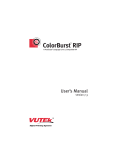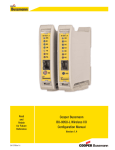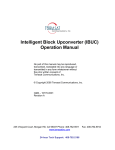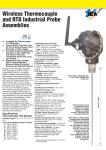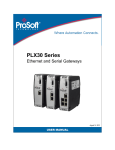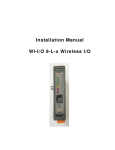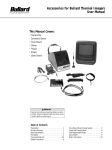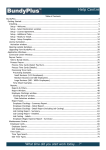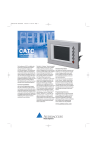Download User Manual
Transcript
User Manual WI-I/O 9-L I/O Module Weidmuller Inc., 821 Southlake Blvd., Richmond, VA 23236 Tel: (800) 849-9343 Fax: (804) 897-4136 Email: [email protected] Web: www.weidmuller.com Thank you for your selection of the WI-I/O 9-L I/O Module. We trust it will give you many years of valuable service. ATTENTION! Incorrect termination of supply wires may cause internal damage and will void warranty. To ensure your WI-I/O 9-L product enjoys a long life, double check ALL your connections with the User Manual before turning the power on. All equipment must be properly grounded for safe operation. All equipment should be serviced only by a qualified technician. Important Notice Weidmuller, Inc. products are designed to be used in industrial environments, by experienced industrial engineering personnel with adequate knowledge of safety design considerations. These products should not be used in non-industrial applications, or life-support systems, without consulting Weidmuller, Inc. first. Limited lifetime warranty, disclaimer and limitation of remedies Weidmuller, Inc. products are warranted to be free from manufacturing defects for the “serviceable lifetime” of the product. The “serviceable lifetime” is limited to the availability of electronic components. If the serviceable life is reached in less than three years following the original purchase from Weidmuller, Inc., Weidmuller, Inc. will replace the product with an equivalent product if an equivalent product is available. This warranty does not extend to: - failures caused by the operation of the equipment outside the particular product's specification, or - use of the module not in accordance with this User Manual, or - abuse, misuse, neglect or damage by external causes, or - repairs, alterations, or modifications undertaken other than by an authorized Service Agent. Weidmuller, Inc.’s liability under this warranty is limited to the replacement or repair of the product. This warranty is in lieu of and exclusive of all other warranties. This warranty does not indemnify the purchaser of products for any consequential claim for damages or loss of operations or profits and Weidmuller, Inc. is not liable for any consequential damages or loss of operations or profits resulting from the use of these products. Weidmuller, Inc. is not liable for damages, losses, costs, injury or harm incurred as a consequence of any representations, warranties or conditions made by Weidmuller, Inc. or its representatives or by any other party, except as expressed solely in this document. WI-I/O 9-L Wireless I/O v1.3 page 2 of 108 WI-I/O 9-L Configuration Manual What’s in this document....................................................................................................................... 7 Document conventions.................................................................................................................................... 8 Introduction to WI-I/O 9-L .................................................................................................................... 9 Key features .................................................................................................................................................. 10 Operation ...................................................................................................................................................... 11 Transmitter (WI-I/O 9-L-T) ........................................................................................................................ 12 Receiver (WI-I/O 9-L-R)............................................................................................................................ 13 Introduction to configuring your unit .................................................................................................. 14 Basic steps for configuring your unit.............................................................................................................. 16 Hardware and software requirements ........................................................................................................... 17 Using the configuration software ................................................................................................................... 18 Installing the configuration software .............................................................................................................. 19 Starting WI Series ......................................................................................................................................... 19 Exiting WI Series........................................................................................................................................... 20 Checking the current configuration software version..................................................................................... 20 Working with projects......................................................................................................................... 21 Creating new projects.................................................................................................................................... 22 Re-opening the last project ........................................................................................................................... 24 Opening any project ...................................................................................................................................... 25 Showing project information .......................................................................................................................... 26 Setting project information............................................................................................................................. 28 Setting the project name........................................................................................................................... 29 Setting the project location ....................................................................................................................... 30 Setting the system address ...................................................................................................................... 31 Encrypting messages by setting a security code ...................................................................................... 33 Removing the security code ..................................................................................................................... 35 Securing a project using a password........................................................................................................ 36 Removing the project password ............................................................................................................... 38 Backing up projects ....................................................................................................................................... 39 Restoring projects ......................................................................................................................................... 41 Working with units.............................................................................................................................. 43 Creating new units......................................................................................................................................... 44 Creating and adding a new unit to the configuration................................................................................. 45 Duplicating a unit’s configuration (shortcut).............................................................................................. 47 Reading configuration from a module (loading a new unit)....................................................................... 49 Setting unit information.................................................................................................................................. 52 Setting the unit name................................................................................................................................ 53 Setting the unit address............................................................................................................................ 54 Setting the unit secondary address .......................................................................................................... 57 WI-I/O 9-L Wireless I/O page 3 of 108 WI-I/O 9-L Configuration Manual Showing and printing the unit summary.................................................................................................... 58 Showing and printing the unit mappings................................................................................................... 59 Deleting units ................................................................................................................................................ 60 Transmitter information...................................................................................................................... 62 Sending data to another station using mappings .......................................................................................... 62 Adding new mappings (WI-I/O 9-L-T only) .............................................................................................................63 How to configure a mapping ..................................................................................................................................66 Changing unit mappings ........................................................................................................................................68 Deleting unit mappings ..........................................................................................................................................69 Setting unit sensitivities ................................................................................................................................. 70 Counting events by setting unit pulsed inputs ............................................................................................... 71 Setting setpoints............................................................................................................................................ 73 Working with thermocouple tables ................................................................................................................ 76 Selecting thermocouple tables.................................................................................................................. 77 Creating user-defined thermocouple tables.............................................................................................. 79 Setting additional unit detail information........................................................................................................ 81 WI-I/O 9-L-R Receiver information .................................................................................................... 86 Handling communication failures by setting output reset times..................................................................... 86 Printing............................................................................................................................................... 87 Setting printer information ............................................................................................................................. 87 Utilities ............................................................................................................................................... 88 Showing the address mapping ...................................................................................................................... 89 Compiling the system .................................................................................................................................... 90 Packing/compressing the database .............................................................................................................. 92 Loading configuration information into a unit................................................................................................. 93 Connecting the unit to the PC................................................................................................................... 94 Setting the serial port................................................................................................................................ 95 Programming the module by transferring information from the PC to the module .................................... 96 Transferring information from the module the PC..................................................................................... 98 Troubleshooting ............................................................................................................................... 100 Monitoring radio communications on a WI-I/O 9-L-R................................................................................... 101 Checking input statuses on a WI-I/O 9-L-T ................................................................................................. 103 Appendix A – Tables for translating different analog signal types................................................... 104 Appendix B – Configuration cable information ................................................................................ 105 Glossary........................................................................................................................................... 106 WI-I/O 9-L Wireless I/O page 4 of 108 WI-I/O 9-L Configuration Manual This page intentionally left blank. WI-I/O 9-L Wireless I/O page 5 of 108 WI-I/O 9-L Configuration Manual Safety information Thank you for selecting the WI-I/O 9-L for your telemetry needs. We trust it will give you many years of valuable service. To ensure your WI-I/O 9-L enjoys a long life, double-check ALL your connections with the Installation Guide before powering on the module. WARNING: Incorrect termination of supply wires may cause internal damage and will void warranty. Exposure to RF energy is an important safety consideration. The FCC has adopted a safety standard for human exposure to radio frequency electromagnetic energy emitted by FCC regulated equipment as a result of its actions in Docket 93-62 and OET Bulletin 65 Edition 97-01. FCC Notice when used in USA: WI-I/O 9-L Wireless I/O Module Part Additional information 15 This device has been tested and found to comply with the limits for a Class B digital device, pursuant to Part15 of the FCC rules (Code of Federal Regulations 47CFR Part 15). Operation is subject to the condition that this device does not cause harmful interference. 90 This device has been type accepted for operation by the FCC in accordance with Part90 of the FCC rules (47CFR Part 90). See the label on the module for the specific FCC ID and any other certification designations. Industry Canada: WI-I/O 9-L Wireless I/O Module RSS-119 - This device has been type accepted for operation by Industry Canada in accordance with RSS-119 of the Industry Canada rules. See the label on the module for the specific Industry Canada certification number and any other certification designations. NOTE: Any changes or modifications not expressly approved by Weidmuller, Inc. could void the user’s authority to operate this equipment. To operate this equipment legally the user must obtain a radio-operating license from the government agency. This is done so the government can coordinate radio users in order to minimize interference. Safety information - FCC Notice This device complies with Part 15.247 of the FCC Rules. Operation is subject to the following two conditions: This device may not cause harmful interference; and This device must accept any interference received, including interference that may cause undesired operation NOTE: This equipment is suitable for use in Class 1 Division 2 groups A, B and C or non-hazardous locations only. **IMPORTANT ELECTRICAL SAFETY INFORMATION** In order to comply with Electrical Safety Regulations, this module must be installed in an Electrical AND Fire enclosure. This enclosure may be a single or multiple enclosures. Access to the module is to be made by a Service Person only. WI-I/O 9-L Wireless I/O page 6 of 108 WI-I/O 9-L Configuration Manual This document is the WI-I/O 9-L Configuration Manual that describes how to install and use the WI-I/O 9-L. This document contains the following sections: If you want to … Description For more information, see … Understand how WI-I/O 9-L works Explains how WI-I/O 9-L works and provides information about the main features of WI-I/O 9-L. Introduction to WI-I/O 9L on page 9. Understand the basic steps for configuring WII/O 9-L Lets you understand the tasks to perform to install WI-I/O 9-L. Introduction to configuring your unit on page 14. Learn how to use the configuration software Lets you start and close the configuration software as well as checking the current version of the software. Using the configuration software on page 18. Learn how to work with projects. Lets you open, update and close projects used for storing information for your system. Working with projects on page 21. Learn how to configure individual units Lets you create, update and delete units. Working with units on page 43. Learn how to set unit mappings. Lets you set information for specific units. Sending data to another station using mappings on page 62. Learn how to set and configure thermocouple tables Lets you measure millivolt signals (-10 – 100 mV) and thermocouple signals with cold junction compensation. Working with thermocouple tables on page 76. Print information about your system Lets you view a summary of your system information and optionally print the information. Printing on page 87. Use the supporting utilities Provide one-step access to help speed up common tasks such as compiling the system and packing the database. Utilities on page 88. Fix problems with your unit Lets you identify and fix problems with your unit. Troubleshooting on page 100. Understand the meaning of a term Lets you understand the meanings for terms used in this document. Glossary on page 106. For more information on installing your WI-I/O 9-L, please see the WI-I/O 9-L Installation Guide and the WI-I/O 9-L Quickstart Guide. For more information, see the next sections. WI-I/O 9-L Wireless I/O page 7 of 108 WI-I/O 9-L Configuration Manual This document uses different fonts to indicate specific information. Bold indicates a menu option that you can select, or a button/icon that you can click to activate. Double quotes (““) indicate a cross-reference to another section in the document. For example, see “Document conventions” on page 8. Bold italic indicates a reference to another different document. For example, the WI-I/O 9-L Installation Manual. Note Indicates important information you should know. Warning Indicates important information that you should know and often relate to safety issues. In this document, shortcut keys appear as Ctrl+P. This means you should hold down the Ctrl key and then click the P key. In this document, menu selections appear as File » Exit. This means that from the File menu, you should select the Exit option. WI-I/O 9-L Wireless I/O page 8 of 108 WI-I/O 9-L Configuration Manual The WI-I/O 9-L product provides economical standard “off the shelf” wireless I/O (i.e. transmitting signals over long distances via radio). The WI-I/O 9-L can monitor and control the following types of signals: Signal Examples Digital on/off signals Outputs such as motor run, siren on, etc. Inputs such as motor fault, tank overflow, intruder alarm, etc. Analog continuously variable signals (0-20mA) Outputs such as tank level indication required motor speed, etc. Inputs such as measured tank level, actual motor speed, etc. Millivolt signals and thermocouple signals Measurement of temperature using thermocouples, including cold junction compensation. Pulse count signals Electricity metering, fluid flow, etc. Internal status signals Analog supply voltage, power status, solar panel status and low supply status, etc. The WI-I/O 9-L-T monitors input signals and transmits the information to one or more receiver modules. The receiver module(s) reproduce the signals as digital, analog or pulsed output signals. You can also use setpoints to turn digital outputs on or off based on the level of an analog input. Weidmuller, Inc. wireless gateway units can act as receiver modules and pass the transmitted signals from the WI-I/O 9-L-T to an external data bus (e.g. Modbus, Profibus, Ethernet, etc.). WI-I/O 9-L Wireless I/O page 9 of 108 WI-I/O 9-L Configuration Manual Feature Description For more information, see … Mappings Lets you configure which inputs are sent to which outputs. Mappings can be triggered on a change of state (event reporting) or on a timed basis (periodic update). Sending data to another station using mappings on page 62 Outputs can be physical outputs or Gateway registers. Discrete signals Lets you monitor discrete (on or off) signals such as level switches and alarms. The WI-I/O 9-L-T has two discrete inputs. The WI-I/O 9-L-R has three discrete relay outputs Analog signals Lets you monitor 4-20 mA and 0-20 mA current loop signals. Setting unit sensitivities on page 70 The WI-I/O 9-L-T has one 0-20 mA analog input. The WII/O 9-L-R has one 0-20 mA analog output Millivolt signals (Thermocouple) Lets you measure millivolt signals (-10 – 100 mV) and thermocouple signals with linearization for several different types of thermocouple and cold junction compensation. Working with thermocouple tables on page 76 and Working with units on page 43. The WI-I/O 9-L-T has one millivolt input that you can use for thermocouple input with or without cold junction compensation. Pulsed signals Lets you count the number of times an input turns off and on, for example monitor pulses from a flow meter Counting events by setting unit pulsed inputs on page 71. Setpoints Lets you control a remote digital output depending on the value of an analogue input compared to user-configured setpoint values. Setting setpoints on page 73. The WI-I/O 9-L-T supports: • Standard (fixed) setpoints; and • Rotary setpoints – that determines threshold values using the position of the rotary switch on the module. System Status Lets you activate an alarm if the internal self-monitoring system indicates a problem, or if the module loses power WI-I/O 9-L Installation Guide. Communication Status Lets you activate an alarm if the module hasn’t received any communication for a certain amount of time Handling communication failures by setting output reset times on page 86 Debounce Lets you set the amount of time an input needs to have differed from its previous value before it is recognised as having changed. This helps with noisy signals. Sensitivities Lets you set the amount of change required of an input before the WI-I/O 9-L-T identifies the value as different from its previous value. Setting unit sensitivities on page 70 Unit details Lets you create and update units and set unit-specific information. Working with units on page 43. For more information, see the next sections. WI-I/O 9-L Wireless I/O page 10 of 108 WI-I/O 9-L Configuration Manual The WI-I/O 9-L family of modules includes both a transmitter (WI-I/O 9-L-T) and a receiver (WI-I/O 9-L-R). You can: Send signals from the transmitter to the receiver; Send signals from the transmitter to other Weidmuller, Inc. I/O modules; and Send signals from other Weidmuller, Inc. I/O modules to the receiver. The transmitter and receiver include a default function to work as a pair by sending signals from the transmitter to the receiver with the most commonly used inputs of the transmitter being mapped to the outputs of the receiver. You can restore the default function at any time by “linking” the receiver to the transmitter. You can create more complex configurations using the WI Series software, including sending signals via repeater stations and sending signals to other Weidmuller, Inc. I/O modules. For configuration both modules have an RS232 RJ-45 connector on the front panel for configuration that you can use in conjunction with the serial configuration cable supplied by Weidmuller, Inc.. WI-I/O 9-L Wireless I/O page 11 of 108 WI-I/O 9-L Configuration Manual The transmitter monitors inputs for changes, and forwards information about the state of the inputs to other modules based on the mapping configuration. Mappings define when to send information about the inputs to remote modules. Mappings can be triggered by a change of value of one of the inputs or after a specified time has elapsed since the last transmission of the information. The transmitter provides: Physical inputs - the discrete, analog and thermocouple signals; and Virtual or internal inputs - - derived from the physical inputs (e.g.. setpoint inputs and pulsed inputs). Setpoint status Setpoint status “inputs” are derived from analog inputs using high and low threshold levels. Setpoint status turns “on” as the analog signal moves below the low threshold and “off” above the high threshold. Between the low and high setpoints, the setpoint status remains unchanged. A rotary switch on the front of the transmitter unit lets you select between ten sets of userdefined setpoint thresholds. Pulsed inputs Pulsed inputs create “count” registers derived from the discrete inputs. The WI-I/O 9-L-T counts the number of pulses on each pulsed input and stores the count in a count register. Each time the discrete signal changes from off to on, the pulsed input register increments by one count. The front panel LEDs indicate the state of the discrete inputs as well as the setpoint inputs. The transmitter also controls two physical outputs: Setpoint output – that indicates the status of the virtual setpoint input; and Module OK output – that becomes active when the module’s system status indicates there are no problems in operation. You can also configure the module to: Increase reliability – by sending messages multiple times. Weidmuller, Inc. testing indicates three times gives best reliability in most systems); and Increase message distance – by including one or more repeater stations in the mapping. When the module sends a message, the yellow LED on the front panel flashes. WI-I/O 9-L Wireless I/O page 12 of 108 WI-I/O 9-L Configuration Manual The receiver receives messages and updates its outputs according to the radio messages. When the module receives a radio message, the yellow LED on the front panel flashes. The receiver provides one analog output (4-20 mA), and three discrete relay outputs. The receiver also provides two status outputs, indicating module OK and communication failure. Module OK output The module OK output remains on while the module is running and its system status indicates the system is working correctly. The LED marked OK on the front panel is green when the system is working correctly and red otherwise. Communication failure output The communication failure output turns on when the WI-I/O 9-L-R receiver does not receive a message within a user-configured time. Each output has a “comms-fail” timer that resets each time it receives a radio message for the output. If the timer associated with any of the outputs reaches the configured timeout value (i.e. indicating no message was received in the user-configured time) the communications failure output is set on. The LED on the front panel marked CF also indicates a communication failure. Front panel indicators Each output has an indication LED on the front panel of the module indicating the status of the output. Each of the three discrete outputs also has an associated green LED that turns on when the output is on. The analog output has an associated red LED (marked AZ) that turns on when the analog signal is zero. The receiver sets each output according to the value specified in the messages it receives. The unit also records the time of the most recent received message that addresses each output. If no message is received within the configured timeout for the output, the receiver indicates a communications failure for the output. When an output is in communications failure, the associated LED flashes quickly and the module communication failure output turns on to indicate a fault. The LED associated with the analog output for the purposes of indicating communication failure is marked PG on the front panel. The receiver also records the signal strength of messages it receives. Pressing the button on the front panel of the receiver causes the LEDs to light up showing a bar graph of the signal strength of the last received message; red indicates poor signal, yellow indicates marginal signal, and green indicates a good signal. WI-I/O 9-L Wireless I/O page 13 of 108 WI-I/O 9-L Configuration Manual This section describes how to configure your WI-I/O 9-L. Note For more information on installing your WI-I/O 9-L, please see the WI-I/O 9-L Installation Guide. You can configure your network using: User-defined (customized) configuration – that lets you set specific information about your network and allows communication with other Weidmuller, Inc. I/O modules. Default factory configuration – that lets you use a transmitter and receiver as a simple send/receive pair. This manual describes how to perform custom configuration to: Fully utilize of the features of the WI-I/O 9-L modules; and Communicate between WI-I/O 9-L modules and other Weidmuller, Inc. I/O modules. For more information on restoring the default configuration (i.e. linking), refer to the Quick Start Guide included with your module. The following tables detail the default settings: Setting Default Periodic transmission Every second Analog sample rate 5 samples per second Analog change of state sensitivity 3% Output state on comms failure Reset to zero Analog setpoints Set by rotary switch (switch value x 10%±5%) Analog Input debounce 1 sample Digital input debounce time 0.5 seconds Signals sent over radio WI-I/O 9-L-T(Transmitter) Sends WI-I/O 9-L-R (Receiver) Digital Input 1 Digital Output 1 Digital Input 2 Digital Output 2 Analog Setpoint Digital Output 3 Analog input (4-20 mA) Analog output WI-I/O 9-L Wireless I/O page 14 of 108 WI-I/O 9-L Configuration Manual Other signals WI-I/O 9-L-T(Transmitter) WI-I/O 9-L-R (Receiver) Thermocouple Input (Not used) Communication Failure (All timeouts set to 10 seconds) Setpoint Output (Local indication) System OK (On if system OK) WI-I/O 9-L Wireless I/O System OK (On if system OK) page 15 of 108 WI-I/O 9-L Configuration Manual The basic steps for configuring your WI-I/O 9-L are: 1. Install the WI Series Software program on your PC. Note WI Series can also configure other Weidmuller, Inc. units. For more information on other Weidmuller, Inc. units, please see the product documentation. 2. Connect your WI-I/O 9-L unit to the PC using the RS-232 serial cable. 3. Configure your WI-I/O 9-L as required using the following steps: Step Description For more information, see … 1. Set the system information Each module requires a: Setting the unit address on page 54. • • System address – common to all modules in the same system. The WI-I/O 9-L uses the system address to prevent “cross-talk” between modules in different systems; and Unique unit address – that uniquely identifies the module in a system. 2. Configure the individual units Lets you select the individual units, modify unit addresses and set the properties for each unit. Working with units on page 43. 3. Compile the system Lets you check your system configuration, report any errors and generate configuration files for each unit. Compiling the system on page 90. 4. Load the configuration information into the module Lets you transfer the configuration information to a module. Loading configuration information into a unit on page 93. 5. Test the system Let you test the system (including all modules) to help easily identify any problems. We recommend you bench test the complete system before installing a new system. Configuration problems are easier to identify and fix when the modules are nearby. For more information, see the next sections. WI-I/O 9-L Wireless I/O page 16 of 108 WI-I/O 9-L Configuration Manual WI Series requires the following minimum PC configuration: Setting Additional information Operating system Windows 98 or later Processor Pentium or greater Memory Minimum 128 Mb Disk space 5 Mb for WI Series 17 Mb during installation 1M (approximately) for each project Serial port 1 serial port RS232 serial cable EIA-561 (RJ45) to EIA-574 (DB9) Weidmuller, Inc. provided serial cable. WI-I/O 9-L Wireless I/O page 17 of 108 WI-I/O 9-L Configuration Manual WI Series lets you configure units using a configuration software program. The configuration software runs as a Windows application on a PC and lets you: Create a configuration file – that contains specific information for all units in the system including WI-I/O 9-L units; View and change the configuration information – as required; Program the configuration information – to each of the WI-I/O 9-L modules via the RS-232 cable; and Load the configuration information – from each of the WI-I/O 9-L modules via the RS-232 cable into the configuration file. WI Series lets you: Task Description For more information, see … Installing the configuration software To configure your modules, you must install the WI Series software. Installing the configuration software on page 19. Start WI Series Lets you work with your module to communicate and transfer information between the module and your PC. Starting WI Series on page 19. Exit WI Series Lets you close the software for communicating and transferring information between the module and your PC. Exiting WI Series on page 20. Check your configuration software version Lets you identify the current version of software in use. This information is important for contacting Weidmuller, Inc. if you have support issues. Checking the current configuration software version on page 20. For more information, see the next sections. WI-I/O 9-L Wireless I/O page 18 of 108 WI-I/O 9-L Configuration Manual Installing the configuration software To change the configuration of your module you must install the WI Series software. To install the WI Series software: 1. Insert the CD. 2. Run setup.exe. 3. The installation wizard will guide you through the installation process. WI Series lets you configure an entire communication network, and lets you work with your module to communicate and transfer information between the module and your PC. To start WI Series: 1. Select Start » All Programs » Eseries » Eseries. Note You can also start WI Series by navigating to the Configuration Menu or running WISERIES.EXE in the directory selected during the software installation. 2. WI Series automatically starts: 3. You can now start configuring a system. WI-I/O 9-L Wireless I/O page 19 of 108 WI-I/O 9-L Configuration Manual Exiting WI Series lets you close the software for communicating and transferring information between the unit and your PC. To exit WI Series: 1. Select File » Exit. 2. WI Series automatically exits. ! " Information about the version of software running on your PC is important for contacting Weidmuller, Inc. if you have support issues. To check the current software version: 1. Select Help » About. 2. WI Series shows the software version information: 3. Click OK to close the software version information. WI-I/O 9-L Wireless I/O page 20 of 108 WI-I/O 9-L Configuration Manual WI Series lets you create a “project” that stores information for your “system”. Each project can contain one or more units that correspond to a hardware module. Each unit has specific settings and information as shown in the following table: Information Example Project and units Individual units Module (i.e. unit-specific) information As you build the configuration, WI Series automatically saves the information in the Project directory. The project directory contains the configuration files for all modules in the system. WI Series lets you: Task Description For more information, see … Create a new project Lets you create a new project. Creating new projects on page 22. Open the last opened project Lets you open the last opened project. Re-opening the last project on page 24. Open any project Lets you open any project. Opening any project on page 25. Showing project information Lets you view information about the project. Showing project information on page 26. Set project information Lets you set information about your project including the project name, location, etc. Setting project information on page 28. Backup a project Lets you store a project on your PC. Backing up projects on page 39. Restore a project Lets you recover a project stored on your PC. Restoring projects on page 41. For more information, see the next sections. WI-I/O 9-L Wireless I/O page 21 of 108 WI-I/O 9-L Configuration Manual ! # WI Series lets you create new projects. To create a new project: 1. Click Open New Project or select File » New Project: Note If you are already working with an open project, WI Series confirms you want to close the currently open project: Click Yes to close the open project or click No to return to the current project. 2. Enter the name of the project you want to create and the directory where you want to create the project: Note A directory can only contain a single project. 3. Click OK to create the project or click Cancel to return to the previous screen without creating a new project. WI-I/O 9-L Wireless I/O page 22 of 108 WI-I/O 9-L Configuration Manual 4. WI Series confirms that you want to create the new directory: 5. Click OK to create the new project or click Cancel return to the previous screen without creating a new project. 6. WI Series creates the new project and opens the project: 7. You can now start configuring the project / system. WI-I/O 9-L Wireless I/O page 23 of 108 WI-I/O 9-L Configuration Manual $ % & # WI Series lets you open the last opened project. You can alternatively open any existing project. For more information, see Opening any project on page 25. To re-open the last project: 1. If you have opened a project, WI Series shows the project name on the startup screen: 2. Click Re-open Previous Project . 3. WI Series automatically opens the previous project 4. You can now start configuring the system. WI-I/O 9-L Wireless I/O page 24 of 108 WI-I/O 9-L Configuration Manual # WI Series lets you open any project. You can also open the last opened project. For more information, see Re-opening the last project on page 24. To open any project: 1. Click Open Existing Project or select File » Open Project. 2. Navigate to the directory that holds the project you want to open. If you double click the directory in the browse window, WI Series automatically fills in the project name. Alternately enter the name of the project you want to open: 3. Click OK to open the project or click Cancel to return to the previous screen without opening the project. 4. WI Series automatically opens the project: 5. You can now start configuring. WI-I/O 9-L Wireless I/O page 25 of 108 WI-I/O 9-L Configuration Manual # WI Series shows project information using an hierarchical “tree view” that lets you show or hide information as required. To show project information, click the Plus sign click the Minus sign Show information to show (i.e. expand) the information or to hide (i.e. collapse) the information: Hide information The unit name also shows the unit address: Note The unit name is a default name for the unit. You can change this name to (e.g. Pump Station 14). WI-I/O 9-L Wireless I/O page 26 of 108 WI-I/O 9-L Configuration Manual WI Series lets you sort the tree view: By name – that shows the units in alphabetical order of their unit names; or By address – that shows the units in numerical order of their unit addresses. To sort the tree view: 1. Open the project. 2. Select View » Sort Tree View » by Name (or by Address). 3. WI Series sorts the tree view: Sort by name WI-I/O 9-L Wireless I/O Sort by address page 27 of 108 WI-I/O 9-L Configuration Manual # WI Series lets you set the following project information: Field Description For more information, see … Project name Lets you set a name to uniquely identify the project. Setting the project name on page 29. Project location Lets you set the location on your PC where WI Series will store the project. Setting the project location on page 30. Project password Lets you set or remove a password to help protect the configuration file against unauthorized changes. Removing the project password on page 38. System address Lets you group modules in a system. Modules ignore messages from modules not sharing share their system address to prevent “cross-talk” between modules in different systems. Setting the system address on page 29. System security code Lets you set or remove a system security code to help ensure the messages that your network uses remain private. Encrypting messages by setting a security code on page 33. For more information, see the next sections. WI-I/O 9-L Wireless I/O page 28 of 108 WI-I/O 9-L Configuration Manual WI Series uses a project name to uniquely identify your system. Each system can have multiple units of different types. To set the project name: 1. Open the project. 2. WI Series shows the project name: 3. Change the project name as required. WI Series shows the new project name: WI-I/O 9-L Wireless I/O page 29 of 108 WI-I/O 9-L Configuration Manual WI-I/O 9-L stores project information in a “Projects” directory with each individual project stored in a separate directory. The default project directory is <installation location>\Projects. For example, If you want to change the project location, you must backup the project and then restore the project to the new location. For more information on backing up and restoring projects, see Backing up projects on page 39 and Restoring projects on page 41. WI-I/O 9-L Wireless I/O page 30 of 108 WI-I/O 9-L Configuration Manual WI Series uses a system address to group modules in a system. Modules ignore messages from modules not sharing share their system address to prevent “cross-talk” between modules in different systems. Separate networks with different system addresses can operate independently in the same area without affecting each other. The system address can be any number between 1 and 32 767. The actual value of the system address is not important; however you must use the same system address for all modules in the same system or they cannot communicate with each other. Note You should NOT use a system address of zero. If you change the system address for an existing project, you must re-program all modules in the system. When setting the system address, the WI-I/O 9-L randomly selects a system address; however you can change the system address if required. To set the system address: 1. Open the project. 2. Enter the system address: WI-I/O 9-L Wireless I/O page 31 of 108 WI-I/O 9-L Configuration Manual 3. Click Set Field original value. to set the new value or click Cancel Field to keep the 4. WI Series confirms you want to change the system address: 5. Click OK to change the system address or click Cancel to quit without changing the system address. 6. WI Series automatically changes the system address. WI-I/O 9-L Wireless I/O page 32 of 108 WI-I/O 9-L Configuration Manual ! " WI Series lets you set a system security code to help ensure the messages that your network uses remain private. This provides an additional security layer to protect the system from malicious access (e.g. hacking). When security is enabled the WI-I/O 9-T uses the security code to encrypt all transmitted radio messages and the WI-I/O 9-R will only receive messages encrypted with the same security code. Note By default, the WI-I/O 9-L does not encrypt radio messages. You must enable security if you want to encrypt radio messages. The WI-I/O 9-L uses the security code to encrypt radio transmissions using 64-bit encryption. All modules in the same system must use the same security code to encrypt and decrypt messages or they cannot communicate with each other. The security code is downloaded to each module when you download the configuration. Note You can download the configuration at any time. WI Series overwrites the old security code if the new security code is different or the new configuration has no security code. You can also remove the security code if required. For more information, see Removing the security code on page 35. To set the security code: 1. Open the project. 2. Select Enable Security 3. WI Series automatically generates a random 8-character security code for the system. You can use the random security code generated by WI Series or enter your own code. WI-I/O 9-L Wireless I/O page 33 of 108 WI-I/O 9-L Configuration Manual 4. If you modify the security code, WI Series prompts you to confirm the code by reentering the code: Note The security code can be 1 to 8 characters or numbers and is case-sensitive. A longer security code is stronger (i.e. offers a higher level of security) than a shorter security code To ensure the security code remains confidential, WI Series shows a hash character (i.e. “#”) for each letter or number entered; WI Series never shows the security code in plain text. 5. Click Set Field value. to set the new value or click Cancel Field to keep the original 6. Click OK to save the security code for the project. Note If you do not enter the same security code when confirming, WI Series shows the following warning: Click OK to acknowledge the message and re-enter the security code. 7. WI Series checks you want to use the security code: 8. Click OK to set the security code or click Cancel to quit without setting the security code. 9. WI Series sets the security code and shows a message indicating the security code is active: 10. Click OK to acknowledge the message. WI-I/O 9-L Wireless I/O page 34 of 108 WI-I/O 9-L Configuration Manual " WI Series lets you set or remove a system security code to help keep the communications of your system private and to protect the system from malicious access (e.g. hacking). For more information on setting the security code, see Encrypting messages by setting a security code on page 33. To remove the security code: 1. Open the project. 2. Unselect Enable Security: 3. WI Series confirms you want to remove the security code: 4. Click OK to remove the security code or click Cancel to return to the previous screen without removing the security code. 5. WI Series removes the security code: WI-I/O 9-L Wireless I/O page 35 of 108 WI-I/O 9-L Configuration Manual " " # WI Series lets you set a password (between 6 and 256 characters) to help protect the configuration file against unauthorized changes. If you set a password, you need to enter the password each time you enter the project to: Change - the configuration; Download - the configuration; or Upload - the configuration. Note If you do not enter the password you can still view the configuration; however you cannot make changes. If unauthorised file access is an issue; we recommend you change the password regularly as well as whenever staff changes. To secure a project using a password: 1. Open the project. 2. Click Project Password . 3. WI Series shows the Project Password page: 4. Select Enable Password Protection: WI-I/O 9-L Wireless I/O page 36 of 108 WI-I/O 9-L Configuration Manual 5. Enter the password (6 to 256 characters) you want to use for the project and then reenter to confirm the password. Note The password can be between 6 and 256 characters long and is case-sensitive. You can enter any ASCII characters (including letters, numbers, other keyboard characters, etc.). To ensure the password remains confidential, WI Series shows a hash character (i.e. “#”) for each letter or number entered; WI Series never shows the password in plain text. 6. Click Set Field to set the new value or click Cancel Field value and leave the password entry page. to keep the original 7. Click OK to save the password for the project. Note If you do not enter the same password when confirming, WI Series shows the following warning: Click OK to acknowledge the message and re-enter the password. Note If you do not click Set Field message: to set the password, WI Series shows the following Click OK to acknowledge the message and leave the password entry page. 8. WI Series sets the password and shows a message indicating the password is active: 9. Click OK to acknowledge the message. 10. Click OK to leave the password entry page. WI-I/O 9-L Wireless I/O page 37 of 108 WI-I/O 9-L Configuration Manual # To remove the project password: 1. Open the project. 2. Click Project Password . 3. WI Series shows the Project page. 4. Unselect Enable Project Password: 5. WI Series checks you want to remove the project password: 6. Click OK to remove the project password or click Cancel to return to the password entry page without removing the project password. 7. WI Series removes the project password: 8. Click OK to leave the password entry page. WI-I/O 9-L Wireless I/O page 38 of 108 WI-I/O 9-L Configuration Manual " # WI Series lets you save a project on your PC. You can set the location where you want to save the project. Note WI Series packs the database before saving. The database is then compressed to a single file using the ZIP file format. You can copy this file to another computer or store it on removable media. To backup a project: 1. Open the project. 2. Select File » Backup Project. Note If there is no project open, WI Series shows the following error message: Click OK to acknowledge the message and then open the project you want to save. 3. WI Series automatically packs the database and shows the following message: 4. Click OK to acknowledge the message. 5. WI Series allows you to select the location where you want to save the backup: WI-I/O 9-L Wireless I/O page 39 of 108 WI-I/O 9-L Configuration Manual 6. Click Save to backup the project or click Cancel to return to the previous screen without backing up the project. 7. WI Series backs up the project and shows a message indicating the backup was successful: 8. Click OK to acknowledge the message. WI-I/O 9-L Wireless I/O page 40 of 108 WI-I/O 9-L Configuration Manual $ # WI Series lets you recover a project that has been backed up. This project could be stored on your PC or on removable media (e.g. USB drive or CD). To restore a project: 1. Open the project. 2. Select File » Restore Project. 3. WI Series prompts you to enter the location from where you want to restore the project: 4. Select the project you want to restore and click Open to restore the project or click Cancel to quit without restoring the project. Select the directory where you want to restore the project to and click OK to restore the project or click Cancel to return to the previous screen without restoring the project: 5. If the location where you want to restore the project does not exist, WI Series checks you want to create a new directory: WI-I/O 9-L Wireless I/O page 41 of 108 WI-I/O 9-L Configuration Manual 6. If the location where you want to restore the project already contains a project, WI Series checks if you want to overwrite the existing project. 7. If the directory does not already exist, WI Series checks you want to create the directory: 8. Click OK to create the new directory or click Cancel to return to the previous screen without creating the new directory. 9. WI Series restores the project to the directory specified and opens the for you (any previous project is closed): 10. You can now work with the project. WI-I/O 9-L Wireless I/O page 42 of 108 WI-I/O 9-L Configuration Manual WI Series lets you: If you want to … Description For more information, see … Create new units Lets you add new units by creating a new unit, copying an existing unit. Creating new units on page 44. Delete units Lets you remove a unit from the system. Deleting units on page 60. Setting unit information Lets you set mandatory information for all units in a system regardless of the type of unit: Setting unit information on page 52. Load unit addresses Lets you set the unit address that determines how the network communicates with the module. Setting the unit address on page 54. Load protocol types Protocol type is always disabled for the WI-I/O 9-L. Note: Only the WI-GTWY modules support protocol types. Set unit mappings Mappings let you configure messages to be sent from one module to another. Sending data to another station using mappings on page 62. Set unit output reset times You can configure outputs to turn off (i.e. reset) if the output is not sent data for a long time. Output reset time is the time to wait after receiving data before resetting the output to a safe state (0mA for analog, off for digital). Handling communication failures by setting output reset times on page 86. Set unit sensitivities Unit sensitivities indicate the change required in an analogue input for the module to detect a state change and transmit a new value. Setting unit sensitivities on page 70. Set unit pulsed inputs Pulsed inputs count the number of pulses. Counting events by setting unit pulsed inputs on page 71. Set unit setpoints Lets you generate a digital on/off value from the value of an analog input. Setting setpoints on page 73. Set unit debounce Lets you set the time an input must differ from its previous value before the module identifies a state change. Setting additional unit detail information on page 81. Show unit summary Lets you view and print the user options configured for the unit. Showing and printing the unit summary on page 58. Show mapping summary Lets you view and print the mappings for the unit. Showing and printing the unit mappings on page 59. For more information, see the next sections. WI-I/O 9-L Wireless I/O page 43 of 108 WI-I/O 9-L Configuration Manual ! WI Series lets you: If you want to … Description For more information, see … Add a new unit Lets you add a new unit. Creating and adding a new unit to the configuration on page 45. Copy an existing unit Lets you add a new unit by copying an existing unit. Duplicating a unit on page 47. Load a new unit Lets you load a new unit from an already-configured module. Reading configuration from a module (loading a new unit) on page 49. For more information, see the next sections. WI-I/O 9-L Wireless I/O page 44 of 108 WI-I/O 9-L Configuration Manual $ #" %" To create and add a new unit to the configuration: 1. Open the project. 2. Select the Units branch of the navigation tree: 3. Click Add New Unit or select Unit Options » New Unit. 4. WI Series shows the Select Unit Type page: 5. Select the unit type you want to add. 6. Click OK to add the new unit or click Cancel without adding the new unit. to return to the previous screen 7. WI Series checks whether you want to choose the address of the new unit: 8. Click Yes to choose the address yourself, click No to let WI Series automatically select the address or click Cancel to return to the previous screen without selecting the address. 9. If you allow WI Series to automatically select the address it selects the lowest unused unit address. WI-I/O 9-L Wireless I/O page 45 of 108 WI-I/O 9-L Configuration Manual 10. If you choose to set the address, WI Series prompts you with a page showing the addresses already used in the system: 11. Select an unused address and click OK click Cancel to assign the address to the new unit or to return to the previous screen without creating a new unit. 12. WI Series creates the new unit: 13. You can now configure the new unit. WI-I/O 9-L Wireless I/O page 46 of 108 WI-I/O 9-L Configuration Manual &" " ' %" " WI Series lets you add a new unit by copying an existing unit. WI Series copies all the configuration information for the unit. This option is useful for creating a new unit with a similar configuration to an existing unit. To copy a unit: 1. Open the project. 2. Select the unit you want to copy. 3. Right click and from the shortcut menu select Copy Unit: Note If you have not selected a unit to copy, WI Series shows the following message: Click OK to acknowledge the message and select the unit you want to copy. 4. WI Series checks whether you want to choose the address of the new unit: 5. Click Yes to choose the address yourself, click No to let WI Series automatically select the address or click Cancel to return to the previous screen without duplicating the unit. WI-I/O 9-L Wireless I/O page 47 of 108 WI-I/O 9-L Configuration Manual 6. If you allow WI Series to automatically select the address, WI Series will choose the lowest unused unit address. If you choose to set the address, WI Series shows a page indicating the addresses already used in the system: 7. Select the address and click OK click Cancel to assign the address to the duplicated unit or to return to the previous screen without duplicating the unit. 8. WI Series creates a new unit with identical configuration to the selected unit using the new unit address: 9. WI Series automatically checks the unit configuration and shows any error messages. 10. You can now configure the new unit WI-I/O 9-L Wireless I/O page 48 of 108 WI-I/O 9-L Configuration Manual %" % " #" To load a new unit from an already-configured module: 1. Open the project. 2. Connect the module that you want to load to one of your PC serial ports using the Weidmuller, Inc. RS-232 serial cable. 3. Select the serial port that has the cable connected by clicking on the Com Port field and selecting the appropriate port from the list that appears (this step can be skipped if the correct serial port is already selected): 4. Click Load a New Unit or select Unit Options » Load into New. 5. WI Series prompts you for the unit type: 6. Select the unit type you want to load. 7. Click OK to load the new unit or click Cancel without loading the new unit. WI-I/O 9-L Wireless I/O to return to the previous screen page 49 of 108 WI-I/O 9-L Configuration Manual 8. WI Series loads the contents of the connected module and may show one or more of the following errors: Error Description and action If there is no module connected to the serial port you have selected or WI Series cannot communicate with the module the following message is shown: Click OK to acknowledge the message and check the power to the module, the comm port selected and the serial cable/connections to try again. If the module connected to the serial port has the same unit address as one already in the system, WI Series will show the following message if either the unit or the module does not support secondary addresses (i.e. either one is not transmit only): Click OK to acknowledge the message and return to the previous screen without loading the module. If the module connected to the serial port has the same unit address as one already in the system but both the unit and the module support secondary addresses, WI Series will show the following message: Click OK to acknowledge the message and continue loading the module or Cancel to return to the previous screen without loading the new unit. If the module connected to the serial port has the same secondary address as one already in the system, WI Series will show the following message: Click OK to acknowledge the message. If you choose to continue loading the module check that you have the correct module connected. The new unit will retain the module’s unit address and will be assigned the lowest unused secondary address for that unit address. If the module connected to the serial port has a different system address to the one already assigned to the system, WI Series will show the following message: Click OK to continue loading the unit or Cancel to return to the previous screen without loading the module configuration. If you choose to continue you will be asked whether you want to modify the system address of the system to match that of the module you are loading: Click Yes to change the system address to WI-I/O 9-L Wireless I/O page 50 of 108 WI-I/O 9-L Configuration Manual Error Description and action match the unit you are loading or No to keep the existing system address already being used by other units in the system. If you choose to change the existing system address all the existing modules must be reprogrammed before the update is complete. If you choose to keep the existing system address you must program the unit you are loading so that it will have the same system address as the rest of the system. 9. You can now configure the new unit. WI-I/O 9-L Wireless I/O page 51 of 108 WI-I/O 9-L Configuration Manual Every unit in a system has specific information configured for all units regardless of the type of unit. This information includes: Unit name – you can use this name to refer to the unit when configuring mappings from other units. Unit Address- unique address assigned to the unit. Some module types have two addresses (e.g. WI-I/O 9-3 and WI-I/O 9-4). Secondary address - for larger systems, the secondary address allows more than one transmit-only module to share the same unit address. This only applies to WI-I/O 9-K and WI-I/O 9-L-T modules. Protocol Type - protocol used by the WI-GTWY modules only. WI Series lets you: If you want to … Description For more information, see … Set the unit name Lets you set the unit name to one that is meaningful to you. Setting the unit name on page 53. Set the unit address Lets you set the unit address that identifies the unit in the system Setting the unit address on page 54. Set the secondary address Lets you assign multiple transmit-only units to the same unit address and observe the secondary address assigned by WI Series Setting the unit secondary address on page 57. For more information, see the next sections. WI-I/O 9-L Wireless I/O page 52 of 108 WI-I/O 9-L Configuration Manual " WI Series lets you set the unit name to a name that is more meaningful to you. For example, you can initially configure a unit called WI-I/O 9-1#14 and then change the name to Pump station 14. To set the unit name: 1. Select the unit you want to change. 2. Enter the new unit name WI Series automatically updates the unit name in the unit information and also in the unit listing at the side of the page. WI-I/O 9-L Wireless I/O page 53 of 108 WI-I/O 9-L Configuration Manual " WI Series lets you set the unit address used by the system when sending messages to a module. A valid unit address for the WI-I/O 9-L module is between 1 and 95. Note You cannot use a unit address of 0. A network can have up to 95 addresses communicating via radio (i.e. unit addresses 1 to 95). Other I/O-series modules support up to 31 serial modules communicating via RS-485. The upper unit addresses are reserved for identifying these serial modules (i.e. unit addresses 96 to 127). The WI-I/O 9-L-T can send messages to the RS-485 connected serial modules. You can map any individual input signal in the network to one or more outputs anywhere in the system. The unit address determines the method of communication to a module: Modules with a unit address between 96 and 127 - communicate by RS-485 only. Other units with a unit address below 95 - can communicate by radio or RS-485. The unit determines the communication method based on the unit address of the destination module. For example, Unit 31 can talk to Unit 97 by RS-485 only, but will talk to unit 59 by radio only. Note WI-I/O 9 and WI-I/O-EX units can only communicate via serial communication and must always have a unit address between 96 and 127. WI-I/O 9-L units can only communicate via radio and must always have a unit address between 1 and 95. WI-I/O 9-L Wireless I/O page 54 of 108 WI-I/O 9-L Configuration Manual To set the unit address: 1. Select the unit you want to change. 2. WI Series shows the unit address: 3. Select Browse 4. WI Series shows the list of unit addresses and indicates the addresses already in use: 5. Select an unused address and click OK to set the new address or click Cancel to return to the previous screen without setting the new address. WI-I/O 9-L Wireless I/O page 55 of 108 WI-I/O 9-L Configuration Manual 6. WI Series changes the unit address: 7. You can also change the unit name to reflect the new address if required. For more information, see Setting the unit name on page 53. WI-I/O 9-L Wireless I/O page 56 of 108 WI-I/O 9-L Configuration Manual " The WI-I/O 9-L-T supports a secondary address that lets you re-use the same unit address for multiple transmit-only units. This is useful if your network has a large number of transmitonly units. To re-use the same address: Note To use the same address you must have an existing WI-I/O 9-L-T unit. 1. Create a new WI-I/O 9-L-T. 2. WI Series checks if you want to manually set the address: 3. Click Yes to manually set the address. If you click No WI Series will select an unused address for the new unit, or if you click Cancel the new module will not be created. 4. Select an address already used by a transmit-only unit that you want to reuse and click OK to set the address. If you click Cancel screen without creating a new unit: WI Series will return to the previous 5. WI Series automatically assigns the secondary unit address to a different number: 6. Click OK to acknowledge the message. 7. You have created a unit with a new secondary address. WI-I/O 9-L Wireless I/O page 57 of 108 WI-I/O 9-L Configuration Manual # " " The unit summary lets you print a summary of the information set for the unit. To show and print the unit summary: 1. Open the project. 2. Select the unit for showing the summary. 3. Click Unit Summary . 4. WI Series shows the unit summary: Note The Unit Summary may span multiple pages. You can use the navigation keys at the top of the report to move to the first, previous, next or last pages: 5. To print the unit summary, click Print . 6. WI Series automatically submits the job to the printer. WI-I/O 9-L Wireless I/O page 58 of 108 WI-I/O 9-L Configuration Manual # " The unit mappings lets you print a summary of the mapping information for the unit. To show and print the unit summary: 1. Open the project. 2. Select the unit for showing the summary. 3. Click Mapping Summary . 4. WI Series shows the unit mapping: 5. To print the unit summary, click Print . 6. WI Series automatically submits the job to the printer. WI-I/O 9-L Wireless I/O page 59 of 108 WI-I/O 9-L Configuration Manual & Deleting units lets you remove a unit from the system. To delete a unit: 1. Open the project. 2. Select the unit you want to delete 3. Right click and from the shortcut menu select Delete Unit. You can also click Delete Unit in the Unit Options panel of the unit screen: Note If you do not select a unit to delete, WI Series shows the following message: Click OK to acknowledge the message and select the unit you want to delete. WI-I/O 9-L Wireless I/O page 60 of 108 WI-I/O 9-L Configuration Manual 4. WI Series checks you want to delete the unit: 5. Click Yes to delete the unit or click No to return to the previous screen without deleting the unit. 6. WI Series automatically deletes the unit. WI-I/O 9-L Wireless I/O page 61 of 108 WI-I/O 9-L Configuration Manual This section contains specific information for configuring your WI-I/O 9-L-T unit. To send data from a transmitter module WI-I/O 9-L-T to another I/O series module you must configure mappings in the transmitter unit. Mappings let you link inputs at the transmitter unit to outputs at another I/O series module and lets you configure which inputs are sent to which outputs. Mappings can be triggered on a change of state (event reporting) or on a timed basis (periodic update). WI Series lets you: Feature Description For more information, see … Add unit mappings Lets you add a new mapping to link inputs to outputs: Adding new mappings on page 63. Change unit mappings Lets you change an existing mapping. Changing unit mappings on page 68 Delete unit mappings Lets you remove an existing mapping. Deleting unit mappings on page 69. For more information, see the next sections. WI-I/O 9-L Wireless I/O page 62 of 108 WI-I/O 9-L Configuration Manual ' () ( *'++() , % - .%/%0 (/12 WI Series lets you add mappings to define how the system shares information. Conceptually a mapping takes the value of an input and shares it with another module, usually by setting the state of one of the module outputs. The mapping display shows all inputs (including physical inputs and internal inputs) for the selected module. WI-I/O 9-L-T transmits messages only; it cannot receive messages and has no communication failure contingency. WI Series lets you send multiple input values in a single message to help reduce the number of transmissions. You can also: Invert inputs – if you invert an input, the transmitted message sends the inverse value of the actual input; and Reverse analog inputs – the inverse of an analog input reverses the magnitude of the value (e.g. 4mA becomes 20mA). Note Do NOT invert pulsed inputs. WI Series uses arrows to indicate the communication direction: Arrow Description 1-way communication 2-way communication (i.e. re-transmits message if no acknowledgement received). WI-I/O 9-L Wireless I/O page 63 of 108 WI-I/O 9-L Configuration Manual To add a new mapping: 1. Open the project and select the unit where you want to add the mapping. 2. Select Mappings. WI Series shows the mapping list: 3. Click New Mapping WI-I/O 9-L Wireless I/O . page 64 of 108 WI-I/O 9-L Configuration Manual 4. WI Series shows the mappings page that contains information on two tabs: Tab Example Mapping Advanced 5. Set the required information. For more information, see How to configure a mapping on page 66. to set the mapping or click Cancel 6. Click OK creating a new mapping. to return to the mapping list without 7. WI Series creates the new mapping and displays the mapping in the mapping list. 8. The module will not use the new mapping until you reconfigure it. WI-I/O 9-L Wireless I/O page 65 of 108 WI-I/O 9-L Configuration Manual 0 ! (3) $ ' *'++() Mappings configure when to send specific information to another module and how the data is sent. You can send input data: When the input values change (also called “Event reporting”); or Event reporting and on a timed basis (also called “Timed Update”). Mappings cause the WI-I/O 9-L-T to transmit messages when any of the inputs used by the mapping change state. You can also configure your unit to send messages if there are no state changes for a while. Feature Description Mapping name Optional user-defined name for the mapping. Transmit count NOTE: WI Series only stores the mapping name in the configuration file; the mapping name is not transferred to the module during configuration. This means that loading a module will not reproduce any user-defined names assigned to the mappings. Number of times to transmit the same message. For example, if you set Transmit count to 1, the WII/O 9-L-T transmits the message once, if you set the value to 2, the WI-I/O 9-L-T transmits the message twice, etc. Setting the transmit count to a higher number (up to 8) helps the message arrive at its intended destination if the radio path is “marginal”. For large systems, excessive transmissions may cause slow response. Weidmuller, Inc. recommends setting a transmit count of 2 or 3 for good radio paths, and 4 or 5 for poor radio paths. Delay Before Tx Number of seconds to wait after the mapping is triggered before transmitting the message. For example, if you set Delay Before Tx to 5.0, the WI-I/O 9-L-T waits 5 seconds before transmitting the message. Setting a longer Delay Before Tx (up to 127 seconds) helps synchronise closely spaced changes to different inputs sent in a single message. Once the mapping is triggered, the WI-I/O 9-L-T incorporates any changes to the state of inputs during the Delay Before Tx period in the message that is sent. Update Time If a “change” trigger does occur not in the Update Time, the WI-I/O 9-L-T triggers the mapping and transmits the message. This is known as an “Update message”. Whenever the mapping is triggered (by either a change or an update), the WI-I/O 9-L-T restarts the timer. For example, if you set Update Time to 0:2:30:00, the WI-I/O 9-L-T sends the message 2.5 hours after the last time it was sent unless a change of state causes the mapping to be triggered before this time elapses. Paralysis Time Minimum number of seconds to delay after sending a message before the mapping is re-sent. For example, if you set Paralysis Time to 300 seconds, the WI-I/O 9-L-T will not transmit a message for 300 seconds after sending the last message sent. If the mapping is triggered during this time, the WII/O 9-L-T delays transmitting the message until the Paralysis Time has passed. This forces a limit on the number of transmissions that can occur. Disable Lets you enable/disable the Update Timer and the Paralysis Timer. WI-I/O 9-L Wireless I/O page 66 of 108 From inputs This selects the actual input data the WI-I/O 9-L-T will send. The WI-I/O 9-LT sends data to the output module in the order listed. Select the inputs you want to send to the remote module by dragging them from the Available Inputs box or by double-clicking the relevant inputs. Alternatively you can right click on the inputs in the Available Inputs list and select Add to list: Any of the available inputs can be added to the From Inputs box in any order, including the same input multiple times. You can change the order for sending inputs by clicking and dragging the items up and down to different locations in the list. The pulsed inputs are 32-bit values with the top 16 bits in the ‘high’ inputs. To remove an input from the list, select the input and from the shortcut menu select Delete: To invert an input, select the input in the From Inputs box. Press Ctrl+I or right click on the input and select Invert from the list: To destination The WI-I/O 9-L-T will send the information about the inputs in a message to this module when the mapping is triggered. NOTE: You can also select Unknown Unit if the unit has not been added to your project yet. In this case you must enter the actual address of the module in the To Destination field, and the actual output number into the First Output Address field. First Output Address The WI-I/O 9-L-T sends the data to the outputs at the destination module starting at this output in the destination module. The outputs in the destination module are listed in order. Via repeaters Sequence of units for forwarding the message to its final destination. NOTE: You can either select the units from the dropdown list or enter the unit number. Note Some module types only support mappings with one single input. These are the WI-I/O 9-1, WI-I/O 9-2, WI-I/O 9-3 and WI-I/O 9-4 modules. If you need to send more than one input to these modules, you must enter multiple mappings, each with a single input selected. If you need to use one of these modules as a repeater, you can only send mappings with a single input selected. If you need to send large amounts of data, you should use a WI-GTWY module to act as a repeater. WI-I/O 9-L Wireless I/O v1.3 page 67 of 108 WI-I/O 9-L Configuration Manual ! '() () ( 0 *'++() WI Series lets you change an existing mapping. To change unit mappings: 1. Open the project. 2. Select the unit you want to change: 3. Select Mappings. 4. Select the mapping you want to change and click Edit Mapping . 5. WI Series shows the mapping information: 6. Change the mapping information as required. For more information, see How to configure a mapping on page 66. 7. Click OK mapping. to change the mapping or click Cancel to quit without changing the 8. The module will not use the modified mapping until you reconfigure it. WI-I/O 9-L Wireless I/O page 68 of 108 WI-I/O 9-L Configuration Manual / 0 () ( 0 *'++() WI Series lets you delete an existing mapping. To delete unit mappings: 1. Open the project. 2. Select the unit you want to change. 3. Select Mappings. 4. Select the mapping(s) you want to delete. Note You can also Shift+Click and Ctrl+Click to select multiple mappings. 5. Click Delete or right click and click Delete or click Del on your keyboard. 6. WI Series confirms you want to delete the selected mapping(s): 7. Click Yes to delete the mappings or click No to return to the previous screen without deleting the mappings. 8. WI Series automatically deletes the mapping(s) from the mapping list. 9. The module will continue to use the deleted mappings until you reconfigure it. WI-I/O 9-L Wireless I/O page 69 of 108 WI-I/O 9-L Configuration Manual Unit sensitivities indicate the change required in an analog input for the WI-I/O 9-L-T to detect a state change and trigger any mapping that includes the input. If you set the sensitivity to a small value, the mappings using the input will trigger on a small change of value. If the input is noisy or variable, this can congest the radio channel by sending multiple spurious messages. You can overcome this situation by increasing the sensitivity value. To set unit sensitivities: 1. Open the project. 2. Select the unit you want to change. 3. Select Sensitivities 4. WI Series shows the sensitivities for the unit: 5. Select the sensitivity you want to change and click Edit Sensitivities . 6. WI Series shows the sensitivity: 7. Set the sensitivity as required and click OK to set the new value or click Cancel to return to the sensitivity list without changing the sensitivity. 8. WI Series will write the new sensitivity value to the module when you reconfigure it. WI-I/O 9-L Wireless I/O page 70 of 108 WI-I/O 9-L Configuration Manual ! 4 & Pulsed inputs let you count the number of transitions occurring on an input or the rate those transitions occur. WI Series lets you set: Pulsed input rate – detects the rate of transitions on an input. Note The WI-I/O 9-L-T does not support pulsed input rate. Pulsed input count – that counts the number of low-to-high transitions occurring on the input. The WI-I/O 9-L-T lets you set the number of transitions that must occur before a ‘change of state’ occurs and any mappings using the pulse count are triggered. To set unit pulsed inputs: 1. Open the project. 2. Select the WI-I/O 9-L-T unit you want to change. 3. Select Pulsed Inputs. 4. WI Series shows the Pulsed Inputs page: 5. Select the Count tab (the Rate tab has no entries to select). 6. Double click the Pulsed Input you want to change or select the Pulsed Input and click Edit WI-I/O 9-L Wireless I/O . page 71 of 108 WI-I/O 9-L Configuration Manual 7. WI Series shows the range of values you can enter: 8. Click OK to change sensitivity of the pulsed input count or click Cancel to return to the pulsed input screen without changing the sensitivity of the pulsed input count. 9. WI Series will write the new sensitivity value to the module when you reconfigure it. WI-I/O 9-L Wireless I/O page 72 of 108 WI-I/O 9-L Configuration Manual Setpoints let you generate a discrete setpoint status signal based on the value of an analog input. Each setpoint status is associated with two setpoint values - a high threshold value and a low threshold value. When the analog level moves above the high setpoint value, the setpoint status turns off. When the analog level moves below the low setpoint value, the setpoint status turns on. If the analog input remains between the threshold values, the setpoint retains its previous value (i.e. does not change state). This provides a measure of hysteresis. Note The high setpoint MUST be higher (i.e. greater value) than the low setpoint. The analog input and the thermocouple input setpoints allow selection between ten different threshold pairs using the rotary switch on the front panel. For more information on translating analog signal types, see Appendix A – Tables for translating different analog signal types on page 104. WI Series lets you set the following setpoints: Feature Description Analog setpoint This setpoint is associated with the 4-20 mA analog input. Example One of ten different pairs of (low setpoint, high setpoint) is selected by the position of the rotary switch on the front panel of the WI-I/O 9-L-T module. Alternatively the analogue setpoint threshold values can be set to single values (select the Single tab) independent of the rotary switch position. “NO” indicates the switch position for this setpoint setting. Low SP and High SP are the low and high threshold values. Units: By changing the Units setting, the values of high and low thresholds can be displayed in different format. • Raw - data format used by Weidmuller, Inc. modules for transferring analog values. 16384 corresponds to 4mA, or 0% reading, and 49152 corresponds to 20mA or 100% reading • mA –actual milliamp value for a 4-20 mA input. • % - percentage of full scale. 4mA is 0%; 20mA is 100%. For more information on the relationship between different analog units in the WI-I/O 9-L-T, see Appendix A – Tables for translating different analog signal types on page 104. WI-I/O 9-L Wireless I/O page 73 of 108 WI-I/O 9-L Configuration Manual Feature Description Thermocouple setpoint This setpoint is associated with the thermocouple input and can also be configured to read millivolt values. Example You can select one of ten different low setpoint/high setpoint pairs by changing the position of the rotary switch on the front panel of the WI-I/O 9-L-T module. Alternatively you can set the thermocouple setpoint threshold values to single values independent of the rotary switch position by selecting the Single tab. NO indicates the switch position for this setpoint setting. Low SP and High SP are the low and high threshold values. You can also show the values of the high and low setpoints in different formats by setting the Units field to: • Raw - data format used by Weidmuller, Inc. units for transferring analog values. For millivolt measurement, 16384 corresponds to zero millivolts, or 0% reading; 49152 corresponds to 100 millivolts or 100% reading For temperature measurement, 16384 corresponds to the bottom of the thermocouple range; 49152 corresponds to the top of the thermocouple range. • mA –actual milliamp value that would be output if the thermocouple input was sent to a 4-20 mA output. (Not normally used for thermocouple input). • % - percentage of full scale, with minimum value being 0% and maximum value being 100%. For more information, see Selecting thermocouple tables on page 77. Temperature setpoint This setpoint is associated with the module’s internal temperature measurement. The setpoint comes on when the module temperature moves below the low setpoint, and will go off when the module temperature moves above the high setpoint. Battery setpoint This setpoint is associated with the module’s supply voltage monitoring. The setpoint turns on when the supply voltage falls below the low setpoint, and turns off when the supply voltage moves above the high setpoint. WI-I/O 9-L Wireless I/O page 74 of 108 WI-I/O 9-L Configuration Manual To set setpoints: 1. Open the project. 2. Select the unit you want to change. 3. Select Setpoints. 4. WI Series shows the setpoints: 5. Double click the setpoint you want to change or select the setpoint and click Edit Setpoint. 6. WI Series shows the setpoint: 7. Set the setpoint threshold values as required 8. Set the new value and click OK to save the setpoint or click Cancel to return to the setpoint list without changing the setpoint. 9. WI Series writes the new setpoint values to the module when you next configure it. WI-I/O 9-L Wireless I/O page 75 of 108 WI-I/O 9-L Configuration Manual " & 4& Thermocouple tables let you measure millivolt signals (-100 to 100 mV) and thermocouple signals with cold junction compensation. WI Series supports the following thermocouple linearization tables: Millivolt Inputs (No linearization); E, J, K, T tables; or User-defined tables. The following diagram shows how thermocouple tables work: Thermocouple Linearization table Thermocouple / Millivolt Input Cold Junction Compensation on/off Final Scaling (Post Linearization) Cold Junction Compensation Table On-board Cold Junction temperature measurement Cold Junction Temperature Thermocouple / Milliamp Input Enable / Disable Scaling Final Value For more information on signal types, see Appendix A – Tables for translating different analog signal types on page 104. WI Series lets you: If you want to … Description For more information, see … Select thermocouple tables Lets you set the thermocouple tables you want to use with your unit. Selecting thermocouple tables on page 77. Creating user-defined thermocouple tables Lets you create your own customised thermocouple tables. Creating user-defined thermocouple tables on page 79. For more information, see the next sections. WI-I/O 9-L Wireless I/O page 76 of 108 WI-I/O 9-L Configuration Manual " ! WI Series lets you set the thermocouple that you want to use with your module The thermocouple measurement system works in conjunction with the on-board cold-junction temperature measurement to provide cold-junction compensation using the following options: Enable Cold Junction Compensation - this option is normally selected unless you are using an external cold junction compensation circuit. Enable Post Linearization Scaling - lets you to change the range of temperature reported by the thermocouple system. This is a scale factor applied after linearizing the thermocouple voltage to a temperature range. If you are using one of the default thermocouple types, you can set the display format to “Low and High value”, then enter the temperature you want to correspond to 4mA (Low) and the temperature that you want to correspond to 20 mA (High). WI Series automatically configures the Cold Junction and Linearization tables for supported thermocouple types. To set thermocouple tables: 1. Open the project. 2. Select the unit you want to change. 3. Select Tables. 4. Select the table required: Table type Description Millivolt input Automatically disables cold junction compensation and bypasses the thermocouple linearization table. Example Post linearization scaling is set to (16384,1.00) to scale the range 0-100 mV to correspond to an output value of 4-20 mA. E, J, K, or T tables The WI-I/O 9LT has built-in linearization tables and cold-junction compensation tables for E, J, K and T type thermocouples. Select the desired thermocouple type. You should normally select Enable temperature compensation. You should deselect this option if using an external compensation circuit. By default, the linearized data is scaled to correspond to the normal range of the thermocouple. To select a different output range, select Enable Post Linearization Scaling and enter a different Low and High value. Low is the temperature that corresponds to a WI-I/O 9-L Wireless I/O page 77 of 108 WI-I/O 9-L Configuration Manual Table type Description Example 4mA output. High is the value that corresponds to a 20 mA output. User-defined tables For other thermocouple types, you can enter your own user-defined thermocouple linearization and cold-junction compensation tables. For more information on user-defined thermocouple tables, see Creating userdefined thermocouple tables on page 79 WI-I/O 9-L Wireless I/O page 78 of 108 WI-I/O 9-L Configuration Manual $ " % " ! WI Series lets you create your own customised thermocouple tables. You may want to create your own thermocouple tables if the: • Configuration software does not support the type of thermocouple you want to use; or • You want to match the table to the calibration of a particular thermocouple sensor. You should normally enter both cold-junction compensation tables and linearization tables for your thermocouple type. Note If you are using an external cold-junction compensation circuit, set all the values in the cold junction compensation table to 0 and disable cold junction compensation. To create user-defined thermocouple tables: 1. Open the project. 2. Select the unit you want to change. 3. Select Tables. 4. Select User-defined thermocouple type: 5. You should normally select Enable temperature compensation. You should de-select this option if you are using an external cold junction compensation circuit. 6. To change the table values, select the value you want to change: WI-I/O 9-L Wireless I/O page 79 of 108 WI-I/O 9-L Configuration Manual 7. Enter the new value: Fill the cold-junction table with the millivolt output of the thermocouple corresponding to each 10-degree temperature increment. Your thermocouple documentation should contain this information. The Linearization table lets you enter up to 51 data points relating the thermocouple voltage to the desired output value. You can enter the desired output value either as a milliamp value (range 0-20 mA) or as a raw 16-bit unsigned value. Refer to Appendix A – Tables for translating different analog signal types on page 104 for more information. Note You must enter the millivolt input values in ascending order; with the lowest millivolt value entered into entry 1, and the highest in the last used entry. Unused entries should be set to “100” millivolts. 8. WI Series writes the new thermocouple tables and settings to the module when you next configure the module. WI-I/O 9-L Wireless I/O page 80 of 108 WI-I/O 9-L Configuration Manual & & This section describes how to set additional unit detail information including: Sample period and warmup time - the WI-I/O 9-L-T only turns on the analog circuits and the +24V analog loop power supply when they are actually required. You can reduce the module power consumption by limiting the amount of time the analog circuitry and the +24V analog loop supply is enabled. Sample period determines how often the module checks an analog signal. Warmup time determines how long the analog circuits are powered up before performing the sample. The analogue circuitry is powered all the time if the warmup period for any analog input is set to a value longer than the sampling period. By setting the sample time as long as possible, and setting the warmup time as short as necessary to power the external conditioning circuitry, the module power consumption can be reduced; and Debounce time - the amount of time an input needs to have differed from its previous value before it is recognised as having changed. This helps with noisy signals. Inputs subject to a high level of noise can cause the module to transmit multiple messages due to random changes to the input level. By setting the debounce time to a larger value, the signal needs to change by the configured sensitivity for some time before a change is registered and a new message is sent. WI Series lets you set the following options: Feature Description Thermocouple debounce For analog signals (e.g. thermocouple, analog 4-20 mA, and module temperature), debounce time is the product of the number of samples and the sample period. The signal must differ from the previous value by the sensitivity value for this duration to register a ‘change of state’. Example This means that changing the analog sample time will also change the debounce time. For analog signals a value of 0 or 1 generates the quickest response, and 255 the slowest response. Thermocouple sample period This sets the period between samples of the thermocouple input. A smaller value will cause mappings using this input to be triggered more frequently (i.e. quicker response). A larger value will cause mappings using this input to be triggered less frequently (i.e. less power consumption). WI-I/O 9-L Wireless I/O page 81 of 108 WI-I/O 9-L Configuration Manual Feature Description Thermocouple warm up time The amount of time the analog circuits are turned on before sampling the thermocouple input. Example For normal thermocouples, these can be set to the minimum value (i.e. 0.08 seconds). If using an external (millivolt) device powered from the +24V supply that requires a longer period to settle, you may need to set this value to allow the external device to settle. Unit temp sample period The time between samples of the internal temperature sensor. The module temperature (Cold junction temperature) is sampled every time the thermocouple input is sampled. You will only need to set this field if you want to sample the temperature more often than you sample the thermocouple, including when you are not using a thermocouple. Unit temp warm up time The amount of time the analog circuits are turned on before sampling the internal temperature sensor. You should always set this value set to the minimum value (0.08 seconds). Battery sample period WI-I/O 9-L Wireless I/O Time between samples of the internal supply voltage. page 82 of 108 WI-I/O 9-L Configuration Manual Feature Description Ain1 debounce The debounce time is the product of the number of samples and the sample period. The signal must differ from the previous value by the sensitivity value for this duration to register a ‘change of state’. Example This means that changing the analog sample time will also change the debounce time. For analog signals, a value of 0 or 1 generates the quickest response; 255 generates the slowest response. Ain1 sample period Sets the period between samples of the thermocouple input. A smaller value will cause mappings using this input to be triggered more frequently (i.e. quicker response). A larger value will cause mappings using this input to be triggered less frequently (less power consumption). Ain1 warm up time The amount of time the analog circuits are powered up before sampling the analog input. Din1 Debounce The amount of time the first digital input must stay in a changed state before it registers as a change of state. WI-I/O 9-L Wireless I/O page 83 of 108 WI-I/O 9-L Configuration Manual Feature Description Din2 Debouce The amount of time the second digital input must stay in a changed state before it registers as a change of state. Example To set the additional unit detail information: 1. Open the project 2. Select the unit you want to change. 3. Select Unit Details. 4. WI Series shows the available unit details including their current values: 5. Double click the setting you want to change or select the setting and click Edit Parameter WI-I/O 9-L Wireless I/O . page 84 of 108 WI-I/O 9-L Configuration Manual 6. WI Series shows the relevant setting page showing the range of allowable values: 7. Enter the setting information and click OK to change the parameter or click Cancel to return to the detail list without changing the parameter. 8. WI Series will write the unit details to the module the next time you configure the module. WI-I/O 9-L Wireless I/O page 85 of 108 WI-I/O 9-L Configuration Manual ! This section contains specific information for configuring your WI-I/O 9-L-R unit. & & 4 Unit output reset times allow you to configure the outputs to turn off if they do not receive an update message within a certain time. The output is reset to a zero value if it does not receive an update message within the configured time. The output is turned off for discrete outputs. For analog outputs, the output is actually set to -4mA internally, however the lowest current at the output is 0mA As well as resetting the output, the front panel LED for the output flashes quickly to indicate communication failure. If any output is reset because of an output reset timeout, the global communication fail status output is also activated. Note Setting the output reset time to zero is the same as disabling the output reset. The WII/O 9-L-R will retain the current output value indefinitely although no messages are received from the transmitting unit when the output reset is disabled. To set unit output reset times: 1. Open the project. 2. Select the unit you want to change. 3. Select Output Reset Times. 4. Double click the time you want to change or select the time and click Edit Update Time. Note You can also Shift+Click and Ctrl+Click to select multiple times before you click Edit Update Time. This allows you to set several timers to the same value quickly. For example: 5. WI Series will write the new output reset times to the module the next time you configure the module. WI-I/O 9-L Wireless I/O page 86 of 108 WI-I/O 9-L Configuration Manual " WI Series lets you view a summary of your system information and optionally print the information. If you want to … Description For more information, see … Set your printer information Lets you specify the printer and settings you want to use for printing information. Setting printer information on page 87. Show unit summary Lets you view and print the user options configured for the unit. Showing and printing the unit summary on page 58. Show mapping summary Lets you view and print the mappings for the unit. Showing and printing the unit mapping on page 59. For more information, see the next sections. Printer information lets you specify the printer and settings you want to use for printing information (mapping summary and unit summary.). To set printer information: 1. Open the project. 2. Select File » Printer Setup. 3. WI Series shows the Print Setup page: 4. Select the required options and click OK to save the printer settings or click Cancel to quit without saving the printer settings. 5. WI Series uses the settings the next time you print information. WI-I/O 9-L Wireless I/O page 87 of 108 WI-I/O 9-L Configuration Manual # $ Utilities provide one-step access to help speed up common tasks. WI Series lets you: If you want to … Description For more information, see … Show address mapping Lets you see the addresses allocated to units. Showing the address mapping on page 89. Compile the system Lets you check your system configuration, report any errors and generate configuration files for each unit. Compiling the system on page 90. Pack the database Lets you compress the database so it takes up less space on your PC. Packing/compressing the database on page 92. Load configuration information in a unit Lets you transfer the configuration information to a unit. Loading configuration information into a unit on page 93. For more information, see the next sections. WI-I/O 9-L Wireless I/O page 88 of 108 WI-I/O 9-L Configuration Manual WI Series lets you see the addresses allocated to units. This summarises the addresses of each module in a single screen. To change the address of a module, refer to Setting the unit address on page 54. To show the address mapping: 1. Open the project. 2. Select Utilities » Address Map. 3. WI Series shows the list of unit addresses and indicating the addresses in use: WI-I/O 9-L Wireless I/O page 89 of 108 WI-I/O 9-L Configuration Manual ! & After configuring the modules, you can check for errors by compiling the system. Note The system is also compiled before any data is programmed to any of the modules. It is not necessary to compile the system before configuring modules. Compiling the system: Checks - your system configuration; Reports - any errors; and Generates - configuration files for each unit. After compiling the system, you need to upload the configuration files to the units. For more information, see Loading configuration information into a unit on page 93. To compile the system: 1. Open the project. 2. Select Utilities » Compile System. 3. WI Series shows the System Compile page: 4. Click Compile the system. WI-I/O 9-L Wireless I/O to compile the system or click Close to quit without compiling page 90 of 108 WI-I/O 9-L Configuration Manual 5. WI Series compiles the system and shows any errors or warnings: Note You must fix any errors or warnings before using your system. 6. Click Close to close the System Compile page. 7. You can now upload the configuration file to the units. For more information, see Programming the on page 96. WI-I/O 9-L Wireless I/O page 91 of 108 WI-I/O 9-L Configuration Manual + " - 4 WI Series lets you pack (i.e. compress) the database so it takes up less space on your PC. To pack the database: 1. Open the project. 2. Select Utilities » Database Utilities » Pack all Databases. 3. WI Series packs all databases and shows an information message indicating the pack completed successfully: 4. Click OK to acknowledge the message. WI-I/O 9-L Wireless I/O page 92 of 108 WI-I/O 9-L Configuration Manual / After compiling the system, you need to transfer the configuration information to a unit. The basic steps for transferring the configuration information to the unit are: Step Description For more information, see … 1. Connect the unit to the PC Lets you connect the unit to your PC using an RS-232 serial port so you can transfer configuration information between your PC and the unit. Connecting the unit to the PC on page 94. 2. Set the serial port Lets you set the serial port used when transferring information to the unit. Setting the serial port on page 95. 3. Programming the unit Lets you load the configuration information from the PC to the unit. Programming the on page 96. (optionally) Transfer the configuration information Lets you transfer the configuration information from the unit to the PC. Transferring information from the module the PC on page 98. For more information, see the next sections. WI-I/O 9-L Wireless I/O page 93 of 108 WI-I/O 9-L Configuration Manual $ " ($ You can connect the WI-I/O 9-L to an RS-232 serial ports on your PC using an Weidmuller, Inc. serial cable. This allows you to transfer configuration information between your PC and the module. If you do not have a serial cable, you can make your own. For more information on cable connection details, see Appendix B on page 105. To connect the unit to the PC: 1. Connect the DB9 end of the serial cable to the RS-232 serial port of your computer. Note If your computer does not have any RS-232 serial ports but has a USB port, you can purchase a USB to RS-232 converter to provide the serial interface for configuring the module 2. Connect the RJ-45 end of the serial cable to the configuration port on the module. 3. Use WI Series to select the serial port on your PC where the cable is plugged in. Note The unit lights the LED marked PG on the front panel when your PC is communicating with the module. 4. You are now ready to configure your module using WI Series. WI-I/O 9-L Wireless I/O page 94 of 108 WI-I/O 9-L Configuration Manual WI Series transfers configuration information between your PC and the WI-I/O 9-L using serial ports. You must set the serial port to use for transferring the configuration information. This is the serial port that has the configuration cable connected to the module you are programming. To set the serial port: 1. Open the project. 2. Select Utilities » Serial Port Setup. 3. Select the serial port you want to use for configuring the unit (e.g. Com 1): 4. WI Series marks the serial port with a tick and uses the serial port the next time you transfer configuration information between your PC and a module. The selected serial port is also displayed in the Comm Port field at the bottom left of the WI Series window. 5. You can now transfer configuration information between your PC and the module. For more information, see the next section. WI-I/O 9-L Wireless I/O page 95 of 108 WI-I/O 9-L Configuration Manual ( " ! % % % ($ " WI Series transfers the configuration information between the module and your PC using a serial port. Note You must set the serial port before loading the configuration. For more information, see Setting the serial port on page 95. To program the unit (i.e. write the information form the PC to the module): 1. Open the project. 2. In the tree view, select the unit you want to program. 3. Ensure the module is powered on and the serial cable connected 4. Click Program Unit . 5. WI Series checks you want to write the configuration information to the module: 6. Click Yes to write the configuration information to the module or click No to return to the previous screen without writing the configuration information. Note If the system address of the module you are programming does not match the address of the configuration that you are sending, the following warning is displayed: This helps ensure you program the correct module. Check the module you are programming should be added to your system. If this is the correct module, click OK to continue configuring the module. If you have connected to the wrong module, click Cancel to return to the previous screen and connect the correct module and repeat the programming operation. WI-I/O 9-L Wireless I/O page 96 of 108 WI-I/O 9-L Configuration Manual Note If the unit address of the module you are programming does not match the address of the configuration that you are sending, WI Series shows the following warning: This helps ensure that you program the correct module. Check the module that you are programming should have its unit address changed. If this is the correct module, click OK. If you have connected to the wrong module, click Cancel to return to the previous screen and connect to the correct module and repeat the programming operation. 7. WI Series writes the configuration information to the module. 8. Once configuration is complete, you should remove power and re-start the module to enable the new configuration. Note If you are programming a module with manually-set analog calibration, and that module has been set to factory configuration, WI Series lets you select between using the factory analog calibration or retaining the manual analog calibration. If the manual analog calibration contains values you want to use, click No to continue using the manual calibration; otherwise click Yes to reload the factory calibrations or click Cancel to return to the previous screen without configuring the module. If you click Yes the manual analog calibration values will be overwritten and cannot be recovered. WI-I/O 9-L Wireless I/O page 97 of 108 WI-I/O 9-L Configuration Manual % % % " ($ WI Series transfers the configuration information between your PC and the module using a serial port. Note You must set the serial port before transferring the configuration. For more information, see Setting the serial port on page 95. To load the configuration information (i.e. transfer the information from the module to the PC): 1. Open the project. 2. Select the unit you want to load. 3. Click Load Unit . 4. WI Series checks you want to read the configuration from the module: 5. Click Yes to read the configuration from the module or click No to quit without loading. Note If the address of the module you are loading from does not match the address of the unit configuration you are reading to, WI Series shows the following warning. This helps ensure that you program the correct module. Check that the module that you are loading is correct. If this is the correct module, click OK to continue configuring the module. If you have connected to the wrong module, click Cancel to return to the previous screen so that you can connect the correct module and repeat the loading operation. If you click OK the configuration of the module is loaded into the unit configuration. WI-I/O 9-L Wireless I/O page 98 of 108 WI-I/O 9-L Configuration Manual 6. WI Series checks the unit’s current configuration to determine if the user configuration is valid. If the user configuration is valid and the module is currently configured to use its factory configuration, WI Series shows the following message to let you select the configuration to load: 7. Click Yes to factory configuration or click No to select previously stored (i.e. inactive) user configuration. You can also click Cancel to return to the previous screen without loading either configuration from the module. 8. WI Series checks the unit address of WI-I/O 9-L-T modules and shows a warning indicating the new unit will be created with a secondary unit address as it has the same address as another WI-I/O 9-L-T module: 9. Click OK to continue or click Cancel to return to the previous screen without loading the information. 10. If you load from a module with an address already used by another unit in the configuration, WI Series shows a message indicating the problem: 11. Click OK to acknowledge the error and re-check the unit address. 12. WI Series loads the information and shows a message indicating the load completed successfully: 13. Click OK to acknowledge the message. 14. You can now work with the unit configuration. WI-I/O 9-L Wireless I/O page 99 of 108 WI-I/O 9-L Configuration Manual %$ WI-I/O 9-L modules have a diagnostic tool that lets you monitor radio communications to help you troubleshoot (i.e. fix) problems with your unit. The diagnostic tool checks communications between the unit and your PC. On the WI-I/O 9-L-T - you can read the status of the inputs. On the WI-I/O 9-L-R - you can monitor the radio communications. WI Series lets you: Task Description For more information, see … Monitor radio communications Lets you monitor radio communications on a WI-I/O 9L-R. Monitoring radio communications on a WI-I/O 9-L-R on page 101. Check input statuses Lets you check input statuses on a WI-I/O 9-L-T. Checking input statuses on a WI-I/O 9-L-T on page 103. For more information, see the next sections. WI-I/O 9-L Wireless I/O page 100 of 108 WI-I/O 9-L Configuration Manual * % - .%/%$ To monitor radio communications on a WI-I/O 9-L-R: 1. Select the unit you want to troubleshoot. 2. Click Diagnostics . 3. WI Series starts the diagnostic tool: 4. Click Start Comms. 5. The display shows the radio messages received. Messages starting with RX indicate a received message, WI Series also shows the RSSI (radio signal strength indication) in dBm at the end of each received message. WI-I/O 9-L Wireless I/O page 101 of 108 WI-I/O 9-L Configuration Manual 6. To view additional information about a message, select the message line with the mouse. WI Series shows additional information about the message at the bottom of the screen including the system address, RSSI and CRC (i.e. error-check) status. The “text box” in the bottom middle of the screen decodes the message to display the I/O channel and value. Note To completely decode the message, you must open the same configuration project corresponding to the system being monitored. You can also display the register values as: Decimal – by selecting Dec. Digital – by selecting Dig. WI Series displays the value as a 0 or 1 digital value (1 if the 16-bit value is greater than 50% - i.e. the most significant bit is 1). Analog – by selecting Anlg. WI Series displays the value as a 4-20mA range. Note To stop decoding “comms logging”, click Stop Comms. Other options allow data to be logged to a file, so that the data can be reviewed at a later time (Open Log File). Note Debug I/O is not used on the WI-I/O 9-L modules. WI-I/O 9-L Wireless I/O page 102 of 108 WI-I/O 9-L Configuration Manual ! " % - .%/%0 To check the status of inputs on a WI-I/O 9-L-T: 1. Navigate to the Unit page for the unit you want to check. 2. Click Read Inputs. 3. WI Series shows a page indicating the status of all inputs to the module: 4. Click Update to read the status of the inputs from the module. 5. For analog values (i.e.. 4-20 mA analog, Thermocouple, Temperature and Battery Voltage), you can select the units for displaying the data: Raw – shows the value as a decimal number; Hex – shows the value as a hexadecimal number, both in the internal representation of the module; mA – displays the number of milliamps that would be output if the data was sent to an Analog output on an Weidmuller, Inc. I/O module; and % – displays the percentage of the nominal full scale range. For more information on translating between different analog signal types, Appendix A – Tables for translating different analog signal types on page 104. WI-I/O 9-L Wireless I/O page 103 of 108 WI-I/O 9-L Configuration Manual & '& ( %$ $ $ $ Raw value 4-20mA Supply voltage Module Temp Millivolt 0-100% Thermocouple E J K T 0 - - - - - - - - 2048 - - - - - - - - 4096 - - - - - - - - 6144 - - - - - - - - 8192 0 - - - - - - - 10240 1 - - - - - - - 12288 2 - -12.5 - - - - - 14336 3 - -6.25 - - - - - 16384 4 0 -40°C 0.00 0.00 -200.00 -200.00 -200.00 -200.00 18432 5 2.5 -30°C 6.25 6.25 -125.00 -112.50 -101.75 -162.50 20480 6 5.0 -20°C 12.50 12.50 -50.00 -25.00 -3.50 -125.00 22528 7 7.5 -10°C 18.75 18.75 25.00 62.50 94.75 -87.50 24576 8 10.0 0°C 25.00 25.00 100.00 150.00 193.00 -50.00 26624 9 12.5 10°C 31.25 31.25 175.00 237.50 291.25 -12.50 28672 10 15.0 20°C 37.50 37.50 250.00 325.00 389.50 25.00 30720 11 17.5 30°C 43.75 43.75 325.00 412.50 487.75 62.50 32768 12 20.0 40°C 50.00 50.00 400.00 500.00 586.00 100.00 34816 13 22.5 50°C 56.25 56.25 475.00 587.50 684.25 137.50 36864 14 25.0 60°C 62.50 62.50 550.00 675.00 782.50 175.00 38912 15 27.5 70°C 68.75 68.75 625.00 762.50 880.75 212.50 40960 16 30.0 80°C 75.00 75.00 700.00 850.00 979.00 250.00 43008 17 32.5 - 81.25 81.25 775.00 937.50 1077.25 287.50 45056 18 35.0 - 87.50 87.50 850.00 1025.00 1175.50 325.00 47104 19 37.5 - 93.75 93.75 925.00 1112.50 1273.75 362.50 49152 20 40.0 - 100.00 100.00 1000.00 1200.00 1372.00 400.00 51200 21 - - - - - - - - 53248 22 - - - - - - - - 55296 23 - - - - - - - - 57344 24 - - - - - - - - 59392 - - - - - - - - - 61440 - - - - - - - - - 63488 - - - - - - - - - 65536 - - - - - - - - - WI-I/O 9-L Wireless I/O page 104 of 108 WI-I/O 9-L Configuration Manual & ') ( %$ You can connect the WI-I/O 9-L to an RS-232 serial port on your PC using an Weidmuller, Inc. serial cable to transfer configuration information between your PC and the module. If you do not have a serial cable, you can make your own using the following Pin numbering: The following table shows the required connections for the WI-I/O 9-L configuration cable: RJ-45 Signal name Abbreviation DB9 3 Data Terminal Ready DTR 4 4 Signal Common GND 5 5 Receive Data (from WI-I/O 9-L) RXD 2 6 Transmit Data (to 095U-L) TXD 3 WI-I/O 9-L Wireless I/O page 105 of 108 WI-I/O 9-L Configuration Manual *$ This document uses the following terms: Term Meaning Analog signal Analog signals are continuously variable signals. The WI-I/O 9-L supports analog signals in the range 0-20 milli-amps Cold junction temperature compensation When using thermocouples, the module compensates for the reading errors caused by the temperature of the connection between the thermocouple wires and the module terminal strip. Debounce Delay Number of seconds that a signal must be changed to be recognised as changed. Discrete signal Discrete signals are either active (on) or inactive (off). Mapping Configuration item that lets you link inputs at one module to outputs at another module. Mappings are triggered either by a change in some of the input data that they send, or by a timer to send an update if the data hasn’t changed. Module The actual remote device hardware being configured. Output reset time If an output doesn’t have any data sent to it, it can be configured to turn off (reset). Output reset time is the time to wait after receiving data before resetting the output to a safe state (0mA for analog, off for digital). Paralysis Minimum number of seconds after a mapping is transmitted that it can be transmitted as a second event if triggered. Post linearization scaling Lets you to change the range of temperature reported by the thermocouple system. This is a scale factor applied after linearizing the thermocouple voltage to a temperature range. Pulsed input Used to count the number of times an event has occurred. Pulsed inputs are attached to a discrete input, and count the number of times the input has switched from off to on. Repeater A module that receives a message and passes the message to another module. Sample time Determines how often the module checks an analog signal. Sensitivities Unit sensitivities indicate the change required in an input for WI Series to detect a state change and transmit a new value. Setpoint Setpoints let you generate a discrete signal based on the value of an analog input. Each setpoint is associated with two different values - a high threshold value and a low threshold value. When the analog input moves below the low threshold value the set point turns off. When the analog input moves above the high threshold value the setpoint turns on. When the analog level is between the high and low threshold values, it does not change. Thermocouple Thermocouples measure temperature by using the seebeck effect that occurs at the junction of dissimilar metals. Thermocouple linearzation table Thermocouple tables translate the millivolt signal from a thermocouple to an actual temperature measurement. The WI-I/O 9-L provides built-in support for E, J, K and T type thermocouples, and support for other thermocouple types through user compensation tables. Unit Configuration of a particular device (module) stored inside the configuration software Warm up time Determines how long the analog circuits are powered up before performing the sample. WI-I/O 9-L Wireless I/O page 106 of 108 WI-I/O 9-L Configuration Manual ' A address mapping showing.................................................................. 89 Ain1 warm up time.......................................................... 83 analog setpoints ......................................................... 73 B basic steps.................................................................. 16 battery sample rate ............................................................ 82 battery low setpoints................................................... 74 bench testing .............................................................. 16 C compiling .................................................................... 90 compressing ............................................................... 92 configuration default factory......................................................... 14 user-defined customized ........................................ 14 Configuration Menu .................................................... 19 configuring.................................................................. 14 basic steps ............................................................. 16 CRC.......................................................................... 102 D database packing................................................................... 92 size......................................................................... 92 debounce thermocouple ................................................... 81, 83 diagnostics................................................................ 100 E Enable Password Protection....................................... 36 error check status ..................................................... 102 ESERIES.EXE............................................................ 19 exiting ......................................................................... 20 F fixing problems ......................................................... 100 WI-I/O 9-L Wireless I/O I input statuses checking................................................................103 install ...........................................................................19 M mappings.....................................................................62 mappings.....................................................................63 monitoring communications.......................................101 P packing........................................................................92 password.....................................................................36 removing .................................................................38 setting .....................................................................36 printer information .......................................................87 setting .....................................................................87 printing ........................................................................87 problems fixing .....................................................................100 project information setting .....................................................................28 project location ............................................................30 setting .....................................................................30 project name setting .....................................................................29 project name ...............................................................29 projects backing up ..............................................................39 creating ...................................................................22 opening any project.................................................25 re-opening the last project ......................................24 restoring..................................................................41 pulsed inputs ...............................................................71 setting .....................................................................71 R radio signal strength indication..................................101 RSSI..........................................................................101 S sample period unit temp .................................................................82 page 107 of 108 WI-I/O 9-L Configuration Manual sample rate battery .................................................................... 82 thermocouple ................................................... 81, 83 security code removing ................................................................ 35 setting .................................................................... 33 serial ports .................................................................. 95 setting .................................................................... 95 setpoints ..................................................................... 73 analog .................................................................... 73 battery low.............................................................. 74 setting .................................................................... 75 temperature............................................................ 74 thermocouple ......................................................... 74 signals ........................................................................ 14 software version checking................................................................. 20 starting........................................................................ 19 system compiling................................................................ 90 system address setting .................................................................... 31 system address .......................................................... 31 T tables.......................................................................... 76 see thermocouple tables ........................................ 76 temperature setpoints................................................. 74 testing......................................................................... 16 thermocouple debounce ......................................................... 81, 83 sample rate ...................................................... 81, 83 warm up time.......................................................... 82 thermocouple setpoints .............................................. 74 thermocouple tables creating .................................................................. 79 setting .................................................................... 77 supported types...................................................... 76 tree view ..................................................................... 26 sorting .................................................................... 27 WI-I/O 9-L Wireless I/O troubleshoot ..............................................................100 U unit address re-using...................................................................57 setting .....................................................................55 unit mappings..............................................................59 adding .....................................................................64 changing .................................................................68 deleting ...................................................................69 printing ....................................................................59 showing...................................................................59 unit name setting .....................................................................53 unit output reset times setting .....................................................................86 unit sensitivities ...........................................................70 setting .....................................................................70 unit summary...............................................................58 printing ....................................................................58 showing...................................................................58 unit temp sample period .........................................................82 warm up time ..........................................................82 units copying ...................................................................47 creating and adding a new unit ...............................45 deleting ...................................................................60 loading ..............................................................49, 98 programming...........................................................96 transferring information from the unit to the PC ......98 writing information to the unit ..................................96 utilities .........................................................................88 W warm up time Ain1.........................................................................83 thermocouple ..........................................................82 unit temp .................................................................82 page 108 of 108