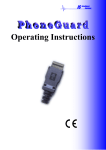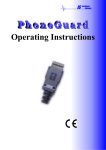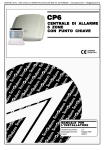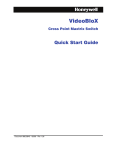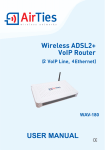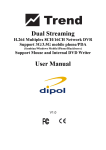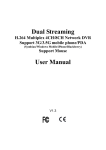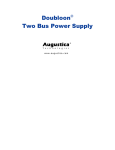Download g-smart User's manual - IS Intelligent
Transcript
IS Intelligent Systems g-smart Short Message Alarm Receiver Transmitter User’s manual 1 Contents 1 2 3 4 Contents .......................................................................................................................................2 Safety instructions........................................................................................................................3 Overview / Technical data ..........................................................................................................4 Installation and Start-up ...............................................................................................................5 4.1 Mounting place ....................................................................................................................5 4.2 Mounting, g-smart with housing.......................................................................................5 4.3 Mounting, g-smart without housing..................................................................................6 4.4 Power supply........................................................................................................................7 4.5 SIM Card Insertion...............................................................................................................7 4.6 Antenna connection..............................................................................................................8 4.7 Alarm inputs connection ......................................................................................................9 4.8 Relays connection ..............................................................................................................10 4.9 Start-up...............................................................................................................................11 4.10 Expansion module mounting and connection ....................................................................12 5 Operating....................................................................................................................................13 5.1 Conventions .......................................................................................................................13 5.2 Commands structure ..........................................................................................................13 5.3 Commands brief description ..............................................................................................14 5.4 Alarms................................................................................................................................15 5.5 Outputs ...............................................................................................................................19 5.6 Status inquiry .....................................................................................................................20 5.7 Battery monitoring .............................................................................................................20 5.8 Password changing.............................................................................................................21 6 Troubleshooting .........................................................................................................................21 7 Accessories.................................................................................................................................22 8 International mobile phone Area-codes / Countries Codes .......................................................22 9 Warranty terms...........................................................................................................................23 9.1 Warranty certificate............................................................................................................24 10 Copyrights..............................................................................................................................25 IS Intelligent Systems GmbH, Walter-Höfer-Weg 9, 46242 Bottrop, Germany Phone +49 (0) 20 41 / 37 47 29-0, Fax –1, Email: [email protected] www.intelligent-systems.de 2 2 Safety instructions Your g-smart has been designed and manufactured with great care and should be handled equally so. The following instructions below will help you to prevent any prematurely nullification of the warranty service, and ensure that you will be satisfied with your product for several years. Please observe the following instructions by using the g-smart: • • • • • • • • • • • • Mount and store the g-smart only in dry places. The precipitations and liquids contain minerals, which could corrode the electronic circuit. Do not use or store the g-smart in dusty or dirty environments. Beware about the operating temperature. Temperatures more than 55°C and less than -20°C could damage your g-smart. Do not store the g-smart in hot environments. High temperatures may reduce the service life of electronic equipment/instruments, deform certain synthetic materials or cause them to melt. Do not store the g-smart in cold environments. When the g-smart heats up (to its normal operating temperature), humidity may develop inside which can damage the electronic circuit boards. Don’t use the device close to medical equipments such as cardiac pacemakers or hearing aids. The g-smart could disturb their functions. Keep the g-smart away from the children. The SIM-Card is removable and small and could be swallowed. Non-used g-smart device should be in the right (legal) way disposed. Don’t use the device close to television or radio systems or computers. The g-smart could cause distortions. It’s recommended to use the original IS Intelligent Systems accessories, in order to avoid possible damages and guarantee that all relevant provisions are kept. Do not try to open the g-smart module. If handled improperly, the unit can be damaged. Do not drop the g-smart, or subject it to impacts or severe shocks. If handled roughly in this way, the circuit boards inside may become damaged. Do not apply caustic chemicals, solvents or aggressive detergents to the product. For cleaning, use a soft and dry cloth. / Inappropriate use excludes any guarantee! IS Intelligent Systems GmbH, Walter-Höfer-Weg 9, 46242 Bottrop, Germany Phone +49 (0) 20 41 / 37 47 29-0, Fax –1, Email: [email protected] www.intelligent-systems.de 3 3 Overview / Technical data your g-smart contains of many components, which are illustrated in the following figure: Antenna with Assembly angle Antenna connector MMCX Main module Power-supply Plug 12V Housing upper part Figure 3-1 g-smart Overview. Technical data Power supply Consumption Input Output GSM Module Antenna SIM Card Dimensions of the modules, LxWxH Dimensions of the housing, LxWxH Weight Temperatures Humidity 12V to 15V, DC (Direct current), 8W ~ 20mA (in stand by mode) ~ 300mA (if the 8 relays are activated) 4 potential-free-contact inputs 8 outputs are equipped with relays, 2 relays on the basic module, 6 relays on the expansion module, each relay will contact at 5A with 230V, 50Hz TC35 Siemens, Dual band 900 / 1800MHz Dual band 900 / 1800MHz, 3 meters cable, magnetic base Mini Card, 1,8V and 3V Main module: 82,5mm x 94mm x 28mm (without bases), Expansion module: 82,5mm x 94mm x 24mm (without bases). 120mm x 155mm x 53mm (without the antenna’s connector). Basic module: 120g without housing, 310g with housing Expansion module: 145g without housing, 335g with housing. Operating temperature range: -20°C to 50°C Storage temperature range: -40°C to 85°C Operating and Storage: 10%rF – 90%rF,. Not condensed. IS Intelligent Systems GmbH, Walter-Höfer-Weg 9, 46242 Bottrop, Germany Phone +49 (0) 20 41 / 37 47 29-0, Fax –1, Email: [email protected] www.intelligent-systems.de 4 4 Installation and Start-up This chapter describes the installation and the startup of the g-smart. If you have already knew that, you can jump over this chapter and start with the programming of the module in chapter 5. The installation and the startup are very easy and they are described here clearly and detailed, so you don’t need any pre-knowledge to understand them. 4.1 Mounting place Before you start mounting the device you have to check the GSM receiving coverage within the area where you are planning to install your device, you have to find the place where the GSM signal’s strength is maximum. Therefore you can use a normal mobile phone, you have to put the mobile phone in the same place, where you have planed to set the antenna. Search the place where the mobile phone shows the maximum network receiving. You can mount your g-smart in maximum 3 meters distance away from that place, where 3 meters are the antenna’s cable long, so if you put your g-smart in distance greater than 3 meters you wouldn’t be able to connect your device to the GSM antenna any more. And please remember that, the GSM antenna’s cable should not be changed, not shorter either longer than the 3 meters, so please do not use any extension cable to extend the original GSM antenna’s cable. By mobile installations as in the vehicles, caravans or similar situation, the antenna should be installed as free-standing as possible. It is possible to attach any commercial GSM antenna with a MMCX (Miniature Micro Connector) to the connector of the g-smart’s antenna. Depends on your application, you can use different types of antennas, like windshield-antennas and covered-antennas. Please pay attention to the instructions of the antennas producers. 4.2 Mounting, g-smart with housing If you got the g-smart with the standard housing, open the housing by screwing the two screws at left and right sides on the top of the housing. By using a small screwdriver break the desired stamped inlets to pass the wires, which will be attached (see Figure 4-1). Remove all sharp edges at the broken stamped inlets. Housing screws. Stamped inlet for expandable module’s wires Housing upper part Stamped inlets for Alarm inputs and Relays Figure 4-1 g-smart in Standard housing. IS Intelligent Systems GmbH, Walter-Höfer-Weg 9, 46242 Bottrop, Germany Phone +49 (0) 20 41 / 37 47 29-0, Fax –1, Email: [email protected] www.intelligent-systems.de 5 Now mount the g-smart board in the desired position into the lower part using two screws. Pass the wires through the openings and attach them according to the description in the following chapters 4.4 to 4.8. Insert the SIM-card (see chapter 4.5) and fix the antenna (see chapter 4.9). After the start-up (chapter 4.9) close the housing by setting the upper part and screw the two screws again. Your g-smart is now completely installed and ready to work. If you have ordered your g-smart with the expansion module with 6 relays, then you have to install it now. The correctly mounting and its connection are described in chapter 4.10. 4.3 Mounting, g-smart without housing If you have ordered the g-smart without Housing, then you have to set the module in an individual housing or case to protect it against the unintentional contacts and damages. Remove the g-smart board carefully form its transportation packing. Check the correct fitting of the connector of the antenna’s wire as shown in Figure 4-2. Antenna Connection at GSM Module Figure 4-2 Connection of the antenna at GSM module. If the connector has removed, put the connector carefully on the top and press it firmly. By using the four provided attachment bases, you can fix the board to a housing or on another base board. The bases are self-adhesive. After the protective plastic film is token off, the module can be fastened in any desired position. As alternative a spacers or similar things could be used. / By the mounting, leave space at the right side, at least 30 mm, where they will be needed to insert the SIM card. After mounting the board, you have to fastened the relative heavy antenna’s connector. Therefore, you have to bore a hole in your housing, 12 mm in diameter (maximum body thickness of the housing is 4 mm) and screw the plug in it. If it is not possible for you to do that, use the provided angle as holder for the antenna’s connector. The fitting of the antenna’s connector in the housing or with the supporting-angle is very important issue, that the connector doesn’t cause any direct mechanical load on the GSM module (see Figure 4-2). IS Intelligent Systems GmbH, Walter-Höfer-Weg 9, 46242 Bottrop, Germany Phone +49 (0) 20 41 / 37 47 29-0, Fax –1, Email: [email protected] www.intelligent-systems.de 6 If you have ordered your g-smart with the expansion module with 6 relays, then you have to install it now. The correctly mounting and its connections are described in chapter 4.10. 4.4 Power supply The g-smart module requires a power supply that can provide 12V to 15V DC. The power supply has to provide 500mA, that means around of 8W. Use the IS power supply order. No. 155-100 this is provided with special connectors for your g-smart, or use similar product. Please note that, you have to be sure that your g-smart gets stabile and really DC voltage from power supply. In the most caravans, boots and yachts, parts of the installed equipments are supplied only with 12V Alternating Current (AC), if a firm or land connection is operated. In that case, please use an electric rectifier module order No. 115-102 to protect your g-smart against any unexpected damages. The accessories are listed down in chapter 7. BAT- Terminal BAT+ Terminal Figure 4-3 Connection clamps for the power supply. Attach the power supply to the BAT+ and BAT- clamps. Pay attention to that, the positive terminal of your power supply is attached to BAT+ and the negative terminal to the BAT-. If the connection was done incorrectly, it could cause unexpected damages to your g-smart module, which lead to lose the warranty. Check the voltage level before you connect it to the g-smart module! 4.5 SIM Card Insertion You will get from your service provider / GSM network operator a SIM-Card, where all important information and data of your connection are stored on it. If the SIM-Card is delivered in check card size, please extract the small section and remove the additional plastic remainders, if any. / You can use with your g-smart any SIM-Card, which is supplied with 1.8V and 3V. Older SIM-Cards, which is supplied with 5V, could not be used. If that is the case, please contact your service provider / GSM network operator. IS Intelligent Systems GmbH, Walter-Höfer-Weg 9, 46242 Bottrop, Germany Phone +49 (0) 20 41 / 37 47 29-0, Fax –1, Email: [email protected] www.intelligent-systems.de 7 Before you insert the SIM-Card in your g-smart you must deactivate the “PIN” (Personal Identity Number) feature on the SIM-Card. You will find the PIN in your contract or the purchase documents of the SIM-Card. To deactivate that feature, insert the SIM-Card in mobile phone, switch your mobile phone on, normally you will find PIN feature in the Menu under “Setup”, than under “Security”. Please check the user’s manual of your mobile phone. After that you have to delete all received- and Outgoing-Messages (SMS) on your SIM-Card. / Attention: Some mobile phones, which are sold with Pre-Paid cards, could make troubles. Some service providers don’t let you access any function in your SIM-Card unless you enter the PIN. In this case, please contact the dealer/shop where you purchased that SIM-Card. The description of how to insert the SIM-Card in the g-smart is shown in the following figure. Figure 4-4 Insertion of the SIM-Card. Press the yellow operating knob by using a thin article, like pen or pencil until it goes inside, the black frame will be unlocked and approx. 5mm shifted out. Pull the black frame completely out of the card holder and turn it up, lie down the SIM-Card with the golden contacts upward. By the chamfer of the SIM-Card it couldn’t be possible to insert it in wrong way. Now turn the black frame down and push it, as shown in the above, into the card holder. Press it gently until you feel an engaging. The black frame must be now locked. 4.6 Antenna connection The connection of the antenna takes place by gently plugging the connectors of the antenna’s cable. Turn the locknut at the connector strongly. Thereby the connector is secured against any accidental release. The connector is not protected against humidity such as splash-water or condensate. Locknut Figure 4-5 Connection of the antenna at the MMCX connector. IS Intelligent Systems GmbH, Walter-Höfer-Weg 9, 46242 Bottrop, Germany Phone +49 (0) 20 41 / 37 47 29-0, Fax –1, Email: [email protected] www.intelligent-systems.de 8 The antenna could be attached anywhere in the indoor areas. By using the magnetic base it could be directly placed on all magnetic surfaces (steel sheet etc.). With other surface types, double-sided tape is recommended. For outdoor applications and applications in vehicles, there are different types of antennas are listed in chapter 7, see Accessories. 4.7 Alarm inputs connection The g-smart has four alarm inputs, where they all are independent from each other. Alarm 1 and 2 could be coupled as Timer Alarm. This function is described in chapter 5.4.6. All alarm inputs must be connected as potential-free-connectors. The alarm, depending on the configuration, is released by opening or closing the contacts. In the Figure 4-6 some variant possible connections are shown. Figure 4-6 Alarm inputs circuit. At the upper side of the figure, a part from the alarm inputs terminal strip of the g-smart is shown. Where video-monitoring unit, movement alarm unit, entrance controller and gas sensor as alarm sensor are connected. The alarm of the gas sensor is released, if the contact, the switch of the gas sensor, was opened (open circuit). With all other sensors, the alarm is released, if the contacts were closed (close circuit). Since the alarm inputs of the g-smart are just available through the clamp ‘COM’ (please don’t confuse with the ‘COM’ of the relays), this wire could be also outside the g-smart connected. Important is to pay attention to the potential-freedom of the connections, i.e. no voltage source may be presented in the alarm electric circuit (here is red drawn) IS Intelligent Systems GmbH, Walter-Höfer-Weg 9, 46242 Bottrop, Germany Phone +49 (0) 20 41 / 37 47 29-0, Fax –1, Email: [email protected] www.intelligent-systems.de 9 4.8 Relays connection The basic module of the g-smart has two relays with contact rating of 5A with 230V AC for each. Each relay has change-over contact, i.e. by at the deactivation of the relay a contact is open meanwhile the other one is taken place (close). The Figure 4-7 illustrates the contacts of the relay (here the relays No. 3 and 4 of the expansion module). Figure 4-7 Wiring relay outputs. The symbols are identical to the symbols at the clamps of the g-smart basic module. If a relay is activated (see chapter 5.5.1) a contact will take place (close) between “NA” and “COM” connectors and the contact between “NC” and “COM” connectors will break (open). But if it is deactivated, then the contact between “NC” and “COM” connectors will take place, and the contact between “NA” and “COM” connectors will break. The Figure 4-7 shows the connection of two lamps and the their status dependently of the relay’s outputs. / Pay attention to the connected load. If you connect a load needs current more than 5A or you want to switch a three-phase device, you have to interpose a further stronger relay or contactor. Please contact our technical service [email protected]. Very high currents could damage your g-smart completely! The connections on the expansion module have been made in the same way. IS Intelligent Systems GmbH, Walter-Höfer-Weg 9, 46242 Bottrop, Germany Phone +49 (0) 20 41 / 37 47 29-0, Fax –1, Email: [email protected] www.intelligent-systems.de 10 4.9 Start-up After the g-smart installation and all connections have been done, you can now switch the power supply on. The correction status of the g-smart module could be read from two light emitting diodes (LED). The first LED indicates the initialization of the GSM module. The LED is marked with “TC35” and located at the left beside the ribbon cable’s plug at the top side of the board. LED "TC35" Figure 4-8 Light emitting diode TC35 on the g-smart Module. The LED “TC35” starts to blink if the power supply is switched on. During the initialization the LED ”TC35” blinks once per second (1Hz). After successful initialization and during the operating time the LED “TC35” blinks every 4 seconds (0.25 Hz). The second LED “COB” indicates the receiving quality (coverage quality) of the GSM module. After the initialization of the GSM module (LED “TC35” flashes every 4 seconds) has been properly finishing, the receiving quality is tested. If the receiving is sufficient, then the LED “COB” illuminates continuously. If the LED “COB” doesn’t illuminate, move the antenna until you get sufficient receiving. LED "COB" Figure 4-9 Light emitting diode COB on the g-smart module. Once the LED “COB” is lighted and the LED “TC35” is blinking one time every 4 second, then the g-smart is ready and you can continue with the programming in chapter 5. By receiving a message the LED “COB” goes shortly out two times. By that, you can recognize whether your commands are receipted or not. IS Intelligent Systems GmbH, Walter-Höfer-Weg 9, 46242 Bottrop, Germany Phone +49 (0) 20 41 / 37 47 29-0, Fax –1, Email: [email protected] www.intelligent-systems.de 11 4.10 Expansion module mounting and connection By using the expansion module, you provide your g-smart with the possibility to switch further six outputs. Without housing If you acquired just the board, please install it in a housing to protect it against the unexpected contacts and damages. The four provided attachment bases should be inserted into the four holes at the corners from the underside (see Figure 4-10). After removing the protective plastic film from the base surface, it would be possible to install the module in any position you like. Please pay attention to the length of the enclosed ribbon cable for connection to the basis module. Figure 4-10 Expansion module with attaching bases. With housing The expansion module is supplied in the same housing as the basis module. The housing of the expansion module should be installed right apart from the basis module. The ribbon cable is passed through the appropriate inlet in base of the housing. Figure 4-11 Expansion module in the standard housing. Electrical connection The expansion module is connected to the basis module through the ribbon cable. The plugs couldn’t be connected in wrong way; they fit only in one way into the socket. The outputs of the relays 3 to 8 are identical to the two relays on the basis module and could be connected as described in chapter 4.8. (see above) IS Intelligent Systems GmbH, Walter-Höfer-Weg 9, 46242 Bottrop, Germany 12 Phone +49 (0) 20 41 / 37 47 29-0, Fax –1, Email: [email protected] www.intelligent-systems.de 5 Operating The operating of your g-smart is really very simple! All settings and messages take place through the SMS service (Small Messages Service) in the GSM network. To do that, you can use two different ways: • Programming the g-smart by using a mobile phone, where you send the SMS with the commands from it. • Programming the g-smart through one of the many free-charge SMS sites in the Internet. The latter way has however disadvantages, where you will not get an automatic feedback. / The sending of the SMS never goes directly from your mobile phone to the g-smart. The SMS messages are allows managed by the central computer (Server) of your service provider. So the SMS delivery time depends on that computer capacity (quality), it could be there short or long delay before a SMS achieves its destination. For receiving and sending SMS messages please check the manual of your mobile phone under the title „Messages“. For the first operating, we suggest the following steps: • Change the password Î Chapter 5.8, Page 21 • Activate the battery monitoring Î Chapter 5.7, Page 20 • Configure the required alarms Î Chapter 5.4.1, Page 15 • Activate the required alarms Î Chapter 5.4.1, Page 15 • Configure the outputs / relays Î Chapter 5.5.1, Page 19 • Activate the outputs / relays Î Chapter 5.5.1, Page 19 5.1 Conventions To operate the g-smart you have to take care of some simple rules: • Capital and Small letters could be alternatively used. The g-smart doesn’t make a distinction. In this manual capital letter are always used. • Space could be used in your own text messages, but not in the real (actual) commands. • The Symbols “/“ and “$“ can’t be used in your own text-messages, where they are only used to control the g-smart. • Telephone numbers may not be more than 16 digits inclusive the guiding ”+” symbol. • The command line for Relay Configuration is limited to 80 characters. • The command line for Alarm Configuration is limited to 160 characters. 5.2 Commands structure The all commands of the g-smart are structured in the same way. However, they don’t have always to contain the same elements. PASS*Command-Parameter*Command-Parameter$TXT/ In the character sequence there is no spaces, with exception in your own message’s text, which is substituted with TXT. The beginning of your own text is introduced by the “$“ character. The individual parts of a command will be separated by “*”. IS Intelligent Systems GmbH, Walter-Höfer-Weg 9, 46242 Bottrop, Germany Phone +49 (0) 20 41 / 37 47 29-0, Fax –1, Email: [email protected] www.intelligent-systems.de 13 Pass word; each command will be sent, should begin with password, in this manual it’s allows indicated as PASS. The password consists of four characters, could be digits and letters for example: R2D2. Confirmation; each command (transmitted-command) could be confirmed by the g-smart. If the confirmation must be sent, the symbol “/” should be added at the end of the command string. If there is no “/” symbol at the end of the command string, you will never receive any conformation message. In this manual the symbol “/” is always added to the command string. Each confirmation should be sent by the g-smart, would begin with the word “CONF” followed by the exact string of the command, which caused this conformation message. Parameter / Global Command; to activate alarms and relays there is the possibly to enter the respective number of the alarm or the relay, A1 for Alarm 1 and R5 for Relay 5. There is also the possibility to address all alarms or relays in one command. By using X in place of the number of alarm or relay. 5.3 Commands brief description In this overview, all available commands of the g-smart are summarized. The parameters and their description are additionally together shown in short form. If you are familiar with programming of electronic devices, than this overview will be absolutely sufficient. The commands, which are dispatched by a SMS are shown in the gray background fields. The commands of the g-smart can be divided, based on their function, in three groups: • General Functions • Alarm Functions • Outputs / Relays Functions General Functions Password PASS*C*NEWPASS/ Status inquiry PASS*E/ Battery monitoring PASS*B*NUM/ Reset PASS*S/ PASS: the old password (By default: 1234). NEWPASS: the new password, four characters. Alarm trigger PASS*A*s/ Alarm(s): activation and deactivation PASS*An*m/ 21 20 NUM: is the telephone number which should be informed if the voltage become less than 11V, for example +173 34 56 456. This will reset the g-smart and load the default settings. The password will be again 1234. Alarm Functions Alarm configuration PASS*A?n*NUMm$TXT/ Page A?n: Alarm No., n = 1, 2, 3 or 4. NUMm: telephone No. Which should be informed if an alarm is released, m = 1 to 4, i.e. up to four telephone No. could be separated by * entered. TXT: Alarm-text which should be sent. s= C; releasing the alarm if the external contact is closed (default). s= A; releasing the alarm if the external contact is opened. An: Alarm No., n = 1, 2, 3 or 4, n = X for all alarms. m=1 for activation, m=0 for deactivation. IS Intelligent Systems GmbH, Walter-Höfer-Weg 9, 46242 Bottrop, Germany Phone +49 (0) 20 41 / 37 47 29-0, Fax –1, Email: [email protected] www.intelligent-systems.de 20 Page 15 16 17 14 Alarm Functions Alarm(s) repetition PASS*A?n*V*k/ Alarm repetition canceling PASS*Xn/ Alarm switches relay PASS*A?n*Rn*m*OPT/ Alarm switches relay deactivation PASS*A?n*R0/ Timer Alarm activation and deactivation PASS*A*T*m/ A?n: Alarm No., n = 1, 2, 3 or 4, n = X for all alarms. k: number of repetitions, 0 to 15, 0= no repetition. Xn: Alarm No., n = 1, 2, 3 or 4. This command is used to stop the alarm repetition, and not to change the setting. A?n: Alarm No., n = 1, 2, 3 or 4, n = X for all alarms. Rn: Relay No., n = 1, 2 (Basis module), 3 to 8 (Expansion module), n = X for all relays. m=1 for activation, m=0 for deactivation. OPT: Relay status if alarm was deactivated. OPT=I Î Relay stays in the same status. OPT=V Î Relay switches over again. OPT=T Î Relay goes back after 3 min. to the old status (the status before the alarm was trigged). A?n: Alarm No., n = 1, 2, 3 or 4, n = X for all alarms. Relay: activation and deactivation PASS*Rn*m/ 17 17 18 18 m=1 for activation, m=0 for deactivation 18 Outputs / Relays Functions Relay configuration PASS*R?n*TXT/ Page R?n: Relay No., n = 1, 2 (Basis module), 3 to 8 (Expansion module). TXT: the text which will be sent if the relay is activated. Rn: Relay No., n = 1, 2 (Basis module), 3 to 8 (Expansion module), n = X for all alarms. m=1 for activation, m=0 for deactivation. Page 19 19 5.4 Alarms By the alarm-functions can g-smart react to external events such as breaking-in, opening a door, or level-changing at silos etc. To the four alarm outputs must be only potential-free-contacts, of the different sensors (control limit switch, magnetic-contacts, relay-contacts, thermal-relay…etc.), connected. For correct connection see chapter 4.7 above. The various configuration possibilities of the alarms provide a flexible adaptation to particular circumstances. 5.4.1 Alarm configuration Each alarm inputs should know which telephone number it has to dial in case of an alarm event. Further, the g-smart must be also informed, which text it should send to that telephone number. The both (telephone number and text) would be specified by the following command, which is sent as SMS to the g-smart. PASS*A?n*NUM1*NUM2*NUM3*NUM4$TXT/ The command consists of at least four parts. The parts are separated by * : PASS is the actual password, max. 4 characters. A?n describes the desired alarm, n = 1, 2, 3 or 4, the entry X for all alarms is not permissible here. IS Intelligent Systems GmbH, Walter-Höfer-Weg 9, 46242 Bottrop, Germany Phone +49 (0) 20 41 / 37 47 29-0, Fax –1, Email: [email protected] www.intelligent-systems.de 15 NUM1 to NUM4 are the telephone numbers, where the alarm message should be sent to. It is also sufficient, to give one telephone number. Maximum 4 numbers are possible, which are separated by *. TXT is the text, which should be sent to the telephone number(s). Example: R2D2*A?3*+491702345678*+491684567123$Alarm in Zone 1/ For the alarm No. 3 are two numbers saved. In case of releasing the alarm the text "Alarm in Zone 1" will be sent to the both numbers, the password is R2D2. The command will be confirmed by the SMS: CONF*A?3*+491702345678*+491684567123$Alarm in Zone 1/ . The confirmation will be sent back automatically to the telephone number, which sent that command. / / / The number should be entered in its International Code Form. So instead of 01702345678 you remove the first zero and enter the international country code. For Germany it’s +49. Then the complete number becomes then +491702345678. The given telephone numbers could be also fixed-line-network connections. Either your ISDN fixed-line-network telephone has SMS-function or your service provider already supplies language-service. For example, if the g-smart call an old analog fixed-linenumber, the alarm message will be read out by a language-computer. The given telephone numbers could be also a fax number. In this case, a code should be entered before the call number. For example in Germany the provider network D1 and D2 are using the code 99, E+ is using code 1551 and O2 is using 329. 5.4.2 Alarm Trigger Depending on the used sensor or on how should the alarm input response, you have to determine if the alarm event should be occurred by opening or by closing the contact. For example if you are using a temperature sensor in a temperature monitoring system, where the contact of that sensor has to open at a certain temperature, then your g-smart has to react to that open-event. But if a movement alarm unit is released, than your g-smart has to react to the closing-event of the contact of that sensor. In the default setting the alarm will be released, if the contact is closed. To change the setting you have to send SMS to the g-smart with the following command: PASS*A*s/ The command consists of three parts. The parts are separated by * : PASS is the actual password, max. 4 characters. A The identifier for the function. s the trigger type, s=A alarm will be by opening-event triggered (released), s=C alarm will be by closing-event triggered (by default). Example: R2D2*A*A/ the command sets the alarm-trigger option to opening-event and send back a conformation message at the same telephone number, which sent the command. / The command changes the setting of all four alarm-inputs always at the same time. IS Intelligent Systems GmbH, Walter-Höfer-Weg 9, 46242 Bottrop, Germany Phone +49 (0) 20 41 / 37 47 29-0, Fax –1, Email: [email protected] www.intelligent-systems.de 16 5.4.3 Alarms activation – deactivation May be you don’t need to use all alarm inputs in every case or you don’t want to be informed, if someone steps into the house, since you are there. To realize such situations, you can activate and deactivate the alarm inputs. As default, all alarms are activated. You can activate and deactivate each alarm input individually or all of them at the same time. Therefore, send the following command as SMS to your g-smart: PASS*An*m/ The command consists of three parts. The parts are separated by * : PASS is the actual password, max. 4 characters. An indicates the desired alarm, n = 1, 2, 3 or 4 , n = X for all alarms. m=1 to activate the desired alarm(s), m=0 to deactivate the desired alarm(s). Example: R2D2*A3*1 activate the alarm No. 3, the password is R2D2. The command will be confirmed with the SMS: CONF*R2D2*A3*1/. The confirmation will be sent back automatically to the telephone number, which sent that command. 5.4.4 Alarm repetition By the standard setting (default), g-smart sends just one alarm message to every saved telephone number. The number of repetitions can be set by sending the following command as SMS to your g-smart: PASS*A?n*V*k/ The command consists of four parts. The parts are separated by * : PASS is the actual password, max. 4 characters. A?n indicates the desired alarm, n = 1, 2, 3 or 4 , n = X for all alarms. V the identifier for the alarm repetition. TXT is the text, which is sent to the telephone numbers. k is the number of repetitions, k= 0 to 15, k=0 means there is no repetition (default) The alarm messages will be repeated in time intervals of app. 2 minutes, until the number of the repetitions is reached or until the alarm is acknowledged (see down). Example R2D2*A?2*V*4/ if the alarm 2 is released, then the defined alarm message will be sent to the given telephone number and after that will be repeated four times. A confirmation for the command will be sent back to the telephone number, which sent that command. The repetitions could be stopped in case of receiving an acknowledgment. To achieve that, send a SMS with the following command to your g-smart: PASS*Xn/ The command consists of two parts. The parts are separated by * : PASS is the actual password, max. 4 characters. Xn indicates the desired alarm, that should be acknowledged, n = 1, 2, 3 or 4, the entry X for all alarms is not permissible here. Example: R2D2*X3/ the command stops (acknowledges) the alarm repetition of alarm 3 and send back a confirmation to the telephone number, which sent the command. / This command stops only the repetition of the alarm message for the current alarm. It doesn’t change the setting of the alarm repetition. IS Intelligent Systems GmbH, Walter-Höfer-Weg 9, 46242 Bottrop, Germany Phone +49 (0) 20 41 / 37 47 29-0, Fax –1, Email: [email protected] www.intelligent-systems.de 17 5.4.5 Alarm switches Relay With releasing of an alarm, your g-smart can also switch a relay input. Thus, in case of an alarm, you could automatically switch on a siren or a lamp. After switching the alarm off, there are three possibilities for the status of the relay. The first one, the relay stays in the current status, the status which is established by alarm-event (siren continues to howl). The second one, the relay is reset, if the alarm was deactivated (siren goes out, if the alarm doesn’t present any more). The last status, the relay goes back after 3 minutes to the original status, independently on the alarm deactivation (siren howls only for 3 min.). To activate this function, send a SMS with the following command to your g-smart: PASS*A?n*Rn*m*OPT/ The command consists of five parts. The parts are separated by * : PASS is the actual password, max. 4 characters. A?n indicates the desired alarm, n = 1, 2, 3 or 4 , n = X for all alarms. Rn: is the number of the relay, n = 1, 2 (Basis module), 3 to 8 (Expansion module), n = X for all relays. m specifies in which status should be the relay set, in case of alarm, m=1 for activation, m=0 for deactivation. OPT Option for the status of the relay, if the alarm is stopped. OPT=I Î Relay stays in the same status, which is established by the alarm event. OPT=V Î Relay switches over again. OPT=T Î Relay goes back after 3 min. to the old status (the status before alarm-event). Example: R2D2*A?2*R1*1*V/ The command activates relay No. 1, if alarm No. 2 is released (according to its configuration). If the alarm doesn’t present any more (condition at alarm input is changed), switches the relay back to the old status, the status before the alarm was releasing. A confirmation for the command will be sent back to the telephone number, which sent that command. / This relay-activation works independently of the function “relay activation and deactivation“. If you already manually activated the relay R1, which is written in the previous example, then nothing will be changed during the alarm-event. Likewise, nothing will be changed if the alarm stopped. The functions could be overwritten. If you want to deactivate the function “Alarm switches relay“ again, send the following command as SMS to your g-smart: PASS*A?n*R0/ The command consists of three parts. The parts are separated by * : PASS is the actual password, max. 4 characters. A?n indicates the desired alarm, n = 1, 2, 3 or 4 , n = X for all alarms. R0 identifier for the deactivation of the function. Example: R2D2*A?X*R0/ The command deactivates the function for all alarms. A confirmation for the command will be sent back to the telephone number, which sent that command. 5.4.6 Timer Alarm The function “Timer Alarm“ represents one of the characteristics of the timing circuit. The alarm signal of alarm-input 1 will be disabled by the alarm signal of alarm-input 2. The alarm-input 2 should be triggered within 20 second after the triggering (alarm-event) of the alarm-input 1, in order to cancel the transmission of an alarm-message (alarm-message for alarm-input 1). As an example, this function can be used as house alarm system. As the owner of that house or the authorized person, you have to operate a hidden switch or a code lock within 20 seconds to trigger the alarminput 2 (so actually, no alarm-event should happen). Thus, the transmitted alarm-message will be IS Intelligent Systems GmbH, Walter-Höfer-Weg 9, 46242 Bottrop, Germany 18 Phone +49 (0) 20 41 / 37 47 29-0, Fax –1, Email: [email protected] www.intelligent-systems.de cancelled. But in case of breaking-in the alarm-message from alarm-input 1 after 20 seconds will be sent, where the thief doesn’t know how to deactivate the alarm. The special advantage of this technology is, that all components are inside, in so-called “safe place”. From the outside couldn’t be manipulated. If you want to activate this function, send the following command as SMS to your g-smart: PASS*A*T*m/ The command consists of four parts. The parts are separated by * : PASS is the actual password, max. 4 characters. A identifier for the function. T identifier for the function. m specifies, whether the function should be activated or deactivated, m=1 for activation, m=0 for deactivation. Example: R2D2*A*T*1/ The command activates the function and a confirmation for the command will be sent back to the telephone number, which sent that command. 5.5 Outputs The basis module of the g-smart has two outputs; with connection of the expansion module, you can use totally 8 outputs. The outputs are implemented as relays with a change-over contact. With these outputs or relays could be another electrical devices activated, for example, starting a video recorder. In addition, a siren or a lamp could be directly switched on or off. For the professional connection and the maximum load of the connection, please read the chapter 4.8 and 3. 5.5.1 Outputs / Relays configuration When you want to operate a relay manually (see chapter 5.5.2), you can enter a better identification text, which will be displayed on your mobile phone when receiving a confirmation message of an activation or deactivation command. To realize that, you have to send the following command to your g-smart: PASS*R?n*TXT/ The command consists of three parts. The parts are separated by * : PASS is the actual password, max. 4 characters. R?n indicates the desired relay, n = 1, 2 (Basis module), 3 to 8 (Expansion module), the entry X for all relays is not permissible here. TXT is the text, which you want to assign. Example: R2D2*R?7*Relay 7 is activated/ This command assigns the text “Relay 7 is activated” to the relay No. 7. A confirmation for the command will be sent back to the telephone number, which sent that command. 5.5.2 Outputs / Relays activation / deactivation You can activate and deactivate each output or relay individually. Activation means, that the contact between COM and NA is closed, then the contact between COM and NC is opened. In case of deactivation, it is vice versa. It is described in details by using some pictures, in chapter 4.8. If you want to switch or activate a relay, send the following command as SMS to your g-smart: PASS*Rn*m/ The command consists of three parts. The parts are separated by * : PASS is the actual password, max. 4 characters. Rn indicates the desired relay, n = 1, 2 (Basis module), 3 to 8 (Expansion module), n = X for all relays. IS Intelligent Systems GmbH, Walter-Höfer-Weg 9, 46242 Bottrop, Germany Phone +49 (0) 20 41 / 37 47 29-0, Fax –1, Email: [email protected] www.intelligent-systems.de 19 m specifies, whether the relay should be activated or deactivated, m=1 for activation, m=0 for deactivation. Example: R2D2*R7*1/ This command activates the relay Nr. 7 on the expansion module. A confirmation for the command will be sent back to the telephone number, which sent that command. In the confirmation the parameter m is replaced by the word ON or OFF and the text, that you assigned to the confirmation message, see chapter 5.5.1. In our case the confirmation message will look like the following: R2D2*R7*ON:Relay 7 is activated. If the relay wasn’t configured, the additional text will be missed in the confirmation message. 5.6 Status inquiry It could be useful or necessary in some situations to query the status of the alarms or the outputs / relays. For that, send an inquiry about the status of the g-smart as SMS: PASS*E/ The command consists of two parts. The parts are separated by * : PASS is the actual password, max. 4 characters. E identifier for the function. Example: R2D2*E/ This command requests the actual status of the g-smart. A confirmation for the command will be sent back to the telephone number, which sent that command. The status message looks like the following (the g-smart sends the following blue text in one line): GSMART A_HAB:1234 (No. the alarm inputs, which are enabled, 1234 is the default-manufacture setting) A_ACT: 1 (No. the alarms, which are activated, here alarm No. 1 is activated) A_TEM: NO (Alarm Timer activation, here it isn’t activated) R_ACT: 135 (No. the outputs / Relays, which are activated, here 1, 3 and 5) 5.7 Battery monitoring The g-smart can monitor its own power supply. For example, when you attached the g-smart to your car’s battery and the voltage was less than 11 Volt, the g-smart will inform you automatically, that the voltage is less than 11 Volt and the battery should be reloaded. This function will be activated by sending the following command as SMS to your g-smart: PASS*B*NUM/ The command consists of three parts. The parts are separated by * : PASS is the actual password, max. 4 characters. B identifier for the function. NUM Telephone number, which should be informed in case of low voltage. Example: R2D2*B*+491684321654/ This command sends a SMS with the text “ BATTERY FAILURE OF G-SMART“ to mobile number +49 168 4321 654, if the power supply is less than 11Volt. A confirmation for the command will be sent back to the telephone number, which sent that command. / If you are using more than one g-smart, you can recognize the module from the “sender” telephone number. IS Intelligent Systems GmbH, Walter-Höfer-Weg 9, 46242 Bottrop, Germany Phone +49 (0) 20 41 / 37 47 29-0, Fax –1, Email: [email protected] www.intelligent-systems.de 20 / The battery monitoring function isn’t a protection against an abrupt interruption of the power supply. For that purpose you have to install "Power Pack", order. No. 115-103 (accessories see chapter 7). Therewith, the g-smart module is supplied until a warning message is sent. 5.8 Password changing To prevent any unauthorized person from accessing the g-smart, a password is required by every command. The default (manufacture setting) password is 1234. To change the password, you have to send the following command as SMS to your g-smart: PASS*C*NEWPASS/ The command consists of three parts. The parts are separated by * : PASS is the actual password, max. 4 characters. (by default: 1234) C identifier for the function. NEWPASS is the new password, max. 4 characters. Thereby, digits and letters could be used. The g-smart doesn’t differentiate between upper and lower case. It isn’t recommended to use special characters like §, &, % and the Greek letters, because they could cause some displaying errors. Example: R2D2*C*007B/ This command changes the password from "R2D2" to "007B". A confirmation for the command will be sent back to the telephone number, which sent that command. / 6 Keep the password in a safe place. If you forget the password, you wouldn’t be able to use your g-smart any more!!! Troubleshooting g-smart doesn’t start • Switch the power supply off, wait 15 seconds then switch it again on. • Check if the small plug-connector at GSM module (see Figure 4-2) is correctly connected. Press it gently down. • Check by using your mobile phone, if the antenna was placed in good covered area, i.e. good receiving of the GSM signal. • Check if the power supply provides minimum 12V DC. g-smart doesn’t send alarm – messages • Check if g-smart has GSM coverage i.e. COM LED is lighted, if hasn’t, change the position of antenna until it gets coverage. • Was the PIN of the SIM-Card deactivated? To control that, insert the SIM-Card in unblocked mobile phone and go under “Setting” option, under main menu of the mobile, and deactivate it. • Control the correct entry of the password of the g-smart. Allows require a confirmation for the entry by applying “/”. • Check the power supply, the voltage should be at least 12V DC. g-smart doesn’t confirm the commands • Check, whether the command line is ended with a “/“. • Check, whether you have stepped over the maximum acceptable number of characters in one command line. IS Intelligent Systems GmbH, Walter-Höfer-Weg 9, 46242 Bottrop, Germany Phone +49 (0) 20 41 / 37 47 29-0, Fax –1, Email: [email protected] www.intelligent-systems.de 21 g-smart doesn’t switch the outputs / relays firm • Put your finger on the relay, to check, whether the relay is working. At the moment of the activation, a quiet "click" will be felt or heard. • Check whether, the consumer-load, which is attached to the relay, is correctly connected to the power supply. • Check, by using the expansion module, whether the ribbon cable is correctly and fixed connected to the socket. g-smart doesn’t send to all numbers an alarm - message • Check, whether all numbers were correctly programmed. • By international numbers, the number should be allows started with a “+“ followed by the country-code. In the bill of the service provider appear charges for international calls. • If you are traveling near the country’s national borders or your g-smart working in such places, it could happen that some roaming-charges will be appeared in your next mobile phone bill, although that you have never been with your g-smart in a foreign country. When you are near the borders and the foreign GSM network’s coverage at that place is stronger than your local GSM network provider’s coverage, then booked your g-smart itself into the foreign net. In such case, please contact our technical service at [email protected]. 7 Accessories • Wall-mount power supply (AC/DC Adapter) 85V-240V, 50Hz - 60Hz, 8W, prepared connectors, order-No. 115-100 • Built-in power supply 85V-240V, 50Hz - 60Hz, 8W, prepared connectors, order-No. 115-101. • Electric rectifier module to be installed into the standard housing, order-No. 115-102. • Backup Battery, order-No. 115-103. • Solar panel with regulator and battery for long time operating, order-No. 115-104. 8 International mobile phone Area-codes / Countries Codes Country Area code Belgium +32 Denmark +45 Germany +49 England +44 Finland +358 Country Area code France +33 Greece +30 Ireland +353 Italy +39 Luxembourg +352 Country Area code Netherlands +31 Norway +47 Austria +43 Poland +48 Portugal +351 Country Area code Switzerland +41 Sweden +46 Spain +34 If your country isn’t listed above, please visit our Home Page in the Internet and under the “Download” area download by yourself the updated list. You can also get more information under the following links: http://www.the-acr.com/codes/cntrycd.htm http://kropla.com/dialcode.htm IS Intelligent Systems GmbH, Walter-Höfer-Weg 9, 46242 Bottrop, Germany Phone +49 (0) 20 41 / 37 47 29-0, Fax –1, Email: [email protected] www.intelligent-systems.de 22 9 Warranty terms This warranty applies to the end-purchaser of the product (“customer”). It shall neither exclude nor limit any mandatory statutory rights of the customer or any of the customer’s rights against the seller/dealer of the product. The warranty period is six (6) months from the date on which the first consumer purchased the product. In case of a subsequent purchase or other change of owner/user, such warranty period shall continue for the remaining part of the six (6) month period and otherwise remain unaffected. During the warranty period, IS Intelligent Systems or its authorised service company will repair or replace, at IS Intelligent Systems sole discretion, a defective Product. IS Intelligent Systems will return the repaired product or another product to the customer in good working condition. All parts or other equipment for which replacements have been provided shall become the property of IS Intelligent Systems. A repaired or replaced product will not be given a prolonged or renewed warranty period. This warranty will not cover painted housings or other similar personalised parts. This warranty does not apply to deteriorations due to normal wear and tear. This warranty shall further not apply if: • • • • • • • The defect was caused by the fact that the product has been subjected to: use in contradiction with the owner’s/user manual, rough handling, exposure to moisture or dampness, extreme thermal or environmental conditions, or rapid changes in such conditions, corrosion, oxidation, unauthorised modifications or connections, unauthorised opening or repair, repair by use of unauthorised spare parts, misuse, improper installation, accidents, forces of nature, spillage of food or liquid, influence from chemical products or other acts beyond the reasonable control of IS Intelligent Systems unless the defect was caused directly by defects in materials, design or workmanship. IS Intelligent Systems or its authorised service company was not notified by the customer of the defect within thirty (30) days after the appearance of the defect within the warranty period. The product was not returned to IS Intelligent Systems or its authorised service company within thirty (30) days after the appearance of the defect within the warranty period. The product serial number has been removed, erased, defaced, altered or is illegible. The defect was caused by a defective function of the cellular network or the mobile phone. The defect was caused because the product was not employed for its intended use. The software of the product requires upgrading as a result of modified network parameters, mobile phone firmware, and parameter for the usage of locating services. To claim this warranty the customer shall present either a legible and non-modified original warranty card which clearly indicates the name and address of the seller/dealer, the date and place of purchase, the product type and the serial number, or alternatively submit a legible and nonmodified original purchase receipt which contains the same information, if such purchase receipt is presented to the seller/dealer of the product. This warranty is the customer’s sole and exclusive remedy against IS Intelligent Systems and IS Intelligent Systems sole and exclusive liability against the customer for defects or malfunctions of the product. This warranty replaces all other warranties and liabilities, whether oral, written, (non-mandatory) statutory, contractual, in tort or otherwise. IS Intelligent Systems is in no event liable for any incidental, consequential or indirect damage, costs or expenses. Neither is IS Intelligent Systems in any event liable for any direct damage, costs or expenses, if the customer is a legal person. Any change or amendment to this warranty requires IS Intelligent Systems prior written consent IS Intelligent Systems GmbH, Walter-Höfer-Weg 9, 46242 Bottrop, Germany Phone +49 (0) 20 41 / 37 47 29-0, Fax –1, Email: [email protected] www.intelligent-systems.de 23 9.1 Warranty certificate Please use block letters to fill in the form : Customer’s name: ________________________________________________________________ Customer’s address: _______________________________________________________________ Customer’s Telephone number: ______________________________________________________ Customer’s E-mail: _______________________________________________________________ Date of purchase (day/Month/year): __________________________________________________ Model: _________________________________________________________________________ Product serial number: _____________________________________________________________ Place of purchase: ________________________________________________________________ Dealer’s Name: __________________________________________________________________ Dealer’s Address:_________________________________________________________________ Dealer’s telephone number: _________________________________________________________ Dealer’s stamp and signature: IS Intelligent Systems GmbH, Walter-Höfer-Weg 9, 46242 Bottrop, Germany Phone +49 (0) 20 41 / 37 47 29-0, Fax –1, Email: [email protected] www.intelligent-systems.de 24 10 Copyrights Copyright © IS Intelligent Systems. All rights reserved. Reproduction, transfer, distribution or storage of part or all of the contents of this document in any form without the prior written permission of IS Intelligent Systems is prohibited. Other product and company names mentioned herein may be trademarks or trade names of their respective owners. IS Intelligent Systems operates a policy of continuous development. Therefore, IS Intelligent Systems reserves the right to make changes to and improvements on any of the products described in this document without prior. Under no circumstances shall IS Intelligent Systems be responsible for any loss of data or income of any special, incidental, consequential, direct or indirect damage howsoever caused. The contents of this document are provided “as is”. Except as required by the applicable law or jurisdiction, no warranties of any kind, either express or implied, including, but not limited to, the implied warranties of merchantability and fitness for a particular purpose, are made in relation to the accuracy, reliability or contents of this document. IS Intelligent Systems reserves the right to revise this document or to withdraw it at any time without prior notice. Certain products are not readily available in all regions. Please contact your nearest IS Intelligent Systems authorised dealer or representative. Version 1.2 This Manual applies to the software version 1.2 More Information: www.intelligent-systems.de Information contained in this publication regarding device applications and the like is intended for suggestion only and may be superseded by updates. No representation or warranty is given and no liability is assumed by IS GmbH with respect to the accuracy or use of such information, or infringement of patents or other intellectual property rights arising from such use or otherwise. No licenses are conveyed, implicitly or otherwise, under any intellectual property rights. The IS logo and name are registered trademarks of IS Intelligent Systems GmbH. in Europe and other countries. All rights reserved. All other trademarks mentioned herein are the property of their respective companies. IS Intelligent Systems GmbH, Walter-Höfer-Weg 9, 46242 Bottrop, Germany Phone +49 (0) 20 41 / 37 47 29-0, Fax –1, Email: [email protected] www.intelligent-systems.de 25