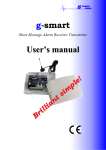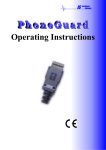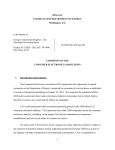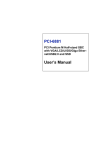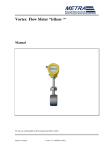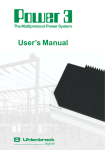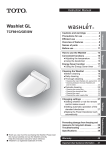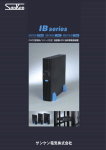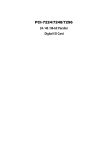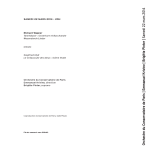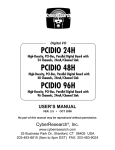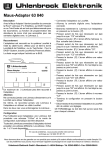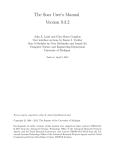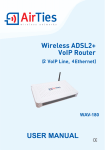Download 691 kb - IS Intelligent
Transcript
IS Intelligent Systems Operating Instructions Contents Contents................................................................................................................................................2 Safety Instructions................................................................................................................................2 General .................................................................................................................................................3 Getting started all models .................................................................................................................3 Command Summary all models ........................................................................................................4 Registering Telephone Numbers all models .....................................................................................6 Changing PIN Number all models ....................................................................................................7 Setting Service Centre Address all models .......................................................................................8 Listen Function all models .............................................................................................................8 Protection Zone Function Models -2, -8 ...........................................................................................9 Vibration Alarm Function / Theft Protection Model -2 ..................................................................12 Contact Alarm Function Models -4, -6, -10, -22.............................................................................13 Motion Alarm Function Models –12, -14, -16, -18.........................................................................14 Keep Alive Function all models......................................................................................................16 Inquiring about Serial Number all models ......................................................................................16 Reverting to Default Settings all models.........................................................................................16 Mobile Phone Location all models..................................................................................................16 Mobile Phone Operating Period / Power Supplies all models ........................................................16 Appendix ............................................................................................................................................18 More Information: www.intelligent-systems.de ................................................................................21 Safety Instructions Your PhoneGuard has been designed and manufactured with great care and should be handled equally so. Following the instructions below will help you to prevent your warranty term ceasing prematurely, and ensure that you are pleased with your product for many years. Please observe the following instructions when using the PhoneGuard: • • • • • • • • • • • Observe all safety instructions given by the mobile phone manufacturer. Make sure the PhoneGuard is fully inserted into the mobile phone handset until it clicks. Do not subject your mobile phone handset and PhoneGuard to any mechanical stress. Keep the PhoneGuard out of children’s reach. Store the PhoneGuard in a dry place. Humidity, fluids or any other moisture contains minerals, which can lead to corrosion of the electronic circuits. Do not use or store the PhoneGuard in dusty or dirty environments. Do not store the PhoneGuard in hot environments. High temperatures may reduce the service life of electronic equipment/instruments, deform certain synthetic materials or cause them to melt. Do not store the PhoneGuard in cold environments. When the PhoneGuard heats up (to its normal operating temperature), humidity may develop inside which can damage the electronic circuit boards. Do not try to open the PhoneGuard. If handled improperly, the unit can be damaged. Do not drop the PhoneGuard, or subject it to impacts or severe shocks. If handled roughly in this way, the circuit boards inside may become damaged. Do not apply caustic chemicals, solvents or aggressive detergents to the product. For cleaning, use a soft and dry cloth. IS Intelligent Systems GmbH, Walter-Höfer-Weg 9, 46242 Bottrop, Germany Phone +49 (0) 20 41 / 37 47 29-0, Fax –1, Email: [email protected] www.intelligent-systems.de 2 • Do not apply paint to your PhoneGuard. Paint may lead to short circuits in the electronic components. • Do not connect any contacts with electric potential to the stripped cable end, use zero potential contacts only. (Only model 108 006, 108 010, 108 022) • Ensure that the DC resistance of your sensor is max. 10 Ohm for “closed contact” and min. 10 MOhm for “open contact” (Only model 108 006, 108 010, 108 022). General • The PhoneGuard family consist of several different models. Not every chapter might be relevant for your PhoneGuard. The blue box indicates for which model the chapter is relevant. • zzzz is the PIN Code for the PhoneGuard, when supplied it is set to 0000, refer to page 7 to change it. • +99 is used in this manual for the international country code, which is always necessary to go first before the desired telephone number. For the country code of your country refer to the Appendix • The complete communication between the user and the PhoneGuard goes over SMS. We recommend storing frequently used commands in your mobile phone. How to do this please refer to the user manual of your mobile phone • Only messages beginning with 'AT:P' are deleted by the SIM card. The readable status of all others will not be changed! • Unknown commands beginning with 'AT:P' are acknowledged by the PhoneGuard with the error message: PhoneGuard: Unknown command! • If you are using this manual in an electronic version, you can click on the page numbers in the table of contents and in the text or on several links in the document to move fast to the desired text. Getting started all models Your mobile phone must be switched on and properly registered in the radio network so that the PhoneGuard can operate. Even with the PhoneGuard plugged in, you can use your mobile phone for telephone calls or sending text messages. The PhoneGuard is operative as soon as it is connected to the mobile phone interface. In the case of GPRS compatible mobiles, de-activate this function and set the data transfer rate to 19.200 bps. Please refer to the mobile phone operating instructions for information on how to proceed. Otherwise, the PhoneGuard requires no specific settings required to be made on the mobile phone. Now communicate to the PhoneGuard which functions you wish to use. This is done exclusively via SMS using one of the following three procedures: a) The simplest option is to send the SMS configuration commands from the mobile to the mobile itself where the PhoneGuard is plugged, b) Send the SMS configuration commands from another mobile phone to the mobile phone plus PhoneGuard, c) Send the SMS configuration commands from the Internet, for example, to the mobile phone with the PhoneGuard. We recommend proceeding according to a) or b), as the PhoneGuard is then able to return, an error message if a mistake is made when entering the command. IS Intelligent Systems GmbH, Walter-Höfer-Weg 9, 46242 Bottrop, Germany Phone +49 (0) 20 41 / 37 47 29-0, Fax –1, Email: [email protected] www.intelligent-systems.de 3 Make sure that for ALL SMS commands sent to the PhoneGuard you use your PhoneGuard PIN so nobody else but you has access to the settings. The factory-set PhoneGuard PIN number is always 0000. Change this first following the description on page 7. The PhoneGuard reads and deletes only those messages from your mobile’s SIM card, which are addressed to it. All other messages remain stored. Make sure your SIM card’s memory is not already full; as otherwise, your mobile cannot receive any further messages. If you view the messages on your mobile, which were addressed to the PhoneGuard, it will not be able to read them anymore. Delete the messages and re-send SMS commands, ensuring that the PhoneGuard is plugged in. Switch off all ring tones and the vibrator if you wish the PhoneGuard to be silent. Command Summary all models In this chapter, all commands for the PhoneGuard Family are listed. You can use this as a short reference guide and of course, if you are familiar with programming electronic devices you can skip reading the following chapters. General Functions all models SMS number, Registering AT:PNAn= “+99xxxyyyy“,zzzz Telephone number, Registering AT:PNBn= “+99xxxyyy“,zzzz Call, Repeat AT:PSW=w,zzzz PIN Number, Changing AT:PPD=zzzz,mmm Service Centre Address AT:PSMSC=“xxxx“,zzzz Listen Function, Activate AT:PSPY=1,zzzz Keep Alive Function AT:PALIVE=t,zzzz Serial Number AT:PSNR Reset AT:PRESET,zzzz n: 1, 2 or 3 storage place; +99: int. country code xxx: network or area code; yyy: your phone no. zzzz: PIN 6 n: 1, 2 or 3 storage place; +99: int. country code xxx: network or area code; yyy: your phone no. zzzz: PIN 6 w: 0-9; number of repeat calls zzzz: PIN zzzz: PIN mmm: Master PIN xxxx: Service Centre phone number; zzzz: PIN zzzz: PIN t: between 1 and 999. t = 0 is de-activated; zzzz: PIN 7 7 8 8 16 16 zzzz: PIN Protection Zone Functions (PZF) models -2, -8 PZF Recording, Starting AT:PZSTART,zzzz PZF Recording, Stopping AT:PZSTOP,zzzz PZF Recording, Continuing AT:PZCONT,zzzz Page zzzz: PIN zzzz: PIN zzzz: PIN IS Intelligent Systems GmbH, Walter-Höfer-Weg 9, 46242 Bottrop, Germany Phone +49 (0) 20 41 / 37 47 29-0, Fax –1, Email: [email protected] www.intelligent-systems.de 16 Page 9 9 9 4 Protection Zone Functions (PZF) models -2, -8 Activate / De activation PZF AT:PZONE=s,zzzz PZT Alarm Text AT:PZTXT=“ttt“,zzzz Radio Cell Identity AT:POS,zzzz Protection Zone List AT:PZGET,zzzz Change Protection Zone List AT:PZSET=a,b,c,d,...;zzzz Delete cell codes AT:PZCLR=a,b,c,d,...;zzzz s = 1 activate 10 s = 0 de-activate; zzzz: PIN ttt: SMS Text max. 128 character within inverted commas; 10 zzzz: PIN zzzz: PIN 11 zzzz: PIN s = 1 activate s = 0 de-activate zzzz: PIN ttt: SMS Text max. 128 characters within inverted commas; zzzz: PIN a: Lapsed time before alarm; 1-99 sec. b: time delay before alarm is send; 1-99 sec. zzzz: PIN Contact Alarm Function (CAF) model -4, -6, -10, -22 activating / de-activating AT:PWATCH=s,zzzz Alarm Text "contact open" AT:POPTXT=“ttt“,zzzz Alarm Text "contact close" AT:PCLTXT=“ttt“,zzzz CAF Alarm Configurations AT:PDETECT=s,r,zzzz s = 1 activate s = 0 de-activate; zzzz: PIN ttt: SMS Text max. 128 characters within inverted commas; zzzz: PIN ttt: SMS Text max. 128 characters within inverted commas; zzzz: PIN s: 1 = “contact closed”; 2 = “contact opened”; 3 = “contact opened” AND “contact closed” r: delay time between 10 and 120 sec. for sending SMS if events is occurred; zzzz: PIN Motion Alarm Function (MAF) model -12, -14, -16, -18 activating / de-activating AT:PWATCH=s,zzzz MAF Alarm Text AT:POPTXT=“ttt“,zzzz MAF Alarm Configurations AT:PDETECT=s,r,zzzz 11 a,b,c,d: cell codes, max. 24 cell codes in one SMS, 5 digits 11 with preceding zeros. zzzz: PIN a,b,c,d: cell codes, max. 24 cell codes in one SMS, 5 digits 11 with preceding zeros. zzzz: PIN Vibration Alarm Function (VAF) model –2 activating / de-activating AT:PSAL=s,zzzz VAF Alarm Text AT:PSTXT=“ttt“,zzzz VAF Alarm Delay AT:PSDEL=a,b,zzzz Page s = 1 activate; s = 0 de-activate; zzzz: PIN ttt: SMS Text max. 128 characters within inverted commas; zzzz: PIN s: 2; r: delay time between 10 and 120 sec. for sending SMS if events is occurred; zzzz: PIN IS Intelligent Systems GmbH, Walter-Höfer-Weg 9, 46242 Bottrop, Germany Phone +49 (0) 20 41 / 37 47 29-0, Fax –1, Email: [email protected] www.intelligent-systems.de Page 12 12 12 Page 13 13 13 14 Page 14 15 15 5 Registering Telephone Numbers all models In order that the PhoneGuard can inform you in case of an event or an emergency, it is required to register telephone numbers through which you can be reached. You can be informed through two methods: • • via SMS to a mobile phone (or landline number), via a normal call to a mobile phone or a landline number. In both cases, you can register up to three telephone numbers into your PhoneGuard. Additionally you can enter up to three SMS numbers into your PhoneGuard. Always start with the number through which you can best be reached. Registering SMS Numbers To be informed via SMS, send the following messages, which communicate your personal telephone numbers to your PhoneGuard: AT:PNA1=“+99xxxyyyyyyy“,zzzz for the 1st telephone number, to which an SMS will be sent, AT:PNA2=“+99xxxyyyyyyy“,zzzz for the 2nd telephone number, to which an SMS will be sent, AT:PNA3=“+99xxxyyyyyyy“,zzzz for the 3rd telephone number, to which an SMS will be sent. If you want to store less than three telephone numbers, just ignore the rest of the SMS commands. If you want to replace a telephone number, just send a new one. If you want to delete a telephone number, send a 0 instead of the telephone number. Example: AT:PNA1=“+991721234567“,zzzz • • +99 is the international country code for Germany, xxx: 172, for example, is the code of your mobile phone network or the area code of your local telephone network WITHOUT the preceding 0. yyyyyyy: 1234567, for example, is the mobile phone number or your telephone number. zzzz is the PhoneGuard PIN In case of registering a wrong telephone number, typing a character than a figure for example, the PhoneGuard will respond with an error message: PhoneGuard: Syntax error in address number • • • ! When using a landline telephone number as the number through which you will receive messages from the PhoneGuard, ensure beforehand that your telephone is able to receive SMS or that your mobile phone network provider offers an SMS to Speech Service, which allows you to send an SMS to ordinary telephones. The SMS will then be read out to you. Depending on the cause for the alarm, you will receive a standard text stored in the PhoneGuard. Registering Telephone Numbers To be informed by a telephone call, send the following messages, which communicate your personal telephone numbers to your PhoneGuard. AT:PNB1=“+99xxxyyyyyyy“,zzzz for the 1st telephone number, AT:PNB2=“+99xxxyyyyyyy“,zzzz for the 2nd telephone number, AT:PNB3=“+99xxxyyyyyyy“,zzzz for the 3rd telephone number. IS Intelligent Systems GmbH, Walter-Höfer-Weg 9, 46242 Bottrop, Germany Phone +49 (0) 20 41 / 37 47 29-0, Fax –1, Email: [email protected] www.intelligent-systems.de 6 As the PhoneGuard cannot reproduce a spoken text, you will hear an alternating high and low pitched tone in the case of an alarm. If you want to store less than three telephone numbers, just ignore the rest of the SMS commands. If you want to replace a telephone number, just send a new one. If you want to delete a telephone number, send a 0 instead of the telephone number. Example: AT:PNB1=“+991721234567“,zzzz • • +99 is the international country code for Germany, xxx: 172, for example, is the code of your mobile phone network or area code of your local telephone network WITHOUT the preceding 0. yyyyyyy: 1234567, for example, is the mobile phone number or your telephone number. zzzz is the PhoneGuard PIN. In case of registering a wrong telephone number, typing a character than a figure for example, the PhoneGuard will respond with an error message: PhoneGuard: Syntax error in address number • • • ! We recommend also activating the call function (SMS and call), as an SMS may be delayed as it travels through the network until reaching your mobile phone. Repeat Call If a telephone number is busy or nobody is answering the phone, it is possible to call this number several times. To define the repeat call send the following SMS to your mobile phone plus PhoneGuard: AT:PSW=w,zzzz Replacing “w” with a figure between 0 and 9 specifies the number of repeat calls Example: AT:PSW=1,zzzz When supplied to the customer, the repeat call number is set to 0. Changing PIN Number all models First, change the PIN number of your PhoneGuard to ensure that nobody else except you has access to it! The factory-set PIN number is 0000 when supplied. To change the PIN number, send the following SMS to your mobile phone plus PhoneGuard: AT:PPD=zzzz,mmmmmm zzzz: 1234, for example, is the PIN number you selected. mmmmmm: 800A8C, for example, is the factory set Master PIN which you receive along with your PhoneGuard Example: AT:PPD=1234,800A8C • • Letters in a PIN must always be written in capitals. If a wrong PIN has been transferred, an error message is sent by the PhoneGuard: PhoneGuard: PIN wrong! IS Intelligent Systems GmbH, Walter-Höfer-Weg 9, 46242 Bottrop, Germany Phone +49 (0) 20 41 / 37 47 29-0, Fax –1, Email: [email protected] www.intelligent-systems.de 7 • If the PIN has not been transferred, an error message is sent by the PhoneGuard: PhoneGuard: PIN missing! Setting Service Centre Address all models When sending SMS a Service Centre Address number (SMSC) is necessary so that the mobile phone knows the address number of the centre address because SMS are never sent directly from phone to phone. The PhoneGuard always uses the Service Centre Address number (SMSC) stored in the mobile phone. Usually this number is already pre-register in your SIM Card. If no SMSC number is available in the mobile phone, the PhoneGuard cannot send an SMS. Alternatively, if no SMSC number is available in the mobile phone, you can store an SMSC number of your choice in the PhoneGuard itself. (Sometimes the provider has different prices for sending in there own network or to other networks. Contact your network provider for more information). The SMSC number must be registered manually to the PhoneGuard. To update the SMSC send the following SMS to the mobile phone plus PhoneGuard: AT:PSMSC=“xxxx“,zzzz xxxx is the SMSC number defined by your network provider. Example: AT:PSMSC=“+991722270333“,0000 ! If you do not know your SMCS number contact your network providers web page (see FAQ ! SMS). There you will find the right number. You can visit our web page and see the down load area. In addition, you find more information here: http://nokia007.virtualave.net/smscenter.htm http://www.gsm-products.com Listen Function all models This function enables you to hear voices in the area surrounding the mobile phone plus PhoneGuard, i.e. you can listen in to a room thereby safeguarding it. You must activate this function first via SMS, and then you can call the mobile phone. This feature allows you to listen in to a situation while it is however not possible to manually accept a call. Such features are emergency functions perhaps capable of saving lives or which help to protect your property. Therefore, you as a user is obliged to observe the laws applicable in the country the PhoneGuard is utilised and to rule out any misuse resulting, for example, from the careless use of your PhoneGuard PIN. Activating Listen Function To activate the listen function, send the following SMS to your mobile phone plus PhoneGuard: AT:PSPY=1,zzzz The PhoneGuard confirms the command with the SMS: PhoneGuard: Listening is activated After activating the listen function the ring tone of your mobile phone plus PhoneGuard will be switched off and the PhoneGuard will automatically accept the following call to your mobile if it is made within 15 minutes for the models 108 002 and 108 008 and for all other 30 minutes. ! If you want to use this function, then a call transfer to another number must not be programmed on your mobile! See page 6. IS Intelligent Systems GmbH, Walter-Höfer-Weg 9, 46242 Bottrop, Germany Phone +49 (0) 20 41 / 37 47 29-0, Fax –1, Email: [email protected] www.intelligent-systems.de 8 Protection Zone Function models -2, -8 You should use this function if you want to be alerted as soon as a person or a mobile object leaves a zone pre-defined by yourself. This zone comprises the radio coverage areas of all those places that you choose to be included in the protection zone and in whose immediate proximity the radio cells of your mobile phone network are located. Depending on the coverage range of the individual mobile phone cells, the protection zone radius comprising school or home, for example, may vary between less than 100 metres in villages or towns and up to several kilometres in the country. As with a tape recorder, you can “record” the protection zone by walking to all those places that you wish to include in the protection zone. As you walk along, the PhoneGuard will make up a list of all radio cells that the mobile phone was logged into during “recording”. When the protection zone function is activated, the PhoneGuard checks whether it is able to identify the cell in which it is at that particular moment and will alert you if it cannot do so. Starting, Continuing and Stopping Protection Zone Recording To start recording the protection zone send the following SMS to your mobile phone plus PhoneGuard: AT:PZSTART,zzzz The PhoneGuard confirms with the following SMS: PhoneGuard: Definition of protection zone started Now you walk to all places, which you wish to include in the protection zone. After returning to the starting point, you must stop recording. Send the following SMS to your mobile phone plus PhoneGuard: AT:PZSTOP,zzzz The PhoneGuard confirms with the following SMS: PhoneGuard: Definition of protection zone stopped ! ! ! Exactly which radio cells the mobile phone logs into depends on many technical aspects and environmental influences. To avoid false alarms we recommend recording the protection zone over a prolonged period. If, for example, you intend to record the route your child takes to school every day, then continue recording for a whole week whenever your child walks to school. If your mobile phone has to be re-charged in the meantime, just plug in your PhoneGuard afterwards to continue recording. A protection zone may comprise a maximum of 128 radio cells. If the protection zone list is full, the PhoneGuard will send the following SMS: PhoneGuard: Protection zone list full! Recording must then be stopped using the command AT:PZSTOP,zzzz An alarm message may be sent, • if a radio cell of your mobile phone network provider is no longer operative and the mobile phone logs into a cell which has not been listed during recording • if the network provider installs new radio cells • if the network provider changes the radio cell coding IS Intelligent Systems GmbH, Walter-Höfer-Weg 9, 46242 Bottrop, Germany Phone +49 (0) 20 41 / 37 47 29-0, Fax –1, Email: [email protected] www.intelligent-systems.de 9 If you have already recorded a protection zone, then this one will be replaced if you use the Start command. If you do not want this to happen, use the Continue command. To expand the protection zone by one or two more locations without deleting the protection zone recorded so far, send the following SMS to the mobile phone plus PhoneGuard: AT:PZCONT,zzzz Thereafter, you walk to the locations you want to include. The protection zone expand function is stopped with the command AT:PZSTOP,zzzz. Activating and De-activating Protection Zone Function To activate the protection zone monitoring function, send the following SMS to your mobile phone plus PhoneGuard: AT:PZONE=1,zzzz The PhoneGuard confirms with the following SMS: PhoneGuard: Protection zone monitoring started Now the PhoneGuard will check whether the radio cell into which the mobile phone is logged is contained in its list. If not, you will be informed via SMS or telephone call. ! If you want to use the protection zone function again after an alarm message, then you must re-activate it with the command AT:PZONE=1,zzzz or remove the PhoneGuard from the mobile phone and plug it in again. To de-activate the protection zone monitoring function send the following SMS to the mobile phone plus PhoneGuard: AT:PZONE=0,zzzz The PhoneGuard confirms with the following SMS: PhoneGuard: Protection zone monitoring stopped The pre-defined protection zone remains stored and can be re-activated at any time. Entering Protection Zone Alarm Text You can determine the text that is sent via SMS in the case of an alarm. To change the standard text, send the following SMS to the mobile phone plus PhoneGuard: AT:PZTXT=“ttt“,zzzz replace ttt with your own text for example, Warning! John has left the area! Example: AT:PZTXT=“Warning! John has left the area!”,zzzz ! The text must start and end with inverted commas but they should not be included within the text! They will not be sent when the text is transmitted in the case of an alarm. Max. 128 characters are available for the text message. When supplied the text is as follows: PhoneGuard: Protection zone was left! IS Intelligent Systems GmbH, Walter-Höfer-Weg 9, 46242 Bottrop, Germany Phone +49 (0) 20 41 / 37 47 29-0, Fax –1, Email: [email protected] www.intelligent-systems.de 10 Inquiring about Current Radio Cell Identity If you wish to purposefully influence the contents of the protection zone list, or use the cell identity for another purpose, you can find out about the coding of the radio cell the mobile phone plus PhoneGuard is in at that point. Send the following SMS to the mobile phone plus PhoneGuard: AT:POS,zzzz The PhoneGuard will answer with messages in the form of: PhoneGuard: cell ID LAC:aaaaa CI:bbbbb aaaaa is the location area code and bbbbb is the cell identity coding used in the protection zone list Inquiring about Protection Zone List You can access the radio cell coding contained in the protection zone list. To do this, send the following SMS to the mobile phone plus PhoneGuard: AT:PZGET,zzzz Depending on the quantity of radio cells stored, the PhoneGuard will answer by sending up to 6 messages in the form of: PhoneGuard: Cell list n:aaaaa,bbbbb,ccccc,ddddd,... • • n gives the current number of messages containing the coding of the radio cells in the protection zone list. aaaaa,bbbbb etc. are codes of radio cells in the protection zone list. Changing Protection Zone List You can change the protection zone list to suit your requirements by adding or deleting a few or more cell identities. To add radio cell codes to the protection zone list send the following SMS to the mobile phone plus PhoneGuard: AT:PZSET=aaaaa,bbbbb,ccccc,ddddd,...;zzzz • aaaaa,bbbbb,ccccc,ddddd are the cell codes in the protection zone list. Max. 24 cell codes can be transferred in one SMS. These must always have five digits. If required, complete the code with preceding zeros. It is absolutely important to respect the semicolon at the end of the list (before the PIN zzzz). To delete cell codes from the list send the following SMS to the mobile phone plus PhoneGuard: AT:PZCLR=aaaaa,bbbbb,ccccc,ddddd,...;zzzz • aaaaa,bbbbb,ccccc,ddddd are the cell codes in the protection zone list. Max. 24 cell codes can be transferred in one SMS. They must always have five digits. If required, complete the code with preceding zeros. It is absolutely important to include the semicolon at the end of the list (before the PIN zzzz). IS Intelligent Systems GmbH, Walter-Höfer-Weg 9, 46242 Bottrop, Germany Phone +49 (0) 20 41 / 37 47 29-0, Fax –1, Email: [email protected] www.intelligent-systems.de 11 Vibration Alarm Function / Theft Protection model -2 The theft protection function operates with a vibration sensor integrated into the PhoneGuard. All you have to do is to connect the PhoneGuard to your mobile phone and hide both in the boot of your car, for example, or under the seats. Then, you will have a certain time (see below) to leave your car before the sensor is activated and the alarm is set. Make sure your mobile phone plus PhoneGuard is not left somewhere in the vehicle where it is easily visible, as, if the mobile phone is switched off or the PhoneGuard removed, no information can be transferred to you. As soon as you get into your vehicle again, unplug your PhoneGuard or switch off your mobile phone. You have a limited time to do this. Activating and De-activating Vibration Alarm Function To activate the theft protection function send the following SMS to the mobile phone plus PhoneGuard: AT:PSAL=1,zzzz The PhoneGuard confirms with the following SMS: PhoneGuard: Motion monitoring started To de-activate the theft protection function send the following SMS to the mobile phone plus PhoneGuard: AT:PSAL=0,zzzz The PhoneGuard confirms with the following SMS: PhoneGuard: Motion monitoring ceased ! It is sufficient to activate this function once, as long as your PhoneGuard is always plugged in or taken out in time. Entering Vibration Alarm Text You can determine the text which is sent via SMS in the case of an alarm caused by vibration. To change the standard text send the following SMS to the mobile phone plus PhoneGuard: AT:PSTXT=“ttt“,zzzz Replace ttt with your own text. Example: AT:PSTXT=“Alarm, Vehicle No. 123 is in motion“,zzzz ! The text must start and end with inverted commas but they should not be included within the text! They will not be sent when the text is transmitted in the case of an alarm. Max. 128 characters are available for the text message. Factory set the text is as follows: PhoneGuard: Motion alarm triggered! Setting Vibration Alarm Delay The vibration sensor of the PhoneGuard is very sensitive and, therefore, the potential for false alarms is very high. For this reason you can determine yourself when an alarm is to be triggered. Because of the potential risk of frequent alarms, minimal vibration will not trigger the alarm. According to the standard configuration, the vibrations must persist for at least 10 seconds. To change the alarm delay, send the following SMS to the mobile phone plus PhoneGuard: IS Intelligent Systems GmbH, Walter-Höfer-Weg 9, 46242 Bottrop, Germany Phone +49 (0) 20 41 / 37 47 29-0, Fax –1, Email: [email protected] www.intelligent-systems.de 12 AT:PSDEL=a,b,zzzz replacing a and b with a figure between 1 and 99. Example: AT:PSDEL=5,60,0000 • • “a” defines the time in seconds during which the vehicle is exposed to vibrations until the PhoneGuard identifies this as an alarm situation. “b” defines the time delay in seconds which elapses before the alarm message is sent. If you get into your own vehicle, you have 65 seconds to remove the PhoneGuard from your mobile phone in the shown example. The factory-set time delay “a” is 10 seconds and the time delay “b” is 20 seconds. Contact Alarm Function models -4, -6, -10, -22 The Contact Alarm Function operates with externals contacts (bare cable end models) or with magnetic contacts. The PhoneGuard checks the state of the contact and depending on the PhoneGuard model, compares it with a certain alarm condition. Different alarm conditions are pre-defined in factory. (See below). The PhoneGuard type, which comes with magnetic contact, will for example respond to the opening of a contact (opening of a door). The PhoneGuard with stripped cable connection, however, will respond to the closing of the contact. If both switching modes are required, the PhoneGuard can trigger an alarm on both opening AND closing of the contact. In the case of an alarm, the alarm text is sent via SMS to the entered SMS numbers first, telephone calls are made thereafter. Activating and De-activating Contact Alarm Function To activate the contact alarm function send the following SMS to the mobile phone plus PhoneGuard: AT:PWATCH=1,zzzz The PhoneGuard confirms with the following SMS: PhoneGuard: Alarm function activated To de-activate the contact alarm function send the following SMS to your mobile phone plus PhoneGuard: AT:PWATCH=0,zzzz The PhoneGuard confirms with the following SMS: PhoneGuard: Alarm function deactivated Entering Contact Alarm Text You can determine the text which is sent via SMS in the case of an alarm. A distinction is made between “contact opened” and “contact closed”. To change the standard text for “contact opened” send the following SMS to the mobile phone plus PhoneGuard: AT:POPTXT=“ttt“,zzzz replacing ttt with your own text for example, Unauthorised opening of house/apartment door Example: AT:POPTXT=“Unauthorised opening of house/apartment door”,zzzz IS Intelligent Systems GmbH, Walter-Höfer-Weg 9, 46242 Bottrop, Germany Phone +49 (0) 20 41 / 37 47 29-0, Fax –1, Email: [email protected] www.intelligent-systems.de 13 ! The text must start and end with inverted commas but they should not be included within the text! They will not be sent when the text is transmitted in the case of an alarm. Max. 128 characters are available for the text message. When supplied the text is as follows: PhoneGuard: Contact was opened! To change the standard text for “contact closed” send the following SMS to the mobile phone plus PhoneGuard: AT:PCLTXT=“ttt“,zzzz replacing ttt with your own text for example, power break-down sector 5 Example: AT:PCLTXT=“Power break-down sector 5“,0000 ! The text must start and end with inverted commas but they should not be included within the text! They will not be sent when the text is transmitted in the case of an alarm. Max. 128 characters are available for the text message. When supplied the text is as follows: PhoneGuard: Contact was closed! Setting Contact Alarm Configurations You can determine whether you want to be informed upon the opening of the contacts, the closing of the contacts, or in both cases. It is also possible to configure the time interval after which the PhoneGuard will then repeat its alarm message. Send the following SMS to the mobile phone plus PhoneGuard: AT:PDETECT=s,r,zzzz • s defines the alarm configuration; 1 for “contact closed”; 2 for “contact opened” and 3 for “contact opened” AND “contact closed” • r defines the time in seconds after which the alarm message is repeated or a telephone call is made if the contact is repeatedly in the defined state. The length of the time interval can be set anywhere between 10 and 120 seconds. Example: AT:PDETECT=1,90,zzzz An alarm SMS will be sending if the contact closed after a delay time of 90 seconds. • The factory-set configuration of the PhoneGuard with stripped cable connection is “contact closed” (s=1). The time delay r is 60 seconds when supplied. • The factory-set configuration of the PhoneGuard with magnetic contact is “contact opened” (s=2). The time delay r is 60 seconds when supplied. Motion Alarm Function models -12, -14, -16, -18 The Motion Alarm Function operates with the smallest available Passive Infrared Motion (PIR) sensor. This sensor detects changes in infrared radiation, which occurs when there is movement by a person, or an object, which is different in temperature from the surroundings. The PhoneGuard checks the movement in the specified detection range (standard: horizontal 100° and vertical 82°; spot: horizontal 38° and vertical 22°). In the case of a detected movement, the alarm text is sent via SMS to the entered SMS numbers first, telephone calls are made thereafter. Activating and De-activating Motion Alarm Function To activate the motion alarm function send the following SMS to the mobile phone plus PhoneGuard: IS Intelligent Systems GmbH, Walter-Höfer-Weg 9, 46242 Bottrop, Germany Phone +49 (0) 20 41 / 37 47 29-0, Fax –1, Email: [email protected] www.intelligent-systems.de 14 AT:PWATCH=1,zzzz The PhoneGuard confirms with the following SMS: PhoneGuard: Alarm function activated To de-activate the motion alarm function send the following SMS to your mobile phone plus PhoneGuard: AT:PWATCH=0,zzzz The PhoneGuard confirms with the following SMS: PhoneGuard: Alarm function deactivated Entering Motion Alarm Text You can determine the text, which is sent via SMS in the case of an alarm. To change the standard text, send the following SMS to the mobile phone plus PhoneGuard: AT:POPTXT=“ttt“,zzzz replacing ttt with your own text for example, Movement in the entrance Example: AT:POPTXT=“Movements in the entrance”,zzzz ! The text must start and end with inverted commas but they should not be included within the text! They will not be sent when the text is transmitted in the case of an alarm. Max. 128 characters are available for the text message. When supplied the text is as follows: PhoneGuard: Motion alarm triggered! Setting Motion Alarm Configurations You can determine whether you want to be informed upon movement in the detection area or no movement in the detection area. It is also possible to configure the time interval after which the PhoneGuard will then repeat its alarm message. Send the following SMS to the mobile phone plus PhoneGuard: AT:PDETECT=s,r,zzzz • s defines the alarm configuration; 2 for “movement” • r defines the time in seconds after which the alarm message is repeated or a telephone call is made if the contact is repeatedly in the defined state. The length of the time interval can be set anywhere between 10 and 120 seconds. Example: AT:PDETECT=2,90,zzzz An alarm SMS will be sending if movement is detected after a delay time of 90 seconds. • The factory-set configuration of the PhoneGuard is (s=2). The time delay r is 60 seconds when supplied. IS Intelligent Systems GmbH, Walter-Höfer-Weg 9, 46242 Bottrop, Germany Phone +49 (0) 20 41 / 37 47 29-0, Fax –1, Email: [email protected] www.intelligent-systems.de 15 Keep Alive Function all models This function enables you to receive text messages at regular intervals that confirm that the PhoneGuard is still operational. To set this function sends the following SMS to your mobile phone plus PhoneGuard: AT:PALIVE=t,zzzz the values for t between 1 and 999. t set to 0 will de-activate the function • t determines the frequency in hours with which the PhoneGuard informs you via SMS that it is operational. At the same time it sends information on the battery capacity PhoneGuard: Keep alive message; Battery capacity: 80% Inquiring about Serial Number all models To inquire about the serial number of the PhoneGuard send the following SMS to the mobile phone plus PhoneGuard: AT:PSNR The PhoneGuard will answer via SMS, in the form of: PhoneGuard serial number: 0001/01/01 Reverting to Default Settings all models To re-set all parameters to the default settings send the following SMS to the mobile phone plus PhoneGuard: AT:PRESET,zzzz All user-defined parameters are re-set to defaults – this also applies to the User PIN! The protection zone list as well as user-definable alarm texts will be deleted. 0000 is the factory-set PhoneGuard PIN when supplied. Mobile Phone Location all models Network provider offers various options for mobile phone location. Refer to your local network provider for more information. Mobile Phone Operating Period / Power Supplies all models The PhoneGuard takes the energy needed for its functions from your mobile phone, automatically adapting to one of two possible modes. • PhoneGuard with external power supply • PhoneGuard without external power supply PhoneGuard with external power supply Depending on your PhoneGuard variant, it may be equipped with an additional connection for a mobile phone charger. An external energy source is always useful when you wish your PhoneGuard’s operating period to be longer than the normal standby period of your mobile phone. When powered from an external energy source, the PhoneGuard is always in “Power On” mode and therefore responds immediately to incoming SMS configuration commands. IS Intelligent Systems GmbH, Walter-Höfer-Weg 9, 46242 Bottrop, Germany Phone +49 (0) 20 41 / 37 47 29-0, Fax –1, Email: [email protected] www.intelligent-systems.de 16 The PhoneGuard will inform you via SMS in the event of a breakdown in the external power supply and will automatically change to the energy saving mode (variant with external power supply only). PhoneGuard without external power supply The PhoneGuard is designed to use very little energy from your mobile phone’s battery. The PhoneGuard takes the energy needed for its functions from your mobile phone. It is designed to use very little energy from your mobile phone’s battery. Nevertheless, your mobile phone stand-by period will be reduced, which means that your mobile phone will need charging more frequently! It is not so much the PhoneGuard that is to blame, but rather the energy requirement of the mobile itself, when operated with external components such as the PhoneGuard. With no external power supply the PhoneGuard operates in the “energy saving” mode. It can change from this to the “Power On” mode for about 15 minutes for models 108 002 and 108 008 and 30 minutes for all other models if the following conditions apply: • • • • after the PhoneGuard has been plugged into the mobile phone after a configuration command has been received via SMS after an alarm condition has appeared in the event of a power break-down (applies to variants with external charger only) To what extent the mobile phone stand-by period is reduced depends on the manufacturer and the model, it is less affected on modern mobiles. The PhoneGuard, however, checks the status of your mobile phone battery capacity. When the battery capacity falls to 20%, a warning message is sent in the form of PhoneGuard: Battery warning; charge battery! Thereafter, the PhoneGuard will adopt a battery protection mode. This means that the PhoneGuard remains inactive up until it is plugged back into the mobile phone. Approximately (15) 30 minutes after the last configuration command was sent to the PhoneGuard it switches to the energy saving mode. An alarm event activates it instantaneously. Otherwise, the PhoneGuard is automatically activated once per minute to check whether an SMS has been sent. ! In connection with a Siemens mobile phone of the 45 series, the PhoneGuard is always active. These phones do not support energy save mode. IS Intelligent Systems GmbH, Walter-Höfer-Weg 9, 46242 Bottrop, Germany Phone +49 (0) 20 41 / 37 47 29-0, Fax –1, Email: [email protected] www.intelligent-systems.de 17 Appendix International Country Codes Country Algeria Angola Australia Bahrain Belize Benin Bhutan Botswana Brunei Burkina Faso Burundi Cambodia Cameroon Central African Rep. Chad China (PRC) Comoros Congo Congo (former Zaire) Djibouti Egypt Equatorial Guinea Eritrea Ethiopia French Guiana Gabon Gambia Germany Ghana Dial code +213 +244 +61 +973 +501 +229 +975 +267 +673 +226 +257 +855 +237 +236 +235 +86 +269 +242 +243 +253 +20 +240 +291 +251 +594 +241 +220 +49 +233 Country Guinea-Bissau Guinea (PRP) Hong Kong Indonesia Iran Iraq Israel Japan Jordan Kenya Kiribati Korea (North) Korea (South) Kuwait Laos Lebanon Liberia Libya Macao Madagascar Malawi Malaysia Maldives Mali Republic Mauritania Mauritius Morocco Mozambique Namibia Dial code +245 +224 +852 +62 +98 +964 +972 +81 +962 +254 +686 +85 +82 +965 +856 +961 +231 +218 +853 +261 +265 +60 +960 +223 +222 +230 +212 +258 +264 Country Nauru Niger Nigeria Oman Pakistan Rwanda Saudi Arabia Senegal Seychelles Islands Sierra Leone Singapore Solomon Islands Somalia South Africa Sudan Swaziland Syria Taiwan Tanzania Thailand Togo Tunisia Uganda United Arab Emirates Yemen Zambia Zanzibar Zimbabwe Dial code +674 +227 +234 +968 +92 +250 +966 +221 +248 +232 +65 +677 +252 +27 +249 +268 +963 +886 +255 +66 +228 +216 +256 +971 +967 +260 +255 +263 If you do not found your country, visit our web page and see the down load area. In addition, you find information here: http://www.the-acr.com/codes/cntrycd.htm http://kropla.com/dialcode.htm IS Intelligent Systems GmbH, Walter-Höfer-Weg 9, 46242 Bottrop, Germany Phone +49 (0) 20 41 / 37 47 29-0, Fax –1, Email: [email protected] www.intelligent-systems.de 18 TERMS OF WARRANTY This warranty applies to the end-purchaser of the Product (“Customer”). It shall neither exclude nor limit any mandatory statutory rights of the Customer or any of the Customer’s rights against the seller/dealer of the Product. The warranty period is six (6) months from the date on which the first Consumer purchased the Product. In case of a subsequent purchase or other change of owner/user, such warranty period shall continue for the remaining part of the six (6) month period and otherwise remain unaffected. During the warranty period, IS Intelligent Systems or its authorised service company will repair or replace, at IS Intelligent Systems sole discretion, a defective Product. IS Intelligent Systems will return the repaired Product or another Product to the Customer in good working condition. All parts or other equipment for which replacements have been provided shall become the property of IS Intelligent Systems. A repaired or replaced Product will not be given a prolonged or renewed warranty period. This warranty will not cover painted housings or other similar personalised parts. This warranty does not apply to deteriorations due to normal wear and tear. This warranty shall further not apply if: • The defect was caused by the fact that the Product has been subjected to: use in contradiction with the owner’s/user manual, rough handling, exposure to moisture or dampness, extreme thermal or environmental conditions, or rapid changes in such conditions, corrosion, oxidation, unauthorised modifications or connections, unauthorised opening or repair, repair by use of unauthorised spare parts, misuse, improper installation, accidents, forces of nature, spillage of food or liquid, influence from chemical products or other acts beyond the reasonable control of IS Intelligent Systems unless the defect was caused directly by defects in materials, design or workmanship; • IS Intelligent Systems or its authorised service company was not notified by the Customer of the defect within thirty (30) days after the appearance of the defect within the warranty period; • the Product was not returned to IS Intelligent Systems or its authorised service company within thirty (30) days after the appearance of the defect within the warranty period; • the Product serial number has been removed, erased, defaced, altered or is illegible; • the defect was caused by a defective function of the cellular network or the mobile phone; • the defect was caused because the Product was not employed for its intended use; • the software of the Product requires upgrading as a result of modified network parameters, mobile phone firmware, parameter for the usage of locating services. To claim this warranty the Customer shall present either a legible and non-modified original warranty card which clearly indicates the name and address of the seller/dealer, the date and place of purchase, the product type and the serial number, or alternatively submit a legible and nonmodified original purchase receipt which contains the same information, if such purchase receipt is presented to the seller/dealer of the Product. This warranty is the Customer’s sole and exclusive remedy against IS Intelligent Systems and IS Intelligent Systems sole and exclusive liability against the Customer for defects or malfunctions of the Product. This warranty replaces all other warranties and liabilities, whether oral, written, (non-mandatory) statutory, contractual, in tort or otherwise. IS Intelligent Systems is in no event liable for any incidental, consequential or indirect damage, costs or expenses. Neither is IS Intelligent Systems in any event liable for any direct damage, costs or expenses, if the Customer is a legal person. Any change or amendment to this warranty requires IS Intelligent Systems prior written consent IS Intelligent Systems GmbH, Walter-Höfer-Weg 9, 46242 Bottrop, Germany Phone +49 (0) 20 41 / 37 47 29-0, Fax –1, Email: [email protected] www.intelligent-systems.de 19 Warranty Certificate PLEASE USE BLOCK LETTERS TO FILL IN THE FORM: Customer’s name:_________________________________________________________________ Customer’s address: _______________________________________________________________ Customer’s telephone number:_______________________________________________________ Date of purchase (Day/Month/Year):__________________________________________________ Model: _________________________________________________________________________ Product serial number (look into manual or ask for via SMS): ______________________________ Place of purchase:_________________________________________________________________ Dealer’s Name:___________________________________________________________________ Dealer’s Address: _________________________________________________________________ Telephone Number: _______________________________________________________________ Stamp & Signature IS Intelligent Systems GmbH, Walter-Höfer-Weg 9, 46242 Bottrop, Germany Phone +49 (0) 20 41 / 37 47 29-0, Fax –1, Email: [email protected] www.intelligent-systems.de 20 Copyright © IS Intelligent Systems. All rights reserved. Ver. 1.2 Reproduction, transfer, distribution or storage of part or all of the contents of this document in any form without the prior written permission of IS Intelligent Systems is prohibited. Other product and company names mentioned herein may be trademarks or trade names of their respective owners. IS Intelligent Systems operates a policy of continuous development. Therefore, IS Intelligent Systems reserves the right to make changes to and improvements on any of the products described in this document without prior. Under no circumstances shall IS Intelligent Systems be responsible for any loss of data or income of any special, incidental, consequential, direct or indirect damage howsoever caused. The contents of this document are provided “as is”. Except as required by the applicable law or jurisdiction, no warranties of any kind, either express or implied, including, but not limited to, the implied warranties of merchantability and fitness for a particular purpose, are made in relation to the accuracy, reliability or contents of this document. IS Intelligent Systems reserves the right to revise this document or to withdraw it at any time without prior notice. Certain products are not readily available in all regions. Please contact your nearest IS Intelligent Systems authorised dealer or representative. More Information: www.intelligent-systems.de Information contained in this publication regarding device applications and the like is intended for suggestion only and may be superseded by updates. No representation or warranty is given and no liability is assumed by IS GmbH with respect to the accuracy or use of such information, or infringement of patents or other intellectual property rights arising from such use or otherwise. No licenses are conveyed, implicitly or otherwise, under any intellectual property rights. The IS logo and name are registered trademarks of IS Intelligent Systems GmbH. in Europe and other countries. All rights reserved. All other trademarks mentioned herein are the property of their respective companies. IS Intelligent Systems GmbH, Walter-Höfer-Weg 9, 46242 Bottrop, Germany Phone +49 (0) 20 41 / 37 47 29-0, Fax –1, Email: [email protected] www.intelligent-systems.de 21