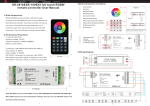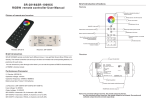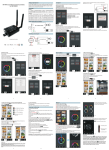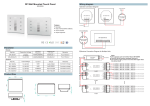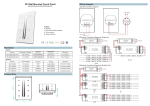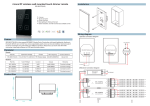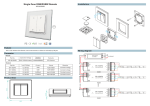Download SR-2818&SR-1009XX full touch RGBW remote controller User Manual
Transcript
SR-2818&SR-1009XX full touch RGBW remote controller User Manual 3.Brief introduction of buttons ① Color wheel ② Indicator ③ ON/OFF button ④ R/G/B/W button ⑤ Save color button Bottom ⑥ Play & Pause button ⑦ Return previous status button ⑧ Speed down & speed up button ⑨ Brightness button ⑩ Zone button OFF USB port ON Indicator will be on while remote is charging. Indicator will be off while it’s full power. Receiver: SR-1009FAWi 3 12-36VDC Note: SR-2818 can control Wifi receivers(e.g.: SR1009FAWI) for WIFI and RF control. RF receivers (e.g.: SR-1009FA) can work with WIFI transmitter SR-2818WITR for WIFI and RF control. ① Learning button ② Jumper ③ 12-36VDC input ④ 4 channels output ⑤ Press 3 seconds, release, the wifi module will restore to factory settings (only for SR1009FAWi SR-1009FA3Wi,SR1009FA7Wi) SR-1009FAWi 5 Reset Switch 1 Learning Switch 2 PRI: Uin=12-36VDC Iin=20.5A SEC: Uout=4x(12-36)VDC Iout=4x5A Pout=4x(60-180)W 4 W TEMP RANGE:-20℃-+50℃ Remote: SR-2818 4.Wiring Diagram 1.Brief introduction SR-2818 RGBW remote controller is full touch remote controller which has 8 different zones. It modes into corresponding buttons (1-8 buttons) for each zone. You can choose any color through color wheel. There is a USB port to charge internal battery. 2.Performance Parameter N L 110-240V can get Red/ Green/ Blue/ White color directly. The remote controller can save up to 8 colors or 8 Power Supply Input 12-36VDC 2.1 Sender: (SR-2818) Operation voltage: 3.6VDC Operation frequency: 434MHZ / 868MHZ 12-36VDC Battery: Lithium battery. SR-1009FAWi 2.2 Receiver: (SR-1009FA/ SR-1009F3/ SR-1009F7)) Reset Switch Input voltage: 12-36VDC Learning Switch Output voltage: 12-36VDC SR-1009FA/SR-1009FAWI: 4 channels x 5A, 4channels x (60-180W) SR-1009FA3/SR-1009FA3WI: 4 channels x 350mA, 4 channels x (4.2-12.6W) SR-1006FA7/SR-1009FA7WI: 4 channels x 700mA, 4 channels x (8.4-25.2W). 2.3 Transmitter:(SR-2818WITR) Operation voltage: 12VDC WIFI-RF transmitter ,one piece can control multiple receivers SR-1009FA,SR-1009FA3,SR1009FA7 to multiple zones control. PRI: Uin=12-36VDC Iin=20.5A SEC: Uout=4x(12-36)VDC Iout=4x5A Pout=4x(60-180)W W TEMP RANGE:-20℃-+50℃ R R G G B B W 1 W 2 5.Operation 8. Touch button to dim down brightness of RGB channels, touch RGB channels. “W” channel is separated from RGB channels, so we can only long press “W” channel. 1. Do wiring according to connection diagram 2. Learning process a. Wake up the remote control by touching ON/OFF button. b. Press at learning button on receiver. c. Touch any zone button on remote control. d.Then touch color wheel. e.Connected LED light will blink to confirm zone designation. f . Press at learning button on receiver over 5 seconds until LED light flash, then delete the learned ID. 9. Touch press one. Note: To choose a master from slaves by jumper for each zone. Short circuit for master. Open circuit for slave. button to dimming button one by one, such as press button 1,2,3,4,5,6, then button, then saved color or mode in button 1,2,3,4,5,6 will run chasing mode one by Other application SR-2818WITR can convert RF signal to WIFI signal. Then it makes smart phone control SR1009FA RF receiver. Via SR-2818WITR, one smart phone can control several RF receivers. Each zone only can set 1 slave to be master . After a period of time , the master will do synchronization operation to keep the same color or mode of all slaves in one zone. 3. Touch button to dim up button is to switch on/off of each corresponding color. Hold your finger on button to dim brightness of each corresponding color. There are total 8 levels of brightness. Note: If you press R, then press G, then it is mix color of R and G. If you want to get G color directly, please press R to switch off of R first. Then press G. 4. Touch button is to play mode or do pause operation of mode. There are 10 build-in modes in this button. 5. Touch button is for saving color or mode at 1-8 buttons. Each zone (Each receiver) can save 8 modes or 8 colors. Operation is show as below: Choose zone number ----> Touch button, mode is running -----> save 5.ISO or android system connection to the SR-1009XXWi favorite mode to button in 1 zone-----> touch (over 2 seconds) to save a.Open wifi connection setting interface, connect your phone to EASYCOLOR network. program into zone until the blue indicator on. Choose zone number ----> Touch color wheel -----> save favorite color to button to get favorite color in 1 zone-----> touch (over 2 seconds) to save color into zone until the blue indicator on. If you want to play your saved color or mode, choose zone number from 1 to 8, then touch then touch saved number in that zone. Then it will play. 6. Touch c.Press button to turn it on ,and press button to back to the main operation interface. button to return previous color or running mode. 7. Touch button to speed down when mode is running, touch when mode is running. , b.Open EASYCOLOR installed on the phone , press to the setting interface, and enter the following: SSID:EASYCOLOR IP: 10.10.100.254 8899 Name: (the name you want or don’t enter anything.) button to speed up d.The method of controlling SR-1009XXWi by the phone is the same as SR-2818. 4