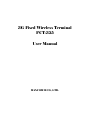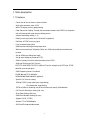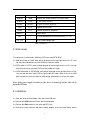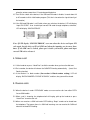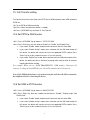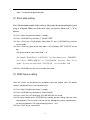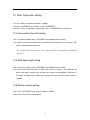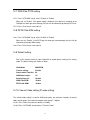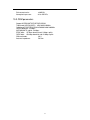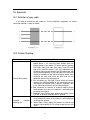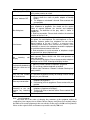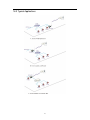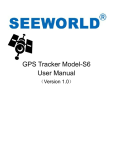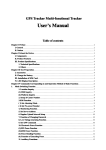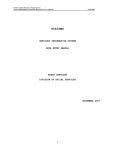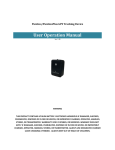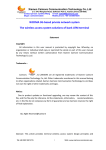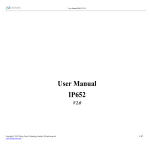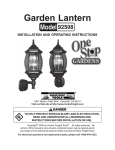Download 3G Fixed Wireless Terminal FCT-355 User Manual
Transcript
3G Fixed Wireless Terminal FCT-355 User Manual MAXCOMM CO., LTD. Introduction This User’s Manual mainly introduces the FCT-355 3G/GSM FWT_FXO converter developed by our company. It includes the equipment type, performance and specification, structure and application described in details in corresponding chapters. This User’s Manual is the first edition. Our company reserves the right of upgrading the edition. FCT-355 3G/GSM FWT_FXO converter USER MANUAL Version: 1.0 Date: July 28, 2007 Copyright of First Edition © 2007 All rights reserved. No part of this document may be reproduced or used in any form or by any means, including but not limited to photocopy, photograph, magnetic or other record, without the prior agreement and written permission. Very Important Notes Before installation 1. Please make sure the area where the converter is used can receive radio frequency signal. 2. Please never use the equipment in an environment where exist explosive possibilities, for example: gas station, chemicals, flammable gas, gas transport car or warehouse. 3. Please never use the equipment in an explosive area or a place where marked with “Turn off Wireless Transmitting Device”. 4. This device should be avoided using in the hospital for medical electronics equipment such as pacemaker and audiphones are easily disturbed by it. 5. There would gender electromagnetic field around the equipment, so please never put other devices which can gender interference around the equipment, for example: television, radio, computer, or magnetic memory media for example: compact disk etc. 6. Only its own suitable power adapter can be used in the device. Any other power adaptors maybe damage this device and this kind of damage is out of the scope of maintenance. 7. If it is found that the device is unable to login GSM network, please make sure that the SIM card is installed correctly. 8. The device does not identify the old SIM card of 5V and 1.8V. 9. Please make sure to use the GREY cable to connect between “Phone” port and your telephone. Otherwise, you can not hear the dial tone and can not dial out any number 10. Please make sure the cable length between the device and your telephone is less than 100 meters 11. If this device is upgraded, we will not notice the user. The real appearance and function of this product are based on the real substance. The EMI and ESD protection circuitry don't response or input impedance of the audio input. The audio signal has a flat frequency response between 300 and 3400 Hz. Outside this range, the response will attenuate sharply. 1 1. Main description 1.1 Features - Conversion of wire & wireless communication - Auto-select economic route (LCR) - With LCD display for easy programming - Code Conversion Setting: Through the connection towards local PSTN line, the phone calls will proceed with code-transfer dialing process - Volume modulating setting (1 - 5) - Polarity reversing function and 12 KHz built in (optional) - Definition of DTMF reversing signal - Limit of communicating time - GSM function of dialing out the prompt voice - When not connecting to Telephone Office line, GSM will provide the forced dial-out function - Set up GSM extra dialing local code - Set up extra dialing local-code to PSTN - GSM isn't ready, call will be forced to dial out from PSTN - Setting of Dialing type Call-Transfer: PSTN TO GSM, GSM TO PSTN, GSM call-Transfer setting time to PSTN out, DTMF definition of reversed signal - GSM Frequency bands: Dual Band EGSM 900 and DCS 1800 MHz GSM 850/900/1800/1900 MHz (optional) - Specific Call Transfer setting: GSM to PSTN: Assign mode (one stage dialing) Free mode (two stage dialing) PSTN to GSM: An Incoming call will be transferred to specify GSM Number - Call Transfer Restriction Setting (10 sets) - Short Code Setting (100 sets) - GSM Prefix Number Setting (30 sets) - Support Call ID ( DTMF) - Siemens TC-35 GSM Module - SIM Card Pin code disable/enable 2 1.2 Main panel and indicators LED and Button Color Status Description Power Red On Network Green Flash Menu - - Up - - Move up the cursor or add number Down - - Move down the cursor or reduce number Enter - - Press this button to confirm and enter Indicator for power supply working Flash per 1 second means connection with network OK. Press this button to enter menu list or back to top menu Table 1.1 LED and Button 1.3 Rear panel and interfaces 3 Item Interface Description Antenna SMA Connect with a whip antenna, 3 M RG58 cable PTP/BD RJ-45 For data (tariff) download Printer DB-9 (F) Line RJ-11 Connect to PSTN line Phone RJ-11 Connect to phone or payphone ON/OFF - Power switch BAT - For extended backup accumulator battery (6V/4AH) DC 7.5V - AC/DC power adaptor port For print out call list (Optional) Table 1.2 Interfaces 2. Work mode This device has 3 work modes: GSM only, PSTN only and PSTN/GSM 2.1 GSM only mode: A “GSM” mark will be displayed on the top right corner of LCD. User can only dial and receive calls from GSM only under this mode. 2.2 PSTN mode: A “PSTN” mark will be displayed on the top right corner of LCD. User can only dial and receive calls from PSTN line only under this mode. 2.3 PSTN/GSM mode: A “PSTN/GSM” mark will be displayed on the top right corner of LCD. User can dial out either from PSTN or GSM under this mode. When user has set GSM prefix number, the calls will switch to GSM routing automatically as a least lost router. Note: If the power supply is broken or if the device is turned off, all the calls will go through PSTN line. 3. Installation 3.1 Open the cover board of bottom side, then insert SIM card 3.2 Connect the GRAY cable to “Phone” port and telephone 3.3 Connect the White cable to “Line” port and PSTN line 3.4 Connect the whip antenna and power supply adaptor, to ensure voice quality, please 4 place the antenna more than 1.5 meter beyond the device 3.5 Turn ON the switch of the device, if the SIM card PIN code is disable, it needs about 10 to 45 seconds to finish initialization program (This time is based on the signal intensity of the location) 3.6 If the SIM card PIN code is set Enable, when you switch on the device, LCD will display “Input PIN CODE”. User should input correct PIN code through telephone, otherwise, LCD will display “SIM PIN ERROR” Note: If LCD display “SIM PIN ERROR”, user can reboot the device and input PIN code again, but the device will lock SIM card when the inputting are incorrect three times. If the SIM card is locked, please put it inside your mobile phone and input correct PUK code to release it. 4. Make a call 4.1 Lift the handset or press “Hand Free”, to dial the number when you hear the dial tone 4.2 Dial a number, the device will choose the GSM/PSTN routing automatically. (Least Cost Routing function) 4.3 If the number is a block number (See section 9. Block number setting), LCD will display “BLOCK NUMBER / PLEASE HOOKON”, and then, busy tone will be heard. 5. Receive calls 5.1 When the device is under “PSTN/GSM” mode, user can receive calls from either PSTN line or GSM mobile. 5.2 When a call is incoming, the telephone bell will ringing, pick up the handset or press “Hand Free” to receive the call. 5.3 When user receives a GSM call under PSTN talking, “Beep” sound can be heard from the telephone. That means there is a GSM call incoming, user can receive this GSM call when he finished PSTN talking. 5 5.4 When user receives a PSTN call under GSM talking, “Beep” sound can be heard from the telephone. That means there is a PSTN call incoming, user can receive this PSTN call when he finished GSM talking. 5.5 When the device is used as a PABX extension, it maybe transfers a call from PSTN to GSM mobile phone (You must set the transfer function). If the GSM mobile phone is rejected receiving the call, the call will be returned to the telephone which is connecting the device. For example: If someone is calling in from PSTN line and extending to 803, the call maybe will be transferred to GSM mobile phone. Suppose that the GSM mobile phone is rejected receiving the call, then the call will be returned to telephone A. PSTN Line PABX Telephone Telephone 801 802 Device Telephone A Mobile Phone 803 6. Call Record User can review the latest 20 records remain in the device 6.1 Press “Menu” key when the device is standby, LCD will display “1.Call Record” 6.2 Press “Enter” key to show the first record. The top row display “Call Type”, Duration” and “Call Date/Time”, the second row display dial ID Call Type: P – I: PSTN call in P – O: PSTN call out G – I: GSM call in G – O: GSM call out 6.3 Press “UP/DOWN” key to show other records 6 “Call 7. Date and Time setting 7.1 Press “Menu” key when the device is standby 7.2 Press “UP/DOWN” key to choose “2.Date & Time” 7.3 Press “Enter” key, LCD will display “Day – Month – Year – Hour – Minute”, Press “UP/DOWN” to set the Items and press “Enter” to save. 8. Work mode setting 8.1 Press “Menu” key when the device is standby 8.2 Press “UP/DOWN” key to choose “3.Work Mode” 8.3 Press “Enter” key, LCD will display “Single: GSM”, “Dual: PSTN/GSM” or “Single: PSTN” 8.4 Press “UP/DOWN” key to choose right work mode and press “Enter” key to save 8.5 GSM routing number setting If you choose “PSTN/GSM” mode, the top row of LCD will display “Set GSM Dial code”, the second row will display “Enter=Y/Menu=N”, press “Menu” key to return and press “Enter” key to set GSM prefix numbers. The maximum GSM prefix numbers are 30 groups. The maximum length of each group is 10 digitals. For example: “9” means when user dialing 9xxxxxxxx, calls will be sent out from GSM routing. 8.5.1 Add GSM prefix number Press “UP/DOWN” key to review all GSM prefix numbers. Press “Enter” to add GSM prefix numbers. Pick up the handset of telephone, input GSM prefix number then press # to finish input. For example: To set “13” as a GSM prefix number, just input “13#”, press “Enter” key to input another GSM prefix number. 7 8.5.2 Delete GSM prefix number Press “UP/DOWN” key to review all GSM prefix numbers. Twice press “Enter”, when the second row of LCD display “DEL:”, you can delete GSM prefix numbers. Pick up the handset of telephone, input GSM prefix number then press # to finish input. You can input “***#” to delete all GSM prefix numbers. For example: To delete “13” as a GSM prefix number, just input “13#” then press “Enter” key.. Press “Menu” key to return main menu. 9. Block number setting Note: The block numbers are used for GSM routing only. The maximum numbers of this setting are 30 groups, the maximum length of each group is 12 digitals. 9.1 Press “Menu” key when the device is standby 9.2 Press “UP/DOWN” key to choose “4. Block Number” 9.3 Press “Enter” key, LCD will display blocked codes, press “UP/DOWN” key to review all blocked codes. 9.4 Press “Enter” key again to add block codes, LCD will display “ADD BLOCK CODE” on the top. Pick up the handset, input “Prefix number” + “#” For example: To add “00” as block number, just set “00#” 9.5 Repeat press “Enter” key, LCD will display “DEL BOLOCK CODE” on the top Pick up the handset, input “Prefix number” + “#” For example: if you want to delete “00”, just input “00#” Input “***#” to delete all block codes. 8 10. Call Transfer setting This device can transfer calls either from PSTN line to GSM network or from GSM network to PSTN line 10.1 To set PSTN to GSM transferring 10.2 Press “Menu” key when the device is standby 10.3 Press “UP/DOWN” key to choose “5. Call Transfer” 10.4 Set PSTN to GSM transfer 10.4.1 Press “UP/DOWN” key to choose “1. PSTN TO GSM” 10.4.2 Press “Enter” key, user can choose “Enable” or “Disable” and “Enable Free”. If you select “Disable” mode, the device will not transfer the calls from GSM If you select “Enable Assign” mode, when someone call the SIM card number of this device, the device will transfer the call to an appointed PSTN number. Press “Enter” key to set this number then press “#” to save and exit. If you select “Enable Free” mode, when someone calls the SIM card number of this device, the device will give a dail tone to prompt caller and let caller to continue inputting destination number. For example: When you set “PSTN TRANSFER TO” GSM number: 138xxxxxxxx If someone is calling in from PSTN line, the call will be transferred to 138xxxxxxxx. Note: If the GSM mobile phone is rejected receiving the call, the call will be returned to the telephone which is connecting the device. 10.5 Set GSM to PSTN transfer 10.5.1 Press “UP/DOWN” key to choose “2.GSM TO PSTN” 10.5.2 Press “Enter” key, there are 3 modes can be chosen: “Disable”, “Enable Assign” and “Enable Free” If you select “Disable” mode, the device will not transfer the calls from GSM If you select “Enable Assign” mode, when someone call the SIM card number of this device, the device will transfer the call to an appointed PSTN number. Press “Enter” key to set this number then press “#” to save and exit. 9 If you select “Enable Free” mode, when someone calls the SIM card number of this device, the device will give a “Beep” sound to prompt caller and let caller to continue inputting destination number. The caller can also input short codes (See section 12. Short codes setting) when he heard “Beep” sound. Press “Enter” key to set this number then press “#” to save and exit. Note: For GSM to PSTN transfer function, you must set “Permitted Code” in “6. TRANS RESTRICT”. Only after you have set the permitted GSM codes successfully, the calls can be transferred, otherwise, the telephone which is connecting the device will ring. 11. Transfer restrict setting Note: Only when someone calls the SIM card number of the device, this function is available. The maximum number of this setting is 30 groups, the maximum length of each group is 12 digitals 11.1 Press “Menu” key when the device is standby 11.2 Press “UP/DOWN” key to choose “6. TRANS RESTRICT” 11.3 Press “Enter” key, LCD will display permitted codes, press “UP/DOWN” key to review all permitted codes. 11.4 Press “Enter” key again to add permitted codes, LCD will display “ADD PERMIT CODE” on the top. Pick up the handset, input “Prefix number” + “#” For example: To add “138” as a permitted number, just set “138#”. When the SIM card of this device received a call from 138xxxxxxxx, the device will transfer the call to PSTN line (See section 10.5 Set GSM to PSTN transfer) 11.5 Repeat press “Enter” key, LCD will display “DEL PERMIT CODE” on the top Pick up the handset, input “Prefix number” + “#” For example: if you want to delete “138”, just input “138#” 10 Input “***#” to delete all permitted codes. 12. Short code setting Note: The maximum number of this setting is 100 groups, the maximum length of each group is 16 digitals. When you set the short codes, you can use “Short code” + “#” to dial out. 12.1 Press “Menu” key when the device is standby 12.2 Press “UP/DOWN” key to choose “7. SHORT CODE” 12.3 Press “Enter” key, LCD will display “Short Code XX”, press “UP/DOWN” key to review all short codes. 12.4 Press “Enter” key again to edit short codes, LCD will display “EDIT CODE XX” on the top. Pick up the handset, input “Short Code” + “#” For example: To edit NO.06 “13823709455” as a short number, press “UP/DOWN” key to choose “EDIT CODE 06”, set “13823709455#”, then press “Enter” key to update . So, when you want to dial “13823709455”, you can just dial “06#” 12.5 Press “UP/DOWN” key, you can set another short code. 13. GSM Volume setting There are 5 levels can be adjusted for microphone voice and speaker voice. The default setting is ‘Microphone level: 3’ and “Speaker level 3” 13.1 Press “Menu” key when the device is standby 13.2 Press “UP/DOWN” key to choose “8. GSM VOLUME” 13.3 Press “Enter” key, LCD will display “VOLUME MIC/SPK” on the top 13.4 Pick up the handset, press “UP/DOWN” key to delete previous setting, input new value from telephone. The first value is for transmission (Microphone) and the second value is for receiving (Speaker). The range of inputting value is 1 to 5. 13.5 Press “Enter” key to save and exit. 11 14. Other Parameters setting 14.1 Press “Menu” key when the device is standby 14.2 Press “UP/DOWN” key to choose “9. SET PARAMETER” 14.3 Press “Enter” key to other set parameters, press “UP/DOWN” key to select items 14.4 Conversation Time Out setting 14.4.1 Pick up the handset, press “UP/DOWN” key to delete previous setting 14.4.2 Input a new value from 00 to 99. The maximum conversation time is 99 minutes. “00” means unlimited conversation time. For example: If you set the value “05”, it means all the conversations are limited in 5 minutes. 14.5 GSM code length setting 14.5.1 Pick up the handset, press “UP/DOWN” key to delete previous setting 14.5.2 Input a new value from 00 to 15. When the value is less than “3”, the GSM calls will be sent out after 6 seconds (You can press # to send it out immediately). Otherwise, if the length of GSM numbers equal to this setting value, the calls will be sent out after 2 seconds. 14.6 Polarity reversal setting 14.6.1 Press “UP/DOWN” key to select “Disable” or “Enable” 14.6.2 Press “Enter” key to save and exit 12 14.7 GSM if No PSTN setting 14.7.1 Press “UP/DOWN” key to select “Disable” or “Enable” When you set “Enable”, if the power supply is broken or if the device is turned off or the GSM part has been get some damage, the calls will be allowed to go through PSTN line. 14.7.2 Press “Enter” key to save and exit 14.8 PSTN if No GSM setting 14.8.1 Press “UP/DOWN” key to select “Disable” or “Enable” When you set “Enable”, if the PSTN part has been get some damage, the calls will be allowed to go through GSM routing. 14.8.2 Press “Enter” key to save and exit 14.9 Default setting Pick up the handset and then input “886432#” to reload default setting of the factory mode. The detail settings are shown as follow: Work Mode: GSM/PSTN Transfer setting: Disable Conversation Time Out: 00 GSM Code Length: 00 Polarity Reversal: Disable GSM if No PSTN: Enable PSTN if No GSM: Enable 14.10. Convert Code setting (IP code setting) This convert code setting is used for GSM routing only, the maximum numbers of convert codes are 30 groups, the maximum length of each group is 7 digitals. 14.10.1 Press “Menu” key when the device is standby 14.10.2 Press “UP/DOWN” key to choose “7.Convert Code” 13 14.10.3 Press “Enter” key, LCD will display convert code setting, press “UP/DOWN” key to review all convert codes. For example: “0 ->179510” means “17951” is a GSM IP code, after set this code, when you dial 0xxxxxxxx, it will send out 179510xxxxxxxx 14.10.4 Press “Enter” key again to add convert codes. LCD will display “ADD CONVERT CODE” on the top. Pick up the handset, input “Prefix number” + “#” + “Converted Number”, then press “#” to save and ready to add another convert code. Press “Menu” key to return. For example: if you want to convert “95” to “0”, just input “95#0#”. After set this code, when you dial 95xxxxxxxx, it will send out 0xxxxxxxx 14.10.5 Repeat press “Enter” key, LCD will display “DEL CONVERT CODE” on the top row Pick up the handset, input “Prefix number” + “#” For example: if you want to delete “95 -> 0”, just input “95#” Input “***#” to delete all convert codes. 15. Technical Parameters 15.1 Power supply AC Input voltage: 160V to 280V Power adaptor output: DC7.5V / 1.5A Backup battery: 6V / 4AH Lead-Acid battery (Optional accessory) Maximum charge current: 600 mA DC input voltage range: 7.5V to 10V DC Maximum DC current: 700 mA (DC7.5V. external charge current) 15.2 Working environment Working temperature: 0 to +45 ℃ Relative humidity: 10% to 95% 14 Environment noise: <60dB (A) Atmospheric pressure: 86 to 106 KPa 15.3 GSM parameters Support HSDPA/UMTS/EDGE/GPRS/GSM Triple-band HSDPA(UMTS): 850/1900/2100MHz Quad-band EDGE/GPRS/GSM: 850/900/1800/1900MHz HSDPA downlink : 3.6Mbps WCDMA(UMTS) uplink : 384kbps EDGE data : 237kbps downlink and 118kbps uplink GPRS data : 85.6kbps downlink and 42.8kbps uplink SIM card mode: 3.0 V Antenna impedance: 50 Ohm 15 16. Appendix 16.1 Definition of grey cable If you want to connect the grey cable to a 2 wires telephone / payphone, the correct connection method is shown as follow: 16.2 Trouble Shooting Trouble phenomenon Can not dial number. “Network” flickering fast indicator Solving Methods 1. SIM card has been locked: insert the SIM card into a mobile phone, if the card has been locked, there will display prompt in the mobile LCD which requires inputting PUK code. Input PUK code, then input a new PIN code and set the new PIN code as 1234. If the equipment has reciprocal SIM card lock function, the PIN code of the SIM card should be opened. Or the PIN code of the SIM card should be locked to avoid SIM card being locked. After unlocking the SIM card, insert the SIM card into the equipment and turn the equipment on. 2. Can not detect any SIM card: Please check the contact spring of the SIM card holder or the contact point of the SIM card to see whether there is abrasion, ageing or stain in the SIM card. And then install the SIM card again. 3. Bad connection of antenna or antenna rupture: please check whether the core of the antenna is well connected or change the antenna. 4. Telephone setup: Please check whether the dialing system is DTMF, or whether the phone lock is opened. 1. Bad connection of antenna or antenna rupture, please check whether the core of the antenna is well connected or change the antenna. 2. Weak signal. Please adjust the position of antenna and observe signal quality of LCD screen to get the best call effect 16 LCD display “Error PIN” “Power” indicator OFF No dialing tone Interference No incoming display call SIM card locked, user access be refused. Please connect with vendor or owner to unlock. 1. Connection problem of power adaptor or backup battery. Please check the status of power adaptor or backup battery 2. The adaptor or main board is burned. Please contact with your provider 1. It is possible that the grey cable isn’t used to connect with your telephone or payphone. You should use this special cable to connect between the terminal and telephone /payphone. The definition of the gray cable is shown in section 16.1 2. Bad line connection: Please check whether the electrical function of the line is ok. 1. Antenna interference: Please place the antenna away from the power line and telephone line and telephone as far as possible. Antenna, power line, telephone line can not be bound together to lay out. If there is a necessary cross connect, please make it to be vertical cross connect. There should be no transmission equipment around the equipment to avoid interference between each other. 2. Bad connection of crystal connector of telephone straight line and coil line, please replace them. 1. The incoming call display function of SIM card has not been opened: Please contact with SIM card operators to open the function. 2. No incoming call display: Please change another telephone which possesses DTMF incoming call display function. Voice quality bad during calling or echo can be heard 1 Adjusting smaller volume of telephone / payphone 2 Try to change a better telephone or handset 3. Weak signal. Reference ““Network” indicator flickering fast” partly content Only toll free number can be dialed out It is possible the balance money not enough. Please charge money for your SIM card One way conversation No ring when calls incoming or can not receive any incoming calls Off hook and busy tone 1. Failure telephone or payphone. Please check your telephone or payphone 2. No metering pulse for payphone. Please contact with your provider 1. Failure telephone or payphone. Please check your telephone / payphone or change it 2. Terminal set error or terminal failure. Please contact with your provider Please check the network Note: Special statement: Any result due to the action of changing the parameters of the equipment without the certification of our company has no relation with our company. And please never randomly change the SIM card to test the equipment for the users who has set the reciprocal SIM card lock function. Please use the original card to avoid unnecessary trouble caused by SIM card. 17 16.3 Typical Applications 18