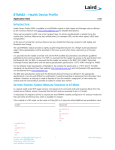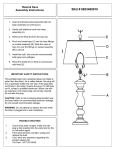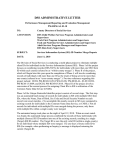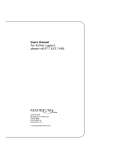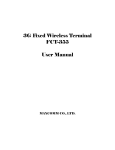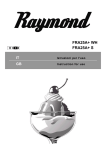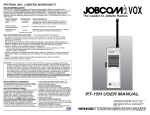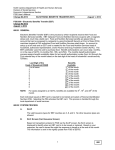Download Services Information System (SIS)
Transcript
North Carolina Division of Social Services Services Information System (SIS) Data Entry User’s Manual 11-01-2007 SYSISMU SERVICES INFORMATION SYSTEM DATA ENTRY MANUAL NORTH CAROLINA DIVISION OF SOCIAL SERVICES NOVEMBER 2007 0 North Carolina Division of Social Services Services Information System (SIS) Data Entry User’s Manual 11-01-2007 SECTION ONE SIS 100 GENERAL INFORMATION SIS 100.01 PURPOSE OF FORM DSS-4263 The purpose of Form DSS-4263 is to provide information to meet reporting requirements at the Federal, State, and local levels. Several examples are as follows: 1. To compute percentages of time spent by service staff in direct service activities. These percentages will provide the basis for county reimbursement. Along with case record information, the Daily Report will provide documentation for reimbursement and must be maintained for State and Federal audits in accordance with the DHHS Records Retention and Disposition Schedule for Grants, which may be found on the DHHS Office of the Controller’s website (http://www.ncdhhs.gov/control/). Since the Daily Reports may record worker time for multiple grant programs, individual forms may not be destroyed until requirements to retain documentation for all grant programs represented on the form have been lifted, as indicated in the Records Retention and Disposition Schedule. 2. To determine costs of services delivered, thereby enabling more effective planning and budgeting. 3. To provide data regarding the number of recipients of direct services for various programs for the purpose of federal reporting, program management and planning. Federal regulations require that salaries and wages of employees chargeable to more than one grant program or other cost objective will be supported by appropriate time distribution records. The method used should produce an equitable distribution of time and effort. Although Federal policy, as determined by higher offices and Federal audit agencies, allows the use of alternative methods, North Carolina has consistently determined that the method most beneficial to the counties and the state as a whole, for fiscal and other reasons, requires 100 percent time recording. In order to have a single record, which lists the total of each person's efforts; it is required that leave and other administrative type activities also be recorded on the Daily Report of Services. This will permit the direct client activity daily reports to be used as an acceptable time recording system. SIS 100.02 ADMINISTRATIVE INSTRUCTIONS 1. In order to have a single record, all activities (direct, administrative, and leave) should be recorded on the Daily Reports. (Leave without pay - put under comments.) 2. Each direct activity listed should consist of at least 5 minutes. Any activities of shorter duration should be included in a "block" of time using the most appropriate Service Code(s), such as one of the Case Management codes (see 4.a. below). 3. General administrative activities should be tracked throughout the day, but may be recorded in a "block" of time at the end of the day. Identification as to what the block includes may be entered in the Comments block. (See Appendix B, in the SIS manual for definition of General Administration.) 4. Some Case Management codes (e.g., 380, 386, 522, 580 and 590) may be reported in either of the following ways: 1 North Carolina Division of Social Services Services Information System (SIS) Data Entry User’s Manual 11-01-2007 a. Add together the time spent in Case Management activities by program at the end of the day. Using this method the columns required to be completed on the DSS-4263 are Day, Service, Minutes, and Pgm. b. List Case Management time by specific client. This method requires all columns on the DSS-4263 to be completed (i.e., day, Service, Client ID, Minutes, and Pgm). Other Case Management codes require SIS Client ID numbers. Time spent in these activities cannot be reported in a block. Refer to the Appendix B in the SIS manual Service Grids for usage requirements for specific codes. 5. To assure proper distribution of time to the appropriate programs, Overtime must be recorded on the Daily Reports. This includes all overtime, that is, time for which monetary compensation, compensatory time or no compensatory time is received. A note should be made in the comments section as to the time spent which exceeds the normal workday. When compensatory time is taken, the time should be reported as General Administration (Code 990). 6. It is not necessary to report days on which the agency is officially closed for business, e.g., holidays, snow days, etc. SIS 100.03 SECURITY The Department of Health and Human Services and the State Computer Center have implemented Resource Access Control Facility (RACF) to help protect data in the computer files at the State Information Processing Services (SIPS). The SYSISMU SYSTEM requires the use of a RACF User ID and Password. To obtain your RACF User ID and Password, your County Security Officer must complete an Information Resource Access Authorization Form (IRAAF) and send to the Customer Support Help Desk. The Division of Information Resource Management, Customer Support Help Desk may be contacted at (919)855-3200, choose Option 2 if additional assistance is needed. All User ID's and Passwords MUST BE kept CONFIDENTIAL. If you forget your User ID/Password, contact your County Security Officer. A Password and RACF ID is revoked if not used within 45 days, entered incorrectly five times in a row, or not changed within the required time frame. DO NOT display them on your terminal or have them written down where someone else can see them. Another aspect of security is the terminal itself. DO NOT ever leave the terminal unless you sign off the system you are using. At the end of the day, when data entry is complete, lock your terminal by removing the key. If your terminal does not have a key, turn the intensity button down. This will prevent screen images from being permanently burned onto the screen. SIS 100.04 CONFIDENTIALITY ALL information contained on an input form, printed on any output documents, and keyed into the system, is considered to be confidential. 2 North Carolina Division of Social Services Services Information System (SIS) Data Entry User’s Manual 11-01-2007 SIS 100.05 STATE OFFICE CONTACTS 1. Equipment Problems You should contact the State Information Technology Services (ITS) at 1800-722-3946 or (919)855-3200 Option 2 anytime you have a problem with your equipment (terminal, printer, modem, etc.) such as a lightning bolt, blank screen, nothing below the bottom line, no power, etc. ITS will also report telephone line problems. If you are unable to get into an application (such as IMS, CICS, etc.), you would also call ITS. You should contact your Site Coordinator any time your equipment needs repairs. The Site Coordinator should follow the instructions in the New Security Policy and Procedures Manual. 2. Data Entry Contact the Systems Coordinators at (919) 855-3200 option #2 for the following: a. Highlighted errors/messages on screen while keying; b. Stuck in an application with a clock; c. An ABEND message; a message is displayed on the screen when someone has performed a function and because of an error condition in the data, that function cannot be performed. This causes that function to come to an abnormal end, forcing the program to stop. Do not clear the screen unless absolutely necessary. If the screen must be cleared, screen print the ABEND message and indicate on the screen print what function (such as new addition, changing or closing a case) was being performed at the time of the ABEND; d. Training Data Entry personnel; e. Assign RACF IDs and Passwords for SYSISMU; f. Assign terminal access to SYSISMU; NOTE: Requests for RACF IDs and passwords or terminal access to SYSISMU must come from the County Security Officer. 3. Services Information System Problems (SIS) a. Information Support Unit Performance Management/Reporting and Evaluation Management Section Division of Social Services Mailing Address: 2420 Mail Service Center, Raleigh, NC 27699-2420 Located at 325 N Salisbury Street, Albemarle Building, Raleigh, NC 27699 Phone#: (919) 733-8938 Fax#: (919) 715-5457 Please contact DSS Information Support Unit only if you have any system related problems/errors, questions, or requests. 3 North Carolina Division of Social Services Services Information System (SIS) Data Entry User’s Manual b. 11-01-2007 Family Support and Child Welfare (FSCW) Division of Social Services Mailing Address: 2408 Mail Service Center, Raleigh, NC 27699-2408 Located at 325 N Salisbury Street, Albemarle Building, Raleigh, NC 27699 Phone#: (919) 733-4622 Fax#: (919) 715-6714 Please contact Sara Mims, Family Support and Child Welfare if you have any policy/procedural questions or requests related to Work First and Family Support Services. c. Division of Aging and Adult Services Mailing Address: 2101 Mail Service Center, Raleigh, NC 27699-2101 Located at 693 Palmer Drive, Taylor Hall, Raleigh, NC 27699 Phone#: (919) 733-3818 Fax#: (919) 715-0023 Please contact Suzanne Merrill, Division of Aging and Adult Services for any procedural/policy questions related to Aging or Adult Services. SIS 101 SYSTEM ACCESS SIS 101.01 HOW TO LOGON 1. From the BANNER SCREEN key IMS IN THE APPLICATION field indicated below. 149.168.143.125 VIA TCP/IP TO THE NORTH CAROLINA STATE NETWORK -- CUSTOMER SUPPORT CENTER: (919) 754-6000 / 1-800-722-3946 -* * * * * * * * * * * * * * * * W A R N I N G * * * * * * THIS IS A GOVERNMENT COMPUTER SYSTEM AND IS THE PROPERTY OF THE STATE OF NORTH CAROLINA. USERS HAVE NO EXPECTATION OF PRIVACY. USE OF THIS COMPUTER SYSTEM IS SUBJECT TO MONITORING OR OTHER REVIEW BY THE GOVERNMENT OPERATOR OR OTHERS. UNAUTHORIZED OR IMPROPER USE OF THIS SYSTEM MAY RESULT IN ADMINISTRATIVE DISCIPLINARY ACTION AND CIVIL AND CRIMINAL PENALTIES. USE OF THIS SYSTEM CONSTITUTES CONSENT TO MONITORING. * * * * * * * * * * * * * * * * * * * * * APPLICATION: ims 4 * * * * * * * * * North Carolina Division of Social Services Services Information System (SIS) Data Entry User’s Manual Press Enter. 11-01-2007 The following screen displays. DFS3649A /SIGN COMMAND REQUIRED FOR IMS IMSA DATE: 12/27/06 TIME: 14:52:13 NODE NAME: ZDA01634 USERID: PASSWORD: USER DESCRIPTOR: GROUP NAME: NEW PASSWORD: OUTPUT SECURITY AVAILABLE 2. Key your RACF User ID and password. Press enter. On the blank screen, Key SYSISMU and press the ‘Space Bar’ once. Press ENTER. The SERVICE INFORMATION SYSTEM (SIS) MASTER MENU screen displays. SERVICE INFORMATION SYSTEM (SIS) MASTER MENU FORM NUMBER 2515 2516 4263 ADD CLIENT TO SIS INQUIRY/UPDATE SIS CLIENT DAILY REPORT PROCESSING OPTION 1 2 3 4 KEY NAME NAME NAME NAME FORM/OPTION : INQUIRY INQUIRY INQUIRY INQUIRY COUNTY-CODE,LAST-NAME,FIRST-NAME,MID-INT LAST-NAME,FIRST-NAME,MID-INT LAST-NAME,FIRST-INT LAST-NAME 4263 KEY : NOTE: The 2515 and 2516 are obsolete and are no longer keyed even though they still appear on the menu. They were replaced by the DSS-5027 which is keyed in SCCGCICS. Inquiry for forms keyed prior to the 1/20/93 conversion is still available. 5 North Carolina Division of Social Services Services Information System (SIS) Data Entry User’s Manual 3. 11-01-2007 Key 4263 in the FORM/OPTION field: WORKER DAILY REPORT MENU displays. Press Enter. The DSS-4263 - DSS-4263 - WORKER DAILY REPORT MENU FUNCTION ------------------------------- OPTION ------ INITIAL ENTRY OF DATA 1 CORRECT PREVIOUSLY ENTERED FORM (ENTER FORM NUMBER BELOW) 2 DISPLAY BATCH REPORT (ENTER BATCH NUMBER BELOW) 3 ------------------------------ENTER OPTION==> ------ FUNCTION -------- PF KEY ------ MENU -------- 3 ------ BATCH OR FORM==> SIS 101.02 AVAILABLE FUNCTIONS This menu lists three Options: a. Initial Entry Of Data (Option 1) Key '1' for OPTION (leave BATCH OR FORM blank). Press ENTER. A blank DSS-4263 is displayed as shown below. BATCH * FORM * CNTY 817 034933 092 * MO 07 YR 94 * WORKER NUMR * xxxxxxxxx * WORKER NAME * MADEUP, I DAY *** SERV *** CLIENT ID ************** MINUTES * PGM * LOCAL 1 > 2 > 3 > 4 > 5 > 6 > 7 > 8 > 9 > 10> 11> 12> 13> 14> 15> 16> 17> 18> * BATCH * FORM * CNTY * MO YR * WORKER NUM ** <== PREVIOUS DOCUMENT DSS-4263 FIND> Key the batch number, form ID, 3-digit county number (preceded by zero), MM/YY, Worker number and Worker Name. 6 North Carolina Division of Social Services Services Information System (SIS) Data Entry User’s Manual 11-01-2007 Key only the information in the non-shaded areas of the DSS4263. Upon completion of keying, press ENTER. The system processes the information on-line and returns a blank 4263 screen if no errors were detected. The batch information for the processed form is displayed at the bottom of the screen by <== PREVIOUS DOCUMENT. NOTE: If this is the first form of the first batch, key the batch number in the space provided.If this is the first form of a new batch,key the new batch number over the old batch number. If errors are detected, all errors are highlighted and the system will position the cursor at the first error. Verify that the errors are not keying errors and make corrections, as necessary. If the errors are not keying errors, press PF1 to suspend the form. b. Correct Previously Entered Form (Option 2) This function allows you to view and/or correct data that was suspended with PF1 due to errors (whether the data was keyed the same day or a previous day). NOTE: Corrections can be made to data keyed anytime before the system updates on the 5th. After the 5th, corrections must be made thru the DSS-1571 (Finance Office in county usually FTP's to Raleigh). Key '2' for OPTION and press ENTER. A blank 4263 screen is displayed. Key the 3-digit county number and batch number at the top of the screen. Tab to FIND at the bottom of the screen and key the form number. Press ENTER. The system displays the previously keyed form. All errors are highlighted and the system will position the cursor at the first error. Key any changes and press ENTER to update. 7 North Carolina Division of Social Services Services Information System (SIS) Data Entry User’s Manual BATCH * FORM 817 034933 * CNTY 092 11-01-2007 * MO 07 YR 94 * WORKER NUMR * xxxxxxxxx * WORKER NAME * MADEUP, I DAY *** SERV *** CLIENT ID ************** MINUTES * PGM * LOCAL 1 > 2 > 3 > 4 > 5 > 6 > 7 > 8 > 9 > 10> 11> 12> 13> 21 330 *********** 0360 X 14> 15> 16> 17> 18> * BATCH * FORM * CNTY * MO YR * WORKER NUM ** <== PREVIOUS DOCUMENT DSS-4263 FIND> c. DISPLAY BATCH REPORT-(Option 3) This function is used to list all the forms that were keyed in a batch. Key '3' for OPTION and the 3-digit county number and batch number in the Batch/Form field. Press ENTER. The Batch Control Report Screen is displayed. Forms that were suspended with PF1 are denoted with asterisks(*). BATCH 817 DAILY REPORT BATCH CONTROL REPORT FORM NUMBERS ----------------------------------------------033831 034099 * 034933 337809 337814 * SIS 101.03 HOW TO LOGOFF 1. To exit SYSISMU, clear the screen (press the PAUSE/BREAK key). takes you out of SYSISMU but the terminal is still in IMS. 2. To exit IMS, key '/RCL' from a blank screen and press ENTER. BANNER SCREEN is displayed. 8 This The North Carolina Division of Social Services Services Information System (SIS) Data Entry User’s Manual 11-01-2007 SIS 102 DATA ENTRY OF FORM DSS-4263 SPECIFIC ITEMS SIS 102.01 BATCHING The DSS-4263's should be batched in groups of 15-20 forms. A batch slip should be completed for each batch and contain the batch number, the number of forms to be keyed, the keyer's initials, and the date keyed. The keyer should also date and initial each DSS-4263. At the completion of keying, a batch report should be printed for each batch. SIS 102.02 INSTRUCTIONS FOR KEYING FORM DSS-4263 The data should be keyed exactly as it is entered on the DSS-4263 hard copy. If corrections are necessary, the form must be returned to the worker. Use the following link to the SIS User’s Manual for instructions for completing form DSS-4263: http://info.dhhs.state.nc.us/olm/manuals/dss/rim-01/man/ A. Entries in the shaded items (Items 4 and 6) are not required for SIS; however, they must be completed, as these items will be used for monitoring and auditing purposes. Please do not skip lines. Do not enter more than one service/activity per line. An individual report may contain activities for more than one day; however, do not include services/activities for more than one month on a single form. B. The DSS-4263’s should be collected and keyed weekly and no later than the 5th of the following month, or the closest working day if the 5th day falls on the weekend or holiday. The State Data Processing staff issue a monthly production schedule that lists program cut-off deadlines by program. This schedule is available in NCXPTR under the report name: “DHRHR Calendar”. Note: If the 5th of the month falls on a Saturday, the cut-off is on the preceding Friday. If the 5th falls on a Sunday, the cut-off is on the following Monday. Reimbursement is for the previous month. SIS 102.03 ERRORS When errors are encountered while keying a DSS-4263, circle the errors highlighted on screen in red on the hardcopy form. Notate the batch number on the DSS-4263. Service workers must correct the errors and return the original DSS-4263 back to data-entry as soon as possible. NOTE: Care should be taken when rekeying DSS-4263's with errors that were keyed in a batch different than the one you are currently keying. Be sure to change the batch number on the screen to match the batch number written on the DSS-4263 that you are correcting. FAILURE TO CHANGE THE BATCH HEADER RESULTS IN DELETING THE FORM FROM THE ORIGINAL BATCH AND INSERTING IT INTO THE CURRENT BATCH. 9 North Carolina Division of Social Services Services Information System (SIS) Data Entry User’s Manual 11-01-2007 Special Error Handling When keying 4263's that contain an EIS Individual ID for the Client ID, you must press the SHIFT and SPACE BAR keys after keying the Individual ID to tab over to the MINUTES field. The system will allow you to key the whole form and when ENTER is pressed, if the SHIFT and SPACE BAR keys were not pressed, it will insert two leading zeros and highlight the EIS Individual ID. Should this occur, press the EOF key to erase the EIS Individual ID. Rekey the Individual ID and press the SHIFT and SPACE BAR keys. Press ENTER to update. Occasionally, when using Option 3 to print the batch information, a suspended form ID will appear for a batch that was keyed a prior day or years ago. When this occurs, press PF3 back to the 4263 Daily Report Processing Menu. Key '2' for the FORM/OPTION and press ENTER. A blank 4263 screen is displayed. Key the 3-digit county number and batch number. Tab to FIND at the bottom of the screen and key the form number. Press ENTER. The system displays the previously keyed form. If it is prior to the cut-off and the MM/YY in the header is for the current reimbursement month, corrections can be made. If the MM/YY is older that the current month of reimbursement, move your cursor to the FIND field at the bottom of the screen. Key 'DELETE' and press ENTER to remove the form from this batch. Press PF3 to return to the 4263 Daily Report Processing Menu. NOTE: If you attempt to make corrections to a form that is for a month prior to the current reimbursement month, you will receive the error message 'HEADER IS INCORRECT'. The form will have to be deleted. Error Correction Individual service entries passing all edits will be added to SIS files. The daily reports with errors must be returned to the worker with the error fields circled in red. Service workers must correct the error fields and resubmit the original daily report. Supervisors may not make corrections on behalf of workers. Daily Reports with errors should be batched separately and returned to Data Entry staff as soon as possible and no later than the 5th day of the following month or the nearest working day if the 5th falls on the weekend or a holiday. Since reimbursement must be based on all activities during the month, special care should be taken to insure that corrections are resubmitted prior to the system cut-off date. SIS 102.04 PF KEYS PF1 Suspends a line with errors. PF3 Returns you from a DSS-4263 screen (in Option 1 and 2) or from the Daily Report Batch Control Report (in Option 3) to the DSS-4263 Worker Daily Report Menu. NOTE: Upon completion of keying a DSS-4263, and PF3 is pressed, the data is processed first, and if no error(s) are detected the database is updated and the DSS-4263 Worker Daily Report Menu is displayed. 10 North Carolina Division of Social Services Services Information System (SIS) Data Entry User’s Manual 11-01-2007 SIS 102.05 TURNAROUNDS There is no turnaround for the DSS-4263. SIS 102.06 FORMS RETENTION Data-entry is required to retain batch reports for a period of three years or until the county is notified an audit has been performed. The workers are required to retain the DSS-4263's until notified an audit has been performed. SIS 103 WORKER CERTIFICATION STATEMENT After the worker completes all entries on the Daily Report the form should be signed in the space at the bottom of the form to certify the accuracy and completeness of the information provided. This is a Federal requirement. Worker Certification is not transmitted in the file uploaded to the State mainframe, but is still required for the electronic versions of the Daily Report. Counties have several alternatives to satisfy this Federal requirement including: § Use of an “electronic signature” or PIN, in conjunction with a certification statement viewed by the worker, that is submitted along with each form the worker enters into the system. § Use of a printout displaying all detailed information from all entries submitted by a worker for a specific time period (e.g., each week, or the entire month), including a certification statement that could be signed by the worker. § Use of a form that can be cross-referenced to the information entered into the system by the worker (date & time of entry, time period for data entered, form number, etc.) that includes a certification statement that can be signed and dated by the worker. § Inclusion on the “Submit screen” (adjacent to the “Submit button”, or in a pop-up window) of the automated Daily Report form, a statement confirming that, by proceeding with the submission process, the worker is certifying the completeness and accuracy of the information being submitted. For detailed information or answers to specific questions concerning the above information, contact the Performance Management/Reporting & Evaluation Management Section. SIS 104 DUE DATE The original copies of the Daily Report of Services to Clients should be collected, reviewed by the appropriate supervisor(s), and sent to the data entry operator on at least a weekly basis. Daily Reports for days falling in the last calendar week of each month must be collected, reviewed by the appropriate supervisor(s) and sent to the data entry operator no later than the day following the last working day of the month so that they may be keyed before the cutoff date. The white copies 11 North Carolina Division of Social Services Services Information System (SIS) Data Entry User’s Manual 11-01-2007 of the Daily Report Services to Clients should be kept in the county file. A. County Automated Systems and Daily Report of Services Some counties have developed and implemented their own automated case management system, including automated Daily Reports. While this is an acceptable alternative to the conventional hard copy DSS-4263, care must be taken to adhere to the policies and procedures. B. County “Daysheet” File Transfer Protocol (FTP) Process Counties with automated Daily Report systems may opt to upload their monthly data in a single batch file to the State mainframe via an established File Transfer Protocol (FTP) process. This method eliminates the need for duplicate keying of Daily Report information into both the local and the State systems. A county must first contact the Performance Management/Reporting and Evaluation Management Section before this option may be used. The FTP must be completed prior to the cutoff deadline and the County Daysheet Batch Error Report must be checked for successful FTP. Failure to follow procedures can result in the county not being included in the monthly processing of daysheets. The State will not “re-run” the process to accommodate such errors, with few exceptions. The County Daysheet Batch Error Report appears in NCXPTR under the name: ‘DHRSYA CTY DAYSHEET BATCH ERRORS’. C. Automated Daily Reports Electronic versions of the DSS-4263 must include all of the same fields and data as required by the hard copy version. The file layout for the daysheet data output from the county system is available from the Performance Management/Reporting & Evaluation Management Section. D. Form Number Form Numbers for electronic versions of the DSS-4263 may be generated by the county system but should be unique at least within a single report month. SIS 105 SPECIAL NOTE ON COMPUTER GENERATED PERCENTAGE OF TIME REPORT Computer generated Daily Report summaries will be produced by the Division of Information Resource Management (DIRM) each month and made available to the county departments via NCXPTR. This report is intended as an aid to the counties in completing the DSS-1571, Statement of Program Expenditures. The NCXPTR Index name for this report is ‘DHRSY WR001F1 Percentage of Time’. In order to insure that all activities performed during the month will be reflected on the computer generated report, the deadline for entering the Daily Reports in the Services Information System will be the 5th day of the following month or the nearest working day if the 5th day falls on the weekend or on a holiday. The report will be available the next day. 12 North Carolina Division of Social Services Services Information System (SIS) Data Entry User’s Manual 11-01-2007 SECTION TWO SIS 200 ACCESS TO THE SIS CLIENT ENTRY FORM, DSS-5027 SIS 200.01 HOW TO LOGON From the banner screen, key CICSNC16 in the APPLICATION field. Enter. Press 149.168.143.125 VIA TCP/IP TO THE NORTH CAROLINA STATE NETWORK -- CUSTOMER SUPPORT CENTER: (919) 754-6000 / 1-800-722-3946 -* * * * * * * * * * * * * * * * W A R N I N G * * * * * * THIS IS A GOVERNMENT COMPUTER SYSTEM AND IS THE PROPERTY OF THE STATE OF NORTH CAROLINA. USERS HAVE NO EXPECTATION OF PRIVACY. USE OF THIS COMPUTER SYSTEM IS SUBJECT TO MONITORING OR OTHER REVIEW BY THE GOVERNMENT OPERATOR OR OTHERS. UNAUTHORIZED OR IMPROPER USE OF THIS SYSTEM MAY RESULT IN ADMINISTRATIVE DISCIPLINARY ACTION AND CIVIL AND CRIMINAL PENALTIES. USE OF THIS SYSTEM CONSTITUTES CONSENT TO MONITORING. * * * * * * * * * * * * * * * * * * * * * * * * * * * * * * APPLICATION: cicsnc16 Press Enter. The following screen displays. WELCOME TO CICSNC16 DHR 24 X 7 PRODUCTION REGION. ccccccccccccc\ IIIIIIIIIIIIIII\ ccccccccccccc\ sssssssssssss\ ccccccccccccc\ IIIIIIIIIIIIIII\ ccccccccccccc\ ssssssssssssss\ cccc\\\\\\\\\\ \\\\\III\\\\\\\ cccc\\\\\\\\\\ ssss\\\\\\\\\\\ cccc\ III\ cccc\ ssss\ cccc\ iii\ cccc\ ssss\ cccc\ iii\ cccc\ ssss\ cccc\ iii\ cccc\ ssss\ ccccccccccccc\ IIIIIIIIIIIIIIi\ ccccccccccccc\ ssssssssssss\ ccccccccccccc\ IIIIIIIIIIIIIIi\ ccccccccccccc\ sssssssssssss\ \\\\\\\\\\\\\ \\\\\\\\\\\\\\\ \\\\\\\\\\\\\ \\\\\\\\\\\\\ PF 1 Help ..fill in bill-code (as:bbb-ddd). PF 3 Exit Userid ===> bill-cde ===> Password ===> New Pswd ===> Please fill in your Userid and Password and press ENTER. News ---------------------------------------------- PF 2 Zoom | *** North Carolina DHHS region *** PRODUCTION | | To be used by authorized users on official business only. | | Help Desk : (919) 855-3200 | | Press PF2 for more information | +------------------------------------------------------------+ Wed Dec 27 12/27/06 15:20:52 term=#233/ZDA05677 sys=CICSNC16 cpu=SYSA USER 13 North Carolina Division of Social Services Services Information System (SIS) Data Entry User’s Manual 04-30-2009 Key your RACF User ID, Enter bill code as ‘SYA-DHR’, and your password. Press ENTER. A blank screen displays. Key SY05. Press ENTER. The following Services Information System (SIS) Main Menu screen displays. SY05 SERVICES INFORMATION SYSTEM (SIS) MAIN MENU OPTIONS ------1 2 3 4 5 6 7 DESCRIPTION ----------------------5027 ADD 5027 UPDATE CLIENT DATA INQUIRY CLIENT NAME INQUIRY SERVICE PLAN HISTORY INQUIRY SECURITY MENU WORKER ID MENU OPTION KEY -----SIS ID SIS ID SIS ID NAME(LAST,FIRST,MI) SIS ID NONE NONE KEY PF4=EXIT SIS SELECT OPTION From the SIS Main Menu screen you may go directly to any selection by keying the appropriate OPTION number (1-7) and the KEY information. NOTE: Option 6- Security Menu can not be accessed by county staff. entered, system displays message, Function Access Denied. If SIS 201 INSTRUCTIONS FOR SIS MAIN MENU OPTION 1 – 5027 ADD ISS2 SERVICES INFORMATION SYSTEM (SIS) ** ADD ** CLIENT ID XXXXXXXXXXX CLIENT SSN CLIENT LAST BIRTHDATE SERVICE CODE CTY FIRST PF2=CLEAR A. REASON LOCAL USE REASON LEGAL STATUS PF3=SIS MAIN MENU LIV ARR TURNAROUND REQUEST OTHER END DATE CASE MANAGER ID SPECIAL AREAS MI CTY CASE NO DATE REQ 08/15/2007 11:02:10 SPECIAL USE STATE USE SEX RACE SCH GR LANG PF4=EXIT SIS This option is used to add a new client to the system via the DSS5027 form. Key 1 in the Option field and the 11 digit Client ID in the KEY field. Press ENTER. The CLIENT ID# is brought forward to the DSS-5027. Key all the completed fields. Press ENTER. If all edits passed, the message ADD SUCCESSFUL FOR CLIENTS ID ########### displays at the bottom of the screen. Note: The Client SSN (Social Security Number) must be all zeroes if the SSN is unknown. If all nines (9’s) are entered, an online error message displays. 14 North Carolina Division of Social Services Services Information System (SIS) Data Entry User’s Manual 04-30-2009 B. If all edits did not pass, check for typos and make correction(s). If it is a typo, circle the field in red and return the form to the worker for correction. Press the PF12 key to clear data that was keyed. Continue by entering a new client ID# and keying data from the next form. Press the PF3 key to return to the main menu. Press PF4 to exit SIS. C. Key option (PF keys) and their meanings are listed on the bottom of each screen. With the exception of fields 8 and 9, only the numbered fields 1 thru 26 on the DSS-5027 form will appear on the screen; therefore, key only those fields. When a turnaround form is needed but no update entered, key an X in the Turnaround Request field on the screen (top line). Field numbers 5, 19, and 26 require a proceeding zero(s) if codes 1 – 9 are used. Field numbers 13, 20, 21, 22, 23, and 24 do not require a proceeding zero(s) if codes 1 – 9 are used. However, you must move the cursor to the next field. SIS 202 INSTRUCTIONS FOR OPTION 2 – 5027 UPDATE ISS8 CLIENT ID XXXXXXXXXXX CLIENT SSN XXXXXXXXX SERVICE CODE SERVICES INFORMATION SYSTEM (SIS) ** U P D A T E ** CLIENT LAST BIRTHDATE 01281998 FIRST CTY 01 DATE REQ MI PF3=SIS MAIN MENU TURNAROUND REQUEST CTY CASE NO 118656 OTHER END DATE REASON ----------- CASE MANAGER -----------LAST FI MI NUMBER LOCAL USE REED K I XXXXXXXXX SPECIAL AREA REASON LEGAL STATUS LIVING ARR 5 1 2 PF2=CLEAR PF4=EXIT SIS 08/15/2007 11:05:48 SPECIAL USE STATE USE SEX 2 PF7=BACK RACE 1 SCH P PF8=MORE GR 03 LANG EN PF9=DELETE This screen is used to update a DSS-5027 that has already been entered in the system. Key a 2 for OPTION and the CLIENT ID#. Press the ENTER key. The exsisting 5027 form will appear on the screen. Move the cursor top the appropriate field, key the new data, and press the ENTER key. If all edits passed, the message: UPDATE SUCCESSFUL FOR CLIENT displays at the bottom of the screen. If all edits did not pass, check for typos or circle the erroneous field and return the form to the worker for correction. Continue by entering a new client ID # and keying data from the next form. Press PF3 to return to the main menu. Press PF4 to exit SIS. NOTE: The PF9 key cannot be used by county staff. 15 North Carolina Division of Social Services Services Information System (SIS) Data Entry User’s Manual 11-01-2007 SIS 203 INSTRUCTIONS FOR OPTION 3 –CLIENT DATA INQUIRY ISS3 CLIENT DATA INQUIRY CLIENT ID XXXXXXXXXXX CLIENT SSN XXXXXXXXX SERVICE CODE SERVICES INFORMATION SYSTEM (SIS) 11:08:29 CLIENT LAST BIRTHDATE 01/28/1998 FIRST CTY 01 BEGIN DATE MI CLOSE DATE 01/30/2007 OTHER CTY CASE NO 118656 END DATE 08/15/2007 CREATE DATE 02/08/2007 END REASON SPECIAL USE ----------- CASE MANAGER -----------LAST MI FI NUMBER LOCAL USE STATE USE REED I K XXXXXXXXX SPECIAL AREA REASON LEGAL STATUS LIVING ARR SEX RACE SCH GR LANG 05 01 02 2 01 P 03 EN LAST UPDATE DATE 02/08/2007 UPDATE TIME 13:38:41 LAST UPDATE ID HRSS972 PF3=SIS MAIN MENU PF4=EXIT PF5=HISTORY INQ PF7=BACK PF8=MORE This screen is used to view a DSS-5027 form that has already been entered in the system when the Client ID# is known. Key 3 in the OPTION field and key the 11 digit CLIENT ID in the KEY field. Press ENTER. The existing DSS-5027 form displays on the screen. After viewing, key the next CLIENT ID# to be viewed directly over the ID# already on the screen. Press ENTER or press PF3 to return to the Main Menu. Press PF4 to exit the system. Press PF5 to view the Service History of the client. SIS 204 INSTRUCTIONS FOR OPTION 4- CLIENT NAME INQUIRY ISS4 S SERVICES INFORMATION SYSTEM (SIS) CLIENT NAME INQUIRY NAME NEW SEARCH==> XXXXXXXXXXX S=SELECT CLIENT PF3=SIS MAIN MENU PF4=EXIT SIS SIS ID BIRTHDATE PF7=PAGE BACK 08/15/2007 11:11:13 RACE SEX CNTY PF8=PAGE FORWARD This option is used to locate a record when the client ID number is not known. Key 4 in the OPTION field and the client’s name (last, first, mi) in the KEY field. Other variations of the name can also be used to search the data base. -Key the last name only. -Key the last name, first name. -Key the last name, first letter of the first name and an * (this will list all clients in the system with this last name and any first name that begins with the initial keyed). -Key 1 or 2 of the first letters of the last name and an * (this will list all the clients in the system with a last name beginning with the letters that were keyed - i.e. if Jo* is keyed, the system will select Johns, Johnson, Jones, etc.) Press ENTER. If there is a match or matches, the system displays all similar names. To select one of the displayed names, move the cursor to the far left of the name desired. Key an S and press ENTER to display the DSS-5027 for that client. If there is no match, the message, THE 16 North Carolina Division of Social Services Services Information System (SIS) Data Entry User’s Manual 11-01-2007 SIS NAME DATA WAS NOT FOUND displays at the bottom of a blank Client Name Inquiry screen. Another name can be searched from this screen by keeping the new name beside NEW SEARCH. Press enter. SIS 205 INSTRUCTIONS FOR OPTION 5 – SERVICE PLAN HISTORY INQUIRY ISS5 SERVICES INFORMATION SYSTEM (SIS) CLIENT SERVICE PLAN HISTORY INQUIRY CLIENT ID XXXXXXXXXXX SERVICE CODE 210 CLIENT LAST FIRST ************BEGIN********* DATE RSN LIVARR 12/08/2006 05 02 PF3=SIS MAIN MENU PF8=PAGE FORWARD PF4=EXIT SIS MI 08/15/2007 11:14:24 COUNTY 01 *************END********** DATE RSN LIVARR 01/30/2007 01 02 PF5=CLIENT DATA INQUIRY SPECIAL USE PF7=PAGE BACK This option is used to view a client’s services plan history. Key 5 in the OPTION field and the 11 digit SIS ID# in the KEY field. Press ENTER. The client’s service plan history screen displays listing all services that have been planned along with the date the services was terminated, the reason for termination and the living arrangements of the client at the time the services were closed. After viewing, another client’s history can be viewed by keying the SIS ID # directly over the SIS ID# on the screen. Press PF4 to exit SIS, PF5 to view the client’s data (via the DSS-5027 form), PF7 to Page Back and/or PF8 to Page Forward (if the client has more than one page of history). SIS 206 INSTRUCTIONS FOR OPTION 6 - SECURITY MENU This Option is only available to certain authorize State/County staff. SIS 207 INSTRUCTIONS FOR OPTION 7 – WORKER ID MENU This option allows you to go directly to the ‘Worker Identification System Main Menu’. Key Option(7) and press enter. The following menu screen displays: SYA000FM OPTIONS ------1 2 3 4 5 WORKER IDENTIFICATION SYSTEM MAIN MENU DESCRIPTION ----------------------5027 INQUIRY BY WORKER ID NUMBER WORKER NAME INQUIRY WORKER ID ADD WORKER ID UPDATE SIS SYSTEM MENU OPTION KEY PF4=EXIT SELECT OPTION 17 08/15/2007 14:50:56 KEY ----------------------WORKER ID NUMBER NAME(LAST, FIRST, MI) NONE WORKER ID NONE North Carolina Division of Social Services Services Information System (SIS) Data Entry User’s Manual 11-01-2007 This menu screen allows you to select from the following five Options: 1. To perform a ’5027 INQUIRY BY WORKER ID NUMBER’, choose Option 1 and key a valid Worker ID Number as indicated on screen. Press Enter. SYA000FM OPTIONS ------1 2 3 4 5 OPTION WORKER IDENTIFICATION SYSTEM MAIN MENU DESCRIPTION ----------------------5027 INQUIRY BY WORKER ID NUMBER WORKER NAME INQUIRY WORKER ID ADD WORKER ID UPDATE SIS SYSTEM MENU 1 KEY 08/15/2007 10:46:35 KEY ----------------------WORKER ID NUMBER NAME(LAST, FIRST, MI) NONE WORKER ID NONE XXXXXXXXX_ PF4=EXIT SELECT OPTION The following screen appears and displays the Worker ID Number, County Number, Worker Status, Worker Name and any SIS Client IDs without a Close Date or with a Close Date of 10/01/2006 or later, associated with the Worker ID Number. SYA010FM WORKER ID: WORKER NAME: SIS ID -------------- WORKER IDENTIFICATION SYSTEM INQUIRY BY WORKER ID COUNTY #: CLOSE DATE ----------- STATUS: SIS ID ------------ PF3= WORKER MENU PF7= PREV PAGE 104 NO CLIENTS FOUND FOR WORKER ID 18 08/15/2007 13:35:21 ACTIVE CLOSE DATE ---------- PF8= NEXT PAGE 0100 North Carolina Division of Social Services Services Information System (SIS) Data Entry User’s Manual 2. 11-01-2007 To perform a ‘WORKER NAME INQUIRY’ choose Option 2; Key Worker Last Name, First Name (or just First Initial), and Middle Initial (if desired), separated by commas. Press enter, (NO SPACES BETWEEN NAMES). SYA000FM OPTIONS ------1 2 3 4 5 OPTION WORKER IDENTIFICATION SYSTEM MAIN MENU DESCRIPTION ----------------------5027 INQUIRY BY WORKER ID NUMBER WORKER NAME INQUIRY WORKER ID ADD WORKER ID UPDATE SIS SYSTEM MENU 2 KEY 08/15/2007 14:08:42 KEY ----------------------WORKER ID NUMBER NAME(LAST, FIRST, MI) NONE WORKER ID NONE Smith,C PF4=EXIT SELECT OPTION Note: If you do not know the exact worker the first 3-alpha characters of the followed by an asterisk (Ex: ROD*), workers whose last name starts with last name, you can key workers last name this will display all ‘ROD’ in your county. The following screen appears showing a list of names with the worker last name that was keyed along with their first and middle initial. If necessary, you can perform another Worker Name Search on this screen by keying as instructed above where it displays ‘NEW SEARCH =’. In this case, the name ‘Smith,C’ was keyed. To select the desired name, tab/arrow down to the appropriate line and enter an ‘I’ to the left of the worker name and press enter. SYA015FM S _ _ _ _ _ _ I _ _ _ _ _ _ WORKER IDENTIFICATION SYSTEM WORKER INQUIRY BY NAME ******************* WORKER LAST FIRST SMITH SMITH SMITH SMITH SMITH SMITH SMITH SMITH SMITH SMITH SMITH SMITH SMITH ******************** MID ID C C C C C C C C C C C C C D D D D J K L O S T T XXXXXXXXX XXXXXXXXX XXXXXXXXX XXXXXXXXX XXXXXXXXX XXXXXXXXX XXXXXXXXX XXXXXXXXX XXXXXXXXX XXXXXXXXX XXXXXXXXX XXXXXXXXX XXXXXXXXX NEW SEARCH = I = WORKER INQUIRY PF3 = WORKER MENU PF7 FORWARD 19 PF8 BACKWARD 08/15/2007 14:12:50 North Carolina Division of Social Services Services Information System (SIS) Data Entry User’s Manual 11-01-2007 The following screen appears and displays the Worker ID Number, County Number, Worker Status, Worker Name and any SIS Client IDs without a Close Date or with a Close Date of 10/01/2006 or later, associated with the Worker ID Number. SYA010FM WORKER IDENTIFICATION SYSTEM INQUIRY BY WORKER ID WORKER ID: XXXXXXXXX WORKER NAME: SMITH SIS ID -------------XXXXXXXXXXX XXXXXXXXXXX XXXXXXXXXXX XXXXXXXXXXX XXXXXXXXXXX XXXXXXXXXXX XXXXXXXXXXX PF3=WORKER MENU 3. COUNTY #: C CLOSE DATE ----------2007-04-30 2007-03-19 2007-04-12 08/15/2007 08:51:46 20 J STATUS: SIS ID -----------XXXXXXXXXXX XXXXXXXXXXX XXXXXXXXXXX XXXXXXXXXXX XXXXXXXXXXX XXXXXXXXXXX XXXXXXXXXXX 2006-10-19 PF5=SEARCH INQUIRY PF7=PREV PAGE CLOSE DATE ---------- 2007-04-12 2006-10-19 2006-12-04 PF8=NEXT PAGE To perform a ‘WORKER ID ADD’, choose Option 3. SYA000FM OPTIONS ------1 2 3 4 5 OPTION WORKER IDENTIFICATION SYSTEM MAIN MENU DESCRIPTION ----------------------5027 INQUIRY BY WORKER ID NUMBER WORKER NAME INQUIRY WORKER ID ADD WORKER ID UPDATE SIS SYSTEM MENU 3 KEY PF4=EXIT SELECT OPTION 20 ACTIVE Press Enter. 08/15/2007 14:08:42 KEY ----------------------WORKER ID NUMBER NAME(LAST, FIRST, MI) NONE WORKER ID NONE North Carolina Division of Social Services Services Information System (SIS) Data Entry User’s Manual 11-01-2007 The following screen appears. It will require you to key your 2digit county number, Worker’s Last Name, Full First Name, Middle Initial (if required) and the last 4-digits of his/her Social Security Number. Press enter. SYA020FM 08/15/2007 WORKER IDENTIFICATION SYSTEM WORKER ID ADD 12:26:04 COUNTY: NAME LAST: FIRST: MI: LAST 4-DIGITS: PF3 = WORKER MENU 208 ENTER WORKER INFORMATION Note: After you press enter and the worker information entered was added successfully, the worker information you keyed will be removed from this screen and you will receive this message ‘WORKER ID 9XXXXXXXX ADDED SUCCESSFULLY’. At this point, if you need to add another worker, you can. (Be sure to note the newly-assigned Worker ID or do a Screen Print with the system-assigned Worker ID so that you don’t forget it. If you do not, you can always perform a Name Search to retrieve the new Worker ID.) 4. To perform a ‘WORKER ID UPDATE’, choose Option 4 and key a valid Worker ID Number Number. Press Enter. SYA000FM OPTIONS ------1 2 3 4 5 WORKER IDENTIFICATION SYSTEM MAIN MENU DESCRIPTION ----------------------5027 INQUIRY BY WORKER ID NUMBER WORKER NAME INQUIRY WORKER ID ADD WORKER ID UPDATE SIS SYSTEM MENU OPTION 4 PF4=EXIT SELECT OPTION KEY 9xxxxxxxx 21 08/15/2007 14:08:42 KEY ----------------------WORKER ID NUMBER NAME(LAST, FIRST, MI) NONE WORKER ID NONE North Carolina Division of Social Services Services Information System (SIS) Data Entry User’s Manual 11-01-2007 The following screen appears and automatically displays the Worker ID Number, County Number, Worker Status, Worker Last Name, First Name, Middle Initial and Last 4-Digits that was last updated (last 4 – digits is for informational purposes only) and associated with the Worker ID Number that was keyed. On this screen you can only make changes to Worker Status, Last Name, First Name, Middle Initial and Last 4-Digits. SYA025FM WORKER IDENTIFICATION SYSTEM WORKER ID UPDATE WORKER ID: NAME: 9xxxxxxx LAST : FIRST: PINK MI: D COUNTY: 59 STATUS: 08/15/2007 14:08:58 A (ACTIVE ) PANTHER LAST 4-DIGITS: 5785 PF3 = WORKER MENU 408 ENTER WORKER CHANGES a. Status: If the worker’s status is “I (INACTIVE)”, the Worker ID and Worker Name are on the Master Table, but the ID will be invalid for use on the DSS-5027 or other system forms (DSS-5104 or DSS-5094/5095.) If one of these forms with an Inactive Worker ID is updated, the operator will be prompted to update the Worker ID with a valid ID Number. To make an INACTIVE Worker ID ACTIVE, key an “A” in the STATUS field on this screen. b. NAME: LAST: To update the worker’s Last Name on the Master Table, key the change(s) to the LAST Name in this field. This may be necessary to correct a misspelled name, or if a worker’s name changes, for example, due to marriage. Note that if the worker’s name is changed, the next time a DSS5027 or other system form with that Worker ID is updated, the Worker Name will also be automatically updated. c. NAME: FIRST: To update the worker’s First Name on the Master Table, key the change(s) to the FIRST Name in this field. Changes made on this screen will be reflected on DSS-5027s and other system forms with this Worker ID when updates are made to the form(s). d. NAME: MI: To update the worker’s Middle Initial (MI) on the Master Table, key the change(s) to the Middle Initial in this field. Changes made on this screen will be reflected on DSS-5027s and other system forms with this Worker ID when updates are made to the form(s). Note that MI is not required. e. LAST 4 DIGITS: If necessary, edits can be made to this field however any changes made here will have no impact on the Worker ID for the worker and will not change the Worker ID on the Master Table or any system forms. This field is for informational purposes only and, unless edits were made to this field after the Worker ID was initially assigned, it 22 North Carolina Division of Social Services Services Information System (SIS) Data Entry User’s Manual 11-01-2007 will display the last four digits of the number used to create the Worker ID. There would normally be no need to edit this number, however a county may want to use this field to store the last four digits of (i.) the worker’s SSN, if different from the number used to assign the Worker ID; (ii.) the worker’s county-assigned employee number, if different from the number used to assign the Worker ID; or (iii.) a previously assigned Worker ID, made INACTIVE, before assigning a new Worker ID (see NOTE.) NOTE: If it is necessary to change the Worker ID for an individual, you must first make the current ACTIVE Worker ID INACTIVE by choosing ‘Option 4 - Worker ID Update’ and changing the 'STATUS' to 'I'. Then select ‘Option 3- Worker ID Add’ and follow the instructions above to add a new Worker ID Number. Be advised that INACTIVE Worker ID Numbers will not be valid on any DSS-5027 or other system forms. If it is necessary to update any form that has an INACTIVE Worker ID, you will be prompted to provide a new, valid Worker ID. Counties should refrain from changing/reassigning Worker ID Numbers unless absolutely necessary. NOTE: If the 5th of the month falls on a Saturday, the cut-off is on the preceding Friday. If the 5th of the month falls on a Sunday, the cut-off is on the following Monday. Reimbursement is for the previous month. SIS 208 LOGOFF PROCEDURES 1. To exit SYSISMU, clear the screen (press the PAUSE/BREAK key). This takes you out of the SYSISMU but the terminal is still in IMS. Note: When work in SIS is complete, you may go directly to another system by pressing the PF4 key from the Main Menu screen. A ‘PIE’ Menu screen appears. Press PF3. A blank screen displays. Key the system identification code (PQ01-Child Placement System, SY01Central Registry, or SY20-Adult Protective Services). Press ENTER. 2. To exit IMS, key/RCL from a blank screen and press ENTER. SCREEN is displayed. 23 The BANNER





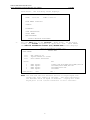
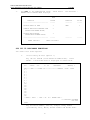

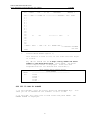

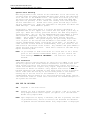




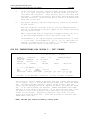
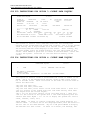
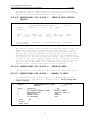
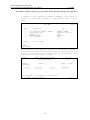
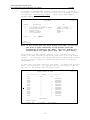





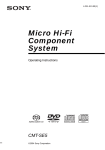

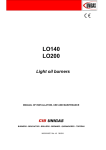
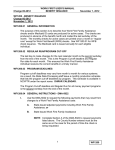
![[Federal Register: April 12, 1999 (Volume 64, Number 69)]](http://vs1.manualzilla.com/store/data/005742852_1-e5ad3fd67c2402334828f9fc4efc3f1c-150x150.png)