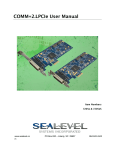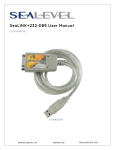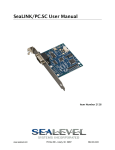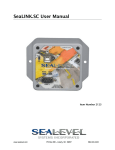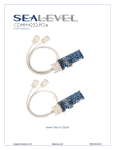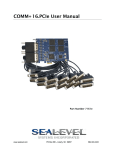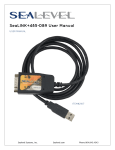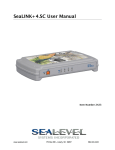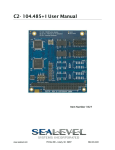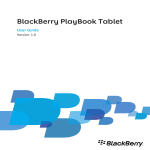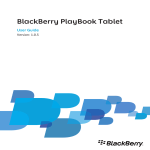Download 2105R User Manual
Transcript
SeaLINK+232-DB9 User Manual Item Number 2105R www.sealevel.com PO Box 830 – Liberty, SC 29657 864.843.4343 Table of Contents INTRODUCTION......................................................................................................................... 1 BEFORE YOU GET STARTED ................................................................................................. 2 WHAT’S INCLUDED ...................................................................................................................... 2 OPTIONAL ITEMS.......................................................................................................................... 2 INSTALLATION & CONFIGURATION.................................................................................. 3 SOFTWARE INSTALLATION ........................................................................................................... 3 HARDWARE INSTALLATION.......................................................................................................... 7 VERIFYING INSTALLATION ......................................................................................................... 10 UNINSTALL & UPGRADE INSTRUCTIONS .................................................................................... 11 HARDWARE DESCRIPTION.................................................................................................. 15 ELECTRICAL SPECIFICATIONS ......................................................................................... 16 CONNECTOR PIN OUT ................................................................................................................ 16 TECHNICAL SPECIFICATIONS ........................................................................................... 17 DIMENSIONS .............................................................................................................................. 17 ENVIRONMENTAL SPECIFICATIONS ............................................................................................ 17 POWER REQUIREMENTS ............................................................................................................. 17 MANUFACTURING ...................................................................................................................... 17 APPENDIX A – TROUBLESHOOTING ................................................................................. 18 APPENDIX B – HOW TO GET ASSISTANCE ...................................................................... 21 APPENDIX C – ELECTRICAL INTERFACE ....................................................................... 22 APPENDIX D – ASYNCHRONOUS COMMUNICATIONS ................................................ 23 APPENDIX E – COMPLIANCE NOTICES ........................................................................... 24 FEDERAL COMMUNICATIONS COMMISSION STATEMENT ........................................................... 24 EMC DIRECTIVE STATEMENT .................................................................................................... 24 WARRANTY............................................................................................................................... 25 © Sealevel Systems, Inc. SL9208 Revision 4/2009 SeaLINK+232-DB9 User Manual Introduction The SeaLINK® single-port USB to RS-232 serial adapter utilizes Sealevel’s expertise in military-grade designs by incorporating a ruggedized, overmolded enclosure into the 2105R. This improves the reliability and durability in industrial and mobile applications such as GPS navigation systems, barcode readers, signature input devices, serial printers, scales, and similar applications. The 2105R features programmable baud rate and data formats with 128-byte transmit and 384-byte receive buffers. The USB serial adapter is compatible with all standard PC baud rates and supports high-speed communication to 921.6K bps. The 2105R is powered by the USB port and status LEDs molded into the enclosure indicate serial data activity and connection to the host. Sealevel SeaCOM USB software drivers and utilities make installation and operation easy using Windows 98SE, ME, 2000, XP and Vista operating systems. After installing the software, simply plug the 2105R into an available USB port and the serial port is recognized as a standard COM port by the host system enabling compatibility with legacy software. The attached cable is 44 inches long and fully shielded to protect the 2105R from RF and EMI interference that is common in mobile and industrial environments. Standard operating temperature range is 0 - +70°C, and extended temperature range (-40 - +85°C) is optional. Features Compliant with RoHS and WEEE directives High-speed UART with 128-byte Tx FIFO and 384-byte Rx FIFO Data rates to 921.6K bps All modem control signals implemented Powered by USB connection DB9M connector © Sealevel Systems, Inc. -1- SeaLINK+232-DB9 User Manual Before You Get Started What’s Included The 2105R is shipped with the following items. If any of these items are missing or damaged, please contact Sealevel for replacement. 2105R – USB to RS-232 1-Port Serial Interface Adapter Sealevel Software CD – SeaCOM software and user manual Optional Items Depending upon your application, you are likely to find one or more of the following items useful with the 2105R. All items can be purchased from our website (www.sealevel.com) by calling our sales team at (864) 843-4343. Cables DB9F to DB25M (RS-232) Extension Cable (Item# CA177) The CA177 is a standard AT-style RS-232 modem cable with a DB9F connector on one end and a DB25M connector on the other. This cable is 72 inches in length. DB9F to DB9M Extension Cable (Item# CA127) The CA127 allows users to extend a DB9 cable up to six feet. The connectors are pinned one-to-one so the cable is compatible with any device or cable that has DB9 connectors. Adapters and Converters DB9F to RJ45 Modular Adapter (Item# RJ9S8) The RJ9S8 is a DB9 female to RJ45 adapter. It can be configured without tools and is an excellent choice for using available infrastructure wiring. © Sealevel Systems, Inc. -2- SeaLINK+232-DB9 User Manual Installation & Configuration Software Installation Windows 98/ME/ 2000/XP/Vista™ Operating Systems Do not connect the device to a USB port until the software has been successfully installed. 1. Start Windows. 2. Insert the Sealevel Software CD in to your CD drive. 3. If ‘Auto-Start’ is enabled, the installation window will automatically appear. Otherwise, navigate to the root directory of your CD drive and double-click the ‘autorun.exe’ application to launch the installation window. 4. Select ‘Install’ to locate the software and manual for your device. 5. Type in the part number for your device (Item# 2105R) or select it from the list in the drop box. 6. Click the ‘Install Drivers’ button to launch the Installation Wizard. 7. When the ‘SeaCOM - InstallShield Wizard’ window appears, click the ‘Next’ button to initiate the software installation. © Sealevel Systems, Inc. -3- SeaLINK+232-DB9 User Manual Software Installation, continued 8. When the ‘License Agreement’ window appears, accept the terms and click ‘Next’ to continue. You can click the ‘Print’ button to print out a copy of the agreement for your records. If you do not accept the terms of the agreement, the installation will stop. 9. When the ‘Ready to Install the Program’ window appears, click the ‘Install’ button to install the software onto the hard drive of your computer. The files will be automatically installed into the ‘C:\Program Files’ folder on your computer. © Sealevel Systems, Inc. -4- SeaLINK+232-DB9 User Manual Software Installation, continued 10. A dialog box will appear, as shown, with important information. Click the ‘OK’ button to continue. 11. During installation, you may receive a warning dialog stating, “The publisher cannot be determined due to the problems below: Authenticode signature not found.” Click the ‘Yes’ button to proceed with the installation. This declaration means that SeaCOM has not been certified by Microsoft’s testing labs. Note: All SeaCOM software and drivers have been fully tested by Sealevel. Clicking ‘Yes’ will not harm your system. 12. If SeaCOM has been previously installed on your computer, you do not need to install it again. If you are upgrading SeaCOM, you should remove the previous version before installing the latest version. Refer to the ‘Uninstall & Upgrade Instructions’ section of this manual; otherwise, click ‘OK’ to continue. © Sealevel Systems, Inc. -5- SeaLINK+232-DB9 User Manual Software Installation, continued 13. The setup file will automatically detect the operating environment and install the proper components. When the ‘InstallShield Wizard Complete’ window appears, click ‘Finish’ to close the window and complete the software installation. 14. Click the ‘X’ in the top-right corner of the ‘Product Finder’ screen to close the CD installation window. 15. Proceed with the hardware installation of your SeaLINK USB serial adapter. Linux Installation Refer to the subdirectory D:\Software\SeaCOM\Other\Linux\ (replace “D:” with your actual CD drive letter) found on the Sealevel Software CD. This folder contains valuable information on installing your serial adapter in the various Linux releases. Also included is a series of files explaining proper Linux syntax and typical Linux serial implementations. 3rd Party Software Support Third party software support for many HMI/MMI and other process control software is included on the product installation CD. For the most up to date information on third party software support, please visit www.sealevel.com/thirdpartysoftware.asp. © Sealevel Systems, Inc. -6- SeaLINK+232-DB9 User Manual Hardware Installation Do not connect the device to a USB port until the software has been successfully installed. The 2105R requires no user hardware configuration. Once you have installed the software simply plug the 2105R into an available USB port. The drivers that were installed during the software installation process will automatically be used to configure the adapter. NOTE: Once the device has been connected, the Found New Hardware wizard will appear twice – first for the USB hub, and then for the serial port that you are installing. The following instructions are applicable to the Windows XP operating system and may vary depending on your version of Windows. 1. After the software installation is complete, plug the 2105R into an available USB port on the computer or USB hub. 2. A ‘Found New Hardware’ alert will appear above the system tray. 3. The ‘Found New Hardware Wizard’ will appear. 4. Choose ‘No, not this time’ and click ‘Next’ to proceed. © Sealevel Systems, Inc. -7- SeaLINK+232-DB9 User Manual Hardware Installation, continued 5. Choose ‘Install the software automatically’ and click ‘Next’. 6. The ‘Hardware Wizard’ will search for the proper drivers; however, it may be interrupted by a message stating that the hardware has not passed Windows certification. Click on ‘Continue Anyway’. Note: All SeaCOM software and drivers have been fully tested by Sealevel. Clicking ‘Continue anyway’ will not harm your system. 7. The appropriate drivers for your SeaLINK device and version of Windows will be installed as shown. © Sealevel Systems, Inc. -8- SeaLINK+232-DB9 User Manual Hardware Installation, continued 8. Click ‘Finish’ to complete the installation of your hardware. 9. The ‘Found New Hardware Wizard’ appears a second time; repeat steps 4-8. 10. When the ‘Found New Hardware’ alert informs you that your hardware is installed and ready to use, you can proceed with verifying the installation to check functionality and/or locate the COM port assignments, if necessary. © Sealevel Systems, Inc. -9- SeaLINK+232-DB9 User Manual Verifying Installation To confirm that the serial port has been successfully installed, look in Device Manager under ‘Ports (COM &LPT)’ and the COM assignment will be included with the associated COM number in parentheses. To access Device Manager, follow the steps below: 1. Right click on ‘My Computer’ icon on your desktop or in the Start menu. 2. Click ‘Manage’ in the fly out menu to launch the ‘Computer Management’ console window. 3. In the left pane under ‘System Tools’, click ‘Device Manager’. 4. In right pane near the bottom, expand the ‘Ports (COM & LPT)’ section by clicking the ‘+’ symbol. 5. You should now see the COM assignment with the associated COM number in parentheses. Note: Your system will assign the next available COM number, which will vary by computer (COM4 as shown in this example). © Sealevel Systems, Inc. - 10 - SeaLINK+232-DB9 User Manual Uninstall & Upgrade Instructions The SeaCOM software program adds entries to the system registry that are necessary for specifying the operating parameters for your device. To completely remove the hardware and associated software, follow the steps in the order they appear. To upgrade to the latest version of SeaCOM, follow the instructions to uninstall the hardware and software, followed by the upgrade instructions. Important! Start with the hardware connected to a USB port. Do not unplug it until instructed to do so. Remove Hardware Using Device Manager To access Device Manager, follow the steps below: 1. Right click on ‘My Computer’ icon on your desktop or in the Start menu. 2. Click ‘Manage’ in the fly out menu to launch the ‘Computer Management’ console window. 3. In the left pane under ‘System Tools’, click ‘Device Manager’. 4. In right pane near the bottom, expand the ‘Ports (COM & LPT)’ section by clicking the ‘+’ symbol. 5. Locate the SeaLINK device in the listing, highlighted below. © Sealevel Systems, Inc. - 11 - SeaLINK+232-DB9 User Manual Remove Hardware, continued 6. Right click on the entry for the SeaLINK device and click ‘Uninstall’ in the fly out menu. 7. Confirm that you want to uninstall the SeaLINK device by clicking the ‘OK’ button. This will remove the hardware and all registry entries from your computer. Keep the device plugged in. 8. The window will refresh and the entry for the SeaLINK device will no longer appear. Proceed with removing the software on the following pages. © Sealevel Systems, Inc. - 12 - SeaLINK+232-DB9 User Manual Remove Software Using Control Panel Make sure you have first removed the hardware using the instructions on the previous page before removing the software, otherwise remnants of the configuration settings will be left on your system. Keep the SeaLINK device plugged in until the software has been completely uninstalled. 1. Access the Control Panel by clicking the ‘Start’ button, and then ‘Control Panel’. 2. In the Control Panel window, double-click the ‘Add or Remove Programs’ icon (In Windows Vista, double-click on ‘Programs and Features’). 3. The Add or Remove Programs window will list all currently installed software on your system. It may take awhile to load all of the software installed. Locate the entry for ‘SeaCOM’ and click to highlight. 4. Click the ‘Remove’ button. 5. The ‘SeaCOM – InstallShield Wizard’ window will appear along with a dialog box asking you to confirm. Click the ‘Yes’ button to continue. 6. When the uninstallation completes, click the ‘Finish’ button to close the window. Click the ‘Ok’ button on the dialog box. If you are upgrading, leave the SeaLINK device plugged in and proceed to the Upgrade Instructions section. If you want to completely remove the hardware and software from your computer, unplug the SeaLINK device from the USB port, and then reboot your computer to complete the uninstallation. © Sealevel Systems, Inc. - 13 - SeaLINK+232-DB9 User Manual Upgrade Instructions With the device still plugged in, install the latest version of SeaCOM. You can download the latest version of SeaCOM from the product page on the Sealevel website. Follow the software installation steps detailed in the preceding ‘Software Installation’ section. 1. Once the SeaCOM software has been installed successfully, access Device Manager. 2. At the top of the ‘Device Manager’ window, click ‘Action’, and then click ‘Scan for Hardware Changes’. 3. The ‘Found New Hardware Wizard’ window will appear. Select ‘No, not this time’, and then click the ‘Next’ button. 4. Refer to the ‘Hardware Installation’ instructions in the preceding section to complete the upgrade. 5. When the ‘Found New Hardware’ alert informs you that your hardware is installed and ready to use, you can proceed with verifying the installation to check functionality and/or locate the COM port assignments, if necessary © Sealevel Systems, Inc. - 14 - SeaLINK+232-DB9 User Manual Hardware Description Ruggedized Overmold Enclosure The 2105R is built for harsh conditions and features a military-grade, ruggedized, overmolded enclosure. This improves the reliability and durability in industrial and mobile applications. DB9M Serial Connector The 2105R includes a DB9 male serial connector on one end of the device. The pin assignments for this connector are detailed in the following Electrical Specifications section. Status LEDs A pair of status LEDs indicate: Tx (Red) – Lights when data is being transmitted Rx (Green) – Lights when data is being received Attached USB Cable The attached cable has a clear jacket over a braided shield. The cable is approximately 44” overall with a USB Type A connector, which is compatible with any available USB port on a host computer or USB hub. Self-powered hubs can be used as long as they provide a minimum of 100mA to each USB port. The 2105R is USB 1.1 compliant and is compatible with USB 2.0 ports. © Sealevel Systems, Inc. - 15 - SeaLINK+232-DB9 User Manual Electrical Specifications The SeaLINK+232-DB9 utilizes a USB UART. This chip features programmable baud rate, data format, 128-byte dual-port TX buffer, and 384-byte dual-port RX buffer. The RS-232 transceiver supports data rates up to 921.6K baud. Refer to Appendix C for cable length limitations. Connector Pin Out RS-232 (DB9 Male) Pin # 1 Signal DCD Name Data Carrier Detect Mode Input 2 RD Receive Data Input 3 TD Transmit Data Output 4 DTR Data Terminal Ready Output 5 GND Ground 6 DSR Data Set Ready 7 RTS Request To Send 8 CTS Clear To Send Input 9 RI Ring Indicator Input Input Output Note: These assignments meet EIA/TIA/ANSI-574 DTE specifications for DB-9 type connectors. Please terminate any control signals that are not going to be used. The most common way to do this is connect RTS to CTS and RI. Also, connect DCD to DTR and DSR. Terminating these pins, if not used, will help ensure you get the best performance from your adapter. © Sealevel Systems, Inc. - 16 - SeaLINK+232-DB9 User Manual Technical Specifications Dimensions Overall cable length, including connector, is 44” Length Width Height 2.14” 1.4” 0.63” 5.44 cm 3.55 cm 1.60 cm Environmental Specifications Specification Temperature Range Humidity Range Operating 0º to 70º C (32º to 158º F) 10 to 90% R.H. Non-Condensing Storage -50º to 105º C (-58º to 221º F) 10 to 90% R.H. Non-Condensing Power Requirements Supply line Rating +5 VDC 100 mA Manufacturing All Sealevel Systems Printed Circuit boards are built to UL 94V0 rating and are 100% electrically tested. These printed circuit boards are solder mask over bare copper or solder mask over tin nickel. © Sealevel Systems, Inc. - 17 - SeaLINK+232-DB9 User Manual Appendix A – Troubleshooting The adapter should provide years of trouble-free service. However, in the event that it appears to be functioning incorrectly, the following tips can eliminate most common problems without the need to call Technical Support. 1. Ensure that the Sealevel Systems SeaCOM software has been installed on the machine, so that the necessary files are in place to complete the installation. To confirm installation, click on the Windows ‘Start’ button and then select ‘All Programs’. You should see the ‘SeaCOM’ program folder listed. Note: The SeaCOM driver must be installed before the adapter is connected to your computer. 2. Check to make sure that USB support is enabled and functioning properly in the operating system. The presence of the ‘Universal Serial Bus controllers’ listing in Device Manager will confirm that USB support is enabled in Windows 98, ME, 2000, XP, or Vista™ operating systems. 3. While Device Manager is open, locate the COM ports (described under ‘Verifying Installation’ in the Installation and Configuration section of this manual). 4. Once you have confirmed that the COM ports are listed in Device Manager, you can use the Sealevel WinSSD utility and a loopback plug (Item# LB101 or Item# LB102) to test communications. Detailed help is included in the WinSSD utility. If you have a loopback plug, put it on the DB25M connector that you want to test. If you don’t have a loopback plug, contact Technical Support for assistance. To test communications, launch the WinSSD utility in the SeaCOM folder under the ‘Start’ menu. © Sealevel Systems, Inc. - 18 - SeaLINK+232-DB9 User Manual On the ‘Port Information’ tab, select the COM port you want to test and click on the ‘Open’ button. (See image below) Click the ‘Settings’ button to open the COM Properties menu. Change your parameters to 9600 bits per second, 8 data bits, no parity, 1 stop bit, and no flow control, as pictured below. Click ‘Apply’ and ‘OK’. © Sealevel Systems, Inc. - 19 - SeaLINK+232-DB9 User Manual Click on the ‘Start’ button. If testing RS-485, be sure that ECHO is enabled. (See image below) If the COM port is working properly, the green light will glow and the Transmit Frames and Receive Frames will increase. The Tx and Rx Data Rates will show the calculated data rate. (See image below) You can continue testing this port with different configurations or proceed with testing other ports, if necessary. Technical Support If these steps do not solve your problem, please contact Technical Support. Monday – Friday 8:00 am to 5:00 pm EST Phone: +1 (864) 843-4343 Email: [email protected] © Sealevel Systems, Inc. - 20 - SeaLINK+232-DB9 User Manual Appendix B – How To Get Assistance Begin by reading the Troubleshooting Guide (Appendix A). This will help solve most common problems. 1. When calling for technical assistance, please have the device installed and ready to run diagnostics. If possible, have your user manual and current adapter settings ready. 2. The Sealevel website is an excellent resource located at www.sealevel.com. The most current software updates and user manuals are available via our homepage by clicking on the 'Drivers' or 'Manuals' links located under ‘Technical Support.’ Manuals and software can also be downloaded from the product page for your device. 3. The FAQ section of our website answers many common questions. Refer to this helpful resource by visiting www.sealevel.com/faq.asp. Technical Support Monday – Friday 8:00 am to 5:00 pm EST Phone: +1 (864) 843-4343 Email: [email protected] RETURN AUTHORIZATION MUST BE OBTAINED FROM SEALEVEL SYSTEMS BEFORE RETURNED MERCHANDISE WILL BE ACCEPTED. AUTHORIZATION CAN BE OBTAINED BY CALLING SEALEVEL SYSTEMS AND REQUESTING A RETURN MERCHANDISE AUTHORIZATION (RMA) NUMBER. © Sealevel Systems, Inc. - 21 - SeaLINK+232-DB9 User Manual Appendix C – Electrical Interface RS-232 Quite possibly the most widely used communication standard is RS-232. This implementation has been defined and revised several times and is often referred to as RS232 or EIA/TIA-232. The IBM PC computer defined the RS-232 port on a 9-pin D-sub connector, and subsequently, the EIA/TIA approved this implementation as the EIA/TIA574 standard. This standard is defined as the 9-Position Non-Synchronous Interface between Data Terminal Equipment and Data Circuit-Terminating Equipment Employing Serial Binary Data Interchange. Both implementations are in widespread use and will be referred to as RS-232 in this document. RS-232 is capable of operating at data rates up to 20K bps at distances less than 50 ft. The absolute maximum data rate may vary due to line conditions and cable lengths. RS-232 is a single-ended or unbalanced interface, meaning that a single electrical signal is compared to a common signal (ground) to determine binary logic states. The RS-232 and the EIA/TIA-574 specification define two types of interface circuits: Data Terminal Equipment (DTE) and Data CircuitTerminating Equipment (DCE). © Sealevel Systems, Inc. - 22 - SeaLINK+232-DB9 User Manual Appendix D – Asynchronous Communications Serial data communications implies that individual bits of a character are transmitted consecutively to a receiver that assembles the bits back into a character. Data rate, error checking, handshaking, and character framing (start/stop bits) are pre-defined and must correspond at both the transmitting and receiving ends. Asynchronous communications are the standard means of serial data communication for PC compatible and PS/2 computers. The original PC was equipped with a communication or COM port that was designed around an 8250 Universal Asynchronous Receiver Transmitter (UART). This device allows asynchronous serial data to be transferred through a simple and straightforward programming interface. A starting bit followed by a pre-defined number of data bits (5, 6, 7, or 8) defines character boundaries for asynchronous communications. The end of the character is defined by the transmission of a pre-defined number of stop bits (usually 1, 1.5 or 2). An extra bit used for error detection is often appended before the stop bits. The diagram below demonstrates asynchronous communication bits. Idle state of line 5 to 8 Data Bits Odd, Even or Unused Remain Idle or next start bit 1 P BIT STOP 0 1 1.5 2 This special bit is called the parity bit. Parity is a simple method of determining if a data bit has been lost or corrupted during transmission. There are several methods for implementing a parity check to guard against data corruption. Common methods are called (E)ven Parity or (O)dd Parity. Sometimes parity is not used to detect errors on the data stream. This is refereed to as (N)o parity. Because each bit in asynchronous communications is sent consecutively, it is easy to generalize asynchronous communications by stating that each character is wrapped (framed) by pre-defined bits to mark the beginning and end of the serial transmission of the character. The data rate and communication parameters for asynchronous communications have to be the same at both the transmitting and receiving ends. The communication parameters are baud rate, parity, number of data bits per character, and stop bits (i.e., 9600,N,8,1). © Sealevel Systems, Inc. - 23 - SeaLINK+232-DB9 User Manual Appendix E – Compliance Notices Federal Communications Commission Statement This equipment has been tested and found to comply with the limits for Class A digital device, pursuant to Part 15 of the FCC Rules. These limits are designed to provide reasonable protection against harmful interference when the equipment is operated in a commercial environment. This equipment generates, uses, and can radiate radio frequency energy, and if not installed and used in accordance with the instruction manual, may cause harmful interference to radio communications. Operation of this equipment in a residential area is likely to cause harmful interference, in such case the user will be required to correct the interference at the user’s expense. EMC Directive Statement Products bearing the CE Label fulfill the requirements of the EMC directive (89/336/EEC) and of the low-voltage directive (73/23/EEC) issued by the European Commission. To obey these directives, the following European standards must be met: EN55022 Class A – “Limits and methods of measurement of radio interference characteristics of information technology equipment” EN55024 – “Information technology equipment Immunity characteristics Limits and methods of measurement”. EN60950 (IEC950) – “Safety of information technology equipment, including electrical business equipment” Warning This is a Class A Product. In a domestic environment, this product may cause radio interference in which case the user may be required to take adequate measures to prevent or correct the interference. Always use cabling provided with this product if possible. If no cable is provided or if an alternate cable is required, use high-quality shielded cabling to maintain compliance with FCC/EMC directives. © Sealevel Systems, Inc. - 24 - SeaLINK+232-DB9 User Manual Warranty Sealevel's commitment to providing the best I/O solutions is reflected in the Lifetime Warranty that is standard on all Sealevel manufactured products. We are able to offer this warranty due to our control of manufacturing quality and the historically high reliability of our products in the field. Sealevel products are designed and manufactured at our Liberty, South Carolina facility, allowing direct control over product development, production, burn-in and testing. Sealevel Systems, Inc. (hereafter "Sealevel") warrants that the Product shall conform to and perform in accordance with published technical specifications and shall be free of defects in materials and workmanship for life. In the event of failure, Sealevel will repair or replace the product at Sealevel's sole discretion. Failures resulting from misapplication or misuse of the Product, failure to adhere to any specifications or instructions, or failure resulting from neglect or abuse are not covered under this warranty. Warranty service is obtained by delivering the Product to Sealevel and providing proof of purchase. Return authorization must be obtained from Sealevel Systems before returned merchandise will be accepted. Authorization is obtained by calling Sealevel Systems and requesting a Return Merchandise Authorization (RMA) number. The Customer agrees to insure the Product or assume the risk of loss or damage in transit, to prepay shipping charges to Sealevel, and to use the original shipping container or equivalent. Warranty is valid only for original purchaser and is not transferable. Sealevel Systems assumes no liability for any damages, lost profits, lost savings or any other incidental or consequential damage resulting from the use, misuse of, or inability to use this product. Sealevel Systems will not be liable for any claim made by any other related party. This warranty applies to Sealevel manufactured Product. Product purchased through Sealevel but manufactured by a third party will retain the original manufacturer's warranty. Sealevel Systems, Incorporated 2779 Greenville Highway P.O. Box 830 Liberty, SC 29657 USA (864) 843-4343 FAX: (864) 843-3067 www.sealevel.com Email: [email protected] Technical Support is available Monday – Friday from 8:00 am to 5:00 pm EST. Trademarks Sealevel Systems, Incorporated acknowledges that all trademarks referenced in this manual are the service mark, trademark, or registered trademark of the respective company. © Sealevel Systems, Inc. - 25 - SeaLINK+232-DB9 User Manual