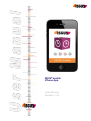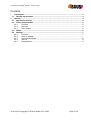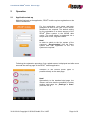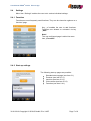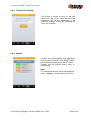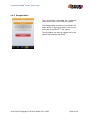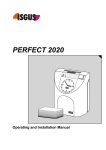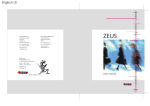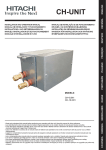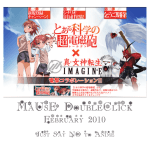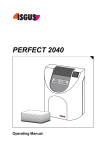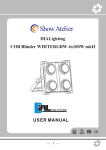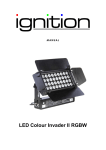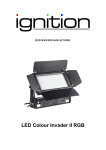Download User Manual Release 1.02 ZEUS mobile iPhone App
Transcript
ZEUS® mobile iPhone App User Manual Release 1.02 ® User Manual ZEUS mobile iPhone App Contents 1 Functionalities.................................................................................................................................................................. 3 1.1 System requirements ........................................................................................................ 3 2 Operation .......................................................................................................................................................................... 4 2.1 Application start-up ........................................................................................................... 4 2.2 Punch functionalities ........................................................................................................ 5 2.2.1 Punches ................................................................................................................... 5 2.2.2 Inquiries ................................................................................................................... 5 2.2.3 Cost centers ............................................................................................................. 6 2.3 Status ................................................................................................................................. 6 2.4 Settings .............................................................................................................................. 7 2.4.1 Favorites .................................................................................................................. 7 2.4.2 Start-up settings ....................................................................................................... 7 2.4.3 Connection settings .................................................................................................. 8 2.4.4 Interval ..................................................................................................................... 8 2.4.5 Deregistration ........................................................................................................... 9 30.01.2012/ Copyright ® ISGUS GmbH / Em / HOE Page 2 of 9 ® User Manual ZEUS mobile iPhone App 1 Functionalities ZEUS® mobile is a solution for mobile Time & Attendance recording via Apple iPhone. The software is available as an iPhone App and is downloaded free of charge via the Apple App Store. For test and presentation purposes it is possible to register ZEUS® mobile on a ZEUS® Demo system in the ISGUS data centre, whereas for live operation, registration on the live system is required. Upon live registration the serverURL and the iPhone user are identified. ZEUS® mobile acts as an offline terminal and supports the following ZEUS® punch types: Punches o IN o OUT o IN/OUT (automatic) o IN absence o OUT absence o IN/OUT absence o IN/OUT: standby o IN/OUT: on call service Inquiries o Inquiry selection Cost centers o Cost center fix number Punches are transferred once the connection with the server has been established. 1.1 System requirements The system requirements for ZEUS® mobile are as follows: ZEUS® Option „Smartphone application for Time & Attendance“ [ID43] Apple iPhone Version 3G, 4, 4S 30.01.2012/ Copyright ® ISGUS GmbH / Em / HOE Page 3 of 9 ® User Manual ZEUS mobile iPhone App 2 Operation 2.1 Application start-up With the first login to the application, ZEUS® mobile requires registration on the ZEUS® WebServer. For the registration, user name and user password as well as the URL of the ZEUS® WebServer are required. The default setting for the registration is a demo account of the ZEUS® Demo system in the ISGUS data center. The smart phone is registered via a simple click on the „Register“ button. Note! In order to switch to the live system of the customer, „Deregistration“ from the Demo system and new registration to the live system are required. Following the registration procedure, first a splash screen is displayed and after some seconds the start-up page of the ZEUS® mobile application. Selection of the various punch types is possible directly on the start page. Note! Alternatively to the standard start page, the iPhone user also has the possibility to select another start page via „Settings -> Start“ (see item 2.4.2). 30.01.2012/ Copyright ® ISGUS GmbH / Em / HOE Page 4 of 9 ® User Manual ZEUS mobile iPhone App 2.2 Punch functionalities Upon selection of the punch type, the corresponding punching functionalities previously defined in ZEUS® are displayed. 2.2.1 Punches By enabling one of the punch keys, a punch is effected. The punch is displayed below the selected button, is saved in the memory of the smart phone and is then transferred to the ZEUS® WebServer once a connection has been established. Note! The transfer status of the various punches is verified via function „Status“ (see item 2.3). 2.2.2 Inquiries Via the inquiry functions it is possible to display inquiry offline values that have been saved in the smart phone memory. Apart from the value itself, also the timeline of the value is displayed. Note! The update interval of the offline display values is set via function „Settings -> Interval“ (see item 2.4.4). 30.01.2012/ Copyright ® ISGUS GmbH / Em / HOE Page 5 of 9 ® User Manual ZEUS mobile iPhone App 2.2.3 Cost centers With ZEUS® mobile cost center punches of the type „Cost center fix number” are possible. This means that a fix cost center is assigned to each button. Analogue to the time punch, also the change to the selected cost center is made. 2.3 Status All punches are saved in the memory of the smart phone and are transferred once the connection to the ZEUS® WebServer has been established. Via the “Status” page it is possible to view the last punches and the corresponding transfer status. A green checkmark symbolizes that the punch has been transferred. 30.01.2012/ Copyright ® ISGUS GmbH / Em / HOE Page 6 of 9 ® User Manual ZEUS mobile iPhone App 2.4 Settings Menu item “Settings” enables the user to do various individual settings. 2.4.1 Favorites Favorites are most frequently used functions. They can be viewed at a glance on a favorites’ page. Key „+“ enables the user to add functions. Functions are deleted or relocated via key „Edit“. Note! The new configured page is called via menu item „Favorites“. 2.4.2 Start-up settings The following start-up pages are possible: Standard start-up page (see item 2.1) Punches (see item 2.2.1) Inquiries (see item 2.2.2) Cost centers (see item 2.2.3) Favorites (see item 2.4.1) 30.01.2012/ Copyright ® ISGUS GmbH / Em / HOE Page 7 of 9 ® User Manual ZEUS mobile iPhone App 2.4.3 Connection settings This screen is meant for entry of the new connection URL in the event that the initial connection URL to the WebServer of the customer changes during the operating life cycle of the solution. 2.4.4 Interval Function key authorizations and calculated account values modified in the ZEUS® system are periodically transferred to ZEUS® mobile. Transfer can be defined hourly, daily or permanently. Note! The transferred account values are displayed via the „Inquiry“ functions. (see item 2.2.2) 30.01.2012/ Copyright ® ISGUS GmbH / Em / HOE Page 8 of 9 ® User Manual ZEUS mobile iPhone App 2.4.5 Deregistration This functionality uncouples the registered smart phone user from the ZEUS® system. The deregistration procedure is required if the smart phone or the smart phone user are no more part of the ZEUS® T & A system. This procedure can also be carried out by the system administrator via ZEUS® . 30.01.2012/ Copyright ® ISGUS GmbH / Em / HOE Page 9 of 9