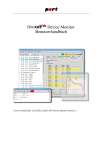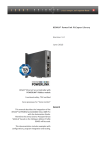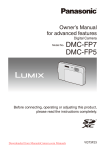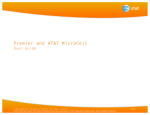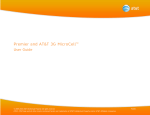Download EtherCAT® Device Monitor User Manual
Transcript
EtherCAT® Device Monitor User Manual © port GmbH, Halle 12.03.2012; EtherCAT® Device Monitor Version 1.1 Disclaimer All rights reserved The programs, boards and documentations supplied by port GmbH are created with due diligence, checked carefully and tested on several applications. Nevertheless, port GmbH can not take over no guarantee and no assume del credere liability that the program, the hardware board and the documentation are error-free respective are suitable to serve the special purpose. In particular performance characteristics and technical data given in this document may not be constituted to be guaranteed product features in any legal sense. For consequential damages, which are emerged on the strength of use the program and the hardware boards therefore, every legal responsibility or liability is excluded. port has the right to modify the products described or their documentation at any time without prior warning, as long as these changes are made for reasons of reliability or technical improvement. All rights of this documentation lie with port. The transfer of rights to third parties or duplication of this document in any form, whole or in part, is subject to written approval by port. Copies of this document may however be made exclusively for the use of the user and his engineers. The user is thereby responsible that third parties do not obtain access to these copies. The soft- and hardware designations used are mostly registered and are subject to copyright. CANopen® is registered trademark, licensed by CiA - CAN in Automation e.V., Germany. EtherCAT® is registered trademark and patented technology, licensed by Beckhoff Automation GmbH, Germany. We are thankful for hints of possible errors and may ask around for an information. We will go all the way to verify such hints fastest Copyright © 0 port GmbH Regensburger Straße 7 D-06132 Halle Tel. +49 345 - 777 55 0 Fax. +49 345 - 777 55 20 E-Mail [email protected] Internet http://www.port.de Page 2 of 75 EtherCAT® Device Monitor Version: 1.1 Switch Box Display of Objects . . . . . User Specified Tabs . . . . . . . . . . . User specified tabs with support of test . . User specified tabs without contents . . . Erasing User Specified Tab-sets . . . . . Console . . . . . . . . . . . . . . . . Tcl Commands . . . . . . . . . . . . . Scripts . . . . . . . . . . . . . . . . . DSP 402 extension . . . . . . . . . . . State machine tab . . . . . . . . . . . . Profile velocity mode tab . . . . . . . . Profile position mode tab . . . . . . . . Object extensions . . . . . . . . . . . . About & Release Info Dialog . . . . . . About Dialog . . . . . . . . . . . . . . Latest Release Info Dialog . . . . . . . EDM Command syntax . . . . . . . . . SDO commands . . . . . . . . . . . . Test commands . . . . . . . . . . . . . EDM commands . . . . . . . . . . . . DSP402 commands (DSP402-Extension) Glossary . . . . . . . . . . . . . . . . Index . . . . . . . . . . . . . . . . . Page 4 of 75 . . . . . . . . . . . . . . . . . . . . . . . . . . . . . . . . . . . . . . . . . . . . . . . . . . . . . . . . . . . . . . . . . . . . . . . . . . . . . . . . . . . . . . . . . . . . . . . . . . . . . . . . . . . . . . . . . . . . . . . . . . . . . . . . . . . . . . . . . . . . . . . . . . . . . . . . . . . . . . . . . . . . . . . . . . . . . . . . . . . . . . . . . . . . . . . . . . . . . . . . . . . . . . . . . . . . . . . . . . . . . . . . . . . . . . . . . . . . . . . . . . . . . . . . . . . . . . . . . . . . . . . . . . . . . . . . . . . . . . . . . . . . . . . . . . . . . . . . . . . . . . . . . . . . . . . . . . . . . . . . . . . . . . . . . . . . . . . . . . . . . . . . . . . . . . . . . . . . . . . . . . . . . . . . . . . . . . . . . . . . . . . . . . . . . . . . . . . . . . . . . . . . . . . . . . . . . . . . . . . . . . . . . . . . . . . . . . . . . . . . . . . . . . . . . . . . . . . . . . . . . . . . . . . . . . . . . . . . . . . . . . . EtherCAT® Device Monitor 37 38 38 42 43 44 44 45 46 46 47 47 48 50 50 50 51 51 55 58 65 72 73 Version: 1.1 1. 1.1. The EtherCAT® Device Monitor (EDM) communicates with EtherCAT® devices in EtherCAT® networks by using of various EtherCAT® services. Therewith the Device Monitor supports: • development, • diagnostic, • implementation and configuration of EtherCAT® devices. The EtherCAT® Device Monitor uses an EtherCAT® server to communicate with the EtherCAT® devices. The communication between the graphical user interface and the server is done by the TCP/IP protocol. The EtherCAT server is as an EtherCAT Master and it can run on the local PC as the EtherCAT® Device Monitor or on a separate device. Figure 1: Structure of the EtherCAT® Device Monitor The EtherCAT® Device Monitor is available in two variations: • full edition and • Starter Kit edition. The StarterKit edition has the following limitations: • no console for work with scripts, • no device configuration by DCF file, • support of only some fixed node IDs Version: 1.1 EtherCAT® Device Monitor Page 5 of 75 • no support for FoE and EEPROM access • run-time limited to 30 minutes The EtherCAT® Device Monitor has the capability to execute scripts in full edition. A script can contain variables and control structures just like in every modern structured language. Complete master applications can be developed using the language Tcl/Tk 〈http://www.tcl.tk〉. The Device Monitor has the following requirements to the system it is running on: Operating System: RAM: Hard Disk: Windows™, Vista™ UNIX (LINUX) 512 MByte 25 MByte 1.2. This manual uses the following conventions: OPERATIONAL Communication states are written in capital letters. tcl_command Tcl commands appear in Courier (constant width font). Exceeds the length of a Tcl command line the paper width, this line is finished with a \ (backslash) and continued in the following line. example Fragments of code and examples appear in Courier (constant width font). 0x<value> Hexadecimal values are designated by the prefix ’0x’. <key> Keys are designated by < >-braces. <set_value> Replace set_value by the desired value if this term is a part of a functional description. [option] Replace option by an option of the function. "directory" Directories are signified with quotation marks. Console → Save.. → All the users way through menus 1.3. port supports the user by telephone hot-line and by seminars. Additionally port offers consultations in the whole field of EtherCAT® e.g. network planning, network configuration, selection of devices and EtherCAT® and CANopen Profile implementations. Page 6 of 75 EtherCAT® Device Monitor Version: 1.1 2. 2.1. The most common use case of the EtherCAT® Device Monitor is the is that the EtherCATServer is used locally on the same PC as the EtherCAT® Device Monitor. Prior to the first usage of the tool the must be configured to start the EtherCATServer automatically. To do so, open the interface configuration dialog at Connection -> EtherCAT®-Interface . Specify "Local EtherCATserver" in the field "EtherCAT-Interface and below the path to the file ecatserver.exe has to be entered. Finally, the physical Ethernet interface device has to be specified, which shall be used by the EtherCAT® Device Monitor to access the EtherCAT network. For the second possible use case, using an EtherCATserver whichs runs on a remote PC or embedded device, "TCP" has to be selected as EtherCAT interface and its IP address or host name must be specified at the input field named "host" For both use cases, ensure that the EtherCATserver is connected with the EtherCAT network with a cable connection and that the right ethernet interface is specified, if the PC or embedded device supports more than one interface. Figure 7, EtherCAT® Interface Configuration After the configuration the connection can be established. Click on the first symbol in the toolbar to connect to the device. Figure 8, Connect button in tool bar ! After the connection is established, the EtherCAT® gateway validates the license on the gateway. If the license is not valid, the EtherCAT® Device Monitor can only communicate with a few nodes (demo functionality). Version: 1.1 EtherCAT® Device Monitor Page 7 of 75 The EtherCAT® Device Monitor connects to the EtherCAT® server now and at success the online status is displayed in the status bar and the background of the entry field turns pink. Figure 3: EtherCAT® Device Monitor ! A valid configuration of the hardware interface is saved by the EtherCAT® Device Monitor and can be reused at the next start of the program. Additionally it is possible to activate Extras → Options → Auto-Connect so that the EtherCAT® Device Monitor connects automatically at every start of the program. 2.2. Adjust the node ID of the EtherCAT® device in the tool bar first. Please take into account that the choice must be confirmed with "Set". Figure 4: Toolbar As a second step the EDS file of the device can be loaded via File →Load EDS. Alternatively the mandatory objects can be accessed by the default EDS. After the selection of an object in the EDS tree you can access it for reading and writing on the "action tab" depending on the access type. When pressing "Send to object" only the expression after the last blank is transmitted. It is possible to write mathematical expressions into the entry field as well. The EtherCAT® Device Monitor calculates them Page 8 of 75 EtherCAT® Device Monitor Version: 1.1 and transmits the result to the device. However, the expression may not contain any blanks. Figure 5: Formulas in the entry The "NMT tab" serves for sending NMT commands. This tab can be torn off like every tab from the anchorage in the EtherCAT® Device Monitor out into a separate window. To tear it off, click on the dashed line above the tab. Figure 6: Separation of a tab The upper command bar serves for sending the NMT commands to the whole network and with the lower one the current node is addressed. The current node can be changed quickly by the node buttons in the lower part of the NMT tab. Version: 1.1 EtherCAT® Device Monitor Page 9 of 75 3. The object dictionary is the data interface between the EtherCAT® Device Monitor and the EtherCAT® device. The EtherCAT® Device Monitor can access every object in the object dictionary for reading or writing by index/subindex. The EtherCAT® Device Monitor shows the object dictionary loaded from the Electronic Data Sheet (ESI file) of the device in a tree-structure. An ESI can be loaded for each device in the network. After the selection of a device its object dictionary is displayed and communcation with the device is possible. Using the tab Action objects can be accessed by SDO transfers. Figure 15: Tab Action Write object select the object in the tree set value in Action tab→ Value Entry Frame execute SDO transfer by Action → Send to Object Read object select the object in the tree execute SDO transfer by Action → Receive from Object the received value is shown in Action → Value Entry Frame Page 10 of 75 EtherCAT® Device Monitor Version: 1.1 Because of the fact that reading an object may trigger an unwanted reaction an object is only read on request. But if Extras → Options → Read object on selection is active the selection of an object triggers the SDO transfer to read this object. Value Entry Frame Hexadecimal values are designated by the prefix 0x (example: 0x10). Enter strings consisting of one or more parts without quotation marks. Spaces at the end of the string will be ignored. Is this field empty, the value 0 will be sent. <DEL> deletes the contents of this field. <ENTER> sends the value. <Shift ENTER> If an URL is in this entry, the web browser is started. The last word of the value in the entry field is evaluated as a mathematical expression before sending it with an SDO transfer. Try to put something like: 0x180+10 in it. Component of DCF file By this checkbutton the object is marked for DCF file handling (see chapter "Data Management with DCF File"). Used for saving configuration If this check box is activated, the EtherCAT® Device Monitor marks this object for storing its value in a object configuration (*.ocf) file (see chapter "Object Data Management with ocf File"). Cyclic update If this check box is activated, the value is read and updated cyclically. Active bit boxes and slider displaying the value of this object are updated too. Receive from Object The object value will be requested by SDO. Send to Object The object value will be set (written) by SDO. - The value in the field Value Entry Frame will be decremented by 1. Thereafter it will be sent to the device automatically. + The value in the field Value Entry Frame will be incremented by 1. Thereafter it will be sent to the device automatically. Version: 1.1 EtherCAT® Device Monitor Page 11 of 75 4. 4.1. Load EDS Load default EDS Recent EDS files Load device configuration Save device configuration New Project Load Project Save Project Exit Loads an EDS file Loads an EDS file with mandatory objects List of recently used EDS files Loads OCF or DCF files Saves OCF or DCF files Starts a new project Loads an existing project Saves a project Exits EtherCAT® Device Monitor 4.2. Cut Copy Paste Page 12 of 75 Cuts selected text into clipboard Copies selected text into clipboard Pastes text from clipboard EtherCAT® Device Monitor Version: 1.1 4.3. Toolbar Status Bar Console Toggles the view of the toolbar Toggles the view of the statusbar Toggles the view of the console (only full version) 4.4. Connect Disconnect Online Offline Interface Connects to the EtherCAT® server Closes the connection to the EtherCAT® server Read and write accesses are performed directly with the device Read and write accesses are performed with the DCF data buffer Opens the dialog to configure the EtherCAT® interface 4.5. Version: 1.1 EtherCAT® Device Monitor Page 13 of 75 Scan Obj Dict (Comm) Scan Obj Dict (Device) Edit Obj Dict Export EDS File Send object values to device Read object values from device Store/Restore non-volatile parameters Convert to concise DCF Plug-ins Options Scans the communication profile segment of the object dictionary Scans the device profile segment of the object dictionary Opens a simple OD-Editor. It is e.g. useful to add dynamic OD entries. Exports a scanned object dictionary as EDS file.1 Transmits the values of all objects with DCF-component-flag to the device. Reads the values of all objects with DCF-component-flag from the device. Store or restores the configuration of the device in its non-volatile memory. Converts DCF-files into the concise format Menu to load plug-ins Opens the option dialog 1 The exported file can be read again by the EtherCAT® Device Monitor, but it is no complete EDS file according to the standard. Page 14 of 75 EtherCAT® Device Monitor Version: 1.1 4.6. Clear All Cascade Tile vertical Tile horizontal Clears the console and the log window Cascades all open windows Tiles all open windows vertically Tiles all open windows horizontally except of the main window 4.7. Help About Latest Release Info Version: 1.1 Shows the on-line help Shows version and licence information Fetch information about updates from the internet EtherCAT® Device Monitor Page 15 of 75 5. The toolbar is explained in the following illustration. Figure 16: Toolbar Icon Connect Disconnect Position 1 ... 2 ... Start SafeOp PreOp Refresh Abort Query EtherCAT Page 16 of 75 Description Connect to EtherCAT network (EtherCAT server) Disconnect connection to EtherCAT network Selection of the active node based on its position Shortcut to the last active nodes Try to set all slaves into OPERATIONAL Try to set all slaves into SAFE-OPERATIONAL Try to set all slaves into PRE-OPERATIONAL Re-initialization of the EtherCATserver and update of the PDO configuration of the slaves. If the PDO mapping or assignment has been changed these data have to be read again by the EtherCATserver. This might also be neccessary during the development of EtherCAT slaves. The EtherCATserver does not recognize if a CPU is stopped in the debugger but the ESC continues to work. In this case the EtherCATserver has to be re-initialized. Stop processes that take a long time, see also global_stop Fetch information about updates from the internet Opens the EtherCAT page on port’s website EtherCAT® Device Monitor Version: 1.1 6. 6.1. Read object on selection Auto-Connect <Del> deletes complete entry field Reload last project file at start up. Save all settings at exit Reuse last EDS for empty nodes Copy EDS files to project directory EDS repository Version: 1.1 read object immediately on selection Connect to server at start-up <Del> key deletes complete input field in value entry frame. The lastly used project file is opened automatically at start up of the EtherCAT® Device Monitor. All settings (options and connection settings) are saved automatically. The last EDS file is used for other node-IDs without assigned EDS file. The EDS files are copied from the repository to the project folder, if it is saved. Configuration of the directory for the EDS repository EtherCAT® Device Monitor Page 17 of 75 6.2. Set DCF flag on change Download configuration after DCF import Save configuration after download sets the DCF component flag at change of an object Automatic download of the configuration after DCF import Automatic saving of the configuration after download 6.3. Page 18 of 75 EtherCAT® Device Monitor Version: 1.1 SDO Timeout (ms) EtherCAT Cycle Time(ms) Allow old-style OD Scan Auto re-scan of network SDO timeout in ms Cycle time of the EtherCAT network in ms If scanning of the object dictionary using the service ’SDO Info’ is not supported, the tool can also try to read each object by object. Rescan of network automatically if topology has changed 6.4. This dialogue allows the configuration of specific colors for objects with different access types. 6.5. This dialogue allows the configuration of specific fonts for different GUI elements. Version: 1.1 EtherCAT® Device Monitor Page 19 of 75 7. 7.1. For the execution of NMT services this tab provides some buttons: Button Start Network Start Node Stop Network Stop Node Description Set all nodes in the state OPERATIONAL. Set the node with the active node-id in the state OPERATIONAL. Set all nodes in the state PRE-OPERATIONAL. Set the node with the active node-id in the state PRE-OPERATIONAL. Set all nodes in the state STOPPED. Set the node with the active node-id in the state STOPPED. Safe Op Init Set the node into the state SAFE OP. Send the NMT command Init Node. Preop Network Preop Node The control of the state machine is also possible by the console. 7.2. By pressing the buttons "Script "1 to "Script 4" scripts with the file names script1.tcl script4.tcl are started, if this files can be found in the current working directory or in the program directory. "Test" starts the script t_start.tcl, if it exists. Modify these scripts to match your needs and use them to automate repetitious tasks, like configurating a device. Tooltips over each button show the first line of the corresponding script file. So the first line of a script contains a comment about the content of the scripts. Additionally the last word of the first line of a script can be a valid color definition (e.g. red or #ffaa11) to modify the background color of the specific button. Within these scripts all EDM-commands are available. This function is only available in the full version. Using the eval version only integrated demo scripts can be loaded. Page 20 of 75 EtherCAT® Device Monitor Version: 1.1 7.3. After scanning the network the buttons for the nodes get different colors. Color background color blue yellow Meaning no node found node found active node during network scan To change the active node simply press the button with the desired node-id. If an EDSfile has been loaded already for this node, it is displayed in the EDS tree. Otherwise an EDS-file for this device can be loaded. For all nodes different EDS files can be loaded. 7.4. Figure 17: Device information When moving the mouse over found nodes device information are displayed as a tool tip. Version: 1.1 EtherCAT® Device Monitor Page 21 of 75 8. 8.1. Figure 18: object description The object description contains additional information about the selected index of the object dictionary. Beside the actual description the object code for complex objects or the data type and the default value is shown, too. The object description for each index is read from the object description file. 8.2. Because of the restrictions of the old CANopen-based EDS format, it is not possible to add object descriptions to an EDS file. Therefore this additional information is stored in a separated object description file. See file structure below: index1: object name 1 description line 1 description line 2 description line n Page 22 of 75 EtherCAT® Device Monitor Version: 1.1 index2: object name 2 description line 1 description line 2 description line n The data format for the indices is hexadecimal without leading "0x". An example object description file is lib/ds301.txt with descriptions for the objects from the communication profile. When an EDS file is loaded, the EtherCAT® Device Monitor looks for a file with the same name as the EDS but with the extension .txt If such a file is found, it is loaded as object description file for this EDS. Otherwise only the data type or the object code is displayed. The EtherCAT® DesignTool by port creates object description files automatically. Version: 1.1 EtherCAT® Device Monitor Page 23 of 75 9. 9.1. With the object overview tab all sub indices of an array or record an be read or written at once. Figure 19: Index overview Some rescritions exist when reading or writing sub indices. Sub indices with the data type "domain" cannot be read or written and PDO and PDO mapping cannot be written from the overview tab. For these objects it is required to meet a specific order when writing to them, but they can be configured by the PDO configuration tab. Page 24 of 75 EtherCAT® Device Monitor Version: 1.1 10. The PDO tab simplifies the configuration of PDOs. At the selection of a PDO object in the EDS tree, the mask is updated with values from the EDS. The PDO parameters simply can be adjusted over the mask. New objects can be moved from the EDS tree into the mapping table by drag&drop. A double click deletes them within the mapping table. The table is unalterable at a static mapping. Figure 20: PDO Tab After a modification of the PDO mapping or PDO assignment, the network PDO configuration has to be updated by clicking at the icon "Reload Network Configuration" in the toolbar. This is necessary to use the modified PDOs. Version: 1.1 EtherCAT® Device Monitor Page 25 of 75 The following table describes the buttons in the lower part of the mask. Option Read from EDS Read from Device Send to Device Store to DCF data Send PDO Show PDO in Chart Description Reads the values from the EDS file Reads the current values from the device Transfers the entered values to the device Store the entered values into the DCF data buffer Sends the current PDO to the device. The values of the PDO are taken from the entries above. Take into account that PDOs only can be sent or received in the state OPERATIONAL. Only at RPDOs of the device. A PDO Indication function is configured so that the values of this PDO are displayed in the chart Tab. The device must be configured correspondingly before. Take into account that PDOs only can be sent in the state OPERATIONAL by the device. Only at TPDOs of the device. 10.1. After pressing the button "Show in Chart" the following dialog window is opened. Figure 21: Chart configuration mask Page 26 of 75 EtherCAT® Device Monitor Version: 1.1 The title of the chart and of the axes and the names of the data can be configured there. If the update interval is not 0, the chart is updated by a time-trigger mechanism. I.e. arriving data are written into a buffer and after a certain amount of time the values of the buffer are displayed in the chart. If the update interval is 0, the chart is updated at every arriving PDO. It it’s an asynchronous PDO, the information about the time of the arrival of the data is lost. At Color the color of a signal can be configured. Every color that is supported by Tcl/Tk can be used. Otherwise the colors can be specified in hexadecimal notation like #ffaa11. Version: 1.1 EtherCAT® Device Monitor Page 27 of 75 11. The process image Tab serves the observation of process quantities of different nodes. The values of the individual objects are queried and updated cyclically by SDO every 1000 ms (per default). Normally, the values are read only if the tab is active. To update the values in every cycle, activate Update even in background. Figure 23: Process image Add single objects by Drag & Drop from the EDS tree. The small button besides the value of the object serves for deleting. Whole arrays or records can be added by adding the main index. The display format (hexadecimal, decimal, binary or ASCII) can be configured at the combobox in front of the value. It is ignored by string values. The settings of the process image can be saved with the complete EtherCAT® Device Monitor project via "File → Project → Save Project". When the project is opened again, the process image settings are restored. Page 28 of 75 EtherCAT® Device Monitor Version: 1.1 12. The PDO Process Image tab displays the data of TPDOs from the EtherCAT® network. There are 2 ways to add Transmit PDOs of the EtherCAT® nodes to the PDO process image: • Drag&Drop the PDO object from the object tree into the PDO process image • via the button "Add to PDO Image" in the PDO configuration tab. To delete all PDOs press the right mouse button and select Clear PDO Process Image This also resets the PDO settings in the EtherCAT® server. The display of the data is updated every 1000 ms when the PDO process image tab is active. To update the values even when the tab is not visible, activate Update even in background . Figure 24: PDO Process image The settings of the process image can be saved with the complete EtherCAT® Device Monitor project via File → Project → Save Project When the project is opened again, the process image settings are restored. Version: 1.1 EtherCAT® Device Monitor Page 29 of 75 13. Using the EtherCAT service "File over EtherCAT (FoE)" files of an arbitrary size can be transfered from or to EtherCAT devices. The FoE tab is only active, if the selected device supports the FoE service. Otherwise it is disabled. Figure 26: FoE Tab The FoE tab consits of 2 parts. The upper part controls reading files from the device and the lower part controls writing files to the device. For both services the same set of parameters is required: A file name for the local file on the PC, a file name on the device and a password to enable the FoE access on the device. The password must be a 32-bit hexadecimal value as e.g. 0123ABCD. The file transfer may take a noticeable time especially when transfering large files. The process is indicated using a progress bar and the EtherCAT® Device Monitor is locked during this time. To use FoE services from scripts the functions ::foe::readFile <deviceFileName> <password> <localFileName> and ::foe::writeFile <deviceFileName> <password> <localFileName> can be used. Page 30 of 75 EtherCAT® Device Monitor Version: 1.1 14. The EtherCAT® Device Monitor supports reading and writing of registers of the EtherCAT Slave Controller(ESC). By pressing the "Read ESC" button 512 bytes from the ESC are read starting at the specified start address. Figure 27: ESC Tab A register of the ESC can be interpreted by highlighting a byte in the raw register view. Thereafter the interpretation of this register is shown in the field at the bottom of the tab. To use the ESC services from scripts the functions ::esc::regRead <addr> and ::esc::regWrite <addr> <value> can be used. Version: 1.1 EtherCAT® Device Monitor Page 31 of 75 15. The EtherCAT® Device Monitor supports reading and writing of data of the EEPROM. By pressing the "Read EEPROM" button 512 words from the EEPROM are read starting at the specified start address. Figure 28: EEPROM Tab To use the EEPROM services from scripts the functions ::eeprom::siiRead <addr> and ::eeprom::siWrite <addr> <value> can be used. Page 32 of 75 EtherCAT® Device Monitor Version: 1.1 16. For data visualization the pre-installed Chart tab can be used. It shows as an example the usage of a strip-chart. After opening the Chart tab, a strip-chart is displayed. Besides for the visualization of PDO data, it can be also used by scripts. Values are given to it by calling the Tcl-procedure ::edm::addChartData. The procedure is defined as follows: proc ::edm::addChartData { valueList } { # add new values to the strip-chart window } valueList contains a list of values for the strip-chart: (EDS) 9 % ::edm::addChartData {1 2 3 } (EDS) 10 % ::edm::addChartData {-1 -2 -3} Figure 29: strip-chart after two calls to ::edm::addChartData Version: 1.1 EtherCAT® Device Monitor Page 33 of 75 With little effort you can write your own simple script that reads values from a device and displays them in the chart. % proc readAndShow { index sub dataType } { set value [r $index $sub $dataType] edm::addChartData [list $value 0 0 0] } % % # Call this procedure every second % ::common::every "readAndShow 0x6401 0x01 i16" 1000 % Windows -> Clear All , ::edm::clearChart or F7 clears the chart and the <space> key pauses the display. The console or script command ::edm::saveChart <fileName> saves the content of the chart to a postscript file. The chart can be zoomed by the right resp. left mouse button. The context menu provides the following actions: Menu entry Clear Chart Save Chart Save Data Stop Updating Description Deletes all values from the chart. Saves the current picture as PostScript file. Saves all vales as CSV file. Stops the update of the chart Page 34 of 75 EtherCAT® Device Monitor Version: 1.1 17. 17.1. Optionally the tabbed field Action can be extended by further elements. A possible element is a slider (Figure 30). Figure 30, Tabbed field Action with slider A slider consists of a regulator and a scale. The regulator is moving. For operating use the following keys: • If the left mouse button is pressed in the trough, the scale’s value will be incremented or decremented by the value of the resolution option so that the slider moves in the direction of the cursor. If the button is held down, the action is repeated. • If the left button is pressed over the slider, the slider can be dragged with the mouse. • If the left button is pressed in the trough with the control key down, the slider moves all the way to the end of its range, in the direction towards the mouse cursor. • The ’up’ and ’left’ cursor keys move the slider by one to left. • The ’down’ and ’right’ cursor keys move the slider by one to right. Further a storage of the object values with the option used for saving configuration is possible. Version: 1.1 EtherCAT® Device Monitor Page 35 of 75 17.2. A slider in a top level window can be assigned to an object. This window stays at the desktop even if other objects are selected in the tree structure. Figure 31: Slider in a top level window The slider actions are the same as described for the Action tab slider above. Close object window The top level window can be closed by selecting the button labeled with "Close object window" Page 36 of 75 EtherCAT® Device Monitor Version: 1.1 17.3. Each numerical object can be displayed bitwise in a unique window. Figure 32: Bit box in a top level window All object extension can be activated by pressing the right mouse button in the object tree. Figure 33: Configuration of the GUI Extension The assignment of slider and bit boxes to particular objects can be saved in a OCF file. Version: 1.1 EtherCAT® Device Monitor Page 37 of 75 18. In addition to the predefined tabbed fields (or "tabs") at the right side it is possible that you add your own tabbed fields to EtherCAT® Device Monitor. There are 2 kinds of tabs available: • User specified tabs with support of tests • User specified tabs without contents 18.1. One of an additional tab is also predefined but only installed on request. It is used to organize test scripts to be controlled by the EtherCAT® Device Monitor. It provides lists of check-boxes for the user defined test scripts. Figure 29: User Defined Tabbed Field with Test Scripts An example can be found in the directory "<working directory>\demo_t\". Configuration of the predefined tab for test organization is done by configuration files • "<working directory>\demo_t\t_start.tcl" and • "<working directory>\demo_t\t_<conf1...n>.tcl". The file "<working directory>\demo_t\t_start.tcl" configures all preconditions for testing. It also defines all additional tab using the command edm::addTestTab. Figure 29 shows an example for an additional tab. Page 38 of 75 EtherCAT® Device Monitor Version: 1.1 edm::addTestTab t_conf {<tab_name>} Description Creates an additional tab on the right side of the EtherCAT® Device Monitor. It is predefined for organizing test scripts. It contains a widget with several check-boxes for selecting test scripts. Number and names of the check-boxes are read from the configuration file "<working directory>\<t_conf1..n>". Additional buttons are available for starting, stopping and global selection of test scripts. If tab_name is not given, the name is built as "Test#" counting from 1 for each new tab. Parameters: t_conf tab_name name of the file containing the names of the test scripts defaults to t_files name for labeling the tab Return: internal name of the tab Format of the <working directory>\t_files: Lines beginning with ’#’ are comments and are ignored. Each line describes one additional check-box: <script>.tcl {<label>} script.tcl label Tcl procedure name {Tcl procedure name} Name of the Tcl script that is to be executed Name label for the check-box Tcl procedure that carries out the test. If the test was completed successfully the procedure shall return ’0’. Any other return value means an error occured. If the procedure has a parameter the test description from the t_files is passed in this parameter. Script name, label and Tcl procedure are separated by space or tab. In addition special Tcl procedures can be registered for Start of a test run, Abort of a test run, Error of a test and End of a test run. The Tcl procedures are specified as follows and are only executed for the test tab they were specified for: @start @abort @error @end <Tcl <Tcl <Tcl <Tcl Procedure> Procedure> Procedure> Procedure> EXAMPLE: Two additional tab are created. The first is named with the default name "Test" the second one gets the name "Some Test". Both tabs are assigned different example scripts. Figure 29 shows the result. Version: 1.1 EtherCAT® Device Monitor Page 39 of 75 t_start.tcl: # add the test selection frames # use standard values for the file (t_files) and name (Test) edm::addTestTab # use user-defined values for the file (t_files2) and name (Some Tests) edm::addTestTab t_files2 {Some Tests} proc my_startHandler { args } { cdm::banner } proc my_stopHandler { args } { puts "\n\n\n\n------------------------" puts " date / sign" puts "\n================= E N D ================================\n" } t_files: # the first set of test scripts using the standard filename # @start my_startHandler @stop my_stopHandler t_myfirst.tcl {my first test} my_1st_test t_mysec.tcl {my second test} my_2nd_test # scanning the network for EtherCAT® devices t_scan.tcl {scan the network} scan_test t_files2: # all testfiles for the second set of tests # comments allowed after # # # Here we do not specify start and stop handlers # so they won’t be called. t_scan.tcl {scan the network} scan_test t_myfirst.tcl {my first test} my_1st_test t_mysec.tcl {my second test} my_2nd_test t_mythird.tcl {another} my_3rd_test Page 40 of 75 EtherCAT® Device Monitor Version: 1.1 t_myfirst.tcl # # Write Heartbeat Producer and check if value can be read back. # # proc my_1st_test { args } { wwc 0x1017 0 u16 1000 OK if { $::global_stop == "") } { return "Canceled } rrc 0x1017 0 u16 1000 return 0 } The tabs are visible after loading the file with the tab specification. Loading can be done via the menu File → Load File → t_star t.tcl or by issuing the source command in the Console: $ source t_start.tcl Once after loading the new tab, any changes at the files "<working directory>\t_start.tcl" and "<working directory>\t_<t_conf1...n> are only recognized and valid after a restart of the EtherCAT® Device Monitor and reloading of "<working directory>\t_start.tcl". The tabs for testing contain the following additional control buttons: Select All mark all scripts for execution Select None deselect all check-boxes, remove all scripts from execution Start Test start loading and executing of the selected test scripts Abort Test stop execution of test scripts Normally the execution stops at the end of the currently running script. If a running script has to abort immediately, it must do some preperations. The script must look for the state of the global variable global_stop. If the "Abort Test" button is selected the value of global_stop is set to 1. The script on the other side must not block the User Interface event loop so that the user is be able to select the Stop button. Therfore the Tcl function update must be called regularly. EXAMPLE: Template for testing global_stop in test scripts Version: 1.1 EtherCAT® Device Monitor Page 41 of 75 # global variables global global_stop # initialize global variables set global_stop "" # execute application while { ($global_stop == "") } { . . # read actual value of global_stop # and update the GUI update } 18.2. A new tab will created by the following command: edm::addTab {<title> <pos>} Description creates an additional empty tab Parameters: title pos name of the tab position of the tab in the display default: append as last tab Return: internal name of the tab The empty tab can be designed by the application by input of Tcl commands at the Console or by Tcl scripts. EXAMPLE: # Create an empty tab at position 0 with the title "Service". set name [edm::addTab Service 0] # Create a button in the center of the bottom of the tab with the # name "OK". button $name.button -text "OK" -command {w 0x1017 0 u16 500} pack $name.button -side bottom -anchor center Page 42 of 75 EtherCAT® Device Monitor Version: 1.1 18.3. Tab-set can be deleted with the command: edm::deleteTab {<pos>} Description deletes an additional tab Parameters: pos position of the tab in the display (starting with 0) Return: nothing Version: 1.1 EtherCAT® Device Monitor Page 43 of 75 19. The Console can be activated via View → Console In the console Tcl commands can be executed as well as user scripts and procedures. Figure 38: Console 19.1. A description of the Tcl script language exceeds the scope of this manual. To illustrate some special features and basics some simple examples will be given for using Tcl commands in the Console window. The bibliography refers to books and web pages for the Tcl language. EXAMPLE: set val 5 ;#set the variable val to the value 5 set val ;#show the current value of the variable val puts "Hello" ;#put the word Hello at the Console # comment set myarray(baud) 19200 ;#define the array myarray set myarray(parity) even # variables are referenced by using its name preceeded with "$" puts "Bitrate: $myarray(baud)" ;#reference of the array myarray Further information can be found at www.tcl.tk 〈http://www.tcl.tk〉. Page 44 of 75 EtherCAT® Device Monitor Version: 1.1 19.2. Sequences of Tcl commands inclusive of controlling structures can be created with a text editor. These files used to have the extension *.tcl and can be loaded from the EtherCAT® Device Monitor: per menu: interactively: File → Load File input in the Console source <file>.tcl Command sequences can be combined to procedures. The procedure is executed by calling the name of the procedure. Procedures saved in Tcl files are available after loading the script file. EXAMPLE: file example.tcl: # -------------------------------------------------------------# show Hello # -------------------------------------------------------------proc showHello { name } { puts "Hello $name" puts "How are you?" return } load the script with the source command in the Console: source example.tcl execute the defined procedure in the Console interactively: $ showHello Heinz Hello Heinz How are you? Version: 1.1 EtherCAT® Device Monitor Page 45 of 75 20. The DSP 402 extension consists of 3 components for the simplification of the work with drives in conformity with the DSP402. This extension can be activated via Extras → Plug-in -> DSP 402 Extension. They are only available, if the appendant license has been purchased. 20.1. Figure 45: DSP402 state machine The state deposited green is the current state of the drive. Pale brown fields indicate possible next states and gray fields aren’t obtainable directly from the current state. The current value of the status word is displayed under the state machine down on the right. Page 46 of 75 EtherCAT® Device Monitor Version: 1.1 The configuration dialog can be opened by the button "Configure". This dialog allows the configuration of the acces mode to the device and the axle of the device. These settings are also valid for the other DSP402 extensions. 20.2. The profile velocity mode tab simplifies controlling EtherCAT® drives in the profile velocity mode. Figure 46: Profile velocity mode tab 20.3. The Position Mode Tab simplifies the test and the commisioning of a device. The speed, the acceleration and the delay as well as the target position can be configured comfortably. Limiting values for these parameters are read from the objects of the device at the initialization of the tab and can’t be exceeded. After pushing the start button the drive executes the predefined movement. The communication with the device is carried out via SDOs. Version: 1.1 EtherCAT® Device Monitor Page 47 of 75 Figure 47: DSP402 Position Mode 20.4. Figure 48: Status word bit box Page 48 of 75 EtherCAT® Device Monitor Version: 1.1 Figure 46: Control word bit box These extensions are special bit boxes for the status and the control word. Version: 1.1 EtherCAT® Device Monitor Page 49 of 75 21. 21.1. The about dialog provides information about: • the current release • the type of this release • the licensee, • the license and • the available Tcl/Tk packages. 21.2. When requesting information about the latest release of the EtherCAT® Device Monitor, a http connection to our server is established and the data (approx. 30 bytes) are downloaded from the server. NOTHING (except your IP address) IS SENT TO THE SERVER WHEN RETRIEVING THE LATEST RELEASE INFO. Page 50 of 75 EtherCAT® Device Monitor Version: 1.1 22. 22.1. r <index> <subindex> <typ> Description: SDO read procedure Parameters: index subindex typ object index object subindex datatype of object <u8|u16|u32|i8|i16|i32|r32|vs> Results: read value rr <index> <subindex> <typ> Description: SDO read procedure: type out the SDO read command and the answer from the device Parameters: index subindex typ object index object subindex datatype of object Results: read value rrc <index> <subindex> <typ> <ref> Description: SDO read and compare procedure: type out the SDO read command, type out the answer from the device and compare the received value with the reference value In case of an error the global variable test_error is set to 1. Version: 1.1 EtherCAT® Device Monitor Page 51 of 75 Parameters: index subindex typ ref object index object subindex datatype of object reference value Results: 0 1 received value is equal to the reference value received value differs from the reference value rre <index> <subindex> <typ> Description: SDO read and message error: type out the SDO read command, type out the answer from the device and check the received value Parameters: index subindex typ object index object subindex datatype of object Results: 0 1 received no SDO abort domain transfer received SDO abort domain transfer w <index> <subindex> <typ> <val> Description: SDO write procedure Parameters: index subindex typ val object index object subindex datatype of object <u8|u16|u32|i8|i16|i32|r32|vs> value Results: OK ERROR* value has been written to the object CiA 309-3 error code if SDO transfer failed ww <index> <subindex> <typ> <val> Page 52 of 75 EtherCAT® Device Monitor Version: 1.1 Description: SDO write procedure: type out the SDO write command and the answer from the device Parameters: index subindex typ val object index object subindex datatype of object value to write Results: nothing wwc <index> <subindex> <typ> <val> <expected> Description: SDO write and compare the expected result the returned value is compared with the expected one. typical a write can return "OK" or some errors beginning with "error" one or two lines with the command and the result are printed to stdout. the last line contains a right justified flag for OK - the returned value matches the expected FAILURE - the returned value does not matche the expected In case of an error the global variable test_error is set to 1. Parameters: index subindex typ val expected object index object subindex datatype of object value the expected return string Results: 0 1 received value is equal to the expected value received value differs from the expected value wwe <index> <subindex> <typ> <val> Version: 1.1 EtherCAT® Device Monitor Page 53 of 75 Description: SDO write and message error: type out the SDO write command, type out the answer from the device and check the received value Parameters: index subindex typ val object index object subindex datatype of object value Results: 0 1 received no SDO abort code received SDO abort code Page 54 of 75 EtherCAT® Device Monitor Version: 1.1 22.2. ::cdm::addTab <titel> <pos> Description: adds a tab into the Tabset of the right side Parameters: titel pos name of the Tab displayed at the ... position starting with 0, can be end Results: frame the window name of the top level frame within this tab ::cdm::deleteTab <pos> Description: deletes a tab from the tabset Parameters: pos position starting with 0, can be end Results: ::cdm::addTestTabOld <filename> <title> Description: adds a special tab on the right side of the device monitor; the tab-card contains checkbuttons for test-scripts, the list with scripts is in a file and will set by user Parameters: filename title Results: window name of the file which contains a list of scripts for the special tab title of the tab path to Tab ::cdm::stringCenter <string> <l> Version: 1.1 EtherCAT® Device Monitor Page 55 of 75 Description: center string -- prepend spaces to a given string if the result will be printed it looks like it is centered within a line lenght of l Parameters: string l unformated string desired line length Results: centered string ::cdm::stringFill <string> <endword> <l> Description: append spaces and endword at string until line length l Parameters: string endword l unformated string optional END-word, defaults to {} desired line length, defaults to 80 Results: formatted string ::cdm::banner Description: prints a headline with device and user characteristic Parameters: nothing Results: nothing ::cdm::putsDateTime Description: prints the current date and time Page 56 of 75 EtherCAT® Device Monitor Version: 1.1 Parameters: nothing Results: nothing ::cdm::commentInput <wtitle> <cancelstring> Description: user input for comments Parameters: wtitle cancelstring window title cancel string Results: nothing ::cdm::userDialog <title> <type> Description: user response dialog if a dialaog is finished with "Not Ok" another dialogbox for giving a reason is opened Parameters: title type - additional text for displaying to the user specifies the type of dialogue 0 ... only wait for OK 1 ... decide between OK and NotOk 2 ... decide between OK NotOk and Abort 3 ... decide between OK and NotOk without comment 4 ....decide between list of given choices. Results: 0 1 2 or decided for OK decided for Not OK decided for Abort selected button(text) for type 4 Version: 1.1 EtherCAT® Device Monitor Page 57 of 75 22.3. ::cdm::getObjectType <node> <index> Description: Returns the objectType Parameters: node index node-ID ( {} means current node ID) as %d or 0x%x index as %X, or 0x%x Results: Returns throws objectType (VARIABLE,ARRAY,RECORD,DOMAIN) an error, if the index does not exist ::cdm::getDataType <node> <index> <sub> Description: Returns the data type of a sub index Parameters: node index sub node-ID ( {} means current node ID) as %d or 0x%x index as %X, or 0x%x subindex (opt) as %03d, %0x or 0x%x Results: Returns throws DataType (u8|u16|u32|i8|i16|u32|r32|vs) an error, if the index does not exist ::cdm::getName <node> <index> <sub> Description: Returns the parameter name of an object from the EDS Parameters: node index sub node-ID index sub index (opt) as %03d, %0x or 0x%x Results: returns the parameter name or throws an error if the object does not exist Page 58 of 75 EtherCAT® Device Monitor Version: 1.1 ::cdm::getDefaultValue <node> <index> <sub> Description: Returns the default value of an object from the EDS Parameters: node index sub node-ID index sub index (opt) as %03d, %0x or 0x%x Results: returns the default value, throws an error if the object does not exist ::cdm::existObject <node> <index> <sub> Description: Checks, if an object exists in the EDS file Parameters: node index sub node-ID ( {} means current node ID) as %d or 0x%x index as %X, or 0x%x subindex (opt) as %d, 0x%x Results: 1 0 object exists object does not exist ::cdm::getRemoteID Description: Returns the current remote ID Parameters: Results: Returns the remote-id ::cdm::setRemoteID <id> Description: Sets the remote id and updates the OD tree Version: 1.1 EtherCAT® Device Monitor Page 59 of 75 Parameters: id remote node id Results: 1 0 success invalid ID ::cdm::loadEds <fileName> Description: Loads an EDS file for a node and after that it looks for a description file with a matching name and loads it. If there is a matching device-specific .rc-file it is sourced to. This file must contain valid Tcl or CDM commands Parameters: fileName path to EDS file (POSIX style) Results: - setMessageLogLimit <limit> Description: Set a new limit of lines for the message log Parameters: limit max number of lines in message log Results: Returns OK if limit is ok, otherwise a verbose error ::cdm::hideGUI <flag> Description: Hides the CDM GUI. This function is useful for scripts that build their own user interface. Parameters: flag (opt.) use -noconsole to exclude the console window Page 60 of 75 EtherCAT® Device Monitor Version: 1.1 Results: - ::cdm::showGUI <flag> Description: Shows the CDM GUI. Counterpart of ::cdm::hideGUI This function is useful for scripts that build their own user interface. Parameters: flag (opt.) use -noconsole to exclude the console window Results: - Version: 1.1 EtherCAT® Device Monitor Page 61 of 75 isColor <color> Description: Checks if a color is a valid tcl color Parameters: color color name or #hex expression Results: 1 0 is valid color is no valid color int2asc <i> Description: Converts an unsinged char value into a ASCII representation Parameters: i unsigned char value Results: Returns an ascii value int2bits <i> <digits> Description: Converts an integer value into a binary representation like 0b01010101 Parameters: i digits integer value length of the returned value (opt.) Results: Returns a binary value ::common::every <script> <ms> Description: This proc runs a script cyclically. The global variable every(script) stores the after-id for each script. Page 62 of 75 EtherCAT® Device Monitor Version: 1.1 Parameters: script ms script to run interval in ms (opt.) defaults to 1000 Results: - clear_messagelog Description: This proc deletes the content of the message log Parameters: Results: - save_messagelog <filePath> Description: This proc saves the content of the message log into a file Parameters: filePath path to writable file Results: - clear Description: This proc deletes the content of the CDM console Parameters: Results: - Version: 1.1 EtherCAT® Device Monitor Page 63 of 75 tkcon save <filePath> <spec> Description: This command saves the content of the CDM console to a file Parameters: filePath spec path to writeable file content specifier (use all for all content) Results: - Page 64 of 75 EtherCAT® Device Monitor Version: 1.1 22.4. ::402::ret Description: List of possible return values Parameters: Results: 0 1 2 3 4 OK Drive in wrong state Transition not possible SDO abort occured No setpoint acknowledge ::p402::ppHandleNewSetpoint <delayTime> Description: This function handles a new setpoint in the Profile Position mode. The function initiates an absolute movement in the single-setpoint mode. If this function returns with an error it is possible that the mode-specific bits in object 0x6041 (controlword) and object 0x6041 (statusword) are not cleared. Each drive needs a specific time for the transfer of a new setpoint. This time can be specified by the argument delayTime. The communication is done via SDO. This function can only be used for single drive devices. This function is used by other functions of this namespace. Parameters: delayTime time for transfer in ms Results: ret see variable ::p402::ret ::p402::getState Version: 1.1 EtherCAT® Device Monitor Page 65 of 75 Description: This function gets the actual CiA-402 state of the drive. The actual CiA-402 state is returned in the format of object 0x6041 (statusword). The communication is done via SDO. This function can only be used for single drive devices. This function returns a list with the following elements: retsee variable ::p402::ret stateactual CiA-402 state in statusword format The state is only valid if this function returns with ok. Example for usage: set retList [::p402::getState] set retVal [lindex \$retList 0] if { [set retVal] != [set ::p402::ret(OK)] } { puts "Error: getState() returns with [set retVal]." } set actualState [lindex \$retList 1] If actualState is 0x0027 the drive is in the state OPERATION ENABLED. Parameters: Results: retList value of ::p402::ret + actual CiA-402 state ::p402::changeState <state> <delayTime> Description: This function changes into the desired CiA-402 state. The desired CiA-402 state must be input in the format of object 0x6041 (statusword). Each drive needs a specific time to change the CiA-402 state. This time is set by the argument delayTime. The communication is done via SDO. This function can only be used for single drive devices. Example: The argument state must be 0x0027 for a change into the CiA-402 state OPERATION ENABLED. Page 66 of 75 EtherCAT® Device Monitor Version: 1.1 Parameters: state delayTime desired CiA-402 state maximal time for state changing in ms Results: ret see variable ::p402::ret ::p402::halt Description: This function activates the halt function, i.e. the motion is halted. The Halt bit in object 0x6040 (controlword) is set. To reset Halt use the function ::p402::<mode>Change, because the necessary functionality to reset Halt is mode-specific. The communication is done via SDO. This function can only be used for single drive devices. Example for reset Halt: use ::p402::ppChange for the pp mode Parameters: Results: ret see variable ::p402::ret ::p402::modeStop <delayTime> Description: This function stops a motion by the CiA-402 state transition from the CiA-402 state OPERATION ENABLED into the CiA-402 state SWITCHED ON. The drive is stopped. The communication is done via SDO. This function can only be used for single drive devices. Note: The operation mode is not changed to NO_MODE, because not all drives support NO_MODE. Parameters: delayTime Version: 1.1 maximal time for state changing in ms EtherCAT® Device Monitor Page 67 of 75 Results: ret see variable ::p402::ret ::p402::pvStart <delayTime> <targetVelocity> <profileAcceleration> Description: This function starts a motion in the Profile Velocity mode. The Profile Velocity mode is configured by the mandatory objects of the pv-mode. The operation mode is set to Profile Velocity. The motion is started by the change into the CiA-402 state OPERATION ENABLED. The communication is done via SDO. This function can only be used for single drive devices. Parameters: targetVelocity profileAcceleration delayTime Results: ret value of object 0x60FF value of object 0x6083 maximal time for state changing in ms see variable ::p402::ret ::p402::pvChange <targetVelocity> Description: This function changes the velocity of the movement in the Profile Velocity mode. The communication is done via SDO. This function can only be used for single drive devices. Parameters: targetVelocity Results: ret value of object 0x60FF see variable ::p402::ret ::p402::ppStart <delayTime> Page 68 of 75 <targetPos> <profileVel> EtherCAT® Device Monitor <profileAcc> Version: 1.1 Description: This function starts a motion in the Profile Position mode. The Profile Position mode is configured by the mandatory objects of the pp-mode. The operation mode is set to Profile Position. This function initiates an absolute movement in the single-setpoint mode. The motion is started by the change into the CiA-402 state OPERATION ENABLED and the execution of the new-setpoint handling. Each drive needs a specific time for the transfer of a new setpoint. This time can be specified by the argument delayTime. The communication is done via SDO. This function can only be used for single drive devices. Parameters: targetPos profileVel profileAcc delayTime value of object 0x607A value of object 0x6081 value of object 0x6083 transfer time in ms Results: ret see variable ::p402::ret ::p402::ppChange <targetPosition> <delayTime> Description: This function changes the target position in the Profile Position mode. This function initiates an absolute movement in the single-setpoint mode. The movement is started by the execution of the new-setpoint handling. Each drive needs a specific time for the transfer of a new setpoint. This time can be specified by the argument delayTime. The communication is done via SDO. This function can only be used for single drive devices. Parameters: targetPosition delayTime Version: 1.1 value of object 0x607A transfer time in ms EtherCAT® Device Monitor Page 69 of 75 Results: ret Page 70 of 75 see variable ::p402::ret EtherCAT® Device Monitor Version: 1.1 Literature [1] Tcl and the Tk Toolkit Ousterhout, John K. Addison-Wesley, 1994 ISBN 0-201-63337-X [2] Practical Programming in Tcl and Tk, 2d ed. Welch, Brent Prentice Hall, 1997 [3] Tcl/Tk Tools Harrison, Mark O’Reilly & Associates, 1997 [4] Effective Tcl/Tk Programming Harrison, Mark; McLennan, Michael Addison-Wesley, 1998 Literature in the Internet [5] http://www.tcl.tk [6] http://wiki.tcl.tk [7] http://www.activestate.com/solutions/tcl/ [8] http://incrtcl.sourceforge.net/blt/index.html The BLT Toolkit. BLT is an extension to the Tk toolkit, adding new widgets, geometry managers, and miscellaneous commands. Version: 1.1 EtherCAT® Device Monitor Page 71 of 75 23. CAN CAL CDM CiA CN COB COB-ID CSDO EDM EDS ESI EMCY EPSG ETG MN NMT OD PDO RPDO RTR PDM PRMS SDO SSDO SYNC Tcl TCP/IP TIME TPDO Widget Page 72 of 75 Controller Area Network CAN Application Layer (CANopen base) CANopen Device Monitor CAN in Automation international users and manufacturers group e.V. Controlled Node Communication Object (CAN Message) Communication Object Identifier Client SDO EtherCAT Device Monitor Electronic Data Sheet EtherCAT Slave Information file Emergency Object Ethernet POWERLINK Standardization Group EtherCAT Technology Group Managing Node Network Management Object Dictionary Process Data Object, unconfirmed service for real time communication Receive PDO Remote Transmission Request POWERLINK Device Monitor Problem Report Management System Service Data Object, Confirmed data transfer service for parameter data. Server SDO Sychronization Object Tool Command Language (script language) Transmission Control Protocol/Internet Protocol Time Stamp Object Transmit PDO element of a graphical user interface (e.g. button, entry filed, menu, ...) EtherCAT® Device Monitor Version: 1.1 24. -u- -aAction tab- 35 tab-set 10 update 41 user-specific tabs 38 -vvariable global_stop 41 -bbitwise representation 37 -ccommands, Tcl 44 -eedm::addTab 42 edm::addTestTab 39 edm::deleteTab 43 -iindex 10 -nNMT tab 20 -oOptions 17 -pPDO 25 preop 20 Preop All 20 Preop Node 20 procedure 45 -sScan Network 20 script load 45 slider 35–36 start 20 Start All 20 Start Node 20 stop 20 strip-chart 33 subindex 10 system requirements 6 -tt_start.tcl 38 tab-, Action 35 tab, NMT 20 tab-set, Action 10 tabs, user-specific 38 Tcl commands 44 tree 10 Version: 1.1 EtherCAT® Device Monitor Page 73 of 75 Page 74 of 75 EtherCAT® Device Monitor Version: 1.1 Table of Contents Introduction . . . . . . . . . . . . . . Product Overview . . . . . . . . . . . Conventions . . . . . . . . . . . . . . Support by port . . . . . . . . . . . . . Quick Start . . . . . . . . . . . . . . . First program start . . . . . . . . . . . Communication with a EtherCAT® device Object Dictionary Accesses . . . . . . . Menu Structure . . . . . . . . . . . . . File . . . . . . . . . . . . . . . . . . Edit . . . . . . . . . . . . . . . . . . View . . . . . . . . . . . . . . . . . . Connection . . . . . . . . . . . . . . . Extras . . . . . . . . . . . . . . . . . Windows . . . . . . . . . . . . . . . . Help . . . . . . . . . . . . . . . . . . Toolbar . . . . . . . . . . . . . . . . Options . . . . . . . . . . . . . . . . General Settings . . . . . . . . . . . . DCF Settings . . . . . . . . . . . . . . Network Settings . . . . . . . . . . . . Color Settings . . . . . . . . . . . . . Font Settings . . . . . . . . . . . . . . NMT commands . . . . . . . . . . . . User defined scripts . . . . . . . . . . . Network overview . . . . . . . . . . . Device Information . . . . . . . . . . . Description Tab . . . . . . . . . . . . . Object Description . . . . . . . . . . . Object Description File . . . . . . . . . Overview Tab . . . . . . . . . . . . . Index Overview . . . . . . . . . . . . . PDO Configuration Tab . . . . . . . . . Configuration of PDOs for the chart . . . Process Tab . . . . . . . . . . . . . . PDO Process Tab . . . . . . . . . . . . File over EtherCAT Tab . . . . . . . . . ESC Viewer Tab . . . . . . . . . . . . EEPROM Viewer Tab . . . . . . . . . . Using Stripcharts . . . . . . . . . . . . Extended object configuration . . . . . . Slider . . . . . . . . . . . . . . . . . Slider in a Top Level Window . . . . . . Version: 1.1 . . . . . . . . . . . . . . . . . . . . . . . . . . . . . . . . . . . . . . . . . . . . . . . . . . . . . . . . . . . . . . . . . . . . . . . . . . . . . . . . . . . . . . . . . . . . . . . . . . . . . . . . . . . . . . . . . . . . . . . . . . . . . . . . . . . . . . . . . . . . . . . . . . . . . . . . . . . . . . . . . . . . . . . . . . . . . . . . . . . . . . . . . . . . . . . . . . . . . . . . . . . . . . . . . . . . . . . . . . . . . . . . . . . . . . . . . . . . . . . . . . . . . . . . . . . . . . . . . . . . . . . . . . . . . . . . . . . . . . . . . . . . . . . . . . . . . . . . . . . . . . . . . . . . . . . . . . . . . . . . . . . . . . . . . . . . . . . . . . . . . . . . . . . . . . . . . . . . . . . . . . . . . . . . . . . . . . . . . . . . . . . . . . . . . . . . . . . . . . . . . . . . . . . . . . . . . . . . . . . . . . . . . . . . . . . . . . . . . . . . . . . . . . . . . . . . . . . . . . . . . . . . . . . . . . . . . . . . . . . . . . . . . . . . . . . . . . . . . . . . . . . . . . . . . . . . . . . . . . . . . . . . . . . . . . . . . . . . . . . . . . . . . . . . . . . . . . . . . . . . . . . . . . . . . . . . . . . . . . . . . . . . . . . . . . . . . . . . . . . . . . . . . . . . . . . . . . . . . . . . . . . . . . . . . . . . . . . . . . . . . . . . . . . . . . . . . . . . . . . . . . . . . . . . . . . . . . . . . . . . . . . . . . . . . . . . . . . . . . . . . . . . . . . . . . . . . . . . . . . . . . . . . . . . . . . . . . . . . . . . . . . . . . . . . . . . . . . . . . . . . . . . . . . . . . . . . . . . . . . . . . . . . . . . . . . . . . . . . . . . . . . . . . . . . . . . . . . . . . . . . . . . . . . . . . . . . . . . . . . . . . . . . . . . . . . . . . . . . . . . . . . . . . . . . . . . . . . . . . . . . . . . . . . . . . . . . . . . . . . . . . . EtherCAT® Device Monitor 5 5 6 6 7 7 8 10 12 12 12 13 13 13 15 15 16 17 17 18 18 19 19 20 20 21 21 22 22 22 24 24 25 25 28 29 30 31 32 33 35 35 36 Page 3 of 75