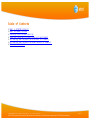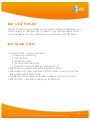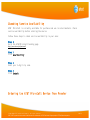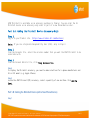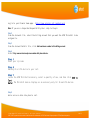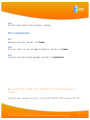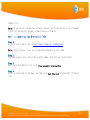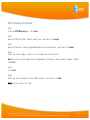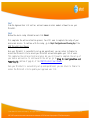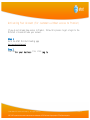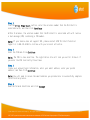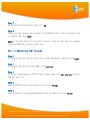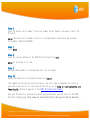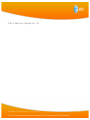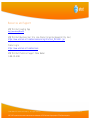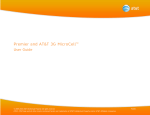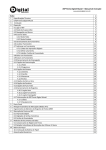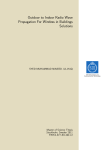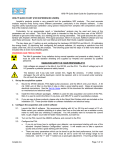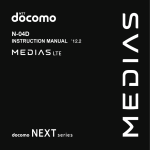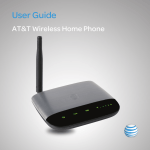Download PREMIER USER GUIDE – Supplemental Guide to Changing
Transcript
PREMIER USER GUIDE – Supplemental Guide to Changing a Rate Plan Premier and AT&T MicroCell User Guide © 2009-2010 AT&T Intellectual Property. All rights reserved. AT&T, AT&T logo and all other marks contained herein are trademarks of AT&T Intellectual Property and/or AT&T affiliated companies. PAGE 1 PREMIER USER GUIDE – Supplemental Guide to Changing a Rate Plan Table of Contents ! ! ! ! ! ! ! What is AT&T MicroCell? What You Need To Know Checking Service Availability Ordering the AT&T MicroCell Device from Premier Activating Your Account (with Access to Premier) Activating Your Account (without Access to Premier) Resources & Support © 2009-2010 AT&T Intellectual Property. All rights reserved. AT&T, AT&T logo and all other marks contained herein are trademarks of AT&T Intellectual Property and/or AT&T affiliated companies. PAGE 2 PREMIER USER GUIDE – Supplemental Guide to Changing a Rate Plan What is AT&T MicroCell? The AT&T MicroCell gives you improved in-office cellular coverage for simultaneous voice and data usage up to 5,000 square feet. It connects to your existing broadband internet service and supports up to four simultaneous voice and data users using AT&T devices. What You Need To Know Setting up MicroCell is a multi-step process: 1. Check service availability. 2. Order the device. 3. Activate your account. 4. Set up your device and service. 5. Review your account and update your approved user list. ! AT&T MicroCell is available as an accessory purchase in Premier. ! AT&T Customers with Premier access have a different account activation process than AT&T customers without Premier access. ! You need your MicroCell device serial number to complete your account activation. ! AT&T MicroCell is also known as Femtocell by the manufacturer. © 2009-2010 AT&T Intellectual Property. All rights reserved. AT&T, AT&T logo and all other marks contained herein are trademarks of AT&T Intellectual Property and/or AT&T affiliated companies. PAGE 3 PREMIER USER GUIDE – Supplemental Guide to Changing a Rate Plan Checking Service Availability AT&T MicroCell is currently available for purchase and use in select markets. Check service availability before ordering the device. Follow these steps to check service availability in your area: Step 1 Go to the AT&T MicroCell landing page http://www.att.com/att/microcell Step 2 Click Availability. Step 3 Enter your 5-digit zip code. Step 4 Click Submit. Ordering the AT&T MicroCell Device from Premier © 2009-2010 AT&T Intellectual Property. All rights reserved. AT&T, AT&T logo and all other marks contained herein are trademarks of AT&T Intellectual Property and/or AT&T affiliated companies. PAGE 4 PREMIER USER GUIDE – Supplemental Guide to Changing a Rate Plan AT&T MicroCell is available as an accessory purchase in Premier. You can order the 3G MicroCell device as an accessory-only order or part of a new Phone/Device order. Part 1-A: Adding the MicroCell Device (Accessory-Only) Step 1 Log in to your Premier site. (https://www.wireless.att.com/business) Note: If you are a Corporate Responsbility User (CRU), skip to Step 3. Step 2 From the Accounts tile, select the wireless number that you want the AT&T MicroCell to be associated with. Step 3 From the Account Details tile, click Shop Accessories. Step 4 To display the MicroCell accessory, you need to make selections for a phone manufacturer and 3G or LTE model (e.g. Apple iPhone). Step 5 Locate the AT&T Microcell(TM) accessory, select a quantity of one and then click Add to Cart. Part 1-B: Adding the MicroCell Device (with a New Phone/Device) Step 1 © 2009-2010 AT&T Intellectual Property. All rights reserved. AT&T, AT&T logo and all other marks contained herein are trademarks of AT&T Intellectual Property and/or AT&T affiliated companies. PAGE 5 PREMIER USER GUIDE – Supplemental Guide to Changing a Rate Plan Log in to your Premier home page. (https://www.wireless.att.com/business) Note: If you are a Corporate Responsibility User, skip to Step 4. Step 2 From the Accounts tile, select the billing account that you want the AT&T MicroCell to be assigned to. Step 3 From the Account Details tile, click Add a wireless number to this billing account. Step 4 Select Buy new service/new phone number with phone/device. Step 5 Enter your zip code. Step 6 Add any 3G or LTE device to your cart. Step 7 Locate the AT&T MicroCell accessory, select a quantity of one, and then click Add to Cart. Note: The MicroCell device displays as an accessory only for 3G and LTE devices. Step 8 Add a voice or data rate plan to cart. © 2009-2010 AT&T Intellectual Property. All rights reserved. AT&T, AT&T logo and all other marks contained herein are trademarks of AT&T Intellectual Property and/or AT&T affiliated companies. PAGE 6 PREMIER USER GUIDE – Supplemental Guide to Changing a Rate Plan Step 9 Add the MicroCell Unlimited Calling feature. (optional) Part 2: Completing the Order Step 1 Review your selections, and then click Checkout. Step 2 Enter your contact, billing, and payment information, and then click Continue. Step 3 Select the terms and conditions agreement, and then click Complete Order. Activating Your Account (for customers with existing access to Premier) Existing Premier customers are able to activate their AT&T MicroCell account within their © 2009-2010 AT&T Intellectual Property. All rights reserved. AT&T, AT&T logo and all other marks contained herein are trademarks of AT&T Intellectual Property and/or AT&T affiliated companies. PAGE 7 PREMIER USER GUIDE – Supplemental Guide to Changing a Rate Plan Premier site. Note: If you do not already have a Premier account, go to the section in this document titled “Activating Your Account (without Access to Premier).” Part 1: Locating the MicroCell Tile Step 1 Log in to your Premier site. (https://www.wireless.att.com/business) Note: Skip to Step 4 if you are a Corporate Responsbility User (CRU). Step 2 From the Accounts tile, select the wireless number that will use the MicroCell. Step 3 From the Account Details tile, click View account information. Step 4 Scroll to the bottom of the page, and then click Get Started from the AT&T tile. © 2009-2010 AT&T Intellectual Property. All rights reserved. AT&T, AT&T logo and all other marks contained herein are trademarks of AT&T Intellectual Property and/or AT&T affiliated companies. MicroCell PAGE 8 PREMIER USER GUIDE – Supplemental Guide to Changing a Rate Plan Part 2: Activating Your Account Step 1 From the AT&T MicroCell page, Click Next. Step 2 Read the AT&T MicroCell Terms & Conditions, and then click Accept. Step 3 Read the End User Licensing Agreement/Open Source Information, and then click Accept. Step 4 Enter the serial number, which is on the underside of the device. Note: The device serial number has 16 alphanumeric characters and one dash. Example: FFAA11123456789C. Step 5 Click Next. Step 6 Enter the service address of the AT&T MicroCell, and then click Next. Note: Do not enter a P.O. Box. © 2009-2010 AT&T Intellectual Property. All rights reserved. AT&T, AT&T logo and all other marks contained herein are trademarks of AT&T Intellectual Property and/or AT&T affiliated companies. PAGE 9 PREMIER USER GUIDE – Supplemental Guide to Changing a Rate Plan Step 7 From the Approved User List section, add and remove wireless numbers allowed to use your MicroCell. Step 8 Review the device setup information and click Submit. This completes the online activation process, You still need to complete the setup of your device and service. To continue with the setup, go to Step 2: Configuration and Powering Up of the AT&T MicroCell User Manual. Once your MicroCell is successfully set up and operational, you can return to Premier to access the Microcell site to access your MicroCell account and update your list of users. This completes the online activation process but you still need to complete the set up of your device and service. To continue with the set up, go to Step 2: Configuration and Powering Up (bottom of page 8) of the AT&T MicroCell User Manual. Once your MicroCell is successfully set up and operational, you can return to Premier to access the Microcell site to update your approved user list. © 2009-2010 AT&T Intellectual Property. All rights reserved. AT&T, AT&T logo and all other marks contained herein are trademarks of AT&T Intellectual Property and/or AT&T affiliated companies. PAGE 10 PREMIER USER GUIDE – Supplemental Guide to Changing a Rate Plan Activating Your Account (for customers without access to Premier) If you do not already have access to Premier, follow this process to get a login to the MicroCell site and activate your account. Step 1 Go to the AT&T MicroCell landing page http://www.att.com/att/microcell Step 2 From the For your business tile, click Log in. © 2009-2010 AT&T Intellectual Property. All rights reserved. AT&T, AT&T logo and all other marks contained herein are trademarks of AT&T Intellectual Property and/or AT&T affiliated companies. PAGE 11 PREMIER USER GUIDE – Supplemental Guide to Changing a Rate Plan Step 3 From the First Time Users section, enter the wireless number that the MicroCell is associated with, and then click Continue. Within 15 minutes, the wireless number that the MicroCell is associated with will receive a text message (SMS) containing a PIN number. Note: If your device does not support SMS, please contact AT&T MicroCell Technical Support at 1-800-331-0500 to continue with your account activation. Step 4 Enter the PIN and click Continue. Note: The PIN is case sensitive. The registration site will lock you out for 24 hours if you enter the PIN incorrectly three times. Step 5 Create your account login information, enter your email address, enter your postal address, and then click Continue. Note: You will need to access the email address you provide here to successfully complete the activation process. Step 6 Read the Terms & Conditions and click Accept. © 2009-2010 AT&T Intellectual Property. All rights reserved. AT&T, AT&T logo and all other marks contained herein are trademarks of AT&T Intellectual Property and/or AT&T affiliated companies. PAGE 12 PREMIER USER GUIDE – Supplemental Guide to Changing a Rate Plan Step 7 On the Registration Successful! Page, click OK. Step 8 Access your email account, open the email titled AT&T MicroCell: Your Login Registration is Complete, and click Login. Note: If the email does not arrive within 5 minutes, check the spam inbox for a message from [email protected]. Part 2: Activating Your Account Step 1 In the Returning Users section, enter your username and password, and then click Login. Step 2 On the Email Address Verification page, click Continue. Step 3 On the Set Up and Manage Your AT&T MicroCell Account page, click Get Started from the AT&T MicroCell tile. Step 4 Read the AT&T MicroCell Terms & Conditions and click Accept. Step 5 Read the End User Licensing Agreement/Open Source Information and click Accept. © 2009-2010 AT&T Intellectual Property. All rights reserved. AT&T, AT&T logo and all other marks contained herein are trademarks of AT&T Intellectual Property and/or AT&T affiliated companies. PAGE 13 PREMIER USER GUIDE – Supplemental Guide to Changing a Rate Plan Step 6 Enter the device serial number. The serial number can be found on the under side of the MicroCell. Note: The device serial number consists of 16 alpha numeric characters and one dash. For example: FFAA11-123456789C. Step 7 Click Next. Step 8 Enter the service address of the AT&T MicroCell and click Next. Note: Do not enter a P.O. Box. Step 9 Add and remove numbers to the Approved User List as needed. Step 10 Review the device set up information and click Submit. This completes the online activation process. You still need to complete the set up of your device and service. To continue with the set up, go to Step 2: Configuration and Powering Up (bottom of page 8) of the AT&T MicroCell User Manual. Once your MicroCell is successfully set up and operational, you can return to the AT&T MicroCell landing page (http://www.att.com/att/microcell) and Log In from the business © 2009-2010 AT&T Intellectual Property. All rights reserved. AT&T, AT&T logo and all other marks contained herein are trademarks of AT&T Intellectual Property and/or AT&T affiliated companies. PAGE 14 PREMIER USER GUIDE – Supplemental Guide to Changing a Rate Plan tile to update your approved user list. © 2009-2010 AT&T Intellectual Property. All rights reserved. AT&T, AT&T logo and all other marks contained herein are trademarks of AT&T Intellectual Property and/or AT&T affiliated companies. PAGE 15 PREMIER USER GUIDE – Supplemental Guide to Changing a Rate Plan Resources and Support AT&T MicroCell Landing Page http://www.att.com/MicroCell AT&T MicroCell Business User Site (non-Premier Corporate Responsibility User) https://www.wireless.att.com/businesscare/registration/_MicroCell.jsp Premier Login https://www.wireless.att.com/business AT&T MicroCell Technical Support Phone Number 1-800-331-0500 © 2009-2010 AT&T Intellectual Property. All rights reserved. AT&T, AT&T logo and all other marks contained herein are trademarks of AT&T Intellectual Property and/or AT&T affiliated companies. PAGE 16