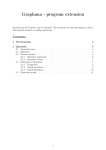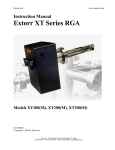Download Graphana - user manual
Transcript
Graphana - user manual
The main functionality of
These are measured using
Graphana
is the analysis of graphs concerning structural properties.
graphparameters.
The main input of
user inputs. The main output are analysis results.
In addition,
•
Graphana
Graphana
are graphs and
is able to:
generate graphs:
by random graph generators
by script
by GUI
•
visualize graphs and algorithms
•
load external java classes to import algorithms and graph libraries.
•
do time measurements on algorithms
Contents
1 Program ow
2
1.1
Text input and output
1.2
Main menu
. . . . . . . . . . . . . . . . . . . . . . . . . . . . . . . .
2
. . . . . . . . . . . . . . . . . . . . . . . . . . . . . . . . . . . . . .
3
1.3
Status bar . . . . . . . . . . . . . . . . . . . . . . . . . . . . . . . . . . . . . . .
4
1.4
Graph le set window . . . . . . . . . . . . . . . . . . . . . . . . . . . . . . . . .
4
1.5
Analysis . . . . . . . . . . . . . . . . . . . . . . . . . . . . . . . . . . . . . . . .
4
1.6
Histograms
5
. . . . . . . . . . . . . . . . . . . . . . . . . . . . . . . . . . . . . .
2 Script language
7
2.1
Operations . . . . . . . . . . . . . . . . . . . . . . . . . . . . . . . . . . . . . . .
7
2.2
Syntax (examples)
. . . . . . . . . . . . . . . . . . . . . . . . . . . . . . . . . .
8
2.3
Advanced usage . . . . . . . . . . . . . . . . . . . . . . . . . . . . . . . . . . . .
10
3 Using graphana as framework
12
Appendix A: Syntax
15
Appendix B: Types
17
1
1 Program ow
Graphana
can be started with the following command:
java -jar graphana.jar
Since
Graphana
sometimes needs much memory on large graphs, it is recommended to run
it with a large heap as well as with a large stack, when planning to load large graphs.
For
example:
java -jar graphana.jar -Xms1024m -Xss16m
This runs graphana with 1GB heap space and 8MB stack memory.
sucient,
graphs.
When
Graphana
Graphana
If the memory is not
may return an error when running respective algorithms on too large
is started, a window appears containing the following elements:
1.1 Text input and output
The text input eld gives access to all functionalities of
will then be evaluated by
Graphana
Graphana
. Text can be typed in, which
. The text output will then print the given input and if the
evaluation yielded a result, it will be printed as well.
The typed input can be executed by pressing enter or by pressing the
Execute
button. The
following sequence of inputs form a simple use case:
>loadGraph("sample.dim")
>vertexCount
6700
>edgeCount
21274
>QUIT
In the examples of this manual, the user inputs are denoted with a '>' at the beginning of a
line. All other lines are text output.
2
Firstly a graph is loaded from the given DIMACS le. In
a so called
operation.
Graphana
, the
loadGraph statement is
This will be described in detail later. After loading, the vertex and edge
count of the loaded graph are printed by typing and executing
vertexCount
and
edgeCount.
In the end the program is closed. Other operations, including algorithms, are called the same
way as in this simple example.
By pressing up and down, it can be navigated through previously executed inputs.
When
typing an operation, tab can be pressed to complete the operation identier. For example, if
loadgr is typed, then pressing tab yields loadGraph() (note that typing load and pressing
tab won't work, because several operations start with load).
When pressing tab while the
caret is positioned between empty brackets, a dialog is opened to assist setting up the arguments of the call.
So in the loadGraph() example, a dialog will appear to choose the le
argument via open dialog.
1.2 Main menu
The main menu consists of the following items:
• File:
Creating and loading graphs.
• Tasks:
Default program tasks. Tasks are sequences of operations.
• All operations:
Contains all
Graphana
operations. By clicking the respective operation
a call assistant of the operation appears including a description of the operation.
setting up the arguments and pressing
Insert
Execute
By
the operation is executed. Alternately,
can be pressed to only insert the operation call as text into the text input eld.
It can then be executed by pressing enter.
• Syntax:
Contains all keywords of the script language (the language is described in the
next section). By clicking the repective keyword, it can be inserted into the text input
eld.
• Help:
Documentation and informations about the program.
In general, everything which can be done with the main menu also can be done with the text
input eld (except for the
Help
item). The main menu can be seen as a collection of default
text inputs to make it easier to work with the program especially without knowing all operations
and the syntax.
For example: the same use case as shown in the previous subsection can be achieved with the
main menu without knowing the commands by doing the following:
• File→ Load graph,
clicking "open", choosing "sample.dim" and conrming.
• All Operations → Graph operations → General graph properties → vertexCount → Execute then pressing enter. The same with edgeCount.
• File→ Exit.
3
1.3 Status bar
The status bar informs the user about the current state of the program. When the program
is idle, then nothing is displayed. During computations, a label shows the current activity and
a progress bar depicts the percental progress of it. In addition, a stop button appears when
starting a computation. This can be used to interrupt the current computation.
1.4 Graph le set window
The graph le set can be opened by clicking
File → Graph le set.
The graph le set oers quick user access to often used graph les. Graph les can be added to
the list by pressing
Add les.
Multiple les can be chosen by holding Ctrl or Shift, respectivley.
After conrming, the chosen les appear within the list. By double clicking one of the graphs
in the list, the graph is loaded into the program.
loadGraph
This is a quick alternative of using the
Remove button
operation. Graph les can be marked and then removed with the
or by pressing the delete key. In the list, multiple les can be marked at once by holding Ctrl
or Shift. However, only one graph can be loaded at a time. The whole list can be saved by
clicking
Save and choosing a le and loaded by clicking Open and choosing the respective le.
In addition, the current graph le list is always saved when closing
loaded with the next start of
Graphana
1.5 Analysis
One important functionality of
.
Graphana
. The list is then
is the analysis of multiple graph les. The analysis
task can be found in the main menu under
• graphFiles:
Graphana
Tasks→ Analysis.
The les to analyze. By pressing
Edit
a popup menu appears containing
the same interface as contained in the previously described graph le set window.
4
By
default, the set is equal to the main graph le set window, but the set can be edited
freely. This has no inuence on the main graph le set.
• directed, weighted:
With these checkboxes, the respective property can be set for
the graphs to load. The settings only apply to graph formats which do not specify this
properties. For example, the DIMACS format does not specify if the graph is directed as
opposed to the Dot format. So when loading a graph le of the Dot format, the
directed
checkbox has no eect.
• alwaysSimple:
If this checkbox is checked, then loops are always ignored when loading
graphs.
• algorithmSelection:
Edit,
The algorithms to compute on every chosen graph. After pressing
the checkboxes can be used to determine which algorithms to run. Every selected
algorithm will be run on every chosen graph le. For a description of the algorithms, see
graphana_ops.pdf .
• output:
The le to write the result into. The analysis result is a CSV table in which the
columns are the selected algorithms and the rows are the chosen graph les. The values
are the algorithm results.
• separator:
The value separator for the CSV output.
1.6 Histograms
Some graph algorithms deliver not a single number but a 2D-mapping. These mappings can
be saved as CSV le or can be visualized directly within the program. One possibility is the
use of the
Show histogram task of the Tasks menu. After choosing the algorithm to execute
Execute the histogram viewer is displayed and shows the result of the chosen
and pressing
algorithm. For example, if degrees was chosen, then the X-axis is the degree and the Y-axis
the number of vertices with that degree.
The histogram viewer contains a menu bar in the upper edge:
The left buttons can be used to export the histogram as a CSV string. It can be exported as
a le or it can be put it into the clipboard (for example to insert it directly into a spreadsheet
program like
OpenOce
).
The checkboxes on the right hand side inuence the visual output of the histogram:
If
logarithmic scale is activated, then the Y-Axis is a log scale axis.
This is useful, whenever
the values are varying widely. Especially, the log scale yields a linear output for exponential
mappings, as depicted in the following example:
5
Normal scale
If
Begin at index 0
Log scale
is not checked, then the X-axis starts at the rst index where the value
is non-zero. Otherwise the X-axis always starts at index zero:
Begin at zero index
Begin at rst non-zero index
The histogram view can display multiple histograms at once. For example, after the degrees
of one graph are displayed, another graph can be loaded without closing the histogram view.
When running the histogram task again without enabling the
clearPrevious
checkbox, the
degree distribution will be displayed within the same view. This enables a visual comparison.
Sometimes it is better to select the
Lines checkbox when displaying multiple histograms:
Multiple histograms
To use separate views instead, dierent
The same with lines mode
titles must be given when running the histogram task.
6
2 Script language
The user inputs (and other inputs that will be described later), as the ones of the simple session
statements.
This section describes syntax and semantics of these
In simple cases, statements only contain
operation calls to modify the current graph or to run
example, contain so called
statements.
2.1 Operations
algorithms. Operations are called using the following syntax:
operationKey ( argument_1, argument_2, ...argument_n )
If an operation does not need any arguments then no brackets need to be written, but it
is recommended.
The most important operations are listed in 'graphana_ops.pdf '.
The signature (keyword,
parameters, return type) and the description of a particular operation can also be printed at
runtime with the HELP keyword:
HELP operationKey
If only
HELP
is typed in, then a runtime help is printed.
The vertex cover size algorithm is one example operation. It has the following signature:
vertexCoverSize (useGreedy:Boolean) :
Integer
That means, the algorithm is called via 'vertexCoverSize' and needs one argument of type
Boolean (to decide, which heuristic to use). Furthermore, the signature indicates that the return value is of type Integer.
Calling the algorithm looks like this:
vertexCover(true)
In the example,
true
is passed as argument and therefore, a greedy algorithm is used.
If an operation returns a result then the result can be shown for example as a console output,
which is the default, or can be written into a text le. The latter will be described later. Some
types of results can also be visualized.
Some operations have optional parameters. Within the operation signature, these are denoted
with a
=
and a default value behind the parameter type:
operationKey ( parameter_1 [= default_1 ], parameter_2 [= default_2 ], ...)
If no argument is given for these then the respective default value will be used.
There are three dierent types of operations:
• Graph operations:
During the whole runtime of the program, there is exactly one
current graph to operate on (more graphs can be managed in the background, but that is
7
not important for the beginning). Graph operations are working on this current graph.
For example loading a graph or adding vertices are graph operations.
• Algorithms:
Algorithms are special graph operations, which compute graphparameters
in most cases. A sample for a simple algorithm is the average vertex degree of a graph.
• Commands:
These are used to congure the program or to get some system informa-
tion. Commands do not operate on graphs. For example there are commands for time
measurements.
Graphana
internally uses various
graph libraries to create graphs and operate on them.
Every
graph is built up in exactly one graph library. At runtime, the user can chose which library to
use. The chosen library inuences the performance and the set of available algorithms. Some
algorithms do not depend on the internal graph library, others are specialised on particular
ones.
If it is necessary,
which is needed.
Graphana
automatically converts from one graph library to the one
Some libraries do not allow every graph conguration.
For example, in JGraphT it is not
possible to create graphs which are directed and not simple. Initially, the JUNG2-library is set.
It allows every conguration.
2.2 Syntax (examples)
Statements may not only contain operation calls. However, these are sucient for the basic
usage of
Graphana
. In this subchapter, the underlying
use of examples.
Graphana
-syntax is explained with the
The rst syntax example deals with handling variables:
>greetingVar = 'Hello';
>PRINT greetingVar + " World!\n";
Hello World!
Firstly a variable is created and assigned by writing the identier 'greetingVar' followed by a
=
and the value 'Hello', which is a constant string. Therefore, the variable
string from now on.
greetingVar
is a
Every variable is global and (usually) lives until quitting the program.
String constants can be surrounded either by quotation marks or by tick marks ( or '). The
values and also the types of variables can be changed at any time by assigning the variable to
a new value.
Afterwards, console output is done by writing the keyword
PRINT
(attention:
PRINT
is not an
operation, but a keyword of the syntax which does not need brackets to pass the argument).
The printed sample string is concatenated with the
The next example deals with handling numbers:
>number = 5;
>PRINTLN number*(3+5) + 16%3;
41
>PRINTLN ++number;
6
>number+5
11
8
+
symbol. The '\n' yields a linebreak.
number is set to 5, therefore it's type is Integer. In the second line, a mathematical
The % symbol stands for modulo. The next input increases
number and prints out the new value. If the ++ symbol would have been placed after the number
The variable
term is calculated and printed.
then it still would be increased, but the non-increased value would have been printed. The last
input has no
PRINTLN but still the result is printed.
The reason is, that the result of the input,
if it has one, is always printed. In this case, the result of 'number+5' is 11. Even an assignment
has a result: the assigned value. To prevent printing the result, the input must end with a
;
(like it was done in the previous inputs). Leaving out the semicolon is a comfortable way for
quickly printing results (as seen in the very rst example).
The semicolon is also necessary to execute more than one statement within one line. In the
following example, the statement contains several sub statements separated by semicolons:
>PRINTLN " 'number' before:"+number; number*=2; PRINT " 'number' after:"; number
'number' before: 6
'number' after: 12
>quit
In this example, four statements are executed iteratively:
•
Print the value of the number with no changes.
•
Multiply the number with 2.
•
Print 'number' after: but not number
•
Execute
number,
which means in this case just take the value of number
The last statement is not closed with a semicolon so the value of number is the end result of
the input and is printed even without a
PRINT
keyword.
Statements also can be read from a script le. This is done with the 'script' command:
script("scripts/operations.txt");
Scripts are written with the same syntax as console inputs, but they are not parsed line wise.
So a statement with no semicolon followed by another statement in the next line is a syntax
error in most cases. Line comments begin with
and
*/
//.
Block comments are surrounded with
/*
and can be nested. Comments are completely ignored when executing the script.
For example a script looks like the following one:
//Create and load graph
createGraph(false,false,true,JGraphT);
loadGraph("graphs/sample.dim");
//Print
PRINTLN
PRINTLN
PRINTLN
some properties
"Graph size: " + graphSize();
"Vertex cover: " + vertexCoverSize(false);
"Max flow between 'pita' and 'fan': " + maxFlow($pita,$fan);
At rst, the graph is created using the 'createGraph' command. This command initializes an
empty graph with the given conguration: In the example, the rst three arguments determine
that the graph is undirected, unweighted and always simple. The fourth argument determines
the graph library which is to be used internally. In this case, the JGraphT library is set. As
a reminder for the arguments to pass,
HELP createGraph
can be typed in. After the graph is
created and initialized, it is constructed by loading a DIMACS le. The graph is unweighted
9
and therefore weights are ignored when reading the le.
After the graph was loaded, some data and graphparameters are printed. The
word prints the given
called. Firstly,
String.
graphSize
brackets are empty.
key-
is called. This graph operation does not need any arguments so the
In this case, the brackets may be omitted (like it was done in the very
rst example). The operation
given as arguments.
PRINTLN
In the example, some graph operations and algorithms are
maxFlow
needs two arguments. In the example, two vertices are
Vertex constants are written with
$vertexIdentifier .
A vertex with
the respective identier must exist in the current graph.
As already mentioned above,
PRINT
and
PRINTLN
are no operations, but keywords, which do
not need any brackets. The result of the whole Expression will be printed.
The next sample script demonstrates, how to write some graphparameters into a formatted
text le:
//Write graphparameters into a file
setOutputFile("Graphparameters.txt",true);
WRITE "Vertex count: " + vertexCount() + ", ";
WRITE "Edge count: " + edgeCount() + "\n";
WRITELN "Average Degree: " + avrgDegree();
PRINT "Diameter: " + diameter();
closeFile();
PRINTLN "Wrote into 'Graphparameters.txt'";
//Save degree distribution as a CSV file
distribution = degreeDistribution();
writeWholeFile("degrees.txt",distribution);
At rst, the output le is set. The le writing will be done into the chosen le from then on.
setOutputFile determines, whether (almost) every console output
(including warnings and errors) is also to be written into the output le. The WRITE keyword
works in a similar way as the PRINT keyword, but writes into the le, which was set previously,
The second argument of the
instead of the console output. In the example, three strings are explicitely written into the le.
Afterwards, there is a
PRINT
keyword. The given string will be printed in the console output
as always, but since the second argument of the
setOutputFile at the beginning is set to true,
the string will also be written into the output le. When the le writing is complete, the le
must be closed using
closeOutputFile.
Now the le is complete and can be read in the le
system. After the call, there is no output le set and therefore it is not allowed to call
WRITE
until a new output le is set.
The last part of the example demonstrates how to create a whole text le at once. At rst, a
Histogram is created representing the degree distribution of the current graph.
writeWholeFile
The operation
needs two arguments: The rst one is the target le and the second one any
object. The text representation of the given object will be written into the target le. The le
will be closed automatically. In the example, a
Histogram is passed.
The string representation
of a histogram is a CSV string. So the resulting le is a CSV le and can be used in respective
external programs for example.
2.3 Advanced usage
What follows in this subsection is necessary to write more complex script les.
The rst example deals with conditions:
10
if(averageDegree()<=5 && maxDegree()<=10)
setCVDHeuristics("SUCCESSIVE - MAXDEGREE");
else
setCVDHeuristics("CONNECTEDCOMPONENT - ALL");
PRINTLN cvdSize();
The example takes the average degree and the maximum degree of the current graph to decide
which cvd heuristic (see 'graphana_ops.pdf ') might be the most applicable for the graph.
The next example deals with for-loops:
for(i=1;i<=120;i++)
{
createRandomGraph(i,0.5);
writeWholeFile("graphs/random_graph_"+i+".dim", graphAsDimacs());
};
Note the semicolon at the very end of the sample. In
with semicola.
Graphana
also statement blocks are closed
In the loop, 120 graphs are created with a simple random graph generator and saved as particular dimacs les.
Another loop is the for-each-loop. The loop iterates over a
Set or a Vector.
The following example iterates over a constant set:
foreach(x in {3,7,10,11})
{
PRINTLN x*2;
};
The for-each-loop is useful when working with multiple input les (in most cases graph les).
The following example uses the
getFiles
command, which returns a set of les that are con-
tained in the given directory (non-recursive) and have one of the given le extensions ("`.dim"'
in this case):
foreach(file in getFiles("graphs/","dim"))
{
loadGraph(file);
PRINTLN "--- " + file + " ---";
PRINTLN "Vertices: " + vertexCount + ", edges: " + edgeCount;
PRINTLN "Average degree: " + averageDegree
+ ", max degree: " + maxDegree;
};
11
3 Using graphana as framework
Graphana
The functionality of
can also be accessed within a java application.
This section
demonstrates the easiest way to do this.
To use the framework in an eclipse project, the 'graphana.jar' must be added as external
jar. This can be done by clicking
→ Add external jars
The
easiest
way
GraphanaAccess
to
Project → Properties → Java build path → Libraries
and choosing 'graphana.jar'.
initialize
the
framework
instance. This class initializes
default operations and libraries:
GraphanaAccess
new
graphanaAccess =
and
to
execute
Graphana
operations
X
to
create
a
and automatically registers all the
GraphanaAccess ( ) ;
After the framework is initialized, operations can be called by using the
where
is
executeX
methods
stands for the type which is expected to be returned. So for example, if an operation,
which returns an integer, is executed, then
executeInt
must be called. The methods expect a
string in graphana syntax as input argument.
The following example initializes the framework, creates a random graph and prints the average
degree:
GraphanaAccess graphanaAccess = new GraphanaAccess();
graphanaAccess.execute("createErdosRenyiGraph(10,0.5)");
float averageDegree = graphanaAccess.executeFloat("averageDegree()");
System.out.println(averageDegree);
The next example loads a graph instead of creating one and prints the number of connected
components:
graphanaAccess.execute("loadgraph('graphs/sample.dim')");
int ccCount = graphanaAccess.executeInt("getConnectedComponentCount()");
System.out.println(ccCount);
If there is already a graph instance within the application, it is also possible to apply graph operations on this graph by using the method
GraphanaAccess.setCurrentGraph. The method
GraphLibrary
can either be called with a JUNG2 graph, a JGraphT graph or an instance of
(the latter is described in 'graphana_extension.pdf '). All graph operation calls which follow
after the
setCurrentGraph
call will use the given graph.
The following example demonstrates the usage of the framework with an externally created
graph instance:
public s t a t i c void
{
main ( S t r i n g [ ]
args )
//Construct sample JGraphT−graph
S i m p l e W e i g h t e d G r a p h<S t r i n g , O b j e c t > j G r a p h T g r a p h =
new
S i m p l e W e i g h t e d G r a p h<S t r i n g ,
JGraphTWeightedStatusEdge .
O b j e c t >(
class
);
12
j G r a p h T g r a p h . a d d V e r t e x ( "V1" ) ;
j G r a p h T g r a p h . a d d V e r t e x ( "V4" ) ;
j G r a p h T g r a p h . a d d V e r t e x ( "V8" ) ;
j G r a p h T g r a p h . a d d V e r t e x ( "TT" ) ;
j G r a p h T g r a p h . a d d V e r t e x ( "X" ) ;
j G r a p h T g r a p h . s e t E d g e W e i g h t ( j G r a p h T g r a p h . addEdge ( "V1" ,
j G r a p h T g r a p h . addEdge ( "V8" ,
"V4" ) ;
j G r a p h T g r a p h . addEdge ( "TT" ,
"X" ) ;
//Use framework
GraphanaAccess
new
graphanaAccess =
"V4" ) ,
7);
GraphanaAccess ( ) ;
g r a p h a n a A c c e s s . se t Gr a ph ( jGraphTgraph ) ;
System . o u t . p r i n t l n (
graphanaAccess . e x e c u t e I n t ( " vertexCover ( true ) " )
);
}
The sample rstly creates a small JGraphT graph using the methods of JGraphT. Afterwards,
the framework is initialized and the just created graph is given in to compute the vertex cover
size of the graph.
If no graph is given in (like in the rst two examples) then an empty JUNG2 graph is set.
Note that only one
GraphanaAccess
instance should be created per application, since the
constructor invokes a complete initialization of the framework. Furthermore, if graphs are not
passed as
GraphLibrary,
they are converted within
setCurrentGraph
so this method should
only be called, if the graph changed.
All previous samples did not do error handling.
Therefore, if errors would occur, the stack
trace would be printed and the program would be closed. The
GraphanaRuntimeExceptions.
GraphanaAccess methods throw
These can be catched to extract detailed error informations
and to print appropriate error messages. The following sample tries to create a graph and to
visualize it, whereas some exceptions are thrown:
public s t a t i c void
{
// I n i t i a l i z e
GraphanaAccess
main ( S t r i n g [ ]
args )
graphanaAccess =
new
GraphanaAccess ( ) ;
//Output a string
try
// f a i l s because of incomplete statement
{
g r a p h a n a A c c e s s . e x e c u t e ( "PRINT
}
' Hello " ) ;
catch ( G r a p h a n a R u n t i m e E x c e p t i o n
exception )
{
System . e r r . p r i n t l n ( e x c e p t i o n . g e t M e s s a g e ( ) ) ;
}
//Create some vertices and edges
try {
13
graphanaAccess . execute ( " createGraph ( true , true ) ; " ) ;
// f a i l s because of forgotten second integer argument :
//not executed :
g r a p h a n a A c c e s s . e x e c u t e ( " addVertexRow ( 1 0 , ' v e r t e x ' ) " ) ;
g r a p h a n a A c c e s s . e x e c u t e ( " addEdge ( $ v e r t e x 1 , $ v e r t e x 2 ) " ) ;
g r a p h a n a A c c e s s . e x e c u t e ( " addEdge ( $ v e r t e x 4 , $ v e r t e x 7 ) " ) ;
}
catch ( G r a p h a n a R u n t i m e E x c e p t i o n
exception )
{
System . e r r . p r i n t l n (
" E r r o r @" + e x c e p t i o n . g e t I n p u t K e y ( ) + " :
" +
exception . getExecutionError ( ) . getStringRepresentation ()
);
}
//or simply : System . err . println ( exception . getMessage ());
// Visualize the graph
try {
g r a p h a n a A c c e s s . g e t U s e r I n t e r f a c e ( ) . showGraph ( "GRD" ,
}
catch ( A r r a n g e E x c e p t i o n
exception )
{
// f a i l s because of invalid layout key :
System . o u t . p r i n t l n ( " Graph
true ) ;
visualization
failed :
"
+ exception . getStringRepresentation ( ) ) ;
}
// Print a sum
try
// f a i l s because of wrong return type :
{
System . o u t . p r i n t l n (
graphanaAccess . e x e c u t e I n t ( " 1 . 0 + 3 . 2 " )
);
}
catch ( G r a p h a n a R u n t i m e E x c e p t i o n
exception )
{
System . e r r . p r i n t l n ( e x c e p t i o n . g e t M e s s a g e ( ) ) ;
}
}
Furthermore, it is possible to simply start the console user interface by calling
g r a p h a n a A c c e s s . g e t U s e r I n t e r f a c e ( ) . mainLoop ( ) ;
The method is blocking until the user quits.
14
Appendix A: Syntax
The following table describes the whole syntax of the
is written in bold square brackets is optional:
Name
Application
Syntax
Ide(x1 ,x2 , ...xn )
Graphana
script language. Syntax which
Description
Executes the operation with the key
Ide with the
given arguments. Returns the result of the exe-
Addition
Subtraction
Multiplication
Division
And
cution
x + y
if
x - y
x * y
x / y
x
Returns the sum of
x
or
y
and
y
or the concatenation
is a String
Returns the dierence of
Returns the product of
Returns the quotient of
x
and
y
x and y
x and y .
If
x
and
y
are
integers then integer division is done
x && y
Returns true if and only if
If
Or
x || y
Unary Minus
Not
Equal to
Not equal to
Less than
Greater than
Less than
or equal
Greater than
or equal
Assignment
-x
!x
x == y
x != y
x < y
x > y
x <= y
Postx
increment
Ide++
Prex
increment
++Ide
Postx
decrement
Ide−−
Prex
decrement
−−Ide
Statements
X1 ;X2 ; ...;Xn
x
is false then
Ide = X
y
x and y
are both true.
is not evaluated
Returns true if and only if
true then
x >= y
y
x
y
or
is true. If
x
is
is not evaluated
Returns the negative value of
x
x is false
Returns true if and only if x is equal to y
Returns true if and only if x is not equal to y
Returns true if and only if x is smaller than y
Returns true if and only if x is greater than y
Returns true if and only if x is smaller than or
equal to y
Returns true if and only if x is greater than or
equal to y
Assigns X to the variable Ide. Creates the variable if it does not exist. Returns X
Increases the value of the (existing) variable Ide
by 1. Returns the value of Ide before it was inReturns true if and only if
creased
Increases the value of the (existing) variable
by 1.
Returns the value of
Ide
Ide
after it was in-
creased
Decreases the value of the (existing) variable
by 1. Returns the value of
Ide
Ide
before it was de-
creased
Decreases the value of the (existing) variable
by 1.
Returns the value of
Ide
after it was de-
creased
Executes
15
X1
to
Xn .
Ide
Returns result of
Xn
Name
If-then-else
Syntax
if(Cond)
T henStmnt
[ else
ElseStmnt ]
Description
T henStmnt if Cond is true. Executes
ElseStmnt if it is given and Cond is false.
Executes
Returns:
•
Result of
•
T henStmnt
Cond
Undened if
if
Cond
is true
is false and no else is
given.
•
Result of
ElseStmnt
if
Cond
is false and
an else is given.
While loop
For loop
Vector
Vector access
Set
Try-catch
while(Cond)
Stmnt
for(Init;Cond;Iter)
Stmnt
(x1 ,x2 , ... xn )
Ide[i]
{x1 ,x2 , ... xn }
try
T ryStmnt
[catch(ErrIde)
CatchStmnt]
Executes
Stmnt as long as Cond (Boolean) is full-
lled.
Firstly executes
and
Iter
Init and then repeatedly Stmnt
Cond (Boolean) is fulllled.
as long as
Returns a vector with the given entries.
i-th entry
Ide. The rst entry is
is size(Ide)-1.
Returns the
of the (existing) vector
at
i=0.
The last entry
Returns a set containing the given values.
Executes
T ryStmnt.
If an error occurs, execu-
tion is aborted, the error is stored in
and
CatchStmnt
is executed.
ErrIde
Returns true if
and only if there was no error in the execution
of
T ryStmnt
Further information:
Graphana
•
The
•
Whitespaces can be inserted arbitrarily.
•
It is not possible to declare variables with the same identier as a prex keyword of the
language is not case sensitive, but the identiers of vertices are.
syntax, an operation or a type.
•
Identiers must not start with a digit.
16
Appendix B: Some types
As already demonstrated in the previous subsection, some operations are called with one or
more arguments of various types. A list of the most important types for a quick overview is
given below.
Type Description
Integer Integral number
PositiveInteger Natural number
Float Floating point number
Boolean Truth value
String Character string
File A le or a lename as string
ExistingFile An existing le
Graph A whole graph
Histogram Histogram or CSV-string
Color RGB-Color
Vertex A vertex of the graph
Edge An edge of the graph
Examples (in
Graphana -syntax)
67 -45
32 0
5.6 -3.0
true false
Long Text 'Name'
directory/new_le.txt
directory/le.txt
getCurrentGraph()
distanceDistribution() newHistogram()
color(255, 128, 0)
$v1
$v1−−$v2
To lookup operations, terms and all types the graphana_ops.pdf can be used.
tively,
Alterna-
HELP followed by the operation, the term or the type can be entered as text input in the
running program.
17