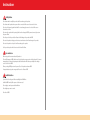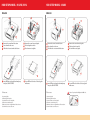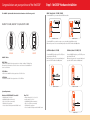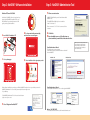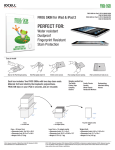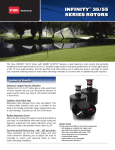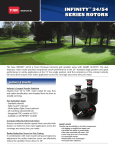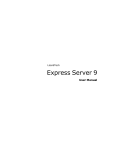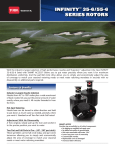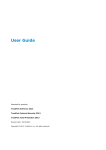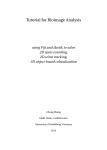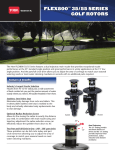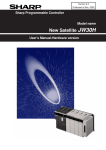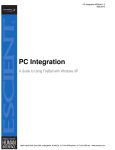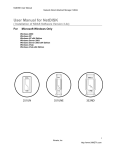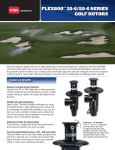Download User's Manual - SCHWARZ Computer Systeme Distribution
Transcript
User’s Manual English Deutsch Русский 한국어 RECOMMENDATION: Please read this manual thoroughly before installation. If you have any questions regarding installation, please do not hesitate to contact IOCELL technical support at 510-683-9700 (ext.705) or e-mail : [email protected] . Technical support hours are Monday – Friday, 8:00 AM – 5:00 PM (PST) www.iocellnetworks.com Instruction Safety Caution Do not disassemble or modify the products. It will cause damage to the products. Do not disassemble products when power cable is connected. It will cause an electronic shock or fire. Do not touch the power plug with wet hands. Do not use damaged power cord or socket. It will cause an electronic shock or fire. Do not move the product while operating. It will cause the damage to HDD. If you want to move it, please turn the power off first. Do not drop or shock the product. It will cause the fatal damage to the product and HDD. Do not set the products in dusty, opened to rain, wet and moist areas. It will cause damage to the product. Do not set the product in a hot place. It will cause damage to the product . Set the product in a place which does not reach the hand of children. User instruction Before using, read the user manual carefully and use it. There will be damage on HDD’s data because of static electricity, wrong operation or defected product. To prevent important data loss, please back up important data. Manufacturer will not take responsibility on the damage cause of loss of data on HDD. When you change HDD, please turn the power off, cool the product and remove HDD. A magnetic substance (speaker or magnet) will cause loss of data on HDD. Install instruction Spread soft cloth on the ground before installing the Hard Disk Drive. Install the HDD if and only if the power cord is disconnected. Do not apply too much pressure while installation. Do not tighten up screws too much. Do not shock HDD. HDD SETUP MODEL : 351UNE /351U HDD SETUP MODEL : 352ND ENGLISH ENGLISH 1 Remove the screws from the bottom. 2 Press down the side cover. 3 Slide the side cover towards the bottom. 4 Remove the screws from steel guide. 5 Slide steel guide to unlock. 6 Lift and remove steel guide. 7 Insert HDD into steel guide then firmly snap into place. DO NOT FORCE. 8 Secure HDD on both sides of the steel guide with screws. 1 Remove the screws from the bottom. 2 Press down the side cover. 3 Slide the side cover towards the bottom. 4 Remove the screws from steel guide. 5 Slide steel guide to unlock. 6 Lift and remove steel guide. 7 Insert HDD into steel guide then firmly snap into place. DO NOT FORCE. 8 Secure HDD on both sides of the steel guide with screws. To close case: To close case: 1. Insert steel guide. 2. Slide steel guide into place. 3. Screw in bolts to secure steel guide. 4. Slide side cover back into place. 5. Make sure side cover is align with rest of the enclosure. 6. Screw in bolts to secure side cover. 1. Insert steel guide. 2. Slide steel guide into place. 3. Screw in bolts to secure steel guide. 4. Slide side cover back into place. 5. Make sure side cover is align with rest of the enclosure. 6. Screw in bolts to secure side cover. Caution : If you install one HDD, put it to HDD1 slot. 251UE 351UE Congratulations on your purchase of the NetDISK® 351UN Step 1 : NetDISK® Hardware Installation NDAS® Mode( Model : 351UNE / 352ND) This NetDISK® Quick Installation Guide includes information on the following models: Connect NetDISK® to your router with included Ethernet cable. NetDISK® 351UNE, NetDISK® 351U, NetDISK® 352ND Router Router Ethernet Ethernet Power Power NetDISK® 351UNE NetDISK® 352ND Connect NetDISK® to your wireless router or access point with included Ethernet cable. Make sure the power cord is connected firmly and press the ON/OFF switch to the ON position. 351UNE 351U 352ND NetDISK® Modes NDAS® Mode eSATA Mode (Model : 351UNE) USB Mode (Model : 351UNE, 351U) Connect NetDISK® directly to your PC’s eSATA port using included eSATA cable. Make sure the power cord is connected firmly and press the ON/OFF switch to the ON position. Connect NetDISK® directly to your PC’s USB port using included USB cable. Make sure the power cord is connected firmly and press the ON/OFF switch to the ON position. In NDAS® Mode, NetDISK® is directly attached to a 100 Mbps, 1000Mbps / Full Duplex Fast Ethernet Switch or Wireless Access Point. Each user on the network can use NetDISK® as if it was a local disk drive. USB 2.0 Mode In USB 2.0 Mode. NetDISK® is directly attached to a PC’s USB 2.0 Port eSATA Mode In eSATA Mode. NetDISK® is 251U directly attached to a PC’s eSATA Port. 352U NetDISK® 351UNE NetDISK® 351UNE System Requirements Windows® 98SE/ME/2000/XP/Server2003 • 233MHz Pentium® II or higher • 64 MB RAM (128 MB recommended) • USB 1.1 Port (USB 2.0 recommended) • CD-ROM drive for installation • 10/100/1000Base-T full duplex switch for NDAS® mode Mac® OS X • G4 Power Mac with OS 10.3 / 10.4 / 10.5 • Intel Mac with OS 10.4 / 10.5 • 128 MB RAM (256 MB recommended) • USB 1.1 Port (USB 2.0 recommended) • CD-ROM drive for installation • 10/100/1000Base-T full duplex switch for NDAS® mode NetDISK® 351U Step 2 : NetDISK® Software Installation Step 3 : NetDISK® Administrator Tool F. Follow screen instructions Windows XP/Server 2003/2000 The Fastest Way to / Share / Send / Store / Your Files ! • NetDISK® ID and Write Key can be found underneath the NetDISK® case. etworks.com w.iocelln . ww tions ifica pec or s gs rin ffe Installation Guide User Manual Sync & Backup Software IOCELL,NDAS® an d NetD ISK® a re tr ade ma rks c du ro ,p to or reg ist ere dt r f IO or one ration orpo ks C wor Net LL CE of its affiliates. IOCELL re serve s the rig ht t o cha ng e,w ith ou tn ot ice A. Insert “NetDISK® installation CD” so ark em ad Installation of NetDISK® software is simple and easy. Insert included “NetDISK® Installation CD” to your CD-ROM Drive. Easy and simple instructions will guide you through the installation. B. The Setup wizard will run automatically, and the welcome screen will appear • The NetDISK® ID and Write Key do not contain the letter “O”or the letter “I”. • Please use numeric “1” or “0” for all occurrences of these characters. G. Click Finish. H. Repeat installation process A-G on all systems on your network that you would like to have share this drive. Installation Guide User Manual Sync & Backup Software Note : After you have installed your NetDISK® driver You may directly connect the ethernet cable From your drive to your computer to acheive faster transfer rates than the USB connection. (For non network use only) tDISK ® ns. catio ecifi r sp IOCELL,NDAS® a nd Ne cellnetworks.com w ww.io The Fastest Way to / Share / Send / Store / Your Files ! are er ed ct du ro ,p ce so r re gis t ng eri off so trad em ark tr so ark em ad L CE L f IO tho ut ks C wor Net or one ration orpo of i ts affiliates. IOCELL r eserv es th e rig ht t o no ti cha ng e,w i Found New Hardware Wizard. • This window may or may not appear. • If the window appears, follow the instructions and install the new NetDISK®. C. Select your language D. Choose Installation for the Appropriate product Windows® XP Check “No, not this time”. When software installation is complete, you will find a NetDISK® Launcher Icon on your desktop screen and a NetDISK® Administrator Tool icon on the system tray in the bottom right corner of your Desktop. Windows® Vista Check “Alway trust software from Ximeta, Inc”. Found New Hardware Wizard. • Click “NetDISK® Administrator Tool” to see the registered NetDISK® Click NetDISK® Administrator Tool Icon located on the bottom right corner of your screen. E. Choose”Register a New NetDISK®” Read/Write Mode Read Only Mode Windows® 98 / MAC OS X • For the latest software and drivers, visit “www.iocellnetworks.com” NetDISK® Utilities To install utilities • Insert CD • Go to “My Computer” • Double Click NetDisk installation CD Drive • Choose the desired utilities and Follow on screen instructions. Utilities information more info : https://store6.esellerate.net/store/checkout/CustomLayout.aspx?s=STR2236179640&pc=&page=MultiCatalog.htm SyncBackPro SyncBackPro V5 upgrade from SyncBackSE InfoHesive V1.4.0.0 OnClick Utilities Easily backup, synchronize, or restore your files to another drive, CD/DVD, FTP/FTPS/SFTP server, ZIP file, email server, networked drive, or removable media. Highly configurable, SyncBackPro includes: open/locked file copying; file versioning; fast backups; email results; simulated backups; easy and expert modes; and an extensive context sensitive help file. InfoHesive is a program that provides an easy way to organize, retrieve, and share information. Use as a: Personal Information Manager develop eBooks and Help Files as a Student and Research Aid to create consistent answers that sales and support staff provide to customers and much more... IMPORTANT: This is only available for customers who have already purchased SyncBackSE and have a SyncBackSE serial number. If you have not previously purchased SyncBackSE then you must purchase a new SyncBackPro license. Click the More Info button for further details. OnClick Utilities is a suite of powerful Windows software programs from 2BrightSparks that will transform your daily computing experience. Search for files at lightning speed, undelete files, securely delete files, check files are exactly the same, patch files, encrypt, and scramble your files (Windows 2000/XP/2003/Vista 32 bit). ©2008 IOCELL Networks Corporation, IOCELL, NDAS® and NetDISK® are trademarks or registered trademarks of IOCELL Networks Corporation or one of its affiliates. All other trademarks or registered trademarks are the property of their respective owners. IOCELL reserves the right to change, without notice, product offerings or specifications. IOCELL Networks Corporation 161 Whitney Place, Fremont, CA 94539 U.S.A. Web : www.iocellnetworks.com Email : [email protected] Tech Support : [email protected]