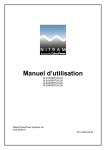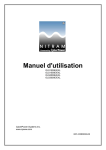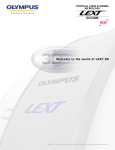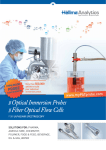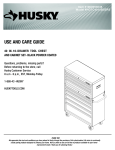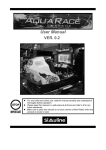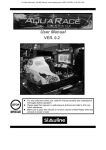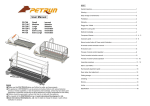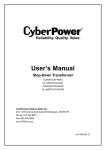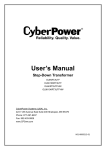Download User's Manual - CyberPower Systems GmbH
Transcript
User’s Manual OLS1000ERT(XL)2U OLS1500ERT(XL)2U OLS2000ERT(XL)2U OLS3000ERT(XL)2U CyberPower Systems Inc. www.cpsww.com K01-C000045-00 IMPORTANT SAFETY INSTRUCTIONS This manual contains important instructions. Please read and follow all instructions carefully during installation and operation of the unit. Read this manual thoroughly before attempting to unpack, install, or operate the UPS. CAUTION! The UPS must be connected to a grounded AC power outlet with fuse or circuit breaker protection. DO NOT plug the UPS into an outlet that is not grounded. If you need to power-drain this equipment, turn off and unplug the unit. cause damage to your equipment and cause fire hazards. CAUTION! Wiring must be done by qualified personnel. CAUTION! DO NOT USE FOR MEDICAL OR LIFE SUPPORT EQUIPMENT! Under no circumstances this unit should be used for medical applications involving life support equipment and/or patient care. CAUTION! The battery can power hazardous components inside the unit, even when the AC input power is disconnected. CAUTION! The UPS should be placed near the connected equipment and easily accessible. CAUTION! DO NOT USE WITH OR NEAR AQUARIUMS! To reduce the risk of fire, do not use with or near aquariums. Condensation from the aquarium can come in contact with metal electrical contacts and cause the machine to short out. CAUTION! To prevent the risk of fire or electric shock, install in a temperature and humidity controlled indoor area, free of conductive contaminants. (Please see specifications for acceptable temperature and humidity range). CAUTION! Do not dispose of batteries in fire as the battery may explode. CAUTION! (No User Serviceable Parts): Risk of electric shock, do not remove cover. No user serviceable parts inside. Refer servicing to qualified service personnel. CAUTION! Do not open or mutilate the battery, released electrolyte is harmful to the skin and eyes. CAUTION! A battery can present a risk of electric shock and high short circuit current. The following precaution should be observed when working on batteries CAUTION! (Non-Isolated Battery Supply): Risk of electric shock, battery circuit is not isolated from AC power source; hazardous voltage may exist between battery terminals and ground. Test before touching. 1. Remove watches, rings or other metal objects. CAUTION! To reduce the risk of fire, connect the UPS to a branch circuit with 10 amperes (OLS1000 / OLS1500) / 16 amperes (OLS2000/ OLS3000) maximum over-current protection in accordance to CE requirement. 2. Use tools with insulated handles. CAUTION! The AC outlet where the UPS is connected should be close to the unit and easily accessible. CAUTION! The unit has a dangerous amount of voltage. When the UPS indicators is on, the units may continue to supply power thus the unit’s outlets may have a dangerous amount of voltage even when it’s not plugged in to the wall outlet. CAUTION! Please use only VDE-tested, CE-marked mains cable, (e.g. the mains cable of your equipment), to connect the UPS to the AC outlet. CAUTION! Make sure everything is turned off and disconnected completely before conducting any maintenance, repairs or shipment. CAUTION! Please use only VDE-tested, CE-marked power cables to connect any equipment to the UPS. CAUTION! Connect the Protection Earth (PE) safety conductor before any other cables are connected. CAUTION! When installing the equipment, ensure that the sum of the leakage current of the UPS and the connected equipment does not exceed 3.5mA. WARNING! (Fuses): To reduce the risk of fire, replace only with the same type and rating of fuse. DO NOT INSTALL THE UPS WHERE IT WOULD BE EXPOSED TO DIRECT SUNLIGHT OR NEAR A STRONG HEAT SOURCE! CAUTION! The OLS1000 / OLS1500 / OLS2000 / OLS3000 / Battery module models are only qualified maintenance personnel may carry out installations. DO NOT BLOCK OFF VENTILATION OPENINGS AROUND THE HOUSING! CAUTION! Do not unplug the unit from AC Power during operation, as this will invalidate the protective ground insulation. DO NOT CONNECT DOMESTIC APPLIANCES SUCH AS HAIR DRYERS TO UPS OUTPUT SOCKETS! CAUTION! To avoid electric shock, turn off and unplug the unit before installing the input/output power cord with a ground wire. Connect the ground wire prior to connecting the line wires! CAUTION! SERVICING OF BATTERIES SHOULD BE PERFORMED OR SUPERVISED BY PERSONNEL KNOWLEDGE OF BATTERIES AND THE REQUIRED PRECAUTIONS. KEEP UNAUTHORIZED PERSONNEL AWAY FROM BATTERIES! Do not use an improper size power cord as it may 1 Copyright © 2013 CyberPower Systems, Inc. HARDWARE INSTALLATION Output power cords x2pcs PowerPanel® Business Edition software CD UPS Flat head screws: M4X8L (12) Pan head screws: M5X12L (12) User’s manual Plastic washers (8) Phone line Screw hole dust covers (8) USB communication cable Input power cord Rackmount left rail Handles (2) Rackmount right rail Copyright © 2013 CyberPower Systems, Inc Rackmount ears (Stands) (2) 2 . HARDWARE INSTALLATION HARDWARE INSTALLATION Step 2: Rackmount rails Installation These versatile UPS systems can be mounted in a 1) The rails adjust to mount in 48-cm (19-inch) panel racks rackmount or vertical tower orientation. This versatility is from 52 to 91.5cm (20.5 to 36 inches) deep. Select the especially important to growing organizations with changing proper holes in the rack for positioning the UPS in the needs that value having the option to position a UPS on a rack. The UPS takes up position 1 through position 6. floor or in a rackmount system. Please follow the instructions below for the respective mounting methods. SAFETY PRECAUTIONS CAUTION! To prevent the risk of fire or electric shock, only use the supplied hardware to attach the mounting brackets. RACKMOUNT INSTALLATION Step 1: Rackmount ears installation 1) Attach the two handles to the Rackmount ear using the provided screws M4X8L*4pcs. 2) Attach the rackmount rail to your rack with two M5X12L screws and two plastic washers at the front of the rack. (Located in position 1 & position 6) Do not tighten the screws. Adjust the rail size on the rail assembly of your rack. Secure the rail to the rear of the rack with two M5X12L screws and two plastic washers. Tighten all screws at the front and rear of the rail. Once completed, perform the same steps for assembling the other rackmount trail. 2) Attach the two rackmount ears to the UPS using the provided screws M4X8L*8pcs. 3 Copyright © 2013 CyberPower Systems, Inc. HARDWARE INSTALLATION Step 3: Install the UPS on the rack Place the UPS on a flat stable surface with the front of the unit facing toward you. Secure the UPS to your rack with four M5X12L screws at the front of the rack. (Located in position 2 & position 5). Step 2: Attach the base stands Tighten the screws (M5X12*4pcs) of the base stands (rackmount ears) onto the bottom of the UPS. VERTICAL/TOWER INSTALLATION Step 1: Rotate the Multifunction LCD Module 1) Unscrew the right panel of the UPS. Separate the right panel from the UPS. Step 3: Attach dust covers Insert dust cover into the rackmount ear screw holes that are not being used. 2)Unscrew the LCD plate , Gently lift the LCD module out. Rotate it to the tower orientation. Reinstall it for a tower configuration .Attach the LCD plate and LCD module to the right panel using the provided screws. Copyright © 2013 CyberPower Systems, Inc. 4 HARDWARE INSTALLATION ELECTRICAL INSTALLATION After completing the hardware installation of the UPS, you are now ready to plug in the UPS and connect your equipment. SAFETY PRECAUTIONS CAUTION! Installation environment should be in a temperature and humidity controlled indoor area free of conductive contaminants. Do not install this UPS where excessive moisture or heat is present (Please see specifications for acceptable temperature and humidity range). CAUTION! Never install a UPS, or associated wiring or equipment, during a lightning storm. CAUTION! Do not work alone under hazardous conditions. CAUTION! In case of the risk of electric shock, do not remove the top cover. CAUTION! The battery can energize hazardous live parts inside even when the AC input power is disconnected. Copyright © 2013 CyberPower Systems, Inc. 5 INSTALLING YOUR UPS SYSTEM SYSTEM BLOCK DIAGRAM Bypass Input Input Filter PFC AC/DC BUS Charger AC/DC Battery DC/DC Inverter DC/AC Control & Monitoring INV RY Output Filter Output LCD Module USB & DB9 SNMP Slot Line Mode Battery Mode Bypass Mode HARDWARE INSTALLATION GUIDE 1. Battery charge loss may occur during shipping and storage. 7. To maintain an optimal battery charge, leave the UPS plugged into an AC outlet at all times. Before using the UPS, it’s strongly recommended to charge batteries for four hours to ensure the batteries’ maximum charge capacity. To recharge the batteries, simply plug the UPS into an AC outlet. 8. Before storing the UPS for an extended period of time, turn the unit OFF. Then cover it and store it with the batteries fully charged. Recharge the batteries every three months to ensure good battery capacity and long battery life. Maintaining a good battery charge will help prevent possible damage to the unit from battery leakage. 2. When using the included software, connect either the serial or the USB cable between the computer and the corresponding port on the UPS. Note: If the USB port is used, the serial port will be disabled. They cannot be used simultaneously. 9. The UPS has one USB port (default) and one Serial port that 3. Connect your computer, monitor, and any externally-powered data storage device (Hard drive, Tape drive, etc.) into the outlets only when the UPS is off and unplugged. DO NOT plug a laser printer, copier, space heater, vacuum, paper shredder or other large electrical device into the UPS. The power demands of these devices will overload and possibly damage the unit. allows connection and communication between the UPS and ® any attached computer running the PowerPanel Business Edition Agent software. The UPS can control the computer’s shutdown during a power outage through the connection while the computer can monitor the UPS and alter various programmable parameters. Note: Only one communication port can be used at a time. The port not in use will automatically become disabled or the serial port will be disabled if both ports are attached. 4. To protect a fax machine, telephone, modem line or network cable, connect the telephone or network cable from the wall jack outlet to the jack marked “IN” on the UPS and connect a telephone cable or network cable from the jack marked “OUT” on the UPS to the modem, computer, telephone, fax machine, or network device. 10. EPO (Emergency Power Off) / ROO(Remote on/off) Port: EPO/ROO ports allow administrators the capability to connect the UPS unit to customer-supplied EPO/ROO switches. If EPO is enabled, these installations give operators a single access point to immediately power-off all equipment connected to the UPS during an emergency. If ROO is enabled, these installations give operators a access point to turn on/off UPS remotely. 5. Press the ON switch to turn the UPS on. If an overload is detected, an audible alarm will sound and the UPS will continuously emit one beep per second. For resetting the unit, unplug some equipment from the outlets. Make sure your equipment carries a load current within the unit’s safe range, (refer to the technical specifications). 11. To avoid electric shock, turn the unit OFF and disconnect the unit from utility power before hardwiring the UPS (in/out power cord). The in/out power cord MUST be grounded. 6. This UPS is equipped with an auto-charge feature. When the UPS is plugged into an AC outlet, the battery will automatically charge, even when the unit is switched off. Copyright © 2013 CyberPower Systems, Inc. 6 BASIC OPERATION POWER MODULE FRONT/REAR PANEL DESCRIPTION 1. Power On/Off Button Master ON/OFF for the UPS. 2. Function Buttons Scroll up, scroll down, select and cancel LCD menu. 3. Multifunction LCD Readout Indicate status information, settings and events. 4. Input Circuit Breaker Provide input overload and fault protection. 5. Battery Backup & Surge Protected Outlets Provide battery backup and surge protection. They ensure power is provided to connected equipment over a period of time during a power failure. 6. Serial Port Serial port provides communication between the UPS and the computer. The UPS can control the computer’s shutdown during a power outage through the connection while the computer can monitor the UPS and alter its various programmable parameters. OLS1000ERT(XL)2U, OLS1500ERT(XL)2U 7. USB port This is a connectivity port which allows communication and control between the UPS and the connected computer. It is recommended to install the PowerPanel® Business Edition Agent software on the PC/Server connected with the USB cord. 8. Surge Protected Communication Ports RJ-45/RJ-11 These ports are used to protect standard RJ-45/RJ-11 based products (ADSL, LAN, Phone/ Modem-Lines) and cabling systems from surges. OLS2000ERT(XL)2U 9. SNMP/HTTP Network slot Slot to install the optional SNMP card for remote network control and monitoring. 10. Extended Runtime Battery Module Connector Connect to additional external battery modules. 11. EPO (Emergency Power Off) Connector Enable Power-Off in emergency from a remote location. 12. AC Input Inlet Connect the AC Power cord to a properly wired and grounded outlet. OLS3000ERT/ERTXL2U Copyright © 2013 CyberPower Systems, Inc. 7 8 BASIC OPERATION BATTERY MODULE FRONT/REAR PANEL DESCRIPTION 1. Input Connector Use this input connector to daisy chain the next Battery module. Remove the connector cover for access. 2. On-board Replaceable Fuse Cover Replaceable fuse is accessible from the rear panel. It must be done by qualified personnel. 3. Output Connector Use this output Connector to connect the Battery module to the Power module or to the next Battery module. CONNECTION 1 : POWER MODULE WITH ONE BATTERY MODULE BPSE36V45ART2U, BPSE72V45ART2U Step 1: Loosen the two screws to remove the battery cable retention bracket of the power module. Step 2: Use the battery cable of the Battery module to connect the Battery module to the Power module. Step 3: Rotate the battery cable retention racket and tighten the two screws to fix battery cable. CONNECTION 2 : POWER MODULE WITH MULTIPLE BATTERY MODULES st Step 1: Connect the 1 Battery module to the Power module using battery cable. Step 2: Loosen the two screws to remove the battery st cable retention bracket of the 1 battery module. Step 3: Use the battery cable to connect the 2 st module to the 1 Battery module. nd Battery Step 4: Rotate the battery cable retention bracket and tighten the two screws to fix battery cable. Copyright © 2013 CyberPower Systems, Inc. 8 BASIC OPERATION LCD SCREEN – UPS STATUS LCD Screen UPS Status Description UPS is operating in Line Mode. UPS is operating in Battery Mode. UPS is operating in Bypass Mode. UPS is operating in ECO (Economy) Mode.* UPS is operating in Converter Mode when this icon blinking**. *) When operating in ECO Mode, the efficiency of UPS is higher than that in online mode, but transfer time should not be 0ms **) When operating in Converter Mode, the frequency of output should be always 50Hz or 60Hz, but load capacity will be derated. DEFINITIONS FOR OTHER ICONS LCD Screen Description LOAD capacity: This meter displays the approximate output load level (in 20% increments) of the UPS outlets. BATTERY capacity: This meter displays the approximate charge level (in 20% increments) of the UPS’s internal battery. During a blackout or severe brownout, the UPS switches to battery power, the BATTERY icon appears, and the charge level decreases. MUTE: This icon appears whenever the UPS is in silent mode. The alarm does not beep during silent mode until the battery reaches low capacity. SCHEDULE: Users can setup the schedule to turn on and shut down the computer and UPS through PowerPanel® Personal Edition software. The LCD display will show how much time is left before the UPS will turn back on or shut down. OVER LOAD: This icon appears and an alarm sounds to indicate the outlets are overloaded. To clear the overload, unplug some of your equipment from the battery-supplied outlets until the icon turns off and the alarm stops. FAULT: This icon appears if there is a problem with the UPS. Please refer to “Event ID Descriptions”. 9 Copyright © 2013 CyberPower Systems, Inc. BASIC OPERATION REPLACE: This icon appears if the batteries need to be replaced. Event ID Descriptions Event ID Description of Cause 1 Bus Start Fail: DC-DC converter or bus sensing circuit failed. 2 Bus Volt High: DC-DC converter failed. 3 Bus Volt Low: DC-DC converter failed. 4 Bus Unbalanced: DC-DC converter failed. 5 INV Start Fail: Inverter circuit failed. 7 INV Volt High: Inverter circuit or output voltage sensing circuit failed. INV Volt Low: The load may be too heavy or inverter circuit failed. 8 INV Short: The inverter circuit failed. 9 Bat Volt High: The external battery module connection is wrong, or the charger failed. 10 Bat Volt Low: Batteries failed. 11 Over Temperature: High ambient temperature, or the ventilation hole has been covered. 12 Over Load: UPS is overloaded. 54 High Temperature: High ambient temperature, or the ventilation hole has been covered. This is shown only when start up UPS. 55 Bat Low: Battery voltage is too low to DC start UPS. 57 EPO Off: Missing the EPO connection 58 Fan Fail: The ventilation hole has been covered, or the fans can’t work. 59 Bat Bad: Battery failed. 6 BUTTON OPERATION Button Operation Description ON Press this button to turn on UPS. OFF Press this button to turn off UPS.* Press this button to scroll up in the LCD menu. Press this button simultaneously for 5 seconds to disable or enable the alarm system while in battery mode. Press this button simultaneously for 5 seconds to enter UPS ENTER/▲ self-testing while in AC mode, ECO mode, or converter mode. In setting mode, press this button to confirm selection, or press this button for long time to exit setting mode and saving changes. Press this button to scroll down in the LCD menu. Press this button for long time to get into setting mode In setting mode, press this button to display next selection, or ESC/▼ press this button for long time to exit setting mode without saving changes. Switch to bypass mode: When the main power is normal, press these two buttons simultaneously for 5 seconds, then ENTER/▲ + ESC/▼ UPS will enter to bypass mode. *) If utility power is connected,UPS will keep charging but cut off output. Copyright © 2013 CyberPower Systems, Inc. 10 LCD SETUP FUNCTIONS LCD INFORMATION READOUT There are 12 types of UPS information available for display on digit area. Information Submenu Description OUTPUT XXX V Displays the Output Voltage OUTPUT XX.XHz Displays the Output Frequency OUTPUT XXX (k)VA Displays the Output VA OUTPUT XXX% VA Displays the Output Load Percentage of Maximum Apparent Power OUTPUT XXX (k)W Displays the Output Wattage OUTPUT XXX% W Displays the Output Load Percentage of Maximum Active Power INPUT XXX V Displays the Input Voltage EVENT XXX Displays the Event ID ESTIMATED RUN TIME % ESTIMATED RUN TIME XX(.)X [Min][Hr] TIME TO SHUT DOWN XX(.)X [Min][Hr] TIME TO TURN ON XX(.)X [Min][Hr] Displays the Estimated Percentage of Battery Capacity Displays the Estimated Run Time with battery Displays the Time Delay to Shutdown UPS Displays the Time Delay to Restart UPS LCD SETTINGS CONFIGURATION There are 8 UPS settings that can be configured by the user. 1. Press the “ESC” button simultaneously for 5 seconds to activate the setting mode. The first configuration parameter will be displayed on the LCD screen. Note: The manual settings programming mode can ONLY be invoked while UPS is in Bypass mode or Standby mode. To make UPS on Standby mode or Bypass mode, connect utility power to UPS and do not turn on UPS. 2. Press the “ENTER” button to select the setting you want to configure. 3. Press the “▼” buttons to scroll through the different parameters. Press the “ENTER” button to select the parameter you want. 4. Press the “ESC” button simultaneously for 5 seconds to cancel and exit setting mode. Press the “ENTER” button simultaneously for 5 seconds to save all the settings you just do and exit setting mode. 11 Copyright © 2013 CyberPower Systems, Inc. LCD SETUP FUNCTIONS Configure Submenu Available Settings Default Setting Output Voltage = [208V] [220V] [230V] [240V] 230V Output Frequency = [50Hz][60Hz] 50Hz ECO Mode * [0%] (Disable) [10%][15%] (Enable) 0% Bypass Mode ** [DIS] (Disable) [ENA] (Enable) Enable Converter Mode [DIS] (Disable) [ENA] (Enable) Disable EPO/ROO*** [EPo] [Roo] EPO EBM Number**** [0] [1] [2] [3] [4] [5] [6] [7] [8] [9] [10](for –E models, the maximum number is 3 ) 0(for –E models) / 1 (for –EXL models) Bypass when UPS is Off [F1d](Disable)[F1E](Enable) Disable *) This function would be set as 0% when Converter Mode is enabled. **) UPS has no bypass when Converter Mode is enabled. *** ROO (Remote On/Off): If ROO is enabled, UPS can be turn on/off by the ROO port. If ROO port is disconnected, UPS will be turned off. If ROO port is connected, UPS will be turned on when the utility is normal ****) UPS cannot detect the numbers of external battery automatically, so manual input from user is necessary. SILENCING AUDIBLE ALARMS Press the “ENTER” button on simultaneously for 5 seconds to disable or enable the alarm system while in battery mode. Note: Some audible alarms (Over Temperature, Fan Fail, etc.) can’t be silenced. MANUAL BATTERY TEST Press the “ENTER” button simultaneously for 5 seconds to enter UPS self-testing while in AC mode, ECO mode, or converter mode. Copyright © 2013 CyberPower Systems, Inc. 12 MAINTENANCE Storage To store your UPS for an extended period, cover it and store with the battery fully charged. Recharge the battery every three months to ensure battery life. CAUTION! To avoid electric shock, turn off and unplug the UPS from the wall receptacle before servicing the battery. CAUTION! Only use tools with insulated handles. Do not lay tools or metal parts on top of the UPS or battery terminals. Safety Precautions Replacement Batteries CAUTION! Only use replacement batteries which are certified by CyberPower Systems. Use of incorrect battery type is an electrical hazard that could lead to explosion, fire, electric shock, or short circuit. CAUTION! Batteries contain an electrical charge that can cause severe burns. Before servicing batteries, please remove any conductive materials such as jewelry, chains, wrist watches, and rings. Please refer to the front side of the UPS for the model number of the correct replacement batteries. For battery procurement, log onto www.CPSww.com, or contact your local dealer. Battery Disposal Batteries are considered hazardous waste and must be disposed of properly. Contact your local government for more information about proper disposal and recycling of batteries. Do not dispose of batteries in fire. CAUTION! Do not open or mutilate the batteries. Electrolyte fluid is harmful to the skin/eyes and may be toxic. Battery Installation and replacement Step 1: Remove the front panel. Remove the retaining screws from the battery bracket and then remove the cover itself. undraw the connectors. Step 3: Fasten the battery bracket and then insert the connectors. Place the connectors in the bracket. Step 2: Pull the battery tray out slowly. Put the new battery tray back into the compartment after that. Step 4: Tighten the screws of the battery bracket and front panel . 13 Copyright © 2013 CyberPower Systems, Inc. TECHNICAL SPECIFICATIONS Model Configuration Capacity (VA) Capacity (Watts) Form Factor Energy-saving Technology Input Input Voltage Range Input Frequency Range Input Power Factor Cold Start Output Output Waveform Output Voltage Output Frequency Transfer Time (Typically) Rated Power Factor Harmonic Distortion Crest Factor ECO Mode Voltage Regulation UPS Outlets Protection Surge Protection Phone / Network Protection Overload Protection Short Circuit Protection OLS1000ERT (XL)2U OLS1500ERT (XL)2U OLS2000ERT (XL)2U OLS3000ERT (XL)2U 1000VA 800W 1500VA 1200W 2000VA 1600W 3000VA 2400W Rack Yes, ECO Mode Efficiency ≧95% 110~130Vac± 5% for 1000 / 1500 / 2000 VA model 110~140Vac± 5% for 3000 VA only 120~140Vac± 5% for 1000 / 1500 / 2000 VA model 140~160Vac± 5% for 3000 VA only 140~160Vac± 5% for 1000 / 1500 / 2000 VA model 160~190Vac± 5% for 3000 VA only 160~300Vac± 5% for 1000 / 1500 / 2000 VA model 190~300Vac± 5% for 3000 VA only 40~70Hz 0.98 Yes @ 0~50% Load ± 5% @ 0~60% Load± 5% @ 0~80% Load± 5% @ 0~100% Load± 5% Pure Sine Wave 208, 220, 230, 240Vac ±1% 50 / 60Hz (Auto-Sensing or Configurable) ±0. 5Hz 0ms 0.8 THD < 3% at Linear Load, < 5% at Non-linear Load @ Nominal Input 3:1 ±10%, ±15% (Configurable) (3+3) IEC C13 (4+4) IEC C13 (4+4) IEC C13 (1) IEC C19 IEC 61000-4-5 Level 4 RJ11/RJ45 (One In/One Out) Line Mode: 105~110% Overload warning only (No shutdown) , 110~120% Warning, transfer to bypass after 60s >120% Transfer to bypass immediately Battery Mode: 105~110% Overload warning only (No shutdown) , 110~120% Warning, shutdown after 10s >120% Shutdown immediately Bypass Mode :Warning only @ 130%>Load>105%, Shutdown immediately @ Load>130% UPS Output Cut off Immediately or Input Fuse / Circuit Breaker Protection Battery Specifications Recharge Time (Typically) Sealed, Maintenance Free Status Indicators LCD Screen Audible Alarms (3) 12V/7AH (3) 12V/8.5AH (6) 12V/7AH For XL Models, NO Battery Inside. 4 Hours (inside batteries) Yes (6) 12V/8.5AH Graphic LCD Battery Mode, Battery Low, Overload, UPS Fault, Replace Battery, Bypass Mode Charger Failure /Over Charged, Fan failure, EPO active Environment Operating Temperature Operating Relative Humidity Copyright © 2013 CyberPower Systems, Inc. 32℉ to 104℉ ( 0℃ to 40℃) 20 to 90% Non-Condensing 14 TECHNICAL SPECIFICATIONS Management On-Device Features Connectivity Ports SNMP/HTTP Capable Software Power Management Software Physical Dimensions (H x W x D) Net Weight Self Test, Auto-Charge, Auto-Restart, Auto-Overload Recovery (1) Serial Port (RS232), (1) USB Port, (1) Expansion Port (With optional RMCARD 302) ® PowerPanel Business Edition 3.46x 17.24x15.75 in. 88×438×400 mm 384.2(18.6)lbs 32.2(18.8)lbs 13.2(8.4)Kg 14.6(8.5)Kg Safety Conformance Approvals 3.46x 17.24x22.83 in. 88×438×580 mm 46.8(25.6)lbs 60.9(26.5)lbs 21.2(11.6)Kg 27.6(12)Kg CE *) Within 50/60Hz±8% by default, the output frequency is synchronization with input mains. User can adjust the acceptable range for output frequency (±1, 2, 3, 4, 5, 6, 7, 8, 9, 10%). When input frequency is out of synchronization window but within 40-70Hz, UPS can stay in line mode and output frequency is regulated at 50/60Hz+0.5% with load derating by 40%. 15 Copyright © 2013 CyberPower Systems, Inc. TROUBLE SHOOTING Problem Possible Cause Solution Warning Your equipment requires more power than the O/P Overload UPS can provide. If the UPS is in Line Mode then it will transfer to Bypass Mode; if the UPS is in Battery Mode it will shutdown. Battery Mode Battery Replace shutting down soon due to extremely low battery EPO OFF Missing the EPO connection. utility power returns. packages. UPS has failed in Battery Test. Charger has failed. UPS will restart automatically when acceptable Check battery connector when use battery Missing battery power. Charger Failure normal operation. shutdown. voltage. BAT Disconnected/ the overload problem, the UPS will transfer to Save your data and perform a controlled- UPS is operating on battery power. UPS is operating on battery power and will be Battery Low Shut off non-essential equipment. If this solves Contact technical support to replace the battery. 1. Shut down UPS and turn off AC input. 2. Contact CyberPower for repair. Check the EPO connection. Fault 1. Shut down UPS. Restart UPS to Check the Over Temperature fan for operation and if the ventilation hole has High ambient temperature. been covered 2. Contact CyberPower for repair. 1. Shut down UPS Output Short Output short circuit. 2. Your attached equipment may have problems, please remove them and check again. High O/P V Output voltage is too high. Low O/P V Output voltage is too low. Bus Fault Internal DC bus voltage is too high or too low. 1. Shut down UPS 2. Contact CyberPower for repair. Other 1. Restart UPS and press the ▼” “ button to Startup fail High temperature, or fan fail, or battery low, or view the warning event. Then refer to the solution EPO off.. for the warning. 2. Contact CyberPower for repair. Copyright © 2013 CyberPower Systems, Inc. 16 TROUBLE SHOOTING CyberPower Systems Inc. www.cpsww.com © Entire contents copyright 2013 CyberPower Systems Inc., All rights reserved. Reproduction in whole or in part without ® permission is prohibited. PowerPanel ® Business Edition and PowerPanel Personal Edition are trademarks of CyberPower Systems Inc. 17 Copyright © 2013 CyberPower Systems, Inc.