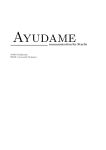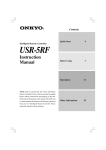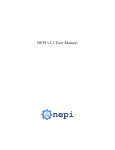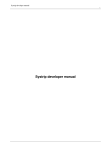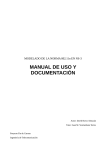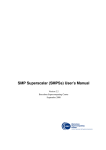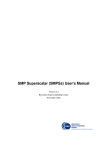Download TEMANEJO User Manual
Transcript
version 0.6.20120126 - a debugger for StarSs Steffen Brinkmann HLRS, Universit¨at Stuttgart 2 Disclaimer: The information contained in this manual is not garanteed to be complete at this stage. It is subject to changes without further notice. Please send comments, corrections and additional text to [email protected]. Steffen Brinkmann:TEMANEJO - a debugger for StarSs, manual for the graphical debugging toolTEMANEJO . Revision history: Version 1.0 Date 6 Sep 2012 Remarks initial version Author Steffen Brinkmann c 2009-2012, HLRS, University of Stuttgart, all rights reserved. Redistribution and use in source (SGML DocBook) and ’compiled’ forms (SGML, HTML, PDF, PostScript, RTF and so forth) with or without modification, are permitted provided that the following conditions are met: Redistributions of source code (SGML DocBook) must retain the above copyright notice, this list of conditions and the following disclaimer as the first lines of this file unmodified. Redistributions in compiled form (transformed to other DTDs, converted to PDF, PostScript, RTF and other formats) must reproduce the above copyright notice, this list of conditions and the following disclaimer in the documentation and/or other materials provided with the distribution. THIS DOCUMENTATION IS PROVIDED BY THE COPYRIGHT HOLDER ”AS IS” AND ANY EXPRESS OR IMPLIED WARRANTIES, INCLUDING, BUT NOT LIMITED TO, THE IMPLIED WARRANTIES OF MERCHANTABILITY AND FITNESS FOR A PARTICULAR PURPOSE ARE DISCLAIMED. IN NO EVENT SHALL THE COPYRIGHT HOLDER BE LIABLE FOR ANY DIRECT, INDIRECT, INCIDENTAL, SPECIAL, EXEMPLARY, OR CONSEQUENTIAL DAMAGES (INCLUDING, BUT NOT LIMITED TO, PROCUREMENT OF SUBSTITUTE GOODS OR SERVICES; LOSS OF USE, DATA, OR PROFITS; OR BUSINESS INTERRUPTION) HOWEVER CAUSED AND ON ANY THEORY OF LIABILITY, WHETHER IN CONTRACT, STRICT LIABILITY, OR TORT (INCLUDING NEGLIGENCE OR OTHERWISE) ARISING IN ANY WAY OUT OF THE USE OF THIS DOCUMENTATION, EVEN IF ADVISED OF THE POSSIBILITY OF SUCH DAMAGE. TEMANEJO - the debugger for StarSs Contents 1 Introduction 5 2 Quick start guide for SMPSs 5 3 Installing TEMANEJO 3.1 Linux . . . . . . . 3.1.1 Ubuntu . . 3.1.2 Gentoo . . 3.2 Mac OS . . . . . . . . . . . . . . . . . . . . . . . . . . . . . . . . . . . . . . . . . . . . . . . . . . . . . . . . . . . . . . . . . . . . . . . . . . . . . . 6 6 7 7 7 4 Hands on - the users guide 4.1 Starting TEMANEJO . . . . . . . . . . . . 4.1.1 Local session . . . . . . . . . . . . . 4.1.2 Remote session . . . . . . . . . . . . 4.2 The graphical user interface . . . . . . . . . 4.2.1 The graph display . . . . . . . . . . 4.2.2 The information and control display 4.2.3 The toolbar . . . . . . . . . . . . . . 4.2.4 The status bar . . . . . . . . . . . . 4.3 How to invoke the gnu debugger . . . . . . . . . . . . . . . . . . . . . . . . . . . . . . . . . . . . . . . . . . . . . . . . . . . . . . . . . . . . . . . . . . . . . . . . . . . . . . . . . . . . . . . . . . . . . . . . . . . . . . . . . . . . . . . . . . . . . . . . . . . . . . . . . . . . . . . . . . . . . . . . . . . . . . . . . . . . . . . 8 8 8 10 10 11 12 13 14 14 5 Behind the scenes - the technical guide 5.1 General information . . . . . . . . . 5.2 Setting up the socket connection . . 5.3 The information stream . . . . . . . 5.3.1 The format . . . . . . . . . . 5.3.2 The events . . . . . . . . . . . . . . . . . . . . . . . . . . . . . . . . . . . . . . . . . . . . . . . . . . . . . . . . . . . . . . . . . . . . . . . . . . . . . . . . . . . . . . . . . . . . . . . 15 15 15 16 16 17 . . . . . . . . . . . . . . . . . . . . . . . . . . . . . . . . . . . . . . . . . . . . . . . . . . . . . . . . . . . . . . . . . . . . . . . . 5 1 Introduction How to read this manual TEMANEJO is designed to be widely self-explanatory. Therefore you might want to read the Quick start guide (section 2) and start debugging your SMPSs application right away. If you have trouble installing TEMANEJO on your specific architecture section 3 about Installing TEMANEJO might be the point to start for you. For more in depth information of how to get most out of TEMANEJO read Hands on (section 4). The section Behind the scenes (section 5) is the one you would want to read if you plan to instrument a StarSs runtime, expand TEMANEJO or alike. 2 Quick start guide for SMPSs If you want to get started as quickly as possible follow these few steps: 1. Make sure that the python module NetworkX is installed on the computer where TEMANEJO is to be run (http://networkx.lanl.gov/). 2. Make sure your SMPSs distribution is instrumented with calls to AYU EVENT. To check simply type shell # grep AYU /path/to/SMPSs/master/* the output should by about 20 occurrences of AYU EVENT. 3. Go to the SMPSs directory and type (if configure is already present in the directory you can skip the first line): shell: Ayudame directory # autoreconf -fiv # ./configure --with-flavour=smp --with-ayudame=<AYUDAME_DIR> AYUDAME DIR is the path to the Ayudame directory. Make sure not to use ~ and alike for specifying the directory but rather the absolute path. 4. Go to the AYUDAME DIR directory (usually /path/to/SMPSs/../../Tools/Ayudame) and compile and install libayudame.so shell: Ayudame directory # make # make install This will create libayudame.so and install it and the AYUDAME headers in PREFIX/lib and PREFIX/include respectively. (default for PREFIX is the current directory) Steffen Brinkmann - HLRS, Universit¨at Stuttgart 6 3 Installing TEMANEJO 5. compile SMPSs with Ayudame support. In the SMPSs directory, type: shell: SMPSs directory # make && make install 6. compile your program shell: application directory # smpss-cc smpss_app.c -o smpss_app 7. Run TEMANEJO: shell: Ayudame directory # ./temanejo.py /path/to/smpss_app and press Connect. The dialogue disappears and you will want to press “Run” (the triangular shaped “Play”-button in the toolbar). 3 Installing TEMANEJO TEMANEJO requires python version >= 2.4 and some additional packages which are freely downloadable for most common systems. In case your system is not mentioned below or you want to get newer versions than the ones that come with your system, please visit the respective websites: Python http://www.python.org/ - recommended version 2.7.2 PyGTK http://www.pygtk.org/ - recommended version 2.24.0 PyGObject http://live.gnome.org/PyGObject - recommended version 3.0.0 PyCairo http://cairographics.org/pycairo/ - recommended version 1.8.8 NetworkX http://networkx.lanl.gov/ - recommended version 1.5 Please note that these software packages may depend on other software such as C libraries etc. In the following you find the package names for different Linux1 distributions and a short “Howto” for Mac OS2 . 3.1 Linux TEMANEJO is easy to install on Linux systems. Usually some extra packages need to be installed. You find the names for these packages for some distributions below. 1 2 Linux is a trademark owned by Linus Torvalds Mac OS is a trademark of Apple Inc. TEMANEJO - the debugger for StarSs 3.2 Mac OS 7 3.1.1 Ubuntu Install the following packages with shell: as superuser # apt-get install <package> . python . python-gtk2 . python-gobject . python-cairo . python-networkx 3.1.2 Gentoo Install the following packages with shell: as superuser # emerge <package> . dev-lang/python . dev-python/pygtk . dev-python/pygobject . dev-python/pycairo . dev-python/networkx 3.2 Mac OS Most package managers, as MacPorts and Fink, will provide packages for these requirements. The rest of this guide assumes you are using MacPorts (http://www.macports.org). The same basic procedure applies for other package managers or source installation. To install all required packages safely, you will make sure your MacPorts is up-to-date, install Python v2.7 (this will take a while) and install the requirements for TEMANEJO : shell: as superuser # port selfupdate # port install python27 # port install py27-gtk py27-networkx Steffen Brinkmann - HLRS, Universit¨at Stuttgart 8 4 Hands on - the users guide 4 Hands on - the users guide 4.1 Starting TEMANEJO There are two ways to start your TEMANEJO session. The difference lies in how you connect TEMANEJO to you application. The first way is to let TEMANEJO start your application on the same machine that TEMANEJO is running on. Typically you will use this way for running the application and debugging it on you laptop or desktop machine. We will refer to this debugging mode as “local”. The other way is to start your application and TEMANEJO independently and specify the hostname and port via which TEMANEJO will connect to the application. In this case, the application can run on a remote computer (or computing node) as long as is accessible from your local system via network. This type of connection will be referred to as “remote”. Please note that the remote machine may as well be “localhost”. 4.1.1 Local session For a local debugging session simply invoke temanejo.py from the command line: shell # temanejo.py You may as well place TEMANEJO ’s icon in your launch bar or on you desktop and start it with a simple click. TEMANEJO will open the connect dialogue automatically. In this dialogue you must specify the application you want to run. TEMANEJO also needs to know the location of the AYUDAME library. When the installation process didn’t fail, this library is found at the default place and you do not have Figure 1: TEMANEJO icon to change this parameter. All other settings are optional. The optional settings are: the command line options for your application, the configuration file for SMPSs, the port and the number of threads you want to run your application on. For convenience, you can specify the application which you want to debug in the command line, appending it to the call to TEMANEJO : shell # temanejo.py my_smpss_app There are many command line options to TEMANEJO which will find in the help string: shell # temanejo.py --help Usage: temanejo.py [options] [smpss_app [smpss_app_args]] TEMANEJO - the debugger for StarSs 4.1 Starting TEMANEJO 9 TEMANEJO is designed to connect to an SMPSs instrumented application which has been linked to the AYUDAME library. The SMPSs application can either be run independently on the same or a remote computer, or can be given to TEMANEJO as a command line option and started by TEMANEJO. Please refer to the README file and the documentation in the doc/ directory. Options: --version -h, --help -v, --verbose show program’s version number and exit show this help message and exit Switch on verbose output. Use -vv and -vvv for increasingly epic information -q, --quiet Switch off any output except error messages -t TITLE, --title=TITLE window title (appended to "TEMANEJO:") -d LAYOUTDIR, --layout-direction=LAYOUTDIR how to draw the graph: top to bottom (’t2b’), left to right (’l2r’),Bottom to top (’b2t’) or right to left (’r2l’) [default: t2b] -Z, --autozoom Switch on autozooming of the graph -z, --no-autozoom Switch off autozooming of the graph [default] -n NODE_COL, --node-colour=NODE_COL Choose what the node colour means. One of "nothing" (no colours drawn), "status" (colour indicates task status), "thread" (thread Id), "function" [default] (function Id), "task_dur" (task duration) -m MARGIN_COL, --margin-colour=MARGIN_COL Choose what the margin colour means. One of "nothing" (no margins drawn), "status" [default] (margin indicates task status), "thread" (thread Id), "function" (function Id), "task_dur" (task duration) -e EDGE_COL, --edge-colour=EDGE_COL Choose what the edge colour means. One of "nothing" (black edges), "orig_addr" [default] (original address of dependency), "addr" (address of dependency after renaming) -s SHAPES, --shapes=SHAPES Choose what the node shape means. One of "nothing" (no margins drawn), "thread" [default] (thread Id), "function" (function Id) -L LIB_FILE, --library=LIB_FILE Specify library file to communicate with the application. By default, libayudame.so is expected in TEMANEJO’s directory. --pygraphviz Specify whether to use pygraphviz for the graph layout. Pygraphviz is part of the networkx package, but may cause problems on some systems. --global-tasks-in-first-row Specify whether global tasks should be drawn in first Steffen Brinkmann - HLRS, Universit¨at Stuttgart 10 4 Hands on - the users guide line. TEMANEJO is published under the terms of the BSD license. (C) HLRS, University of Stuttgart. For further information please refer to the LICENSE file. 4.1.2 Remote session In order to start a remote session, you have to start your application with some environment variables set. Choose an unused port and set AYU PORT: shell # export AYU_PORT=5977 Usually port numbers higher than 1000 are safe. To be sure type: shell # netstat -an|grep -i listen and use a port which is not in the list. Then start your application preloading the AYUDAME library: shell # LD_PRELOAD=/path/to/libayudame.so ./my_smpss_app The application will run until it reaches #pragma css start. Now, launch TEMANEJO . shell # temanejo.py In the connection dialogue, choose the “remote” tab and set the host and port to the corresponding values. If you exported AYU PORT before launching TEMANEJO , the specified port number will automatically be set. Now press “Connect” and debug your program. 4.2 The graphical user interface The graphical user interface (GUI) is divided into two main sections: the graph display to the right and the information display to the left. Additionally there is a toolbar at the top and a status bar at the bottom of the window (see figure 2). To get the most out of TEMANEJO you will interact with all parts of the GUI. In the following we will describe the full functionality of all parts of the program. TEMANEJO - the debugger for StarSs 4.2 The graphical user interface 11 Figure 2: TEMANEJO screenshot 4.2.1 The graph display The graph display, or graph widget, uses most part of the program surface. When starting TEMANEJO , it will be a white area. It will be filled with the dependency graph when the first task is added to it, i.e. when the first taskified function is reached in the program execution. Please note that after connecting to an application, TEMANEJO will pause execution of the application at the point of the #pragma css start. After you advance the application execution by at least one step (see section 4.2.3) the StarSs runtime will start adding tasks to the graph. Looking at the whole graph: To change the view on the dependency graph you can use the following commands: Action Zoom In Zoom Out Standard Zoom Level Magnify area Move graph Keyboard PageUp or + PageDown or z arrow buttons Mouse Scroll wheel up Scroll wheel down Hold middle button and mark rectangle Hold left button and mark rectangle Looking at a single task: With a right-click on a node (task), a context menu opens giving you more information about the task and offering some actions (see figure 3). The first two lines indicate the unique identification number of the task and the identification of the thread on which the task is or was executed or for which the task is scheduled. ’-1’ (as seen in figure 3) means that the task is not scheduled yet because there are still pending dependencies. Steffen Brinkmann - HLRS, Universit¨at Stuttgart 12 4 Hands on - the users guide The next line denotes the name of the function or a generated name of the form ’function N’ where ’N’ is a unique number. A function name is generated when the runtime environment did not send information about the actual function name (event AYU REGISTERTASK, see section 5.3.2). I a task is marked (see below), an additional line above the separator is displayed indicating the distance to the marked task. Distance means number of dependencies (edges) to or Figure 3: TEMANEJO context menu from the marked task. For tasks that do not depend on each other, i.e. could run in parallel potentially, the distance is denoted as ’None’. A negative number means, that the marked task is going to be executed before the clicked task. The items below the separator are clickable and allow you to further analyse the task dependencies and to control the execution of the application. Please note that the latter depends on whether the StarSs framework supports these features. As of today, only SMPSs [?] does. The first two clickable options of the context menu allow you to mark a task and to mark the task and highlight its direct neighbours, respectively. When you right-click on another task after having marked a task, the distance to that task is displayed in the context menu as described above. The option ’Block this task’ will mark the task with a thick red cross and send the request to block this task to the runtime. The intended behaviour of the StarSs runtime is to execute every task (and all code outside of tasks) which do not depend on the blocked task but not the blocked task itself. The option ’Stop when this task is reached’ can be used to advance the execution of the application until a certain task is about to be executed. The execution will then pause. Usually you will uncheck the ’Stop...’ options in the control tab in the information and control display to the left (see section 4.2.2) after you marked a task to pause at. Then you will advance the execution using the step function (see section 4.2.3). When the marked task is reached, you will switch on one or more of the ’Stop...’ options and step through the graph as usual. 4.2.2 The information and control display The information and control display consists of several panels organised in tabs. Display tab : In the default tab, named “display”, the meaning of the node colour, margin colour and node shape are denoted and can be changed via the drop down menu at the top of each list. In the default settings, the node colour means “function”, i.e. the colour of each node refers to the function which will be executed. In the table, the function names of TEMANEJO - the debugger for StarSs 4.2 The graphical user interface 13 the registered functions are displayed with the respective node colour as background. The counters indicate how many of each function calls (tasks) are “not queued” (NQ), “queued” (Q), “running” (actually “about to run”, R) and “finished” (F). Last column and row show the totals for each function and status, respectively. Changing the meaning of the colours and shapes is done by choosing a different value from the drop down menus. The columns and rows will change respectively and are self-explanatory. Control tab : In this tab you find a number of ways to control the execution and display of the graph. Topmost you can navigate directly to a task of a specific number. With the next button you can clear any markers set via the context menu in the graph view. In the section “Breakpoints” you can specify, when the execution of the program should be paused. A click on the “Run” button (see section 4.2.3) will run the program until of the events is reached, which you checked here. Also you can run gdb with a breakpoint set to a specific function. Log tab : In the log tab the log of the incoming messages is shown. 4.2.3 The toolbar The symbols on the toolbar will change depending on your window manager, button style and operating system. From left to right, the buttons perform the following tasks: . Connect: Open the Connect dialogue. . Preferences: Open the preferences dialogue. . Redraw: Redraw the graph. . Zoom in: Increase zoom level. . Zoom out: Decrease zoom level. . Fit graph to window: Adjust zoom level, so that the whole graph fits into the window. Please be aware that for large graphs this may result in a blank screen, when there are more nodes to be drawn than your screen has pixels. . Default zoom level: Set zoom level to 1. . Run until next pause: Use this to step through the graph. . Run until nth pause: This is used for fast-stepping through the graph. n can be adjusted in the preferences dialogue. . Debug: start gdb. Steffen Brinkmann - HLRS, Universit¨at Stuttgart 14 4 Hands on - the users guide . Export image or animation: Export an image or animation of the current graph. . About TEMANEJO : Some information about TEMANEJO . . Quit: Quit TEMANEJO . 4.2.4 The status bar The status bar provides you with some additional information about the running application and the task graph. On the left the last registered incoming message is displayed. In the middle, some graph characteristics are listed. In detail that is the number of nodes, the number of nodes (i.e. tasks), edges (i.e. dependencies), dependency addresses and dependency addresses before renaming. Renaming is a feature of the SMPSs runtime. For further information please refer to the SMPSs documentation. 4.3 How to invoke the gnu debugger In order to be able to attach gdb to a running process, the file /etc/sysctl.d/10-ptrace.conf (in LINUX) needs to be edited as root. There is only one parameter in the file which has to be set to 0. This is only necessary once and requires a restart of the computer to take action. To use gdb with TEMANEJO , you have to compile your application with the options -g and -k: shell: application directory # smpss-cc -g -k smpss_app.c -o smpss_app These options are needed to compile with debugging symbols and to keep the temporary files that SMPSs generates. Actually it is these files that you will be debugging. Start the application and TEMANEJO as usual and press the debug button or ’d’ on your keyboard. A window with the gdb session opens. Type in your breakpoints (for example ”b func name”) or other gdb commands. Then type ’c’ (or ’continue’). gdb returns the control to TEMANEJO . Now you can step through the task graph with temanejo, but keep an eye on the gdb window. When a breakpoint is reached, TEMANEJO will stop reacting. Nevertheless, when you hit the ”run” button 20 times, it will apply these 20 steps later. So don’t. Step through lines of code with gdb (command: ’s’ or ’step’ or whatever you find in gdb’s manual). When you’re done with gdb, type ’c’ in the gdb window again, and the control goes back to TEMANEJO . TEMANEJO - the debugger for StarSs 15 5 Behind the scenes - the technical guide 5.1 General information TEMANEJO is written in the Python programming language. It is backward compatible to version 2.4. The recommended version of Python is 2.7. The program code consists of 3 source files: temanejo.py temanejo graph.py temanejo graphWidget.py main program, main window, communicator class, dialogues Graph data structure widget for graph display, graph drawing routines (“view”) temanejo.py is the executable while the other three files are imported as modules. 5.2 Setting up the socket connection TEMANEJO connects as a client socket to a server socket by the following commands: temanejo.py: TemanejoWindow.on connect() self.sock = socket.socket(socket.AF_INET, socket.SOCK_STREAM) self.sock.connect((ayu_host, ayu_port)) It receives the host and port information from the user input by the initial connect dialogue or sets default parameters. The server side socket has to be set up in advance. In C that could look like this: C example: set up server socket #include <sys/socket.h> #include <netinet/in.h> int server_socket = -1 , client_socket = -1; struct sockaddr_in srv , cli; int cli_size = sizeof(cli); srv.sin_addr.s_addr = INADDR_ANY; srv.sin_port = 5977; srv.sin_family = AF_INET; server_socket = socket( AF_INET, SOCK_STREAM, 0 ); bind( server_socket, (struct sockaddr*) &srv, sizeof(srv) ); listen( server_socket, 1 ); client_socket = accept( server_socket, (struct sockaddr*) &cli, (socklen_t*) &cli_size ); In the following we will describe the information passed from the runtime to TEMANEJO . We refer to this as the information stream Steffen Brinkmann - HLRS, Universit¨at Stuttgart 16 5 Behind the scenes - the technical guide 5.3 The information stream In order for TEMANEJO to display the dependency graph it needs certain information from the application which it expects to receive as messages of a well defined binary format from the socket server. This protocol is described in the following. 5.3.1 The format TEMANEJO sets up a thread which will continuously receive messages from the socket server. The expected format consists of 8 64-Bit-integers in big-endian (=network) byte order. In C one can compile these packages like this. Details like the location of the header depend on the operating system: C example: pack event information #include <endian.h> int64_t buf[8]; buf[0] = htobe64(runtimeId); buf[1] = htobe64(taskId); buf[2] = htobe64(event); buf[3] = htobe64(0); buf[4] = htobe64(0); buf[5] = htobe64(0); buf[6] = htobe64(0); buf[7] = htobe64(ts); The individual integers have distinct meanings explained in table 1. The only exception to this format occurs when the function name is passed after a AYU REGISTERTASK event. Please refer to the events section (5.3.2) for details. The first three and the last integer have a fixed meaning for each event message: The first number is a identifier for the runtime environment. As of the present version of TEMANEJO , this number is not processed. It is reserved for distinguishing connections to several runtime environments. The second number is the task id of the task which the message refers to. It is ignored when there is no specific task involved, such as initialisation and finalising the runtime environment. The third number is the event id. The id for each event is given in section 5.3.2. It is of great use to define an enum (in C) as shown below: C example: event id enum enum ayu_event_t { AYU_EVENT_NULL = 0, AYU_PREINIT = 1, AYU_INIT = 2, AYU_FINISH = 3, AYU_REGISTERFUNCTION = 4, AYU_ADDTASK = 5, AYU_ADDHIDDENTASK = 6, TEMANEJO - the debugger for StarSs 5.3 The information stream 17 AYU_ADDDEPENDENCY = 7, AYU_ADDTASKTOQUEUE = 8, AYU_PRESELECTTASK = 9, AYU_PRERUNTASK = 10, AYU_RUNTASK = 11, AYU_POSTRUNTASK = 12, AYU_RUNTASKFAILED = 13, AYU_REMOVETASK = 14, AYU_WAITON = 15, AYU_BARRIER = 16, AYU_ADDWAITONTASK = 17 }; This code is taken from Ayudame which is a library used for communicating with the SMPSs runtime environment. Hence the prefix. Some of these events are not (yet/anymore) used in TEMANEJO . The relevant events are described below. 5.3.2 The events AYU EVENT NULL: dummy event optional for initialisation of event variables, event Id: 0 Does not represent an event. AYU PREINIT: Pre-initialisation mandatory for logging, event Id: 1 Should be sent to TEMANEJO just after socket initialisation is done. The additional data must be a pointer to an integer denoting which runtime is in use: CppSs (1), SMPSs (2), OMPSs (3), GOMP (4) or (CILK). AYU INIT: Initialisation optional for logging, event Id: 2 Should be sent just after all initialisation is finished. This is a good moment to pause the execution and force the user of TEMANEJO to hit the “run” button in order to proceed to execute the parallel part of the application. AYU FINISH: Finalisation recommended for closing socket connection, event Id: 3 This event notifies TEMANEJO that the parallel part of the application has finished. The socket connection will be closed. AYU REGISTERFUNCTION: Register taskified functions optional for function name display, event Id: 4 Steffen Brinkmann - HLRS, Universit¨at Stuttgart 18 5 Behind the scenes - the technical guide position 0 1 2 3 meaning runtime Id of the emitting runtime. This information is for future use. task Id of the emitting task. If the master thread (i.e. no task) is emitting the event, task Id is 0. event Id. For a description of the events see below. in case of . AYU REGISTERTASK: length of the function name. The function name will be given in the subsequent message. . AYU ADDTASK: function Id, −1 for hidden tasks. . AYU ADDDEPENDENCY: task Id of the predecessor. . AYU PRERUNTASK and AYU ADDTASKTOQUEUE: thread Id of the thread which will execute the task or in whose queue the task is queued. . 0 otherwise. 4 in case of . AYU REGISTERTASK: function Id. . AYU ADDDEPENDENCY: address of the dependency, sets the colour of the graph edges. . 0 otherwise. 5 in case of . AYU ADDDEPENDENCY: original address of the dependency. . 0 otherwise. 6 7 reserved for future use. timestamp. Table 1: Description of the data format for the information stream. TEMANEJO - the debugger for StarSs 5.3 The information stream 19 This event consists of two messages. In the first one, the event is passed along with the length of the function name and the function Id, in the second the function name is passed as a \0 terminated string. Hence to register the function foo with function Id 23 at time 43 these messages have to be sent: [0, 4, 3, 23, 0, 0, 0, 43], [0 foo0 ] It has to be made sure (e.g. by a mutex lock) that the 2nd message is sent directly after the first. AYU ADDTASK: Create task mandatory for graph display, event Id: 5 A task is represented by a node in the dependency graph in TEMANEJO . When a task is created a notification should be passed to TEMANEJO containing the task Id and the function Id of the function executed by the task. If the function Id is unknown to TEMANEJO a new function reference is created with the name “function <Id>”. If a function with the same Id is registered later, the counters will respond in an arbitrary fashion. Therefore it is recommended to either make sure that every function is registered before the first task for this function is created, or not to register function names at all. The task is created with the status “not queued”, which is represented in TEMANEJO as a red margin around the task node by default. The additional data must be a pointer to an integer denoting whether the task is critical (high-priority, =1) or not (=0). AYU ADDHIDDENTASK: Add hidden task do not use, development in progress, event Id: 6 Notify TEMANEJO of a task which does not represent a taskified function. May be used for wait-on events. Do not use! This is under development! AYU ADDDEPENDENCY: Define dependency mandatory for graph display, event Id: 7 A dependency is represented by an edge in the dependency graph. When a dependency is created, the application should notify TEMANEJO passing along the task Id of the predecessor, the memory address of the variable or array causing the dependency and the original memory address of the variable (in case of renaming). If the address is 0 a black edge without label will be drawn. This is recommended if no address information is to be displayed. It is necessary that both tasks (the dependant and the task it depends on) are already created when defining a dependency. AYU ADDTASKTOQUEUE: Queue task notification recommended for graph display, event Id: 8 Steffen Brinkmann - HLRS, Universit¨at Stuttgart 20 5 Behind the scenes - the technical guide When a task does not depend on any other tasks it can be marked as queued. It will be drawn with a yellow margin around the node in TEMANEJO by default. The task must exist prior to this event. Any number of tasks can be queued at the same time. Additionally the Id of the thread which queued the task can be passed. AYU PRESELECTTASK: Task is about to be dequeued do not use, debugging event, event Id: 9 This event notifies TEMANEJO that the runtime is checking the queue(s) for a task to run. As this event will usually occur many times, it is completely ignored, i.e. not even logged. AYU PRERUNTASK: Prerun task notification recommended for graph display, event Id: 10 When a task is scheduled for execution, i.e. an execution thread has dequeued the task it can be marked as “about to run”. This event is recommended to be emitted before pausing the execution when stepping through the dependency graph. By default TEMANEJO will draw a green margin around the node. The number of nodes marked this way is at any time equal or less the number of execution threads. Additionally the Id of the thread which runs the task can be passed. AYU RUNTASK: Run task notification optional for time measurement, event Id: 11 Just before the task is executed a “run task” event can be emitted. This event is intended for time measurement. Between this event and the actual execution of the task there should be as less code as possible to ensure exact time stamps. AYU POSTRUNTASK: Task execution finished optional for logging, event Id: 12 Ignored by TEMANEJO . AYU RUNTASKFAILED: Task execution failed optional for failed tasks, event Id: 13 Ignored by TEMANEJO . AYU REMOVETASK: Task execution finished recommended for graph display and time measurement, event Id: 14 When a task has finished this event should be passed to TEMANEJO . The task will be drawn without a margin by default. When “task duration” is displayed, it is calculated as difference between the time stamp of this event and the “run task” event. TEMANEJO - the debugger for StarSs 5.3 The information stream 21 AYU WAITON: Wait-on event do not use, development in progress, event Id: 15 For treating wait-on events. Do not use! This is under development! AYU BARRIER: Barrier notification recommended for graph display with horizontal barrier lines, event Id: 16 Notifies TEMANEJO of a barrier. Barriers are drawn as horizontal lines. The following tasks will start a new graph below the barrier line. AYU ADDWAITONTASK: Wait-on event do not use, development in progress, event Id: 17 For treating wait-on events. Do not use! This is under development! Steffen Brinkmann - HLRS, Universit¨at Stuttgart