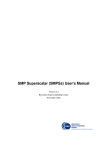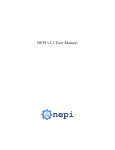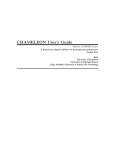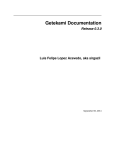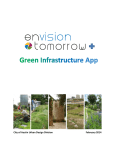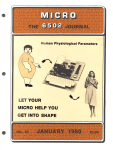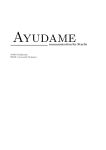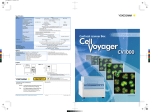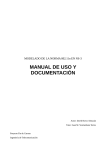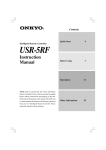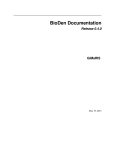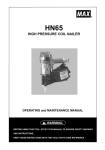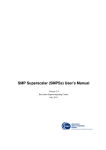Download Temanejo -- a debugger for task-parallel programming
Transcript
version 1.2.1 a debugger for task-parallel programming Steen Brinkmann et al. HLRS, Universität Stuttgart Disclaimer: The information contained in this manual is not guaranteed to be complete at this stage. It is subject to changes without further notice. Please send comments, corrections and additional text to [email protected]. Steen Brinkmann et al.: Temanejo a debugger for task-parallel programming. c 2009-2015, HLRS, University of Stuttgart, all rights reserved This work is licensed under the Creative Commons Attribution-ShareAlike 3.0 Unported License. sa/3.0/. 2 To view a copy of this license, visit http://creativecommons.org/licenses/by- Contents 1 Introduction 5 2 Quick start guides 7 2.1 General requirements . . . . . . . . . . . . . . . . . . . . . . . . . . . . . . 7 2.2 Installing Temanejo and Ayudame . . . . . . . . . . . . . . . . . . . . . 7 2.3 SMPSs . . . . . . . . . . . . . . . . . . . . . . . . . . . . . . . . . . . . . . 8 2.4 OmpSs . . . . . . . . . . . . . . . . . . . . . . . . . . . . . . . . . . . . . . 2.5 StarPU . . . . . . . . . . . . . . . . . . . . . . . . . . . . . . . . . . . . . 3 Installing Temanejo's requirements 3.1 3.2 Linux 13 . . . . . . . . . . . . . . . . . . . . . . . . . . . . . . . . . . . . . . 13 3.1.1 Debian/Ubuntu . . . . . . . . . . . . . . . . . . . . . . . . . . . . . 13 3.1.2 Gentoo 3.1.3 arch 3.1.4 openSUSE (untested) . . . . . . . . . . . . . . . . . . . . . . . . . 14 3.1.5 Fedora (untested) . . . . . . . . . . . . . . . . . . . . . . . . . . . . 15 Mac OS . . . . . . . . . . . . . . . . . . . . . . . . . . . . . . . . . 14 . . . . . . . . . . . . . . . . . . . . . . . . . . . . . . . . . . . 14 . . . . . . . . . . . . . . . . . . . . . . . . . . . . . . . . . . . . . 4 Hands on the users guide 4.1 4.2 4.3 9 11 15 17 Starting Temanejo . . . . . . . . . . . . . . . . . . . . . . . . . . . . . . 17 4.1.1 Local session . . . . . . . . . . . . . . . . . . . . . . . . . . . . . . 17 4.1.2 Remote session . . . . . . . . . . . . . . . . . . . . . . . . . . . . . 19 The graphical user interface . . . . . . . . . . . . . . . . . . . . . . . . . . 20 4.2.1 The graph display 21 4.2.2 The information and control display . . . . . . . . . . . . . . . . . 23 4.2.3 The toolbar . . . . . . . . . . . . . . . . . . . . . . . . . . . . . . . 23 4.2.4 The status bar 24 . . . . . . . . . . . . . . . . . . . . . . . . . . . . . . . . . . . . . . . . . . . . . . . . . . . . . . . . How to invoke the gnu debugger References . . . . . . . . . . . . . . . . . . . . . . . 24 27 3 4 1 Introduction Temanejo [1] started as a graphical debugger for the task-parallel, data-dependencydriven programming model SMPSs. The foremost goal was to display the task- dependency graph of SMPSs applications, and to allow simple interaction with the SMPSs runtime system in order to control some aspects of the parallel execution of an application. Since then, we aim at supporting any programming model that can meaningfully dene the concepts of task and dependencies between them. Notably, this includes OpenMP and MPI, i.e. the working horses in high-performance computing. Today, Temanejo is able to assist debugging (to varying extent) for the programming models SMPSs [2], OmpSs [3], StarPU [4, 5], OpenMP [6], CppSs [7] and ParRSEC[8]. Temanejo actually is only the graphical frontend. Most of the real work is done by a library called Ayudame which is used to receive information, so called events, from supporting runtime systems, and to excert control over a runtime system by issuing requests to it. Directory layout of the distribution tarball Temanejo is distributed as a tarball temanejo-1.2.1.tar.gz. Unpacking that will result in the following directory structure: temanejo-x.y/ ----| |-|-|-|-- doc/ Temanejo/ Ayudame/ modulefile/ doc/, for instance to read this manual. Temanejo/ and Ayudame/ contain the sources for Temanejo, the graph- Usually, you need only descend into the directory The directories ical debugger, and Ayudame,the library talking to the runtime systems, respectively. How to read this manual Temanejo is designed to be widely self-explanatory. Therefore you might want to read the Quick start guide (section 2) and start debugging your application right away. If you have trouble installing packages on which Temanejo depends on, section 3 about Installing Temanejo's requirements is the starting point for you. For more in depth information of how to get most out of Temanejo, read Hands on (section 4). 5 6 2 Quick start guides 2.1 General requirements Temanejo is a Python application. You will need the following modules . Python v2.7 or higher, not tested with Python v3 . PyGTK (http://www.pygtk.org) . NetworkX (http://networkx.lanl.gov/) 2.2 Installing Temanejo and Ayudame 1. Untar the Temanejo distribution tarball and change into the directory created by it. This directory will be referred to as Temanejo source directory, $TEMANEJO_SRC. shell: # tar xvzf temanejo-1.2.1.tar.gz # cd temanejo-1.2.1; export TEMANEJO_SRC=$(pwd) /opt/temanejo/ $TEMANEJO_HOME. 2. Choose your installation location, e.g. the environment variable and save this directory in shell: # export TEMANEJO_HOME=/opt/temanejo/or/other/path 3. Run the script ./configure, build the source and install as shell: $TEMANEJO_SRC directory # ./configure --prefix=$TEMANEJO_HOME # make && make install In order to install without debug symbols, type shell: $TEMANEJO_SRC directory # make install-strip . In case the ./configure complains about a missing Python installation, make sure it is available in the search path. On many HPC systems you might need to load a Python module shell: $TEMANEJO_SRC directory # . module load python In case the ./configure scripts returns other errors, try to regenerate it with 7 shell: $TEMANEJO_SRC directory # autoreconf -fiv 4. After installation, you might want to add $PATH, and $TEMANEJO_HOME/lib On bash, e.g.: $TEMANEJO_HOME/bin to the search path $LD_LIBRARY_PATH. to the library search path shell # export PATH=$TEMANEJO_HOME/bin:$PATH # export LD_LIBRARY_PATH=$TEMANEJO_HOME/lib:$LD_LIBRARY_PATH . If necessary, you can disable the installation of the Temanejo GUI or the Ayudame library, respectivey, with the congure options: shell: $TEMANEJO_SRC directory --disable-temanejo --disable-ayudame In particular, building the Ayudame library on some older Mac OS versions is not supported and you might have to disable it. . You can also ask the build system to install a modulele from a user-provided template with shell: $TEMANEJO_SRC directory --enable-modulefile[=template_file] If no template le is provided, it will use the one in $TEMANEJO_SRC/modulefile/example_modulefile.in. . You may choose not to install this PDF manual with shell: $TEMANEJO_SRC directory --disable-doc . See the output of ./configure --help for further ways to control the building and installation process. 2.3 SMPSs Temanejo is supported by SMPSs v2.6 and above. However, at installation time, SMPSs needs to be congured to activate Temanejo support. To get started as quickly as possible follow these few steps: 1. Make sure your SMPSs installation is instrumented with calls to Ayudame. Simply check for occurance of the Ayudame event-handler 8 AYU_event by typing shell # strings $SMPSS_HOME/lib/libSMPSS.so | grep AYU $SMPSS_HOME is the installation directory of SMPSs. The output should show couple occurrences of the string AYU including AYU_event. where a AYU is found, you will have to rebuild SMPSs with supthe SMPSs source directory, referred to as $SMPSS_SRC, If no occurence of the string port for Ayudame. Go to and type (if configure is already present in the directory you can skip the rst commad): shell: $SMPSS_SRC directory # autoreconf -fiv # ./configure ... --with-ayudame-include=$TEMAMEJO_HOME/include ... # make && make install $TEMANEJO_HOME is the absolute path to the Temanejo installation directory. Make sure to add other congure options as appropiate. variables $PATH and $LD_LIBRARY_PATH Set the environment according to the SMPSs documentation. 2. Now you are ready to compile your SMPSs program as usual shell: application directory # smpss-cc smpss_app.c -o smpss_app 3. Start Temanejo and pass your application shell: application directory # Temanejo ./smpss_app and then press the connect-button. Ayudame library, i.e. the bottom. You might have to add the path to the $TEMANEJO_HOME/lib/libayudame.so. Press connect at At this stage the Temanejo window on the left will show a list of potential tasks in your application. In order to start stepping through your application you will want to press Run (the triangular shaped Play-button in the toolbar). 2.4 OmpSs Temanejo is supported by the OmpSs runtime Nanos v0.7 and above. This version has been tested against Nanos snapshot v0.9a-2015-03-20. Temanejo and OmpSs/Nanos talk to each other through an Ayudame plugin for OmpSs/Nanos. Both, Temanejo and OmpSs/Nanos are shipped with a copy of this plugin and there are thus two dierent ways to enable OmpSs support in Temanejo. Currently, we recommend to use only one of the two plugins at a time. Specically, if OmpSs/Nanos has already been installed 9 with Ayudame support, use it and skip ahead to compiling OmpSs applications at list item 3 below. If you have not yet installed OmpSs, we recommend to ignore the plugin shipped with OmpSs/Nanos and instead use the plugin shipped with Temanejo. To get started as quickly as possible follow these few steps: 1. Test whether your OmpSs/Nanos installation is instrumented with calls to Ayu- dame. Simply check by typing shell # nanox --version | tr '[:blank:] ' '\n' | grep "with-ayudame" Look for a message of the form shell --with-ayudame=/some/directory/here . If this is present, OmpSs/Nanos has been build with Ayudame support. You can skip ahead to compiling OmpSs applications, see list item 3. (If you experience problems when debugging OmpSs applications, it might be worth to replace the instrumentation as explained in the following.) . If the string with-ayudame does not appear, then your Nanos installation is not build with support for Ayudame and you should use the plugin shipped with Temanejo. 2. If OmpSs/Nanos has been installed without Ayudame support, install Te- manejo's own OmpSs plugin with shell: $TEMANEJO_SRC directory # autoreconf -fiv # ./configure ... --with-ompss=$OMPSS_HOME \ # make && make install $OMPSS_HOME is the absolute path to the OmpSs/Nanos installation directory. Make sure to add other congure options as appropiate. 3. Now you are ready to compile your OmpSs program requesting instrumentation shell: application directory # mcc --ompss --instrumentation -o ompss_app ompss_app.c 4. Before starting Temanejo with your OmpSs application you have to set shell: # export LD_LIBRARY_PATH=$TEMANEJO_HOME/lib:$LD_LIBRARY_PATH 5. Start Temanejo and pass your application 10 shell: application directory # Temanejo ./ompss_app and then press the connect-button. Ayudame library, i.e. You might have to add the path to the $TEMANEJO_HOME/lib/libayudame.so. Press connect at the bottom. Unlike with SMPSs, Temanejo's left window will not show the list of your application's tasks initially, as these are created at runtime, only. Nonetheless, in order to start stepping through your application you will want to press Run (the triangular shaped Play-button in the toolbar). 2.5 StarPU Temanejo is supported by StarPU version v1.1.0 and above. Partial support is available in the late v1.0 series. However, at installation time, StarPU needs to be congured to activate Temanejo support. Do the following steps: 1. Make sure your StarPU installation is instrumented with calls to Ayudame. Simply check by typing shell: # strings $STARPU_HOME/lib/libstarpu*.so | grep AYU where $STARPU_HOME is the installation directory of StarPU. The output should show a couple occurrences of the string If no occurence of the string AYU_event. AYU is found, you will have to rebuild StarPU with sup$STARPU_SRC, port for Ayudame. Go to the StarPU source directory, referred to as and type (if configure is already present in the directory you can skip the rst command): shell: $STARPU_SRC directory # autoreconf -fiv # ./configure CPPFLAGS=-I$TEMAMEJO_HOME/include ... # make && make install $TEMANEJO_HOME is the absolute path to the Temanejo installation directory. Make sure to add other congure options as appropiate. variables $PATH and $LD_LIBRARY_PATH Set the environment according to the StarPU documentation. 2. Now you are ready to compile your StarPU program as usual. To debug a StarPU application with Temanejo just pass its name to it shell: application directory # Temanejo ./starpu_app 11 Then press the connect-button. You might have to add the path to the Ayudame library, i.e. $TEMANEJO_HOME/lib/libayudame.so. Press connect at the bottom. Unlike with SMPSs, Temanejo's left window will not show the list of your application's tasks initially, as these are created at runtime, only. Nonetheless, in order to start stepping through your application you will want to press Run (the triangular shaped Play-button in the toolbar). 12 3 Installing Temanejo's requirements Temanejo requires Python version >= 2.7 and some additional packages which are freely downloadable for most common systems. In case your system is not mentioned below or you want to get newer versions than the ones that come with your system, please visit the respective websites: Python http://www.python.org/ PyGTK http://www.pygtk.org/ - recommended version 2.7.5 - recommended version 2.24.0 PyGObject http://live.gnome.org/PyGObject PyCairo http://cairographics.org/pycairo/ NetworkX http://networkx.lanl.gov/ - recommended version 3.0.0 - recommended version 1.8.8 - recommended version 1.5 Please note that these software packages may depend on other software such as C 1 libraries etc. In the following you nd the package names for dierent Linux distributions 2 and a short Howto for Mac OS . 3.1 Linux Temanejo is easy to install on Linux systems. Usually some extra packages need to be installed. You nd the names for these packages for some distributions below. 3.1.1 Debian/Ubuntu Install the following packages with shell: as superuser # apt-get install <package> 1 2 . python . python-gtk2 . python-gob ject . python-cairo . python-networkx Linux is a trademark owned by Linus Torvalds Mac OS is a trademark of Apple Inc. 13 3.1.2 Gentoo Install the following packages with shell: as superuser # emerge <package> . dev-lang/python . dev-python/pygtk . dev-python/pygobject . dev-python/pycairo . dev-python/networkx 3.1.3 arch Install the following packages with shell: as superuser # pacman -S <package> . python2 . pygtk . python2-gob ject2 . python2-cairo . python2-networkx 3.1.4 openSUSE (untested) Install the following packages with shell: as superuser # zypper install <package> 14 . python . python-gtk . python2-gob ject2 . python2-cairo . python2-networkx 3.1.5 Fedora (untested) Install the following packages with shell: as superuser # yum install <package> . python . pygtk2 . pygob ject2 . pycairo . python-networkx 3.2 Mac OS Building the Ayudame library on Mac OS requires a fairly recent C++ compiler as for instance gcc v4.8 available through MacPorts. You will also need python v2.7.5 and some python modules which may not be part of standard Mac OS. Most these package managers, requirements. The as MacPorts rest of this and guide Fink, assumes will you provide are packages using for MacPorts (http://www.macports.org). The same basic procedure applies for other package managers or source installation. To install all required packages safely, you will make sure your MacPorts is up-to-date, install Python v2.7.5 (this will take a while) and install the requirements for Temanejo: shell: as superuser # port selfupdate # port install python27 # port install py27-pygtk py27-networkx 15 16 4 Hands on the users guide 4.1 Starting Temanejo There are two ways to start your Temanejo session. The dierence lies in how you connect Temanejo to the application you want to debug. The rst way is to let Temanejo start your application on the same machine that Temanejo is running on. Typically you will use this way for running the application and debugging it on your laptop or desktop machine. We will refer to this debugging mode as local . The other way is to start your application and Temanejo independently and specify the hostname and port via which Temanejo will connect to the application. In this case, the application can run on a remote computer (or computing node) as long as it is accessible from your local system via the network. This type of connection will be referred to as remote . Please note that the remote machine may as well be localhost . 4.1.1 Local session For a local debugging session simply invoke Temanejo from the command line: shell # Temanejo Please note that Temanejo is a Python v2 application. That means that on systems with Python v3 as the default Python installation you might need to call the correct Python version, e.g. shell # python2 $(which Temanejo) On many HPC systems you might need to load a Python module shell: $TEMANEJO_SRC directory # module load python You may as well place a link to Temanejo in your launch bar or on your desktop and start it with a simple click. Temanejo will open the connect dialogue automatically. In this dialogue you must specify the application you want to run. Temanejo also needs to know the location of the Ayudame library. When the installation process didn't fail, this library is found at the default place and you do not have to change this parameter. Default places where Temanejo looks for Ayudame are: Figure 1: Temanejo icon 17 1. the environment variable AYUDAME_LIB. It should hold the path including the lename, which usually is libayudame.so 2. /path/to/Temanejo/executable/../lib/libayudame.so 3. /path/to/Temanejo/installation/lib/libayudame.so All other settings are optional. The optional settings are: the command line options for your application, the conguration le for the SMPSs runtime environment, the port and the number of threads you want to run your application on when using SMPSs. For convenience, you can specify the application which you want to debug in the command line, appending it to the call to Temanejo: shell # Temanejo my_app and/or give the host and port to which to connect: shell # Temanejo -c the_remote_computer:5977 There are many command line options to Temanejo which will nd in the help string: shell # Temanejo --help Usage: Temanejo [options] [app [app_args]] Temanejo connects to a task-parallel application which has been instrumented with calls to the Ayudame library. Supported runtimes include SMPSs, OmpSs, StarPU, and CppSs. In the simplest case, Temanejo will start the parallel application "app" and pass it its arguments "app_args". Temanejo will interpret the first argument it does not support as the application name. It is also possible to set up remote connections. Please refer to the README file and the documentation in the doc/ directory. Options: --version show program's version number and exit -h, --help show this help message and exit -v, --verbose Switch on verbose output, which prints warnings. Use -vv (info) and -vvv (debug) for increasingly epic information. -q, --quiet Switch off any output except critical error messages. This overwrites -v, -vv and -vvv. -c HOST:PORT, --connect=HOST:PORT Specify parameters for remote connection of form "host:port". Using this option will cause Temanejo to omit the initial connect dialogue. The option argument is required. One of the arguments (host or port) can be omitted. So if you want to connect to localhost at port 111, type "-c :111". If you want to connect to localhost at port $AYU_PORT type "-c :" or use the "-C" option. 18 -C, --auto-connect This option will cause Temanejo to omit the initial connect dialogue and connect directly to localhost at port $AYU_PORT. -l LIB_FILE, --library=LIB_FILE Specify library file to communicate with the application. By default, libayudame.so is expected in temanejo_dir/lib/. -t TITLE, --title=TITLE Window title (appended to "Temanejo:"). -d LAYOUTDIR, --layout-direction=LAYOUTDIR How to draw the graph: top to bottom ('t2b'), left to right ('l2r'), Bottom to top ('b2t') or right to left ('r2l') [default: t2b]. -Z, --autozoom Switch on autozooming of the graph. -z, --no-autozoom Switch off autozooming of the graph [default]. -n NODE_COL, --node-colour=NODE_COL Choose what the node colour means. One of "nothing" (no colours drawn), "status" (colour indicates task status), "thread" (thread Id), "function" [default] (function Id), "task_dur" (task duration). -m MARGIN_COL, --margin-colour=MARGIN_COL Choose what the margin colour means. One of "nothing" (no margins drawn), "status" [default] (margin indicates task status), "thread" (thread Id), "function" (function Id), "task_dur" (task duration). -e EDGE_COL, --edge-colour=EDGE_COL Choose what the edge colour means. One of "nothing" (black edges), "orig_addr" [default] (original address of dependency), "addr" (address of dependency after renaming). -s SHAPES, --shapes=SHAPES Choose what the node shape means. One of "nothing" (no margins drawn), "thread" [default] (thread Id), "function" (function Id). --pygraphviz Specify whether to use pygraphviz for the graph layout. Pygraphviz is part of the networkx package, but may cause problems on some systems. Barriers are not going to be displayed. --global-tasks-in-first-row Specify whether global tasks should be drawn in first line. Temanejo is published under the terms of the BSD license. (C) HLRS, University of Stuttgart. For further information please refer to the LICENSE file. 4.1.2 Remote session In order to start a remote session, you have to start your application with some environment variables set. Choose an unused port and set AYU_PORT: 19 shell # export AYU_PORT=5977 Usually port numbers higher than 1024 are safe. To be sure type: shell # netstat -an | grep -i listen and use a port which is not in the list. If you do not specify AYU_PORT, the Ayudame library will choose one and report it on the terminal as soon as your application is started. Next, start your application preloading the Ayudame library: shell # LD_PRELOAD=/path/to/libayudame.so ./my_app The application will run until it reaches the Ayudame's initialisation routine at which point it will pause and wait for command from Temanejo. This means that for some of the supported programming models, code user code may have been already been executed before control is transferred to Temanejo, for others not. initialisation routine is reached, the port number (i.e. As soon as the Ayudame AYU_PORT) for the connection with Temanejo is displayed in the console. Now, launch Temanejo. shell # Temanejo In the connection dialogue, choose the remote tab and set the remote host and the Ayudame port to the corresponding values. If you exported AYU_PORT before launching Temanejo, the specied port number will automatically be set. Now press Connect and debug your program. The connection dialog can be bypassed (partly or fully) by specifying the remote host and the Ayudame port on the command line as shell # Temanejo -c [remote_host]:[ayu_port] If omitted, remote host and Ayudame port default to localhost and $AYU_PORT, re- spectively. 4.2 The graphical user interface The graphical user interface (GUI) is divided into two main sections: the graph display to the right and the information display to the left. Additionally there is a toolbar (by default horizontally at the top, or vertically between the panels if set in the preferences menu) and a status bar at the bottom of the window (see gure 2). In the following we will describe the full functionality the program in detail. 20 Figure 2: Temanejo screenshot 4.2.1 The graph display The graph display, or graph widget, makes up most of the program surface. When starting Temanejo, it will consist of a white area, because Temanejo will pause execution of the application right after the initialisation of the runtime. As soon as you advance the application execution by at least one step (see section 4.2.3), the runtime will start adding tasks to the graph. Consecutively the display will be lled with the dependency graph as it is constructed by the runtime. Looking at the whole graph: To change the view on the dependency graph you can use the following commands: Action Keyboard Mouse Zoom In PageUp or + Scroll wheel up Zoom Out PageDown or - Scroll wheel down Standard Zoom Level z Zoom to t Esc the whole graph Magnify area Move graph Looking at a single task: Hold middle button and mark rectangle arrow buttons Hold left button and mark rectangle With a right-click on a node (task), a context menu opens giving you more information about the task and oering some actions (see gure 3). The rst two lines indicate the unique identication number of the task and the identication 21 of the thread on which the task is or was executed or for which the task is scheduled. '-1' (as seen in gure 3) means that the task has not been assigned to an execution thread yet. The next function or function_N line a denotes generated where N the name name of of the the form is a unique number. A function name is generated when the runtime environment did not send information about the actual function name. If a task is marked (see below), an additional line above the separator is displayed indicating the distance to the marked task. Distance means number of dependencies (edges) to or Figure 3: Temanejo context menu from the marked task. Note, that a dependency graph is a directed acyclic graph, hence edges can only be traversed in one direction, If more than one connections are possible between two nodes, the shortest distance is displayed. For tasks that do not depend on each other, i.e. could run in parallel potentially, the distance is denoted as None. A negative number means, that the marked task is going to be executed before the clicked task, i.e. the latter depends on the marked task. The items below the separator are clickable and allow you to further analyse the task dependencies and to control the execution of the application. Which of and how these options actually work depends on whether the programming model's runtime supports these features. The rst two clickable options of the context menu allow you to mark a task and to mark the task and highlight its direct neighbours, respectively. When you right-click on another task after having marked a task, the distance to that task is displayed in the context menu as described above. The option 'Block this task' will mark the task with a thick red cross and send the request to block this task to the runtime. The intended behaviour of the StarSs runtime is to execute every task (and all code outside of tasks) which does not depend on the blocked task but not the blocked task itself. 'Make this task dependent on marked task' is only clickable if another task is marked. If activated it will block the task until the marked task is nished. Blocking and subsequently adding dependencies is only possible if supported by the programming model's runtime system. The option 'Stop when this task is reached' can be used to advance the execution of the application until a certain task is about to be executed. The execution will then pause. Usually you will uncheck the 'Stop...' options in the control tab in the information and control display to the left (see section 4.2.2) after you marked a task to pause at. Then you will advance the execution using the step function (see section 4.2.3). When the marked task is reached, you will switch on one or more of the 'Stop...' options and step through the graph as usual. Finally, 'Prioritise this task' will toggle the priority level of a task. 22 Again, this is available only if supported by the programming model's runtime system. 4.2.2 The information and control display The information and control display consists of several panels organised in tabs. Display tab : In the default tab, named display, the meaning of the node colour, margin colour and node shape are denoted and can be changed via the drop down menu at the top of each list. In the default settings, the node colour means function, i.e. node refers to the function which will be executed. the colour of each In the table, the function names of the registered functions are displayed with the respective node colour as background. The counters indicate how many of each function calls (tasks) are not queued (NQ), queued (Q), running (R) and nished (F). Last column and row show the totals for each function and status, respectively. Changing the meaning of the colours and shapes is done by choosing a dierent value from the drop down menus. The columns and rows will change respectively and are self-explanatory. Control tab : In this tab you nd a number of ways to control the execution and display of the graph. Topmost you can navigate directly to a task of a specic number. With the next button you can clear any markers set via the context menu in the graph view. In the section Breakpoints you can specify, when the execution of the program should be paused. A click on the Run button (see section 4.2.3) will run the program until of the events is reached, which you checked here. Also you can run Log tab gdb with a breakpoint set to a specic function. : In the log tab the log of the incoming messages is shown. 4.2.3 The toolbar The symbols on the toolbar will change depending on your window manager, button style and operating system. From left to right, the buttons perform the following tasks: . Connect: Open the Connect dialogue. . Preferences: Open the preferences dialogue. . Redraw: Redraw the graph. . Zoom in: Increase zoom level. . Zoom out: Decrease zoom level. . Fit graph to window: Adjust zoom level, so that the whole graph ts into the window. Please be aware that for large graphs this may result in a blank screen, when there are more nodes to be drawn than your screen has pixels. 23 . Default zoom level: Set zoom level to 1. . Run until next pause: Use this to step through the graph. . Run until n th pause: This is used for fast stepping through the graph. n can be adjusted in the preferences dialogue. gdb. . Debug: start . Export image or animation: Export an image or animation of the current graph. Temanejo : Some information about Temanejo. . About . Quit: Quit Temanejo. 4.2.4 The status bar The status bar provides you with some additional information about the running application and the task graph. On the left the last registered incoming message is displayed. On the right, some graph characteristics are listed. In detail that is the number of nodes, the number of nodes (i.e. tasks), edges (i.e. dependencies), dependency addresses and dependency addresses before renaming. Renaming is a feature of the SMPSs runtime. For further information please refer to the SMPSs documentation. Additional warnings may be displayed in the center of the status bar. 4.3 How to invoke the gnu debugger Temanejo can use the classical debugger gdb do line-based debugging of task internals. On Ubuntu Linux and derivatives thereof, to attach to running applications and 3 In order to allow it, attaching to running processes is not allowed for normal users. you need to edit the le /etc/sysctl.d/10-ptrace.conf as root. There is only one parameter in the le which has to be set to 0. This is only necessary once and requires a restart of the computer to take action. gdb with Temanejo, you have to compile your application with the gcc option SMPSs it is also necessary to apply the option -k: To use -g. For shell: application directory # smpss-cc -g -k smpss_app.c -o smpss_app These options are needed to compile with debugging symbols and to keep the temporary les that SMPSs generates. Actually it is these les that you will be debugging. Start the application and Temanejo as usual and press the debug button or 'd' on your keyboard. A window with the gdb session opens. Type in your breakpoints (for example "b func_name") or other 3 gdb commands. Then type 'c' (or 'continue'). gdb returns the See https://wiki.ubuntu.com/SecurityTeam/Roadmap/KernelHardening#ptrace%20Protection 24 control to Temanejo. Now you can step through the task graph with Temanejo, but keep an eye on the gdb window. When a breakpoint is reached, Temanejo will stop reacting. Nevertheless, when you hit the "run" button 20 times, it will apply these 20 steps later. So don't. Step through lines of code with gdb (command: 's' or 'step' or whatever you nd in gdb's manual). When you're done with gdb, type 'c' in the gdb window again, and the control goes back to Temanejo. 25 26 References [1] S. Brinkmann, Ch. Niethammer, J. Gracia, and R. Keller. Temanejo - a debug- ger for task based parallel programming models. In ParCo2011: Proceeding of the International Conference on Parallel Computing, 2011. [2] TEXT - Towards EXaop applicaTions (http://www.project-text.eu). [3] The OmpSs programming model (http://pm.bsc.es/ompss). [4] The StarPU open source project on Ohloh (https://www.ohloh.net/p/starpu). [5] Cédric Augonnet, Samuel Thibault, Raymond Namyst, and Pierre-André Wacrenier. StarPU: A Unied Platform for Task Scheduling on Heterogeneous Multicore Architectures". 2009. [6] OpenMP (http://openmp.org/wp/). [7] S. Brinkmann and J. Gracia. Cppss A C++ Library for Ecient Task Parallelism. In INFOCOMP 2013 Proceedings. IARIA XPS Press, 2013. [8] PaRSEC Parallel Runtime Scheduling and Execution Controller (https://icl.cs.utk.edu/parsec/). 27