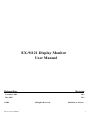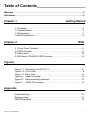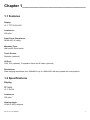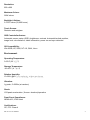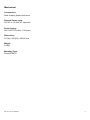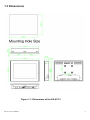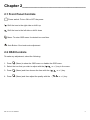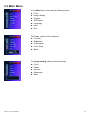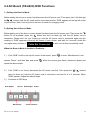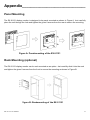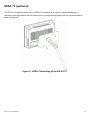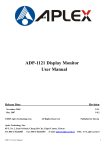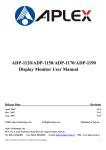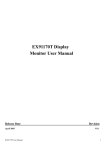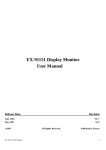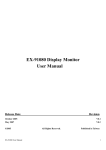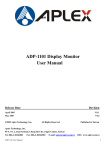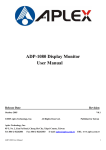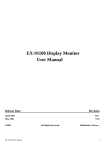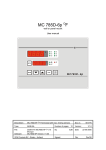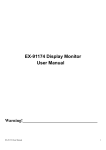Download EX-91121 Display Monitor User Manual
Transcript
EX-91121 Display Monitor User Manual Release Date Revision November 2005 May 2007 V0.1 V0.2 ®2005 EX-91121 User Manual All Rights Reserved. Published in Taiwan 1 Warning!___________________________________ This equipment generates, uses and can radiate radio frequency energy and if not installed and used in accordance with the instructions manual may cause interference to radio communications. It has been tested and found to comply with the limits for a Class A computing device pursuant to FCC Rules, which are designed to provide reasonable protection against such interference when operated in a commercial environment. Operation of this equipment in a residential area is likely to cause interference in which case the user at his own expense will be required to take whatever measures may be required to correct the interference. Electric Shock Hazard – Do not operate the workstation with its back cover removed. There are dangerous high voltages inside. Disclaimer This information in this document is subject to change without notice. EX-91121 User Manual 2 Table of Contents______________________ Warning!…………………………………………………………………………….……..….2 Disclaimer………………………………………………………………….…………………2 Chapter 1 Getting Started 1.1 Features………………………………………………………….…..…..…4 1.2 Specifications…………………………………………. ...……………...….4 1.3 Dimensions…………………………………...………………………….…7 1.4 Brief Description...................................................................................8 Chapter 2 OSD 2.1 Front Panel Controls………….………………………………….…..……9 2.2 OSD Controls………………………………………………………………9 2.3 Main Menu…..……………………………………………………………..10 2.4 AD Board (TB-6020) OSD Functions……………………………………12 Figures Figure 1.1: Dimensions of EX-91121….……………………………………..6 Figure 1.2: Front View………………………………………………………….8 Figure 1.3: Rear View…………………..……………………………………...8 Figure A: Panel-mounting…………………………………………………..13 Figure B: Rack-mounting (optional)……………………………………….13 Figure C: VESA 75-mounting………………………………………………14 Appendix Panelmounting…..…………………………………………………………….13 Rackmounting…..……………………………………………………………..13 VESA75mounting……………………………………………………………...14 EX-91121 User Manual 3 Chapter 1_____________________________ 1.1 Features Display: 12.1” TFT SVGA LCD Luminance: 300 cd/m² Front Panel Compliance: NEMA 4/IP 65 rating Mounting Type: Wall-mount screw holes Touch Screen: Resistive (optional) I/O Port: VGA, DVI (optional), Composite Video and S-Video (optional) Resolutions: Wide-ranging resolutions from 640x480 to up to 1600x1200 with auto phase and auto position 1.2 Specifications Display TFT LCD: 12.1” SVGA Luminance: 300 cd/m² Viewing Angle: 120(H) x 95(V) degrees EX-91121 User Manual 4 Resolution: 800 x 600 Maximum Colors: 262K colors Backlight Lifetime: 2 CCFL tubes (50,000 hours) Touch Screen: Resistive and antiglare OSD Controls/Indicators: Automatic screen, setup (OSD), brightness, contrast, horizontal/vertical position, image lock, color balance, video information, power on and sync detected OS Compatibility: Win 95/98, XP, 2000, NT 4.0, QNX, Linux Environment Operating Temperature: 0~50°C (32°~122°F) Storage Temperature: -20~60°C (-4°~140°F) Relative Humidity: 10~90% @40°C non-condensing, without touch screen Vibration: 1g peak, 5~500Hz (at random) Shock: 15G peak acceleration (11msec. duration)/operation Front Panel Compliance: NEMA 4/12, IP65 rated Certifications: CE, FCC Class A EX-91121 User Manual 5 Mechanical Construction: Steel chassis, plastic front bezel External Power Input: 12V AC or 12~24V AC (optional) Power Supply: 90V~240V, 50~60Hz, 1.5A (max.) Dimensions 317(W) x 52.8(D) x 243(H) mm Weight: 2.62kg Mounting Type: Panel/VESA 75 EX-91121 User Manual 6 1.3 Dimensions Figure 1.1: Dimensions of the EX-91121 EX-91121 User Manual 7 1.4 Brief Description of the EX-91121 The EX-91121 display monitor is compact and thus, it is ideal for monitoring and control applications. It comes with an optional touch screen, making operation more convenient and faster. The front panel of the display monitor is sealed with gasket for the NEMA 4/IP 65 compliance when it is panel-mounted in a NEMA rated cabinet or enclosure. EX-91121 User Manual 8 Chapter 2_____________________________ 2.1 Front Panel Controls Power switch: To turn ON or OFF the power Shift the icon to the right side or shift it up Shift the icon to the left side or shift it down Menu: To enter OSD menu for related icon and item. Auto Button: One-touch auto adjustment 2.2 OSD Controls To make any adjustment, select the following: 1. Press (Menu) to show the OSD menu or disable the OSD menu. 2. Select the icon that you wish to adjust with the ( / or +/-) key in the menu. 3. Press (Menu) and then choose the item with the ( 4. Press (Menu) and then adjust the quality with the ( EX-91121 User Manual or +/-) key. / / or +/-) key. 9 2.3 Main Menu In the Main menu, there are the following items: z Color z Image Setting z Position z OSD Menu z Language z Misc z Exit For Color, check out the following: z Contrast z Brightness z Color Adjust z Color Temp z Back For Image setting, check out the following: z Clock z Phase z Gamma z Sharpness z Back EX-91121 User Manual 10 In the Position, there are the following: z H. Position z V. Position z Back In the OSD menu, there are: z z z z OSD H. Pos. OSD V. Pos. OSD Timer Back In the Language menu, there are: z z z z z z z English Frances Germany Spanish Traditional Chinese Simplified Chinese Japanese In the Misc menu, there are: z Signal Source Select VGA: Analogue VGA Input Select DVI: Digital DVI-D Input Select AV: Composite Video Input Select SV: S-Video Video Input z Reset z Back EX-91121 User Manual 11 2.4 AD Board (TB-6020) OSD Functions 1.) Getting into Burn-in Mode Before setting into a burn-in mode, first disconnect the AC power cord. Then press (don’t let them go) the buttons until the AC power cord is connected and the “RGB” appears on the top left corner of your screen. Now it can be put into the burn-in mode for changing colors. 2.) Getting Out of Burn-in Mode Before getting out of the burn-in mode, please first disconnect the AC power cord. Then press the button (If not workable, press the button and don’t let them go) until the AC power cord is connected. Please don’t let your fingers go until the AC power cord is connected again and the wording of “RGB” appears on the top left corner of your screen, and wait for 3 second. Under the non-signal entry situation, if Cable Not Connected is seen, exit is thus successfully made. When the Burn-in Mode is Unable to Eradicate… 1.) If the “RGB” is still on the top left corner of the screen, press choose “Reset”, and then Yes, and press to enter “Miscellaneous” and . When the screen goes black, disconnect power and repeat the above steps. buttons 2.) If the “RGB” is not found, disconnect the AC power cord first. Then press the 3.) (don’t let them go) until the AC power cord is connected, and wait for 2 to 3 seconds. When “RGB” appears, repeat the above steps. Functions of OSD Keys Auto Adjust Up/Left Down/Right Power Menu/Entry EX-91121 User Manual Power Indicator 12 Appendix_____________________________ Panel Mounting The EX-91121 display monitor is designed to be panel-mounted as shown in Figure A. Just carefully place the unit through the hole and tighten the given 8 screws from the rear to secure the mounting. Figure A: Panelmounting of the EX-91121 Rack Mounting (optional) The EX-91121 display monitor can be rack-mounted as an option. Just carefully slide it into the rack and tighten the given 8 screws from the front to secure the mounting as shown in Figure B. Figure B: Rackmounting of the EX-91121 EX-91121 User Manual 13 VESA 75 (optional) The EX-91121 display monitor can be VESA 75-mounted as an option. Just accurately put a monitoring arm right behind the unit where the four holes are and tighten the four given screws as shown in Figure C. Figure C: VESA 75mounting of the EX-91121 EX-91121 User Manual 14