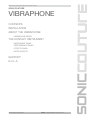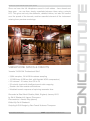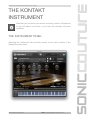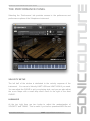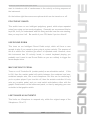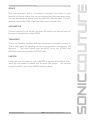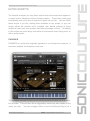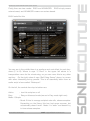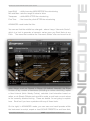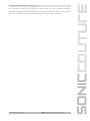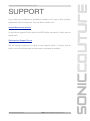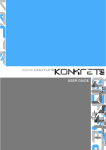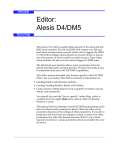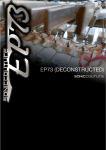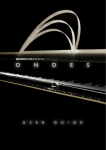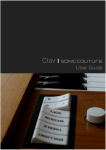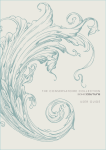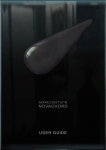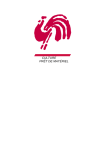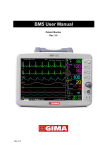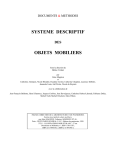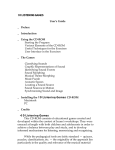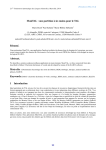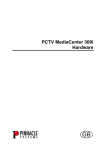Download SC Vibraphone User Guide
Transcript
SONICCOUTURE VIBRAPHONE USER GUIDE www.soniccouture.com email : [email protected] SONICCOUTURE VIBRAPHONE USER GUIDE SONICCOUTURE VIBRAPHONE CONTENTS INSTALLATION ABOUT THE VIBRAPHONE VIBRAPHONE SPECS THE KONTAKT INSTRUMENT INSTRUMENT PANEL PERFORMANCE PANEL EFFECTS PANEL EXTRA SCRIPTS SUPPORT E.U.L.A www.soniccouture.com email : [email protected] SONICCOUTURE VIBRAPHONE USER GUIDE INSTALLATION 1. Put the ‘SC Vibraphone’ folder somewhere safe on your system (C drive) or main Macintosh Hard Drive. You can move the library folder to a separate HD after you have authorized it. If you do not own Kontakt 5, you will need to download and install the free Kontakt player which you can do here: Kontakt Player Download Link TO ADD THE LIBRARY AND AUTHORIZE IN KONTAKT WATCH TUTORIAL VIDEO ON YOUTUBE 1. In Kontakt or Kontakt Player open the Browser on the left (the folder Icon at the top). 2. In the Libraries tab at the top of the Browser go to "Add Library" 3. Click and use the dialogue window to navigate to and point Kontakt to the location of the Sc Vibraphone>Library folder. This will add it to the Kontakt Library list AND to the Service Center. 4. If Kontakt asks you to Activate the library, the NI Service Center program will launch and you will need your serial number to authorize Vibraphone. If Kontakt doesn't ask you to authorize, you can force it to by clicking the little "Activate" button in the upper right corner of our Vibraphone Library logo, in the Browser/Libraries list. It will then prompt you to launch the Service Center. (You will find your serial number in the email you were sent when you purchased. If for some reason you haven't received this yet, you can run your library in demo mode until it arrives.) N.B : After authorization, you should restart Kontakt. www.soniccouture.com email : [email protected] SONICCOUTURE VIBRAPHONE USER GUIDE ABOUT VIBRAPHONE Essentially a mechanised, 20th Century variation on the classic idiophone (such as the Xylophone or Marimba), the vibraphone adds a constant modulation to its resonator tubes by the use of motorised fans. These fans, or discs, cover the top of the resonator tube and spin in unison, allowing full or partial function of the resonator tube depending on which point of the cycle the motor is in. The resulting tone is a type of tremolo effect - very wobbly indeed, due to all resonators modulating together and thus aggregating the effect on the decaying notes. Instruments that use this kind of global modulation (the Hammond C3/leslie is a similar example) are traditionally impossible to sample & model realistically, because if you record a single note with the tremolo active, it will be completely out of sync with all subsequent notes you record. Previous attempts to sample the vibraphone usually resorted to sampling the instrument with the motor/tremolo switched off, then approximating the effect later using filters modulated by an LFO. Soniccouture Vibraphone takes a new approach - by sampling the entire instrument twice. Once with the fans closed, once with them fully open, both times completely static - the motor switched off. www.soniccouture.com email : [email protected] SONICCOUTURE VIBRAPHONE USER GUIDE Once we have the full vibraphone sound in both states - fans closed and fans open - we can then simply crossfade between them using a simple LFO. This gives not only the authentic, detailed timbre, but also full control over the speed of the tremolo, another essential element of the instrument missing from previous renderings. VIBRAPHONE SPECS & CREDITS Yamaha YV-3910M ‘Professional Gold’ • 3,864 samples, 24 bit 96 khz stereo sampling • 15 GB library (8 GB on disk, with Kontakt NCW compression) • 3.5 octaves: 41 notes, from C2 to F5 • 23 velocity levels with intelligent round-robin mapping • Sustain and Non-sustain articulations. • Modeled tremolo response of spinning resonator fans. Recorded at Real World Studios, Bath, England, January 2013 by Ed Al-Shakarchi & James Thompson. Percussionist : Harriet Riley (above) Edited By Ed Al-Shakarchi Scripting & GUI Design by Dan Powell & James Thompson www.soniccouture.com email : [email protected] SONICCOUTURE VIBRAPHONE USER GUIDE THE KONTAKT INSTRUMENT Note that you can hover your mouse over any control in Vibraphone to get Info about its function if you have the Kontakt Info pane activated. THE INSTRUMENT PANEL Selecting the ‘Instrument’ tab provides access to the main controls of the Vibraphone instrument. www.soniccouture.com email : [email protected] SONICCOUTURE VIBRAPHONE USER GUIDE ENVELOPE SECTION On the left there’s the ENVELOPE section with controls for Attack, Decay, Sustain, and Release of the Amplitude envelope by default. Note that the Release time can be set independently for PEDAL UP and PEDAL DOWN. PEDAL UP and DOWN can be switched with the graphic below the Envelope section, or with the Sustain Pedal (CC 64) if enabled in the Options page. PEDAL UP and DOWN in fact switches sample sets... the Vibraphone sounds quite different with the sustain pedal in either position, so we sampled it in both positions. The sustain pedal behaviour is slightly different from a Piano, so you may prefer not to use our default “sustain pedal to pedal” setting in the Options page. If you right-Click on the Pedal Switch (or any of these knobs), Kontakt allows you to assign your own controller to that function. So if you’d prefer to use a different controller for the Pedal switch, this is the way to do it. All controls can be reset to their default value by command-clicking (control-clicking in Windows) on the knob. The Envelope drop down (to the right of the word ENVELOPE) lets you choose the FILTER EG, in case you want to edit the Filter Envelope. You have the same Attack, Decay, Sustain, and Release controls for the Filter Envelope as you do for the Amplitude Envelope. Filter Envelope Depth is controlled in the Filter section, next. www.soniccouture.com email : [email protected] SONICCOUTURE VIBRAPHONE USER GUIDE FILTER The FILTER section has an on/off switch (beside the word FILTER), and then five knobs that allow you to quickly adjust the CUTOFF, RESONANCE, VELOCITY, ENVELOPE DEPTH, and High Pass Filter (HPF). Again, all these knobs can be automated. Note that both the VELocity and ENVelope knobs are bipolar, so can add or subtract from the basic CUTOFF setting. STEREO SECTION The STEREO section has just two controls, the knob that controls the Stereo Width of the signal (nominal is at 12 o’clock), and the FLIP button below that reverses the stereo image. By default the Vibraphone is in “Audience” perspective, but if you FLIP the stereo image you can be in “Player” perspective. TREMOLO SECTION The TREMOLO has a small switch to enable and disable tremolo, beside the title TREMOLO. But to the right you’ll also find a menu that allows you to choose between “NATURAL” and “FANS LAYERING”. “NATURAL” is where you want this menu to be if you want the Vibraphone to behave in the usual, Vibraphone-ish way. Let’s quickly explain how Tremolo works on a Vibraphone, and then we can see how this menu opens up some other possibilities when not in the NATURAL position. HOW VIBRAPHONE TREMOLO WORKS Vibraphones, as you probably know, are constructed from aluminum bars suspended by chord and struck with mallets. Underneath each bar is a resonator, tuned to the pitch of the key it accompanies to enhance the fundamental of that pitch. www.soniccouture.com email : [email protected] SONICCOUTURE VIBRAPHONE USER GUIDE A unique feature of the vibraphone is that at the top of each resonator is a disk, or “fan”. These are all mounted along a bar, so that the fans can be rotated to either close or open the resonator. This slightly changes the timbre since when the fans are VERTICAL the resonator is open, and fully enhances the fundamental, and when the fans are HORIZONTAL the fans close the resonator, dulling the fundamental of each pitch. These fans are then connected to a motor that continually turns them on their central axis, creating the classic Vibraphone tremolo we all know and love. All fans turn in sync, so all notes are either deadened or enhanced together, independently of when they were struck. To recreate this we sampled the entire vibraphone with the fans in horizontal position, and again with the fans in vertical position. We carefully matched each velocity level so that these were aligned and could be crossfaded back and forth to re-create the original tremolo effect. Ok, now since we have these two slightly different versions of the same signal, being Soniccouture we couldn’t just leave well enough alone, we had to mess with it a little bit and see what else might be possible with these extra layers. That is why we have the menu to choose between NATURAL and FANS LAYERING. TREMOLO SECTION (CONT’D) So : NATURAL mode forces our Vibraphone to behave normally, the Tremolo is as expected, and when TREMOLO is turned off (LED switch), you hear only one signal (the fans vertical signal) to best imitate a real Vibraphone with its motor turned off. www.soniccouture.com email : [email protected] SONICCOUTURE VIBRAPHONE USER GUIDE FANS LAYERED on the other hand lets you choose what you would like to do with each signal. • You can turn each layer on or off with the square switch beside VERT and HORIZ. • You can flip both the stereo image or the phase of the vertical set with the two symbol switches beside VERT. • You can DETUNE the two pairs using the DETUNE* knob, which creates a very gamelanesque sound. And through all of the above, you can still choose whether the TREMOLO itself is on or off, and how fast those “fans” turn. * Note that the DETUNE is slightly special here as well. It’s not a fixed pitch detune, but a fixed ‘beating’ detune, which means that for each note the detune is unique so that the linear Hertz difference between the two signals is constant. Thus the perceived beating is constant, regardless of which pitch you play. This is something we stole from Balinese gamelan tradition, but regularly enjoy sprinkled on other dishes as well. www.soniccouture.com email : [email protected] SONICCOUTURE VIBRAPHONE USER GUIDE THE PERFORMANCE PANEL Selecting the ‘Performance’ tab provides access to the preferences and performance options of the Vibraphone instrument. VELOCITY SETUP The left half of the window is dedicated to the velocity response of the instrument. You can set a Velocity LIMIT LOW and LIMIT HIGH if you need. You can adjust the CURVE to suit your playing style, and you can also adjust the curve shape with a small drop down menu to the right of the word CURVE. HUMANISE At the top right there are two knobs to adjust the randomisation of VELOCITY and TIMING. This is useful if you have a quantized MIDI file and www.soniccouture.com email : [email protected] SONICCOUTURE VIBRAPHONE USER GUIDE want to introduce a bit of randomness to the velocity or timing response of the instrument. On the bottom right there are some options which can be turned on or off. POLYPHONY GUARD This switch turns on our intelligent polyphony guard, which stops repeated notes from using up too much polyphony. Generally we recommend this be kept ON, but if you understand what it’s doing and can hear the note stealing, then you may turn it off. Be careful of your CPU drain if you turn this off. USE ROUND ROBIN This turns on our Intelligent Round Robin script, which will force a new sample to play if you repeat a given note at a given velocity. The purpose of this is to reduce the “machine gun effect” of repeated notes. However, since this instrument has 23 velocity levels, in normal keyboard playing you probably won’t need to use Round Robin as you are unlikely to trigger the same sample twice. MAP SUSTAIN TO PEDAL Turns on or off Controller 64 (sustain pedal) as an articulation switch. If this is ON, then the sustain pedal will switch between the sustained and nonsustained sample sets, like a real vibraphone. But this can be confusing if you’re a piano player.If you turn this off, then the sustain controller 64 only acts as a sustain pedal, and you must switch articulations either with the graphic Pedal switch on the Instrument panel, or else by assigning your own controller to that graphic switch. LIMIT RANGE AS AUTHENTIC This limits our Vibraphone to respond only within the original range of the Vibraphone C2 to F5. www.soniccouture.com email : [email protected] SONICCOUTURE VIBRAPHONE USER GUIDE THE EFFECTS PANEL The effects panel is divided into a few sections. Along the top you have the EQUALISER and DELAY. Below DELAY you have the SPACE section. At the bottom you have SATURATION, TRANSIENT, and LIMITER. EQUALISER This is the nice new ‘SSL’ EQ introduced in Kontakt 5. You can enable or disable it with the LED at the top left. There are knobs for each of the four bands frequency and GAIN. The bottom and top band can be switched between Shelf and Bell shape. DELAY The DELAY effect has controls for MIX, TIME (in milliseconds), PAN, and FEEDBACK. www.soniccouture.com email : [email protected] SONICCOUTURE VIBRAPHONE USER GUIDE SPACE This uses Kontakt’s built-in Convolution processor, and offers a wide selection of Reverb spaces that you can choose using the drop down menu. You can also disable or enable it with the little LED at the far right. You have knobs to control MIX, SIZE, High Pass Filter, and Low Pass Filter. SATURATION This can be turned on or off with the small LED switch, and has one knob for the amount of saturation, called DRIVE. TRANSIENT This is the Transient Designer that was introduced to Kontakt in version 5. This is really great for adjusting the sound of percussion instruments, like Marimba. You have control over the INPUT drive, the ATTACK and SUSTAIN of the sound, and the OUTPUT level. LIMITER Finally you have the option to use a LIMITER at the end of the effects chain, which you can enable or disable with the small LED switch. You can also control the INPUT gain to the LIMITER using the knob. www.soniccouture.com email : [email protected] SONICCOUTURE VIBRAPHONE USER GUIDE EXTRA SCRIPTS The intrepid amongst you may have noticed two extra scripts that appear in a couple of the Vibraphone Sound Design presets. These offer some extra functionality that you’re free to explore or ignore as you like. You can SAVE these scripts if you like, making them available to any preset, or you can simply adjust the presets we’ve included with altered settings in these scripts to make your own presets that take advantage of them. All setting in the scripts are saved along with either an Instrument saved using them, or with a script preset. PHRASER PHRASER is a script that originally appeared in our Scriptorium product. It has been updated for Vibraphone use here. The principle concept is that you can record a series of notes, ie. a ‘phrase’, into a buffer. This can then be re-triggered by notes you play instead of the notes you play. You can retrigger either in real time (Manual Play) or at a www.soniccouture.com email : [email protected] SONICCOUTURE VIBRAPHONE USER GUIDE constant rhythmic rate (Auto Play). The Manual Play or Auto Play switch is in the middle right of the screen. The entire script is enabled or disabled with the little switch at the top left beside the word PHRASER. A “phrase” is simply a series of notes, without rhythmic or velocity values attached to them. You can record this phrase using the “Record Phrase” button at the top left. You can assign a MIDI key to enable Record Phrase if you’re really good at this and want to do it on stage. NB. The PHRASE itself is recorded as an offset from middle C (MIDI note 60). For example, if you recorded three notes, D3, B2, C3, as your phrase, this will be stored as +2, -1, 0. So if you triggered it only with G5, the output would be A5, F#5, G5. This is important to understand, since the phrase also exists without key or absolute pitch. So when recording a phrase, it’s a good idea to record it in relation to middle C in a way that makes sense to YOU! RECORD MUTE, below the Record Phrase button, simply stops the sound of your playing during the Record time. Again, only really useful if you want to use this live. In the column to the right of Record you will see a RESET button and a Reset Key for triggering the RESET function by MIDI. This simply sets the playback cursor to the beginning of your phrase, so that the next note you play will start from the beginning. To the right of that, you have a knob for Random Velocity, which introduces a slight randomicity to the velocity you use to trigger the phrase. If this is set to “5”, and you play a MIDI note of velocity 80, then the output velocity will be from anywhere between 75 and 85. Play mode. This is especially useful in Auto To the right of that is the main switch for Auto Play or Manual Play. In Manual Play mode, each note you play is assigned the next note of the phrase. If you play a chord, you can force that chord to stay on the same STEP of the phrase by setting the “Chord ms” parameter large enough to encompass the time it takes you to play a chord. Typically that would be about 15 ms or so. www.soniccouture.com email : [email protected] SONICCOUTURE VIBRAPHONE USER GUIDE In Auto Play mode, the notes of the phrase are stepped through automatically at the rate set with the Speed knob below the Auto Play switch. In this case if you play a chord, all the notes will step through the phrase together. Below the main controls are four knobs, Velocity, Shift, Start, and Length. The knobs let you control (or automate) aspects of the phrase playback. Velocity is an offset to the playback velocity. Shift is a note shift , or transpose. Start and Length adjust the beginning of the phrase and end of the phrase. Start and Length can be quite interesting to automate, as you can close down or open a phrase from either end during playback. At the bottom you have a small keyboard that functions as a note filter, or scale limiter. The output of PHRASER will only play notes included on that keyboard. If a note is missing, the nearest allowable note will play instead. There are some common presets for the note filter. At the top right you have two menus in which you can Save or Recall up to five phrases. All five phrases will be saved with an Instrument or script preset save, so you can make sets of these if you like. VIBE MICROTUNING VIBE MICROTUNING is a version of Dan’s Xenharmonium script, which is an ever-expanding, overly-complex method of managing microtuning scales and systems within Kontakt. Basically, it simply allows you to microtune an Instrument. It does so in a way that’s compatible with many other scripts, so works with the DETUNE in Vibraphone. It also allows non-octave tunings, and various tuning calculations to be done in situ, so you can experiment with tunings directly. What follows is a brief description of the controls in Xenharmonium, and what they currently do. There are a lot of sub-pages for scale calculation which we won’t go into here. If you’re a microtuning fanatic, these tools will probably be obvious to you. www.soniccouture.com email : [email protected] SONICCOUTURE VIBRAPHONE USER GUIDE Firstly, there are two modes: EASY and ADVANCED. EASY simply means octave-based, and ADVANCED means non-octave based. EASY looks like this: You can see in the middle there is a semitone and cent offset for each keyclass (C to B). Where is says “C Root” in the upper left above is a transposition menu for the microtuning, so you can move this to any other root key. On the right, where it says “Bali Pelog Semar” above, is a menu with some interesting tuning presets. This is all essentially taken from an earlier script of ours called “Distemper”. On the left, the controls from top to bottom are: Active - turn this script on or off Easy - Easy or Advanced mode (we are in Easy mode right now) Mode 1 Simple - Mode 2 tries to manage scripted note-offs, release samples. Depending on the library this has had some success, but occasionally doesn’t work. Mode 1 is “safer” and doesn’t try to tune release samples. www.soniccouture.com email : [email protected] SONICCOUTURE VIBRAPHONE USER GUIDE Input Shift - shifts incoming MIDI BEFORE the microtuning Min and Max- sets the range of notes to allow Transpose - shifts MIDI AFTER the microtuning Fine Tune - fine tunes the pitch AFTER the microtuning ADVANCED mode looks like this: You can see that the middle has changed... above it says “Harmonic Series”, which is a tool to generate a harmonic series upon any Root Note at any Pitch. The menu that contains the “Harmonic Series” also can be set to do other things, such as Repeat a Range (of defined intervals), do Equal Division of any number of semitones (including an octave obviously), repeat a fixed interval (think Wendy Carlos), calculate Just Intonation based on ratios, or do Simple Offsets such as shift a scale, or add note or cent values to the currently selected tuning. These are details I’m not going to explain here. Email us if you have a problem with any of those tools. On the right, in ADVANCED mode, you can save and recall presets within the instrument or script, export or load SCALE PRESETS to and from disk, www.soniccouture.com email : [email protected] SONICCOUTURE VIBRAPHONE USER GUIDE and export or load the NAMES for those files on disk. (Names must be seperate since Kontakt cannot include both text and numericals in the same disk file. This will be immediately fixed when NI fix that limitation.) www.soniccouture.com email : [email protected] SONICCOUTURE VIBRAPHONE USER GUIDE SUPPORT If you have any problems or questions relating to the use of this product, please feel free to contact us. You can either email us at : [email protected] or we have a support forum within the KVR Audio community, which can be found here : Soniccouture Support Forum We will always endeavour to reply to any enquiry within 12 hours, but do bear in mind the differences in time zones, so please be patient! www.soniccouture.com email : [email protected] SONICCOUTURE VIBRAPHONE USER GUIDE E.U.L.A. END USER LICENSE AGREEMENT PREFACE: This End-User License Agreement ("EULA") is a legal agreement between you and Soniccouture LTD for the Soniccouture product accompanying this EULA, which includes computer software and may include associated media, printed materials, and online or electronic documentation ("Software"). By installing, copying, or using the software, you agree to be bound by the terms of this EULA. If you do not agree to the terms of this EULA, you may not use the software. The software is protected by copyright laws and international copyright treaties, as well as other intellectual property laws and treaties. The software is licensed, not sold. Soniccouture Ltd grants the Owner of a Soniccouture product the right to create finished musical works and performances using the sounds and software that comprise the Soniccouture product. The making of sample libraries in any form, commercial or otherwise, using Soniccouture audio or software (be they single hits, loops, fully mixed audio clips, or scripts) is STRICTLY FORBIDDEN without express written agreement of Soniccouture Ltd, and violations will be prosecuted to the full extent of international and local copyright law. The ownership of all title and copyrights in and to the Software (including but not limited to any images, photographs, animations, video, audio, music, text, games, and "applets" incorporated into the Software ) is fully asserted by Soniccouture Ltd. The Owner may only install and use Soniccouture libraries and software on multiple computers strictly under the following conditions: where multiple computers comprise part of a single composition workstation for a composer; or where the Owner has two non-concurrent sites of work, for example a studio desktop and a laptop for live performance. www.soniccouture.com email : [email protected] SONICCOUTURE VIBRAPHONE USER GUIDE The Owner may not transfer, modify, rent, lease, loan, resell, distribute, network, electronically transmit or merge the Software. DISCLAIMER OF WARRANTY: The software is provided "as is" and without warranty of any kind. The entire risk arising out of the use or performance of the software and documentation remains with user. To the maximum extent permitted by applicable law, Soniccouture further disclaims all warranties, either express or implied, including, but not limited to, implied warranties of merchantability and fitness for a particular purpose, with regard to the software, and any accompanying hardware. To the maximum extent permitted by applicable law, in no event shall Soniccouture be liable for any consequential, incidental, direct, indirect, special, punitive, or other damages whatsoever (including, without limitation, damages for loss of business profits, business interruption, loss of business information, or other pecuniary loss) arising out of this EULA or the use of or inability to use the software, even if Soniccouture has been advised of the possibility of such damages. www.soniccouture.com email : [email protected]