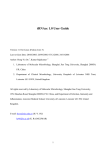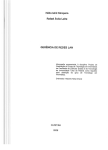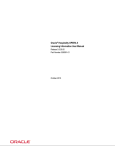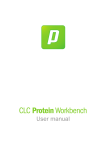Download TICO User's Guide
Transcript
TICO User’s Guide (Release 2.1) Maike Tech 8th October 2006 GACCGTAGAAGCCACAAAAAATGAATGTTAATTACCTGA CTGCAAGGACTGGATATGCTGATTCTTATTTCACCTGAATGCGCTTAT CCTTCCCACTAAGAGCTTATGAAATCCGTTTTTACGATTTCCGCCAGC TTTAAATAAAATTGCTGTCAATTTTACGTCTTGTCCTGCCACATTCTT AATTAGGGAGACGTTTAGATGGGTAAAATAATTGGTATCGACCTGGGT CAATTCTAGGAAGGTTCCTCTCCGCCCGTGCATTCAGGCTTAAAAAAG TTACGCCGATATGATTTAAGTCGTGCCGATGAATTACTCGATAACTGG TCACCTGAAAGAGAAATAAAAAGTGAAACATCTGGATTCTTTAGCAGT AGCCATAAACGGCTCCCTTTTCATTGTTAGAGAGAAATGAGCACGTCT TCGTGAGTCATCGTCGCGCGGAAATGACAGTGGGGC Contents 1 Introduction 3 2 Installation – Linux 2.1 Quick Guide . . . . . . . . . . . . . . . . 2.2 Installation of the Java components . . . 2.2.1 Setting the CLASSPATH . . . . . 2.3 Making the MCR available under Linux . . . . 4 4 4 5 5 3 Running TICO on a Linux platform 3.1 Using the bash-script . . . . . . . . . . . . . . . . . . . . . . . . . . . . . . . . . . . . 3.2 Running the Java main class of TICO . . . . . . . . . . . . . . . . . . . . . . . . . . . . 6 6 6 4 Installation – Windows 4.1 Quick Guide . . . . . . . . . . . . . . . . . . . . . . . . . . . . . . . . . . . . . . . . . . 6 7 5 Running TICO on a Windows platform 5.1 Starting TICO with the batch-script . . . . . . . . . . . . . . . . . . . . . . . . . . . . . 5.2 Running the Java main class of TICO under Windows . . . . . . . . . . . . . . . . . . 5.2.1 Adjusting the paths . . . . . . . . . . . . . . . . . . . . . . . . . . . . . . . . . . 7 7 7 8 6 Configuration of TICO 6.1 Commandline Parameters and Configuration File 6.1.1 Commandline parameters . . . . . . . . . . 6.1.2 Configuration file .tico . . . . . . . . . . 6.2 Configure the Logging . . . . . . . . . . . . . . . . . . . . . . . . . . . . . . . . . . . . . . . . . . . . . . . . . . . . . . . . . . . . . . . . . . . . . . . . . . . . . . . . . . . . . . . . . . . . . . . . 8 8 9 11 12 Input and Output formats 7.1 Input formats . . . . . . . . . . . . . 7.1.1 GLIMMER predictions . . . . . 7.1.2 »Simple coord« format . . . . 7.1.3 Sequence format . . . . . . . 7.2 Output formats . . . . . . . . . . . . 7.2.1 Adapted GLIMMER format . . 7.2.2 General Feature Format (GFF) 7.2.3 »Simple coord« format . . . . . . . . . . . . . . . . . . . . . . . . . . . . . . . . . . . . . . . . . . . . . . . . . . . . . . . . . . . . . . . . . . . . . . . . . . . . . . . . . . . . . . . . . . . . . . . . . . . . . . . . . . . . . . . . . . . . . . . . . . . . . . . . . . . . . . . . . . . . . . . . . . . . . . . . . . . . . . . . . . . . 12 12 13 13 13 14 14 15 16 . . . . 16 16 16 17 17 7 8 9 . . . . . . . . . . . . . . . . . . . . . . . . . . . . . . . . . . . . . . . . . . . . . . . . . . . . . . . . . . . . . . . . . . . . . . . . . . . . . . . . . . . . . . . . . . . . . . . . Troubleshooting 8.1 Java Memory Error . . . . . . . . . . . . . . . . . . . . 8.2 Java virtual machine errors . . . . . . . . . . . . . . . 8.3 Running the MATLABR Compiler generated program 8.4 For TICO with Mail-interface . . . . . . . . . . . . . . . Visualization of the Weights (since TICO2.1) . . . . . . . . . . . . . . . . . . . . . . . . . . . . . . . . . . . . . . . . . . . . . . . . . . . . . . . . . . . . . . . . . . . . . . . . . . . . . . . . . . . . . . . . . . . . . . . . . . . . . . . . . . . . . . . . . . . . . . . . . . . . . . . . . . . . . . . . 17 10 License terms 19 11 Links 20 2 Preface The readme of TICO2.1 is still in a state of revision, therefor parts may be written unclear or contain mistakes. Unquestionable it needs to be improved. The reader may excuse the present insufficiency. We are grateful for comments and suggestions concerning both the readme and the tool. 1 Introduction TICO is a tool for post processing of gene predictions with regard to improve the prediction of the correct translation initiation sites (TIS). Therefor TICO requires the input of a sequence in FASTA format and a set of predicted genes. With the initially predicted TIS, TICO generates a set of candidates and scores each candidate in an iterative process by means of a clustering algorithm. The initially predicted TIS will be relocated if another candidate belonging to the respective ORF has a higher positive score. A description of the algorithm can be found at the TICO web interface (http://tico.gobics.de) and in [1]. Since version 2.0 TICO has the feature of automated adaption (optional) of the smoothing parameter sigma (see section 6, p. 8). Also a bug has been eliminated causing an ArrayIndexOutOfBoundException under some circumstances (very rare). Since version 2.1, the weights calculated by TICO can be visualized with the tool WeightsVis, as detailed in 9, p. 17. There are some requirements to be fulfilled to run TICO properly. Please read the readme file carefully (at least part of it) before you try to run the program. If you did not succeed to install and run the stand-alone version of TICO, find any bugs or have any further questions, please send an email to the following address: [email protected]. The easiest way to install TICO is from the »complete package« version. Than you only have to have Java1.5 available on your system and to install the MATLABR libraries (only for Windows). However, if for any reason you prefer to install the components to separated locations or if some of the components already are provided on your system, the necessary steps (under Linux) are detailed in this readme. Currently two commandline versions of TICO for Linux and Windows are provided. The versions differ in the mail interface which is only provided by one of the implementations. This version of TICO requires Java Mail an Java Activation to be available on your system. If it is not necessary, to send the results of TICO anywhere via mail, the TICO version without mail interface would be sufficient. The implementation of TICO consists of two parts. The user interface have been implemented in Java1.5 and requires the Java Runtime Environment 1.5 (JRE 1.5). The clustering routines were developed under MATLABR and were compiled with the MATLABR -compiler. The tool is developed and tested on Debian Linux (Sarge), WindowsXP and Windows2000. The jar-file tico.jar is platform independent (as well as the additionally needed jars), while the starter-script and the MATLABR -classes are platform dependent. The Linux examples are given for a bash and the starter script is also written for a bash. If you use another shell some modifications may be necessary. The batch script to start the main program under Windows is written and tested for DOS version 7.0 and higher. If you use an older DOS version you should start the TICO main class manually. Please note the license terms (see section 10, p. 19). 3 2 Installation – Linux In the following a description of the necessary steps to install and run TICO under Linux is given. The »Quick Guide« gives a step-by-step instruction, the individual steps are detailed in the succeeding sections. 2.1 Quick Guide For both versions Java 1.5 needs to be available on the system. For the complete package: Unpack the tarball and start TICO with the starter script (see 3.1, p. 6) or adjust the PATH, the LD_LIBRARY_PATH (see 2.3, p. 5) and the CLASSPATH (see 2.2.1, p. 5) and start the Java main class of TICO (see 3.2, p. 6). For the individual components: 1. Make the Java components (jars) available on your system (see 2.2, p. 4). 2. Install the MCR (MATLABR Component Runtime library archive, see 2.3, p. 5). 3. Setting the LD_LIBRARY_PATH (needed for the MATLABR components, see 2.3, p. 5). 4. Adding the necessary jars to the CLASSPATH (see 2.2.1, p. 5). 5. Start TICO with the starter script (see 3.1, p. 6) or adjust the PATH and start the Java main class of TICO (see 3.2, p. 6). 2.2 Installation of the Java components The Java Runtime Environment (at least version 1.5.0) should be available on your system. The Java API can be downloaded from the web interface of SUN: http://java.sun.com/. TICO additionally uses the following packages : • Log4j (log4j.jar): Can be downloaded from the Log4j home at http://logging.apache.org/log4j/ Java Activation and Java Mail are only needed for the version with mail interface! • Java Activation Framework (activation.jar): Available at http://java.sun.com/products/javabeans/glasgow/jaf.html • Java Mail (mail.jar): Can be downloaded from SUN at http://java.sun.com/products/javamail/ Theses jars are included in the complete package version and will be included temporarily in the CLASSPATH during the invocation of TICO with the starter script. If you do not use this version the jars should be downloaded and installed separately, additionally they should be included in the CLASSPATH (see next section). 4 2.2.1 Setting the CLASSPATH (only needed, if you do not use the starter script and the complete package version) Your CLASSPATH should include the jar (Java archive) of Log4j and if you use the TICO version with mail interface, you additionally should include Java Activation Framework and Java Mail. Example without mail interface export CLASSPATH=/usr/share/java/log4j-1.3alpha-3.jar Example with mail interface export CLASSPATH=/usr/share/java/mail.jar:/usr/share/java/activation.jar:\ /usr/share/java/log4j-1.3alpha-3.jar Note: The jar of TICO ($TICO_HOME/tico.jar, with TICO_HOME referring to the directory in which TICO is installed) should be included to the CLASSPATH if you do not use the starter script to run TICO. If you use the script, the PATH and the CLASSPATH will be temporarily extended (see section 3.1, p. 6). 2.3 Making the MCR available under Linux To run a MATLABR -compiler generated stand-alone application, the MCR (MATLABR Component Runtime library archive) should be available on your system. If it is not yet installed please follow the instructions below. The installation only should be performed one time for all MATLABR compiler generated applications you want to run on your system. For Linux, the installation just means, to unpack the MCR an than set the LD_LIBRARY_PATH. If you use the starter skript of TICO the path will be set automatically to the MCR in the TICO_HOME directory. If you do not use the starter skript, you should set the variable LD_LIBRARY_PATH manually. In the following the MCR directory is addressed MCR_ROOT. The terms arch and arch2 should be set to the systems architecture, for example arch=glnx86 and arch2=i386 for 32 bit Intel machines or arch=glnxa64 and arch2=amd64 for AMD 46 bit machines, respectively. Set the variable LD_LIBRARY_PATH to: ${MCR_ROOT}/<ver>/runtime/${arch}:\ ${MCR_ROOT}/<ver>/sys/os/${arch}:${MCR_ROOT}/<ver>/bin/${arch}:\ ${MCR_ROOT}/<ver>/sys/java/jre/${arch}/jre1.5.0/lib/${arch2}/native_threads:\ ${MCR_ROOT}/<ver>/sys/java/jre/${arch}/jre1.5.0/lib/${arch2}/client:\ ${MCR_ROOT}/<ver>/sys/java/jre/${arch}/jre1.5.0/lib/${arch2}:\ The term <ver> should be replaced by the version number (for example v74). bash example for Intel 32 bit machines: MCR_ROOT=${HOME}/MCR export LD_LIBRARY_PATH=${MCR_ROOT}/v74/runtime/glnx86:\ ${MCR_ROOT}/v74/sys/os/glnx86:\ ${MCR_ROOT}/v74/bin/glnx86:\ ${MCR_ROOT}/v74/sys/java/jre/glnx86/jre1.5.0/lib/i386/native_threads:\ ${MCR_ROOT}/v74/sys/java/jre/glnx86/jre1.5.0/lib/i386/client:\ ${MCR_ROOT}/v74/sys/java/jre/glnx86/jre1.5.0/lib/i386: 5 The LD_LIBRARY_PATH should be available on your system, thus it should be set in the shell (e. g. in the .profile or .bashrc if you want it to be avaliable permanently). Please note the licence file for the MATLABR -compiled application! 3 Running TICO on a Linux platform In the following TICO_HOME refers to the directory in which TICO is installed. You have two possibilities to start TICO: You can start the program with the bash-script tico or you can start the Java main class. If you directly start the main class, you need to perform the invocation in the directory TICO_HOME or pass TICO_HOME in the commandline. Additionally it may be necessary to include TICO_HOME in the PATH of your system (if . is not included) and ${TICO_HOME}/tico.jar in your CLASSPATH. The easier way is to start TICO with the starter script tico. The script will start the Java class and pass over the TICO_HOME directory. The PATH, the LD_LIBRARY_PATH (only in the complete package version) and the CLASSPATH will temporarily be adapted to include TICO_HOME, MCR_HOME (only in the complete package version) and the jars respectively. If you do not use a bash it may be necessary to adapt the script, at least the interpreter call. 3.1 Using the bash-script If you call TICO with the starter script, you only need to pass over the sequence file and a file containing the predicted genes. It is necessary that the script and the configuration file are located in TICO_HOME . ./tico -s seq.fna -g glimmer.out 3.2 Running the Java main class of TICO If you would like to run the Java main class, TICO_HOME should be available in the PATH of your system and tico.jar as well as the other jars should be included in the CLASSPATH. That is necessary for the MATLABR components and the Java classes to be found. Furthermore it is necessary to pass TICO_HOME during invocation if you do not perform the invocation from TICO_HOME. Otherwise the configuration file will not be found. Example: java TiCo [$TICO_HOME] -s seq.fna -co coord.out If an error occurred during the invocation or while TICO is running, check the log-files for error messages (default: /var/tmp/tico.log). 4 Installation – Windows The necessary adaption to install and run TICO properly under Windows are enumerated stepby-step in the »Quick Guide«. A detailed description of the steps to perform can be found in the referred sections. 6 4.1 Quick Guide Java 1.5 needs to be available on the system (see 2.2, p. 4). 1. Install the MCR (MATLABR Component Runtime library archive) with MCRInstaller.exe 2. Start TICO with the starter script (see 5.1, p. 7) or adjust the PATH, the CLASSPATH (see 5.2.1, p. 8) and start the Java main class of TICO (5.2, p. 7). 5 Running TICO on a Windows platform To run TICO under Windows you need to use the Windows commandline interpreter or DOS-box as it is also called. A GUI for TICO will be provided in the next version. In the examples the DOS prompt is denoted like C:\>, where \ means that you are in the root directory of device C:. If an error occurred during the invocation or while TICO is running, check the log-files for error messages (%TEMP%\tico.log). 5.1 Starting TICO with the batch-script To run the starter script, you should type the path (relative or absolute) of the batch-script and pass the sequence file, the gene data file and other parameters like is shown in the example. Note that you should set the path in double quotes, if it contains any delimiter characters like whitespace. Also note that the files should be given with the absolute path. Example: C:\> "c:\program files\tico\tico" -s "c:\data\seq.fna" -g "c:\data\glimmer.out" In the example TICO is located in C:\program files\tico\. The batch-file will temporarily adjust the PATH and the CLASSPATH to include the program run_clustering and all necessary jars. 5.2 Running the Java main class of TICO under Windows If the batch-file does not work on you Windows (maybe the DOS-version does not support all necessary commands), you have the possibility to start the Java main class directly. Therefore the paths should be adjusted manually, as described below (see section 5.2.1, p. 8). The call in principle complies with the call from the batch-script. The difference is, that you should add the Java-call. Additionally you should start the class from the TICO home directory or pass the TICO home directory as first argument. Example: From the TICO home directory C:\program files\tico> java TiCo -s seq.fna -g glimmer.out From anywhere C:\> java "c:\program files\tico\TiCo" -s seq.fna -g glimmer.out 7 5.2.1 Adjusting the paths Under Windows the PATH and the CLASSPATH can be adjusted through the graphical interface of the environment settings or temporarily through the DOS-box. To alter environment variables »permanently« under Windows 3.x, Windows9x or WindowsME you should set them in the file autoexec.bat which is located in the root directory on your boot device (probably c:\autoexec.bat). The syntax is the same as in the DOS-box (see below). To set a path the »clicking-way«, you should find in the system settings (start menu → settings) the point system. One of the tabs is denoted advanced, there you find a button environment variables. A variable PATH is probably already defined as system variable. In oder to avoid overwriting the system variable, when you add a user-defined variable path you should include the system variable denoted as %PATH%. Example: Add a variable called path (case independent) with the value %PATH%;c:\program files\tico\ (assuming TICO is located in the directory c:\program files\tico\) and a variable classpath with the value %CLASSPATH%;c:\program files\tico\log4j.jar; . . . c:\program files\tico\tico.jar The dots in the example indicate that there is no newline. To set a path (or any other variable) in the DOS-environment you should use the command set like is shown in the example below. Calling set without any parameters will display all environment variables. Settings, altered in the DOS-box are only available in the respective shell and do only persist as long as the shell exist. After closing the window or in a new command window, the system settings are restored. Example: Setting the PATH and the CLASSPATH in the DOS-box: C:\> set PATH=%PATH%;c:\program files\tico\ C:\> set CLASSPATH=%CLASSPATH%;c:\program files\tico\log4j.jar; ... \verb+c:\program files\tico\tico.jar Note that every component of the paths should be separated with a ; (colon). The dots in the example indicate that there is no newline. 6 6.1 Configuration of TICO Commandline Parameters and Configuration File In this section the handling and configuration of TICO are described. Some parameter can only be set in the configuration file, some may also be given in the commandline. If a parameter is 8 given in the commandline the respective value from the configuration file will be overwritten. All commandline parameters are summarized in table 6.1.1. 6.1.1 Commandline parameters Search Range: Specifies the range to be searched around putative gene starts for alternative start sites. I. e. by the search range the maximum distance to a predicted TIS as derived from the input file is defined. In this range all potential start sites are considered as candidate TIS. A potential start site is defined as start codon, that shares the same reading frame of the respective gene, with no inframe stop codon between the start codon and the annotated stop. At first the initially predicted TIS is labeled as strong TIS, the alternative start sites are labeled as weak TIS. During the iterative classification, the label strong is assigned to the candidate start with the highest PWM-Score (i. e. the value from the positional weight matrix) among the candidates of a TIS. • up Parameter -su (commandline), SearchUp (config file) Specifies the maximal distance to a given start position for upstream (5’) alternative starts. Default: 250 nucleotides Minimum: 50 nucleotides Maximum: 250 nucleotides • down Parameter -sd (commandline), SearchDown (config file) Specifies the maximal distance to a given start position for downstream (3’) alternative starts. Default: 250 nucleotides Minimum: 50 nucleotides Maximum: 500 nucleotides Extract Range: Specifies the range to be extracted around each candidate start site. The resulting sequence window is used for the unsupervised learning. It is assumed to contain the characteristics of respective start site, e. g. the ribosome binding site. • up Parameter -exu (commandline), ExtractUp (config file) Specifies the number of nucleotides to be be extracted upstream (5’) a given start position. Default: 30 nucleotides Minimum: 10 nucleotides Maximum: 100 nucleotides • down Parameter -exd (commandline), ExtractDown (config file) 9 Specifies th number of nucleotides to be extracted downstream (3’) a given start position (inclusive start). Default: 30 nucleotides Minimum: 10 nucleotides Maximum: 100 nucleotides Sigma: The standard deviation parameter sigma of the Gaussian density specifies the smoothing [2] of the positional probabilities of the second order Markov Models. A high value for sigma means the positional probabilities are highly smoothed. The parameter doesn’t imply any assumptions on trinucleotide positions in the sequence, but adapts the estimation to a varying number of genes under consideration. The default value 0.5 works well with approximately 4000 genes. For a set with a smaller number of genes it may be useful to chose a higher value for sigma to prevent vanishing probabilities. Parameter -sig (commandline), Sigma (config file) Range: 0.1 - 2.0 Default: 0.5 ROC -flag (since release 2.0) The ROC (Receiver Operating Characteristics curve) can be used to optimize the smoothing parameter sigma in an automated way. In the default configuration the flag is set to 1, i. e. true, so the sigma is automatically adapted. The final sigma value is given in the last line of the file tis.res in the output directory and in the log-file. If the flag is set to 0, the initial sigma value as set in the configuration file or given as commandline parameter is used as smoothing parameter. The ROC-flag can be either set in the configuration file or as commandline parameter. Parameter -roc (commandline), ROC (config file) Range: 1 (true) or 0 (false) Default: 1 Minimum gene length: Specifies the minimum length gene after may have after reannotation of the TIS (denoted in bp). If the distance of a potential candidate TIS falls below the minimum length it is omitted from the list of candidates. Parameter -minlength (commandline), MinLength (config file) Default: 60 bp Output directory: If an output path is given in the commandline, all files generated by TICO (see 7.2, p. 14) are written directly to this directory. If no path is given, the results are written to a new created folder in the default path, which is set in the configuration file. The preset default path is /var/tmp/ (under Windows the default path is: c:\var\tmp\) . The name of the output directory will be generated random numbers like 9104113053744858521. Parameter -io (commandline), OutputPath (config file) 10 Summary of commandline parameters Required Parameters -s seq-file the sequence in FASTA format (see section 7.1.3, p. 13) and one of the following files containing the initial prediction -g glimmer-file GLIMMER predictions (see section 7.1.1, p. 13) -co simple-coord-file predictions in simple-coord format (see section 7.1.2, p. 13) Optional Parameters -io dir -su number -sd number -exu number -exd number -minlength number -sig number -roc 1|0 TICO with mail interface -u [email protected] -glimmer file-name -coord file-name -gff file-name 6.1.2 output directory upstream search window downstream search window upstream extracted window downstream extracted window minimum gene length smoothing parameter ROC-flag default range 1–500 1–500 1–100 1–100 10–... 0.1–2.0 1 or 0 default value 250 250 30 30 30 0.5 1 Email address GLIMMER output will be attached (see section 7.2.1), p. 14 output in simple coord format will be attached (see section 7.2.3, p. 16) output in GFF will be attached (see section 7.2.2, p. 15) Configuration file .tico The configuration file provides the possibility to configure the external interfaces and to set default values, to shorten the commandline call. In the package an example .tico is given, with comments on the parameters. To leave a parameter empty modifies the behavior of TICO in some cases. In the case of the output files, the result in respective format is not written in consequence of a deleted value. If a key is missing, an entry of level WARN is written to the log file. If you would like use the mailer interface, your outgoing mail server should be entered (key mail.smtp.host). You also should store the email address of the sender in the parameter fromAdr. The recipients address may also be set in the configuration file (DefaultRecipient) or can be given in the commandline with the parameter -u. Change the Nucleotide- or Codon-Table: You can change the nucleotide symbols to be considered by TICO as well as the sets of start and stop codons. Therefor you should add/adjust the respective table files to the TICO home directory. Example files are given with in the TICO tarball (${TICO_HOME}/nucleotides and ${TICO_HOME}/codons). The name of the files which should be read by TICO should be given in the configuration file with the key Nucleotides or CodonTable respectively. By default (without including a codon table) ATG, GTG and TTG are considered as potential start codons and TAG, TAA and TGA as stops. To change the set of start or the stop codons, first of all you should set a codon file in the config of TICO (by default ${TICO_HOME}/.tico). Then you should include/exclude codons as given in the example: 11 STOPCODON=TAG STOPCODON=TGA #STOPCODON=TAA STARTCODON=ATG #this stop codon is excluded You can either delete the respective line or just comment the line out. 6.2 Configure the Logging The logging can be adapted with the configuration file .log4j which is located in the TICO home directory. The handling of the logging is commented in the configuration file and is documented in detail in the Log4j documentation which is available at Log4j home (see 11, p. 20). Examples for the default the logging format: [2005.03.04-17:06:22,817] ERROR - GlimmerOutputParser: Not a valid \ Glimmer output file! Line: 3 [2005.05.07-14:46:54,522] ERROR - TiCo: Error while running run_clustering.\ The external interface did not work properly, IO error reading results\ no results were written! Please consult the readme file. By default TICO logs to the file /var/tmp/tico.log. If you would like to log to another path, you should modify the line: log4j.appender.R.File=/var/tmp/tico.log in the log4j configuration file. If you want the logging to be directed to standardout, the line #log4j.rootLogger=INFO, stdout, R should be commented in and the line log4j.rootLogger=INFO, R should be commented out. As you see, the log level is set to INFO by default. This is a verbose level, TICO informs you, which paths are set and which steps are performed. The log level can be changed by replacing the keyword INFO with WARN, ERROR or FATAL. But note that even an event reported in the level WARN may cause the tool to produce empty results. 7 Input and Output formats In this section the input and output formats are described, which are provided by TICO at present. Additional input and output formats (e. g. GenBank format) are in preparation and will be integrated in the next release. 7.1 Input formats For the moment only GLIMMER [3] format and our own format (called »simple coord«) are provided for the post processing of gene predictions. 12 7.1.1 GLIMMER predictions The input file may contain the whole GLIMMER output, but needed is only the section with the putative genes. TICO searches the file for the line Putative Genes: and reads all predicted ORFs from there on. Note: In GLIMMER output the genes are denoted exclusive stop! Example for an input file in GLIMMER format: Putative Genes: 2 337 3 2801 5 3734 6 5088 8 5720 10 6459 12 7959 14 8175 15 9303 17 10494 19 11356 GLIMMER 7.1.2 2796 3730 5017 5234 5313 5686 6532 9188 9890 9931 10646 [+1 [+2 [+2 [+3 [-3 [-1 [-1 [+3 [+3 [-1 [-2 L=2460] L= 930] L=1284] L= 147] L= 408] L= 774] L=1428] L=1014] L= 588] L= 564] L= 711] [Vote] [DelayedBy #10 L=21] files should be passed with the parameter -g. »Simple coord« format Simple coord format is as the name indicates a simple format containing only an id, the coordinates of the gene (inclusive stop codon) and the strand, denoted in the following format. >id_pos1_pos2_strand[_score] Example for the simple coord format: >2_337_2799_+ >3_2801_3733_+ >5_3734_5020_+ >6_5088_5237_+ >8_5310_5720_>10_5683_6459_>12_6529_7959_>14_8175_9191_+ >15_9303_9893_+ >17_9928_10494_>19_10643_11356_- Simple coord files should be passed with the parameter -co. Note that either a file in simple coord format or in GLIMMER format may be given. 7.1.3 Sequence format The genome sequence should be given in FASTA format as shown below. The first line may contain details for identification of the organism, but may also be omitted. As symbols for nucleotides both upper- and lowercase characters are accepted. To be processed the sequence should only contain valid nucleotide symbols according to the IUPAC-standard (table of valid symbols is available on the TICO website.). For the training only the symbols A, C, G and T (upper and lower case) are considered. All other IUPAC symbols will be ignored. Example for the FASTA format: 13 >gi|6626251|gb|U00096.1|U00096 Escherichia coli K-12 AGCTTTTCATTCTGACTGCAACGGGCAATATGTCTCTGTGTGGATTAAAAAAAGAGTGTCTGATAGCAGC TTCTGAACTGGTTACCTGCCGTGAGTAAATTAAAATTTTATTGACTTAGGTCACTAAATACTTTAACCAA TATAGGCATAGCGCACAGACAGATAAAAATTACAGAGTACACAACATCCATGAAACGCATTAGCACCACC ATTACCACCACCATCACCATTACCACAGGTAACGGTGCGGGCTGACGCGTACAGGAAACACAGAAAAAAG CCCGCACCTGACAGTGCGGGCTTTTTTTTTCGACCAAAGGTAACGAGGTAACAACCATGCGAGTGTTGAA GTTCGGCGGTACATCAGTGGCAAATGCAGAACGTTTTCTGCGTGTTGCCGATATTCTGGAAAGCAATGCC AGGCAGGGGCAGGTGGCCACCGTCCTCTCTGCCCCCGCCAAAATCACCAACCACCTGGTGGCGATGATTG The FASTA file should be given with the parameter -s. 7.2 Output formats At the moment TICO provides three kinds of output format: An adapted GLIMMER format, general feature format (GFF) and the simple coord format. The names of the output files are set in the configuration file of TICO. If the name is omitted in the configuration file, respective output will not be written. The output directory of TICO in the default configuration will contain the files: tico_results.coord tico_results.gff tico_results.gl tico.weights tis.altseq tis.ref2line tis.res tis.seq The files tico_results.coord, tico_results.gff and tico_results.gl contain the prediction of TICO as described in the following sections. The files tis.seq and tis.altseq contain the sequence windows around the candidate TIS. tis.seq contains the candidates that were given to TICO during the invocation i. e. the candidates initially labeled as strong TIS. tis.altseq contains the additional candidates generated by TICO, i. e. the candidates initially labeled as weak TIS . In the file tis.ref2line the mapping of the initially labeled weak candidates to the respective strong candidate are denoted. That is to say, this file contains for each sequence from tis.altseq the line number of the respective sequence in tis.seq. If for example the first three candidates in tis.altseq are denoted with the number 1, these three plus the first from tis.seq are the TIS candidates for the first gene. In the file tico.weights the weights calculated by TICO during the clustering are written, the file tis.res contains the results of the clustering algorithm. Each line contains the label (+ or -), the line number and the PWM score calculated for the candidate TIS. 7.2.1 Adapted GLIMMER format The output is denoted in a GLIMMER-like format. That means, it contains all predictions from the input file in the same format like GLIMMER with two additional columns from the TICO prediction. In the first column after the GLIMMER output the PWM score is given, in the second the shift of the start during reannotation. Additionally, genes with a negative score are labeled with a hash mark (#) at the end of line. See also section 7.1.1, p. 13. <id> <start> <stop> [comments] <PWM score> <shift> 14 The shift is given in respect of the strand of the gene. A positive value means the reannotated start is located upstream of the original start, a negative value indicates a downstream shift. If the value of the shift is 0, the start is not changed from the original prediction. Example output: Putative genes: 2 337 3 2801 5 3734 6 5088 8 5741 10 6459 12 7959 14 8238 15 9306 17 10494 19 11356 2796 3730 5017 5234 5313 5686 6532 9188 9890 9931 10646 [+1 [+2 [+2 [+3 [-3 [-1 [-1 [+3 [+3 [-1 [-2 L=2460] 5.347931 0 L= 930] 11.448764 0 L=1284] 6.230648 0 L= 147] [Vote] 3.815619 0 L= 408] [DelayedBy #10 L=21] L= 774] 0.234908 0 L=1428] 19.753130 0 L=1014] 19.169035 63 L= 588] 19.613488 3 L= 564] 4.670315 0 L= 711] 13.285624 0 -0.111382 -21 # The GLIMMER-like output is by default written to tico_results.gl. 7.2.2 General Feature Format (GFF) TICO provides output in general feature format ( GFF) [4]. The output is given according to the specifications at the Sanger Institute (http://www.sanger.ac.uk/Software/formats/GFF/GFF_Spec.shtml): <seqname> <source> <feature> <start> <end> <score> <strand> <frame> [attributes] [comments] By default, the GFF output is written to a file named tico_results.gff. Example output: ##gff-version 2 ##Type DNA Escherichia_coli Escherichia_coli Escherichia_coli Escherichia_coli Escherichia_coli Escherichia_coli Escherichia_coli Escherichia_coli Escherichia_coli Escherichia_coli Escherichia_coli Escherichia_coli Escherichia_coli Escherichia_coli glimmer/tico glimmer/tico glimmer/tico glimmer/tico glimmer/tico glimmer/tico glimmer/tico glimmer/tico glimmer/tico glimmer/tico glimmer/tico glimmer/tico glimmer/tico glimmer/tico CDS CDS CDS CDS REANNCDS CDS CDS CDS REANNCDS CDS REANNCDS CDS CDS CDS 337 2801 3734 5088 5310 5310 5683 6529 8238 8175 9306 9303 9928 10643 2799 3733 5020 5237 5741 5720 6459 7959 9191 9191 9893 9893 10494 11356 5.347931 11.448764 6.230648 3.815619 -0.111382 -0.111382 0.234908 19.75313 19.169035 19.169035 19.613488 19.613488 4.670315 13.285624 + + + + + + + + - shift -21 ; note "weak tis" note "weak tis" shift 63 ; shift 3 ; The GFF-output can be visualized with the program ARTEMIS [4]. The originally predicted genes are denoted with the tag CDS. By default the entries with the tag CDS are displayed in light blue. The relocated TIS are denoted with the tag REANNCDS. To visualize this entries, the tag should be added to the configuration file (by default ARTEMIS_HOME/etc/options) of ARTEMIS, for example by adding the line colour_o_REANNCDS = 1. Through this adaption the relocated TIS will appear grey. 15 7.2.3 »Simple coord« format By default, output in simple coord format is written to a file named tico_results.coord. The format is denoted as shown below. See also section 7.1.2, p. 13. Example output: >2_337_2799_+_5.347931 >3_2801_3733_+_11.448764 >5_3734_5020_+_6.230648 >6_5088_5237_+_3.815619 >8_5310_5741_-_-0.111382# >10_5683_6459_-_0.234908 >12_6529_7959_-_19.753130 >14_8238_9191_+_19.169035 >15_9306_9893_+_19.613488 >17_9928_10494_-_4.670315 >19_10643_11356_-_13.285624 8 Troubleshooting In this section some difficulties are summarized that may occur during installation and invocation of TICO. This chapter will be extended when new sources of error are reported by users of TICO. So do not hesitate to give us feedback, if you had problems running the tool. If you start the program and some error occur, for example you do not get the results you expected, the first thing to do is to check the log-file of TICO and, if there is, output in the commandline. The log-file is located by default in /var/tmp/tico.log (Windows: c:\var\tmp\tico.log). There you find information of the settings (for example paths and arguments) and the steps performed by TICO (log-level INFO). Errors are denoted with the log-level WARN, ERROR or FATAL. 8.1 Java Memory Error If you want to predict the TIS for a large genome, the Java heap space may overflow. The following exception is displayed in the commandline: Exception in thread "main" java.lang.OutOfMemoryError: Java heap space You should add the parameter -Xmx to the Java call (in the starter script or in your commandline call, if you start the TICO main class directly). Example: java -Xmx512m TiCo -s seq.fna -g geneData In the example the java heap space is set to 512MB. The heap should not exceed 1/4 of your physical memory, maximum is 1GB. 8.2 Java virtual machine errors The MATLABR libraries use the Java virtual machine. Especially on 64 bit machines this may cause some incompatibilities an errors. You will get messages like: Error occurred during initialization of VM Unable to load native library: ... 16 You should check the java you have installed on the system. In some cases the error may be solved if you set the MATLABR variable MATLAB_JAVA to your system java. 8.3 Running the MATLAB Compiler generated program R If you got an error message like: Error while running run_clustering. The external interface did not work properly ... Different sources of error are possible. 1. You did not unzip/install the MCR-components. 2. The MATLABR path (LD_LIBRARY_PATH) is not set correctly (in the starter script or in your environment). 3. The directory containing the script run_clustering is not included in the PATH or is not accessible. 4. The directory run_clustering_mcr of the older version has not been removed during installation of a newer version. run_clustering_mcr is created during the first invocation of the MATLABR components. That causes problems, when the MATLABR components are changed, for example if you installed a newer version to the TICO-home directory. 5. The output directory is not readable or not writable. 8.4 For TICO with Mail-interface 1. If no mail is send: The mail-server may be set incorrectly in the configuration file. 2. If no output is included to the mail: Check the commandline parameters, the files that shall be attached to the mail should be given as parameter with a name they should be given (-coord filename, -glimmer filename, -gff filename, see 6.1.1, p. 9). 9 Visualization of the Weights (since TICO2.1) Since version 2.1 the weights matrix calculated by TICO is written to the file tico.weights in the output directory. The matrix can be visualized with the MATLABR compiler generated tool WeightsVis which is provided in TICO2.1 complete package. The tool also is provided separately as a tarball which should be unpacked in the TICO-home directory or as independent »complete package« version. The visualization of the positional weights (see figure) is realized in the form of a colored scheme. The colors represent the level of the weights of a trinucleotide at the respective position. High positive weights produce deep red areas in the plot, high negative weights produce deep blue ones, intermediate weights are represented by orange, yellow and green areas. A color scale displays the colors with the associated weight values. The positions correspond to those in the extract window (see 6.1.1 p. 9), which are aligned to the position of the candidate TIS denoted at position 0. The positions with negative value indicate the upstream region, the positions with positive value indicate the downstream region, respectively. Note that the last two positions of the sequences are not considered in the evaluation for 17 they do not represent a trimer. So if for example the default values are used for up- and downstream extraction, the example sequences (output in tis.seq and tis.altseq) have the length 60, with the TIS candidates at position 31 (giving the first position the index 1). For the evaluation the trimer occurrences are counted for position 1-58. Additionally, to exclude boundary effects, the weights of the first and the last three positions are neglect. The latter positions are part of the weights matrix but are excluded from the visualization. So the visualization of a weights matrix calculated for the settings described above would show the position -27..0..24. WeightsVis can be started from a script, adapting the necessary paths and setting some default parameters or the program may be called directly. During invocation a flag with value 0 or 1 may be given to the script. The default value of the flag is 0. If the flag has value 1 the trinucleotide with maximum positive score is marked in the visualized matrix. Additionally the title and the labels of the axis may be altered in the starter script or during the direct invocation of the program. Syntax for invocation with the starter script: vis weights-file [max-flag] Example for invocation with the bash-script: vis /var/tmp/5793472968765/tico.weights Example for invocation with the batch-script: vis "c:\my documents\758943764892\tico.weights" Note for invocation with the batch-script: The maxFlag cannot be given in the commandline, but may be altered in the batch script (vis.bat). Syntax for invocation without the starter script: WeightsVis oligos figure-title X-Label Y-Label weights-file max-flag Example for invocation without the starter script: WeightsVis ./oligos ’TICO-Weights’ ’Position’ ’Trinucleotide’ ../123/tico.weights 0 Example for invocation with the batch-script: vis.bat c:\var\tmp\5793472968765\tico.weights 18 Figure 1: Visualization of the weights matrix calculated for E. coli using the default settings. 10 License terms The complete package is free for academic use. The MATLABR -compiler generated files are distributed under the MathWorks, Inc Software License, which is included in the package. The Java classes of the user interface will be OpenSource, when the code is cleaned and completely documented. 19 11 Links TICO TICO home – http://tico.gobics.de/ Göttingen Bioinformatics – http://gobics.de/ University of Göttingen – http://www.uni-goettingen.de/ Java Sun Java Home – http://java.sun.com/ Java 1.5 Documentation - http://java.sun.com/j2se/1.5.0/docs/api Java Activation – http://java.sun.com/products/javabeans/glasgow/jaf.html Java Mail – http://java.sun.com/products/javamail/ Log4J Home – http://logging.apache.org/log4j/ Others MathWorks Home – http://www.mathworks.com/ The Sanger Institute – http://www.sanger.ac.uk/ GFF specification – http://www.sanger.ac.uk/Software/formats/GFF/GFF_Spec.shtml GLIMMER Home – http://www.tigr.org/software/glimmer/ References [1] M. Tech, N. Pfeifer, B. Morgenstern, and P. Meinicke. Tico: A tool for improving predictions of prokaryotic translation initiation sites. Bioinformatics, 2005. [2] P. Meinicke, M. Tech, B. Morgenstern, and R. Merkl. Oligo kernels for datamining on biological sequences: A case study on prokaryotic translation initiation sites. BMC Bioinformatics, 5(169), 2004. [3] A. L. Delcher, D. Harmon, S. Kasif, O. White, and S. L. Salzberg. Improved microbial gene identification with GLIMMER. Nucleic Acids Res, 27(23):4636–4641, 1999. [4] K. Rutherford, J. Parkhill, J. Crook, T. Horsnell, P. Rice, M.-A. Rajandream, and B. Barrell. Artemis: sequence visualisation and annotation. Bioinformatics, 16(10):944–945, 2000. 20