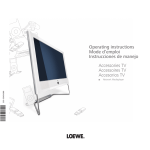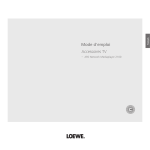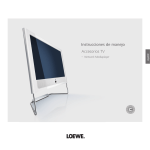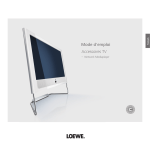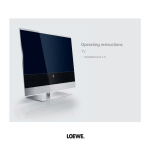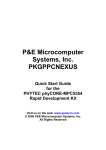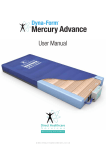Download Operating instructions Mode d'emploi Instrucciones de
Transcript
Operating instructions Mode d‘emploi Instrucciones de manejo Accessories TV Accessoires TV Accesorios TV 3 3 7 4 9 0 0 0 233–33749.000 – ARS Network Mediaplayer 2100 Contents español français english Remote control – MediaNetwork functions............................................. 3 Welcome.................................................................................................... 4 About MediaNetwork...................................................................................................4 Help for problems with home network.........................................................................4 Access to the MediaNetwork........................................................................................4 Selection of menu items................................................................................................4 Exit MediaNetwork.......................................................................................................4 Initial installation...................................................................................... 5 Example of wired connection........................................................................................5 Connecting TV set and home network..........................................................................5 Initial installation..........................................................................................................6 Select IP Address Assignment Method......................................................................6 Network Setting.........................................................................................................6 Select Server...............................................................................................................6 Operating convenience............................................................................. 7 Media selection............................................................................................................7 Select media type.......................................................................................................7 MediaNetwork-Menu................................................................................................7 Exit MediaNetwork....................................................................................................7 Function of buttons in the media selection................................................................7 MediaNetwork-Menu...................................................................................................8 Explanation of setting options in the MediaNetwork-Menu......................................8 Software update........................................................................................................8 Start software update................................................................................................8 Device Information........................................................................................................9 Explanation of display items......................................................................................9 Media overview – photo operation........................................................................... 10 Full screen mode..................................................................................................... 11 Slide show.............................................................................................................. 11 Media overview – video operation............................................................................ 12 Play back video files................................................................................................ 13 Wind....................................................................................................................... 13 Jumping.................................................................................................................. 13 Video status bar...................................................................................................... 13 Explanation of status bar symbols.......................................................................... 13 Media overview – music operation............................................................................ 14 Playback of music files............................................................................................ 15 Function of coloured buttons during music playback............................................. 15 Explanation of the symbols in the playback window.............................................. 15 Internet radio.......................................................................................................... 15 - Troubleshooting...................................................................................... 16 Other....................................................................................................... 17 Technical specifications.............................................................................................. 17 File formats supported............................................................................................ 17 Ethernet (wired network)........................................................................................ 17 Supported home network standard........................................................................ 17 Media server software................................................................................................ 17 Legal notices.............................................................................................................. 17 Masthead.................................................................................................................. 17 Glossary................................................................................................... 18 Index....................................................................................................... 20 Please fold out this page. english Remote control – MediaNetwork functions Enter a static IP address / Subnet Mask........................(page 6) (page 4)..................................................... Go to Assist+ menu (page 6).... Enter separation points for IP address / Subnet Mask Media overview: Back to media selection...................(page 4) Media selection: Exit MediaNetwork..........................(page 7) PHOTO: Show / hide screen information...................(page 10) VIDEO: Show status bar............................................(page 12) (page 8)...................................... Go to MediaNetwork-Menu Show Device Information...........................................(page 9) Information on multimedia file.................... (page 10, 12, 14) Select object / go to menu item (page 11).............................................. PHOTO: Rotate picture P+/P- Change page up/down...................... (page 10, 12, 14) (page 7).................................................................... Order by ... (page 12, 14)........................................VIDEO / MUSIC: Repeat (page 14)..............................................................Screen off/on (page 6)........................................................... Search for server (page 6)....................................Delete IP address / Subnet Mask (page 4)......................... In the media overview: One level back (page 10)......................................................PHOTO: Previous file (page 12)...........................................................VIDEO: Rewind (page 14)...................................................MUSIC: Previous title Adopt selection . ......................................................(page 4) In the picture overview: Full screen mode on/off...........(page 10) Delete last digit of IP address / Subnet Mask...............(page 6) Change view...............................................................(page 7) MUSIC: Random on/off............................................(page 14) PHOTO: Zoom picture......................................... (page 11) Go to page ................................................................(page 7) PHOTO/MUSIC: Next file..............................................(page 10, 14) VIDEO: Fast forwards.........................................................(page 12) Start / continue playback / slide show........... (page 10, 12, 14) Stop playback / slide show............................ (page 10, 12, 14) Pause playback / slide show.......................... (page 10, 12, 14) - Welcome english About MediaNetwork Your Loewe TV set is equipped with the Network Mediaplayer. This enables you to play multimedia contents (photos, music files, videos), which are provided by a media server in your home network (see also page 17). The Network Mediaplayer can play data from different types of memory media (e.g. PCs, Network Attached Storages (NAS), Internet radio), depending on the type of media server used. You can connect your TV set wired (Ethernet, PowerLine) to your home network. The Network Mediaplayer supports UPnP AV standard. You will find more detailed information in the technical data on page 17 and in the glossary from page 18. All photos, albums and album graphics shown in these operating instructions are just examples. Access to the MediaNetwork Start the MediaNetwork using the Assist+ menu. Go to Assist+ menu. 56Mark MediaNetwork, call with OK. Assist+ TV Radio digital Teletext DR archive PhotoViewer MusicBox MediaNetwork OK The access to your PC network Index END Help for problems with home network Because of the wide variety of configurations of home networks, Loewe cannot provide support for PC hardware and software or network components. For support with configuration of and maintaining network connections, storage media and network devices, such as routers (positions 4 and 5 in the connection examples on page 5) please contact the administrator of your network and/ or the specialist retailer. Selection of menu items Use the arrow buttons 5634 to move the marker on the user interface. Use the OK button to select or adopt the object you have currently marked. Use the 7 button to go back up a level respectively. With the END button you return from any item in the menu overview to the media selection (page 7). This screen symbol shows you that the required operating function is currently not available. Exit MediaNetwork Go to Assist+ menu and select another function (see above). Or: Press TV or RADIO button to change to the corresponding type of operation. Or: Press END button in the media selection (page 7) to change to the last previously active type of operation (TV, radio). - Initial installation Example of wired connection english Connecting TV set and home network 1 1 2 4 5 1 Network socket on Loewe TV set Wired connection between TV set and home network with 3 a network cable (available from specialist retailers) 2 4 LAN switch / router 5 Home server, e.g. PC 3 - Initial installation english Initial installation The first time MediaNetwork is called up, initial installation is started. Network setting Afterwards you will see a summary of the settings. OK Adopt settings. Select IP Address Assignment Method 56S elect IP Address Assignment Method. OK Activate. Backwards step by step for changes. Network setting Adopt the following settings? Device IP adress: Subnet Mask: Gateway adress: DNS adress: Select IP Address Assignment Method Automatic (DHCP) Input Static IP Address OK OK Activate END Automatic (DHCP): IP addresses are automatically issued by a DHCP server on your home network. ➠ A DHCP server has to be set up on a device on the network (e.g. router). OK 192.168.1.123 255.255.255.0 192.168.1.1 192.168.1.1 Adopt END Select server Lastly, select the media server from which you want to draw the data. Input Static IP Address: IP addresses are entered manually. Select source / media server Media-Server 1 Media-Server 2 Media-Server 3 OK Activate OK Rescan Set device IP address 192.168.1.123_ OK 0 - 9 EPG Adopt Input digits Input “.“ Delete address Delete last position END 56Select media server. OK Activate. Digit buttons: Input digits of IP address. EPG: Enter dots. Function of coloured buttons: Yellow: Delete last position. Red: Delete address. OK: Adopt IP address. Proceed similarly with the subsequent entry of the further IP addresses of Subnet Mask, Gateway and DNS server. - If your required media server should not be found the first time, then you can press the red button to Rescan for media servers. Operating convenience Media selection MediaNetwork Photo Green button:Order by ... Change order objects displayed (folders or files). ➠ The sorting options available depend on the media server that you are using. Media-Server 1 Music Yellow button:Change view Switches between preview and list view: Video MediaNetwork \Photo OK EPG Media-Server 1 3 element(s) Open folder Order by ... Select source / media server Change view END MENU INFO .. LOEWE_1_hi... LOEWE_2_hi... LOEWE_3_hi... LOEWE_4_hi... LOEWE_5_hi... LOEWE_6_hi... LOEWE_7_hi... LOEWE_8_hi... LOEWE_9_hi... MediaNetwork starts with the media selection. Select the media type you want. Select media type 34Select required media folder, OK confirm and go to the respective overview. Photo operation: see page 10. Video operation: see page 12. Music operation: see page 14. \Photo\LOEWE_2_highres 47 Picture(s) OK View picture Order by ... Go to page ... P+ P– Page↑/↓ (1/5) Change view Slide show END MENU Example: Photo operation, preview MediaNetwork Media-Server 1 .. LOEWE_1_highres LOEWE_2_highres LOEWE_3_highres LOEWE_4_highres LOEWE_5_highres LOEWE_6_highres LOEWE_7_highres LOEWE_8_highres LOEWE_9_highres LOEWE_A_highres LOEWE_B_highres MediaNetwork-Menu MENU: O pen MediaNetwork-Menu. Exit MediaNetwork END: E xit MediaNetwork for last previously active mode (TV, Radio). OK \Photo\LOEWE_2_highres INFO 47 Picture(s) OK View picture Order by ... Go to page ... P+ P– Page↑/↓ (1/5) Change view Slide show END MENU INFO Example: Photo operation, list view Blue button:Go to page ... lternatively to going through pages you can also go A directly to the individual pages on the overview. On the Go to page ... overview the first title on each page respectively is shown. ➠ Only available if there are more objects than can be displayed. ➠ The number of pages depends on the view selected (preview or list). You can see the number at the bottom on the left. EPG: Select another media server. - english Function of buttons in the media selection Operating convenience english MediaNetwork-Menu You can make a few settings in the MediaNetwork-Menu to adapt MediaNetwork to your requirements. MediaNetwork-Menu Select source/media server Change network Background play Photo info Slide Show interval Picture transitions Software update Yes Off 3 sec. No Start software update END INFO 56Select menu item. 34or OK Adopt settings. Call Device Information (see page 9). Leave MediaNetwork-Menu and adopt settings. Explanation of setting options in the MediaNetwork-Menu Select source/ You can select your desired media server in the current media server network, e.g. if several servers are active in the network. Change Here you can designate a new network. network Background Select Yes to continue to play back music files that were play being played back even if you are no longer in the music view (e.g. as background music for a slide show in photo operation). The setting also effects the playing back of music tracks (see page 15). Photo info Select On, to always have the photo information (file name and number of files in folder) shown with Full screen display or Slide show (photo operation see page 10). Slide Show Select how long each picture is to be shown for during interval a slide show. The display time can be 2, 3, 5, 10, 30 and 60 seconds. Picture There is a choice of three different photo transitions for transitions changing slides. You can also have the photo transitions run in sequence. Software See right hand column. update - Software update It is possible to update the MediaNetwork software on your TV set. A software update can be installed on your set over the Internet. ➠ T he TV set must have a working Internet connection with designated gateway and DNS server (see page 6 and glossary page 18). The web address for the software update over the Internet is preset in the set. 56Select Software update, OK start update. If a new software version is available: OK Load software. ➠ T he TV set must not be switched off while the software is loading! End update dialogue. Device Information Explanation of display items Software The currently installed software version of your Network version Mediaplayer. ➠ MediaNetwork menu is open (page 8). Open Device Information. Device IP Your current IP address. address Device Information Software version Device IP address Subnet mask Server name Subnet mask Your current subnet mask. 2.0.0.810070 192.168.1.123 255.255.255.0 Media-Server 1 Server name The name of the currently selected media server. MediaNetwork-Menu Select source/media server Change network Background play Photo info Slide Show interval Picture transitions Software update Yes Off 3 sec. No END INFO This window provides you all information about your network connection that is currently active. - english Operating convenience Operating convenience english Media overview – photo operation Green button:Order by ... Change order of objects displayed (folders or files). ➠ The sorting options available depend on the media server that you are using. ➠ Media selection is shown (page 7). 34Select folder with photos, OK open folder. MediaNetwork Photo Media-Server 1 Music Video \Photo OK EPG 3 element(s) Open folder Order by ... Select source / media server Change view END MENU INFO ➠ The name of the folder depends on your media server setting (in example picture: Photo). 5634Select required sub-folder, OK open folder. If required, repeat. P +/P- Page up / down. ➠ Only available if more objects are available in the current folder than can be displayed. OK View marked picture in full screen mode (see next page). MENU: Open MediaNetwork-Menu (see page 8). - 10 Yellow button:Change view Switches between preview and list view. Blue button: Go to page ... Alternatively to going through pages you can also go directly to the individual pages on the overview. On the Go to page ... overview, the first title on each page respectively is shown. ➠ Only available if there are more objects than can be displayed. ➠ The number of pages depends on the view selected (preview or list). You can see the number at the bottom on the left. Operating convenience ➠ A picture has been selected in the photo overview. OK Go to / close full screen mode. Show previous / next picture. 34Rotate picture by 90 degrees to the left/right. ➠ P hotos shown in a slide show (see right hand column) can only be turned to view in the pause mode. Slide show PLAY button: Start slide show. ➠ from photo overview: Start slide show with marked picture. ➠ in full screen mode: Start slide show with displayed picture. Yellow button: Zoom picture. Enlargement factors x2, x4, and x8 are possible. Press the key several times. At the 4th press return to original size. Select photo section in zoom mode with 5634. Exit the zoom mode to the photo overview with OK or the STOP button. INFO: Show / hide context information (e.g. recording date, camera model used, picture format etc.). END: Temporarily show / hide file names and number of files in the folder. ➠ Permanent display of this information can be set in the MediaNetwork-Menu (page 8). 2 / 47 <Loewe_2_highres> Slideshow PAUSE button: Pause slide show. PLAY button: Continue slide show. STOP button: Stop slide show and return to overview. 11 - english Full screen mode Operating convenience english Media overview – video operation Green button:Order by ... Change order objects displayed (folders or files). ➠ The sorting options available depend on the media server that you are using. ➠ Media selection is shown (page 7). 34Select folder with videos, OK open folder. MediaNetwork Photo Media-Server 1 Music Video \Video OK EPG 3 element(s) Open folder Order by ... Select source / media server Change view END MENU INFO ➠ The name of the folder depends on your media server setting (in example picture: Video). 5634Select required sub-folder, OK open folder. If required, repeat. P+/P- Page up / down. ➠ Only available if more objects are available in the current folder than can be displayed. OK Play marked video (see next page). MENU: Open MediaNetwork-Menu (see page 8). - 12 Yellow button:Change view Switches between preview and list view. Blue button: Go to page ... Alternatively to going through pages you can also go directly to the individual pages on the overview. On the Go to page ... overview the first title on each page respectively is shown. ➠ Only available if there are more objects than can be displayed. ➠ The number of pages depends on the view selected (preview or list). You can see the number at the bottom on the left. Operating convenience PLAY button or Jumping You can jump to any point in the video via time input. Yellow button: Open Jump to... dialogue. OK Play marked file. Jump to ... Green button: Set playback mode: Repeat title / Repeat all / Repeat off. A message on the corresponding playback mode is shown briefly at the bottom edge of the picture. INFO: Display information on video played. PAUSE button: Pause current playback. PLAY button: Continue playback. STOP button: Stop current playback and return to overview. Wind You can fast-forward/rewind videos to search for desired scenes. Rewind at double speed. Press again for four times speed. Fast-forward at double speed. Press again for four times speed. OK Continue playing at the marked position. END: A bort search and continue playing at the starting point of the winding process. english Play back video files Play time: OK Jump ??:??:?? (hh:mm:ss) 0 - 9 Time input END MediaNetwork Flower_Exhibition_1 Enter the desired00:06:24 time( ofwith the numeric buttons. Play time: 00:12:48 ) Repeat title/all/off Jump to... OK Jump. END: Cancel jump. Video status bar The video status bar provides Jump youto ...with further information about the current playback. Play time: ??:??:?? (hh:mm:ss) - Time Jump status input END: Show video bar. OK 0 9 END MediaNetwork Flower_Exhibition_1 Play time: 00:06:24 ( of 00:12:48 ) Repeat title/all/off Jump to... Explanation of status bar symbols Playback Pause Rewind (double or four times speed) Fast-forward (double or four times speed) Repeat title Repeat all The bar behind the play time shows you how far the video has been played. 13 - Operating convenience english Media overview – music operation Green button:Order by ... Change order objects displayed (folders or files). ➠ The sorting options available depend on the media server that you are using. ➠ Media selection is shown (page 7). 34Select folder with music files, OK open folder. MediaNetwork Photo Media-Server 1 Music Video \Music OK EPG 3 element(s) Open folder Order by ... Select source / media server Change view END MENU INFO ➠ The name of the folder depends on your media server setting (in example picture: Music). 5634Select required sub-folder, OK open folder. If required, repeat. P+/P- Page up / down. ➠ Only available if more objects are available in the current folder than can be displayed. OK Play marked music file (see next page). MENU: Open MediaNetwork-Menu (see page 8). - 14 Yellow button:Change view Switches between preview and list view. Blue button: Go to page ... Alternatively to going through pages you can also go directly to the individual pages on the overview. On the Go to page ... overview the first title on each page respectively is shown. ➠ Only available if there are more objects than can be displayed. ➠ The number of pages depends on the view selected (preview or list). You can see the number at the bottom on the left. Playback of music files OK or PLAY button: Play marked file. PAUSE button: Pause current playback. PLAY button: Continue paused playback. STOP button: Stop playback and return to overview. Playback previous / next title. INFO: S how information on marked/played music file (metadata). END button: The function is dependent on the menu setting Background play (page 8). Background play → No: End playback and return to overview. Background play → Yes: Return to overview to select another title. The current playback is not interrupted by doing this. Return to playback window of the current title. In the additional information (metadata) of a music file, graphics can be stored as an album cover. If there are such graphics available for the piece currently being played, then this connection is shown in the picture. MediaNetwork Dark Diamond Artist: Elton John Album: Songs From The West Coast Play time: 00:02:13 ( von 00:04:26 ) OK Music list Screen off/on Repeat title/all/off Random on/off Function of coloured buttons during music playback Red: Switch Screen off/on. Green: Repeat individual title / all titles / Repeat off. Yellow:Random play of files in currently selected folder on/off. ➠ Random and title repeat cannot be activated at the same time. Explanation of the symbols in the playback window Playback Pause _ Repeat title Repeat all Random play activated The bar behind the play time shows you how far the music file has been played. Internet radio Several media servers give you the option of making internet radio programmes available apart from multimedia contents (e.g. TwonkyMedia, see section Media server software on page 17). Internet Radio programmes that are available are also shown in the Music folder of the media overview. The precise name of the folder or file depends on the setting of the media server and on the Internet Radio station. END MENU INFO Music playback with album cover 15 - english Operating convenience english Troubleshooting Problem Possible cause Remedy The TV set is not getting any connection to the server. On the main screen Connect is shown and the Connectivity display does not light up. a) No connection to the media server. a1) Check whether the media server is switched on. a2) Press OK to make a new attempt at connecting. a3) Check the connection using the PING command. To do this, in the entry request on your PC, enter the command ping.exe, followed by the IP address of your TV set. You will find the current IP address in the Device Information (see page 9). Example: ping.exe 192.168.1.123 If the data packages are not transferred, then there is a problem with the network. a4) Check the arrangement of the cables. a5) Select another media server with the EPG button. b) If there are several media servers, they can impede each other. For example, when working with TwonkyMedia close file release by WMP11. b) On your PC with Windows XP several media servers run at the same time, e.g. Windows Media Player (WMP) 11 and TwonkyMedia (also see page 17). Your TV set does not have an IP assigned to it despite required type of IP assignment Automatic (DHCP). No DHCP server is working on your network. Set up a DHCP server. Assign a fixed IP address for the TV set. Despite video or music file being played back, no sound can be heard. a) The TV set is set to mute or the volume has been turned down too far. a) Increase the volume by pressing the V+ button on your remote control. This will also cancel any mute setting. b) Connect up the audio device and switch it on. In the Sound components wizard change back to TV speakers. b) An audio device that does not exist or that is not connected is registered in the TV menu under Connections → Sound components (e.g. HiFi/AV amplifier). Although the file is visible on the media server, it is not shown in MediaNetwork. The file is not being made available by your media server. A media file that is displayed can not be played back. The format of the file is not supported (see No remedy. also limitations in section File formats supported on page 17). - 16 Change your media server. Read up about this in the section "Media server software" on page 17. Technical specifications Media server software File formats supported Pictures: JPG, PNG, BMP ➠ Picture files may generally not exceed a size of 6MB. ➠ P hotos in Bitmap format (BMP) are supported if not compressed in 8 bit and 24 bit (not RLE) and only in Windows format. ➠ Photos in Progressive JPEG format may not exceed a resolution of 1024x768 pixels. Music: MP3, WAV (without ADPCM), WMA 8/9 (compressed), LPCM, AAC-LC Video: MPEG 1/2/4, WMV 9/HD, DivX® Video, Xvid Ethernet (wired network) Standards supported: 10 Mbit/s Ethernet (10Base-T), 100 Mbit/s Fast Ethernet (100Base-T) To play multimedia contents from devices in your home network, you require media server software which makes the relevant files available to you. Handling of individual files depends on the technical properties and also on the media server software used. On our homepage at www.loewe-int.de you can download a test version of the TwonkyMedia Media server. With your TV set you have simultaneously acquired the option if obtaining a free license for this media server. Alternatively to that, you can also use other media software such as the Windows Media Player (WMP) as of version 11. For communication with your PC, certain port addresses of the network connection are required. They may not be blocked by a firewall if there is one, otherwise this could cause serious connection errors. Windows Media Player 11 requires the port addresses 1900 and the block of 10280 up to and including 10284 (all for UDP) as well as 2869 and 10243 (both for TCP). For TwonkyMedia the port addresses 1030, 1900 and 9080 (all for UDP) and 9000 (for TCP) must be available. Other ports to be kept free depend on the operating system you are using. Contact your network administrator about configuring the firewall. Supported home network standard Universal Plug and Play Audio / Video (UPnP AV) Legal notices ➠ This device can not play back any DRM protected contents. ➠ In individual cases it is possible that media files can not be played back due to the numerous available technical design and editing options. The screen font "LoeweL2700" is based on the "Tavmjong Bah Arev (tavmjong.free.fr)" font, which in turn is based on "Bitstream Vera". Bitstream Vera is a trademark of Bitstream Inc. This set contains a software which is based partly on the work of the Independent JPEG Group. DivX and the corresponding DivX logos are registered trademarks of DivX, Inc Masthead Loewe Opta GmbH Industriestraße 11 D-96317 Kronach www.loewe.de Printed in Germany Date of issue 11/08-2.0 FP © Loewe Opta GmbH, Kronach ID: 2.0.0.810070 All rights including translation, technical modifications and errors reserved. 17 - english Other english Glossary A Administrator: Person who administers the network, i.e. takes care of setting up and maintaining all components belonging to the network. AVI: Abbreviation for Audio Video Interleave, a video container file format developed by Microsoft. A single AVI video file can contain several audio, video and text data streams (thus the name container format). G Gateway: Transfer into another network; in this case connection from home network to Internet. The network device is usually used as the standard gateway which produces this connection. The DSL router generally also represents the Internet gateway. B BMP: Abbreviation for Bitmap, a grid graphics format designed for Microsoft Windows and OS/2 that is wide spread and therefore supported by almost every popular graphics software package without any problems. H Host: Computer that the server services are provided from, i.e. that makes data available. Refer also to media server. C Client: Also referred to as network client; describes an end device such as your TV set that is connected to the network and gets data from a (media) server to make it accessible to the user. D DHCP: Abbreviation for Dynamic Host Configuration Protocol. DHCP allows automatic assignment of IP addresses with the aid of a DHCP server. DHCP server: Network service which takes care of automatic assignment of IP addresses to clients. DivX: Video Codec which allows even large files to be relatively highly compressed in their file size without having to tolerate important quality losses. DNS: Abbreviation of Domain Name System. Readable names (e.g. www.loewe-int.de) are assigned to numerical IP addresses. DNS servers are responsible for the resolution of readable addresses into the corresponding IP addresses. DRM: Digital Rights Management. Processes to control copyright protected data. To be used correctly, DRM protected contents require not only a DRM capable device but also the possession of a license issued by the provider (to be paid for). E Ethernet: Cable linked data net technology for local networks (LANs). Also covers standards for e.g. plug connectors and transfer speeds. - 18 I ID3 tags: Additional information on MP3 files. Here you can save information on the artist, title, album and album cover. This data is then processed by the PC using an ID3 tag editor. IP address: IP addresses (Internet Protocol Addresses) are used to identify devices in an Internet Protocol (IP) network. IP addresses are made up of four groups of numbers of three digits each. J JPEG/JPG: Joint Photographic Experts Group. A body that has developed a standardised process for compressing digital images. This process JPEG (abbreviated to JPG) that was named after the body is a wide spread graphics format for photos. L LAN: Abbreviation for Local Area Network. Mainly used as a name for networks with cabling (Ethernet). M MAC address: Hardware address of a network adapter, e.g. the network card in the PC. It is permanently assigned by the manufacturer and is used to uniquely identify devices in networks. Mbit/sec: Information about the transfer rate in networks in megabits, i.e. millions of characters per second. Media server: Stands for the device which multimedia contents are stored on, but is also the name for the service provided by the device that makes this data available to the network. MP3: Data format for compressed audio data. Multimedia contents: Videos, music files and photos are grouped together under this term. Glossary english N NAS: Abbreviation for Network Attached Storage. The term describes a hard disk which is independently linked to the network (i.e. without a PC). Network Mediaplayer: The technology in your Loewe TV set which presents multimedia contents on the screen for you. P PNG: Abbreviation for Portable Network Graphics, a freely available grid graphics format for loss-free compression. Port: A port is part of a network address (or also IP address). It allows assignment of data packages to various services which are running on one device under the same network address. R Router: Device for connecting up several networks, e.g. home network and Internet. S Switch: Device for connecting several computers to a network. U UPnP AV: Abbreviation for Universal Plug and Play Audio / Video. Is used to control network devices from all manufacturers. Has become a wide spread standard for home networking. W Wired network: see LAN. WMA: Abbreviation for Windows Media Audio, Microsoft own audio data format. As with MP3 files, the content is compressed here as well. WMV: Abbreviation for Windows Media Video, Microsoft own video data format. 19 - Index english C Coloured buttons 7 D Device Information 9 Server Name 9 Software version 9 Subnet mask 9 DNS 6 G Gateway 6 I Initial installation 5 IP address 6 M MediaNetwork 4 Access 4 Exit 4 Selection of menu items 4 MediaNetwork-Menu 8 Background play 8 Change network 8 Photo Info 8 Picture transitions 8 Select source/media server 8 Slide Show interval 8 Software update 8 Multimedia contents 4 Music operation 14 Internet radio 15 - 20 N NAS 4 Network connection Wired 4, 5 Network Setting 6 P PC 4 Photo operation 10 Full screen mode 11 Rotate picture 11 Slide show 11 Zoom picture 11 R Remote control 3 S Select IP Address Assignment Method 6 Select server 6 Subnet Mask 6 U UPnP 4 V Video operation 12 Jumping 13 Wind 13 21 - english - 22 english