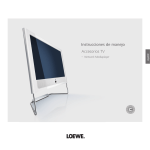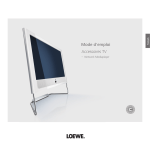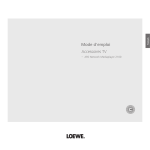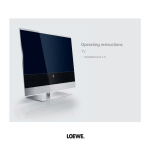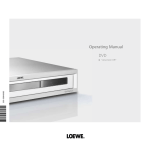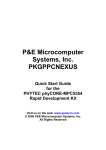Download Loewe Network Mediaplayer Accessories TV User's Manual
Transcript
Operating instructions
Mode d‘emploi
Instrucciones de manejo
Accessories TV
Accessoires TV
Accesorios TV
3 3 4 5 4 0 0 0
233–33454.000
Network Mediaplayer
español
français
english
Contents
Remote control – Network Mediaplayer functions.................................. 3
About the Network Mediaplayer..................................................................................4
Help for problems with home network.........................................................................4
Access to the MediaNetwork........................................................................................4
Selection of menu items................................................................................................4
Exit MediaNetwork.......................................................................................................4
Initial installation...................................................................................... 5
Example of wired connection........................................................................................5
Example of wireless connection....................................................................................5
Connecting TV set and home network..........................................................................5
Connecting up the additional antenna.........................................................................5
Initial installation..........................................................................................................6
Select Network Interface............................................................................................6
Select wireless router.................................................................................................6
Enter WLAN key.........................................................................................................6
Select IP address assignment method........................................................................7
Network Setting.........................................................................................................7
Select Server...............................................................................................................7
Operating convenience............................................................................. 8
Media selection............................................................................................................8
Select media type.......................................................................................................8
Exit Network Mediaplayer..........................................................................................8
Function of coloured buttons in the media selection.................................................8
MediaNetwork menu....................................................................................................9
Explanation of setting options in the MediaNetwork menu......................................9
Device information........................................................................................................9
Explanation of display items......................................................................................9
Media overview – photo operation........................................................................... 10
Full screen mode..................................................................................................... 10
Slide show.............................................................................................................. 10
Media overview – video operation............................................................................ 11
Play back video files................................................................................................ 11
Media overview – music operation............................................................................ 12
Playback of music files............................................................................................ 12
Function of coloured buttons during music playback............................................. 12
Status bar................................................................................................................ 13
Internet radio.......................................................................................................... 13
-
Troubleshooting...................................................................................... 14
Notes on high definition films................................................................................. 15
Other....................................................................................................... 16
Technical specifications.............................................................................................. 16
File formats supported............................................................................................ 16
Ethernet (wired network)........................................................................................ 16
WLAN (wireless network)........................................................................................ 16
Supported home network standard........................................................................ 16
Media server software................................................................................................ 16
Legal notices.............................................................................................................. 16
Masthead.................................................................................................................. 16
Glossary................................................................................................... 17
Index....................................................................................................... 19
Please fold out this page.
english
Remote control – Network Mediaplayer functions
Enter a static IP address / Subnet mask........................(page 7)
(page 4)................................................... Go to ASSIST+ menu
(page 7).... Enter separation points for IP address / Subnet mask
(page 9).......................................Go to MediaNetwork menu
Select object / Go to menu item
Media overview: Back to media selection...................(page 4)
Media selection: Exit Network Mediaplayer................(page 8)
PHOTO: Show / hide screen information...................(page 10)
VIDEO: Show status bar............................................(page 11)
Show Device information...........................................(page 9)
Information on multimedia file.................... (page 10, 11, 12)
P+/P- change page up/down....................... (page 10, 11, 12)
Adopt selection . ......................................................(page 4)
In the picture overview: Full screen mode on/off...........(page 10)
(page 8)......................................................................Order by...
(page 11, 12)........................................VIDEO / MUSIC: Repeat
(page 12)..............................................................Screen off/on
(page 6, 7).......................................... Search for Server / Router
(page 6, 7)..............Delete WLAN key / IP address / Subnet mask
(page 4)..........................In the media overview: one level back
(page 10)......................................................PHOTO: previous file
(page 11)............................................................VIDEO: rewind
(page 12).................................................. MUSIC: previous title
Delete last digit of IP address / Subnet mask................(page 7)
Change view...............................................................(page 8)
MUSIC: Random on/off............................................(page 12)
Go to page ................................................................(page 8)
PHOTO/MUSIC: next file................................................(page 10, 12)
VIDEO: fast forwards.............................................................(page 11)
Start / continue playback / slide show........... (page 10, 11, 12)
Stop playback / slide show............................ (page 10, 11, 12)
Pause playback / slide show.......................... (page 10, 11, 12)
-
english
Welcome
About the Network Mediaplayer
Access to the MediaNetwork
Your Loewe TV set is equipped with the Network Mediaplayer. This allows
you to play back multimedia contents (photos, music files, videos) that are
saved on a data medium on your home network and are made available
via a media server. The Network Mediaplayer can access various types of
storage media on the network for this purpose (e.g. PCs, Network Attached
Storages (NAS)).
Start the MediaNetwork using the Assist+ menu.
You can connect your TV set either wired (Ethernet, PowerLine) or also via
a wireless radio connection (WLAN) to your home network. The TV set has
wireless connections via an internal WLAN antenna. To operate it when there
is bad reception there is an additional antenna included (not with Connect 32).
You will find connection examples on page 5 on the right.
The Network Mediaplayer supports UPnP AV standard.
You will find more detailed information in the technical data on page 16
and in the glossary from page 17.
Go to Assist+ menu.
56Mark MediaNetwork,
call with OK.
Assist+
TV
Radio digital
Teletext
DR archive
PhotoViewer
MusicBox
MediaNetwork
OK
The access to your PC network
Index
END
All photos, albums and album graphics shown in these operating instructions
are just examples.
Selection of menu items
Use the arrow buttons 5634 to move the marker on
the user interface.
Help for problems with home network
For support with configuration of and maintaining network connections,
storage media and network devices, such as routers (positions 4 , 5 and
8 in the connection examples on page 5) please contact the administrator
of your network and/ or the specialist retailer.
Use the OK button to select or adopt the object you have
currently marked.
Use the 7 button to go back up a level respectively.
With the END button you return from any item in the
menu overview to the media selection (page 8).
This screen symbol shows you that the required operating
function is currently not available.
Exit MediaNetwork
Go to Assist+ menu and select another function (see
above).
Or:
Press TV or RADIO button to change to the corresponding
type of operation.
Or:
Press END button in the media selection (page 8)
to change to the last previously active type of operation
(TV, radio).
-
Initial installation
Connecting TV set and home network
C
noC
itcen
ytiv
1
english
Example of wired connection
1
9
7
2
5
3
1 Network socket on Loewe TV set
2
4
Wired connection between TV set and home network with
3 a network cable (available from specialist retailers)
4 LAN Switch / Router
5 PC
6 WLAN antenna inside device
7 Additional antenna (optional, see below)
8 WLAN-Router
9 Connectivity display (see page 7)
Connecting up the additional antenna
(not with Connect 32)
If your TV set should not recognise a wireless router despite it being set
up correctly, then it may help to mount the additional antenna supplied
on to the set.
Screw the antenna on to the thread available for it (connection is under
a flap on the back of the TV set on the right looking at the set from
behind).
Align the antenna to optimise the reception.
Example of wireless connection
6
7
8
5
-
Initial installation
english
Initial installation
The first time MediaNetwork is called up, initial installation is started.
Select Network Interface
Here you enter whether you want to connect your TV
set Wired via cable or Wireless (with wireless router) to
your home network. You will find connection examples
on page 5.
56Select Network Interface,
a dopt with OK.
If your router is not found the first time, then you can
press the red button to Rescan for routers. If there are
any problems making a wireless connection, it can help
to install the additional antenna on the TV set (see page
5). Please also refer to the information on wireless
connections on page 15.
Enter WLAN key
If your network has an access code, then it is necessary
to enter the code that allows access to the network.
A screen keyboard will appear to enter the key.
Please enter password
12378_ky&
Select Network Interface
Wired
Wireless (with wireless router)
OK Activate
OK
OK
➠ If you select Wired then initial installation is continued
with the menu item Select IP address assignment
method (page 7).
Select wireless router
If you have selected Wireless (with wireless router), then
the TV set starts to search for wireless routers.
Select a wireless router
WLAN-Router_1
WLAN-Router_2
OK Activate
Rescan
OK
56Select required WLAN router,
a dopt with OK.
As soon as is displayed, you can go back one
installation step by pressing this button.
-
0
1
2
3
4
5
6
7
8
a
b
c
d
e
f
g
h
i
9
j
k
l
m
n
o
p
q
r
s
t
u
v
w
x
y
z
!
?
(
)
@
#
$
%
&
^
*
`
{
}
_
-
~
+
=
|
/
\
[
]
:
;
”
‘
,
.
<
>
Adopt Password
Select character
a..z → A..Z
Delete password
Delete last position
Arrow buttons: Mark characters.
Function of coloured buttons:
Blue: Accept marked character.
Yellow: Delete last character.
Red: Delete entire line.
Green: S witch from small to capital letters and vice
versa.
To finish, adopt the WLAN key with the OK button.
➠ Mutated vowels (umlauts) are not supported.
➠ If you do not know the WLAN key, contact your
network administrator.
➠ Supported encryption types: page 16.
Initial installation
Network Setting
Afterwards you will see a summary of the settings.
english
Select IP address assignment method
56Select IP address and Subnet mask Assignment
method,
adopt with OK.
Press OK button to adopt settings.
backwards step by step for changes.
Select IP Address Assignment Method
Automatic (DHCP)
Input Static IP Address
OK Activate
OK
Network Setting
Adopt the following settings?
Network mode:
Wireless
SSID :
WLAN-Router_1
IP address :
192.168.1.123
Subnet mask :
255.255.255.0
OK
Automatic (DHCP): IP address and Subnet mask are
automatically issued by a DHCP server on your home
network.
➠ A DHCP server has to be set up on a device on the
network (e.g. WLAN router).
Adopt
Select Server
In the last step you select the required media server on
your home network.
Input Static IP Address: IP address and Subnet mask are
entered manually.
Select Server
Media-Server
Activate
OK
Set Device IP Address
IP Address
192.168.1.123_
Adopt
0 - 9
Input digits
EPG
Input “.“
OK
Delete address
Delete last position
OK
Rescan
END
56Select server.
C
onfirm with OK.
Digit buttons: Input digits of IP address.
EPG button: Enter dots.
Function of coloured buttons:
Yellow: Delete last position.
Red: Delete address.
OK button: Adopt IP address.
If your required media server should not be found the
first time, then you can press the red button to Rescan
for media servers.
After successful initial installation, the media overview opens up
(page 8) and the Connectivity display on the left of the TV set lights
up. The Connectivity display can, if required, be switched off via the
MediaNetwork menu (page 9).
➠ Proceed in the same way with the subsequent entry
of the Subnet mask.
-
Operating convenience
english
Media selection
Function of coloured buttons in the media selection
Green button:Order by...
Change order objects displayed (folders or files).
Selection options:
Name, Name (reversed), Size, Size (reversed), Date, Date
(reversed).
➠ The function depends on the media server used.
MediaNetwork
Photo
Music
Video
Yellow button:Change view
Switches between preview and list view:
\Photo
OK
Open folder
Order by...
Change view
END
MENU
MediaNetwork
INFO
The Network Mediaplayer starts with the media selection. Select the
media type you want.
Back
LOEWE_1...
LOEWE_2...
LOEWE_3...
LOEWE_4...
LOEWE_5...
LOEWE_6...
LOEWE_7...
LOEWE_8...
LOEWE_9...
Select media type
34Select required media folder ,
confirm OK to go to the respective overview.
Photo operation: see page 10.
Video operation: see page 11.
Music operation: see page 12.
Exit Network Mediaplayer
\LOEWE_2_highres
OK
P+
P–
Press the END button to exit the Network Mediaplayer
for the most recently active operating mode (TV, Radio).
View picture
Page ↑/↓(1/5)
47 Picture(s)
Order by...
Change view
Go to page...
Slide show
END
MENU
INFO
Example: Photo operation, preview
MediaNetwork
Back
LOEWE_1_highres
LOEWE_2_highres
LOEWE_3_highres
LOEWE_4_highres
LOEWE_5_highres
LOEWE_6_highres
LOEWE_7_highres
LOEWE_8_highres
LOEWE_9_highres
OK
\LOEWE_2_highres
OK
P+
P–
View picture
Page ↑/↓(1/5)
47 Picture(s)
Order by...
Change view
Go to page...
Slide show
END
MENU
INFO
Example: Photo operation, list view
Blue button:Go to page...
lternatively to going through pages with P+/P- you can
A
also go directly to the individual pages on the overview. On
the Go to page... overview the first title on each page
respectively is shown.
➠ The number of pages depends in the view selected
(preview or list). You can see the number at the bottom
on the left.
-
Operating convenience
Device information
Device information
Go to MediaNetwork menu.
MediaNetwork menu
Background play
MediaNetwork LED
Photo info
Slide show interval
Select / search media server
Change network
english
MediaNetwork menu
Network mode
SSID
IP address
Subnet mask
WLAN signal level
max. WLAN transfer rate
active WLAN channel
menu
WLANMediaNetwork
MAC address
ServerBackground
Name
play
Yes
On
On
5 Sec.
Wireless
WLAN-Router 1
192.168.1.123
255.255.255.0
17 Mbit/sec
1
00:0F:65:02:81:19
Media-Server
Yes
MediaNetwork LED
Photo info
Slide show interval
Select / search media server
Change network
No
No
On
On
5 Sec.
END
INFO
END
INFO
Go to Device information (see right hand column).
56Select menu item.
34or
OK Adopt settings.
Exit MediaNetwork menu
Explanation of setting options in the MediaNetwork menu
Background Select Yes to continue to play back music files that were
play being played back even if you are no longer in the music
view (e.g. as background music for a slide show in photo
operation).
Media Select whether the Connectivity display on the left
Network LED of the TV set is to light up when there is a connection.
Photo Info Select On, to always have the photo information (file
name and number of files in folder) shown with Full
screen display or Slide show (photo operation see
page 10).
Slide show Select how long each picture is to be shown for during
interval a slide show. The display time can be 2, 3, 5, 10, 30 and
60 seconds.
Select / search In the current network you can rescan for a media
media server server, for example if a new server has been added.
Change Here you can designate a new network, e.g. change from
network wired to wireless.
Open Device information.
This window provides you all information about your network connection
that is currently active.
Explanation of display items
Network Shows the type of connection (wired or wireless).
mode
SSID (only appears with wireless connection)
The name of your network.
The SSID of your wireless home network must be visibly
transmitted, as otherwise the network will not be
recognised.
IP address Your current IP address.
Subnet mask Your current Subnet mask.
WLAN signal (only appears with wireless connection)
level Display of current strength of reception: The more fields
that are filled white, the better the reception.
max. WLAN (only appears with wireless connection)
transfer rate Shows you the maximum amount of data can be
transmitted wirelessly per second.
active WLAN (only appears with wireless connection)
channel Shows you which of the total of 13 WLAN channels is being
used for radio transmission between TV set and router.
WLAN MAC (only appears with wireless connection)
address Provides the MAC address of the WLAN component of
your TV set that is secured in the hardware.
Server Name The name of your media server.
-
Operating convenience
english
Media overview – photo operation
Full screen mode
➠ A picture has been selected in the photo overview.
➠ Media selection is shown (page 8).
OKGo to / close full screen mode.
34Select folder with photos,
OK open folder.
MediaNetwork
Photo
Music
Video
2 / 47 <Loewe_2_highres>
\Photo
OK
Open folder
Order by...
Change view
MENU
INFO
Show previous / next picture.
➠ The name of the folder depends on your media server
setting (in example picture: Photo).
Show / hide context information
(e.g. recording date, camera model used,
picture format etc.).
5634Select required sub-folder,
OK open folder. If required, repeat.
P +/P- Page up / down.
OK View marked picture in full screen mode.
Temporarily show / hide file names and number of files in
the folder.
➠ Permanent display of this information can be set in the
MediaNetwork menu (page 9).
MENU: Open MediaNetwork menu (page 9).
Green button:Order by...
Change order of objects displayed
(folders or files).
Selection options:
Name, Name (reversed), Size, Size (reversed),
Date, Date (reversed).
➠ The function depends on the media server installed on
the storage medium (PC, NAS).
Yellow button:Change view
Switches between preview and list view.
Blue button: Go to page...
Alternatively to going through pages with
P+/P- you can also go directly to the individual
pages on the overview. On the Go to page...
overview, the first title on each page
respectively is shown.
➠ Only available if there are more objects than can be
displayed.
- 10
Slide show
END
Slide show
PLAY button: Start slide show.
➠ from photo overview: Start slide show with marked
picture.
➠ in full screen mode: Start slide show with displayed
picture.
PAUSE button: Pause slide show.
PLAY button: Continue slide show.
STOP button: Stop slide show and return to overview.
Operating convenience
Media overview – video operation
➠ Media selection is shown (page 8).
Press OK or
34Select folder with videos,
OK open folder.
PLAY button to play the marked file.
english
Play back video files
Green button: Set playback mode:
MediaNetwork
Photo
Repeat title / Repeat all / Repeat off.
A message on the corresponding playback mode is shown
briefly at the bottom edge of the picture.
Music
Video
INFO button: Display information on video played.
END button: Show video status bar.
\Video
OK
Open folder
Order by...
Change view
END
MENU
INFO
➠ The name of the folder depends on your media server
setting (in example picture: Video).
5634Select required sub-folder,
OK open folder.
P+/P- Page up / down.
MENU: Open MediaNetwork menu (page 9).
Green button:Order by...
Change order objects displayed (folders or
files).
Selection options:
Name, Name (reversed), Size, Size (reversed),
Date, Date (reversed).
➠ The function depends on the media server
installed on the storage medium (PC,
NAS).
Yellow button:Change view
Switches between preview and list view.
Blue button: Go to ...
Alternatively to going through pages with
P+/P- you can also go directly to the individual
pages on the overview. On the Go to ...
overview the first title on each page
respectively is shown.
➠ The number of pages depends in the view
selected (preview or list).
<Toskana_Video1>
Status
Repeat
Off
0:06:20
0:00:00
0:12:39
The status bar provides you with further information
about the current playback.
Status Playback (), Pause () or Wind ( or ).
Repeat S hows whether one Title or All are being repeated or
whether repeat is switched Off.
The bar on the right hand side shows you how far the
video has been played.
PAUSE button: Pause current playback.
PLAY button: Continue playback.
STOP button:Stop current playback and return to overview.
Wind
You can wind/rewind videos to search for desired
scenes.
Rewind at double speed.
Press again for 4 times speed.
Wind at double speed.
Press again for 4 times speed.
OKContinue playing at the marked position.
END button:Abort search and continue playing at the
starting point of the winding process.
11 -
Operating convenience
english
Media overview – music operation
Playback of music files
Press PLAY button or
➠ Media selection is shown (page 8).
34Select folder with music files,
OK open folder.
OK to play the marked file. Press OK again to jump to the
beginning of the file.
MediaNetwork
Photo
Music
PAUSE button: Pause current playback.
PLAY button: Continue playback.
STOP button: S top current playback and return to
overview.
Playback previous / next title.
Video
INFO button:Display information on marked music file
(Metadata).
\Music
OK
Open folder
Order by...
Change view
END
MENU
INFO
➠ The name of the folder depends on your media server
setting (in example picture: Music).
5634Select required sub-folder,
OK open folder.
P+/P- Page up / down.
MENU: Open MediaNetwork menu (page 9).
Green button:Order by...
Change order objects displayed (folders or
files).
Selection options:
Name, Name (reversed), Size, Size (reversed),
Date, Date (reversed).
➠ The function depends on the media server installed on
the storage medium (PC, NAS).
Function of coloured buttons during music playback
Red button: Switch Screen off/on.
Green button:Repeat individual Title / All titles / Repeat Off.
Yellow button: Random on/off.
➠ Random and Repeat are mutually exclusive.
➠ In the additional information (metadata) of a music file, graphics can
be stored as an album cover. If there are such graphics available for
the piece currently being played, then this connection is shown in
the picture.
MediaNetwork
001. (I Wish I Knew How It Would Feel...
002. Autumn Leaves (French Version)
003. (You Make Me Feel Like) A Natural...
004. 01 Elton John - The Emperors New...
005. 02 Elton John - Dark Diamond
006. 03 Elton John - Look Ma No Hands
007. 04 Elton John - American Triangle
008. 05 Elton John - Original Sin
009. 06 Elton John - Birds
Yellow button:Change view
Switches between preview and list view.
- 12
Blue button: Go to page...
Alternatively to going through pages with
P+/P- you can also go directly to the individual
pages on the overview. On the Go to page...
overview the first title on each page
respectively is shown.
➠ Only available if there are more objects than can be
displayed.
Status
Repeat
Title
Random
Off
00:00
OK
02:13
04:26
05. 02 Elton John - Dark Diamond
OK
P+
P–
Play back
Page↑/↓
Screen off/on
Repeat title/all/off
Random on/off
END
MENU
INFO
Music playback – List view with album cover
Operating convenience
MediaNetwork
Status
Repeat
Title
Random
Off
00:00
OK
with further
02:13
english
001. (I Wish I Knew How It Would Feel...
002. Autumn Leaves (French Version)
003. (You Make Me Feel Like) A Natural...
004. 01 Elton John - The Emperors New...
Status bar
005. 02 Elton John - Dark Diamond
006. 03 Elton John - Look Ma No Hands
The status bar below
theElton
music
list provides
007. 04
John -file
American
Triangle you
008. 05 Elton
John - Original Sin
information on the current
playback.
009. 06 Elton John - Birds
04:26
05. 02 Elton John - Dark Diamond
OK
P+
P–
Status Playback (),
Pause () or Stop
().
Screen off/on
Random on/off
Play back
Page↑/↓
END
Repeat title/all/off
Repeat Shows whether
one Title or All are being repeated or
whether repeat is switched Off.
MENU
INFO
Random Shows whether Random has been activated.
The bar on the right shows you how far playback of the file has
progressed.
Internet radio
Several media servers give you the option of making internet radio
programmes available apart from multimedia contents (e.g. TwonkyMedia,
see section Media server software on page 16).
Internet Radio programmes that are available are also shown in the
Music folder of the media overview. The precise name of the folder
or file depends on the setting of the media server and on the Internet
Radio station.
13 -
english
Troubleshooting
Problem
Possible cause
Remedy
The TV set is not getting any connection to
the server. On the main screen Connect is
shown and the Connectivity display does not
light up.
a) No connection to the media server.
a) Check whether the media server is switched
on.
Press OK to make a new attempt at
connecting.
Check the connection using the PING
command. To do this, in the entry request on
your PC, enter the command ping.exe,
followed by the IP address of your TV set. You
will find the current IP address in the Device
information (see page 9). Example:
ping.exe 192.168.1.123
If the data packages are not transferred, then
there is a problem with the network.
With a wired connection:
Check the arrangement of the cables.
With a wireless connection:
Check your wireless router. Attach the additional
antenna to the TV set (page 5).
b) If there are several media servers, they can
impede each other. For example, when
working with TwonkyMedia close file release
by WMP11.
b) On your PC with Windows XP several media
servers run at the same time, e.g. Windows
Media Player (WMP) 11 and TwonkyMedia
(also see page 16).
Your TV set does not have an IP assigned
to it despite required type of IP assignment
Automatic (DHCP).
a) No DHCP server is working on your
network.
Despite video or music file being played back,
no sound can be heard.
a) The TV set is set to mute or the volume has
been turned down too far.
b) With an encrypted wireless connection,
you have entered the key incorrectly.
b) An audio device that does not exist or that
is not connected is registered in the TV
menu under Connections → Sound
components (e.g. HiFi/AV amplifier).
- 14
a) Set up a DHCP server.
Assign a fixed IP address for the TV set.
b) Select Change network in the MediaNetwork
menu. Rescan for routers using the red
coloured buttons. Then correctly enter the
WLAN key for your router.
a) Increase the volume by pressing the V+ button
on your remote control. This will also cancel
any mute setting.
b) Connect up the audio device and switch it on.
In the Sound components wizard change back
to TV speakers.
Problem
Possible cause
Remedy
Although the file is visible on the media server,
it is not shown in the Network Mediaplayer.
a) The file is not being made available by your
media server.
a) Change your media server. Read up about
this in the section "Media Server Software"
on page 16.
b) Distribute the objects among several folders.
Delete files that are no longer required.
b) There are more than 300 files in the
corresponding folder.
A media file that is displayed can not be
played back.
The format of the file is not supported (see
also limitations in section Supported File
Formats on page 16).
No remedy.
Characters contained in the WLAN key are not
shown on the input screen (page 6).
The device only supports the characters shown
(ASCII standard).
Change the WLAN key of the router.
When searching for wireless routers, no device The router is not ready for wireless
is found.
communication.
Check your wireless router.
Try to make the connection again a few
minutes later.
If with wireless operation there should be any interference such as disruptions during playback or slow reactions by devices to commands, you could
try the following:
- Keep at least three metres distance from microwave ovens, bluetooth devices, mobile telephones and Wi-Fi compatible devices such as printers
and PDAs.
- Change the active channel on the WLAN router.
Notes on high definition films
High definition film material (HD films) from format 720p upwards (resolution 1280 x 720 or higher) should be played back via a wired connection.
If there is a wireless connection, then technical limitations (e.g. fault liability, bandwidth limitations) can cause disruptions in the playback right up
to a complete breakdown of the playback.
15 -
english
Troubleshooting
english
Other
Technical specifications
Media server software
File formats supported
Pictures: JPG, PNG, BMP
➠ Picture files may generally not exceed a size of 6MB.
➠ P hotos in Bitmap format (BMP) are supported if not
compressed in 8 bit and 24 bit (not RLE) and only in Windows
format.
➠ Photos in Progressive JPEG format may not exceed a resolution
of 1024x768 pixels.
Music:MP3, WAV (without ADPCM), WMA 8/9 (compressed), LPCM, AAC-LC
Video: MPEG 1/2/4, WMV 9/HD, DivX, Xvid
To play multimedia contents you will need media server software which
makes the appropriate files available to you. Handling individual files
depends on the technical properties and also on the media server
software used.
On our homepage at www.loewe-int.de you can download a test version of
the TwonkyMedia Media server. With your TV set you have simultaneously
acquired the option if obtaining a free license for this media server.
Alternatively to that, you can also use other media software such as the
Windows Media Player (WMP) as of version 11.
For communication with your PC, certain port addresses of the network
connection are required. They may not be blocked by a firewall if there
is one, otherwise this could cause serious connection errors.
Windows Media Player 11 requires the port addresses 1900 and the block
of 10280 up to and including 10284 (all for UDP) as well as 2869 and
10243 (both for TCP). For TwonkyMedia the port addresses 1030, 1900
and 9080 (all for UDP) and 9000 (for TCP) must be available.
Other ports to be kept free depend on the operating system you are
using.
Contact your network administrator about configuring the firewall.
➠ This device can not play back any DRM protected contents.
➠ In individual cases it is possible that media files can not be played back
due to the numerous available technical design and editing options.
Ethernet (wired network)
Standards supported: 10 Mbit/s Ethernet (10Base-T), 100 Mbit/s Fast Ethernet
(100Base-T)
WLAN (wireless network)
Standards supported:
IEEE 802.11b and 802.11g
Frequency range used:
2400-2483.5 MHz
Types of encoding that are supported:
WEP 64 and 128 Bit (ASCII and HEX), WPA PSK and TKIP, WPA2 AES
Legal notices
The screen font "LoeweL2700" is based on the "Tavmjong Bah Arev
(tavmjong.free.fr)" font, which in turn is based on "Bitstream Vera".
Bitstream Vera is a trademark of Bitstream Inc.
This set contains a software which is based partly on the work of the
Independent JPEG Group.
Supported home network standard
Universal Plug and Play Audio / Video (UPnP AV)
Masthead
Loewe Opta GmbH
Industriestraße 11
D-96317 Kronach
www.loewe.de
Printed in Germany
Issue 12/07-2.0 FP
© Loewe Opta GmbH, Kronach
All rights including translation, technical modifications and errors
reserved.
This equipment is in compliance with the essential requirements and other relevant provisions
of Directive 1999/5/EU. It may be operated in all countries in the EU (with the exception of Bulgaria) and also
in Iceland, Norway and Switzerland.
In France and Italy it may only be used indoors.
- 16
A
Administrator: Person who administers the network, i.e. takes care of
setting up and maintaining all components belonging to the network.
AVI: Abbreviation for Audio Video Interleave, a video container file format
developed by Microsoft. A single AVI video file can contain several audio,
video and text data streams (thus the name container format).
B
BMP: Abbreviation for Bitmap, a grid graphics format designed for
Microsoft Windows and OS/2 that is wide spread and therefore
supported by almost every popular graphics software package without
any problems.
C
Channel (WLAN): The channel is a certain part of the WLAN frequency
band. Devices that want to communicate with each other have to use the
same WLAN channel. In Europe the WLAN frequency band is currently
divided into 13 channels.
Client: Also referred to as network client; describes an end device such
as your TV set that is connected to the network and gets data from a
(media) server to make it accessible to the user.
D
DHCP: Abbreviation for Dynamic Host Configuration Protocol. DHCP
allows automatic assignment of IP addresses with the aid of a DHCP
server.
DHCP server: Network service which takes care of automatic assignment
of IP addresses to clients.
DivX: Video Codec which allows even large files to be relatively highly
compressed in their file size without having to tolerate important quality
losses.
DRM: Digital Rights Management. Processes to control copyright
protected data. To be used correctly, DRM protected contents require
not only a DRM capable device but also the possession of a license
issued by the provider (to be paid for).
E
Ethernet: Cable linked data net technology for local networks (LANs). Also
covers standards for e.g. plug connectors and transfer speeds.
I
ID3 tags: Additional information on MP3 files. Here you can save
information on the artist, title, album and album cover. This data is then
processed by the PC using an ID3 tag editor.
IP address: IP addresses (Internet Protocol Addresses) are used to identify
devices in an Internet Protocol (IP) network. IP addresses are made up of
four groups of numbers of three digits each.
J
JPEG: Joint Photographic Experts Group. A body that has developed a
standardised process for compressing digital images. This process JPEG
(abbreviated to JPG) that was named after the body is a wide spread
graphics format for photos.
L
LAN: Abbreviation for Local Area Network. Mainly used as a name for
networks with cabling (Ethernet).
M
MAC address: Hardware address of a network adapter, e.g. the network
card in the PC. It is permanently assigned by the manufacturer and is
used to uniquely identify devices in networks.
Mbit/sec: Information about the transfer rate in networks in megabits,
i.e. millions of characters per second. With WLAN, the maximum speed
is 11 (IEEE 802.11b) or respectively 54 (IEEE 802.11g) Mbit/sec, in wired
nets 10 Mbit/sec or 100 Mbit/sec (Fast Ethernet).
Media server: Stands for the device which multimedia contents are stored
on, but is also the name for the service provided by the device that makes
this data available to the network.
MP3: Data format for compressed audio data.
Multimedia contents: Videos, music files and photos are grouped together
under this term.
N
NAS: Abbreviation for Network Attached Storage. The term describes
a hard disk which is independently linked to the network (i.e. without
a PC).
Network Mediaplayer: The technology in your Loewe TV set which
presents multimedia contents on the screen for you.
H
Host: Computer that the server services are provided from, i.e. that makes
data available. Refer also to media server.
17 -
english
Glossary
english
Glossary
P
PNG: Abbreviation for Portable Network Graphics, a freely available grid
graphics format for loss-free compression.
Port: A port is part of a network address (or also IP address). It allows
assignment of data packages to various services which are running on
one device under the same network address.
PSK: Stands in connection with WLAN encoding for Pre-Shared Key.
Clients, who want to connect up to a wireless network secured with
PSK have to know this key.
R
Router: Device for connecting up several networks, e.g. home network
and Internet.
S
Switch: Device for connecting several computers to a network.
U
UPnP AV: Abbreviation for Universal Plug and Play Audio / Video. Is used
to control network devices from all manufacturers. Has become a wide
spread standard for home networking.
W
WEP: Abbreviation for Wired Equivalent Privacy. Former standard process
in the WLAN encryption, now outdated.
Wired network: see LAN.
Wireless network: see WLAN.
WLAN: Abbreviation for Wireless Local Area Network. Also abbreviated
as wireless network.
WMA: Abbreviation for Windows Media Audio, Microsoft own audio data
format. As with MP3 files, the content is compressed here as well.
WMV: Abbreviation for Windows Media Video, Microsoft own video
data format.
WPA: Abbreviation for Wi-Fi Protected Access. Replaced WEP as standard
encryption for wireless networks.
- 18
Index
C
Change network type 9
Coloured buttons 8
E
Enter WLAN key 6
I
Initial installation 5
Internal WLAN antenna 4, 5
IP address 7, 9
M
Maximum WLAN transfer rate 9
MediaNetwork 4
Access 4
Exit 4
Selection of menu items 4
Multimedia contents 4
Music operation 12
N
NAS 4
Network connection
Wired 4, 5
Wireless 4, 5
Network mode 9
Network Setting 7
P
PC 4
Photo operation 10
Full screen mode 10
Slide show 10
english
A
Active WLAN channel 9
Additional antenna 4, 5
R
Remote control 3
S
Select IP address assignment method 7
Select Network Interface 6
Select server 7
Select wireless router 6
Server Name 9
SSID 9
Subnet mask 7, 9
U
UPnP 4
V
Video operation 11
W
WLAN MAC address 9
WLAN signal strength 9
19 -
- 20
21 -
- 22