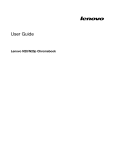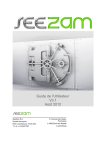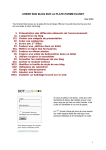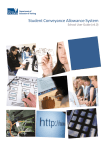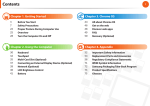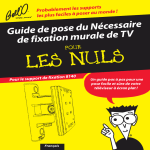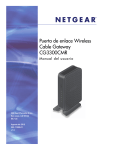Download Story HD User Guide
Transcript
STORY HD USER GUIDE Contains Reader® Mobile technology by Adobe Systems Incorporated C ONTEN T S 01 03 Getting Started Other Information Components 03 Important Safety Information 24 Device Controls 04 Troubleshooting 26 Using the keyboard 05 DISCLAIMER 27 Power Management 06 Copyrights 28 Connecting the Story HD 08 Certification 39 Using Adobe Digital Editions 11 Registered Trademark 39 Using Google eBooks 13 Exemption 39 02 Using Story HD Home Screen 15 Viewing Books 18 Setup 22 Components In the box you will find your StoryHD, the Basics of Story HD and the USB cable for charging. Story HD The Basics & Product Warranty USB Cable The Basics: Explains basic functions of your Story HD. Product Warranty: Please keep this in a safe place for use during any warranty repairs. USB Cable: Connects the device to the computer. 03 G e t t i n g S t a r t e d Device Controls The specific wording on the exterior of the device may vary slightly depending on your device's model. 1 2 3 4 1 EPD (Electronic Paper Display) The EPD makes you feel as if you are reading a paperback book. 2 SD Card Slot Insert a SD card to view and would open the files on the card. 3 USB Port Connect to the computer to transfer files or connect to the computer recharge. 4 Power Turn off the power by sliding and holding Switch to standby mode by sliding briefly 04 G e t t i n g S t a r t e d Using the keyboard 1 2 3 4 5 6 7 8 9 10 11 1 2 3 4 5 6 7 8 9 10 11 12 13 14 15 16 17 05 12 13 14 HOME BACK Left arrow Down arrow Up arrow Right arrow ENTER OPTION DEL ENTER Shift SYM(Symbol Key) Text size Rotation Space BACK Arrow keys G e t t i n g S t a r t e d 15 16 17 Move to the home screen. Move to the previous screen. Move to the previous page. Move down the list. Move up the list. Move to the next page. Confirm and execute the selected item. Display the Option window. Delete typed characters and selected items. Confirm and execute the selected item. Enter capital letters. Displays number and symbol keyboard. Adjust text size of screen. Rotate page orientation. Add space / Mark as a favorite. Move to the previous screen. Navigate in four directions. Power Management Power on/off 1. Slide the [Power] tab in the direction of the arrow and the device will boot up. 2. When the Story HD is on, slide the [Power] tab in the direction of the arrow and hold for 3 seconds to power down. Story HD supports an automatic power-saving feature to minimize battery consumption. You can customize Auto Power Off and Auto Sleep settings by going to Power Settings in Option Menu, the device will be automatically turned off when keys are not operated for a specified time. (Refer to page 23) Switching to Sleep Mode 1. Sliding the [Power] tab when the device is on will switch the product to Sleep Mode. 2. Sliding the [Power] tab again will terminate Sleep on. 06 G e t t i n g S t a r t e d Using the Reset Function 1. If the product is unresponsive to key presses, sliding and holding the Power tab for more than 20 seconds will reset the product. Current time and memory data will be preserved even after using the reset function. To avoid damaging the memory, please do not use the reset function while the device is in use. Charging the battery by connecting to your computer 1. Turn on the computer and connect the device with your computer. The internal battery on the device will charge automatically. Using the battery properly - Page Turn Time: Max. 14,000 page views Do not use any cables other than the USB cable provided with the product. It could cause the product to malfunction. Please verify that the product is connected to a high-powered, USB 2.0 port. Some low-powered USB ports built into certain peripheral devices, such as certain types of keyboards and USB hubs without internal power may not provide in sufficient amount power to charge the product. If the computer is switches to Sleep Mode, the product may not charge. Charge and store the product only at room temperature. Please do not expose the device to extreme temperatures while recharging. The rechargeable battery is a consumable product and the available usage time of the fully charged battery diminishes over time. The battery will be fully charged on the device within about 4.5 hours. (Based on a fully discharged battery that is and powered off). The Charging times may vary if the device is used during recharge. If the battery has been completely discharged and has not been used for a long time period of time, the product will not boot until it has been charged for at least ten minutes. 07 G e t t i n g S t a r t e d Connecting the Story HD Connecting to your computer 1. Turn on the device and computer. 2. Upon connecting the device to your computer, you will see the screen where you can select the connection mode. - Charge Battery: The device is currently being charged. - Connect Removable Disk: The connection between the device and a computer has been established for file transfer. Power On Do not use any other cables other than the USB cable provided with the product. It could cause the product to malfunction. For a successful computer/USB connection, please disable all computer or device functions. Please verify that the product is connected to a high-powered, USB 2.0 port. Some low-powered USB ports built into certain peripheral devices, such as certain types of keyboards and USB hubs without internal power may not provide sufficient amount power to charge the product. Disconnecting the device 1. Safely disconnect the product from your computer by clicking the icon on the taskbar of the computer screen. 2. Confirm that the device is disconnected by clicking [Confirm]. 08 G e t t i n g S t a r t e d Depending on the operating system, (Windows XP, Macintosh OSX, etc.) the icon may be hidden from the taskbar. Hidden icons can be displayed by clicking the indicator. If programs such as Windows Explorer or Windows Media Player are being used, the product may not be able to disconnect safely. Make sure that the product is safely disconnected using the above steps after all the active application programs are closed. If safe disconnection fails, please try again later. Failure to safely disconnect could result in data loss. Transferring files to the Device 1. After selecting files/folders to copy from your computer, drag and drop the selected file/folder to the added Story HD drive. 2. Files (or folders) will be transferred to folders below according to their content type. - E-Book : book - Image : image Please connect the USB cable properly. Powering down the computer and/or the product or disconnecting the USB cable while copying and/or moving folders could cause serious damage to the memory. The data transfer rate may differ depending on the computer or OS environment available in your region. 09 G e t t i n g S t a r t e d Deleting Files (Folders) from the Product 1. Select the files/folders to be deleted, right-click on them and select [Delete]. 2. Click [Yes] when the [Confirm File/Folder Deletion] window appears and the selected files/folders will be deleted. Inserting/removing the SD card 1. Power down the device 2. Open the cover of SD Card slot. 3. Place the SD card in the slot (see the figure on the right) and press gently. 3. To remove, gently press down again and the SD card will eject itself. 10 G e t t i n g S t a r t e d Recommended SD cards Brand: SanDisk, Transcend Insert/remove the SD card while the power is off. Do not force the SD card. This may cause malfunction and damage to the SD card. Do not remove the SD card when in use. It may cause the device to malfunction and damage to the SD card. Please do not repeatedly insert/remove the SD card. If the SD card is not positioned properly, the product may malfunction or the card may become un-removable. Please use only the recommended SD cards. The use of other Micro SD cards may cause the device malfunction. The transfer rate of the SD card may differ according to the computer specs and status. The SD card must be formatted before use. To do this, plug the SD card into an SD card reader or the device (with the SD card inserted) to the computer. Then right click and choose the option to format the SD card. When formatting a SD card, all data on the card will be deleted. Please make sure that the data is backed up and saved somewhere else before formatting. It is recommended that the SD card remove to be formatted to the FAT 32 system. If the SD card is not recognized or has malfunctioned, please reformat the card and retry. SD cards can be purchased separately. It is recommended that you use a SD card up to 32GB. Using Adobe Digital Editions You can transfer copyright protected ebooks to the Device using Adobe Digital Editions . TM 11 G e t t i n g S t a r t e d Installation 1. Download Adobe Digital Editions on your computer from the Adobe website(www.adobe.com/products/digitaleditions/) Once the download is completed, the installation guide screen will appear. TM 2. Please complete the installation process by following the step-by-step instructions. Authenticating the Computer and the Product 1. After installing the Adobe Digital Editions program, please begin the [Library-Computer Authentication] process. 2. After entering your ID and password on the computer's authentication window, press the authentication button. If you have not previously registered with an Adobe ID, you can go to the Adobe website to set-up an account. 3. After the authentication process is completed, the device installation helper window will appear by connecting the device to the computer. 4. Press the device authentication button. Transferring Files to the Device 1. Open the Adobe Digital Editions program. 2. Please select the content to be saved on to the device and drag & drop onto the device icon. 12 G e t t i n g S t a r t e d Buying from Google eBookstore After connecting to a Wireless Network, Google eBooks can be easily purchased at using Google eBookstore. Buying Google eBooks 1. Using a computer, a Google account can be created at or if you already have an existing Google account such as a gmail account, you can use this one.(www.google.com/accounts/newaccount). 2. When you are in a wireless network environment, press the [OPTION] button. 3. You can click on "Browse more at Google eBookstore" on homescreen and the device will automatically connects to ebookstore. 4. Books can be found and purchased through the Google eBookstore links. - Store Search: Found for specific books in the Google eBookstore. - Categories: Go to the category page of the Google eBookstore. - Press the arrow keys to select the desired category and press the [ENTER] key to select. - Pressing the [OPTION] key will display the Store Option menu. 13 Q : Move back 1 page W : Move forward 1 page E : Refresh Page T : Exit Google eBookstore G e t t i n g S t a r t e d The product must be connected to a Wireless Network in order to access Google eBookstore. All of your downloaded titles will be removed when you sign out from Google. selecting [Sign out of Google eBooks] from the home screen will delete all Google products that are saved on the device. In order to use the Google eBookstore the time zone must be set according to your region. Connecting to a Wireless Network 1. Press the [OPTION] key at the home screen. 2. From the menu, after selecting [Turn Wireless On], the device will show the list of available wireless network. 3. After selecting your desired wireless network, pressing on [ENTER] will connect the device to a wireless network. - Some protected wireless networks require password. 14 G e t t i n g S t a r t e d Home Screen Home Screen Legend 1 2 3 4 5 1 Reader Indicates account name of the device. 2 Google eBookstore Select to go to the Google eBookstore. 3 Currently Reading Lists books you recently read. 4 Categories Select to choose how books are listed. 5 List of books Indicates the list of you have downloaded. 15 U s i n g S t o r y H D 7 8 9 10 6 11 12 6 Selected field Indicates the selected field. 7 Batteries Indicates the status of the battery. 8 Time Indicates current time. 9 WIFI Indicates the status of Wireless Network connection. 10 SD card Indicates if SD card is inserted. 11 Purchased Books Indicates books purchased on the Google Cloud. 12 Books stored on the SD card. Indicates books stored on the SD card. 16 U s i n g S t o r y H D 13 14 15 16 13 Favorite Designates the books registered as favorites. 14 Google Library Indicates books in the Google Library. Selecting the book will download the desired ebook. 15 Files saved on Indicates books saved from a computer. 16 Pages The page number for the list of books. the computer You can always go back to Home Screen by pressing [HOME] button. 17 U s i n g S t o r y H D Viewing Books Selecting Books 1. Use the silver 4-way controller to navigate on the Home screen, you can sort your library by collections tab. 2. At the collections tab, press the arrow keys to select the type of book. - Google Library: Indicated whether content is from the Google Library. Recent: Books recently read or displayed. Favorites: Designates the books marked as favorites. Title: Specify titles in order Author: Specifies authors in order 3. Press the arrow keys, to select the book that is desired, and press the [ENTER] key to open the selected book. You can control the cursor by using both silver 4-way controller or arrow keys. Supported file formats: PDF, EPUB, TXT, DOC, PPT, XLS, HWP, DJVU, FB2 Supported comic book formats: JPG, BMP, PNG, GIF, Zip compressed file format For the files in progressive JPEG format, it may take longer to load or to turn the pages for the first use. Viewing Previous/Next List Page - Pressing the [ / ] on the file list will go to the previous/next page. - Pressing and holding the [ / ] button on the file list, the device will continuously go to the previous/next page. 18 U s i n g S t o r y H D Searching Books 1. In the Home screen, press [OPTION]. 2. In the Option menu, press arrow keys to select [Search by Title], then press [ENTER] to display a text box to enter keywords. 3. Enter a keyword, then press [ENTER] to display a list of books containing the word. 4. In the book list, press arrow keys to select the desired book and press [ENTER] to open the selected book. While entering a keyword, press [DEL] to delete one character at a time. Registering a Book in the Favorites List 1. In the book list, press arrow keys to select the desired book, and press the [Space] key to register the book in the Favorites list. Viewing books - While reading, press arrow keys to display the previous/next page. - While reading, press [ ] to rotate the screen orientation. - While reading a book , press [ ] to adjust text size or to zoom in/out images. + Size of fonts Select the size of the font by pressing [ ] and arrow keys. Press [ENTER] to confirm your settings. 19 U s i n g S t o r y H D + To zoom in Zoom in to the text by pressing the [ ] and pressing [ ]. Zoom out of the text by pressing [ ]. When the Zoom In function is on, go to the page that is desired by pressing arrow keys located on the bottom of the device. Press [ENTER] to confirm your settings and press [BACK] to cancel the settings. -While reading a file in PDF, press [ ] to zoom in the text when the reflow function is off, and press [ ] to adjust the font size when the reflow function is on. - While reading, press [BACK] to display the previous page. Additional Features 1. While reading books, press [OPTION] to view the list of menus. 2. In the Option menu, press up and down, select the additional features desired and press [ENTER] to save the settings. - Buy This Book: You can buy a book while reading sample title. Press [OPTION] and choose Buy This Book menu. - Go to Page: Go to the desired page. (If there are no bookmarks present on the current book being read.) - Input Page Number/Bookmark : Go to desired page or bookmark. (If there are bookmarks present on the current book being read). - Bookmark list: Add or Remove the page currently being read to the bookmark tab. - Dictionary: Search for a word in the dictionary by entering a keyword. + Upon entering a keyword and pressing [ENTER], the screen will display the keyword definition page. 20 U s i n g S t o r y H D + In the keyword definition page, press arrow keys to display the previous / next definition page. + In the keyword definition page, press arrow keys to display the previous / next definition page. - Adjust Text Size: - Bookmark List: Displays a list of Bookmarks. - Table of Contents: This function allows the viewing of the Table of Contents if it is contained within the file. + Upon the selection of the Table of Contents, the product will allow movement to the desired page. (This function supports PDF/EPUB files only) - Reflow On/Off: If the page is too crowded with text, which may make it hard for you to read, this function will simplify the page and thereby improve readability. Depending on file format, you may not see all Menu Options. 21 U s i n g S t o r y H D Setup Set up the desired user environment. The pre-installed menu structure may differ depending on the firmware version. Settings 1. Select [OPTION] on the Home screen. 2. In the Option menu, press arrow keys, select the additional features desired and press [ENTER] to save the settings. - Turn Wireless On/Off: Connect or disconnect to a wireless network. - Google eBookstore: Brings you to the Google eBookstore. - Sign in to Google eBooks / out: Sign in to or out of Google eBooks. - Download All ebooks: Download all ebooks and content from the Google cloud. - Refresh My Library: Google cloud will refresh the user's Library. - Bookmark List: Indicates list of bookmarks. - Search by Title: Enter keywords to search a book containing the word in the title of the book. - Dictionary: Enter a search then press [ENTER] to display a list of books containing the definition. 22 U s i n g S t o r y H D - Settings Wireless Controls + Airplane mode: this will turn off wireless network access. + Wireless Network Wireless Network On/Off: Turn wireless network on or off. Wireless Network On: Indicates connected wireless network. System Settings + Date & Time: Sets the current time, date, time zone, etc. + System Language: Sets the language for the device. + Reset All Settings: Deletes user names and passwords for Google eBookstore. Deletes books and comics downloaded from Google eBookstore. + Home Screen List:Switch to Folder/Collection View: Sets how to display the list of books. Personal Information + Device Name: This defaults to your Google account name, however you can change it to any name you prefer. + User Information: Sets user name and telephone number. + Google Account : Sign in to your Google account. Power Settings + Auto Power Off Settings : Set to automatically turn off after a specified time elapses. + Auto Sleep Settings : Set to switch into Sleep Mode after a specified time elapses. Device Information : Display the device system information. System Wizard + Setup Wizard : Restart welcome screen. + Device Update Wizard : Start manual device update wizard. 23 U s i n g S t o r y H D Important safety information Relating to the Product - if the same image is displayed on the screen for a long period of time, there may be once the device is turned off or in sleep mode - Do not allow metal (coins, hairpins, etc.) or foreign substances that burn easily to get inside the product. These may damage or cause the device to malfunction. - Do not Placing heavy objects on top of the device. These may damage or cause the device to malfunction. - If the product gets wet from rain, drinks, medicines, cosmetics, sweat, or moisture, make sure the device is powered off. After quickly wiping the product with a dry cloth, go to the closest iriver service center and have the device inspected. (Device failure due to submersion will not be covered by warranty regardless of the warranty period, and repair may be impossible.) These may damage or cause the device to malfunction. - Do not keep the device in places where there is moisture, dust, or soot. These may damage or cause the device to malfunction. - Do not disassemble, repair, or modify the device. These may damage or cause the device to malfunction. - Do not keep the device in direct sunlight or in extreme temperature environments (32°F ~ 104°F).It may damage or cause the device to malfunction. - Do not keep the device next to magnets, TVs, monitors, speakers, or other objects with strong magnetism. These may damage or cause the device to malfunction. 24 O t h e r I n f o r m a t i o n - Do not use chemicals or cleaners on the product. They may degrade the surface and cause damage to the finish. This may also damage or cause the device to malfunction. - Do not drop the product, or subject it to strong impact or vibration. It may damage or cause the device to malfunction. It may damage or cause the device to malfunction. - Do not disconnect the device from your computer when transmitting data. It may damage or cause the device to malfunction. - When connecting the product with a computer, use a USB port on the computer. Some generic computers with none-standard USB ports can cause damage to the product. - Do not insert devices other than earphones in the earphone terminals. It may damage or cause the device to malfunction. - Back up important data on the device and keep it in a safe place. - The screen of Story HD is highly susceptible to shock and pressure. Please use caution when handling the device. Others - Do not use or handle headphones/earphones when riding a bicycle, motorcycle, or when driving a car. It is not only dangerous but can also be illegal according to the region. - Do not use when driving, walking, or climbing. This can cause serious injury. - When using while on the move, check if there are any dangerous obstacles. Distractions while traveling can cause accidents can cause serious injuries. 25 O t h e r I n f o r m a t i o n Troubleshooting Common Problems! + The device does not power on. - Check available power in the battery. Charge the device and turn the power on. - Reset the device by pressing the [Power] keys for more than 20 seconds. + There is an error on the computer when charging battery. - Check if the product is properly connected to the computer. + There is an error on the computer when connecting the cord from the device. - Check if the product is properly connected to the computer. + The capacity changes after formatting. - There can be slight changes in capacity according to the OS of the computer you are using. + The screen is not normal. - Check for foreign substances on the screen. + The device is not connected to my computer. - Please connect the device to the USB port located on the backside of the computer. Sometimes, power voltage of USB ports may be different. + I cannot open book files. - Please check if the device supports the file format. + The screen responds too slowly and it takes too much time for the after-image to disappear. - The screen of Story HD by its nature is slower than any other comparable devices; especially when it changes menu screens, it flickers and takes more time than usual. - The EPD by its nature may leave after-images on the screen. - If the EPD is exposed to low or high temperature, the device may leave more after-images and respond even slower (range of temperature for normal EPD operation: 32°F-104°F). - If the EPD is exposed to direct sunlight, the screen may leave horizontal lines. (The screen will go back to normal if you go to shaded area.) 26 O t h e r I n f o r m a t i o n DISCLAIMER TO THE FULLEST EXTENT PERMITTED BY LAW, IRIVER LTD. MAKES NO WARRANTY, EXPRESS OR IMPLIED, INCLUDING WITHOUT LIMITATION WITH RESPECT TO THE CONTENT AVAILABLE ON THE STORY HD AND EXPRESSLY DISCLAIMS THE WARRANTIES OR CONDITIONS OF NONINFRINGEMENT. 27 O t h e r I n f o r m a t i o n Copyrights iriver Ltd. Owns the patent rights, trademark, copyright, and other intellectual property relating to this manual. Thus, none of the contents of this manual can be copied or reproduced in any form or by any method without the consent of iriver Ltd. Using any part or all of the document may result in legal sanctions. Software, sound sources, videos, and other content with copyrights are protected under the related provisions of copyright regulations, etc. The user will be held legally responsible for any copying or distributing of contents with copyrights without permission, using this product. None of the companies, organizations, products, people, or events cited in the examples is real. Our company has no intention to imply a relationship with any company, organization, product, person or event through this manual, and none should be inferred. It is the user’s responsibility to observe the relevant copyright regulations. ©1999~2011 iriver Limited. All rights reserved. This program is free software: you can redistribute it and/or modify it under the terms of the GNU General Public License as published by the Free Software Foundation, either version 2 of the License, or (at your option) any later version. This program is distributed in the hope that it will be useful, but WITHOUT ANY WARRANTY; without even the implied warranty of MERCHANTABILITY or FITNESS FOR A PARTICULAR PURPOSE. See the GNU General Public License for more details. You should have received a copy of the GNU General Public License along with this program. If not, see < http://www.gnu.org/licenses/ > The source codes are available on the web site. Access the following web site to download, www.iriver.com/opensource.html In addition a request for a copy of the source code on CD ROM /SD card may be requested at [email protected]. You will be charged a service fee for this offer. 28 O t h e r I n f o r m a t i o n GNU GENERAL PUBLIC LICENSE Version 2, June 1991 Copyright (C) 1989, 1991 Free Software Foundation, Inc., 51 Franklin Street, Fifth Floor, Boston, MA 02110-1301 USA Everyone is permitted to copy and distribute verbatim copies of this license document, but changing it is not allowed. Preamble The licenses for most software are designed to take away your freedom to share and change it. By contrast, the GNU General Public License is intended to guarantee your freedom to share and change free software--to make sure the software is free for all its users. This General Public License applies to most of the Free Software Foundation's software and to any other program whose authors commit to using it. (Some other Free Software Foundation software is covered by the GNU Lesser General Public License instead.) You can apply it to your programs, too. When we speak of free software, we are referring to freedom, not price. Our General Public Licenses are designed to make sure that you have the freedom to distribute copies of free software (and charge for this service if you wish), that you receive source code or can get it if you want it, that you can change the software or use pieces of it in new free programs; and that you know you can do these things. To protect your rights, we need to make restrictions that forbid anyone to deny you these rights or to ask you to surrender the rights. These restrictions translate to certain responsibilities for you if you distribute copies of the software, or if you modify it. For example, if you distribute copies of such a program, whether gratis or for a fee, you must give the recipients all the rights that you have. You must make sure that they, too, receive or can get the source code. 29 O t h e r I n f o r m a t i o n And you must show them these terms so they know their rights. We protect your rights with two steps: (1) copyright the software, and (2) offer you this license which gives you legal permission to copy, distribute and/or modify the software. Also, for each author's protection and ours, we want to make certain that everyone understands that there is no warranty for this free software. If the software is modified by someone else and passed on, we want its recipients to know that what they have is not the original, so that any problems introduced by others will not reflect on the original authors' reputations. Finally, any free program is threatened constantly by software patents. We wish to avoid the danger that redistributors of a free program will individually obtain patent licenses, in effect making the program proprietary. To prevent this, we have made it clear that any patent must be licensed for everyone's free use or not licensed at all. The precise terms and conditions for copying, distribution and modification follow. GNU GENERAL PUBLIC LICENSE TERMS AND CONDITIONS FOR COPYING, DISTRIBUTION AND MODIFICATION 0. This License applies to any program or other work which contains a notice placed by the copyright holder saying it may be distributed under the terms of this General Public License. The "Program", below, refers to any such program or work, and a "work based on the Program" means either the Program or any derivative work under copyright law: that is to say, a work containing the Program or a portion of it, either verbatim or with modifications and/or translated into another language. (Hereinafter, translation is included without limitation in the term "modification".) Each licensee is addressed as "you". 30 O t h e r I n f o r m a t i o n Activities other than copying, distribution and modification are not covered by this License; they are outside its scope. The act of running the Program is not restricted, and the output from the Program is covered only if its contents constitute a work based on the Program (independent of having been made by running the Program). Whether that is true depends on what the Program does. 1. You may copy and distribute verbatim copies of the Program's source code as you receive it, in any medium, provided that you conspicuously and appropriately publish on each copy an appropriate copyright notice and disclaimer of warranty; keep intact all the notices that refer to this License and to the absence of any warranty; and give any other recipients of the Program a copy of this License along with the Program. You may charge a fee for the physical act of transferring a copy, and you may at your option offer warranty protection in exchange for a fee. 2. You may modify your copy or copies of the Program or any portion of it, thus forming a work based on the Program, and copy and distribute such modifications or work under the terms of Section 1 above, provided that you also meet all of these conditions: a) You must cause the modified files to carry prominent notices stating that you changed the files and the date of any change. b) You must cause any work that you distribute or publish, that in whole or in part contains or is derived from the Program or any part thereof, to be licensed as a whole at no charge to all third parties under the terms of this License. c) If the modified program normally reads commands interactively when run, you must cause it, when started running for such interactive use in the most ordinary way, to print or display an announcement including an appropriate copyright notice and a 31 O t h e r I n f o r m a t i o n notice that there is no warranty (or else, saying that you provide a warranty) and that users may redistribute the program under these conditions, and telling the user how to view a copy of this License. (Exception: if the Program itself is interactive but does not normally print such an announcement, your work based on the Program is not required to print an announcement.) These requirements apply to the modified work as a whole. If identifiable sections of that work are not derived from the Program, and can be reasonably considered independent and separate works in themselves, then this License, and its terms, do not apply to those sections when you distribute them as separate works. But when you distribute the same sections as part of a whole which is a work based on the Program, the distribution of the whole must be on the terms of this License, whose permissions for other licensees extend to the entire whole, and thus to each and every part regardless of who wrote it. Thus, it is not the intent of this section to claim rights or contest your rights to work written entirely by you; rather, the intent is to exercise the right to control the distribution of derivative or collective works based on the Program. In addition, mere aggregation of another work not based on the Program with the Program (or with a work based on the Program) on a volume of a storage or distribution medium does not bring the other work under the scope of this License. 3. You may copy and distribute the Program (or a work based on it, under Section 2) in object code or executable form under the terms of Sections 1 and 2 above provided that you also do one of the following: a) Accompany it with the complete corresponding machine-readable source code, which must be distributed under the terms of Sections 1 and 2 above on a medium customarily used for software interchange; or, 32 O t h e r I n f o r m a t i o n b) Accompany it with a written offer, valid for at least three years, to give any third party, for a charge no more than your cost of physically performing source distribution, a complete machine-readable copy of the corresponding source code, to be distributed under the terms of Sections 1 and 2 above on a medium customarily used for software interchange; or, c) Accompany it with the information you received as to the offer to distribute corresponding source code. (This alternative is allowed only for noncommercial distribution and only if you received the program in object code or executable form with such an offer, in accord with Subsection b above.) The source code for a work means the preferred form of the work for making modifications to it. For an executable work, complete source code means all the source code for all modules it contains, plus any associated interface definition files, plus the scripts used to control compilation and installation of the executable. However, as a special exception, the source code distributed need not include anything that is normally distributed (in either source or binary form) with the major components (compiler, kernel, and so on) of the operating system on which the executable runs, unless that component itself accompanies the executable. If distribution of executable or object code is made by offering access to copy from a designated place, then offering equivalent access to copy the source code from the same place counts as distribution of the source code, even though third parties are not compelled to copy the source along with the object code. 4. You may not copy, modify, sublicense, or distribute the Program except as expressly provided under this License. Any attempt otherwise to copy, modify, sublicense or distribute the Program is void, and will automatically terminate your rights under this License. However, parties who have received copies, or rights, from you under 33 O t h e r I n f o r m a t i o n this License will not have their licenses terminated so long as such parties remain in full compliance. 5. You are not required to accept this License, since you have not signed it. However, nothing else grants you permission to modify or distribute the Program or its derivative works. These actions are prohibited by law if you do not accept this License. Therefore, by modifying or distributing the Program (or any work based on the Program), you indicate your acceptance of this License to do so, and all its terms and conditions for copying, distributing or modifying the Program or works based on it. 6. Each time you redistribute the Program (or any work based on the Program), the recipient automatically receives a license from the original licensor to copy, distribute or modify the Program subject to these terms and conditions. You may not impose any further restrictions on the recipients' exercise of the rights granted herein. You are not responsible for enforcing compliance by third parties to this License. 7. If, as a consequence of a court judgment or allegation of patent infringement or for any other reason (not limited to patent issues), conditions are imposed on you (whether by court order, agreement or otherwise) that contradict the conditions of this License, they do not excuse you from the conditions of this License. If you cannot distribute so as to satisfy simultaneously your obligations under this License and any other pertinent obligations, then as a consequence you may not distribute the Program at all. For example, if a patent license would not permit royalty-free redistribution of the Program by all those who receive copies directly or indirectly through you, then the only way you could satisfy both it and this License would be to refrain entirely from distribution of the Program. If any portion of this section is held invalid or unenforceable under any particular circumstance, the balance of the section is intended to 34 O t h e r I n f o r m a t i o n apply and the section as a whole is intended to apply in other circumstances. It is not the purpose of this section to induce you to infringe any patents or other property right claims or to contest validity of any such claims; this section has the sole purpose of protecting the integrity of the free software distribution system, which is implemented by public license practices. Many people have made generous contributions to the wide range of software distributed through that system in reliance on consistent application of that system; it is up to the author/donor to decide if he or she is willing to distribute software through any other system and a licensee cannot impose that choice. This section is intended to make thoroughly clear what is believed to be a consequence of the rest of this License. 8. If the distribution and/or use of the Program is restricted in certain countries either by patents or by copyrighted interfaces, the original copyright holder who places the Program under this License may add an explicit geographical distribution limitation excluding those countries, so that distribution is permitted only in or among countries not thus excluded. In such case, this License incorporates the limitation as if written in the body of this License. 9. The Free Software Foundation may publish revised and/or new versions of the General Public License from time to time. Such new versions will be similar in spirit to the present version, but may differ in detail to address new problems or concerns. Each version is given a distinguishing version number. If the Program specifies a version number of this License which applies to it and "any later version", you have the option of following the terms and conditions either of that version or of any later version published by the Free Software Foundation. If the Program does not specify a version number 35 O t h e r I n f o r m a t i o n of this License, you may choose any version ever published by the Free Software Foundation. 10. If you wish to incorporate parts of the Program into other free programs whose distribution conditions are different, write to the author to ask for permission. For software which is copyrighted by the Free Software Foundation, write to the Free Software Foundation; we sometimes make exceptions for this. Our decision will be guided by the two goals of preserving the free status of all derivatives of our free software and of promoting the sharing and reuse of software generally. NO WARRANTY 11. BECAUSE THE PROGRAM IS LICENSED FREE OF CHARGE, THERE IS NO WARRANTY FOR THE PROGRAM, TO THE EXTENT PERMITTED BY APPLICABLE LAW. EXCEPT WHEN OTHERWISE STATED IN WRITING THE COPYRIGHT HOLDERS AND/OR OTHER PARTIES PROVIDE THE PROGRAM "AS IS" WITHOUT WARRANTY OF ANY KIND, EITHER EXPRESSED OR IMPLIED, INCLUDING, BUT NOT LIMITED TO, THE IMPLIED WARRANTIES OF MERCHANTABILITY AND FITNESS FOR A PARTICULAR PURPOSE. THE ENTIRE RISK AS TO THE QUALITY AND PERFORMANCE OF THE PROGRAM IS WITH YOU. SHOULD THE PROGRAM PROVE DEFECTIVE, YOU ASSUME THE COST OF ALL NECESSARY SERVICING, REPAIR OR CORRECTION. 12. IN NO EVENT UNLESS REQUIRED BY APPLICABLE LAW OR AGREED TO IN WRITING WILL ANY COPYRIGHT HOLDER, OR ANY OTHER PARTY WHO MAY MODIFY AND/OR REDISTRIBUTE THE PROGRAM AS PERMITTED ABOVE, BE LIABLE TO YOU FOR DAMAGES, INCLUDING ANY GENERAL, SPECIAL, INCIDENTAL OR CONSEQUENTIAL DAMAGES ARISING OUT OF THE USE OR INABILITY TO USE THE PROGRAM (INCLUDING BUT NOT LIMITED TO LOSS OF DATA OR DATA 36 O t h e r I n f o r m a t i o n BEING RENDERED INACCURATE OR LOSSES SUSTAINED BY YOU OR THIRD PARTIES OR A FAILURE OF THE PROGRAM TO OPERATE WITH ANY OTHER PROGRAMS), EVEN IF SUCH HOLDER OR OTHER PARTY HAS BEEN ADVISED OF THE POSSIBILITY OF SUCH DAMAGES. END OF TERMS AND CONDITIONS How to Apply These Terms to Your New Programs If you develop a new program, and you want it to be of the greatest possible use to the public, the best way to achieve this is to make it free software which everyone can redistribute and change under these terms. To do so, attach the following notices to the program. It is safest to attach them to the start of each source file to most effectively convey the exclusion of warranty; and each file should have at least the "copyright" line and a pointer to where the full notice is found. <one line to give the program's name and a brief idea of what it does.> Copyright (C) <year> <name of author> This program is free software; you can redistribute it and/or modify it under the terms of the GNU General Public License as published by the Free Software Foundation; either version 2 of the License, or (at your option) any later version. This program is distributed in the hope that it will be useful, but WITHOUT ANY WARRANTY; without even the implied warranty of MERCHANTABILITY or FITNESS FOR A PARTICULAR PURPOSE. See the GNU General Public License for more details. You should have received a copy of the GNU General Public License along with this program; if not, write to the Free Software Foundation, Inc., 51 Franklin Street, Fifth Floor, Boston, MA 02110-1301 USA. 37 O t h e r I n f o r m a t i o n Also add information on how to contact you by electronic and paper mail. If the program is interactive, make it output a short notice like this when it starts in an interactive mode: Gnomovision version 69, Copyright (C) year name of author Gnomovision comes with ABSOLUTELY NO WARRANTY; for details type `show w'. This is free software, and you are welcome to redistribute it under certain conditions; type `show c' for details. The hypothetical commands `show w' and `show c' should show the appropriate parts of the General Public License. Of course, the commands you use may be called something other than `show w' and `show c'; they could even be mouseclicks or menu items--whatever suits your program. You should also get your employer (if you work as a programmer) or your school, if any, to sign a "copyright disclaimer" for the program, if necessary. Here is a sample; alter the names: Yoyodyne, Inc., hereby disclaims all copyright interest in the program `Gnomovision' (which makes passes at compilers) written by James Hacker. <signature of Ty Coon>, 1 April 1989 Ty Coon, President of Vice This General Public License does not permit incorporating your program into proprietary programs. If your program is a subroutine library, you may consider it more useful to permit linking proprietary applications with the library. If this is what you want to do, use the GNU Lesser General Public License instead of this License. 38 O t h e r I n f o r m a t i o n Certification KCC / FCC / CE / PCT Grade B device (home broadcasting and communication device) is mainly for domestic use (grade B). It is EMC certified, and can be used in all areas. Registered Trademark Windows 2000, Windows XP, Windows Vista, Windows 7, Windows Media Player are trademarks of Microsoft corp. iriver E-book contains Adobe® Reader® Mobile software under license from Adobe Systems Incorporated, Copyright © 1995-2011 Adobe Systems Incorporated. All rights reserved. Adobe and Reader are trademarks of Adobe Systems Incorporated. Copyright © 2010 Google Inc. Used with permission. Google, the Google logo, Google eBooks are trademarks of Google Inc. Exemption The manufacturer, importer, and agencies will not be held liable for damage caused by accidents including injuries or inappropriate use or handling of the product. The information in the manual is based on the current specifications of the product. 39 O t h e r I n f o r m a t i o n iriver Ltd., the manufacturer of this product, continues to add new features and apply new technologies to it. All standards may be changed without prior notice to individual users. We cannot be held responsible for data loss caused by the use of the product. The technical limits in the manufacturing process may cause EPD Panel to have approx. 0.0012% bright or dark pixels. However, it does not affect the capability of the product. 40 O t h e r I n f o r m a t i o n