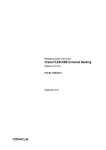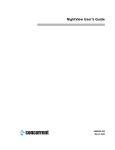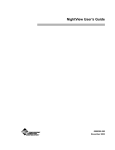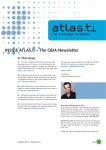Download IPLONGATE User's Guide
Transcript
IPLONGATE
LON OPC Server and Web Server for LNS 3.x and LNS 4.x (OpenLNS)
User's Guide
Version: 4.11.0.5
Date:
December 2013
IPLONGATE USER’S GUIDE
2
Contents
IPLONGATE .......................................................................................................................................................................................5
Software Architecture................................................................................................................................................................................................. 5
Installation .........................................................................................................................................................................................6
System requirements ................................................................................................................................................................................................... 6
Setup ................................................................................................................................................................................................................................ 7
Examples of usage ............................................................................................................................................................................ 8
IPLONGATE in a single PC configuration ............................................................................................................................................................... 8
IPLONGATE in a network configuration ................................................................................................................................................................. 8
IPLONGATE remote in a network configuration .................................................................................................................................................. 9
IPLONGATE as web server .......................................................................................................................................................................................... 9
IPLONGATE in an Internet network configuration ........................................................................................................................................... 10
IPLONGATE with several LNS databases ............................................................................................................................................................. 10
Starting ........................................................................................................................................................................................... 11
First steps .................................................................................................................................................................................................................... 11
Variables’ database ................................................................................................................................................................................................... 13
IPLONGATE configuration ............................................................................................................................................................ 15
LNS data points (LNS TAGS) ................................................................................................................................................................................... 15
Setting the monitoring system.............................................................................................................................................................................. 16
Setting of the devices (LNS Nodes)...................................................................................................................................................................... 17
Router (LNS Router) ................................................................................................................................................................................................. 18
Monitoring (LNS Monitoring) ................................................................................................................................................................................ 18
LNS Kernel ................................................................................................................................................................................................................... 19
OPC Server ................................................................................................................................................................................................................... 20
WEB Server.................................................................................................................................................................................................................. 21
Access controls .......................................................................................................................................................................................................... 21
Settings ........................................................................................................................................................................................................................ 22
LNS ........................................................................................................................................................................................................................... 22
DBF ........................................................................................................................................................................................................................... 24
IPLONGATE.OPC .................................................................................................................................................................................................... 24
Startup .................................................................................................................................................................................................................... 24
WEB .......................................................................................................................................................................................................................... 24
Starting IPLONGATE as Service ............................................................................................................................................................................. 25
Several LNS databases ................................................................................................................................................................... 28
OPC server – designation ........................................................................................................................................................................................ 28
Web server – instances ............................................................................................................................................................................................ 28
IPLONGATE Database .................................................................................................................................................................... 29
Structure ...................................................................................................................................................................................................................... 29
Backup .......................................................................................................................................................................................................................... 30
3
IPLONGATE USER’S GUIDE
Setup of the OPC communication ................................................................................................................................................ 31
OPC server name........................................................................................................................................................................................................ 31
DCOMcnfg ................................................................................................................................................................................................................... 31
Standard properties ............................................................................................................................................................................................. 31
Standard security ................................................................................................................................................................................................. 31
IpLonGate OPC Server ......................................................................................................................................................................................... 31
OPCEnum ..................................................................................................................................................................................................................... 34
OPC data point designations .................................................................................................................................................................................. 35
Minimising ...................................................................................................................................................................................... 37
Taskbar.......................................................................................................................................................................................................................... 37
WEB-SERVER .................................................................................................................................................................................. 38
Application example ................................................................................................................................................................................................. 38
New project ................................................................................................................................................................................................................. 39
Creating a new page ................................................................................................................................................................................................ 40
Dynamic display of values ...................................................................................................................................................................................... 40
Digital values ......................................................................................................................................................................................................... 41
Analog values ........................................................................................................................................................................................................ 41
Other programs............................................................................................................................................................................... 42
IPLON Tag Browser .................................................................................................................................................................................................... 42
Licensing ......................................................................................................................................................................................... 43
Trial version ................................................................................................................................................................................................................. 43
Full Version .................................................................................................................................................................................................................. 43
Upgrade ........................................................................................................................................................................................................................ 43
Important information ................................................................................................................................................................... 44
Legal information ...................................................................................................................................................................................................... 44
LNS licence fees ......................................................................................................................................................................................................... 44
Guarantee .................................................................................................................................................................................................................... 44
Tips & Tricks ................................................................................................................................................................................... 45
Editing the IPLONGATE database... ....................................................................................................................................................................... 45
Step I ........................................................................................................................................................................................................................ 45
Step II....................................................................................................................................................................................................................... 45
Step III ..................................................................................................................................................................................................................... 46
Step IV ..................................................................................................................................................................................................................... 46
Step V....................................................................................................................................................................................................................... 47
Cleaning up the LNS database .............................................................................................................................................................................. 47
Network variable names .......................................................................................................................................................................................... 47
Enumerations .............................................................................................................................................................................................................. 47
Optimised reading and writing I ........................................................................................................................................................................... 48
Reduction of update errors when reading initial values of network variables........................................................................................ 49
IPLONGATE USER’S GUIDE
4
Appendix ......................................................................................................................................................................................... 50
Contact ......................................................................................................................................................................................................................... 50
Support ......................................................................................................................................................................................................................... 50
Fault reports ............................................................................................................................................................................................................... 50
IPLONGATE USER’S GUIDE
5
IPLONGATE
IPLONGATE is a software gateway for LON® networks. It serves as a high-performance connection of visualisation systems to a
LON network based on LNS®. IPLONGATE primarily fulfils the requirements of major building automation systems with complex network architecture and provides OPC® as a standardised interface for this.
In addition a web server is also integrated in IPLONGATE. This web server enables the connection to your LON network via a
simple web browser, such as, for example, Microsoft®’s Internet Explorer.
Software Architecture
IPLONGATE is designed to be fully LNS compatible and communicates with the system components on the LON network via
the LNS server. The LNS versions from 3.0 are currently supported.
Note: An LNS runtime environment must already be installed on the system. Depending on the configuration of the system
different license packages can be purchased with and without LNS runtime environment.
For this IPLONGATE uses exclusively the interfaces of the LNS server.
As a sole LNS client, IPLONGATE offers a choice of three possible applications:
as local LNS Client, i.e. IPLONGATE is located on the same PC as the LNS database
as Lightweight Client, i.e. IPLONGATE is located on another PC and communicates via the Ethernet with the LON devices in
the network via the LNS server.
as Fullweight Client, i.e. IPLONGATE is also located on another PC and communicates via the LON connection on the one
hand with the LNS server and on the other directly with the LON devices.
Note: The use of IPLONGATE as a Fullweight-Client should take place only with a TCP/IP connection, since the other media do not
have sufficient bandwidth available for this.
The so-called polling of network variables is initiated or configured through IPLONGATE with the LNS server. This means that
the whole handling of network variables is carried out by the LNS server and not by IPLONGATE.
In addition it is possible to use a bound update of the network variables. Two mechanisms are available for this. With one the
relevant NVs can be bound with a network management tool to the LNS network interface (recommended method) or with the
other, IPLONGATE’s so-called “AutoCreateBinding” function can be used (see also Settings).
Apart from network variables IPLONGATE can also read and write Configuration Properties (configurations of a LON device).
This way it is possible, from a visualisation system, also to alter device configurations such as, for example, switching times.
IPLONGATE USER’S GUIDE
6
Installation
This chapter describes the system requirements for IPLONGATE as well as the options during Setup.
System requirements
Function
Description
PC requirements
Microsoft Windows® 7, Windows Server 2008, Windows Vista, Windows XP, Windows Server
2003, Windows 2000, 32 bit and 64 bit versions: Pentium II/400MHz, 128 MB RAM (recommended 512MB or more), CD ROM drive (for installation), screen with 1,024x768 pixels and
16Bit colour depth (XGA), available USB port, mouse or similar, 45 MB available hard drive
space, LNS compatible or IP network interface
LNS
Version OpenLNS (4.x), Version Turbo Edition (3.2x) or 3.0,
with 64 bit Windows min. LNS Turbo Edition Service Pack 7
Note: In principle this software is capable of running on a PC with a Pentium processor. It is, however, specifically pointed out
that effective and economic working requires a Pentium II processor or higher!
Note: An LNS runtime environment must already be installed on the system. Depending on the configuration of the system
different license packages can be purchased with and without LNS runtime environment.
For each instance of IPLONGATE the following maximum values are valid:
Function
Description
IPLONGATE instances
max. 20 running on one PC
LNS project databases
1 (for each connected LNS project database one instance and license is required)
Devices
max. 5.000
Routers
max. 350
Network variables
max. 11.800 (The sum consisting of the number of network variables and configuration properties is limited to
11.800)
Configuration properties
max. 11.800 (The sum consisting of the number of network variables and configuration properties is limited to
11.800)
7
IPLONGATE USER’S GUIDE
Setup
Once the Setup program has been accessed, the Setup guides you through the installation with various dialogues. Since
IPLONGATE supports up to 20 LNS databases, when selecting the type of Setup there is the possibility of installing up to 20
instances of IPLONGATE.
The “Standard” type of Setup, as well as the “Minimal” one, provides support for only one LNS database. With the “Custom”
type of Setup you can select how many instances you would like to install.
Note: If you would like to install more instances at a later date, start the Setup program again under System control/Software
and then select “Alter program”
IPLONGATE USER’S GUIDE
8
Examples of usage
In the following illustrations the most varied use scenarios are briefly described, underlining IPLONGATE’s enormous capability.
Thanks to the possibility of also using IPLONGATE as an LNS remote client there are a great many different use scenarios, all of
which cannot be described here.
IPLONGATE in a single PC configuration
The single PC configuration represents the most common use scenario. IPLONGATE, the LNS server and, therefore, the LNS
database, together with the visualisation system, are located on the same PC.
IPLONGATE in a network configuration
In this example IPLONGATE is located as a local LNS client on the same PC as the LNS database and several visualisation
system PCs access the LON network via the Ethernet using OPC (DCOM).
9
IPLONGATE USER’S GUIDE
IPLONGATE remote in a network configuration
Here IPLONGATE is located as a Fullweight Client, or also as a Lightweight Client, on the PCs, on which the visualisation
systems are also located.
IPLONGATE as web server
In this example IPLONGATE is additionally used as web server.
IPLONGATE USER’S GUIDE
10
IPLONGATE in an Internet network configuration
Naturally there is also the possibility of accessing the Internet using IPLONGATE as web server.
IPLONGATE with several LNS databases
IPLONGATE simultaneously supports up to 20 LNS databases on one PC (see also Several LNS databases). That is to say that an
OPC server and web server are available respectively for each LNS database.
IPLONGATE USER’S GUIDE
11
Starting
First steps
Following installation, IPLONGATE can be started either by directly accessing the relevant “iplongate.exe” or via Programs/Mentzel/IPLONGATE and IPLONGATE. You can reach the other instances under Programs/Mentzel/IPLONGATE/I_02 to
I_20.
When starting IPLONGATE you must first select whether you wish to use IPLONGATE as a local or remote LNS client.
With Fullweight Client you must also select the relevant LNS network interface.
If you have not yet created an IPLONGATE project you can do this with the aid of ‘Project selection’.
(1) New: A new IPLONGATE project is created using this button.
IPLONGATE USER’S GUIDE
12
After a name has been entered for the project “Project configuration” appears.
(1) LNS database: Here select the required LNS database.
(2) LNS Interface: Here select the LNS compatible network interface (the connection to the LON network).
(3) Reinit MonitorSets: By activating “Reinit MonitorSets” you can instruct the IPLONGATE to attune the configuration
of the MonitorSets or MonitorPoints in the LNS database to the settings of the IPLONGATE project.
Then click on “Next” or “Open”.
IPLONGATE USER’S GUIDE
13
Variables’ database
For storing the settings for each project IPLONGATE uses a separate dBase database.
When opening a project it is possible to create this database beforehand or to create this dynamically during parameterisation.
Note: A period of time elapses with every query in the IPLONGATE (shown by the blue progress bar at the bottom edge of the
dialogue) during which a relevant selection must take place, otherwise the default value is taken as selected and the program is
continued. This has the advantage that, when the system (PC, visualisation system etc.) is started automatically without the user
being present, the program does not wait for a prompt during a dialogue and is, therefore, not continued.
If the DBF VarFilter (see also DBF) configuration parameter is set and you would like to create a variable database, the following window appears.
(1) All device types of the current LNS database are shown in this area. Here you can select the devices, which are to be
added in the IPLONGATE database.
(2) In addition you can here also select or deselect the network variables for the type of device selected.
(3) With the following tab you can also separately select those devices in the LNS database, which are to be entered in
the IPLONGATE database, taking account of the settings, which have been carried out here.
IPLONGATE USER’S GUIDE
14
(1) Selection of the subsystems
(2) Selection of the devices
Note: With large LNS databases it is recommended that the IPLONGATE database is created dynamically or filtering of
the data is undertaken.
With the database filter the database created by IPLONGATE can be edited using an external program such as, for example,
Microsoft Excel, in order to carry out more quickly all necessary monitoring system settings in the project.
This is described step by step in an example entitled Editing the IPLONGATE database....
IPLONGATE USER’S GUIDE
15
IPLONGATE configuration
LNS data points (LNS TAGS)
In this window you can select each device in order to undertake the settings of the monitoring of the network variables and
configuration parameters (Configuration Properties).
(1) The elements of the tree view on the left side can be opened or closed by a single or double click or clicking with the
right mouse button.
(2) Here the full name of the current device is shown.
(3) Here the name of the current LonMark® object is shown.
(4) In the table you can see all network variables of the selected object. Additional lines are added for each structure
element of the network variables. By making a right mouse click over this table it is possible to switch between the
LNS name and the self-defined name of the network variables.
(5) This table displays the configuration parameters.
(6) Using the check box you can switch the display between all the network variables or only those, which are in the
monitoring system.
IPLONGATE USER’S GUIDE
16
Setting the monitoring system
One accesses the monitoring system setting with a double click on a network variable or configuration property.
Here various setting possibilities are available for monitoring a network variable. Apart from the allocation of a user-defined
name the dialogue window provides the possibility of setting the following parameters:
Type: the data type is set here
Address: here addresses are assigned for the data point in question. The following address range exists:
Digital*:
2000 ~ 9000
(e.g.
D2000)
Integer:
100 ~3999
(e.g.
I100)
String:
100 ~ 12000
(e.g.
S100)
Real:
7000 ~14000
(e.g.
R7000)
Warning: use even addresses only
Long:
4000 ~ 6999
(e.g.
L4000)
Warning: use even addresses only
LNS Polling (scan time): Allows setting a scan time in the range of 0.1 sec to 2,147,483 sec (596.5 h). If this output network variable is bound to the LNS network interface, it is polled only with the specified time interval if the parameter
“SuppressPollingIfBound” (see also Settings) is deactivated.
Note: If an output network variable is bound to the LNS network interface, a scan time greater than 0 sec must be applied for
the event-driven reading of this NV to work properly.
Note: This option is not available for configuration properties, since configuration properties are always scanned with the
ManualUpdate time (see also Settings).
OPC Polling: If this setting is used, poll requests by the OPC client will be routed to LNS and cause the network variable to
be polled directly. That means that the poll rate on the network will be defined by your OPC client.
Warning!
This setting may cause performance loss of your system.
Manual: This setting is recommended for input network variables (NVI), since they are normally only written to by the
visualization system. With the option “ReadNVIsOnStartup” (q.v. “Settings”) all NVIs will be read once, when the system is
started. After that they will be read depending on the manual update rate (see also Settings).
Comment: A comment relating to the current data point can be assigned here.
Value: if a connection to the LON network exists, the current value can be read or altered here.
“Bound to host?”: This button only represents a checking function, i.e. while working on the project you can check whether
this NVO is bound to the LNS network interface.
* Since this address range is also used for the LNS nodes and LNS routers, it is subject to the following limitations:
the range from 2000-3000 should not be used.
from 8999 downwards the LNS routers start, i.e. care should be taken that these addresses are not used twice.
17
IPLONGATE USER’S GUIDE
Setting of the devices (LNS Nodes)
This window displays the status of the devices. Using this information alarm messages, for example, can be generated in the
visualisation system.
RED means that the device is not accessible.
Checking of each device depends upon the respective “Ping Class” of the device (see also Settings or look in the documentation of the network management tools used).
Note: In this context the DeclareOffLineOnError parameter (see also Settings) has an important significance.
DeclareOffLineOnError activated
If an error occurs during a read/write operation on an NV, the whole LNS-Node is handled internally as “Offline” and all
associated OPC-Tags are set at “BAD” quality. This means that, if necessary, quicker detection is possible of an interruption
of communication with the device. When the next functioning read operation occurs (LNS UpDate-Event) the quality is
again set at “GOOD”.
Warning!
The writing on this device will be ignored until a network variable update (LNS UpDate-Event) has once again been received
from the device, i.e. if no NVO from the device should be monitored it can happen that this device will be permanently controlled as ‘Offline’ following a write error.
DeclareOffLineOnError deactivated
All errors during read/write operations are ignored. If, by means of pinging, the device is internally set to ‘Offline’, all write
operations on the device are ignored. This way one achieves an increased performance.
Warning!
Once the device has been set internally to ‘Offline’ it will either be re-set to ‘Online’ through the Ping-Event or through an LNS
UpDate-Event. Only now reading/writing becomes possible again.
Note: It is imperative that a ping value is set for each device/router.
IPLONGATE USER’S GUIDE
Router (LNS Router)
The status of existing routers in the network is displayed here.
RED means that the router is not accessible.
Monitoring (LNS Monitoring)
The values of the currently observed network variables are displayed in this window.
Note: You can update the data shown with the aid of the context menu (right mouse click in this window).
18
IPLONGATE USER’S GUIDE
19
LNS Kernel
The LNS Kernel display provides the most varied information relating to the connections and the occurring LNS messages.
(1) Up-to-date information as to how many devices are currently online, i.e. accessible in the LON network and how
many are not.
(2) On the one hand it is shown here how many NVIs or NVOs are defined as Monitor Tags and also how many Monitor
Points have been correspondingly created in the LNS database. The sum of NVIs and NVOs should always provide the
number of the Monitor Points.
(3) Displays as to how many events in total have been created from the LON network or from LNS, how many currently
and what is the maximum number per second. Update-errors shows the total number of errors, which have occurred.
This can include communication errors, such as, for example, an NVO, transmitted by a device, could not be read because of a too high bus loading or an NVI could not be sent to a device.
(4) The status indicator provides information about the number either of network variables (9) polled by IPLONGATE or
of written NVs.
(5) The report can be activated or deactivated through (7). Current events are logged here as they occur. The display is
deleted with (8).
Note: When working on something this function should be deactivated, otherwise considerable adverse effects upon
performance occur. The report shows a maximum of 800 entries.
(6) With this a log file – “IpLongateData.txt” – can be created (it is located in IPLONGATE’s installation directory), in
which current events can also be stored. This file contains a maximum of 20,000 messages.
Note: In order to obtain a longer recording opportunity for the messages the “Log_Rotate” function can also be used
(see also Settings).
IPLONGATE USER’S GUIDE
20
OPC Server
In this window one can see the read and write accesses of the OPC server.
(1) In this window one can see the read and write accesses of the OPC server.
(2) Number of OPC clients currently logged on.
Note: It can happen that this information is apparently incorrect. This is based on the fact that possibly an OPC client
has not logged off, or could not log off properly.
(3) From left to right these three fields show the total number of the OPC read processes, the total number of the OPC
read processes for “OPC-Polling” (see also Setting the monitoring system) as well as the actual value and maximum
value of all read processes.
(4) The OPC write operations are shown here statistically.
(5) Here are all connected OPC clients listed.
(6) Current events are logged here as they occur. Using (9) the display can be filtered according to OPC read or write operations. The display can be activated or deactivated through (7). Using (8) it is cleared.
Note: The debugging mode drastically slows down the OPC communication. Use this mode only to investigate possible
communication problems.
21
IPLONGATE USER’S GUIDE
WEB Server
All connections from the IPLONGATE to a web browser in use are shown here (see also WEB-SERVER).
Note: This tab appears only when the web server has been activated (see also Settings).
Access controls
It is possible to protect IPLONGATE with a password. To do so a password must be set up in the menu “Tools\Password”. If a
password has been set up, it is not possible to alter the current monitoring settings of IPLONGATE without this.
Note: Only one password can be set at the same time.
IPLONGATE USER’S GUIDE
22
Settings
Additional IPLONGATE settings can be modified via the “Configuration\settings” menu.
The settings are:
LNS
CheckUnitsOnStartup
Checks whether all devices are accessible when IPLONGATE is started.
Note: The checking takes place once the OPC server has started. That means that immediately after it has started the OPC tags
for the LNS nodes (see also Setting of the devices (LNS Nodes)) may possibly not yet show the correct values.
DeclareOfflineOnError
Sets every device internally to ‘Offline’ when there is a read, write or LNS error (see also Setting of the devices (LNS Nodes)).
DeclareOffLineOnError activated:
If an error occurs during a read/write operation on an NV, the whole LNS-Node is handled internally as “Offline” and all
associated OPC-Tags are set at “BAD” quality. This means that, if necessary, quicker detection is possible of an interruption
of communication with the device. When the next functioning read operation occurs (LNS UpDate-Event) the quality is
again set at “GOOD”.
Warning! The writing on this device will be ignored until a network variable update (LNS UpDate-Event) has once again been
received from the device, i.e. if no NVO from the device should be monitored it can happen that this device will be permanently controlled as ‘Offline’ following a write error.
DeclareOffLineOnError deactivated
All errors during read/write operations are ignored. If, by means of pinging, the device is internally set to ‘Offline’, all write
operations on the device are ignored. This way one achieves an increased performance.
Warning! Once the device has been set internally to ‘Offline’ it will either be re-set to ‘Online’ through the Ping-Event or
through an LNS UpDate-Event. Only now reading/writing becomes possible again.
Note: It is imperative that a ping value is set for each device/router.
Note: Here ‘Offline’ refers to the value of the tag in IPLONGATE, which is forwarded to the visualisation system. It is not referring here to the LonWorks® device status “Offline”.
InitRoutersfromLNS
If this setting is activated, every time IPLONGATE starts a check is made as to which devices are behind which router. The
result is saved in a file (see also Backup). If this setting is deactivated this checking will be carried out only when the IPLONGATE database is set up and later this information will be read from the file.
23
IPLONGATE USER’S GUIDE
ManualUpdate
This time value is used for periodically reading all data points with the scan time setting “manual” (see also Setting the
monitoring system). All configuration properties and normally all input network variables fall in this category.
The read cycle is executed sequentially, i.e. after the first data point has been read, the next data point is read after the
configured time has expired, etc.
Note: With the scan time set to 0 sec, configuration properties are not read.
PingClass
The accessibility of routers or devices will normally be checked by the LNS server according to the setting of the “PingClass”.
When “0” is set the values are taken from the LNS database.
AutoCreateBinding
Creates an automatic binding of the monitored variables to the PCs’ network interface. This has the advantage that in the case
of variables, which are not directly bound to the LNSÔ interface, the update is event-controlled.
Note: This binding is not shown in the network management tool.
Note: With large networks explicit binding to the PCs’ network interface is recommended, i.e. the binding should be undertaken
using a network management tool.
In IPLONGATE’s installation directory you will find under “…/Examples/Lonmaker_V31_Bsp_1_Backup” a LonMaker for Windows
project, in which the binding to the PC with so-called “FanIn Variables” is depicted and described.
ReadNVIsOnStartup
With this setting the reading of all network variable inputs is actuated when IPLONGATE starts.
Note: Since, when this setting is activated, all NVIs are polled on starting, the result is a correspondingly high bus loading. Use
this parameter only when it is absolutely necessary.
ReadNVOsOnStartup
Note: Since, when this setting is activated, all NVIs are polled on starting, the result is a correspondingly high bus loading. Use
this parameter only when it is absolutely necessary.
Note: It is also to be noted here that a considerably increased bus loading can occur when IPLONGATE starts.
SuppressPollingIfBound
If the outputs of the network variables are bound to the network interface of the PC, the NVs are polled at the set scan time in
spite of the fact, that this parameter is deactivated.
Note: Deactivation of this parameter is to be undertaken with extreme caution, since the advantages of the bound monitoring
are thereby nullified.
SkipMonitorPointInitOnStartup
If this setting is activated, then all settings for monitoring in the LNSÔ database are skipped, when IPLONGATE is next started.
This will provide a dramatically accelerated starting of IPLONGATE.
Note: You should activate this parameter only when you have carried out all necessary settings and your IPLONGATE project is
thereby completed.
IPLONGATE USER’S GUIDE
24
DBF
VarFilter
When a new IPLONGATE project is created the whole list of all network variables and configuration parameters is filed in an
IPLONGATE database (dBase file). This makes efficient modification and setting of the monitoring system possible in the
database with, for example, the aid of Microsoft Excel.
(see also IPLONGATE Database)
IPLONGATE.OPC
Server
Activates IPLONGATE’s OPC server.
AutoStartProject
A project, which can be opened automatically when an OPC client starts, can be selected here. This means that if IPLONGATE
has not yet been started and the OPC client is opened, the latter starts IPLONGATE and thereafter opens the project set here.
Note: If no project is selected here IPLONGATE will not be started automatically by the OPC client.
AutoShutdown
If this parameter is activated, IPLONGATE is closed when the last OPC client has logged off.
Warning: If the web server is active, this parameter is ignored.
Startup
StartApplication-OnStartup
An additional application, e.g. visualisation system, can be started herewith if IPLONGATE is completely loaded and initialised.
Application
Path to the application
WEB
Server
Activates IPLONGATE’s web server.
Project
Menu selection for the directory of the HTML files.
(see also WEB-SERVER)
IPLONGATE USER’S GUIDE
25
Starting IPLONGATE as Service
This chapter describes setting up IPLONGATE as service. IPLONGATE itself has not been developed as service, but it has all
prerequisites to run as service. To setup IPLONGATE as service an additional software application is required that provides the
setup and encapsulation for the service.
Mentzel has tested IPLONGATE with the software „Application as Service“. A trial version of this software can be downloaded
at http://www.eltima.com/products/application-as-service/. Other, similar software applications may work with IPLONGATE.
However these other software applications have not been tested by Mentzel.
IPLONGATE needs to be installed on the target system. After „Application as Service“ has been started the service needs to be
created. Therefore please press the button „Create“:
Afterwards the dialog to create and manage the service is opened:
Please enter the following information:
(1)
(2)
(3)
(4)
Path to IPLONGATE.exe (please choose the required installed instance)
Working directory of the IPLONGATE instance
Name of the IPLONGATE project that should be opened automatically when the service is started
Confirm your settings with the button „Create Service“ to add the service to the operating system
In the main window select the new service entry in the list and click on the button „Edit“:
IPLONGATE USER’S GUIDE
26
The dialog to edit the service is opened. On the left side select „Service“, (5):
Please enter the following information:
(1) Display name of the service
(2) Description of the service
(3) Startup type: Select „Automatic“ if IPLONGATE should be started before the user login. Select „Manual“ if the service
should be started manually after the user has logged in.
(4) If you have selected „Automatic“ the user account information (user name and password) of the user account should
be filled in. The service will be started within this user account (desktop).
Attention: these settings also have influence on the DCOM settings.
Afterwards select „Dependencies“, (5):
IPLONGATE USER’S GUIDE
27
Please enter the following information:
(1)
(2)
(3)
(4)
Select „DCOM server process start“
Confirm with the button „Add“
Afterwards the service should be added to the list (3).
Confirm your settings with the button „Update Service“ to save the service. Afterwards please close this dialog.
IPLONGATE USER’S GUIDE
28
Several LNS databases
With IPLONGATE it is possible simultaneously to open up to 20 LNSÔ databases per PC and therefore to make available up to
20 OPC servers. For this each LNS™ database requires an instance from IPLONGATE, which is installed at the time by the Setup
(see also Setup). Each of IPLONGATE’s instances uses its own “project” directory as well as its own configuration file (IPLONGATE.ini), which is located in the installation directory “…\I_xx\” (xx ® value from 01 to 20).
Warning: The designation of the relevant directory “…\I_xx\..” may not be altered.
OPC server – designation
The designation of the OPC server depends upon the used instance of IPLONGATE. The first (standard) instance is designated
“IPLONGATE.OPC”. All additional instances are provided with consecutive numbers. Thus the designation for the 15th instance
is “IPLONGATE_15.OPC”.
Web server – instances
If you also want to use the web server for one or more LNSÔ databases, each IPLONGATE instance with activated web server
must have its own port number set. You can adjust these port numbers in the relevant IPLONGATE.ini file under:
[Web]
Port=80
Note: Use only port numbers, which are not already being used by other programs. If necessary contact your system administrator.
29
IPLONGATE USER’S GUIDE
IPLONGATE Database
Structure
When creating a new project IPLONGATE creates the relevant “*_var.dbf” in the dBase III format. All variables and configuration parameters are listed in this file. It is, therefore, easily possible to alter the monitoring properties of, for example, a
network variable.
The database uses 10 columns:
TAG:
STRUCTNAME:
LABEL:
TYPE:
ADDRESS:
name of the network variable or configuration property
Name of the structure element of the network variable
designation free to be assigned to the data point
type of data; possible types are: DIGITAL, INT, LONG, REAL, or STRING
address related to the relevant data type
Digital*:
2000 ~ 9000
Integer:
100 ~3999
Long:
4000 ~ 6999
Real:
7000 ~14000
String:
100 ~ 12000
MONITORING: by entering 1 this data point is used by IPLONGATE.
SCANTIME:
scan time or poll time; possible values are:
0:
manual update**
1:
OPC polling
LONMARKOBJ: Name of the associated LonMark object.
Note: The so-called programmatic name of the LonMark object should preferably be used here, i.e. the name,
which was used in the XIF (External Interface File) for the relevant object.
NODENAME: full address of the associated device in the LNS database.
COMMENT:
area for a comment
The IPLONGATE database can be modified with, for example, Microsoft Excel.
Warning: The column width defines the maximum number of characters for the entry in the database, i.e. the column width
should not be altered, otherwise there is the danger that the entries will not be saved in their entirety.
* Since this address range is also used for the LNS nodes and LNS routers, it is subject to the following limitations:
the range from 2000-3000 should not be used.
from 8999 downwards the LNS routers start, i.e. care should be taken that these addresses are not used twice.
** see also Setting the monitoring system. This value multiplied by 100ms gives the real scan time.
IPLONGATE USER’S GUIDE
Backup
To secure the IPLONGATE database the following files must be backed up:
[Project name]_[Name of the LNS database]_Router.cfg
[Project name]_[Name of the LNS database]_Unit.dbf
[Project name]_[Name of the LNS database]_Var.dbf
[Project name].ini
These files are located in the relevant “…\I_xx\Projects\” directory.
30
31
IPLONGATE USER’S GUIDE
Setup of the OPC communication
OPC server name
In order to test the OPC server any OPC client (e.g. from the company Softing AG) can be used. According to instance (see also
Several LNS databases) the OPC server name is IPLONGATE.OPC to IPLONGATE_20.OPC.
The IPLONGATE OPC server supports the OPC specifications 1.0, 2.05A as well as 3.0 as data access server.
DCOMcnfg
The reading and writing of IPLONGATE data from another PC via the network presupposes the configuration of DCOM.
Note: In comparison with the other images in this document the following representations were obtained on a Windows© 2000
PC. Equivalent dialogues can be found on Windows© XP.
For this start DCOMcnfg.exe on the IPLONGATE PC and carry out the following configurations:
Standard properties
Activate DCOM on this computer
Standard authentication level: (NONE)
Standard identity change level: Display (with NT 4)
Standard identity change level: Change identity (Win 2000)
Additional security for reference logging: Deselect
Standard security
Standard access authorisation:
Everyone
domain\domainuser (alternative to everyone)
Standard start authorisation:
system, interactive, Jeder
domain\domainuser (alternative to everyone)
IpLonGate OPC Server
Selection of IpLonGate OPC server
Activate properties
IPLONGATE USER’S GUIDE
Use the following setting:
32
33
Next OPCEnum must be configured.
IPLONGATE USER’S GUIDE
IPLONGATE USER’S GUIDE
OPCEnum
For this select OPCEnum in the DCOM configuration and carry out the following settings:
User-defined access authorisation:
Everyone
domain\domainuser (alternative to everyone)
User-defined start authorisation:
Everyone
34
35
IPLONGATE USER’S GUIDE
OPC data point designations
IPLONGATE supports several possibilities for accessing the parameterised data points. Thus, for example, the OPC variables for
the state of the devices are found under “LNS-NODE”.
and the variables for the state of the routers under “LNS-ROUTERS”.
IPLONGATE USER’S GUIDE
36
The same variables can also be found with their short designations under “IPLONGATE”.
The same thing also applies with the network variables. The OPC variables are found on the one hand under “LNS” with the
relevant subsystem hierarchy
37
IPLONGATE USER’S GUIDE
and on the other under “LABEL”.
Here, though, only those variables are shown, which possess a LABEL designation (see also IPLONGATE Database).
Minimising
Taskbar
When minimised IPLONGATE does not appear in the taskbar but in the taskbar tray.
IPLONGATE USER’S GUIDE
38
WEB-SERVER
Application example
The IPLONGATE web server enables the connection to your LON network via a simple web browser such as, for example,
Microsoft’s Internet Explorer.
The use and important properties of the web server are explained in the following sections by means of an application example.
Note: The HTML files for a similar example are to be found in IPLONGATE’s installation directory under
“….\I_xx\Projects\WebDemo…”. The corresponding LNSÔ database is located under “…\Examples…”.
The prerequisites for using the example are:
Import of the supplied LNS database into, for example, the LonMaker for Windows.
Activation of the IPLONGATE web server (see also Settings)
One or two PCs with network card and TCP/IP configuration.
Internet Explorer (…) on every PC.
By entering the relevant IP (IP of the PC, on which the web server or IPLONGATE is located) into the browser’s address field
one gets to login.
The user and the password are “mentzel” respectively.
IPLONGATE USER’S GUIDE
39
The following window already serves for operation and observation.
In this instance it is not intended to go further into the application shown.
New project
In the following section the creation of a new project for the IPLONGATE web server is described in more detail.
1.
2.
Under “Projects” create a new directory.
Copy the following files from the WebDemo directory into your new file.
*.class
user.txt
3.
Adjust the “user.txt”.
...
mentzel;mentzel;index.html;
The syntax of this file is as follows:
User name; password; start page; list of all pages, to which the user may have access.
Note: By entering an IP address as user name and the password “Login” the web server can be accessed directly from the relevant
PC using the entered IP address without login.
IPLONGATE USER’S GUIDE
40
Creating a new page
Tag
Value
Device 1
... Comment
{%D1%}
Temperature
... Comment
{%R7000%}
Wind speed
... Comment
{%I100%}
In order to show a value you must only display the tag in the format {%designation of the tag%}.
Dynamic display of values
You can use the applet “TagApplet.class” for dynamic display or for the alteration of values. This applet allows updating of the
data every 3s. For more rapid updating (0.5s) a corresponding version “TagApplet500.class” is available.
You can see the usage of the applet from the application example.
The applet’s properties are:
Tag
IPLONGATE address (e.g. S100)
background
e.g. C0C0C0
foreground
…
highlight
…
Digital
Digital=1 for the display of the PopUp menu
ReadOnly
…
OnText
…
OffText
…
Caption
Caption
Prompt
…
3D
1= lowered, 2=raised, 3=button
BitMapOn
…
BitMapOff
…
Align
Left, Mid, Right
Unit
…
Number
…
41
IPLONGATE USER’S GUIDE
Digital values
In the applet there is the possibility for providing graphics for the on- and off condition for the displaying and control of
digital values.
Description of the properties
Analog values
The display and control of analog values can also be realised with the applet.
Description of the properties
IPLONGATE USER’S GUIDE
42
Other programs
IPLON Tag Browser
The IPLON tag browser (IPLonTagBrowser.exe) is used to navigate through all tags defined in IPLONGATE.
(1) Selection of an IPLONGATE project.
In this window it is now possible to search for tags or to obtain the logical position of tags in the tree structure of the LON
network.
43
IPLONGATE USER’S GUIDE
Licensing
Trial version
An unlicensed copy of IPLONGATE is limited to eight hours running time. During this time the unrestricted functionality of
IPLONGATE can be tested. At the end of the eight hour evaluation period IPLONGATE will be automatically closed. However, it
can be started again from the beginning.
Full Version
To obtain a fully licensed version of IPLONGATE you need an IPLONGATE USB dongle. Contact your software distributor to
order a dongle. Here you will also be able to get information on the different licensing options and pricing.
Details to your individual license are stored inside the IPLONGATE USB dongle. Your license is not bound to a particular
machine. Therefore it is possible, to move your individual license to a different PC at any time, by connecting the USB dongle
to that PC.
This is how you find details about your current license:
Open the information dialog
In the lower right portion of the information dialog, you will find the IPLONGATE USB dongle serial number, as well as the
number of licensed network variables.
Note: There may be more than one instance of IPLONGATE installed on this PC. In this dialog, only the license information to the
currently opened instance will be displayed.
Upgrade
IPLONGATE supports varying numbers of network variables. Through the upgrade function it is possible to increase IPLONGATE’s support from, for example, 150 network variables to 600 network variables.
An IPLONGATE license stored in a USB dongle can be upgraded, without sending the dongle back to Mentzel GmbH.
To do so, note the dongle’s serial number and send it to Mentzel GmbH. You will find the IPLONGATE USB dongle’s serial
number in IPLONGATE’s information dialog (see also under Full Version).
IPLONGATE USER’S GUIDE
44
Important information
Legal information
We draw attention to the fact that the soft- and hardware designations and brand names of the respective firms used in the
handbook are in general subject to trade- or brand mark protection or are protected by patents.
In addition we draw attention to the fact that components of IPLONGATE, especially of the web server, are subject to tradeor brand mark protection or are protected by patents:
Copyright (c) 1993 - 2003, Chad Z.Hower (Kudzu) and the Indy Pit Crew -http://www.nevrona.com/Indy/
All possible measures were undertaken to guarantee the accuracy and completeness of the present documentation. Since, in
spite of all the care taken, errors can never be completely avoided, we are always grateful for advice and suggestions.
We have implemented screenshots in English language wherever possible, but general screenshots are still from German
version of IPLONGATE or Microsoft Windows operating systems.
MENTZEL MAKES AND YOU RECEIVE NO WARRANTIES OR CONDITIONS, EXPRESS, IMPLIED, STATUTORY OR IN ANY COMMUNICATION WITH YOU, AND MENTZEL SPECIFICALLY DISCLAIMS ANY IMPLIED WARRANTY OF MERCHANTABILITY OR FITNESS
FOR A PARTICULAR PURPOSE. THIS PRODUCT IS NOT DESIGNED OR INTENDED FOR USE IN EQUIPMENT INTENDED FOR SURGICAL IMPLANT INTO THE BODY OR OTHER APPLICATIONS INTENDED TO SUPPORT OR SUSTAIN LIFE, FOR USE IN FLIGHT CONTROL OR ENGINE CONTROL EQUIPMENT WITHIN AN AIRCRAFT, OR FOR ANY OTHER APPLICATION IN WHICH IN THE FAILURE
OF SUCH PRODUCT COULD CREATE A SITUATION IN WHICH PERSONAL INJURY OR DEATH MAY OCCUR.
LNS licence fees
The installation of IPLONGATE does not include any components of the LNS runtime environment necessary for operation.
Therefore no LNS licence fees are owed for IPLONGATE.
Guarantee
This SOFTWARE PRODUCT was carefully created and tested. Except in the case of demonstrable gross negligence or malice
aforethought the Mentzel GmbH accepts no liability for any losses attributable to the use of this SOFTWARE PRODUCT. In
addition, unless expressly agreed otherwise in writing, no guarantee is given for the compatibility of this SOFTWARE PRODUCT
with any other programs or hardware components.
IPLONGATE is a SOFTWARE PRODUCT of:
Mentzel GmbH
Max-Planck-Strasse 1
D-42477 Radevormwald
Tel.:
+49 (0)2195 927673
Fax:
+49 (0)2195 927674
Email: [email protected]
Web:
www.mentzel-gmbh.de
45
IPLONGATE USER’S GUIDE
Tips & Tricks
Editing the IPLONGATE database...
In this example external editing of the IPLONGATE database with Microsoft® Excel is described step by step.
Objective: Only specific network variables from specific devices are to be used in IPLONGATE. In this connection it is irrelevant
whether these are being used in the web server or in the OPC area of IPLONGATE.
Step I
Creating a new IPLONGATE project on an existing IPLONGATE database (see also Starting).
Confirm the following question with “Yes”.
Step II
In this example, in the whole network the ‘nviSendTime’, together with the ‘nvoSendTime’, is to be used with all ShowTime
slave clocks.
For this, under (1) select the device template ShowTime_01. In the right window (2) now select the relevant network variables, which you would like to use.
IPLONGATE USER’S GUIDE
46
Step III
In this step the subsystems are selected for the devices, which you would like to use.
In the left array (1) you can select a specific subsystem with a click, as a result of which all systems lying beneath the selected
subsystem are also selected. In the larger array on the right (2) it is possible to select or deselect the individual subsystems in
details.
In this case, after activating ‘OK’, all devices of type “ShowTime_01” from the six selected subsystems are now included in the
IPLONGATE database.
Step IV
Close IPLONGATE and open the “Time2Lon_Time2Lon_Var.dbf” using Microsoft Excel.
In the table you will now see all selected network variables from the relevant subsystems. If, as in this case, it is a matter of
structured network variables, the individual elements of each variable are also listed.
Entries can now be made in the columns ‘LABEL’, ‘TYPE’, ‘ADDRESS’, ‘MONITORING’ as well as ‘SCANTIME’.
Note: If you make entries here, values must always be given at least for ‘TYPE’, ‘ADDRESS’ and ‘MONITORING’ as well as ‘SCANTIME’.
In this example, all variables and their elements should be of the ‘STRING’ type. The NVIs should not be polled either through
the OPC client or through IPLONGATE, since they should be written exclusively by the visualisation system. The NVOs should
be polled every 20 seconds.
For this, in the column ‘TYPE’, enter the VALUE ‘STRING’ for all network variables. Since strings are used exclusively, the values
in the column ‘ADDRESS’ are to be assigned consecutively beginning with 100. If other types of data are used, the addresses
must be assigned here according to the data type.
In the ‘MONITORING’ column the value 1 signifies that this network variable is to be used. The desired scan times are now
entered in the column ‘SCANTIME’. Since the NVIs should not be polled, the value 0 is used for these. The NVOs are allocated
the value 200 (200*100ms) for 20 seconds.
IPLONGATE USER’S GUIDE
47
Warning: Do not alter the column width in the table.
When all entries have been made, save the file in dB-BaseIII format.
Step V
Start IPLONGATE. In the dialogue for the project configuration (see also First steps), select ‘MonitorSets new initialisation’ and
IPLONGATE will then undertake the necessary settings with regard to the IPLONGATE database.
Cleaning up the LNS database
For monitoring network variables IPLONGATE uses so-called MonitorSets with MonitorPoints. These data are saved in the LNS
database. In order to remove these data from the LNS database use the menu item “LNS/Monitorsets/Delete all MonitorPoints”.
Warning: If you have deleted all MonitorPoints no further monitoring of the set network variables will be carried out. Only after
IPLONGATE has been restarted or “LNS/Monitorsets/MonitorPoints initialise” has been selected will this happen again.
Network variable names
If you alter the name, in a network management tool, of a network variable, which is already used by IPLONGATE, this can no
longer be found when IPLONGATE is restarted. The same applies if you alter the name of the associated device or the associated subsystem.
You must set up these variables again in IPLONGATE.
Note: The old designation of the variables is retained in the IPLONGATE database.
Enumerations
Some standard types of network variable, such as, for example, the ‘SNVT_occupancy’ are enumerations, i.e. a numerical value
is not shown, but instead a text such as, for example, ‘OC_OCCUPIED’. With this type of text it is, possibly, somewhat cumbersome to work in a visualisation system. For this reason a corresponding network variable can also be shown as a number. For
this it is necessary to use the type setting ‘Integer’ (see also Setting the monitoring system). With this setting the network
variable is represented in the value range from 127 to -128.
The display form is designed for the following types of network variable:
SNVT_date_day
SNVT_defr_mode
SNVT_LEV_DISC
SNVT_defr_term
SNVT_telcom
SNVT_defr_state
SNVT_config_src
SNVT_fire_test
SNVT_override
SNVT_fire_init
SNVT_hvac_emerg
SNVT_fire_indcte
SNVT_hvac_mode
SNVT_gfi_status
SNVT_hvac_type
SNVT_motor_state
SNVT_occupancy
SNVT_dev_c_mode
SNVT_evap_state
SNVT_valve_mode
SNVT_therm_mode
IPLONGATE USER’S GUIDE
48
Optimised reading and writing I
The difficulties involved in the reading and writing of structured network variables in view of the loading of the LON network
are described in this section. Typical structured network variables are, for example, the SNVT_switch, SNVT_setting and
SNVT_state, amongst others.
Since IPLONGATE offers the opportunity to read and also to write the individual elements of a structured network variable, you
should nevertheless take note of the following scenario.
(1) A LON device sends the value of a network output variable of type SNVT_state to IPLONGATE.
(2) IPLONGATE parses the variable into its structural elements so that in the OPC array (3) not only is the whole network
variable available but also its elements, in this instance the individual bits of the SNVT_state.
(4) The SCADA system can thus not only receive the value of the whole network variables but also the divided elements,
so that this no longer has to take place in the SCADA system. In this instance the advantage is that the expenditure
on the project can be held at a low level.
Result: The reading of structured network variables and the relevant division into their individual elements does not represent an
increased communicative loading for the LON network.
It appears quite differently if you now observe the reversed situation, i.e. if you use a structured network input variable and
correspondingly alter the value of a structural element in your SCADA system.
In this case we presuppose that, for example, on activating a button in your visualisation system (1) all 16 bits are altered.
This means that the altered bits are transmitted to the OPC server almost simultaneously.
In IPLONGATE one event per bit will occur (2), in which the bit in question is copied to the corresponding position in the
whole network variable. Next the whole network variable is sent to the LonWorks® network (3) and in turn, when the bus’
load permits it, received by the LON device (4). All this happens for each bit within a short space of time.
Result: The almost simultaneous writing on several elements of a structured network variable causes a considerably increased
communicative bus loading. Where other negative side effects such as the non-processing in the LON device of the messages,
which are arriving at too fast a rate, are not yet taken into account.
The writing of structure elements should, therefore, be controlled by the SCADA system.
IPLONGATE USER’S GUIDE
49
In this case the visualisation system assembles the individual elements of the network variables (1) and sends all the data
relating to the network variables to IPLONGATE (2).
IPLONGATE then sends these via the LonWorks® network (3) to the device (4), which then also receives only one message.
Result: This process loads the bus to a significantly lesser extent and other possible side effects do not occur.
Reduction of update errors when reading initial values of network variables
Under certain conditions IPLONGATE will not be able to successfully read the initial values of all network variables during
start-up. Consequently, those network variables are not initialized and will not present data to the OPC server.
Reasons for this may be limited processor resources or insufficient bandwidth on the LON network (esp. backbone).
To keep the error rate as low as possible, a mechanism is supported, which allows those network variables to be re-read, that
could not be initialized successfully. This rescan process is performed in the background in order to not influence the regular
operation of IPLONGATE.
Note: The rescan process is only available in data-server mode, i.e. when MonitorSets are not being used (UseMonitorSets=0).
The rescan process is performed in cycles. During each cycle a parametrisable number of network variables get polled.
The configuration is done using the IPLONGATE configuration file (iplongate.ini). The relevant parameters can be found in the
“LNS” section.
Parameter
Description
Vaild Range
Default Value
NvInitializationRetries
Number of retries for each network variable
0-
5
3
RescanNvsPerCycle
Number of poll requests in one rescan cycle
1-
50
10
RescanInterval
Rescan interval in milliseconds
500 -
3.000
1.000
RescanDelay
Delay before the rescan is started in milliseconds
5.000 - 120.000
20.000
These parameters are optional. In case one parameter is missing in the configuration file, the default value, as stated in the
table above, will be used.
All of these parameters can only be set using the IPLONGATE configuration file (iplongate.ini). They will only be read when
IPLONGATE is started. Therefore, changes to these parameters will only be applied, when IPLONGATE is restarted.
IPLONGATE USER'S GUIDE
Appendix
Contact
Mentzel GmbH
Max-Planck-Strasse 1
D-42477 Radevormwald
Germany
Tel:
+49 (0)2195 / 927673
Fax
+49 (0)2195 / 927674
Email: [email protected]
Web:
www.mentzel-gmbh.de
Support
If further information about this software is required, please get in touch with:
Mentzel GmbH
Max-Planck-Strasse 1
D-42477 Radevormwald
Germany
Tel:
+49 (0)2195 / 927673
Fax
+49 (0)2195 / 927674
Email: [email protected]
Web:
www.mentzel-gmbh.de
Fault reports
In the case of a possible fault in the software, please send a fault report with details of the software version (see menu
“Help/About”) to the above-mentioned address.
Mentzel GmbH Max-Planck-Strasse 1 42477 Radevormwald Germany www.mentzel-gmbh.de
Tel +49 (0)2195 927673 Fax +49 (0)2195 927674 [email protected]
Copyright © 2010 Mentzel GmbH. All rights reserved. OPC is a registered trademark of OPC Foundation.
Microsoft, Windows, Windows Server and Internet Explorer are registered trademarks of Microsoft Corporation.
LON and LNS are registered trademarks of Echelon Corporation registered in USA and other countries.
All other trade, company and product names, trademarks or registered trademarks belong to their respective holders.
Document # 100 021
Edition 4.11.0.5
December 2013