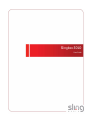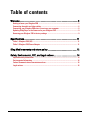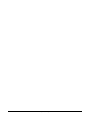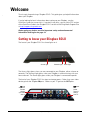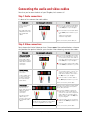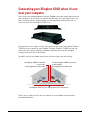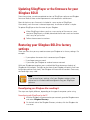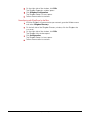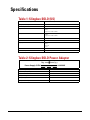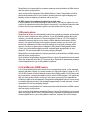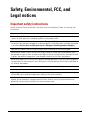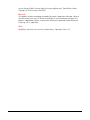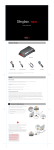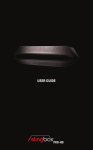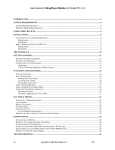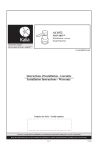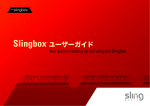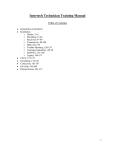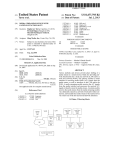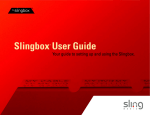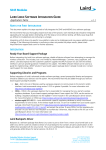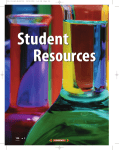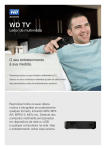Download User Guide.book
Transcript
Slingbox SOLO User Guide © 2007 Sling Media, Inc. All rights reserved. Patents pending. Slingbox, SlingPlayer, SlingPlayer Mobile, SlingStream, and SlingBar are trademarks of Sling Media, Inc. Apple, Apple TV, iPod, iPod Hi-Fi, iTunes, Mac and Macintosh are registered trademarks of Apple Inc. All other products and services, screen images, logos, and trademarks are the property of their respective owners. All names used are fictitious and the similarity to any person living or dead is strictly coincidental. All video images are simulated. <Slingbox SOLO UG (en-US)> Slingbox SOLO • Page 2 Table of contents Welcome .............................................................................................................. 5 Getting to know your Slingbox PRO ..................................................................................................... 5 Connecting the audio and video cables .............................................................................................. 6 Connecting your Slingbox PRO when it’s not near your computer ................................................ 8 Updating SlingPlayer or the firmware for your Slingbox PRO ........................................................ 9 Restoring your Slingbox PRO to factory settings .............................................................................. 9 Specifications.................................................................................................... 11 Table 1: Slingbox PRO (US) .................................................................................................................. 11 Table 2: Slingbox PRO Power Adapter .............................................................................................. 11 Sling Media warranty and return policy ....................................................... 12 Safety, Environmental, FCC, and Legal notices ........................................... 14 Important safety instructions .............................................................................................................. 14 Environmental information .................................................................................................................. 16 Federal Communications Commission notices ................................................................................ 16 Legal notices .......................................................................................................................................... 16 Slingbox SOLO • Page 3 Slingbox SOLO • Page 4 Welcome Thanks again for purchasing a Slingbox SOLO. This guide gives you helpful information about your Slingbox. If you’re looking for basic information about setting up your Slingbox, see the QuickStart Guide that came with it. If you don’t have yours, you can find a PDF version of the QuickStart Guide in the Slingbox SOLO section of the Sling Media Support Site at http://support.slingmedia.com Before going any further, read the important safety and environmental information that begins on page 14. Getting to know your Slingbox SOLO The front of your Slingbox SOLO has three lights on it. Access light Network light Power light The Access light glows when you are connected to your Slingbox, either at home or remotely. The Network light glows when your Slingbox is communicating with your home network. The Power light glows when your Slingbox is connected to power. The back of your Slingbox SOLO has input and output ports. Cables from your video device go into the Slingbox IN ports. Cables to your TV go into the OUT ports. OUT ports are below. Connect them to your TV. IN ports are above. Connect them to your video device. Slingbox SOLO • Page 5 Connecting the audio and video cables Now that you’ve seen the back of your Slingbox, let’s connect it! Step 1: Audio connections It’s best to first connect the audio cables. Audio info These connections provide stereo sound. Use these ports and cables Do this Audio Connection 1. Connect one end of the audio cables to your video device and the other to the IN ports on your Slingbox. 2. Connect another set of audio cables Any cable with jacks shaped like these are also called RCA cables. to the OUT ports and then to your TV. --White is for left audio. --Red is for right audio. Don’t connect the yellow cable yet. Step 2: Video connections Next, choose the kind of video you have. Choose one of the methods below—the one that provides the optimal video in your situation. After choosing, connect the cables. Video info Very good quality. Use these ports and cables Do this Composite Connection 1. If you have an available yellow video A connection that uses the red and white audio cables along with the yellow video cable is called a composite connection. Better quality. port on your video device, connect one end of the yellow video cable to your video device and the other end to the IN ports on your Slingbox. 2. Connect another yellow video cable to the OUT port and then to your TV. S-video Connection This is an S-video connection. 1. If you have an available S-video port on your video device, connect one end of the S-video cable to your video device and the other end to the IN port on your Slingbox. S-video cables carry no sound, so they must be used with the red and white audio cables. 2. Connect another S-video cable to the OUT port and then to your TV. Don’t connect the yellow cable. Best quality. Component Connection A connection that uses the set of green, blue, and red cables is called a component connection. Component video cables carry no sound, so they must be used with audio cables. A device with component video splits the video signal into its three parts: green, blue, and red. 1. If you have available component video ports on your video device, connect one end of the component video cables to your video device and the other ends to the IN ports on your Slingbox. Note that the component ports on some Slingboxes are in a different order. Match the colors, regardless of the order. 2. Connect another set of component cables to the OUT ports and then to your TV. Don’t connect the yellow cable. Slingbox SOLO • Page 6 Connecting your Slingbox SOLO when it’s not near your computer Many times, your video equipment and your Slingbox are on one side of the house and your computer is on the other. To connect these things, you could spend hours and hours crawling around, stringing cables and configuring networking software. It’s much easier to use the SlingLink TURBO set. Each set consists of a 1-port unit that you connect to your router and another SlingLink TURBO that you connect to your Slingbox. Plug one SlingLink TURBO into the wall outlet near your router, and plug in the other wherever you have your Slingbox installed, and voila! You're connected. You don't even have to fiddle around with software to get it up and running. One SlingLink TURBO is connected to your router and is plugged into a power outlet The other SlingLink TURBO is connected to your Slingbox and is plugged into a power outlet The SlingLink Turbos use your existing power line to communicate There’s also a 4-port unit that you can connect to your Slingbox and three other networkable devices. Slingbox SOLO • Page 7 Updating SlingPlayer or the firmware for your Slingbox SOLO From time to time, we release updated versions of SlingPlayer software and Slingbox firmware. Both of these make improvements and sometimes add features. Most of the time, new firmware is included in a new version of SlingPlayer. Occasionally, new firmware is released separately. Installation of either is simple. To update SlingPlayer or the firmware for your Slingbox: 1. When SlingPlayer informs you that a new version of firmware or a new version of SlingPlayer is available, download the file and save it to a location that’s easy for you to find. 2. Follow the onscreen instructions. Restoring your Slingbox SOLO to factory settings There are times that you may need to restore your Slingbox to its factory settings. For example: • If you replace the router that’s connected your Slingbox • If you forget your password • If you move your Slingbox to another home or network With your Slingbox powered on, press and hold the Reset button on the back of Slingbox for five seconds. The lights on the front of your Slingbox will quickly flash from left to right and then flash slowly. Your Slingbox will reset after 30 seconds. Once reset, the Power light stays solid. Note: If you restore factory settings, all of your Slingbox settings will be cleared and it will need to be reconfigured using your SlingPlayer software. Reconfiguring your Slingbox after resetting it. The steps are slightly different, depending on the type of computer you’re using. Reconfiguring with SlingPlayer for the PC 1. With the Slingbox still connected to your network, go to the Slingbox menu and select Slingbox Directory. 2. On the left side of the Slingbox Directory window, click the Slingbox that was reset. Slingbox SOLO • Page 8 3. On the right side of the window, click Edit. The Slingbox Properties window opens. 4. Click Slingbox Configuration. The Slingbox Setup Assistant opens. 5. Follow the onscreen instructions. Reconfiguring with SlingPlayer for the Mac 1. With the Slingbox still connected to your network, go to the Window menu and select Slingbox Directory. 2. On the left side of the Slingbox Directory window, click the Slingbox that was reset. 3. On the right side of the window, click Edit. The Slingbox Info window opens. 4. Click Configuration The Slingbox Setup Assistant opens. 5. Follow the onscreen instructions. Slingbox SOLO • Page 9 Specifications Table 1: Slingbox SOLO (US) Dimensions (unit only) 8.6”(w) x 4.125” (d) x 2.0” (h) Weight (unit only) 14.4 oz. Power Requirements 5V/4A Inputs Composite audio (LR) plus video (RCA) S-video Component video (RCA) Outputs Composite audio (LR) plus video (RCA) S-video Component video (RCA) Device Control IR emitter Network RJ-45 Ethernet Display 3 front panel LEDs: Status Network Power TV Tuner N/A Connectivity USB Type ‘A’ port Table 2: Slingbox SOLO Power Adapter 4.0A MAX Power Supply: 5VDC Input Voltage Range 100VAC to 240VAC Input Frequency Range 50 Hz to 60 Hz Input Current 0.8A Max Output Voltage +5V Output Regulation 4.6~5.4V Output Load Range 0~4A Slingbox SOLO • Page 10 Sling Media warranty and return policy The following Sling Media Return Policies and Procedures apply only to Sling Media hardware products. 1. 2. 3. 4. Returns within first 30 days of purchase Dead on Arrival (DOA) returns Warranty returns Out of Warranty (OOW) returns 1. Returns within first 30 days of purchase (a) Returns for products purchased at Sling Media’s online store If you purchased your product directly from Sling Media’s online store, you may return it at your expense within 30 days from shipment as long as it is in good condition. We will refund the purchase price of your product (including tax). Your original shipping and handling costs will not be refunded. You should contact our Customer Support Center at 1-877-GO-SLING to obtain a Return Material Authorization (RMA) number. Our agents will help you through the process so that you can return your product. Products must be shipped to Sling Media’s designated Returns Center using a trackable shipping method, and packaged appropriately for safe shipment. You are responsible for one-way shipping charges. Sling Media is not responsible for customer products received without an RMA number and may reject such products. Upon receipt at the designated Sling Media Returns Center, Sling Media will refund the purchase price of your product (including tax). (b) Returns for products purchased at a retail store If you purchased your product through a retail location, you may be eligible for a full credit within the retailer’s return policy. You should contact the retail location where you purchased the product, as their return policies may vary. Sling Media cannot accept product returns for products purchased through a retail location. 2. Dead on Arrival (“DOA”) returns (a) DOA returns for products purchased at Sling Media’s online store If you purchased your product directly from Sling Media’s online store, and the product is DOA, you may return it at Sling Media’s expense within 30 days from shipment. Sling Media will either refund the purchase price of your product (including tax and original shipping and handling costs) or replace your product. You should contact our Customer Support Center at 1-877-GO-SLING to obtain a Return Material Authorization (RMA) number. Our agents will help you through the process so that you can return your product. Products must be shipped to Sling Media’s designated Returns Center using a trackable shipping method, and packaged appropriately for safe shipment. Slingbox SOLO • Page 12 Sling Media is not responsible for customer products received without an RMA number and may reject such products. Upon receipt at the designated Sling Media Returns Center, Sling Media will either refund the purchase price of your product (including tax and original shipping and handling costs) or replace your product with a new unit. (b) DOA returns for products purchased at a retail store If you purchased your product through a retail location, you may be eligible for a full credit or full replacement within the retailer’s return policy. You should contact the retail location where you purchased the product, as their return policies may vary. 3. Warranty returns Regardless of where your Sling Media product was originally purchased, and provided that you are the original end user customer, if your Sling Media product fails under warranty, you should contact our Technical Support Center at 1-877-GO-SLING to validate the warranty failure and to obtain a Return Material Authorization (RMA) number. Our agents will help you through the process so that you can return your product for replacement. Please note that dated proof of original purchase will be required. Products or parts must be shipped to Sling Media’s designated Returns Center using a trackable shipping method, and packaged appropriately for safe shipment. You are responsible for one-way shipping charges. Sling Media is not responsible for Customer products received without an RMA number and may reject such products. Upon receipt at Sling Media’s designated Returns Center, Sling Media will service and return the original device within 5-7 business days. Repaired or replacement products will be shipped back to you at Sling Media’s expense. 4. Out of Warranty (OOW) returns If your Sling Media product fails outside the normal warranty period, or the standard warranty has been voided, you should contact our Technical Support Center at 1-877GO-SLING to obtain a Return Material Authorization (RMA) number. OOW Returns will be processed for a charge (see table below for current OOW charges). Our agents will help you through the process so that you can return your product for replacement. Products or parts must be shipped to Sling Media’s designated Returns Center using a trackable shipping method, and packaged appropriately for safe shipment. You are responsible for one-way shipping charges. Sling Media is not responsible for Customer products received without an RMA number and may reject such products. Upon receipt at Sling Media’s designated Returns Center, Sling Media will service and return the original device within 10 business days. Repaired or replacement products will be shipped back to you at Sling Media’s expense, as part of the OOW charge. Slingbox SOLO • Page 13 Safety, Environmental, FCC, and Legal notices Important safety instructions Please read all of these instructions and retain for future reference. Follow all warnings and instructions. Do not use a Slingbox near water. Do not place the product near heat sources such as direct sunlight, radiators, heat registers, stoves, or other apparatus (including amplifiers) that produce heat. Do not block the ventilation holes on top of the Slingbox. A Slingbox requires adequate ventilation. Do not place a Slingbox in a cabinet or built-in installation unless sufficient ventilation is provided. Do not place anything on top of a Slingbox, including another Slingbox. Operate this product from the type of power source indicated on the marking label. Route power cables so they are not likely to be walked on, rolled over, or pinched by items placed upon or against them, or otherwise subject to abuse, paying particular attention to cords at plugs, convenience receptacles, and the point where they exit from the product. Never push objects of any kind into this product through openings as they may touch dangerous voltage points or short-out parts that could result in a fire or electric shock. Never spill liquid of any kind on the product. Unplug a Slingbox before cleaning. Use only a dry cloth to clean the Slingbox. Do not place this product on an unstable cart, stand, tripod, bracket, or table. Lightning. For added protection of this product during a lightning storm, or when it is left unattended and unused for long periods, unplug it from the wall outlet. Servicing. Do not attempt to service this product yourself, as opening or removing covers may expose you to dangerous voltage or other hazards. Refer all servicing to qualified service personnel. Contact your local office for servicing information. Slingbox SOLO • Page 14 Damage requiring service. Unplug this product from the wall outlet and refer servicing to qualified service personnel under the following conditions: When the power-supply cord or plug is damaged. If liquid has been spilled, or objects have fallen into the product. If the product has been exposed to rain or water. If the product does not operate normally by following the operating instructions. Adjust only those controls covered by the operating instructions. An improper adjustment of other controls may result in damage and will often require extensive work by a qualified technician to restore the product to its normal operation. If the product has been dropped or damaged in any way. When the product exhibits a distinct change in performance. Replacement parts. When replacement parts are required, be sure the service technician has used replacement parts specified by the manufacturer or parts that have the same characteristics as the original part. Unauthorized substitution may result in fire, electric shock or other hazards. Safety check. Upon completion of any service or repairs to this product, ask the service technician to perform safety checks to determine that the product is in proper operating condition. The lightning flash with arrowhead symbol, within an equilateral triangle, is intended to alert the user to the presence of uninsulated “dangerous voltage” within the product’s enclosure that may be of sufficient magnitude to constitute a risk of electric shock to persons. The exclamation point within an equilateral triangle is intended to alert the user to the presence of important operating and maintenance (servicing) instructions in the literature accompanying the product. WARNING To reduce the risk of fire or electric shock, do not expose this product to rain or moisture. Note to CATV Installer This reminder is provided to call the CATV system installer’s attention to section 820-40 of the NEC, which provides guidelines for proper grounding and, in particular, specifies that the cable ground shall be connected to the grounding system of the building, as close to the point of cable entry as practical. Slingbox SOLO • Page 15 Environmental information This symbol indicates that your Slingbox must be disposed of properly according to local laws and regulations. When your Slingbox reaches its end of life, contact your local authorities to learn about recycling options. Sling Media cares about the environment. Some of our packaging materials are made from recycled paper and all of our packaging is designed to be recycled. Federal Communications Commission notices This device complies with Part 15 of the FCC Rules. Operation is subject to the following two conditions: (1) This device may not cause harmful interference and (2) this device must accept any interference received, including interference that may cause undesired operation. This equipment has been tested and found to comply with the limits for a class B digital device, pursuant to part 15 of the FCC Rules. These limits are designed to provide reasonable protection against harmful interference in a residential installation. This equipment generates, uses and can radiate radio frequency energy and if not installed and used in accordance with the instructions, may cause harmful interference to radio communications. However, there is no guarantee that interference will not occur in a particular installation. If this equipment does cause harmful interference to radio or television reception, which can be determined by turning the equipment off and on, the user is encouraged to try to correct the interference by one or more of the following measures: Reorient or relocate the receiving antenna. Increase the separation between the equipment and receiver. Connect the equipment into an outlet on a circuit different from that to which the receiver is connected. Consult the dealer or an experienced radio/TV technician for help. This equipment has been certified to comply with the limits for a class B computing device, pursuant to FCC Rules. Operation with non-approved equipment or cables is likely to result in interference to radio and TV reception. The user is cautioned that changes and modifications made to the equipment without the approval of manufacturer could void the user’s authority to operate this equipment. This Class B digital apparatus meets all requirements of the Canadian InterferenceCausing Equipment Regulations. Legal notices SoundTouch SlingPlayer software uses the SoundTouch Sound Processing Library (http://www.surina.net/soundtouch/), which is licensed under the terms of the GNU Slingbox SOLO • Page 16 Lesser General Public License (http://www.gnu.org/licenses/). SoundTouch Library Copyright © Olli Parviainen 2001-2005. Microsoft This product includes technology owned by Microsoft Corporation and under a license from Microsoft Licensing, GP. Use or distribution of such technology outside of this product is prohibited without a license from Microsoft Corporation and/or Microsoft Licensing, GP as applicable. zConf SlingPlayer software uses Dynamic Linked Library, Copyright zConf, LLC. Slingbox SOLO • Page 17