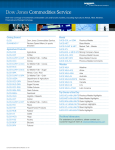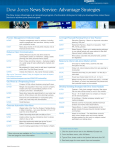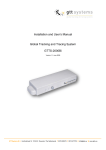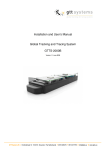Download Dow Jones MetalSource Quick User Guide
Transcript
English Quick User Guide Dow Jones MetalSource 01 - Home: Main Navigation The homepage of Dow Jones MetalSource gives you an overview of all current news items and selected material prices - including recent market fluctuations. By selecting a news title or the name of a material you are led to a full view of the article. Main Navigation & Search In the top left you find the MetalSource‘s Main Navigation menu. Here you can research news stories and pricing data, configure detailed price charts, make currency conversions, view market prognoses and use the glossary. Two search functions are available for selecting research within the archive. Free Text Search - Enter subject, click magnifier. Advanced Search - Set filter criteria (material, subcategory, type of article, region, branch, time frame, etc.) and click search. 02 - News: News Data Research All news articles are categorized according to material or region. Clicking on a category description (steel, steel scrap, etc.) leads to a complete view of all corresponding news articles within the archive. Clicking on a news title leads to the full view of the selcted article. Here the article can be - printed - sent via email - saved in My Clipboard ( ) The topic filter (see image below) allows for quick access to related articles through selecting or deselecting key words on the right. full view of article 03 - MAterial Overview: Price Data Research The Material Overview page gives you a quick overview of the entire metals market - structured by material groupings. In the top menu area you can select a timeframe to display. The historic price displayed is the chosen material‘s price at the start of the selected timeframe. The same top menu allows you to select a currency in which all contracts in the material overview will be displayed. Clicking on a contract‘s name leads directly to the MetalSource‘s area for interactive charting. 04 - Interactive Charting: Creating Price Charts In the Interactive Charting menu you are able to generate individual detailed price charts. Clicking the symbol Material List ( ) enables you to choose from all available materials. Immediately after the selection the Contract Selection window opens - here you can further refine your selection. Selecting Material & Contract Moving your mouse pointer over the chart lines displays the price data for the selected date. The lower hand bar chart displays the Related News Volume - full news articles open by clicking the title. The button Compare in the top menu area enables you to add more material data to your chart - up to a total of 4 materials to be displayed in parallel. The chart can be displayed either in absolute values or by percentage variance. Data can be saved by ( ) in My Clipboard. The price chart including the corresponding data can be dowloaded through the Export feature as an Excel file. 05 - Interactive Charting: Additional Features Next to the Material List symbol ( ) you find a search bar. Here you are able to access all materials by typing in the full name or significant parts of the desired material‘s name. (shown example: steel) Below the bar chart of related news you find a table of contract validity periods (including price changes from the previous week in percent) and a graphical illustration of the price change during the selected time period. 06 - My clipboard: Saving Data & Creating Reports By clicking My Clipboard and then Manage Clipboard Items, found at the top of the menu, you can manage and sort all articles and data sets you have added ( ). Creating one or more folders lets you save all data permanently. By checking articles you can choose which items to include for export. By clicking the X on the upper right corner of an article window you can delete it from your clipboard. Data Export By clicking Custom Report you can select the format (PDF, Excel, printout & email) you wish to export your data sets in. Contact: Stefanie Fay Tel: +49 (0) 69-297-25-162 Email: [email protected] www.dowjones-metalseurope.com