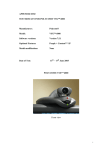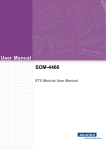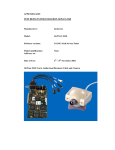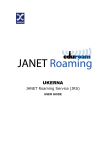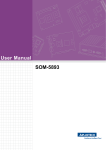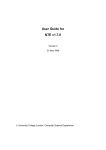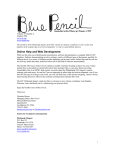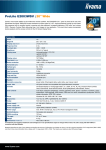Download User Guide for WBD
Transcript
User Guide for
WBD
Version 1 (DRAFT)
September 1998
University College London, Computer Science Department
WBD User Guide
Acknowledgements
This user guide is based on the UKERNA SHRIMP User Guide which will be
available from
http://www.ja.net/service_development/video/service_developments/shrimp/in
dex.html.
Currently this document is nearly identical to the appendix on WBD in the
UKERNA guide, but as opposed to the UKERNA guide, this document will be
updated as WBD gets updated insofar as is possible.
Disclaimer
UCL cannot accept any responsibility for any loss or damage resulting from
the use of the material contained in this document. The information is believed
to be correct, but no liability can be accepted for any inaccuracies.
ii
WBD User Guide
Contents
1
Introduction ............................................................................................ 1
1.1 Getting started ...................................................................................... 1
1.1.1Starting up WBD from SDR .............................................................. 1
1.1.2Starting up WBD from the command line for a multicast conference 1
1.1.3Starting up WBD from the command line for a unicast conference .. 2
1.2 WBD user guide.................................................................................... 3
Further Reading............................................................................................. 6
Glossary ......................................................................................................... 7
Boxes
Box 1: Unicast and Multicast ........................................................................... 1
Box 2: TTL and Admin scope .......................................................................... 2
Box 3: Useful WBD Control Characters ........................................................... 4
Box 4: WBD cursor .......................................................................................... 4
Box 5: Whiteboard Hint for Use ....................................................................... 5
Figures
Figure 1: Main WBD Window........................................................................... 3
iii
WBD User Guide
1 Introduction
WBD - unicast and multicast shared workspace. WBD can be used for either
point-to-point videoconferencing involving a direct link between two hosts or
for multiparty conferencing with many participants via the Internet Mbone (see
Box 1).
Unicast and Multicast
A unicast connection is like a telephone call which has one connection
between two telephones for the duration of the call. You should use
unicast if there are only two people in the conference and if one of you
does not have access to multicasting. In order to set up a unicast
connection, you must know the name of the computer that the person you
want to have a conference with is going to use.
A multicast connection can, in principle, have an unlimited number of
participants. You should use multicast if it is likely that there will be more
than two participants in the conference. Tools like RAT, VIC, NTE, WB
and SDR have been specially developed for multicasting.
Box 1: Unicast and Multicast
WBD is a WB clone which runs on all platforms, but it is mainly being used as
a whiteboard for the Windows95/NT4.0 platform as WB is only available for
UNIX platforms. WBD is a relatively new tool, and therefore less tested than
the other tools, and hence likely to be more unstable. WBD, however,
provides Windows95/NT4.0 users with a whiteboard which interoperates with
WB on the UNIX platforms.
WBD is first and foremost a conferencing tool - not a drawing tool. You can
think of it as a drawing tool with limited functionality.
1.1
Getting started
There are two ways of starting up WBD: from the command line and from
SDR.
1.1.1 Starting up WBD from SDR
When joining a conference with whiteboard from SDR, WBD will start up
automatically.
1.1.2 Starting up WBD from the command line for a multicast conference
Click on the Start button in the bottom left hand corner of the screen. Select
Run... In the Run Window, type the following in the open: field.
Open: wbd [options] <address/port>
1
WBD User Guide
The multicast address should be in the range 224.2.0.0 - 224.2.255.255
(except when using admin scope – see Box 2). The port number should be at
least 5002.
So, as an example, this line would start WBD with a TTL of 48 (See Box 2 for
an explanation of TTL) on the multicast address 224.2.4.70 and port number
5004:
Open: wbd -t 48 224.2.4.70/5004
TTL
TTL stands for Time To Live and determines how far the audio that you
transmit will travel. A TTL of 15 will reach other parts of your campus, a
TTL of 47 will reach all parts of the JANET Mbone, a TTL of 63 reaches
Europe, and 127 worldwide.
The default for all the Mbone tools is a TTL of 16.
Admin scope
There is currently a move away from using TTL for scoping conferences to
using admin scopes. Using admin scope will limit conferences more
accurately and is more sophisticated than specifying a TTL.
Like TTL scopes, admin scopes need to be set up by the network
administrator. When the scopes have been configured, you will get a
range of addresses for each of the scopes defined. Using an address in
the range provided will limit your conference to that scope.
Example: If local scope is defined as addresses in the range of 239.0.0.0 239.100.255.255, any conference on addresses in this range will be
restricted to the local area as defined by the network administrator.
The most widely used method for scoping is still TTL, so you should
contact your local systems administrator to see if admin scopes have
been set up. If not, you should ask them to do it.
Box 2: TTL and Admin scope
In the example above the user has used the option ‘-t’ to specify the TTL. TTL
determines how far the audio packets will go, i.e. how far away you can talk to
people. A TTL of 48 is generally large enough for communication within the
UK.
All participants must use the same multicast address and port number in
order to “see” one another in WBD.
1.1.3 Starting up WBD from the command line for a unicast conference
As with the other Mbone tools the command format is:
2
WBD User Guide
Click on the Start button in the bottom left hand corner of the screen. Select
Run... In the Run Window, type the following in the open: field.
Open: wbd [options] < remote_hostname/port>
So, as an example, this line would start WBD for a unicast conference with
someone on the computer called myhost.example.ac.uk on port 5004:
Open: wbd myhost.example.ac.uk/5004
The person at the other end, in this case the person who is working on
myhost.example.ac.uk will have to do the same command but with the name
of your computer instead of myhost.example.ac.uk.
1.2
TTL is not applicable in unicast sessions.
WBD user guide
Figure 1: Main WBD Window
To type: Select the button labelled "T" in the Main WBD Window (see Figure
1). Position your mouse pointer where you would like your text to
appear and type using the keyboard. If you move the mouse while
typing, the letters will still appear wherever the mouse pointer is!
3
WBD User Guide
Useful WBD Control Characters:
•
BACKSPACE will delete the last typed character
•
Carriage return will start a new line under the start of the
previous line
•
CTRL-left mouse click will delete the text or drawing under the
mouse pointer
Box 3: Useful WBD Control Characters
To draw: Select the appropriate icons for what you want to draw (see Figure
1). Using any of these tools is essentially the same as using any basic
drawing program.
To delete: Point to the text or drawing that you would like to delete. Then hold
the Ctrl button down on the keyboard and left click with the left mouse button.
You can only delete your own contributions in this way.
If you want to delete other participants’ text or drawing, you have to “paint
over” them. If the background colour of the WBD is white, you can select
one of the drawing icons and the colour white, and use the mouse to paint
on top of the text or drawing that you want to delete. (Remember to switch
to another colour again for writing and drawing.)
You cannot edit text once you have finished writing it, i.e. clicked with your
mouse elsewhere.
You cannot edit other peoples text
To change the text font: Click on the Font button on the right hand side of the
Main WBD Window and select a font from the menu.
To change brush size (for drawing): Click on the Width button on the right
hand side of the Main WBD Window and select a brush size from the
menu.
Your cursor
Only you can see your mouse cursor. To point to something for all
participants to see, you must make a mark on the page - underline,
circle or draw an arrow pointing to it. You can subsequently erase this
pointer.
Box 4: WBD cursor
4
WBD User Guide
To change the colour (for text and drawing): Click on the Colour button in the
right hand side of WBD and select the colour you want on the colour
palette. It is normally a good idea for each participant to use a different
colour so that it is easy to see who is writing or drawing what.
You cannot change the colour of text or drawings already in the WBD, only
text or drawings that you are about to make.
To change the orientation of the whiteboard: Click on one of the four bottom
most buttons on the right hand side of the Main WBD Window,
depending on which orientation you want.
!
You cannot save or print the contents of the WBD.
To get a new blank page: Each page in WBD is a set size - it does not have
scroll bars. So if you run out of space, you can get a new page by
clicking the New Page button in the bottom left hand corner of the Main
WBD Window (see Figure 1). No matter which page you are on when
you create a new page, WBD will automatically insert the new page as
the last page and move you on to the new page. If you are on page 2
of 10 pages currently created, the new page will be page 11 and you
will be moved to it.
Hints on use
•
It is a good idea to begin by typing your name. It is also helpful if all
participants choose a unique font/colour combination. This makes
it easier to distinguish individual's contributions and reduces the
need to sign or initial each contribution.
•
WBD is a shared whiteboard, and does not provide the
functionality of a general purpose drawing tool. If you need quality
slides or diagrams, it is best to prepare them beforehand in
minimal PostScript format and import them into WBS using the
Import PostScript function provided.
•
Creating new pages by clicking the New Page button is faster than
erasing the current page. It has the additional benefit of
maintaining the previous pages for future reference.
Box 5: Whiteboard Hint for Use
5
WBD User Guide
Further Reading
For further information about the JANET Mbone service, see the
JANET MBONE Service Technical Guide. The guide is available from:
http://www.ja.net/documents/mbone.3.4.ps
6
WBD User Guide
Glossary
IP address
!"$#&% '#&$#()% *% +,
-% ./% 01.2&3
54678093 ($:#,
-&;=<83&$ > "% ?#@A% $,.B&&% &CD4E3&F
-3&
./&G0$% ":% ,
IH5
BJH/:% ,
K&
3&L
/3$($# -% :+ 5MN;
LBL
O &46&0QPR&780 SM O +T&
-0G% @UV&% W @% IMEJ.XY % ./K% U PK7Z M U[VJ\8]^;
Mbone<L3&Q($#& -% &
:+T $T+7=T&$J.R
-3&$ ,
-
;R _&#G0
M6,!% IJ.
5467`J.R
#& " % &78% &C>
3$% ! +&J.(Q#& -% N/
:+T+ >@#T&H-S
I4E7-
K#&D
-3&a4G ;
Multicasting
bQ#& % &
-% &CQ% !&% C)#% UcW% +9S
-;[F
3$ K&
_% 46JMF4E3&% 036&,!#
-3&&
LMTJMa4E39% "% -0d% 0% W% &CD
B3&Q% ./(QN
-% &U ef+g % WQ% -UT#,
& M::+ >4E3 fhi % /
D46% =G0% WQ% -;c<c3% &7`J.j% &T+% C)% DT
546
#&% N/
% 7ZQ()J/
&
- :3&&Q& HT+
I460F
I4D
- :3&&& MS?
TKN/
<lkAH
/3&>@% C+ m>@,
-nMN#F463&
/30ZMN#o4,
&
->4&
3p
5q;
Multicast
]o+address
@"#@D./($# % 0&
_&./&G0% &C>@3#& ATQ% F
3$K+CorrSs; r; t; taH
rSrs; r; ruu; ruSu
v"J
-0wSb$#& -% & +GS/@"(Q#,/
T+$C9#&:$% &W$J.R
3)($# -% N/
! @% &UR% 3&L
/3K0#C3H(Q+% *R:30$& !% C09#@% Cn\Jxzy;
Network
]{0congestion
+% -% $% + >S
I4E7+43n
B3&$()#
J.
K&../% Q% q|
S
-A% ,
->
3
5467Y% /9CN
.L
-3&$K#,
- /Q3&& $D@(Q$:7Z
5m
% !0&;
Port
]{Vx?VJ@ x?N
-+C(}KJ
/ &#($T0R#&% '#&>
>
/3$T+K+N/
&@/@% US+
!3&#& 9T+$WcutStt;
v"J
-0w=<83&$:01
&#&(6T+R()# T$+C&9#&:06% +JW0&U% -3&c
-3#&C3DH
(Q% =R:3&60R& @% C&9#,!% &C>\Rx"y;
Protocol
]~@
J.R
-+K&
-3N
_C0Wa
/3&>
K ./RJ.% ,./(Q&
% TS
I46&$(Q:#,
- W9S
I4EK7mcW% E
-0 0(Q($#&% N
-% ,/M -(n!;!<c)G0#&)KK !U!
3
(Q:#
&
TJ
-3D&J.d&(Q(Q#&% &
% " % 7m(Q#,/
&.2 S4
-3&o!+(Q
:KJ
-& ;
Receive-only
]{0+% -% F463&$E
B@% "#,!D
/90% W
SDR
bQ#& % & \JS/@% Dx"% MN;
TTL
7
% ./()&
-% &UT#
&J
/@(Q% -;
WBD User Guide
<q< O /
N.c
-% (Qn
-) % WU&9S
-&G()% ?34{.2(Q#& % & :+7=C"&
-&W*WL
/3&Q &
-;!<c3&> -&+KEWN #&&w
BaH&\R% s0mHV
SaH
#:+
BrmH& Unicasting
] #&% &
&&
-% D% "9:% &
/Q:% ,
&&
-% DT
546o
54E>@:0% .B% (Q03% &q;
WB
~3% -0T+K;
WBD
~Pp &>43% 3D##+L~% J4a/ulv<ls; tN;
8