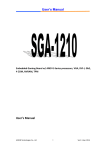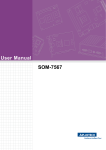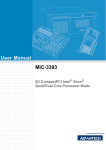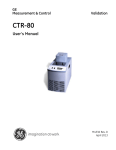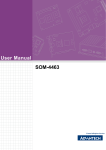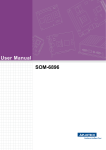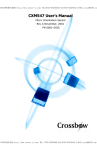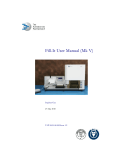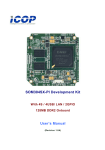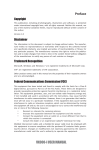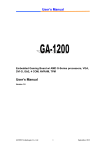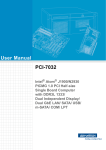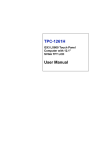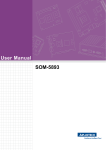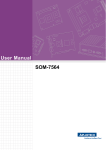Download User Manual SOM-4466
Transcript
User Manual SOM-4466 ETX Module User Manual Copyright The documentation and the software included with this product are copyrighted 2013 by Advantech Co., Ltd. All rights are reserved. Advantech Co., Ltd. reserves the right to make improvements in the products described in this manual at any time without notice. No part of this manual may be reproduced, copied, translated or transmitted in any form or by any means without the prior written permission of Advantech Co., Ltd. Information provided in this manual is intended to be accurate and reliable. However, Advantech Co., Ltd. assumes no responsibility for its use, nor for any infringements of the rights of third parties, which may result from its use. Acknowledgements AMD is a trademark of Advanced Micro Devices, Inc. Microsoft Windows and MS-DOS are registered trademarks of Microsoft Corp. All other product names or trademarks are properties of their respective owners. Product Warranty (2 years) Advantech warrants to you, the original purchaser, that each of its products will be free from defects in materials and workmanship for two years from the date of purchase. This warranty does not apply to any products which have been repaired or altered by persons other than repair personnel authorized by Advantech, or which have been subject to misuse, abuse, accident or improper installation. Advantech assumes no liability under the terms of this warranty as a consequence of such events. Because of Advantech’s high quality-control standards and rigorous testing, most of our customers never need to use our repair service. If an Advantech product is defective, it will be repaired or replaced at no charge during the warranty period. For outof-warranty repairs, you will be billed according to the cost of replacement materials, service time and freight. Please consult your dealer for more details. If you think you have a defective product, follow these steps: 1. Collect all the information about the problem encountered. (For example, CPU speed, Advantech products used, other hardware and software used, etc.) Note anything abnormal and list any onscreen messages you get when the problem occurs. 2. Call your dealer and describe the problem. Please have your manual, product, and any helpful information readily available. 3. If your product is diagnosed as defective, obtain an RMA (return merchandize authorization) number from your dealer. This allows us to process your return more quickly. 4. Carefully pack the defective product, a fully-completed Repair and Replacement Order Card and a photocopy proof of purchase date (such as your sales receipt) in a shippable container. A product returned without proof of the purchase date is not eligible for warranty service. 5. Write the RMA number visibly on the outside of the package and ship it prepaid to your dealer. SOM-4466 User Manual Part No. 2006446600 Edition 1 Printed in Taiwan April 2013 ii Declaration of Conformity CE This product has passed the CE test for environmental specifications. Test conditions for passing included the equipment being operated within an industrial enclosure. In order to protect the product from being damaged by ESD (Electrostatic Discharge) and EMI leakage, we strongly recommend the use of CE-compliant industrial enclosure products. FCC Class B Note: This equipment has been tested and found to comply with the limits for a Class B digital device, pursuant to part 15 of the FCC Rules. These limits are designed to provide reasonable protection against harmful interference in a residential installation. This equipment generates, uses and can radiate radio frequency energy and, if not installed and used in accordance with the instructions, may cause harmful interference to radio communications. However, there is no guarantee that interference will not occur in a particular installation. If this equipment does cause harmful interference to radio or television reception, which can be determined by turning the equipment off and on, the user is encouraged to try to correct the interference by one or more of the following measures: Reorient or relocate the receiving antenna. Increase the separation between the equipment and receiver. Connect the equipment into an outlet on a circuit different from that to which the receiver is connected. Consult the dealer or an experienced radio/TV technician for help. Technical Support and Assistance 1. 2. Visit the Advantech website at http://support.advantech.com where you can find the latest information about the product. Contact your distributor, sales representative, or Advantech's customer service center for technical support if you need additional assistance. Please have the following information ready before you call: – Product name and serial number – Description of your peripheral attachments – Description of your software (operating system, version, application software, etc.) – A complete description of the problem – The exact wording of any error messages iii SOM-4466 User Manual Warnings, Cautions and Notes Warning! Warnings indicate conditions, which if not observed, can cause personal injury! Caution! Cautions are included to help you avoid damaging hardware or losing data. e.g. There is a danger of a new battery exploding if it is incorrectly installed. Do not attempt to recharge, force open, or heat the battery. Replace the battery only with the same or equivalent type recommended by the manufacturer. Discard used batteries according to the manufacturer's instructions. Note! Notes provide optional additional information. Document Feedback To assist us in making improvements to this manual, we would welcome comments and constructive criticism. Please send all such - in writing to: [email protected] Packing List Before setting up the system, check that the items listed below are included and in good condition. If any item does not accord with the table, please contact your dealer immediately. One SOM-4466 ETX module One Heatspreader (1960058558N001) One 1 GB DDR3 Non-ECC SO-DIMM (Options: with or without memory) SOM-4466 User Manual iv Safety Instructions 1. 2. 3. Read these safety instructions carefully. Keep this User Manual for later reference. Disconnect this equipment from any AC outlet before cleaning. Use a damp cloth. Do not use liquid or spray detergents for cleaning. 4. For plug-in equipment, the power outlet socket must be located near the equipment and must be easily accessible. 5. Keep this equipment away from humidity. 6. Put this equipment on a reliable surface during installation. Dropping it or letting it fall may cause damage. 7. The openings on the enclosure are for air convection. Protect the equipment from overheating. DO NOT COVER THE OPENINGS. 8. Make sure the voltage of the power source is correct before connecting the equipment to the power outlet. 9. Position the power cord so that people cannot step on it. Do not place anything over the power cord. 10. All cautions and warnings on the equipment should be noted. 11. If the equipment is not used for a long time, disconnect it from the power source to avoid damage by transient overvoltage. 12. Never pour any liquid into an opening. This may cause fire or electrical shock. 13. Never open the equipment. For safety reasons, the equipment should be opened only by qualified service personnel. 14. If one of the following situations arises, get the equipment checked by service personnel: The power cord or plug is damaged. Liquid has penetrated into the equipment. The equipment has been exposed to moisture. The equipment does not work well, or you cannot get it to work according to the user's manual. The equipment has been dropped and damaged. The equipment has obvious signs of breakage. 15. DO NOT LEAVE THIS EQUIPMENT IN AN ENVIRONMENT WHERE THE STORAGE TEMPERATURE MAY GO BELOW -20° C (-4° F) OR ABOVE 60° C (140° F). THIS COULD DAMAGE THE EQUIPMENT. THE EQUIPMENT SHOULD BE IN A CONTROLLED ENVIRONMENT. 16. CAUTION: DANGER OF EXPLOSION IF BATTERY IS INCORRECTLY REPLACED. REPLACE ONLY WITH THE SAME OR EQUIVALENT TYPE RECOMMENDED BY THE MANUFACTURER, DISCARD USED BATTERIES ACCORDING TO THE MANUFACTURER'S INSTRUCTIONS. The sound pressure level at the operator's position according to IEC 704-1:1982 is no more than 70 dB (A). DISCLAIMER: This set of instructions is given according to IEC 704-1. Advantech disclaims all responsibility for the accuracy of any statements contained herein. v SOM-4466 User Manual Safety Precaution - Static Electricity Follow these simple precautions to protect yourself from harm and the products from damage. To avoid electrical shock, always disconnect the power from your PC chassis before you work on it. Don't touch any components on the CPU card or other cards while the PC is on. Disconnect power before making any configuration changes. The sudden rush of power as you connect a jumper or install a card may damage sensitive electronic components. SOM-4466 User Manual vi Contents Chapter 1 General Information ............................1 1.1 1.2 Introduction ............................................................................................... 2 Specifications ............................................................................................ 2 1.2.1 Board Information ......................................................................... 2 1.2.2 System Information ....................................................................... 2 1.2.3 Display .......................................................................................... 2 1.2.4 Expansion Interface ...................................................................... 3 1.2.5 I/O ................................................................................................. 3 1.2.6 SUSI.............................................................................................. 3 1.2.7 Mechanical and Environmental Specification ............................... 3 Functional Block Diagram ......................................................................... 4 SOM-4466 Pin Assignment....................................................................... 5 Table 1.1: Pin Assignment (A1-A100) ......................................... 5 Table 1.2: Pin Assignment (B1-B100) ......................................... 6 Table 1.3: Pin Assignment (C1-C100)......................................... 7 Table 1.4: Pin Assignment (D1-D100)......................................... 8 1.3 1.4 Chapter 2 Mechanical Information ....................11 2.1 Board Information.................................................................................... 12 Figure 2.1 Board chips identify - Front....................................... 12 Figure 2.2 Board chips identify - Back ....................................... 12 Mechanical Drawing................................................................................ 13 Figure 2.3 Board Mechanical Drawing - Front ........................... 13 Figure 2.4 Board Mechanical Drawing - Back ........................... 13 2.2 Chapter 3 AMI BIOS ............................................15 3.1 Introduction ............................................................................................. 16 Figure 3.1 Setup program initial screen..................................... 16 Entering Setup ........................................................................................ 17 3.2.1 Main Setup.................................................................................. 17 Figure 3.2 Main setup screen .................................................... 17 3.2.2 Advanced BIOS Features Setup................................................. 18 Figure 3.3 Advanced BIOS features setup screen .................... 18 Figure 3.4 PCI Bus Driver Version............................................. 19 Figure 3.5 ACPI Settings ........................................................... 20 Figure 3.6 CPU Configuration.................................................... 21 Figure 3.7 Node 0 Information ................................................... 22 Figure 3.8 IDE Configuration ..................................................... 23 Figure 3.9 USB Configuration.................................................... 24 Figure 3.10Super IO Configuration............................................. 25 Figure 3.11Floppy Disk Controller Configuration........................ 26 Figure 3.12Serial Port 1 Configuration ....................................... 27 Figure 3.13Serial Port 2 Configuration ....................................... 28 Figure 3.14Parallel Port Configuration........................................ 29 Figure 3.15Super IO 2 Configuration.......................................... 30 Figure 3.16Serial Port 3 Configuration ....................................... 31 Figure 3.17Serial Port 4 Configuration ....................................... 32 Figure 3.18Parallel Port 2 Configuration..................................... 33 Figure 3.19H/W Monitor.............................................................. 34 Figure 3.20IT8888 Configuration ................................................ 35 Figure 3.21Distributed DMA Channels ....................................... 36 3.2 vii SOM-4466 User Manual 3.2.3 3.2.4 3.2.5 3.2.6 Chapter Chipset........................................................................................ 37 Figure 3.22Chipset Setup........................................................... 37 Figure 3.23North Bridge Configuration....................................... 38 Figure 3.24Memory Configuration .............................................. 39 Figure 3.25Socket 0 Information ................................................ 40 Figure 3.26North Bridge LCD Config Select (LVDS SKU) ......... 41 Figure 3.27North Bridge LCD Config Select (TTL SKU) ............ 42 Figure 3.28South Bridge............................................................. 43 Figure 3.29SB SATA Configuration............................................ 44 Figure 3.30SB USB Configuration.............................................. 45 Boot Settings .............................................................................. 46 Figure 3.31Boot Setup Utility...................................................... 46 Security Setup ............................................................................ 47 Figure 3.32Password Configuration ........................................... 47 Save & Exit ................................................................................. 48 Figure 3.33Save & Exit............................................................... 48 4 S/W Introduction & Installation........ 51 4.1 4.2 S/W Introduction ..................................................................................... 52 Driver Installation .................................................................................... 52 4.2.1 Windows XP / Windows 7 / Windows 8 Driver Setup ................. 52 4.2.2 Other OS..................................................................................... 52 4.2.3 SUSI ........................................................................................... 52 Appendix A Watchdog Timer................................ 53 A.1 Programming the Watchdog Timer ......................................................... 54 Appendix B System Assignments........................ 57 B.1 System I/O Ports..................................................................................... 58 Table B.1: System I/O Ports ...................................................... 58 DMA Channel Assignments .................................................................... 59 Table B.2: DMA Channel Assignments ..................................... 59 Interrupt Assignments ............................................................................. 60 Table B.3: Interrupt Assignments .............................................. 60 1st MB Memory Map............................................................................... 61 Table B.4: 1st MB Memory Map ................................................ 61 B.2 B.3 B.4 SOM-4466 User Manual viii Chapter 1 1 General Information This chapter gives background information on the SOM-4466 ETX module. Sections include: Introduction Specification Functional Block Diagram SOM-4466 Pin Assignment 1.1 Introduction SOM-4466 is an embedded ETX module that fully complies with the ETX form factor standard. This ETX module supports AMD G Series T16R APU+A55E chipset which delivering sufficient performance with extremely low power consumption. SOM-4466 comes with extensive legacy interfaces such as PCI, ISA, and IDE, and support for both 24-bit LVDS, and 18-bit TTL panels. SOM-4466 adopts up to 4GB DDR3 memory to provide higher speeds and capacity for better availability. To fulfill on board storage inquiries, SOM-4466 supports mSATA storage interface, this function has the benefit of easy maintenance, compact size, and good availability and lots of sizes/technology selections. SOM-4466 is an entry level ruggized platform with sufficient performance, low power consumption and rich legacy interface support in HMI, M2M, medical, Industrial, automation and gaming applications. 1.2 Specifications 1.2.1 Board Information Pin Definition: ETX 3.02 pin-out definition Form Factor: ETX Module 114 x 95 mm 1.2.2 System Information CPU: AMD® Embedded G-Series Processor CPU Standard Freq. Core Cache (MB) TDP(W) T16R SC 615MHz 1 512KB 4.5 Chipset: AMD® FCH A55E Chipset Memory: 1 DDR3-1066 MHz non-ECC unbuffered BIOS: AMI 32 Mbit, SPI BIOS Power management: Supports power saving modes including Normal / Suspend modes / Power off. ACPI 2.0 / APM compliant 1.2.3 Display Graphic Core: AMD Radeon HD6250 Support DX11, OGL3.2, OCL1.1 and HW acceleration for H.264/AVC, VC-1, MPEG2 decode/encode/transcode acceleration CPU Graphics Core Base Freq. Max Freq. T16R SC AMD Radeon™ HD 6250 276 MHz 276 MHz VGA: Resolution up to 1920 x 1200 LCD: – TTL Version: 18-bit, resolution up to 800 x 600 – LVDS Version: 24-bit, resolution up to 1024 x 768 Dual Display: VGA + LCD SOM-4466 User Manual 2 1.2.5 I/O Ethernet: Realtek 8105E PCIe-to-10/100 Mbps LAN SATA: Supports 2 ports SATA Gen3 (600 Gb/s) mSATA: 1 Half-Size mSATA socket on ETX Module, SATA Gen 3 600 MB/s compliant USB Interface: Supports 4 ports USB 2.0 Audio Interface: Realtek ALC262. Support Line-in(L/R), Line-out(L/R), MIC Serial Port: Supports 2 ports IrDA: shared with COM2 Panel Control: Supports panel backlight on/off control, brightness control IDE: 2 Channels, each channel support up to 1 IDE device. ATA/ATAPI-7 (UDMA133) compliant Watchdog Timer: 256 level timer interval, from 0 to 255 sec or min setup by software, jumperless selection, generates system reset GPIO: 1 GPIO, 2 GPE (GPE function by customer define) Hardware Monitor: +5 V / +5 VSB / VBAT LPT: function selectable by BIOS setting Floppy: function selectable by BIOS setting 1.2.6 SUSI Refer to section 4.2.3. 1.2.7 Mechanical and Environmental Specification Dimensions: 114 x 95 mm (3.74" x 4.5") Power Type: – ATX: Vin, VSB; AT: Vin Supply Voltage: – Vin: 5V, VSB: 5 V, *VBAT:3 V (VBAT is optional; if remove VBAT, the RTC time will not be kept, and the partial bios setting will be lost.) Power Requirement: – Test condition: SOM-4466 (T16R), 4 GB DDR3 SO-DIMM, WIN XP SP3, Burn In Test V6.0 Pro. – Idle: +5 V @ 1.22 A – Max: +5 V @ 1.55 A Temperature Specification: – Operating: 0 ~ 60° C (32 ~ 140° F) – Storage: -40 ~ 85° C (-40 ~ 185° F) 3 SOM-4466 User Manual General Information PCI: Supports 4 PCI Master ISA: 16-bit data bus *AMD announced ISA audio card support will be limited to single core G Series APU. LPC Bus: Yes SMBus: SMBus 2.0 specification *SMBus can't support to simulate to I2C. It supports byte read write, word read write only. I2C: Supports 10 KHz ~ 100 KHz Chapter 1 1.2.4 Expansion Interface Humidity Specification: – Operating: 40° C @ 95% relative humidity, non-condensing – Storage: 60° C @ 95%relative humidity, non-condensing 1.3 Functional Block Diagram SOM-4466 User Manual 4 This section gives SOM-4466 pin assignment on ETX connector which compliant with ETX 3.02 pin-out definitions. More details about how to use these pins and get design references please contact to Advantech for design guide, checklist, reference schematic, and other hardware/software supports. Chapter 1 1.4 SOM-4466 Pin Assignment Table 1.1: Pin Assignment (A1-A100) Signal Pin Signal A1 GND A2 GND A3 PCICLK3 A4 PCICLK4 A5 GND A6 GND A7 PCICLK1 A8 PCICLK2 A9 REQ#3 A10 GNT#3 A11 GNT#2 A12 3V A13 REQ#2 A14 GNT#1 A15 REQ#1 A16 3V A17 GNT#0 A18 N/C A19 VCC A20 VCC A21 SERIRQ A22 REQ#0 A23 AD0 A24 3V A25 AD1 A26 AD2 A27 AD4 A28 AD3 A29 AD6 A30 AD5 A31 CBE#0 A32 AD7 A33 AD8 A34 AD9 A35 GND A36 GND A37 AD10 A38 AUXAL A39 AD11 A40 MIC A41 AD12 A42 AUXAR A43 AD13 A44 ASVCC A45 AD14 A46 SNDL A47 AD15 A48 ASGND A49 CBE#1 A50 SNDR A51 VCC A52 VCC A53 PAR A54 SERR# A55 GPERR# A56 N/C A57 PME# A58 USB2- A59 LOCK# A60 DEVSEL# A61 TRDY# A62 USB3- A63 IRDY# A64 STOP# A65 FRAME# A66 USB2+ A67 GND A68 GND A69 AD16 A70 CBE#2 5 SOM-4466 User Manual General Information Pin Table 1.1: Pin Assignment (A1-A100) A71 AD17 A72 USB3+ A73 AD19 A74 AD18 A75 AD20 A76 USB0- A77 AD22 A78 AD21 A79 AD23 A80 USB1- A81 AD24 A82 CBE#3 A83 VCC A84 VCC A85 AD25 A86 AD26 A87 AD28 A88 USB0+ A89 AD27 A90 AD29 A91 AD30 A92 USB1+ A93 PCIRST# A94 AD31 A95 INTC# A96 INTD# A97 INTA# A98 INTB# A99 GND A100 GND Table 1.2: Pin Assignment (B1-B100) Pin Signal Pin Signal B1 GND B2 GND B3 SD14 B4 SD15 B5 SD13 B6 MASTER# B7 SD12 B8 DREQ7 B9 SD11 B10 DACK#7 B11 SD10 B12 DREQ6 B13 SD9 B14 DACK#6 B15 SD8 B16 DREQ5 B17 MEMW# B18 DACK#5 B19 MEMR# B20 DREQ0 B21 LA17 B22 DACK#0 B23 LA18 B24 IRQ14 B25 LA19 B26 IRQ15 B27 LA20 B28 IRQ12 B29 LA21 B30 IRQ11 B31 LA22 B32 IRQ10 B33 LA23 B34 IO16# B35 GND B36 GND B37 SBHE# B38 M16# B39 SA0 B40 OSC B41 SA1 B42 BALE B43 SA2 B44 TC B45 SA3 B46 DACK#2 B47 SA4 B48 IRQ3 B49 SA5 B50 IRQ4 SOM-4466 User Manual 6 B51 VCC B52 VCC B53 SA6 B54 IRQ5 B55 SA7 B56 IRQ6 B57 SA8 B58 IRQ7 B59 SA9 B60 SYSCLK B61 SA10 B62 REFSH# B63 SA11 B64 DREQ1 SA12 B66 DACK#1 B67 GND B68 GND B69 SA13 B70 DREQ3 B71 SA14 B72 DACK#3 B73 SA15 B74 IOR# B75 SA16 B76 IOW# B77 SA18 B78 SA17 B79 SA19 B80 SMEMR# B81 IOCHRDY B82 AEN B83 VCC B84 VCC B85 SD0 B86 SMEMW# B87 SD2 B88 SD1 B89 SD3 B90 NOWS# B91 DREQ2 B92 SD4 B93 SD5 B94 IRQ9 B95 SD6 B96 SD7 B97 IOCHK# B98 RSTDRV B99 GND B100 GND Table 1.3: Pin Assignment (C1-C100) Pin TTL LVDS Pin TTL LVDS C1 GND GND C2 GND GND C3 R R C4 B B C5 HSY HSY C6 G G C7 VSY VSY C8 DDCK DDCK C9 DE DE C10 DDDA DDDA C11 LCDB0 N/C C12 LCDB2 N/C C13 LCDB1 N/C C14 LCDB3 N/C C15 GND C16 GND C17 LCDG5 GND N/C C18 FPVSYNC GND N/C C19 LCDG4 N/C C20 FPHSYNC N/C C21 GND C22 GND C23 LCDG0 GND TX03- C24 LCDG3 GND N/C C25 LCDG1 TX03+ C26 LCDG2 N/C C27 GND C28 GND C29 LCDR4 GND TX02- C30 LCDB5 GND TXCK0+ C31 LCDR5 TX02+ C32 LCDB4 TXCK0- 7 SOM-4466 User Manual General Information B65 Chapter 1 Table 1.2: Pin Assignment (B1-B100) Table 1.3: Pin Assignment (C1-C100) C33 GND C34 GND LCDR1 GND TX00+ C36 LCDR3 GND TX01+ C35 C37 LCDR0 TX00- C38 LCDR2 TX01- C39 VCC VCC C40 VCC VCC C41 LVDS_DAT LVDS_DAT C42 LTGIO0 LTGIO0 C43 LVDS_CLK LVDS_CLK C44 BLON# BLON# C45 BIASON BIASON C46 DIGON DIGON C47 N/C N/C C48 N/C N/C C49 N/C C50 N/C N/C LPT N/C FDD C52 N/C N/C C51 LPT/FLPY# LPT/FLPY# LPT FDD C53 VCC C54 GND C55 STB# VCC N/C C56 AFD# GND DENSEL C57 N/C C58 PD7 DRV0# C59 IRRX (share with COM2 RXD) N/C IRRX (share with COM2 RXD) C60 ERR# HDSEL# C61 IRTX (share with COM2 TXD) IRTX (share with COM2 TXD) C62 PD6 MOT0# C63 RXD2 RXD2 C64 INIT# DIR# C65 GND GND C66 GND C67 RTS2# RTS2# C68 PD5 GND N/C C69 DTR2# DTR2# C70 SLIN# STEP# C71 DCD2# DCD2# C72 PD4 DSKCHG# C73 DSR2# DSR2# C74 PD3 RDATA# C75 CTS2# CTS2# C76 PD2 WP# C77 TXD2 TXD2 C78 PD1 TRK0# C79 RI2# RI2# C80 PD0 INDEX# C81 VCC VCC C82 VCC C83 RXD1 RXD1 C84 ACK# VCC DRV1# C85 RTS1# RTS1# C86 BUSY MOT1# C87 DTR1# DTR1# C88 PE WDATA# C89 DCD1# DCD1# C90 SLCT# WGATE# C91 DSR1# DSR1# C92 MSCLK MSCLK C93 CTS1# CTS1# C94 MSDAT MSDAT C95 TXD1 TXD1 C96 KBCLK KBCLK C97 RI1# RI1# C98 KBDAT KBDAT C99 GND GND C100 GND Table 1.4: Pin Assignment (D1-D100) Pin Signal Pin Signal D1 GND D2 GND D3 5V_SB D4 PWGIN D5 PS_ON# D6 SPEAKER SOM-4466 User Manual 8 GND PWRBTN# D8 BATT D9 KBINH# D10 LILED# D11 WDTRIG# D12 ACTLED# D13 N/C D14 SPEEDLED# D15 N/C D16 I2CLK D17 VCC D18 VCC D19 USBOC# D20 N/C D21 EXTSMI# D22 I2DAT D23 SMBCLK D24 SMBDATA D25 SIDE_CS#3 D26 SMBALRT# D27 SIDE_CS#1 D28 DASP_S(SATA_LED#) D29 SIDE_A2 D30 PIDE_CS#3 D31 SIDE_A0 D32 PIDE_CS#1 D33 GND D34 GND D35 N/C D36 PIDE_A2 D37 SIDE_A1 D38 PIDE_A0 D39 SIDE_INTRQ D40 PIDE_A1 D41 BATLOW# D42 GPE#1(LID#) D43 SIDE_AK# D44 PIDE_INTRQ D45 SIDE_RDY D46 PIDE_AK# D47 SIDE_IOR# D48 PIDE_RDY D49 VCC D50 VCC D51 SIDE_IOW# D52 PIDE_IOR# D53 SIDE_DRQ D54 PIDE_IOW# D55 SIDE_D15 D56 PIDE_DRQ D57 SIDE_D0 D58 PIDE_D15 D59 SIDE_D14 D60 PIDE_D0 D61 SIDE_D1 D62 PIDE_D14 D63 SIDE_D13 D64 PIDE_D1 D65 GND D66 GND D67 SIDE_D2 D68 PIDE_D13 D69 SIDE_D12 D70 PIDE_D2 D71 SIDE_D3 D72 PIDE_D12 D73 SIDE_D11 D74 PIDE_D3 D75 SIDE_D4 D76 PIDE_D11 D77 SIDE_D10 D78 PIDE_D4 D79 SIDE_D5 D80 PIDE_D10 D81 VCC D82 VCC D83 SIDE_D9 D84 PIDE_D5 D85 SIDE_D6 D86 PIDE_D9 D87 SIDE_D8 D88 PIDE_D6 D89 GPE#2 (RING#) D90 N/C D91 LAN_RXD- D92 PIDE_D8 D93 LAN_RXD+ D94 SIDE_D7 D95 LAN_TXD- D96 PIDE_D7 D97 LAN_TXD+ D98 HDRST# D99 GND D100 GND 9 SOM-4466 User Manual General Information D7 Chapter 1 Table 1.4: Pin Assignment (D1-D100) SOM-4466 User Manual 10 Chapter 2 2 Mechanical Information This chapter gives mechanical information on the SOM-4466 ETX module. Sections include: Board Information Mechanical Drawing 2.1 Board Information The figures below indicate the main chips on SOM-4466 ETX 3.02 module. Please be aware of these positions while designing the customer's own carrier board to avoid mechanical and thermal problems. BIOS Socket mSATA Socket AMD FCH A55E AMD G Series APU DDR3 SODIMM Socket Figure 2.1 Board chips - Front Figure 2.2 Board chips - Back SOM-4466 User Manual 12 For more details about 2D/3D models, please refer to Advantech’s COM support service website http://com.advantech.com. Chapter 2 2.2 Mechanical Drawing Mechanical Information Figure 2.3 Board Mechanical Drawing - Front Figure 2.4 Board Mechanical Drawing - Back 13 SOM-4466 User Manual SOM-4466 User Manual 14 Chapter 3 AMI BIOS Sections include: Introduction Entering Setup 3 3.1 Introduction AMI BIOS has been integrated into many motherboards for over a decade. With the AMI BIOS Setup program, users can modify BIOS settings and control various system features. This chapter describes the basic navigation of the SOM-4466 BIOS setup screens. Figure 3.1 Setup program initial screen AMI's BIOS ROM has a built-in Setup program that allows users to modify the basic system configuration. This information is stored in battery-backed CMOS so it retains the Setup information when the power is turned off. SOM-4466 User Manual 16 Turn on the computer and then press <F2> or <DEL> to enter Setup menu. 3.2.1 Main Setup When users first enter the BIOS Setup Utility, users will enter the Main setup screen. Users can always return to the Main setup screen by selecting the Main tab. There are two Main Setup options. They are described in this section. The Main BIOS Setup screen is shown below. Chapter 3 3.2 Entering Setup AMI BIOS Figure 3.2 Main setup screen The Main BIOS setup screen has two main frames. The left frame displays all the options that can be configured. Grayed-out options cannot be configured; options in blue can. The right frame displays the key legend. Above the key legend is an area reserved for a text message. When an option is selected in the left frame, it is highlighted in white. Often a text message will accompany it. System time / System date Use this option to change the system time and date. Highlight System Time or System Date using the <Arrow> keys. Enter new values through the keyboard. Press the <Tab> key or the <Arrow> keys to move between fields. The date must be entered in MM/DD/YY format. The time must be entered in HH:MM:SS format. 17 SOM-4466 User Manual 3.2.2 Advanced BIOS Features Setup Select the Advanced tab from the SOM-4466 setup screen to enter the Advanced BIOS Setup screen. Users can select any item in the left frame of the screen, such as CPU Configuration, to go to the sub menu for that item. Users can display an Advanced BIOS Setup option by highlighting it using the <Arrow> keys. All Advanced BIOS Setup options are described in this section. The Advanced BIOS Setup screens are shown below. The sub menus are described on the following pages. Figure 3.3 Advanced BIOS features setup screen Launch PXE OpROM policy This item allows users to enable or disable launch PXE OpROM if available. Launch Storage OpROM policy This item allows users to enable or disable launch storage OpROM if available. Launch Video OpROM policy This item allows users to enable or disable launch Video OpROM if available. SOM-4466 User Manual 18 Chapter 3 3.2.2.1 PCI Bus Driver Version AMI BIOS Figure 3.4 PCI Bus Driver Version PCI ROM Priority This item allows users to choose the priority. 19 SOM-4466 User Manual 3.2.2.2 ACPI Settings Figure 3.5 ACPI Settings Enable ACPI Auto Configuration This item allows users to enable or disable BIOS ACPI auto configuration. Enable Hibernation This item allows users to enable or disable hibernation. ACPI Sleep State This item allows users to set the ACPI sleep state. SOM-4466 User Manual 20 Chapter 3 3.2.2.3 CPU Configuration AMI BIOS Figure 3.6 CPU Configuration PSS Support This item allows users to enable or disable PSS support. PSTATE Adjustment This item provides to adjust startup P-state level. PPC Adjustment This item provides to adjust PPC object. C6 mode This item allows users to enable or disable C6 mode. 21 SOM-4466 User Manual Node 0 Information Figure 3.7 Node 0 Information – Node 0 Information View memory information related to Node 0 SOM-4466 User Manual 22 Chapter 3 3.2.2.4 IDE Configuration AMI BIOS Figure 3.8 IDE Configuration IDE Support IDE default setting is closed. *If this function is enabled and no device is attached, the boot time will be longer. 23 SOM-4466 User Manual 3.2.2.5 USB Configuration Figure 3.9 USB Configuration Legacy USB Support Enable the support for legacy USB. Auto option disables legacy support if no USB devices are connected. EHCI Hand-Off This is a workaround for the OS without EHCI hand-off support. The EHCI ownership change should claim by EHCI driver. USB transfer time-out Set the time-out value for Control, Bulk, and Interrupt transfers. Device reset time-out Set USB mass storage device Start Unit command and time-out value. Device power-up delay Set the maximum time of the device will take before it properly reports itself to the Host Controller. 'Auto' uses default value: for a Root port it is 100 ms, for a Hub port the delay is taken from Hub descriptor. Mass Storage Devices USB 2.0 Flash Disk 0. uses "Auto" as default value. SOM-4466 User Manual 24 Chapter 3 3.2.2.6 Super IO Configuration AMI BIOS Figure 3.10 Super IO Configuration AC Power Loss State This item allows users to turn on or off. Watch Dog Timer This item allows users to enable or disable Watch Dog timer. FDC and LPT Select This item default is "Parallel Port". Change settings default is "Auto" and Device Mode default is "ECP and EPP 1.9 Mode". 25 SOM-4466 User Manual Floppy Disk Controller Configuration Figure 3.11 Floppy Disk Controller Configuration – Floppy Disk Controller This item allows users to enable or disable Floppy Disk Controller. SOM-4466 User Manual 26 Serial Port 1 Configuration Chapter 3 AMI BIOS Figure 3.12 Serial Port 1 Configuration – Serial Port This item allows users to enable or disable Serial port 1. – Change settings Serial port 1 IRQ/IO/mode resources configuration. Users can choose IRQ,IO, and MODE. 27 SOM-4466 User Manual Serial Port 2 Configuration This item allows users to configure serial port 1. Figure 3.13 Serial Port 2 Configuration – Serial Port This item allows users to enable or disable Serial port 2. – Change settings Serial port 2 IRQ/IO/mode resources configuration. Users can choose IRQ,IO, and MODE. – Device Mode Users can choose the mode. SOM-4466 User Manual 28 Parallel Port Configuration This item allows users to configure parallel port. Chapter 3 AMI BIOS Figure 3.14 Parallel Port Configuration – Parallel Port This item allows users to enable or disable. – Change Setting This item allows users to change settings. – Device Mode This item allows users to change the mode. 29 SOM-4466 User Manual 3.2.2.7 Super IO 2 Configuration Figure 3.15 Super IO 2 Configuration Serial Port 3 Configuration This item allows users to configure serial port 3. Serial Port 4 Configuration This item allows users to configure serial port 4. SOM-4466 User Manual 30 Serial Port 3 Configuration Chapter 3 AMI BIOS Figure 3.16 Serial Port 3 Configuration – Serial Port This item allows users to enable or disable Serial port 3. 31 SOM-4466 User Manual Serial Port 4 Configuration Figure 3.17 Serial Port 4 Configuration – Serial Port This item allows users to enable or disable Serial port 4. SOM-4466 User Manual 32 Parallel Port 2 Configuration This item allows users to configure parallel port. Chapter 3 AMI BIOS Figure 3.18 Parallel Port 2 Configuration – Parallel Port 2 This item allows users to enable or disable Parallel Port 2. 33 SOM-4466 User Manual 3.2.2.8 H/W Monitor Figure 3.19 H/W Monitor ACPI Critical Shutdown This item allows users to enable or disable ACPI Critical shutdown. SOM-4466 User Manual 34 Chapter 3 3.2.2.9 IT8888 Configuration AMI BIOS Figure 3.20 IT8888 Configuration IT8888 ISA Decode This item allows users to select the decode mode. Memory Hole 15 MB - 16 MB This item allows users to enable or disable Memory Hole 15 MB - 16 MB. 35 SOM-4466 User Manual Distributed DMA Channels Figure 3.21 Distributed DMA Channels – DDMA Slave Channel 1 This item allows users to enable or disable DDMA Slave Channel 1. – DDMA Slave Channel 2 This item allows users to enable or disable DDMA Slave Channel 2. – DDMA Slave Channel 3 This item allows users to enable or disable DDMA Slave Channel 3. – DDMA Slave Channel 5 This item allows users to enable or disable DDMA Slave Channel 5. – DDMA Slave Channel 6 This item allows users to enable or disable DDMA Slave Channel 6. – DDMA Slave Channel 7 This item allows users to enable or disable DDMA Slave Channel 7. SOM-4466 User Manual 36 Select the Chipset tab from the SOM-4464 setup screen to enter the Chipset BIOS Setup screen. You can display a Chipset BIOS Setup option by highlighting it using the <Arrow> keys. All Plug and Play BIOS Setup options are described in this section. The Plug and Play BIOS Setup screen is shown below. Chapter 3 3.2.3 Chipset AMI BIOS Figure 3.22 Chipset Setup 37 SOM-4466 User Manual 3.2.3.1 North Bridge Configuration Figure 3.23 North Bridge Configuration Memory Configuration This item allows users to enable or disable Integrated Graphics. Socket 0 Information This item is shown the socket 0 information. SOM-4466 User Manual 38 Memory Configuration Chapter 3 AMI BIOS Figure 3.24 Memory Configuration – Integrated Graphics This item allows users to enable or disable Integrated Graphics. 39 SOM-4466 User Manual Socket 0 Information Figure 3.25 Socket 0 Information – Socket 0 Information This item is shown the socket 0 information. SOM-4466 User Manual 40 Chapter 3 3.2.3.2 North Bridge LCD Config Select (LVDS SKU) AMI BIOS Figure 3.26 North Bridge LCD Config Select (LVDS SKU) LVDS Output Mode This item allows users to enable or disable LVDS Output mode. 41 SOM-4466 User Manual 3.2.3.3 North Bridge LCD Config Select (TTL SKU) Figure 3.27 North Bridge LCD Config Select (TTL SKU) TTL Output Mode This item allows users to enable or disable TTL Output mode. SOM-4466 User Manual 42 Chapter 3 3.2.3.4 South Bridge AMI BIOS Figure 3.28 South Bridge HD Audio Azalia Device This item allows users to enable or disable HD Audio Azalia Device. On Board Network Cont This item allows users to enable or disable On Board Network Cont. 43 SOM-4466 User Manual SB SATA Configuration Figure 3.29 SB SATA Configuration – OnChip SATA Channel This item allows users to enable or disable OnChip SATA Channel. – OnChip SATA Type This item allows users to select OnChip SATA type mode. – SATA Power on PORT0 This item allows users to enable or disable SATA Power on Port0. – SATA Power on PORT1 This item allows users to enable or disable SATA Power on Port1. – SATA Power on mSATA This item allows users to enable or disable SATA Power on mSATA. – IDE Power on Secondary This item allows users to enable or power down IDE Power on Secondary. – IDE Power on Primary This item allows users to enable or power down IDE Power on Primary. SOM-4466 User Manual 44 SB USB Configuration Chapter 3 AMI BIOS Figure 3.30 SB USB Configuration – OHCI HC (Bus 0 Dev 18) This item allows users to enable or disable OHCI HC (Bus 0 Dev 18). – OHCI HC (Bus 0 Dev 19) This item allows users to enable or disable OHCI HC (Bus 0 Dev 19). – USB PORT 0 This item allows users to enable or disable USB Port 0. – USB PORT 1 This item allows users to enable or disable USB Port 1. – USB PORT 2 This item allows users to enable or disable USB Port 2. – USB PORT 3 This item allows users to enable or disable USB Port 3. 45 SOM-4466 User Manual 3.2.4 Boot Settings Figure 3.31 Boot Setup Utility Setup Prompt Timeout This item allows users to select the number of seconds to wait for setup activation key. Bootup NumLock State Select the Power-on state for Numlock. Quiet Boot If this option is set to Disabled, the BIOS displays normal POST messages. If Enabled, an OEM Logo is shown instead of POST messages. Fast Boot This option is set to Disabled. 1st/2nd/3rd Boot This item allows users to set boot device priority. SOM-4466 User Manual 46 Chapter 3 3.2.5 Security Setup AMI BIOS Figure 3.32 Password Configuration Select Security Setup from the SOM-4466 Setup main BIOS setup menu. All Security Setup options, such as password protection is described in this section. To access the sub menu for the following items, select the item and press <Enter>: Change Administrator / User Password Select this option and press <ENTER> to access the sub menu, and then type in the password. 47 SOM-4466 User Manual 3.2.6 Save & Exit Figure 3.33 Save & Exit Save Changes and Exit When users have completed system configuration, select this option to save changes, exit BIOS setup menu and reboot the computer if necessary to take effect all system configuration parameters. Discard Changes and Exit Select this option to quit Setup without making any permanent changes to the system configuration. Save Changes and Reset When users have completed system configuration, select this option to save changes, exit BIOS setup menu and reboot the computer to take effect all system configuration parameters. Discard Changes and Reset Select this option to quit Setup without making any permanent changes to the system configuration and reboot the computer. Save Changes When users have completed system configuration, select this option to save changes without exit BIOS setup menu. Discard Changes Select this option to discard any current changes and load previous system configuration. Restore Defaults The SOM-4466 automatically configures all setup items to optimal settings when users select this option. Optimal Defaults are designed for maximum system performance, but may not work best for all computer applications. In particular, do not use the Optimal Defaults if the user's computer is experiencing system configuration problems. SOM-4466 User Manual 48 Save User Defaults When users have completed system configuration, select this option to save changes as user defaults without exit BIOS setup menu. Restore User Defaults The users can select this option to restore user defaults. Chapter 3 AMI BIOS 49 SOM-4466 User Manual SOM-4466 User Manual 50 Chapter 4 4 S/W Introduction & Installation Sections include: S/W Introduction Driver Installation 4.1 S/W Introduction The mission of Advantech Embedded Software Services is to "Enhance quality of life with Advantech platforms and Microsoft Windows embedded technology." We enable Windows Embedded software products on Advantech platforms to more effectively support the embedded computing community. Customers are freed from the hassle of dealing with multiple vendors (Hardware suppliers, System integrators, Embedded OS distributor) for projects. Our goal is to make Windows Embedded Software solutions easily and widely available to the embedded computing community. 4.2 Driver Installation 4.2.1 Windows XP / Windows 7 / Windows 8 Driver Setup To install the drivers please connect to internet and browse the website http://support.advantech.com.tw and download the drivers that you want to install and follow Driver Setup instructions to complete the installation. * For Windows 8: Before you install the OS, please reference the Application Note document first. 4.2.2 Other OS To install the drivers for Other OS or Linux, please connect to internet and browse the browse the website http://support.advantech.com.tw to download the setup file. 4.2.3 SUSI Advantech's own SUSI (Secure and Unified Smart Interface) API library speeds software development, and global logistics and support streamline the product development process. To get the API, please contact with sales. SOM-4466 User Manual 52 Appendix A A Watchdog Timer This appendix gives you the information about the watchdog timer programming on the SOM-4466 ETX module. Sections include: Watchdog Timer Programming A.1 Programming the Watchdog Timer The sample code of programming the Watchdog Timer function: -------------------------------------------------------------Enter the extended function mode, interruptible double-write | -------------------------------------------------------------MOV DX,2EH MOV AL,87H OUT DX,AL OUT DX,AL -------------------------------------------------------------Configured logical device 8, configuration register CRF6 | -------------------------------------------------------------MOV DX,2EH MOV AL,2BH OUT DX,AL MOV DX,2FH IN AL,DX AND AL.OEF;Setbit 4=0 Pin 89=WDTO OUT DX,AL MOV DX,2EH MOV AL,07H; point to Logical Device Number Reg. OUT DX,AL MOV DX,2FH MOV AL,08H; select logical device 8 OUT DX,AL; MOV DX,2EH MOV AL,30H;Set watch dog activate or inactivate OUT DX,AL MOV DX,2FH MOV AL,01H; 01:activate 00:inactivate OUT DX,AL; MOV DX,2EH MOV AL,F5H; Setting counter unit is second OUT DX,AL MOV DX,2FH MOV AL,00H OUT DX,AL; MOV DX,2EH MOV AL,F6H OUT DX,AL MOV DX,2FH MOV AL,05H; Set 5 seconds OUT DX,AL ;------------------------------------------------------------; Exit extended function mode | ;------------------------------------------------------------MOV DX,2EH MOV AL,AAH SOM-4466 User Manual 54 Appendix A Watchdog Timer OUT DX,AL 55 SOM-4466 User Manual SOM-4466 User Manual 56 Appendix B B System Assignments This appendix gives you the information about the system resource allocation on the SOM-4466 ETX module. Sections include: System I/O Ports DMA Channel Assignments Interrupt Assignments 1st MB Memory Map B.1 System I/O Ports Table B.1: System I/O Ports Addr.range(Hex) 0000 - 000F 0000 - 000F 0000 - 03AF 0010 - 001F 0020 - 0021 0022 - 003F 0040 - 0043 0044 - 005F 0060 - 0060 0061 - 0061 0062 - 0063 0064 - 0064 0065 - 006F 0070 - 0071 0072 - 007F 0080 - 0080 0081 - 0083 0084 - 0086 0087 - 0087 0088 - 0088 0089 - 008B 008C - 008E 008F - 008F 0090 - 009F 00A0 - 00A1 00A2 - 00BF 00C0 - 00DF 00E0 - 00EF 00F0 - 00FF 0170 - 0177 01F0 - 01F7 0274 - 0277 0279 - 0279 0370 - 0371 0376 - 0376 0378 - 037F 03B0 - 03BB 03B0 - 03DF 03C0 - 03DF 03E0 - 0CF7 03F6 - 03F6 03F8 - 03FF 040B - 040B 04D0 - 04D1 04D6 - 04D6 0800 - 089F SOM-4466 User Manual Device Direct memory access controller Motherboard resources PCI bus Motherboard resources Programmable interrupt controller Motherboard resources Sys0em timer Motherboard resources Standard 101/102-Key or Microsoft Natural PS/2 System speaker Motherboard resources Standard 101/102-Key or Microsoft Natural PS/2 Motherboard resources System CMOS/real time clock Motherboard resources Motherboard resources Direct memory access controller Motherboard resources Direct memory access controller Motherboard resources Direct memory access controller Motherboard resources Direct memory access controller Motherboard resources Programmable interrupt controller Motherboard resources Direct memory access controller Motherboard resources Numeric data processor Secondary IDE Channel Primary IDE Channel ISAPNP Read Data Port ISAPNP Read Data Port Motherboard resources Secondary IDE Channel Printer Port (LPT1) AMD Radeon HD 6250 Graphics PCI bus AMD Radeon HD 6250 Graphics PCI bus Primary IDE Channel Communications Port (COM1) Motherboard resources Motherboard resources Motherboard resources Motherboard resources 58 Appendix B System Assignments 0900 - 090F 0910 - 091F 0A79 - 0A79 0B20 - 0B3F 0C00 - 0C01 0C14 - 0C14 0C50 - 0C51 0C52 - 0C52 0C6C - 0C6C 0C6F - 0C6F 0CD0 - 0CD1 0CD2 - 0CD3 0CD4 - 0CD5 0CD6 - 0CD7 0CD8 - 0CDF 0D00 - FFFF 0E00 - E0FF 0E00 - EFFF 0F00 - F0FF F100 - F10F F110 - F113 F120 - F127 F130 - F133 F140 - F147 F150 - F15F FE00 - FEFE Motherboard resources Motherboard resources ISAPNP Read Data Port Motherboard resources Motherboard resources Motherboard resources Motherboard resources Motherboard resources Motherboard resources Motherboard resources Motherboard resources Motherboard resources Motherboard resources Motherboard resources Motherboard resources PCI bus Realtek PCIe FE Family Controller PCI standard PCI-to-PCI bridge AMD Radeon HD 6250 Graphics Standard Dual Channel PCI IDE Controller Standard Dual Channel PCI IDE Controller Standard Dual Channel PCI IDE Controller Standard Dual Channel PCI IDE Controller Standard Dual Channel PCI IDE Controller Standard Dual Channel PCI IDE Controller Motherboard resources B.2 DMA Channel Assignments Table B.2: DMA Channel Assignments Channel 4 Function Direct memory access controller 59 SOM-4466 User Manual B.3 Interrupt Assignments Table B.3: Interrupt Assignments Interrupt# Interrupt Source IRQ 0 System timer IRQ 1 Standard 101/102-Key or Microsoft Natural PS/2 Keyboard IRQ 3 Communications Port (COM2) IRQ 4 Communications Port (COM1) IRQ 8 System CMOS/real time clock IRQ 9 Microsoft ACPI-Compliant System IRQ 12 PS/2 Compatible Mouse IRQ 13 Numeric data processor IRQ 14 Primary IDE Channel IRQ 15 Secondary IDE Channel IRQ 16 Microsoft UAA Bus Driver for High Definition Audio IRQ 16 PCI standard PCI-to-PCI bridge IRQ 16 Realtek PCIe FE Family Controller IRQ 17 Standard Dual Channel PCI IDE Controller IRQ 17 Standard Enhanced PCI to USB Host Controller IRQ 17 Standard Enhanced PCI to USB Host Controller IRQ 18 AMD Radeon HD 6250 Graphics IRQ 18 Standard OpenHCD USB Host Controller IRQ 18 Standard OpenHCD USB Host Controller IRQ 19 Microsoft UAA Bus Driver for High Definition Audio SOM-4466 User Manual 60 Table B.4: 1st MB Memory Map Addr. range (Hex) Device 000A0000-000BFFFF AMD Radeon HD 6250 Graphics 000A0000-000BFFFF PCI Bus 000C0000-000DFFFF PCI Bus 67000000-7EFFFFFF Motherboard resources 7F000000-FFFFFFFF PCI Bus C0000000-CFFFFFFF AMD Radeon HD 6250 Graphics D0000000-D0003FFF Realtek PCIe FE Family Controller D0000000-D00FFFFF PCI standard PCI-to-PCI bridge D0004000-D0004FFF Realtek PCIe FE Family Controller E0000000-EFFFFFFF System board FEB00000-FEB3FFFF AMD Radeon HD 6250 Graphics FEB40000-FEB43FFF Microsoft UAA Bus Driver for High Definition Audio FEB44000-FEB47FFF Microsoft UAA Bus Driver for High Definition Audio FEB48000-FEB480FF Standard Enhanced PCI to USB Host Controller FEB49000-FEB49FFF Standard OpenHCD USB Host Controller FEB4A000-FEB4A0FF Standard Enhanced PCI to USB Host Controller FEB4B000-FEB4BFFF Standard OpenHCD USB Host Controller FEB4C000-FEB4C3FF Standard Dual Channel PCI IDE Controller FEC00000-FEC00FFF Motherboard resources FEC1000-FEC10FFF Motherboard resources FED0000-FED003FF High precision event timer FED0000-FED00FFF Motherboard resources FED6100-FED70FFF Motherboard resources FED8000-FED8FFFF Motherboard resources FEE0000-FEE00FFF Motherboard resources FEC0000-FFFFFFFF Motherboard resources 61 SOM-4466 User Manual Appendix B System Assignments B.4 1st MB Memory Map www.advantech.com Please verify specifications before quoting. This guide is intended for reference purposes only. All product specifications are subject to change without notice. No part of this publication may be reproduced in any form or by any means, electronic, photocopying, recording or otherwise, without prior written permission of the publisher. All brand and product names are trademarks or registered trademarks of their respective companies. © Advantech Co., Ltd. 2013