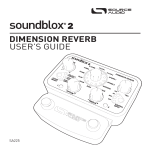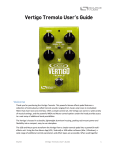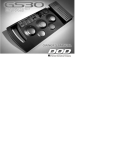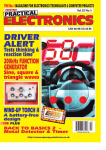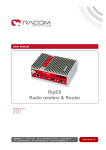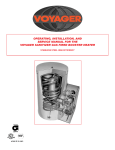Download MULTIWAVE DISTORTION USER'S GUIDE
Transcript
MULTIWAVE DISTORTION USER’S GUIDE SA220 WELCOME Thank you for purchasing the Soundblox 2 Multiwave Distortion. The Soundblox 2 Multiwave is the newest incarnation of our original highlyacclaimed Multiwave Distortion. The Soundblox 2 Multiwave produces very unique distortion sounds and does not attempt to model or emulate any classic distortions. It offers some new and different distortions ranging from the more organic to synth-like and octave effects. The Soundblox 2 version of the Multiwave brings a new compact physical format and many new and useful features designed for easy on-stage use. Like all Soundblox effects pedals, the Soundblox 2 Multiwave Distortion is also “Hot Hand Ready”. The Quick Start guide will help you with the basics. For more in-depth information about Soundblox 2 Multiwave Distortion, move on to the following sections. Enjoy! -The Source Audio team If possible, dispose of the device at a recycling center. Do not dispose of the device with the household waste. For full compliance with EN 61000-4-6 standard, input cable must be less than 3 meters in length. 2 | Welcome OVERVIEW DIVERSE SOUND PALETTE Featuring 23 varieties of our unique distortion algorithms with an added CLEAN BOOST mode. MULTIBAND PROCESSING Signal is split into multiple bands and distorted individually for unprecedented sound clarity. STATE-OF-THE-ART DSP Our proprietary 56-bit Digital Signal Processor, the SA601, and crystal clear 24-bit converters. COMPACT DESIGN A compact, rugged, cast-aluminum housing. UNIVERSAL BYPASS™ Select either analog buffered or relay-based True Bypass. 2 USER PRESETS Easy to configure user presets selectable via two footswitches. 3-BAND TONE CONTROL An ultra-flexible Treble-Mid-Bass tone control. MULTI-FUNCTION INPUT A multi-purpose control input for use with Hot Hand®, expression pedal, or MIDI. Overview | 3 QUICK START 1.POWER To power the unit, connect the included DC adapter power supply to the 9V DC jack on the back panel. Note: Using a non-Source Audio power supply could damage the unit. Please be very cautious when using a 3rd party supply. 2.GUITAR/AUDIO CONNECTIONS Next, plug your guitar (or other instrument) into the jack labeled GUITAR IN via a standard ¼" cable. Connect your amp (or other audio device) to the GUITAR OUT jack, again with a standard ¼" cable. Both input and output are mono signals. GUITAR IN MULTIFUNCTION IN 4 | Quick Start GUITAR OUT MULTIFUNCTION OUT 9V DC 3.BRIEF KNOB, FOOTSWITCH, AND BUTTON DESCRIPTIONS (see Controls section for more details) • SUSTAIN: adjusts input gain to the front-end compressor. • DRIVE: the amount of distortion gain applied to the signal. • TONE: cuts or boosts the selected TONE SHAPE (Treble, Mid, or Bass) • OUTPUT: adjusts the output level of the effect. • EFFECT KNOB: selects the type of distortion. • NOISE GATE: controls the noise gate threshold level. •F OOTSWITCHES: Enables/Disables a preset depending on the selected footswitch. Press and hold to save an edited preset. SUSTAIN 08 OCTAVE 10 11 09 12 07 FOLDBACK 06 17 FOLDBACK NOISE GATE 18 03 NORMAL 02 01 MED (MIDI) 00 CLEAN 22 BOOST 19 SINGLE BAND 20 TREBLE 21 OCTAVE MID BASS CUT 1 OUTPUT NORMAL 16 04 HIGH (HH) MULTIWAVE™ DISTORTION 14 15 MULTI 05 BAND LOW (EXP) 13 DRIVE TONE SHAPE BOOST TONE 2 Quick Start | 5 THEORY OF OPERATION The Soundblox 2 Multiwave Distortion provides some unique distortion sounds. In creating this effects pedal, we didn’t intend to duplicate, model, or emulate any existing types of distortion. The types of algorithms we use to create the distortion are quite different from the standard set although with certain settings the results can sound similar. One of the techniques we use is to divide up the input guitar signal into multiple frequency bands. Each band is separately distorted, and then all are recombined. Because of this, you can achieve clarity between notes on chords with complex harmonies. It’s possible to leave strings droning while a melody is played on top. A normal distortion would tend to reduce this playing to mush by compressing and distorting low and high notes together. Because of the multiple bands, it’s also possible to get several notes feeding back at the same time. The first 15 settings (labeled MULTI BAND) on the effect knob use band splitting while the last 8 (labeled SINGLE BAND) do not. 08 OCTAVE 10 11 09 12 07 FOLDBACK 06 14 15 NORMAL 16 MULTI 05 BAND 17 FOLDBACK 04 18 19 SINGLE BAND 20 03 NORMAL 02 01 6 | Theory of Operation 13 00 CLEAN 22 BOOST 21 OCTAVE The shapes of the distortion curves are also different from standard distortions. Normally, as the input signal voltage rises, the output voltage also rises, but begins to level off and finally pins (or clips) at a maximum value. With a foldback curve, for large enough values of the input, the output will begin to decrease. With more extreme amounts of foldback, after decreasing for a while, the output can begin to increase again. Maximum foldback has many regions where the output alternates between increasing and decreasing. This kind of distortion curve adds a lot of high frequency content to the output. It also can provide a lot of control over the sound based on the level of the input signal. With heavy foldback, chords containing only octaves and fifths tend to sound best. Other intervals can cause some strange, although not necessarily undesirable sounds. Using a special shape of the distortion curve, strong second harmonics can be created, sounding like a note an octave higher. Rolling off the guitar tone control will help maximize the octave impression. Complex chords don’t typically work well for octave settings. The result is very sensitive to the input signal level (as long as the SUSTAIN and DRIVE controls are not set too high) and can give a sort of auto-wah effect. Try dialing down the guitar volume for some interesting effects. A conventional distortion effect tends to turn the guitar signal into square waves. Playing harder only makes the transition from negative clipping to positive clipping a little bit steeper. With our foldback and octave algorithms, a slightly higher input can have a radical effect on the shape of the output signal. Theory of Operation | 7 CONNECTIONS GUITAR IN: Connect your guitar or other instrument here using a standard MONO ¼” cable. GUITAR OUT: Connect this to your amp, pedal, or other audio device. MULTI-FUNCTION IN (optional): The multi-function input is a flexible control input for use with external controllers. It can accept digital or analog signals which allows the Soundblox 2 Multiwave to interface with the following accessories: • SA110/SA115 Hot Hand Wireless Adapter • SA111 Hot Hand Wired Sensor • SA161 Source Audio Dual Expression Pedal • Source Audio Soundblox 2 MIDI Adapter MULTI-FUNCTION OUT (optional): Use a Source Audio daisy-chain cable to connect this jack to the sensor input of another Soundblox pedal. 9V DC: Connect the included 9 Volt DC power supply here. Use of a nonSource Audio power supply may cause damage. Please be very cautious when using a 3rd party power supply. GUITAR IN MULTIFUNCTION IN 8 | Connections GUITAR OUT MULTIFUNCTION OUT 9V DC CONTROLS: KNOBS EFFECT (not labeled) The effect knob selects which distortion type will be used. There are 23 effect positions (0 through 22) around the knob as well as a setting for CLEAN BOOST. In the CLEAN BOOST mode, the distortion effect is bypassed but the output knob and tone controls still apply. For information on the individual settings see the Effect Types section. 08 OCTAVE 10 11 09 12 07 FOLDBACK 06 13 14 15 NORMAL 16 MULTI 05 BAND 17 FOLDBACK 04 18 19 SINGLE BAND 20 03 NORMAL 02 01 00 CLEAN 22 BOOST 21 OCTAVE - Continued Controls: Knobs | 9 SUSTAIN There is a compressor before the distortion. The SUSTAIN knob adjusts the input gain of the compressor. Increasing the SUSTAIN control will result in a higher signal level going to the distortion, even when DRIVE remains fixed. Increasing the amount of compression on the signal effectively creates more sustain. SUSTAIN DRIVE The DRIVE control adjusts the gain of the signal going into the distortion section. You probably don’t want to max out both SUSTAIN and DRIVE at the same time, even for rock and roll. DRIVE 10 | Controls: Knobs OUTPUT Adjusts the output level of the effect. This is useful for setting the level of the effect compared to the bypass signal. Note that because the effect compresses the signal, the dynamic range of the distorted signal will be less compared to the dry signal. This should be accounted for when setting levels. OUTPUT TONE The TONE knob along with the TONE SHAPE control will cut or boost the Treble, Mid, or Bass frequencies depending on which mode is currently selected. All three bands can be set to the default flat (no cut and no boost) by pressing and holding the TONE SHAPE button. CUT BOOST TONE Note: Since the Soundblox 2 Multiwave preset values can differ from the physical knob positions, it can be useful to determine the positions of the preset knob values. To do this, start with the pedal in bypass and set all of the knobs to the full counter-clockwise position. Next, enable the preset and slowly turn each knob up one at a time until the preset indicator LED begins to blink rapidly. When this happens, the current position of the knob matches the saved value. Controls: Knobs | 11 CONTROLS: BUTTONS NOISE GATE This control allows for quick adjustments to the noise gate threshold. Since distortion effects can have very high signal gain, the background noise and hum are also gained up and can become undesirably loud. Enabling the noise gate on the Soundblox 2 Multiwave will help silence the background noise when the guitar is not being played. There are 4 levels for the noise gate threshold: OFF (all LEDs off), LOW, MED, HIGH. Low being the lowest threshold and least aggressive gate action, HIGH being the highest threshold with the most gating action Note: this button can also be used to select and control the function of and external controller through the MULTI-FUNCTION input. See the External Control section. TONE SHAPE There are three selectable tone shapes: TREBLE, MID, and BASS. This control works in conjunction with the TONE knob. Press the TONE SHAPE button to scroll through the three tone control options. The TONE knob will adjust the level of cut or boost for the selected TONE SHAPE. The three tone shapes can be set independently and will not affect each other. If you need to quickly set all of the three bands back to the default flat setting, simply press and hold the TONE SHAPE button for 2 seconds. The TREBLE, MID, and BASS LEDs will blink three times rapidly to show that they have been reset. 12 | Controls: Buttons CONTROLS: FOOTSWITCHES There are two footswitches on the Soundblox 2 Multiwave. The left footswitch corresponds to preset 1 and the right footswitch corresponds to preset 2. Pressing either of the footswitches will engage the respective preset. Pressing the same footswitch again will put the effect back into bypass mode. Pressing the other footswitch will engage the other preset without going into bypass. There are indicator LEDs for each footswitch that show which preset is currently enabled or both LEDs will be off when the effect is in bypass mode. When a preset is enabled and edited, the indicator LED for that preset will begin to blink occasionally to show that the preset has been edited. Once a preset has been edited, it can be saved by pressing and holding the footswitch. The LED will blink quickly to indicate that the preset has been saved. Once changes are saved, the LED will be lit solidly again. See the Preset Saving Details section for other saving options. Note: Changes made to a preset will be lost if you go into bypass or switch to another preset without saving. An edited preset can be saved to either of the two preset locations. For example if preset 1 has been selected and edited, it can be saved to preset location 2 by pressing and holding the right footswitch. Controls: Footswitches | 13 EFFECT TYPES Here are some brief descriptions of the effects included in the Soundblox 2 Multiwave. The EFFECT knob settings are split into two major categories: MULTI BAND and SINGLE BAND. The MULTI BAND settings use the band splitting discussed in the Features section and the SINGLE BAND settings do not. Each main category contains 3 sub-categories: NORMAL, FOLDBACK, and OCTAVE. For each sub-category, turning the effect knob clockwise will tend produce more dramatic effects. 08 OCTAVE 10 11 09 12 07 13 14 15 FOLDBACK 06 NORMAL 16 MULTI 05 BAND 17 FOLDBACK 04 18 19 SINGLE BAND 20 03 NORMAL 02 01 00 CLEAN 22 BOOST 21 OCTAVE MULTI BAND: NORMAL 0–3 These four settings are best for maximum clarity of the individual notes in a chord. These distortion curves are similar to standard distortions. 14 | Effect Types MULTI BAND: FOLDBACK 4–9 The use of foldback in these settings creates more extreme distortion sounds. The higher numbered effects have more foldback creating even more distortion. Power chords will work well. MULTI BAND: OCTAVE 10–14 Settings 10 and 11 give the purest octave effect. Settings 12 through 14 also have foldback and can get pretty strange. Unlike classic octave effects, chords can produce some useful results. Dial down the guitar volume knob for a different range of sounds. SINGLE BAND: NORMAL 15–16 These two settings are fairly conventional distortion sounds. SINGLE BAND: FOLDBACK 17–19 With the entire guitar signal processed through a single foldback distortion curve, there will be much more intermodulation-type distortion produced. Long sustained notes and unison bends work great. SINGLE BAND: OCTAVE 20–22 20 is the purest single band octave effect. 21 and 22 include some foldback. CLEAN BOOST This setting bypasses the Drive knob and will not provide any distortion. The Tone and Output knobs still apply although there is no compression. The most common use for this setting is to have a preset that gives you clean signal boost with some TONE adjustment. This is also useful for when you want to morph from a clean sound to a distorted sound using an expression pedal. (See Morphing section) Effect Types | 15 EXTERNAL CONTROL One of the new Core Features of the Soundblox 2 line of effects pedals is the addition of the Multi-Function Input. The Multi-Function input is an intelligent control input that can accept both digital and analog control signals. The Multi-Function input replaces the Sensor Input on previous Soundblox pedals. The Multi-Function input can connect to wired or wireless Hot Hand accessories, a Source Audio Expression Pedal, or a future Source Audio MIDI interface that will enable full MIDI I/O access to the pedal. Selecting an external control input: Press the NOISE GATE button while pressing and holding the TONE SHAPE button until the LO/(EXP) LED is lit red. This will change the function of the NOISE GATE button. Now press the NOISE GATE button again to select between the control options. The options are indicated in white text below the gate level labels. There are four possible settings: •O FF (no LEDs on): External control is disabled in this mode •E XP: Expression Pedal for use with the SA161 Source Audio Dual Expression Pedal. By default, the expression pedal will control the Morph (see the Morphing section for details). The expression pedal can also be assigned to control an individual knob parameter. • M IDI: MIDI control mode. Select to enable MIDI I/O through the Soundblox 2 MIDI Interface •H H: Hot Hand mode. Select to enable Hot Hand control. By default, Hot Hand will be assigned to control the morph parameter. Alternatively, Hot hand can also be also be assigned to control an individual knob parameter. 16 | External Control Press the NOISE GATE button again while holding the TONE SHAPE button to resume normal Noise Gate adjustments CONTROL ASSIGN Both the expression pedal and hot hand inputs are by default mapped to control the morph parameter. This effectively allows the control of any parameter since the morph is between two distinct preset effect settings. Alternatively, it might be desirable to assign control of an individual knob parameter to the Hot Hand or Expression input instead of the default Morph parameter. To assign control to a knob: 1. E nsure that you are in external control edit mode (NOISE GATE LEDs are red) 2. S elect the desired external control option: EXP for expression pedal, HH for Hot Hand. 3. P ress and hold the NOISE GATE button until the red LED begins to blink slowly. 4. S et the low position of the desired knob, for example DRIVE, to the lowest setting you would like to use. 5. Press the NOISE GATE button again and the LED will now blink rapidly. 6. S et the desired high position you would like to use. 7. P ress the NOISE GATE button to complete the assignment. The LED will blink 3 times to indicate the process is complete. The same process can be used for either EXP or HH modes. To return to the default Morph control, set the external control to OFF. Press and hold the NOISE GATE button again until all three LEDs blink rapidly. Note: Different control assignments can be used for each preset. Don’t forget to save your settings! - Continued External Control | 17 MORPHING The Multi-Function control input can be used to morph between the two presets. For example, let’s say preset 1 is saved as a Multiband normal setting and preset 2 is a Multiband octave setting. By connecting an SA161 Expression Pedal, you can fade from the preset 1 Multiband normal sound into the octave effect saved in Preset 2 by rocking the expression pedal from heel to toe. As you fade between the sounds, the two footswitch LEDs will change brightness depending on where you are in the transition. Morphing is not a cross fade between two sounds but rather a gradual shift between all of the individual parameters. So the middle of expression pedal range is truly an “in-between” sound. There are 276 possible pair combinations of sounds and some will sound better than others. Some obvious applications are morphing from clean to distorted sounds, low drive settings to high drive settings, changes in volume, or between dramatically different sounds. The expression pedal can be effectively inverted depending on which preset is initially enabled. This will toggle start and stop presets for the pedal. Keep in mind that adjusting knobs while using the expression pedal will only control the originally selected preset, independent of the expression pedal position. Also, while tweaking presets to get the desired pair of sounds for morphing, don’t forget to save before switching to the other preset. 18 | External Control MIDI CONTROL The Soundblox 2 Multiwave can be controlled via General MIDI messages. In order to use the MIDI functionality of the unit, it requires a Source Audio Soundblox 2 MIDI Adapter. Please check www.sourceaudio.net for availability. The adapter connects to the Multi-Function input and provides standard MIDI IN and OUT 5-pin DIN connectors. Using Soundblox 2 pedals with MIDI greatly extends the functionality of the units. Having MIDI I/O allows for remote automation, external controllers, firmware updates and more. If you have more than one Soundblox 2 pedal, only one MIDI Adapter is necessary. The Multi-Function output will act as a MIDI thru to pass the MIDI messages on the other pedals via a Source Audio SA160 Daisy Chain cable. For information on using your Soundblox 2 with MIDI and for MIDI mappings, please visit our website at www.sourceaudio.net. External Control | 19 USE WITH HOT HAND® All Soundblox pedals are compatible with our Hot Hand accessories. Hot Hand units consist of a ring mounted accelerometer that is used to detect motion for controlling effect parameters. On the Soundblox 2 Multiwave, a Hot Hand unit can be connected to the Multi-Function input. To enable Hot Hand, select the HH mode as the external control option. This will take the input signals for the Hot Hand unit and use them to control either the Morph or whichever parameter has been assigned. The Soundblox 2 Multiwave can also be calibrated to change the midpoint of the Hot Hand control range. To do this, follow the calibration procedure below. Note that Calibration is only used for Hot Hand mode and calibration is NOT required before use. To perform a calibration: 1. Select a preset by pressing a footswitch. 2. E nable Hot Hand control by selecting HH mode from the external controls. 3. P ress and hold the NOISE GATE button until the HH red LED begins to blink slowly (this is the same as the control assign procedure). 4. P ut the Hot Hand sensor into the desired calibration position. 5. P ress the footswitch for the currently selected preset. 6. T he HH LED will blink when the calibration is complete. If you have trouble with calibration and need to get back to the default setting, place the sensor on a flat, level surface with the blue LED facing down and run the calibration procedure again. 20 | Use with Hot Hand UNIVERSAL BYPASS™ Another added feature in the Soundblox 2 line is Universal Bypass. In other effects pedals, both traditional bypass methods have pros and cons associated with them. Active analog bypass (or buffered) provides a consistent input impedance so that if the input is susceptible (like a guitar pickup) to variations in input impedance there won’t be any noticeable change in tone. Buffered bypass is typically quieter and less prone to clicks and pops. True bypass has the benefit of providing a dedicated hardwire bypass signal path; however, it can cause clicks/pops and typically requires a mechanically complex 3P3T (3-pole, 3-throw) switch. Relay-based true bypass is a better option but can also cause tonal variations since the input impedance can vary when the effect is engaged vs. bypassed. Ideally, the first pedal in a signal chain should be a buffered input followed by true bypass in the rest of the signal chain. The Soundblox 2 line introduces Universal Bypass™ as the solution to this problem. Each Soundblox 2 pedal can be configured to either buffered or relay-based true bypass modes, depending on what is needed in a pedal signal chain. By default, the Soundblox 2 Multiwave is set to use the relay-based true bypass. To switch to buffered bypass press and hold the right footswitch when powering up the pedal. Continue to hold the footswitch until the footswitch LED blink slowly 3 times. The pedal is now in buffered bypass. To switch back to true bypass, repeat the same process with the left footswitch. Universal Bypass | 21 SPECIFICATIONS Dimensions • L: 4.5 inches • W: 4.5 inches • H: 2.25 inches (including knobs) Weight • 1.00 lbs Power •1 40mA @ 9V DC (max 180mA with Hot Hand Wireless Adapter) • Negative tip power jack Audio Performance • Maximum input level: 2.0 Vrms (+6 dBV) • Input impedance: 1 MOhm • Output impedance: 1 kOhm • 115dB DNR audio path • 24-bit audio conversion • 56-bit digital data path • Universal Bypass™ (buffered or relaybased true bypass) TROUBLESHOOTING Noise: Power Source Ensure that the proper power supply is being used. Near noise source Move pedal away from power supplies and other equipment. Other equipment Remove other effects from signal chain, see if noise persists. Bad cables Swap out audio cables. Hot Hand doesn’t work: Low power Ensure that the proper power supply is being used. Not calibrated properly Calibrate the Hot Hand — see page 20. Not connected properly Check Hot Hand connections. 22 | Specifications Unit appears dead/no LEDs lit: Wrong power supply Use correct power supply as defined on page 14. Input plug not connected Ensure that input cable is connected to the GUITAR input. Corroded input cable plugCheck input cable plug for corrosion on sleeve, swap out cable if necessary. LIMITED WARRANTY Source Audio, LLC (hereinafter “Source Audio”) warrants that your new Source Audio Soundblox 2 Multiwave Distortion, when purchased at an authorized Source Audio dealer in the United States of America (“USA”), shall be free from defects in materials and workmanship under normal use for a period of two (2) years from the date of purchase by the original purchaser. This Limited Warranty does not extend to the batteries which are purchased as is. Please contact your dealer for information on warranty and service outside of the USA. Under this Limited Warranty, Source Audio’s sole obligation and the purchaser’s sole remedy shall be repair, replacement, or upgrade, at Source Audio’s sole discretion, of any product that, if properly used and maintained, proves to be defective upon inspection by Source Audio. Source Audio reserves the right to update any unit returned for repair and to change or to improve the design of the product at any time without notice. Source Audio reserves the right to use reconditioned parts and assemblies as warranty replacements for authorized repairs. Any product repaired, replaced, or upgraded pursuant to this Limited Warranty will be warranted for the remainder of the original warranty period. This Limited Warranty is extended to the original retail purchaser. This Limited Warranty can be transferred to anyone who may subsequently purchase this product provided that such transfer is made within the applicable warranty period and Source Audio is provided with all of the following information: (i) all warranty registration information (as set forth on the registration card) for the new owner, (ii) proof of the transfer, within thirty (30) days of the transfer, and (iii) a photocopy of the original sales receipt. Warranty coverage shall be determined by Source Audio in its sole discretion. This is your sole warranty. Source Audio does not authorize any third party, including any dealer or sales representative, to assume any liability on behalf of Source Audio or to make any warranty on behalf of Source Audio. Warranty | 23 WARRANTY INFORMATION Source Audio may, at its option, require proof of the original purchase date in the form of a dated copy of original authorized dealer’s invoice or sales receipt. Service and repairs of Source Audio products are to be performed only at the Source Audio factory or a Source Audio authorized service center. Prior to service or repair under this Limited Warranty, the purchaser must request from Source Audio a return authorization, which is available at: Source Audio LLC 120 Cummings Park, Woburn, MA 01801 (781) 932-8080 or at www.sourceaudio.net. Unauthorized service, repair, or modification will void this Limited Warranty. DISCLAIMER AND LIMITATION OF WARRANTY DO NOT OPEN THE EFFECTS PEDAL UNDER ANY CIRCUMSTANCE. THIS WILL VOID THE WARRANTY. THE FOREGOING LIMITED WARRANTY IS THE ONLY WARRANTY GIVEN BY SOURCE AUDIO AND IS IN LIEU OF ALL OTHER WARRANTIES. ALL IMPLIED WARRANTIES, INCLUDING WARRANTIES OF MERCHANTABILITY AND FITNESS FOR ANY PARTICULAR PURPOSE, EXCEEDING THE SPECIFIC PROVISIONS OF THIS LIMITED WARRANTY ARE HEREBY DISCLAIMED AND EXCLUDED FROM THIS LIMITED WARRANTY. UPON EXPIRATION OF THE APPLICABLE EXPRESS WARRANTY PERIOD, SOURCE AUDIO SHALL HAVE NO FURTHER WARRANTY OBLIGATION OF ANY KIND, EXPRESS OR IMPLIED. SOURCE AUDIO SHALL IN NO EVENT BE LIABLE FOR ANY SPECIAL, INCIDENTAL OR CONSEQUENTIAL DAMAGES SUFFERED BY THE PURCHASER OR ANY THIRD PARTY, INCLUDING WITHOUT LIMITATION, DAMAGES FOR LOSS OF PROFITS OR BUSINESS OR DAMAGES RESULTING FROM USE OR PERFORMANCE OF THE PRODUCT, WHETHER IN CONTRACT OR IN TORT. SOURCE AUDIO SHALL NOT BE LIABLE FOR ANY EXPENSES, CLAIMS OR SUITS ARISING OUT OF OR RELATING TO ANY OF THE FOREGOING. Some states do not allow the exclusion or limitation of implied warranties so some of the above limitations and exclusions may not apply to you. This Limited Warranty gives you specific legal rights, and you may also have other rights, which vary, from state to state. This Limited Warranty only applies to products sold and used in the USA. Source Audio shall not be liable for damages or loss resulting from the negligent or intentional acts of the shipper or its contracted affiliates. You should contact the shipper for proper claims procedures in the event of damage or loss resulting from shipment. © SOURCE AUDIO LLC 120 CUMMINGS PARK, WOBURN, MA 01801 SOURCEAUDIO.NET