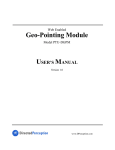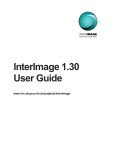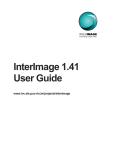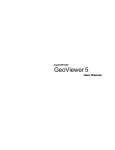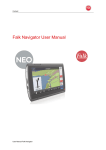Download ZEBRAXX for Symbian S60 User guide EN_1_22 - zebraxx
Transcript
ZEBRAXX for Symbian S60 user guide Introduction Our “ZEBRAXX for symbian” application turns your mobile phone into a real-time-tracking device without additional hardware esp. a GPS receiver. You can track your phone(s) on the internet in real-time e.g. for the purpose of fleet tracking. The following devices are supported at the moment: Nokia 3250, 5500, 6110 Navigator, 6290, E50, E60, E61, E61i, E62, E65, E70, E90, N71, N73, N75, N80, N91, N92, N93, N95 Installation 1. Download the installation program with your phone. The file name is Zebraxx_S60_3_0_v_1_22_0.SIS or similar. 2. Installation starts usually by itself. A new ZEBRAXX icon appears on the bottom of the application menu. 3. Make sure you have an internet access point in your phone connection settings. The access point should use packet data and TCP/IP protocol. 4. Start ZEBRAXX for Symbian. At the first start you are prompted to select between BASIC and PLUS Version. You can use the BASIC software free of charge for 14 days after installation. In case you already have a ZEBRAXX account for you fleet you can use the PLUS version to easily add new phones to your fleet. In the BASIC version please enter your name, a valid (!) email address and the phone number of your mobile phone. Press “Menu” and “OK” to create a new account. You will be prompted to confirm the connection to the internet. You can deactivate this warning message within the options menu “internet settings”. You can set Prompt for billable event to “NO”. After the confirmation you will receive an email including the login data for the test period of the ZEBRAXX system to monitor your fleet on the internet. Please restart the application after you successfully created your account and start a test drive for a couple of kilometres. ZEBRAXX for Symbian S60 v.1.22 user guide page 1/3 Usage of the mobile client In case the location request was successful you should see your actual geocoordinates on your phone and optionally your city name. It should look like this. Latitude and longitude data is also available on ZEBRAXX internet platform. Interval settings can be changed via ZEBRAXX support team free of charge. Within the options menu you can change the language, name and phone number. You can also set the application to AUTOSTART = ON to start the application automatically in case you restart the phone. You can use “HIDE” to hide the application to the background. In case of technical problems you can select “debug mode” to test the message transfer between ZEBRAXX and you phone. This might help our support team in case of technical problems. You can contact our support via ZEBRAXX AG Europe Kalscheurener Straße 2 D-50354 Hürth phone: +49 (0) 2233 / 71916 - 0 fax: +49 (0) 2233 / 71916 - 23 email: [email protected] www.zebraxx.de ZEBRAXX for Symbian S60 v.1.22 user guide page 2/3 ZEBRAXX telematic solutions on the internet You can log in your account via http://www.zebraxx-online.de/s60/f0401.php3?language=en using the login you received in the email from us. In the main menu of ZEBRAXX click on “telematic” and “Track” to see the location of your phone. You should see now a map like this: ZEBRAXX for Symbian S60 Version History V1.22 Release date 01 August 2007 First release of Zebraxx for Symbian. ZEBRAXX for Symbian S60 v.1.22 user guide page 3/3