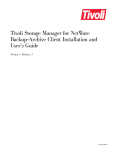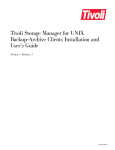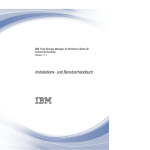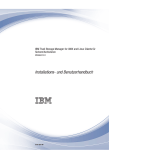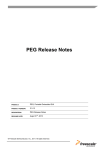Download Tivoli Storage Manager for Windows Backup-Archive Clients
Transcript
Tivoli Storage Manager for Windows Backup-Archive Clients Installation and User’s Guide Version 5 Release 1 GC32-0788-00 Tivoli Storage Manager for Windows Backup-Archive Clients Installation and User’s Guide Version 5 Release 1 GC32-0788-00 Note Before using this information and the product it supports, read the general information under “Notices” on page 415. First Edition (March 2002) This edition applies to version 5, release 1, modification 0 of Tivoli Storage Manager (5697-ISM, 5698-ISM), Tivoli Storage Manager, Enterprise Edition (5697-ISE, 5698-ISE) and to all subsequent releases and modifications until otherwise indicated in new editions. Order publications through your Tivoli representative or the Tivoli branch office that serves your locality. Tivoli welcomes your comments. You can send us comments about this book electronically at: [email protected] Information sent grants Tivoli a nonexclusive right to use or distribute it in any way Tivoli believes appropriate, without incurring any obligation to you. © Copyright International Business Machines Corporation 1993, 2002. All rights reserved. US Government Users Restricted Rights – Use, duplication or disclosure restricted by GSA ADP Schedule Contract with IBM Corp. Contents Tables . . . . . . . . . . . . . . . ix Trademarks . . . . . . . . . . . . . xi About This Book . . . . . . . . . . xiii Conventions Used in This Book . . . . . . . xiv Reading Syntax Diagrams . . . . . . . . . xiv Related Publications . . . . . . . . . . . xvii Summary of Changes for Tivoli Storage Manager . . . . . . . . . . xix Technical Changes for Version 5.1 - April 2002 . . xix Chapter 1. Installing Tivoli Storage Manager . . . . . . . . . . . . . . 1 Migrating from Earlier Versions . . . . . . . Upgrade Path for Clients and Servers . . . . Changes to the Client Service Configuration Utility, Dsmcutil . . . . . . . . . . . Migrating to the Unicode-Enabled Client . . . Data Protection for NDMP Version 5.1 Requirements (Enterprise Edition only) . . . Additional Migration Information . . . . . Client Environment Requirements . . . . . . Client Components . . . . . . . . . . Hardware Requirements . . . . . . . . Software Requirements . . . . . . . . . Communications Methods . . . . . . . . Pre-Installation Information . . . . . . . . Online Startup Information . . . . . . . Installing the Software on Your Workstation . . . Silent Installation . . . . . . . . . . . Upgrading, Modifying, or Reinstalling the Client . 1 . 1 . 1 . 1 . . . . . . . . . . . 4 4 4 5 5 5 5 6 6 6 7 9 Chapter 2. Configuring Tivoli Storage Manager . . . . . . . . . . . . . . 11 Creating and Modifying the Client Options File (Required ) . . . . . . . . . . . . . . Registering Your Workstation with a Server (Required) . . . . . . . . . . . . . . . Using Closed Registration . . . . . . . . Using Open Registration . . . . . . . . . Creating an Include-Exclude List (Optional) . . . Considerations for Windows NT, 2000, XP, and .NET Unicode-Enabled Clients . . . . . . . Using Include-Exclude Options . . . . . . . Processing Include and Exclude Options. . . . Processing Rules when Using UNC Names . . . Setting Environment Variables . . . . . . . . Creating a Shared Directory Options File (Optional) Creating Multiple Options Files. . . . . . . . 11 13 13 13 14 15 15 21 22 23 24 24 Chapter 3. Getting Started . . . . . . 27 © Copyright IBM Corp. 1993, 2002 Considerations for NT, 2000, XP, and Windows.NET Client Services . . . . . . . . . . . . . Permissions Required to Restore Files that Use Adaptive Subfile Backup . . . . . . . . . . Tivoli Storage Manager Client Authentication . . . Starting a GUI Session . . . . . . . . . . . Password and User ID. . . . . . . . . . Configuration Wizard . . . . . . . . . . Starting a Command Line Session . . . . . . . Using Batch Mode . . . . . . . . . . . Using Interactive Mode . . . . . . . . . Displaying Euro Characters in Command Line Prompt . . . . . . . . . . . . . . . Using Options on the DSMC Command . . . . Starting a Web Client Session . . . . . . . . Setting User Privileges. . . . . . . . . . Installing and Using the Web Client . . . . . Starting the Client Scheduler Automatically . . . Changing Your Password . . . . . . . . . . Sorting File Lists. . . . . . . . . . . . . Displaying Online Help . . . . . . . . . . Ending a Session . . . . . . . . . . . . Online Forum . . . . . . . . . . . . . Other Sources of Online Help . . . . . . . . Contacting Customer Support . . . . . . . . 27 28 28 29 29 29 29 30 30 30 31 31 33 33 36 36 37 37 37 38 38 38 Chapter 4. Backing Up Files and Directories . . . . . . . . . . . . . 41 Planning Your Backups . . . . . . . . . Do You Want to Back Up or Archive Files? . . . Backing Up Files and Directories . . . . . . Full Incremental Backup . . . . . . . . Incremental-By-Date Backup. . . . . . . Full Incremental versus Partial Incremental, Incremental-by-dateand Journal-Based Backups Selective Backup. . . . . . . . . . . Pre-Backup Considerations . . . . . . . Estimating Backup Processing Time . . . . Backing Up Data from the GUI . . . . . . Backing Up Data from the Command Line . . Displaying Backup Processing Status . . . . Performing an Image Backup (Windows 2000 Only) . . . . . . . . . . . . . . LAN-Free Data Movement . . . . . . . Backing Up NAS File Systems . . . . . . Backup: Additional Considerations . . . . . Backing Up Open Files . . . . . . . . Backing Up Removable Media Using Labels . Backing Up Fixed Drives . . . . . . . . Backing Up NTFS File Spaces . . . . . . Using Universal Naming Convention Names . Backing Up Microsoft Dfs Files . . . . . . . . . . . 41 42 42 43 45 . . . . . . . 46 46 46 48 49 50 52 . . . . . . . . . . 53 56 57 57 57 58 58 58 59 60 Chapter 5. Restoring Files and Directories . . . . . . . . . . . . . 61 iii Duplicate File Names . . . . . . . . . . . Restoring Files Using Universal Naming Convention Names . . . . . . . . . . . . . . . . Do You Want To Restore an Active or Inactive Backup? . . . . . . . . . . . . . . . Restoring Data from the GUI . . . . . . . . Restoring System Objects . . . . . . . . . Restoring Data from the Command Line. . . . . Restoring Large Amounts of Data . . . . . . Restoring an Image . . . . . . . . . . . Restoring Data from a Backup Set . . . . . . Performing Point-in-Time Restores. . . . . . Restore: Additional Considerations . . . . . . Authorizing Another User to Restore or Retrieve Your Files . . . . . . . . . . . . . . Restoring or Retrieving Another User’s Files . . Restoring or Retrieving Your Files to Another Workstation . . . . . . . . . . . . . Restoring or Retrieving Files to Another Type of Workstation . . . . . . . . . . . . . Restoring a Disk in the Event of Disk Loss . . . Deleting File Spaces . . . . . . . . . . 61 62 62 62 63 63 64 66 67 69 70 70 71 71 72 73 73 Chapter 6. Archiving and Retrieving Files . . . . . . . . . . . . . . . . 75 Archiving Files . . . . . . . . . Performing a GUI Archive . . . . Performing a Command Line Archive Deleting Archive Data . . . . . . Retrieving Archives. . . . . . . . Retrieving Archives Using the GUI . Retrieving Archives Using Commands . . . . . . . . . . . . . . . . . . . . . . . . . . . . 76 76 76 77 77 77 78 Chapter 7. Automating Tasks . . . . . 79 Specifying Scheduling Options . . . . . . . Mobile Dial-Up Support . . . . . . . . . Return Codes from the Command Line Interface . Starting the Client Scheduler . . . . . . . Managing the Client Scheduler Using the Client Acceptor Service. . . . . . . . . . . . Configuring the CAD to Manage the Scheduler Displaying Information about Scheduled Work . Displaying Information about Completed Work . Enabling-Disabling Scheduled Commands . . . Accessing Windows NT Network Drives . . . . . . . 79 79 80 81 . 82 82 . 82 . 83 . 84 . 84 Chapter 8. Understanding Storage Management Policies . . . . . . . . 85 Using Policy Domains and Policy Sets . . . . Using Management Classes and Copy Groups . . Displaying Information about Management Classes and Copy Groups . . . . . . . . . . . Copy Group Name . . . . . . . . . . Copy Type. . . . . . . . . . . . . Copy Frequency . . . . . . . . . . . Versions Data Exists . . . . . . . . . Versions Data Deleted . . . . . . . . . Retain Extra Versions . . . . . . . . . Retain Only Version . . . . . . . . . Copy Serialization . . . . . . . . . . iv . 85 . 85 . . . . . . . . . 86 87 87 87 88 88 88 88 88 Copy Mode . . . . . . . . . . . . . Copy Destination . . . . . . . . . . . Retain Versions . . . . . . . . . . . . Selecting a Management Class for Files . . . . . Assigning a Management Class to Files . . . . . Overriding the Management Class for Archived Files . . . . . . . . . . . . . . . . . Selecting a Management Class for Directories . . . Binding and Rebinding Management Classes to Files Rebinding Backup Versions of Files . . . . . . Using a Retention Grace Period. . . . . . . . Chapter 9. Setting Processing Options Creating and Modifying a Client Options File . Communication Options . . . . . . . . TCP/IP Options . . . . . . . . . . Named Pipes Option . . . . . . . . Node Options . . . . . . . . . . . Backup and Archive Processing Options . . . Restore and Retrieve Processing Options . . Scheduling Options . . . . . . . . . Format and Language Options . . . . . Command Processing Options. . . . . . Authorization Options . . . . . . . . Error Processing Options . . . . . . . Transaction Processing Options . . . . . Web Client Options . . . . . . . . . Setting Options in the Client Options File . . Using Options with Commands . . . . . Entering Options with a Command . . . Client Options Reference . . . . . . . Activatekey . . . . . . . . . . . . Autofsrename . . . . . . . . . . . Backupregistry . . . . . . . . . . . Changingretries. . . . . . . . . . . Clusternode . . . . . . . . . . . . Commmethod . . . . . . . . . . . Commrestartduration . . . . . . . . . Commrestartinterval . . . . . . . . . Compressalways . . . . . . . . . . Compression . . . . . . . . . . . Dateformat . . . . . . . . . . . . Dfsbackupmntpnt . . . . . . . . . . Dirmc . . . . . . . . . . . . . . Domain . . . . . . . . . . . . . Domain.image . . . . . . . . . . . Domain.nas . . . . . . . . . . . . Editor . . . . . . . . . . . . . . Enablelanfree . . . . . . . . . . . Enableserverfree . . . . . . . . . . Encryptkey . . . . . . . . . . . . Errorlogname . . . . . . . . . . . Errorlogretention . . . . . . . . . . Exclude Options . . . . . . . . . . Guitreeviewafterbackup . . . . . . . . Httpport . . . . . . . . . . . . . Httpsport. . . . . . . . . . . . . Imagegapsize . . . . . . . . . . . Imagetype . . . . . . . . . . . . Inclexcl . . . . . . . . . . . . . Include Options . . . . . . . . . . Tivoli Storage Manager for Windows Backup-Archive Clients Installation and User’s Guide . . . . . . 89 89 89 89 90 91 91 92 92 92 95 . 95 . 96 . 96 . 97 . 97 . 98 . . 101 . . 102 . . 103 . . 103 . . 104 . . 104 . . 104 . . 105 . . 105 . . 106 . . 107 . . 107 . . 108 . . 109 . . 111 . . 112 . . 113 . . 114 . . 115 . . 116 . . 117 . . 118 . . 120 . . 121 . . 122 . . 123 . . 125 . . 126 . . 128 . . 129 . . 130 . . 132 . . 133 . . 134 . . 135 . . 139 . . 140 . . 141 . . 142 . . 143 . . 144 . . 146 Incrthreshold . . . . . . . . Lanfreecommmethod . . . . . . Lanfreetcpport . . . . . . . . Language. . . . . . . . . . Largecommbuffers. . . . . . . Localbackupset . . . . . . . . Managedservices . . . . . . . Maxcmdretries . . . . . . . . Memoryefficientbackup . . . . . Namedpipename . . . . . . . Nasnodename . . . . . . . . Nodename . . . . . . . . . Numberformat . . . . . . . . Password. . . . . . . . . . Passwordaccess. . . . . . . . Postschedulecmd/Postnschedulecmd Postsnapshotcmd . . . . . . . Preschedulecmd/Prenschedulecmd . Presnapshotcmd . . . . . . . Queryschedperiod . . . . . . . Quiet . . . . . . . . . . . Replace . . . . . . . . . . Resourceutilization . . . . . . Retryperiod . . . . . . . . . Revokeremoteaccess . . . . . . Runasservice . . . . . . . . Schedcmddisabled. . . . . . . Schedlogname . . . . . . . . Schedlogretention . . . . . . . Schedmode . . . . . . . . . Scrolllines . . . . . . . . . Scrollprompt . . . . . . . . Skipntpermissions . . . . . . . Skipntsecuritycrc . . . . . . . Snapshotcachelocation . . . . . Snapshotcachesize . . . . . . . Snapshotfsidleretries . . . . . . Snapshotfsidlewait . . . . . . Subdir . . . . . . . . . . . Subfilebackup . . . . . . . . Subfilecachepath . . . . . . . Subfilecachesize . . . . . . . Tapeprompt . . . . . . . . . Tcpbuffsize . . . . . . . . . Tcpclientaddress . . . . . . . Tcpclientport . . . . . . . . Tcpnodelay . . . . . . . . . Tcpport . . . . . . . . . . Tcpserveraddress . . . . . . . Tcpwindowsize . . . . . . . . Timeformat . . . . . . . . . Txnbytelimit. . . . . . . . . Usedirectory. . . . . . . . . Verbose . . . . . . . . . . Virtualnodename . . . . . . . Webports . . . . . . . . . . . . . . . . . . . . . . . . . . . . . . . . . . . . . . . . . . . . . . . . . . . . . . . . . . . . . . . . . . . . . . . . . . . . . . . . . . . . . . . . . . . . . . . . . . . . . . . . . . . . . . . . . . . . . . . . . . . . . . . . . . . . . . . . . . . . . . . . . . . . . . . . . . . . . . . . . . . . . . . . . . . . . . . . . . . . . . . . . . . . . . . . . . . . . . . . . . . . . . . . . . . . . . . . . . . . . . . . . . . . . . . . . . . . . . . . . . . . . . . . . . . . . . . . . . . . . . . . . . . . . . . . . . . . . . . . . . . . . . . . . . 151 153 154 155 156 157 158 160 161 162 163 164 165 166 167 169 171 172 174 175 176 177 179 181 182 183 184 185 186 187 189 190 191 192 193 194 195 196 197 199 200 201 202 203 204 205 206 207 208 209 210 211 212 213 214 216 Chapter 10. Using Options with Commands . . . . . . . . . . . . 219 Entering Options with a Command . Command Line Options Reference . . . . . . . . . . 219 . 222 Archmc . . Class . . . Deletefiles . Description . Detail . . . Dirsonly . . Filelist . . . Filesonly . . Fromdate . . Fromnode . Fromtime. . Ifnewer . . Inactive . . Incrbydate . Incremental . Latest . . . Location . . Mode . . . Monitor . . Nojournal . Noprompt . Optfile . . Pick . . . Pitdate . . Pittime . . Preservepath Todate . . . Totime. . . Type . . . V2archive . . . . . . . . . . . . . . . . . . . . . . . . . . . . . . . . . . . . . . . . . . . . . . . . . . . . . . . . . . . . . . . . . . . . . . . . . . . . . . . . . . . . . . . . . . . . . . . . . . . . . . . . . . . . . . . . . . . . . . . . . . . . . . . . . . . . . . . . . . . . . . . . . . . . . . . . . . . . . . . . . . . . . . . . . . . . . . . . . . . . . . . . . . . . . . . . . . . . . . . . . . . . . . . . . . . . . . . . . . . . . . . . . . . . . . . . . . . . . . . . . . . . . . . . . . . . . . . . . . . . . . . . . . . . . . . . . . . . . . . . . . . . . . . . . . . . . . . . . . . . . . . . . . . . . . . . . . . . . . . . . . . . . . . . . . . . . . . . . . . . . . . . . . . . . . . . . . . . . . . . . . . . . . . . . . . . . . . . . . . . . . . . . . . . . . . 223 224 225 226 227 228 229 231 232 233 234 235 236 237 238 239 240 241 242 243 244 245 246 247 248 249 252 253 254 255 Chapter 11. Using Commands . . . . 257 Starting and Ending a Client Command Session Process Commands in Batch Mode . . . . Process Commands in Interactive Mode . . Entering Client Commands . . . . . . . . Command Name . . . . . . . . . . Options . . . . . . . . . . . . . Parameters . . . . . . . . . . . . File Specification Syntax . . . . . . . . Maximum File Size for Operations . . . . Remembering Previous Commands . . . . . Using Wildcard Characters . . . . . . . . Entering Commands . . . . . . . . . . Client Commands Reference . . . . . . . Archive . . . . . . . . . . . . . . Backup Activedirectory . . . . . . . . . Backup Certserverdb . . . . . . . . . . Backup Clusterdb . . . . . . . . . . . Backup Complusdb . . . . . . . . . . Backup Eventlog . . . . . . . . . . . Backup FRS . . . . . . . . . . . . . Backup Image . . . . . . . . . . . . Backup NAS . . . . . . . . . . . . Backup Registry . . . . . . . . . . . Backup RSM . . . . . . . . . . . . Backup Sysfiles . . . . . . . . . . . . Backup Systemobject . . . . . . . . . . Backup Sysvol . . . . . . . . . . . . Backup WMI . . . . . . . . . . . . Cancel Process . . . . . . . . . . . . . . . . . . . . . . . . . . . . . . . . . . . . . . . . 260 261 261 261 261 262 262 262 263 263 264 264 265 266 267 268 269 270 271 273 274 279 281 284 286 287 288 289 290 Contents v Cancel Restore . . . Delete Access . . . Delete Archive . . . Delete Filespace . . Expire . . . . . . Help . . . . . . Incremental . . . . Loop . . . . . . Macro . . . . . . Monitor Process . . Query Access . . . Query Activedirectory Query Archive . . . Query Backup . . . Query Backupset . . Query Certserverdb . Query Clusterdb . . Query Complusdb. . Query Diskinfo . . . Query Eventlog . . Query Filespace . . Query FRS . . . . Query Image . . . Query Inclexcl . . . Query Mgmtclass . . Query Node . . . . Query Registry . . . Query Restore . . . Query RSM . . . . Query Schedule . . Query Session . . . Query Sysfiles . . . Query Systemobject . Query Sysvol . . . Query WMI . . . . Restart Restore . . . Restore . . . . . Restore Activedirectory Restore Backupset . . Restore Certserverdb . Restore Clusterdb . . Restore Complusdb . Restore Eventlog . . Restore FRS . . . . Restore Image . . . Restore NAS . . . Restore Registry . . Restore RSM . . . Restore Sysfiles . . . Restore Systemobject . Restore Sysvol . . . Restore WMI . . . Retrieve . . . . . Schedule . . . . . Selective . . . . . Set Access . . . . Set Password . . . . . . . . . . . . . . . . . . . . . . . . . . . . . . . . . . . . . . . . . . . . . . . . . . . . . . . . . . . . . . . . . . . . . . . . . . . . . . . . . . . . . . . . . . . . . . . . . . . . . . . . . . . . . . . . . . . . . . . . . . . . . . . . . . . . . . . . . . . . . . . . . . . . . . . . . . . . . . . . . . . . . . . . . . . . . . . . . . . . . . . . . . . . . . . . . . . . . . . . . . . . . . . . . . . . . . . . . . . . . . . . . . . . . . . . . . . . . . . . . . . . . . . . . . . . . . . . . . . . . . . . . . . . . . . . . . . . . . . . . . . . . . . . . . . . . . . . . . . . . . . . . . . . . . . . . . . . . . . . . . . . . . . . . . . . . . . . . . . . . . . . . . . . . . . . . . . . . . . . . . . . . . . . . . . . . . . . . . . . . . . . . . . . . . . . . . . . . . . . . . . . . . . . . . . . . . . . . . . . . . . . . . . . . . . . . . . . . . . . . . . . . . . . . . . . . . . . . . . . . . . . . . . . . . . . . . . . . . . . . . . . . . . . . . . . . . . . . . . . . . . . . . . . . . . . . . . . . . . . . . . . . . . . . . . . . . . . . . . . . . . . . . . . . . . . . . . . . . . . . . . . . . . . . . . . . 291 292 293 295 297 298 299 304 305 306 307 308 309 311 313 314 315 316 317 318 319 321 322 323 324 325 326 327 328 329 330 331 332 333 334 335 336 341 342 345 346 347 348 350 351 353 355 358 359 360 361 362 363 367 368 370 372 Appendix A. Backing Up NAS File Systems Using NDMP. . . . . . . . 373 vi Backing up NAS File Systems using the Web Client GUI . . . . . . . . . . . . . . . . 374 Performing a Command Line Backup . . . . . 375 Restoring NAS File Systems . . . . . . . . 376 Appendix B. SAN-Based Server-Free Image Backup . . . . . . . . . . . 379 Server-Free Prerequisites . . . . . Enabling Server-Free Data Movement . . . . . . . . 379 . 379 Appendix C. Using the Client Service Configuration Utility (Windows NT, 2000, XP, Windows.NET). . . . . . . 381 Installing the Backup-Archive Scheduler Service Using the Client Service Configuration Utility Using the Dsmcutil Command . . . . . . Dsmcutil Commands . . . . . . . . . Dsmcutil Options . . . . . . . . . . 381 381 . 385 . 385 . 392 Appendix D. Journal Service Configuration . . . . . . . . . . . 397 JournalSettings Stanza . . . . . JournalExcludeList Stanza . . . . JournaledFileSystemSettings Stanza . PreserveDbOnExit Setting . . . . deferFSMonStart Setting . . . . . deferRetryInterval Setting . . . . logFSErrors Setting . . . . . . Overriding Stanzas . . . . . . . . . . . . . . . . . . . . . . . . . . . . . . . . . . . . . . . . . . . . . . 397 398 399 400 401 401 401 402 Appendix E. Web Client Secure Socket Layer . . . . . . . . . . . 403 Configuring SSL Communications Creating a Key Pair . . . . Requesting a Certificate . . . Receiving the Certificate into the Configuring Web Client for SSL . . . . . . . Key . . . . . . . . Ring . . . . . . . . . . . . 403 403 403 404 404 Appendix F. Configuring the Backup-Archive Client in a Microsoft Cluster Server Environment . . . . . 407 Installing the Backup-Archive Client on the Cluster Nodes . . . . . . . . . . . . . . . . Configuring the Backup-Archive Client to Process Local Nodes . . . . . . . . . . . . . . Configuring the Backup-Archive Client to Process Cluster Disk Resources . . . . . . . . . . Step 1: Identify the Cluster Groups to Manage Step 2: Configure the Client Options File . . . Step 3: Configure the Scheduler Service . . . Step 4: Creating A Generic Service Resource For Failover . . . . . . . . . . . . . . Configuring the Web Client in a MSCS Environment . . . . . . . . . . . . . Configuring the Web Client To Process Cluster Disk Resources . . . . . . . . . . . . 407 407 408 408 408 409 409 410 410 Notices . . . . . . . . . . . . . . 415 Tivoli Storage Manager for Windows Backup-Archive Clients Installation and User’s Guide Glossary . . . . . . . . . . . . . 417 Index . . . . . . . . . . . . . . . 427 Contents vii viii Tivoli Storage Manager for Windows Backup-Archive Clients Installation and User’s Guide Tables 1. 2. 3. 4. 5. 6. 7. 8. 9. 10. 11. 12. 13. 14. 15. 16. Typographical Conventions . . . . . . . xiv Tivoli Storage Manager Client Publications xvii Tivoli Storage Manager Server Quick Start Publications . . . . . . . . . . . . 10 Option for Excluding Directories . . . . . 15 Options for Controlling Backup, Archive, Image, and System Object Processing . . . . 16 Options for Controlling Compression, Encryption, and Subfile Processing . . . . . 17 Wildcard and Other Special Characters 19 Using Wildcard Characters with Include and Exclude Patterns . . . . . . . . . . . 20 Using UNC Names with Include and Exclude Patterns . . . . . . . . . . . . . . 23 Backing Up Files and Directories . . . . . 41 Preliminary Steps for Backing Up Files 41 UNC examples . . . . . . . . . . . 60 Restoring Files and Directories . . . . . . 61 Archiving and Retrieving Files . . . . . . 75 Return Codes and Meanings . . . . . . . 80 Default Values in the Standard Management Class . . . . . . . . . . . . . . . 87 © Copyright IBM Corp. 1993, 2002 17. 18. 19. 20. 21. 22. 23. 24. 25. 26. 27. 28. 29. 30. 31. 32. 33. 34. 35. 36. TCP/IP Options . . . . . . . . . Named Pipes Communication Option . . Node Options . . . . . . . . . . Backup and Archive Processing Options Restore and Retrieve Processing Options Scheduling Options . . . . . . . Format and Language Options . . . . Command Processing Options . . . . Authorization Options . . . . . . Error Processing Options. . . . . . Transaction Processing Options . . . Web Client Options . . . . . . . Client Command Options . . . . . Entering Commands . . . . . . . Commands . . . . . . . . . . Maximum File Size for Backup, Restore, Archive, and Retrieve . . . . . . . Command Recall and Edit Functions Wildcard Characters . . . . . . . NAS Options and Commands . . . . NAS Options and Commands . . . . . . . . . . . . . . . . . . . . . . 96 . 97 . 97 98 101 . 102 . 103 . 103 . 104 . 104 . 104 . 105 . 219 . 257 . 257 . 263 263 . 264 . 375 . 376 ix x Tivoli Storage Manager for Windows Backup-Archive Clients Installation and User’s Guide Trademarks The following terms are trademarks of the IBM Corporation in the United States or other countries or both: AIX IBM IBMLink OS/390 RACF RISC System/6000 RS/6000 Scalable POWERparallel SP2 S/390 System/390 VisualAge z/OS UNIX is a registered trademark of The Open Group in the United States and other countries. Microsoft, Windows, Windows NT, Windows 2000, Windows XP, Windows .NET, and the Windows logo are trademarks of Microsoft Corporation in the United States, other countries, or both. Jaz and Zip are trademarks or registered trademarks of Iomega Corporation in the United States, other countries, or both. Java and all Java-based trademarks and logos are trademarks or registered trademarks of Sun Microsystems, Inc. in the United States, other countries, or both. Tivoli is a trademark of International Business Machines Corporation. in the United States, or other countries, or both. Other company, product, and service names may be trademarks or service marks of others. © Copyright IBM Corp. 1993, 2002 xi xii Tivoli Storage Manager for Windows Backup-Archive Clients Installation and User’s Guide About This Book IBM Tivoli Storage Manager is a client-server licensed product that provides storage management services in a multi-platform computer environment. The backup-archive client program permits users to back up and archive files from their workstations or file servers to storage, and restore and retrieve backup versions and archived copies of files to their local file systems. In addition to the backup-archive client, Tivoli Storage Manager includes the following components available on a variety of platforms: v A server program that permits systems to perform as a backup and archive server for distributed workstations and file servers. v An administrative client program that you can access from a Web browser or the command line. The program permits an administrator to control and monitor server activities, define storage management policies for backup, archive and space management services, and set up schedules to perform those services at regular intervals. v An application program interface (API) that permits you to enhance an existing application with storage management services. When an application is registered with a server as a client node, the application can back up, restore, archive, and retrieve objects from storage. v On Windows platforms, an ODBC driver is available that allows you to use a relational database product such as Lotus Approach to query the database and display the results. v A Web backup-archive client that permits an authorized administrator, help desk person, or end user to perform backup, restore, archive, and retrieve services using a Web browser on a remote machine. Unless otherwise specified: v References to Windows NT also include Windows 2000 v References to Windows 2000 also include Windows XP v References to Windows XP also include Windows.NET v References to Windows refer to Windows Me, Windows 2000, Windows XP, and Windows.NET clients. This book explains how to install the Tivoli Storage Manager clients and how to perform initial setup tasks. For information about installation and levels of operating systems that are supported, refer to the installation chapter for your client. For information about environment variables, refer to the environment variables section for your client. This book provides information to help you set up and use the backup-archive client on your workstation. You should be familiar with your workstation, your operating system, and your basic system administration. Tivoli Storage Manager books are translated into other languages. Contact your Tivoli Storage Manager representative for a list of available translations. © Copyright IBM Corp. 1993, 2002 xiii Conventions Used in This Book This book uses the following typographical conventions: Table 1. Typographical Conventions Example Description dsmc.nlm A series of lowercase letters with an extension indicates Tivoli Storage Manager program file names. archive Boldface type indicates a command that you type at a workstation, such as a command you type on a command line. dateformat Boldface italic type indicates a Tivoli Storage Manager option. The bold type is used to introduce the option, or used in an example. All other times in the text it appears as regular type. Occasionally, file names are entered in boldface italic for emphasis. filespec Italicized type indicates either the name of a parameter, a new term, or a placeholder for information that you provide. Italics are also used for emphasis in the text. maxcmdretries Monospaced type represents fragments of a program or information as it would display on a screen. plus sign (+) A plus sign between two keys indicates you should press both keys at the same time. Reading Syntax Diagrams This section describes how to read the syntax diagrams used in this manual. To read a syntax diagram, follow the path of the line. Read from left to right, and top to bottom. v The ─── symbol indicates the beginning of a syntax diagram. v The ─── symbol at the end of a line indicates the syntax diagram continues on the next line. v The ─── symbol at the beginning of a line indicates a syntax diagram continues from the previous line. v The ─── symbol indicates the end of a syntax diagram. Syntax items, such as a keyword or variable, can be: v On the line (required element) v Above the line (default element) v Below the line (optional element). xiv Tivoli Storage Manager for Windows Backup-Archive Clients Installation and User’s Guide Syntax Diagram Description Example Abbreviations: Uppercase letters denote the shortest acceptable truncation. If an item appears entirely in uppercase letters, it cannot be truncated. KEYWOrd You can type the item in any combination of uppercase or lowercase letters. In this example, you can enter KEYWO, KEYWORD, or KEYWOrd. Asterisk Braces Colon Comma Equal Sign Hyphen Parentheses Period Space Symbols: * {} Enter these symbols exactly as they appear in : the syntax diagram. , = () . Variables: Italicized lowercase items (var_name) denote variables. KEYWOrd var_name In this example, you can specify a var_name when you enter the KEYWORD command. Repetition: An arrow returning to the left means you can repeat the item. repeat A character or space within the arrow means you must separate repeated items with that character or space. A footnote by the arrow references the number of times you can repeat the item. , repeat repeat (1) Notes: 1 Specify repeat as many as 5 times. About This Book xv Syntax Diagram Description Example Required Choices: When two or more items are in a stack and one of them is on the line, you must specify one item. A B C In this example, you must choose A, B, or C. Optional Choice: When an item is below the line, that item is optional. In the first example, you can choose A or nothing at all. When two or more items are in a stack below the line, all of them are optional. In the second example, you can choose A, B, C, or nothing at all. A A B C Defaults: Defaults are above the line. The default is selected unless you override it. You can override the default by including an option from the stack below the line. A B C In this example, A is the default. You can override A by choosing B or C. You can also specify the default explicitly. Repeatable Choices: A stack of items followed by an arrow returning to the left means you can select more than one item or, in some cases, repeat a single item. In this example, you can choose any combination of A, B, or C. xvi A B C Tivoli Storage Manager for Windows Backup-Archive Clients Installation and User’s Guide Syntax Diagram Description Example Syntax Fragments: The fragment name Some diagrams, because of their length, must fragment the syntax. The fragment name appears between vertical bars in the diagram. The fragment name: The expanded fragment appears between vertical bars in the diagram after a heading A with the same fragment name. B C Related Publications Included here is a list of the publications that are referred to in this manual. Table 2. Tivoli Storage Manager Client Publications Publication Title Order Number Tivoli Storage Manager Messages GC32-0767 Tivoli Storage Manager for NetWare Backup-Archive Client Installation and User’s Guide GC32-0786 Tivoli Storage Manager for UNIX Backup-Archive Clients Installation and User’s Guide GC32-0789 Tivoli Storage Manager for Macintosh Backup-Archive Client Installation and User’s Guide GC32-0787 Tivoli Space Manager for Unix Using the Hierarchical Storage Management Clients GC32-0794 Tivoli Storage Manager for Windows Managed System for SAN Storage Agent User’s Guide GC32-0785 Tivoli Storage Manager Using the Application Programming Interface GC32-0793 Tivoli Storage Manager for AIX Administrator’s Guide GC32-0768 Tivoli Storage Manager for Sun Solaris Administrator’s Guide GC32-0778 Tivoli Storage Manager for Windows Administrator’s Guide GC32-0782 Tivoli Storage Manager for AIX Quick Start GC32-0770 Tivoli Storage Manager for HP-UX Quick Start GC32-0774 Tivoli Storage Manager for OS/390 and z/OS Quick Start GC32-0777 Tivoli Storage Manager for Sun Solaris Quick Start GC32-0780 Tivoli Storage Manager for Windows Quick Start GC32-0784 The Tivoli Storage Manager publications are available on the following CD-ROM: Tivoli Storage Manager Publications Version 5.1, SK3T-8176 Tivoli Storage Manager publications are available in softcopy at the following Web page: http://www.tivoli.com/support/public/Prodman/public_manuals/td/TD_PROD_LIST.html About This Book xvii The IBM International Technical Support Center redbooks are available in softcopy on the IBM Redbooks Web site at the following Web page: http://www.redbooks.ibm.com You can order hardcopies of all our publications from the IBM Direct Publications Catalog Web site at the following Web page: http://www.elink.ibmlink.ibm.com/pbl/pbl xviii Tivoli Storage Manager for Windows Backup-Archive Clients Installation and User’s Guide Summary of Changes for Tivoli Storage Manager This section summarizes changes made to the Tivoli Storage Manager product and this publication. Technical Changes for Version 5.1 - April 2002 Following is a summary of changes since Tivoli Storage Manager Version 4.2: Support for Cyclical Redundancy Checking (CRC) Tivoli Storage Manager supports cyclical redundancy checking (CRC) to verify that data is not being corrupted in transfer during a backup or restore session. Support for Processing Network Attached Storage (NAS) File System Images Tivoli Storage Manager supports backup and restore of network attached storage (NAS) file system images to tape drives or libraries that are locally attached to NAS file servers. Data Protection for NDMP enables backup and restore support on the Tivoli Storage Manager Windows NT, 2000, XP, and Windows.NET, AIX, and Solaris servers for NAS file servers from Network Appliance. Data Protection for NDMP is available only with IBM Tivoli Storage Manager Enterprise Edition. See “Data Protection for NDMP Version 5.1 Requirements (Enterprise Edition only)” on page 4 for Data Protection for NDMP requirements. See Appendix A, “Backing Up NAS File Systems Using NDMP” on page 373 for information on how to back up and restore NAS file system images using the Web client and command line client. Support for Logical Volume Backup as a Single Object (Image Backup) on Windows 2000 Client The Windows 2000 client is enhanced to support a logical volume image backup of file systems and raw volumes. You can use the native GUI, the command line interface, and the Web client GUI to create an image of file systems and raw logical volumes on the Tivoli Storage Manager server. NTFS and FAT32 file systems are supported. The Tivoli Storage Manager server does not track individual files in the file system image. File system images are tracked as individual objects and management class policy will be applied to the file system image as a whole. See “Performing an Image Backup (Windows 2000 Only)” on page 53 for more information. Support for Online Image Backup of File Systems and Raw Logical Volumes on Windows 2000 Client The traditional offline image backup prevents access to the volume by other system applications during the operation. For Windows 2000 only: If the Logical Volume Snapshot Agent (LVSA) is installed and configured, Tivoli Storage Manager performs an online image backup, during which the volume is available to other system applications. See “Performing an Image Backup (Windows 2000 Only)” on page 53 for more information. Support for SAN-Based Server-Free Data Movement The Windows 2000 client supports SAN-based server-free data movement that off-loads data movement processing from the client and server processor and from the LAN during image backup and restore operations. Data is transferred directly between client disks and SAN-attached storage © Copyright IBM Corp. 1993, 2002 xix devices by a third-party copy function initiated by the Tivoli Storage Manager server. See “Enableserverfree” on page 130 for more information. Enhanced Web Client Interface The Web client interface is enhanced to support a JRE 1.3.1 Swing-enabled browser. The Web client facilitates the use of assistive devices for users with disabilities and contains improved keyboard navigation. The native look and feel of the platform running the browser is preserved. See “Starting a Web Client Session” on page 31 for more information. Multiple Session No Query Restore The backup-archive clients can now utilize multiple restore sessions for no query restore operations, increasing the speed of restores. This is similar to the multiple backup session support. It exploits the mount point available on the server. If data is backed up on multiple tapes, and if the server has multiple mount points available, then the restore starts a session for each tape, up to the number your administrator configures. See “Resourceutilization” on page 179 for more information. Consistent Client Return Codes Reliable, consistent, and documented return codes have been added to the command line client and the scheduler. This facilitates automation of client operations via user-written scripts. By using the QUERY EVENT command with the FORMAT=DETAILED option, administrators can now distinguish between scheduled backups that completed successfully with no skipped files and scheduled backups that completed successfully with one or more skipped files. Also if you use the processing optionpreschedulecmd to run a command, and that command returns a non-zero return code, the scheduled event will not run. This ensures that scheduled events will not run if prerequisite commands do not complete successfully. See “Return Codes from the Command Line Interface” on page 80, “Preschedulecmd/Prenschedulecmd” on page 172, and “Postschedulecmd/Postnschedulecmd” on page 169 for more information. xx Tivoli Storage Manager for Windows Backup-Archive Clients Installation and User’s Guide Chapter 1. Installing Tivoli Storage Manager The Tivoli Storage Manager backup-archive client helps you protect information on your workstation. Using Tivoli Storage Manager, you can maintain backup versions of your workstation files that you can restore if the original files are damaged or lost. You can also archive workstation files that you do not currently need, preserve them in their current state, and retrieve them when necessary. You can access Tivoli Storage Manager backup and archive features: v Locally through the native Graphical User Interface (GUI) v Locally through the native client command line interface v Remotely or locally through the Web client interface Migrating from Earlier Versions Upgrade Path for Clients and Servers As part of a migration plan from Tivoli Storage Manager version 4.2 to Tivoli Storage Manager version 5.1, Tivoli Storage Manager clients and servers may be upgraded at different times. To help ensure that you can continue your backup and archive activities during the migration, note the following: v A Tivoli Storage Manager version 4.2 client can perform backup, restore, archive, and retrieve functions to a Tivoli Storage Manager version 5.1 server. v A Tivoli Storage Manager version 5.1 client can perform backup, restore, archive, retrieve, and query functions to a Tivoli Storage Manager version 4.2 server. v Data that has been backed up or archived from a Tivoli Storage Manager version 5.1 client to any Tivoli Storage Manager server cannot be restored or retrieved using a Tivoli Storage Manager version 4.2.1 or lower level client. v All command line administrative clients can administer Tivoli Storage Manager version 4.2 and version 5.1 servers. v Storage agents and servers must be at the same level of code. When the server is upgraded, the storage agents which are using that particular server must be upgraded as well. Changes to the Client Service Configuration Utility, Dsmcutil The following are changes to the Tivoli Storage Manager Client Service Configuration Utility, dsmcutil: v Beginning with Tivoli Storage Manager version 4.2, dsmcutil supports the configuration of the journal-based backup service. v The dsmcutil /group option is renamed to /clustername. The /group option continues to work for this release; however, we recommend that you use /clustername to ensure future compatibility. v Tivoli Storage Manager no longer supports the SHOWPW dsmcutil command due to enhanced authentication. Migrating to the Unicode-Enabled Client Unicode is a universal character encoding standard that supports the interchange, processing, and display of text that is written in any of the languages of the modern world. Unicode-enabled file spaces provide support for multi-lingual workstations without regard for the current locale. Beginning with Tivoli Storage © Copyright IBM Corp. 1993, 2002 1 Manager version 4.2, the Windows NT, 2000, XP, and .NET clients are Unicode enabled. The Windows NT, 2000, XP, and .NET clients support the Unicode code page for file, directory, and file space names. Unicode is not supported on the Windows Me client. Benefits of Using the Unicode-Enabled Client v If you back up or archive objects with a Unicode-enabled client, you can restore or retrieve these objects with a Unicode-enabled client in any other supported language environment. For example, a Japanese Unicode-enabled client can restore files backed up by German Unicode-enabled client. v The Unicode-enabled client is cross language, meaning that it works with files using different code pages. The Unicode-enabled client can handle a mixture of files from different code pages or locales in the same file space. v Without the support for storing Unicode-enabled file spaces, some earlier Windows NT and Windows 2000 clients have experienced backup failures. This occurs when file spaces contain names of directories or files in multiple languages or have names that cannot be converted to the client’s current code page. How to Migrate to the Unicode-Enabled Client To migrate to the Windows NT, 2000 version 4.2 client, the server must be a version 4.2.0 or later level server. New clients storing data on the server for the first time require no special set up. In this case, the server automatically stores data in Unicode-enabled file spaces. However, if your client already stores data on the server, you need to plan for the migration of your file spaces to Unicode-enabled file spaces. This involves renaming your file spaces on the server and creating new Unicode-enabled file spaces on the server using the autofsrename option. For detailed information about this option, see “Autofsrename” on page 109. The administrator can specify three possible values using the server autofsrename option: yes, no, or client. Note that the server setting for this option overrides the setting on the client. v If the server specifies no, the existing file spaces for your node are not renamed or Unicode enabled, even though the Windows NT, 2000 client is installed. v If the server specifies yes, and the client performs an incremental backup with domain=all-local, all file spaces specified in the current operation that are not Unicode enabled are renamed. The Windows NT, 2000 client then creates new Unicode-enabled file spaces. If the client performs a selective backup, only the file spaces you specify in the current operation are renamed and Unicode enabled. v If the server specifies client, the client can set the autofsrename option in the client options file (dsm.opt) to prompt, yes, or no. If the client sets the option to no, the file spaces that are not Unicode enabled are not renamed and are not Unicode enabled. If the client specifies prompt, the client prompts you whether to rename file spaces. The client prompts you only once to rename a particular file space. Optionally, your administrator can rename the file spaces on the server that are not Unicode enabled. For options and results when using the autofsrename option, see the table below. 2 Server Option Client Option Result Yes Prompt, Yes, No Renamed Tivoli Storage Manager for Windows Backup-Archive Clients Installation and User’s Guide Server Option Client Option Result No Prompt, Yes, No Not Renamed Client No Not Renamed Client Yes Renamed Client Prompt Based on User Response For detailed information about the autofsrename option, see “Autofsrename” on page 109. For additional migration information, see Tivoli Storage Manager for Windows Administrator’s Guide. For additional information about working with the Windows NT and 2000 clients, see: v “Considerations for Windows NT, 2000, XP, and .NET Unicode-Enabled Clients” on page 15 v “Archive” on page 266 v “Detail” on page 227 v “Incremental” on page 299 v “Query Filespace” on page 319 v “Restore” on page 336 v “Retrieve” on page 363 v “Selective” on page 368 Considerations for Migrating to the Unicode-Enabled Client When migrating to the Tivoli Storage Manager Windows NT, 2000, XP, or .NET client, please consider the following: 1. To support Unicode functionality, Windows NT, 2000 clients must connect to a version 4.2 server. See Tivoli Storage Manager Installing the Clients, SH26-4119, for further environment and installation information. 2. Ensure that you install the fonts for the languages you want to display. If you do not have the necessary fonts installed, the file names and archive descriptions may not display properly. However, the Windows NT, 2000, XP, and .NET clients can still back up, restore, archive, and retrieve the files and directories. 3. The Unicode-enabled version of a renamed file space name may be unreadable if the server cannot display the Unicode name. In this case, use the file space identifier (fsID) of the file space to identify these file spaces on the server. Use the query filespace command with the detail option to display the fsID of a file space. The file information dialog in the native and Web client GUIs also displays the fsID. 4. After installing the V.4.2 Windows NT, 2000, XP, or .NET clients, we recommend that you perform a full incremental backup to rename all existing file spaces that are not Unicode enabled and back up the files and directories within them under the new Unicode-enabled file spaces. 5. Renamed file spaces remain on the server and managed as stabilized file spaces. These file spaces contain all the original data, which can still be restored until the file spaces are deleted. You can find additional information in the Tivoli Storage Manager for Windows Administrator’s Guide. 6. The server stores information about each node, and once a node logs onto the server using a Windows NT, 2000, XP, .NET client, it cannot log on with a client that does not support Unicode. The server allows only a Windows NT, 2000, XP, .NET client to restore files from a Unicode-enabled file space. 7. When backing up files to a file space that is not Unicode enabled, the Windows NT, 2000 client skips the files and directories with names containing characters from a code page other than the current locale. Chapter 1. Installing Tivoli Storage Manager 3 8. If files and directories with names containing characters from a code page other than the current locale were previously backed up with a client that was not Unicode enabled, Tivoli Storage Manager will expire them in the file space that is not Unicode enabled. However, the Windows NT, 2000 client can back up or archive these files to a Unicode-enabled file space. 9. When migrating from a client that is not Unicode enabled to a Unicode Client, filenames with double-byte characters mixed with single-byte characters may be restored in mixed single-byte character set (SBCS) format. This is only a display issue. 10. When a client performs a selective backup of an object and the original file space is renamed, the new Unicode-enabled file space contains only that object. Tivoli Storage Manager will back up all other directories and file spaces during the next full incremental backup. Data Protection for NDMP Version 5.1 Requirements (Enterprise Edition only) Tivoli Storage Manager Enterprise Edition supports backup and restore of network attached storage (NAS) file system images to tape drives or libraries that are locally attached to NAS file servers. Data Protection for NDMP enables backup and restore support on the Tivoli Storage Manager client for Windows NT, 2000, XP, and Windows.NET servers for NAS file servers from Network Appliance. Data Protection for NDMP is available only on IBM Tivoli Storage Manager Enterprise Edition. Data Protection for NDMP requires the following hardware and software: v Tivoli Storage Manager Version 5.1 server on Windows NT, 2000, XP, .NET, AIX, Sun Solaris, and HP-UX. v Tivoli Storage Manager Version 5.1 client on Windows NT, 2000, XP, and .NET. v Network Appliance NAS file server. For supported models and operating systems, refer to: www.tivoli.com/storage v Tape drive and tape library. For supported combinations, refer to: www.tivoli.com/storage See Appendix A, “Backing Up NAS File Systems Using NDMP” on page 373 for further information, including how to back up and restore NAS file system images using the Web client and command line client. Additional Migration Information When you install the Web client, you must install the backup-archive client for the language you want to use. A command line administrative client is available on all client platforms. The primary intended interface to the server is the Web administrative interface and requires a Web browser. The Web administrative interface is packaged and installed with the server. Client Environment Requirements This section contains client environment information, Tivoli Storage Manager client components, and hardware and software requirements for the Windows Me, NT, 2000, XP, and Windows.NET platforms. 4 Tivoli Storage Manager for Windows Backup-Archive Clients Installation and User’s Guide Attention For current information concerning the client environment prerequisites for all Tivoli Storage Manager supported client platforms refer to the README file that is shipped on the product installation media. Client Components v v v v v Backup-archive client command line and GUI Administrative client command line Tivoli Storage Manager API Web backup-archive client GUI Open Database Connectivity (ODBC) driver Note: The ODBC driver is installed via a separate package. Please refer to the ODBCINST.TXT file for installation instructions. This file is available in the Tivoli Storage Manager ODBC Driver install package. Hardware Requirements v An Intel-based 80486 processor or Pentium-based processor (64-bit windows platform require an Itanium-based processor supporting the ACPI 2.0 64-bit fixed tables ) v Disk space: see the README file that is shipped on the product installation media v Memory: 32 MB The online installation instructions display how much space is required for the selected installation options, and how much space is available on the hard disk. Software Requirements Windows Me, Windows NT Version 4.0 (SP3, SP4, SP5, SP6, or SP6a), Windows 2000 Professional, Windows 2000 Server, Windows 2000 Advanced Server, Windows 2000 Datacenter Server, Windows XP Professional (32 bit), Windows XP Professional (64 bit), Windows.Net Standard Server (32 bit), Windows.Net Standard Server (64 bit), Windows.Net Enterprise Server (32 bit), Windows.Net Enterprise Server (64 bit), Windows.Net Datacenter (32 bit), and Windows.Net Datacenter (64 bit) Note: If you are deploying Active Directory using Windows 2000 Server/Advanced Server/Datacenter, then we recommend installing Service Pack 2. Service Pack 2 is also required for Windows 2000 machines using a Spanish or Italian language environment. Communications Methods To use this communication method: Install this software: To connect to these Tivoli Storage Manager servers: TCP/IP TCP/IP (Standard with all supported Windows platforms) AIX, HP-UX, VM, z/OS, OS/390, Solaris, Windows NT Named Pipes Named Pipes (Standard with Windows NT and Windows 2000) Windows NT Chapter 1. Installing Tivoli Storage Manager 5 Pre-Installation Information The Tivoli Storage Manager Windows client is included on the desktop client installation CD-ROM in the setup directory structure. You can install the clients using any of the following methods: v Install directly from the CD-ROM. v Create client images to install. v Transfer installable files from the CD-ROM to a target workstation. You can copy all of the clients to your server workstation so that client workstations can get the files from the x:\tsmcli directory. A sample command for Windows is: xcopy h:\setup\*.* x:\ /s Note: All of the examples in this chapter use the h drive as the CD-ROM or mounted drive. Substitute h with the CD-ROM drive of your system. Online Startup Information You can display online startup information, product manuals, and readmes. On a Web browser: 1. Click File and then click Open File. 2. Select the CD-ROM drive. 3. Select the START.HTM file. Installing the Software on Your Workstation Attention For current installation information, refer to the README file that is shipped on the product installation media. Follow these steps to install the software on your Windows Me, NT, 2000, XP, or Windows.NET workstations. 1. Insert the CD-ROM that contains the Tivoli Storage Manager Windows client into your CD-ROM drive. If you have autorun enabled, the installation dialog should start when the CD loads. If the installation dialog does not start automatically, you can start it manually. Select Run from the Start menu and at the prompt, type: x:\setup where x is your CD-ROM drive and click OK. 2. Follow the instructions displayed on the screen. Note: If files from a previous version are in the installation directory, the installer will replace them. If you want to save the older version’s files, copy them to another directory before you install the new version. Installation Setup Types: There are two setup types: v Choosing Typical installs the minimum necessary to provide normal backup and archive functions. This includes the Backup-Archive Client, the API Runtime files, and the Web Client. Note: Use the Custom setup type to install the Administrative Client Command Line or support for additional languages. 6 Tivoli Storage Manager for Windows Backup-Archive Clients Installation and User’s Guide v Choosing Custom takes you to the Custom Setup window. From this window, you can click on any program feature icon to modify that feature. You can select from the following program features: – Backup-Archive Client – Backup-Archive Web Client – Client API Runtime Files – Client API SDK Files – Administrative Client Command Line – Online Information – Language Support Notes: a. The Backup-Archive Client, the API, and the Web Client are interdependent. If you select the Backup-Archive Client, you must also select the API. Similarly, if you select the Web client, you must also select the Backup-Archive Client and the API. b. The Backup-Archive Client component includes the client scheduler files. See “Starting the Client Scheduler” on page 81 for more information about the client scheduler. c. The installer displays the exact amount of disk space that is required for each program feature. Make sure that there is enough disk space on the destination drive for the files you have chosen to install. The installation program will not install to a destination drive with insufficient disk space. d. If necessary, install support files for your communication method. 3. Click Finish when installation completes. Notes: 1. If you do not have a dsm.opt file, a setup wizard will launch automatically to help you configure an initial options file. See “Creating and Modifying the Client Options File (Required )” on page 11 for detailed information about configuring an initial options file. 2. If you installed the Web client, see “Starting a Web Client Session” on page 31 for configuration information. 3. Beginning with Version 4.1, the installer no longer installs the response file SETUP.ISS. If you are new to Tivoli Storage Manager, this is not important to you. For more information on using the ODBC driver and the Administrative client, see Tivoli Storage Manager for Windows Administrator’s Guide, GC32-0782. Silent Installation Note: Beginning with Tivoli Storage Manager Version 4.1, the response file SETUP.ISS is no longer installed. If you are doing a large number of installs, you might want to perform an unattended or silent install. You can use the following command to silently install the backup archive client from the command line. By placing an appropriate version of this command in a batch script, you can easily perform an identical installation on multiple Windows client workstations. You must enter the command on one line. msiexec /i "Z:\tsm_images\TSM_BA_Client\baclient\Tivoli Storage Manager Client.msi" RebootYesNo="No" REBOOT="Suppress" ALLUSERS=1 Chapter 1. Installing Tivoli Storage Manager 7 INSTALLDIR="d:\program files\tivoli\tsm" ADDLOCAL="BackupArchiveGUI,BackupArchiveWeb,ApiRuntime, AdministrativeCmd,Online_Client_Readmes" TRANSFORMS=1033.mst /qn /l*v "c:\log.txt" The command and its parameters are as follows: /i Installs the specified source package (replace with /x to uninstall the package). ″Z:\tsm_images\TSM_BA_Client\baclient\Tivoli Storage Manager Client.msi″ This is the complete path to the source package. Z: is the CD-ROM or network drive containing the installation image. RebootYesNo=″No″ REBOOT=″Suppress″ This specifies not to perform a reboot. ALLUSERS=1 Specifies that the package is for all users. (required) INSTALLDIR=″d:\program files\tivoli\tsm″ Specifies the destination path. If you have already installed this product or a previous version of this product on your workstation, then you should use the current installation directory as the destination path for this package. ADDLOCAL=″BackupArchiveGUI,BackupArchiveWeb,ApiRuntime, AdministrativeCmd,Online_Client_Readmes″ Specifies the features to install. Specify all the components on a single line within quotes, separated by commas, with no spaces before or after the commas. The following backup-archive features are available: 8 Client Features Feature Description BackupArchiveGUI Graphical User Interface BackupArchiveWeb Backup-archive Web client ApiRuntime API Runtimes ApiSdk API SDK AdministrativeCmd Administrative Command Line Online_Client_Readmes Client Readmes and HTMLHelp Book BooksPdf PDF Book BackupArchiveGuiChs Simplified Chinese GUI support BackupArchiveWebChs Simplified Chinese Web support BackupArchiveGuiCht Traditional Chinese GUI support BackupArchiveWebCht Traditional Chinese Web support BackupArchiveGuiDeu German GUI support BackupArchiveWebDeu German Web support BackupArchiveGuiEsp Spanish GUI support BackupArchiveWebEsp Spanish Web support BackupArchiveGuiFra French GUI support BackupArchiveWebFra French Web support BackupArchiveGuiIta Italian GUI support BackupArchiveWebIta Italian Web support BackupArchiveGuiJpn Japanese GUI support BackupArchiveWebJpn Japanese Web support BackupArchiveGuiKor Korean GUI support Tivoli Storage Manager for Windows Backup-Archive Clients Installation and User’s Guide Client Features Feature Description BackupArchiveWebKor Korean Web support BackupArchiveGuiPtb Portugese GUI support BackupArchiveWebPtb Portugese Web support TRANSFORMS=1033.mst Specifies which language transform to use. The following language transforms are available: Transform Language 1028.mst CHT Traditional Chinese 1031.mst DEU German 1033.mst ENG English 1034.mst ESP Spanish 1036.mst FRA French 1040.mst ITA Italian 1041.mst JPN Japanese 1042.mst KOR Korean 1046.mst PTB Portuguese 2052.mst CHS Simplified Chinese /qn Specifies to perform the installation silently. /l*v ″c:\log.txt″ Specifies verbose logging and the name and location of the log file. The installation process creates a program group containing all of the client components that you selected. To run any of these components, open the Windows Start menu and select Programs→ Tivoli Storage Manager. If you have multiple client installations on the same system, be careful when changing from one client to another. Environment variables such as DSM_DIR may be shared by more than one installed client. Upgrading, Modifying, or Reinstalling the Client Back up any files you want to retain before you reinstall the client. The reinstall will replace any previous version it finds in the installation directory. If you want to save files from the previous version, you can copy them to another directory. However, the reinstall will not replace an existing dsm.opt file. Instead, the newly reinstalled client will use the existing dsm.opt file. If you want to install the client files in a directory other than the one where you previously installed them, you should uninstall the previous version before installing the new version. To do this: 1. From the Windows task bar, click Start→ Settings→ Control Panel→ Add/Remove Programs. 2. Select the Tivoli Storage Manager client from the list of installed programs. 3. Click the Add/Remove button (Remove on Windows 2000) and click OK. Chapter 1. Installing Tivoli Storage Manager 9 a. For components that were installed using version 4.1 or higher: Click the Next button until you see a panel containing the Modify, Repair, and Remove options. 1) To remove all components, click Remove and then click the Next button. 2) To remove individual components, select Modify and then click the Next button. The Custom Setup panel displays: a) Select the component or components you want to remove and select This feature will not be available. b) Complete and close the setup wizard. 3) To fix missing or corrupt files, shortcuts, and registry entries, select the Repair option. b. For components installed prior to version 4.1: The uninstall program displays: 1) From the Windows task bar, click Start→ Programs. Open the folder containing the previous version and select Uninstall. 2) Select the items to uninstall from the uninstall list. 3) Click the Remove button. 4) Restart Windows. Note: If you do not restart Windows prior to installing the new client, some of the new client’s files may be removed the next time you reboot. 4. See “Installing the Software on Your Workstation” on page 6 for instructions on reinstalling. The Tivoli Storage Manager clients work in conjunction with the Tivoli Storage Manager server. Contact your administrator to obtain backup or archive access to the server, or refer to the following publications to install and configure a Tivoli Storage Manager server: Table 3. Tivoli Storage Manager Server Quick Start Publications Publication Title 10 Order Number Tivoli Storage Manager for AIX Quick Start GC32-0770 Tivoli Storage Manager for HP-UX Quick Start GC32-0774 Tivoli Storage Manager for OS/390 and z/OS Quick Start GC32-0777 Tivoli Storage Manager for Sun Solaris Quick Start GC32-0780 Tivoli Storage Manager for Windows Quick Start GC32-0784 Tivoli Storage Manager for Windows Backup-Archive Clients Installation and User’s Guide Chapter 2. Configuring Tivoli Storage Manager Attention For current configuration information for the Tivoli Storage Manager program product, refer to the README file that is shipped on the product installation media. After installation, required configuration tasks include the following: Task Page Creating and Modifying the Client Options File (Required ) 11 Registering Your Workstation with a Server (Required) 13 Optional configuration tasks include the following: Task Page Creating an Include-Exclude List (Optional) 14 Setting Environment Variables 23 Creating a Shared Directory Options File (Optional) 24 Creating Multiple Options Files 24 Creating and Modifying the Client Options File (Required ) A client options file contains most of the necessary settings for performing backup and archive operations. These settings include the communication protocol you are using and the name of the backup server that you will connect to. When you run the program, if it does not detect an options file, it will automatically launch the configuration wizard to help you create one. If you want to manually start the wizard later, perhaps to modify your options file, follow these steps: 1. Launch the GUI by either double-clicking the TSM Backup Client icon on your desktop, or going to the Windows task bar and clicking Start→ Programs→ Tivoli Storage Manager → Backup Archive GUI. 2. From the Utilities menu, select Setup Wizard. This will launch the TSM Client Configuration Wizard. 3. On the first panel of the TSM Client Configuration Wizard, make sure Help me configure the TSM Backup Archive Client is selected. 4. Follow the prompts to finish creating your options file. Click the Help button if you need assistance completing the wizard. The wizard places an options file named dsm.opt in the same directory where you installed the client files. Note: You need to know a few technical details, such as the name of the backup server you will be connecting to and the port it listens on, in order to successfully create your client options file. If you do not know this information, contact your local administrator. You can also modify your options file manually. The install process creates a sample client options file called dsm.smp. If you accepted the default installation © Copyright IBM Corp. 1993, 2002 11 path, this file is in the Program Files\Tivoli\TSM\config directory. The dsm.smp file is a generic configuration file that contains communication parameters that are normally used in a Windows environment. You can use this file as a template when customizing your own options file. First, copy the dsm.smp file to your Program Files\Tivoli\TSM\baclient directory and rename it dsm.opt. Open it in Notepad or your favorite plain text editor and use the following guidelines to customize it for your environment. One of the options file’s most important purposes is to define the communication protocol used between your workstation and the backup server. Use the commmethod option to specify a communication protocol. For example, to use the TCP/IP communication protocol, enter: COMMmethod TCPIP You must also specify the TCP/IP server address of the backup server you will connect to using the tcpserveraddress option. For example, you can enter the following: TCPServeraddress dsmchost.endicott.ibm.com You may also specify what you want to call your workstation by using the nodename option. When you register with the backup server during setup, this is the name the server will use for your workstation. If you do not specify a node name, the server will identify your workstation by its host name. You can type hostname at a DOS command prompt to see your workstation’s host name. For more information about registration requirements, see “Registering Your Workstation with a Server (Required)” on page 13. You can also use the options file to specify authorization, backup and archive processing, and scheduling options. The options specified in your options file are in effect every time you start Tivoli Storage Manager from either the GUI or the command line. However, you can override options temporarily by using the command line. Your backup server can override your options by using server defined and enforced client option sets. See Chapter 9, “Setting Processing Options” on page 95 for more information about option processing. Notes: 1. See “Client Options Reference” on page 107 for detailed information about the supported options for your platform. 2. See “Communication Options” on page 96 for supported communication protocols for your Windows client. Once you have created an options file, you can use one of the following methods to edit your options file from the GUI: v Method 1: v 1. Open the Edit menu and select Preferences. 2. Make any necessary changes, then click OK to save those changes. v Method 2: 1. Open the Utilities menu and select Setup Wizard. 2. Select the Help me configure the TSM Backup Archive Client checkbox. 3. Select the Update my options file checkbox. 12 Tivoli Storage Manager for Windows Backup-Archive Clients Installation and User’s Guide Registering Your Workstation with a Server (Required) Before you can use Tivoli Storage Manager, you must register your client with the server. The process of setting up a node name and password is called registration and is performed by your Tivoli Storage Manager administrator. There are two types of registration: open and closed. Your administrator chooses the type of registration for your site. If you plan to use a Web client, you must have an administrative user ID with system privilege, policy privilege, client access authority, or client owner authority. When a new node is registered, an administrative user ID is automatically created for the node. By default, this node has client owner authority. Using Closed Registration With closed registration, an administrator must register your workstation as a client node with the server. If your enterprise uses closed registration, you need to provide the following information to your Tivoli Storage Manager administrator: v Your node name (the value returned by the hostname command or the node name you specified with the nodename option). v The initial password you want to use, if required. v Contact information, such as your name, user ID, and phone number. In addition to possibly defining certain options in your options file, your administrator defines the following for you: v The policy domain to which your client node belongs. A policy domain contains policy sets and management classes, defined by your administrator, that control how Tivoli Storage Manager manages the files you back up and archive. v Whether you can compress files before sending them to the server. v Whether you can delete backup and archive data from server storage. Using Open Registration With open registration, you can register your workstation as a client node with the server. The first time you start a session, Tivoli Storage Manager prompts you for information necessary to register your workstation with the server identified in your client options file. You need to supply your node name, a password, and contact information. When you use open registration: v Your client node is assigned to a policy domain named standard. v You can define whether or not to compress files before sending them to the server. See “Compression” on page 118 for more information about the compression option. v You can delete archived copies of files from server storage, but not backup versions of files. If necessary, your administrator can change these defaults later. Chapter 2. Configuring Tivoli Storage Manager 13 Creating an Include-Exclude List (Optional) This is an optional task but an important one. If you do not create an include-exclude list, Tivoli Storage Manager considers all files for backup services and uses the default management class for backup and archive services. For information on management classes and policy domains, see Chapter 8, “Understanding Storage Management Policies” on page 85. You can create an include-exclude list to exclude a specific file or groups of files from backup services, and to assign specific management classes to files. Tivoli Storage Manager backs up any file that is not explicitly excluded. You should exclude Tivoli Storage Manager client directories from backup services. You can use the query inclexcl command to generate a list of the files that are currently being excluded from backup. Specify your include-exclude list in your client options file (dsm.opt) . This list can also contain the same statements for including or excluding files which you use with the inclexcl option. The include-exclude statements are not case sensitive. For Windows NT, 2000, XP, or .NET clients: The include-exclude file can be in Unicode or non-Unicode format. If you specify a non-Unicode include-exclude file, the file must be in the same code page that the client is running. When the client processes include-exclude statements, the include-exclude statements within the include-exclude file are placed at the position occupied by the inclexcl option in dsm.opt, in the same order, and processed accordingly. See “Inclexcl” on page 144 for detailed information about specifying an include-exclude file using the inclexcl option. You can use one of the following methods to create an include-exclude list or specify an include-exclude file: 1. From the client GUI, open the Edit menu and select Preferences. Then, in the Preferences dialog, click the Include/Exclude tab. 2. From the client GUI, open the Utilities menu and select Setup Wizard. Note: For Windows NT, 2000, XP, or .NET clients: You can specify a Unicode file as an include-exclude file using the preferences editor. However, you cannot create the Unicode file using the preferences editor. See “Considerations for Windows NT, 2000, XP, and .NET Unicode-Enabled Clients” on page 15 for instructions on creating a Unicode include-exclude file. You can also create an include-exclude list by performing the following steps: 1. Determine your include and exclude requirements 2. Locate the include-exclude section in your client options file 3. Enter your include and exclude statements using the appropriate include-exclude options as described in “Using Include-Exclude Options” on page 15. Because Tivoli Storage Manager processes your include-exclude list from the bottom of the list up, it is important to enter all your include-exclude statements in the proper order. For example, in the following include-exclude list the includefile.txt file is not backed up: include c:\test\includefile.txt exclude c:\test\...\* However, in the following include-exclude list the includefile.txt file is backed up: 14 Tivoli Storage Manager for Windows Backup-Archive Clients Installation and User’s Guide exclude c:\test\...\* include c:\test\includefile.txt 4. If you wish, you can specify an include-exclude file using the inclexcl option. The file can be located in any directory to which all users on your workstation have read access. See “Inclexcl” on page 144 for more information. 5. Save the file and close it. 6. Restart Tivoli Storage Manager client to enable your new client options file. Considerations for Windows NT, 2000, XP, and .NET Unicode-Enabled Clients For Windows NT and Windows 2000 Unicode-enabled clients, the include-exclude file can be in Unicode or non-Unicode format. If you specify a non-Unicode include-exclude file, that file must be in the same code page the client is running. A Unicode include-exclude file provides the following benefits: v Names with characters from another code page no longer have to be wildcarded. v File names and directories from any code page can be fully specified for the Unicode-enabled client to process. To create an include-exclude file in Unicode format, perform the following steps: 1. Open Notepad. 2. List your include and exclude statements using the appropriate include-exclude options in “Using Include-Exclude Options”. You may need to copy file names with characters from other code pages using Microsoft Windows Explorer. 3. Click File and then click Save As. The Save As window displays. 4. Select the Save as Unicode checkbox, specify the file and target directory, and save the file. 5. Place an inclexcl option specifying the include-exclude file you just created in your client options file (dsm.opt). Using Include-Exclude Options This section provides the following: v Brief descriptions of the include and exclude options that you can specify in your client options file (dsm.opt). See table references for more information about each option. v A minimum include-exclude list that excludes system files. v Information on how to exclude remotely accessed files. v A list of supported wildcard characters that you can use to include or exclude groups of files for processing. v Examples of how you might use wildcard characters with include and exclude patterns. Excluding Directories Use Exclude.dir statements to exclude all files and sub-directories in the specified directory from processing. Tivoli Storage Manager evaluates all Exclude.dir statements first, and removes the excluded directories and files from the list of objects available for processing. The Exclude.dir statements override all include statements that match the pattern. Chapter 2. Configuring Tivoli Storage Manager 15 Table 4. Option for Excluding Directories Option Description Page exclude.fs.nas Excludes file systems on the NAS filer from an image backup when used with the backup nas command. If you do not specify a NAS node name, the file system identified applies to all NAS filers. The backup nas command ignores all other exclude statements including exclude.dir statements. This option is for Windows NT, 2000, XP, and .NET clients only. 135 exclude.dir Excludes a directory, its files, and all its subdirectories and their files from backup processing. For example, exclude.dir c:\test\dan\data1 excludes c:\test\dan\data1, its files, and all its subdirectories and their files. 135 However, you can still back up c:\test\dan\data1, its files, and all its subdirectories and their files using a selective backup, as follows: dsmc sel -subdir=yes c:\test\dan\data1\ However, the next time you perform an incremental backup, these backup versions are expired. If you exclude a directory that was previously included, Tivoli Storage Manager marks existing backup versions of the files and directories beneath it inactive during the next incremental backup. Use this option to exclude a portion of your data in which no underlying files need to be backed up. The Tivoli Storage Manager Client API does not support this option. Note: If you define an exclude statement without using a drive letter, such as exclude.dir dirname, this will exclude from processing any directory named dirname on any drive. Controlling Backup, Archive, Image, and System Object Processing After Tivoli Storage Manager evaluates all exclude.dir statements, the following options are evaluated against the remaining list of objects available for processing. If you exclude an object that was previously included, Tivoli Storage Manager marks existing backup versions inactive during the next incremental backup. Table 5. Options for Controlling Backup, Archive, Image, and System Object Processing Option Description Page Backup Processing exclude exclude.backup exclude.file exclude.file.backup These options are equivalent. Use these options to exclude a file or group of files from backup services. 135 include include.backup include.file These options are equivalent. Use these options to include files or assign management classes for backup processing. 146 Archive Processing exclude.archive Excludes a file or group of files from archive services. 135 include include.archive These options are equivalent. Use these options to include files or assign management classes for archive processing. 146 Image Processing 16 Tivoli Storage Manager for Windows Backup-Archive Clients Installation and User’s Guide Table 5. Options for Controlling Backup, Archive, Image, and System Object Processing (continued) Option Description Page exclude.image Excludes mounted file systems and raw logical volumes that match the pattern from image processing. This option is valid for Windows 2000. 135 exclude.fs.nas Excludes file systems on the NAS filer from an image backup when used with the backup nas command. If you do not specify a NAS node name, the file system identified applies to all NAS filers. The backup nas command ignores all other exclude statements including exclude.dir statements. This option is for Windows NT and Windows 2000 clients only. 135 include.image Includes a file space or logical volume, assigns a management class, or allows you to assign one of several image backup processing options to a specific logical volume when used with the backup image command. The backup image command ignores all other include options. This option is valid for Windows 2000 only. 146 include.fs.nas Assigns a management class when used with the backup nas command. If you do not specify a NAS node name, the file system identified applies to all NAS filers. The backup nas command ignores all other include statements. This option is for Windows NT and Windows 2000 clients only. 146 System Object Processing include.systemobject Assigns management classes for backup of Windows 2000 system objects. By default, Tivoli Storage Manager binds all system objects to the default management class. You cannot use this option to bind individual systemobject components to a different management class. You cannot use this option to include or exclude a system object from processing. This option is valid for Windows 2000 only. Note: Other include-exclude statements do not affect system object processing. It is unnecessary to explicitly include the registry staging directory include c:\adsm.sys\...\* for back up, to ensure that the registry is backed up properly. If you accidently exclude a directory that is critical to a system object backup, the system object backup is not affected. 146 Controlling Compression, Encryption, and Subfile Processing After Tivoli Storage Manager evaluates Exclude.dir and any other include-exclude options controlling backup, archive, image, and system objects, it uses the following options to determine which files undergo compression, encryption, or subfile processing. Table 6. Options for Controlling Compression, Encryption, and Subfile Processing Option Description Page Compression Processing exclude.compression Excludes files from compression processing if compression=yes is specified. This option applies to backups and archives. Chapter 2. Configuring Tivoli Storage Manager 135 17 Table 6. Options for Controlling Compression, Encryption, and Subfile Processing (continued) Option Description include.compression Includes files for compression processing if compression=yes is specified. This option applies to backups and archives. Page 146 Encryption Processing exclude.encrypt Excludes files from encryption processing. 135 include.encrypt Includes files for encryption processing. 146 Adaptive Subfile Backup Processing exclude.subfile Excludes files from adaptive subfile backup processing. This option does not apply to archive processing. This option is valid for all Windows clients. 135 include.subfile Includes files for adaptive subfile backup processing. This option does not apply to archive processing. This option is valid for all Windows clients. 146 Excluding System Files We recommend that you have the following minimum include-exclude list in your client options file (dsm.opt): Windows Me list: exclude "*:\...\ea data. sf" exclude "*:\...\pagefile.sys" exclude "*:\...\ibmbio.com" exclude "*:\ibmdos.com" exclude "*:\msdos.sys" exclude "*:io.sys" exclude.dir *:\recycled exclude.dir *:\recycler exclude "*:\...\system32\config\*.* exclude "*:\...\system32\config\...\* Windows Me, NT, 2000, XP, Windows.NET list: exclude "*:\...\pagefile.sys" exclude "*:\...\ea data. sf" exclude "*:\...\system32\config\*.* exclude "*:\...\system32\config\...\* exclude.dir *:\recycled exclude.dir *:\recycler exclude "*:\microsoft uam volume\*" exclude "*:\microsoft uam volume\*.*" exclude "*:\microsoft uam volume\...\*" exclude "*:\microsoft uam volume\...\*.*" exclude *:\...\system32\perf*.dat These are system files that cannot be recovered without possibly corrupting the operating system. If subfile backup is being used, the directory containing cache files should be excluded with exclude.dir. If you are using a disk compression program, you might want to exclude the dblspace.* and drvspace.* files. It is not necessary to back up these hidden files because Tivoli Storage Manager backs them up in the file spaces used by these programs. If you do back up these large files, your communication session might time out before Tivoli Storage Manager finishes sending the files. Consult your disk compression documentation for the file names or enter the following command to look for hidden files: dir \ /s /a:h 18 Tivoli Storage Manager for Windows Backup-Archive Clients Installation and User’s Guide Excluding Files with UNC Names You can exclude remotely accessed files by specifying their universal naming convention (UNC) names in your exclude statement. For example, assume that local drive letter g is mapped to the remote share point \\remote\books You would like to exclude from backups all files at the root of this share point that have an extension of .txt. You could use either of the following commands: exclude g:*.txt exclude \\remote\books\*.txt You cannot specify UNC names for removable drives such as CD, ZIP, or diskette. For example, the following command is not valid: exclude \\ocean\a$\winnt\system32\...\* Including and Excluding Groups of Files To specify groups of files that you want to include or exclude, use the wildcard characters listed in Table 7. This table applies to include and exclude statements only. For information about using wildcard characters in Tivoli Storage Manager commands, see “Using Wildcard Characters” on page 264. Table 7. Wildcard and Other Special Characters Character Function ? The match-one character matches any single character except the directory separator; it does not match the end of the string. For example: v The pattern ab?, matches abc, but does not match ab, abab, or abzzz. v The pattern ab?rs, matches abfrs, but does not match abrs, or abllrs. v The pattern ab?ef?rs, matches abdefjrs, but does not match abefrs, abdefrs, or abefjrs. v The pattern ab??rs, matches abcdrs, abzzrs, but does not match abrs, abjrs, or abkkkrs. * The match-all character. For example: v The pattern ab*, matches ab, abb, abxxx, but does not match a, b, aa, bb. v The pattern ab*rs, matches abrs, abtrs, abrsrs, but does not match ars, or aabrs, abrss. v The pattern ab*ef*rs, matches abefrs, abefghrs, but does not match abefr, abers. v The pattern abcd.*, matches abcd.c, abcd.txt, but does not match abcd, abcdc, or abcdtxt. \... The match-n character matches zero or more directories. \ The directory separator character limits the scope of the search for the matching n characters and directories. If a pattern does not begin with a directory separator (or one does not follow the drive specification), a match-all directories is appended to the pattern. For example, these patterns are equivalent: c:* c:\...\* [ The open character-class character begins the enumeration of a character class. For example: xxx[abc] matches xxxa, xxxb, or xxxc. Chapter 2. Configuring Tivoli Storage Manager 19 Table 7. Wildcard and Other Special Characters (continued) Character Function – The character-class range includes characters from the first character to the last character specified. For example: xxx[a-z] matches xxxa, xxxb, xxxc, ... xxxz. This format should not be used to specify remote drives in an exclude statement. \ The literal escape character. When used within a character class, it treats the next character literally. When used outside of a character class, it is not treated in this way. For example, if you wish to include the ’]’ in a character class, enter [...\]...]. The escape character removes the usual meaning of ’]’ as the close character-class character. ] The close character-class character ends the enumeration of a character class. : The drive separator character separates a file specification. The characters before the colon identify a drive name. The characters after the colon identify either a directory name or a file name. For example: d:\direct\file.nam Examples Using Wildcards with Include and Exclude Patterns Table 8 contains examples of ways you might use wildcard characters with include and exclude patterns. You cannot use wildcard characters with the include.fs.nas and exclude.fs.nas options. Table 8. Using Wildcard Characters with Include and Exclude Patterns Task Pattern Exclude all files during backup with an extension of bak, except those found on the d: drive in the dev directory. exclude ?:*.bak include d:\dev\*.bak Exclude all files and directories in any tmp directory that might exist, except for the file d:\tmp\save.fil. Include this file. exclude ?:\...\tmp\...\* include d:\tmp\save.fil Exclude any .obj file for backup in any directory on the c: e: f: and g: drives. exclude [ce-g]:\...\*.obj The c: e: f: and g: drives are local or removable. 20 Exclude the .obj files found in the root directory in the d: drive only. exclude d:\*.obj Exclude any file that resides under the tmp directory found in any file space on any drive. exclude ?:tmp\...\* Exclude the c:\mydir\test1 directory and any files and subdirectories under it. exclude.dir c:\mydir\test1 Exclude all directories under the \mydir directory with names beginning with test. exclude.dir c:\mydir\test* Exclude all directories directly under the \mydir directory with names beginning with test, on any drive. exclude.dir ?:\mydir\test* Exclude the raw logical volume from image backup. exclude.image c:\* Tivoli Storage Manager for Windows Backup-Archive Clients Installation and User’s Guide Table 8. Using Wildcard Characters with Include and Exclude Patterns (continued) Task Pattern Exclude all directories and files on the local drives, except the c: drive. exclude [abd-z]:\...\* exclude.dir [abd-z]:\...\* Processing Include and Exclude Options The Tivoli Storage Manager server can define include-exclude options using the inclexcl parameter in a client option set. The include-exclude statements specified by the server are evaluated along with those in the client options file (dsm.opt). The server include-exclude statements are always enforced and placed at the bottom of the include-exclude list and evaluated before the client include-exclude statements. If the client options file include-exclude list contains one or more inclexcl options that specify include-exclude files, the include-exclude statements in these files are placed in the list position occupied by the inclexcl option and processed accordingly. When performing an incremental backup, Tivoli Storage Manager evaluates all exclude.dir statements first, and removes the excluded directories and files from the list of objects available for processing. See “Excluding Directories” on page 15 and “Exclude Options” on page 135 for more information about the exclude.dir option. Note: Because directory branches excluded using the exclude.dir option do not display in the GUI, setting this option prevents you from performing either selective or incremental backups of data in the excluded directories from the GUI. However, you can still perform selective backups of such data from the command line. After evaluating all exclude.dir statements, Tivoli Storage Manager evaluates the include-exclude list from the bottom up and stops when it finds an include or exclude statement that matches the file it is processing. The order in which the include and exclude options are entered therefore affects which files are included and excluded. See Chapter 9, “Setting Processing Options” on page 95 for more information about the order in which all options are processed. To display a list of all include-exclude statements in effect on your client workstation in the actual order they are processed, use the query inclexcl command. See “Query Inclexcl” on page 323 for more information. The client program processes the include and exclude options as follows: 1. Files are checked; directories are only checked if the exclude.dir option is specified. 2. File names are compared to the include-exclude list from the bottom up. When a match is found, the processing stops and checks whether the option is include or exclude. If the option is include, the file is backed up. If the option is exclude, the file is not backed up. 3. If a match is not found, files listed are implicitly included and backed up. 4. If policy administration is in effect, files are backed up according to the default management class, or the management class you specify on a matching include option. The following examples demonstrate bottom up processing. Chapter 2. Configuring Tivoli Storage Manager 21 Example 1 Assume that c: is defined as the domain, and you defined the following statements for the include and exclude options: exclude ?:\*.obj include c:\foo\...\*.obj exclude c:\foo\junk\*.obj The file being processed is: c:\foo\dev\test.obj. Processing follows these steps: 1. Rule 3 (the last include or exclude statement defined) is checked first because of bottom up processing. The file c:\foo\junk\*.obj does not match the file name that is being processed. 2. Processing moves to Rule 2 and checks. This time, file c:\foo\...\*.obj matches the file name that is being processed. Processing stops, the option is checked, and it is include. 3. File c:\foo\dev\test.obj is backed up. Example 2 Assume that c: is defined as the domain, and you defined the following statements for the include and exclude options: exclude ?:\*.obj include c:\foo\...\*.obj exclude c:\foo\junk\*.obj The file being processed is: c:\widg\copyit.bat. Processing follows these steps: 1. Rule 3 is checked and finds no match. 2. Rule 2 is checked and finds no match. 3. Rule 1 is checked and finds no match. 4. Because a match is not found, file c:\widg\copyit.bat is implicitly included and backed up. Example 3 Assume that c: is defined as the domain, and that you defined the following statements for the include and exclude options: exclude ?:\...\*.obj include c:\foo\...\*.obj exclude c:\foo\junk\*.obj The current file being processed is: c:\lib\objs\printf.obj. Processing follows these steps: 1. Rule 3 is checked and finds no match. 2. Rule 2 is checked and finds no match. 3. Rule 1 is checked and a match is found. 4. Processing stops, the option is checked, and it is exclude. 5. File c:\lib\objs\printf.obj is not backed up. Processing Rules when Using UNC Names When processing files with UNC names, Tivoli Storage Manager uses the rules described above. In addition, the following rules apply. Explicit Use of UNC names for Remote Drives Tivoli Storage Manager will recognize explicit use of UNC names for remote drives. For example, in the list below the UNC name pattern can be substituted for the DOS pattern. Assume local drive letter r: is mapped to remote share point \\remote\c$, s: is mapped to \\remote\share4, and t: is mapped to 22 Tivoli Storage Manager for Windows Backup-Archive Clients Installation and User’s Guide \\remote\share2. Table 9. Using UNC Names with Include and Exclude Patterns UNC Name Pattern DOS Pattern \\remote\c$\include\file.out r:\include\file.out \\remote\c$\...\file.out r:\...\file.out \\remote\share4\exclude\* s:\exclude\* \\remote\share2\...\?.out t:\...\?.out Conversion of DOS Pathnames for Fixed and Remote Drives Tivoli Storage Manager converts DOS pathnames that are mapped to remote share points. For example, a remote share point that is mapped from r:\test\...\exclude.out to \\remote\share\test\...\exclude.out is converted. Remote share points that are not mapped are not converted. Files on removable media are not converted. File Space Name Matching File space names that are specified with a wildcard must be UNC names. For example, the specification ?:\...\test.txt only matches files named test.txt which are specified in one or more of the following ways: \\server\d$\test.txt \\server\share\directory\test.txt a:\diskette\test.txt Character Class Matching The following examples show valid matches using character class: \\remote[a-z]\share\file.txt matches \\remotea\share\file.txt \\remote\share[a-z]\file.txt matches \\remote\sharex\file.txt \\remote\share\file[a-z].txt matches \\remote\share\fileg.txt Setting Environment Variables Generally, setting the environment variables is an optional task. Setting them will make it more convenient for you to use the command line. However, you must set the environment variables if you need to run in either of the following environments: 1. You want to run Tivoli Storage Manager from a directory other than the default installation directory. 2. You want to specify a different options file for the backup-archive client, the administrator client, or both. You need to set three environment variables: PATH This is the default search path the operating system uses to locate executable files. Set this to include the fully qualified paths of the client installation directories. Chapter 2. Configuring Tivoli Storage Manager 23 DSM_CONFIG Set this environment variable to the fully qualified path and filename of the client options file. Note: Keep the client options file in a common location if both the backup-archive and administrative clients use it. DSM_DIR Set this environment variable to the fully qualified path containing the client executables. Ensure that the environment variables meet the following guidelines: 1. Include the directory where the executable files (for example, dsm.exe) reside in the current PATH environment variable. If you accepted the default installation directory, you can set this from a DOS prompt by typing: SET PATH=c:\"program files"\tivoli\tsm\baclient;%PATH% 2. Define the DSM_CONFIG environment variable to point to where your options file resides. If you accepted the defaults, this is: SET DSM_CONFIG=c:\"program files"\tivoli\tsm\baclient\dsm.opt 3. Define the DSM_DIR environment variable to point to the directory where all other executable files reside. If you accepted the defaults, this is: SET DSM_DIR=c:\"program files"\tivoli\tsm\baclient Creating a Shared Directory Options File (Optional) A server administrator can generate client options files in a shared directory on a Windows NT or Windows 2000 server. Windows Me, NT, 2000, and XP clients can access the shared directory and use the files there to create their own client options file. For more information see Tivoli Storage Manager for Windows Quick Start, GC32-0784. Creating Multiple Options Files You can create multiple options files if you have to work with multiple servers, or find that you need multiple sets of parameters to perform backup or archive tasks. Suppose you want to back up your files to one server (server a), and archive files to another (server b). Instead of editing the dsm.opt file each time you want to connect to a different server, create two options files. For example, create the options files a.opt for server a, and b.opt for server b. Then do one of the following: 1. From a DOS prompt, use the copy command to replace the dsm.opt file with the appropriate options file before you begin a backup or archive session. For example: copy a.opt dsm.opt dsm 2. Use the optfile option on the command line to specify the options file you want to use. For example: dsm -optfile=b.opt 3. Use the DSM_CONFIG environment variable to specify the options file to use. For example: SET DSM_CONFIG=c:\"program files"\tivoli\tsm\baclient\b.opt 24 Tivoli Storage Manager for Windows Backup-Archive Clients Installation and User’s Guide Note: The directory path where the executable files are located must be included in the PATH environment variable or you must enter a fully qualified path. If you accepted the defaults during installation, this path is: c:\″program files″\tivoli\tsm\baclient Chapter 2. Configuring Tivoli Storage Manager 25 26 Tivoli Storage Manager for Windows Backup-Archive Clients Installation and User’s Guide Chapter 3. Getting Started This chapter includes instructions for the following tasks: Task Page Starting a GUI Session 29 Starting a Command Line Session 29 Using Batch Mode 30 Using Interactive Mode 30 Starting a Web Client Session 31 Tivoli Storage Manager Firewall Support 34 Starting the Client Scheduler Automatically 36 Changing Your Password 36 Sorting File Lists 37 Displaying Online Help 37 Ending a Session 37 Considerations for NT, 2000, XP, and Windows.NET Client Services To install and configure Tivoli Storage Manager services on the entire system, including the system registry, you must belong to a local administrator account or a domain administrator account. To back up files, you must have access rights on the local drive or directory containing those files. By default, Tivoli Storage Manager client services run under the local system account. However, the local system account does not have access to network mapped drives and does not have the same permissions and logon properties as a user that is logged into the machine. If you experience discrepancies between a user initiated backup and a scheduled backup using the local system account, consider changing the services to run under the user account. Domain resources, such as network drives, can only be accessed by services configured to run under a domain authorized account using dsmcutil or the Service Control Panel Application. Any non-system account (local or domain) must have the following rights: v Back up files and directories v Restore files and directories v Manage auditing and security logs Note: Some Windows 2000 system objects such as active directory require Administrator privileges to perform backups. Users without these rights can only back up files they own and cannot back up the system registry or files owned by other users. These are local user rights and must be set using the local User Manager application, and domain accounts may not automatically be enabled for them. Domain accounts may be granted local rights by the local User Manager. © Copyright IBM Corp. 1993, 2002 27 The account must also have the following permissions to the HKEY_LOCAL_MACHINE, HKEY_KEY_USERS, and HKEY_CURRENT_USER registry hives: v Query Value v Set Value v Create Subkey v Enumerate Subkeys The local system account and local administrator group possess these permissions by default. Other accounts/groups (including domain Administrators) must be granted these permissions either explicitly through the registry editor security dialog (regedt32), or implicitly by adding the account/group to the local Administrators group through the local User Manager (recommended). Note: For Windows NT and Windows 2000, in order to back up the entire system, including the system registry, your user ID must belong to the administrator group or domain administrator group which has certain access rights. See “Considerations for NT, 2000, XP, and Windows.NET Client Services” on page 27 for more information. Permissions Required to Restore Files that Use Adaptive Subfile Backup Note: This section refers to Windows NT and Windows 2000 only. To restore files that were processed using adaptive subfile backup, you must either be the owner of the file or have read access. These permissions are in addition to those required to perform a normal restore. For more information about adaptive subfile backups, see “Performing a Backup with Limited Bandwidth” on page 47. Tivoli Storage Manager Client Authentication When using the native backup-archive GUI or command line clients, or the Web client, you can logon using a nodename and password or administrative user ID and password. Tivoli Storage Manager prompts for your user ID and compares it to the configured nodename. If they match, Tivoli Storage Manager attempts to authenticate the user ID as a nodename. If the authentication fails or if the user ID does not match the configured nodename, the client attempts to authenticate the user ID as an administrative user ID. To use an administrative user ID with any of the backup-archive clients, the user ID must have one of the following authorities: v System privilege - Authority over the entire system. v Policy privilege - Authority over the node’s domain. v Client owner - Authority over the configured nodename. With client owner authority, you own the data and have physical access to it. To use the Web Client, you need to have an administrative user ID with client access authority over the configured nodename. From the Web Client, you can back up and restore files on the client machine you are remotely accessing. However, you cannot use a remote Web Client to restore files to your local machine. With client access authority you do not have physical access to the data. If you want access to the Web Client for your own use, but wish to prevent administrators with client access authority from accessing your machine remotely, 28 Tivoli Storage Manager for Windows Backup-Archive Clients Installation and User’s Guide specify the revokeremoteaccess option in your options file. See “Revokeremoteaccess” on page 182 for more information Client access authority is not sufficient to access the backup-archive client, command line client, and native GUI. You must possess at least client owner authority. You can use the virtualnodename option to temporarily access your node’s data from another machine. This option differs from the nodename option in that, if passwordaccess=generate is specified along with the virtualnodename option, the password is not stored on the local machine. If you specify the nodename option, the password is stored on the local machine. See “Virtualnodename” on page 214 for more information about the virtualnodename option. Starting a GUI Session Start a GUI session using one of the following methods: v Click the Windows Start button and select Programs→ Tivoli Storage Manager → Backup Archive GUI. v Click the Windows Start button and select Run, then enter the full path to the backup client executable file (dsm.exe). v On the command line, change directory to the Tivoli Storage Manager installation directory and enter dsm. Tivoli Storage Manager locates the client user options file (dsm.opt) and starts with the options you specify in that file. See “Creating and Modifying a Client Options File” on page 95 for more information about the client options file. Password and User ID Your administrator can require you to use a password to connect to the server. Tivoli Storage Manager prompts you for the password if one is required. Contact your administrator if you do not know your password. For information about changing your password, see “Changing Your Password” on page 36. Configuration Wizard When the GUI client starts initially and does not find an options file, the setup wizard guides you through the configuration process. You can launch the setup wizard to modify your setup files at any time by opening the Utilities menu and selecting Setup Wizard from the client GUI’s main window. Note: The Setup Wizard is not available through the Web client. Starting a Command Line Session An alternate way to start the client is from the command line. Start a command line session using one of the following methods: v Open the Windows Start menu and select Programs→ Tivoli Storage Manager→ Backup Client Command Line. v On the command line, change directory to the Tivoli Storage Manager installation directory and enter dsmc followed by the command, if you want to run a single command (batch mode). Chapter 3. Getting Started 29 v On the command line, change directory to the Tivoli Storage Manager installation directory and enter dsmc. This places you in interactive mode, permitting you to run several commands without preceding each with dsmc. Using Batch Mode Use batch mode to enter a single client command. When you use batch mode, you must precede the command with dsmc. Using Interactive Mode Use interactive mode when you want to issue a series of commands. Because Tivoli Storage Manager establishes the connection to the server only once for interactive mode, you can process a series of commands more quickly in interactive mode than in batch mode. To start a client command session in interactive mode, enter the dsmc or dsmc loop command. When you press Enter, this prompt displays on your screen: tsm> When you are in interactive mode, do not precede commands with dsmc. For example, instead of typing dsmc archive to archive a file, type only archive. After you start an interactive session, some options are valid in interactive mode and remain in effect throughout the session unless you reenter them with a different setting. However, most options are valid only on the initial command line. To identify which options must be entered in this way, see Chapter 10, “Using Options with Commands” on page 219. For more information about using the command line client, see “Starting and Ending a Client Command Session” on page 260. For more information about client services, see “Considerations for NT, 2000, XP, and Windows.NET Client Services” on page 27. Displaying Euro Characters in Command Line Prompt To display the Euro character in the Windows command line prompt (console window): 1. Contact your Microsoft Representative for the 858 Codepage (the filename is c_858.nls). Copy the file into your Windows system32 directory (for example, C:\WINNT\system32). If you are using Windows 2000 (Advanced) Server/XP, this file is already installed so proceed to Step 2. 2. Edit the registry key: Note: Editing the Windows registry can be destructive to your system. HKEY_LOCAL_MACHINE\SYSTEM\CurrentControlSet\Control\Nls\CodePage\850 and set it to value c_858.nls. 3. In your Regional Settings, select a Western European country (Germany, France, Italy, etc.) as your locale setting. 4. Exit and reboot the machine. Ensure that the console window font you use supports the Euro symbol (such as Lucida Console). 30 Tivoli Storage Manager for Windows Backup-Archive Clients Installation and User’s Guide Using Options on the DSMC Command You can include options on the dsmc command. For example, your organization might have two workstations that back up to the server under separate node names. To recover a file from one workstation (galaxy1) while at the other workstation (galaxy2), you will need access to galaxy1. We recommend that you use the set access command to gain access. For example, assume the file to be recovered on galaxy1 is c:\universe\saturn. The owner of galaxy1 enters the following command: dsmc set ac archive c:\universe\saturn galaxy2 When access is granted, you would gain access by entering: dsmc retrieve -fromnode=galaxy1 c:\universe\saturn Access to another user’s files may also be granted and gained using the GUI. For more information about the set access command, see “Set Access” on page 370. For more information about the fromnode option, see “Fromnode” on page 233. If you have more than one backup server in your organization, you can easily switch between them using a command line option. To override the server specified in dsm.opt, you could use a command such as this: <xmp> dsm -TCPS=myserver -NODE=mynode -TCPPORT=1599</xmp> Starting a Web Client Session You can use the Web client to perform backup, archive, restore, and retrieve operations from workstations or platforms that support at least a JRE 1.3.1 Swing-enabled browser. The Web client facilitates the use of assistive devices for users with disabilities and contains improved keyboard navigation. The native look and feel of the platform running the browser is preserved. The Web client runs on the following browsers: v Netscape Navigator 6.0 or later with the Java support option installed. v Netscape Navigator 4.7 or later with Java Plug-in 1.3.1 v Microsoft Internet Explorer 5.0 or later with Java Plug-in 1.3.1 To run the Web Client from Netscape browsers, Enable JavaScript must be checked. This setting is enabled by default, but to verify it: 1. Open Netscape Navigator’s Edit menu and select Preferences. 2. In the Preferences dialog under Category, select Advanced. 3. Ensure there is a check mark next to Enable JavaScript. For Microsoft Internet Explorer browsers, you must enable the Scripting of Java applets. This setting is also enabled by default, but to verify it: 1. Open the Tools menu and select Internet Options 2. From the Internet Options dialog, select the Security tab. 3. Click the Web content zone in which you will be using the Tivoli Storage Manager Web client and then click the Custom Level button. 4. In the Security Settings dialog, ensure that Enable is selected under the Scripting of Java applets setting. If your browser does not have the correct level of the Java plug-in, the Web client will notify you and will try to automatically install the correct plug-in for you. Chapter 3. Getting Started 31 v For Microsoft Internet Explorer browsers: The Web client will automatically download and install the 1.3.1_01 JRE Plug-in for you. If a different level of the JRE exists on your workstation, the 1.3.1_01 JRE is installed into a separate directory. v For Netscape browsers: The Tivoli Storage Manager Web client will provide the link to the web site where you can download the latest 1.3.1 plug-in. Netscape browsers do not support the automated plug-in and JRE installation. v For browsers running on HP, AIX, and SGI platforms: Downloading the plug-in and JRE requires registration at their web sites, so the Tivoli Storage Manager Web client cannot automate the JRE installation on these platforms. Instead, the Web client displays a message containing a link to the appropriate URL from which you can manually install the JRE. You can download and install the JRE 1.3.1 (unless otherwise noted) plug-in manually from the appropriate URL: v For Windows, Solaris, Linux: http://java.sun.com/j2se/1.3/jre/ v AIX: http://www-106.ibm.com/developerworks/java/jdk/aix/index.html Version 1.3.0 v HP-UX: http://www.hp.com/products1/unix/java/java2/sdkrte1_3/downloads/index.html v SGI IRIX: http://www.sgi.com/developers/devtools/languages/javaplugin131.html Note: Note for proxy server users: The JRE 1.3.1 may return a security exception if the Tivoli Storage Manager Web Client attempts to open a TCP/IP socket to a socks server to communicate with the Tivoli Storage Manager Remote Client Agent. To avoid this, you can use one of the following methods to bypass a proxy server, allowing the Web client to establish a direct connection to the Agent machine: v Change your Java plug-in settings: For Windows: 1. Open the Windows Start menu and select Settings —→ Control Panel. 2. In the Control Panel, double-click Java Plugin. 3. In the Java Plug-In Control Panel, select the Proxies tab and uncheck the Use browser settings check box. For UNIX: 1. Change directory to the installation directory of your JRE, and then change directory to the bin directory. 2. Run the JavaPluginControlPanel executable and click the Proxies tab. 3. Uncheck Use browser settings. v Change your browser settings to enable a direct connection to the Internet: – For Netscape Navigator: Open the Edit menu and select Preferences. Under Category, expand the Advanced section, select Proxies, and click Direct connection to the Internet. – For Internet Explorer: Open the Tools menu and select Internet Options.... Select the Connections tab, and click the LAN Settings button. Uncheck the Use a proxy server check box. 32 Tivoli Storage Manager for Windows Backup-Archive Clients Installation and User’s Guide Additional information about running Swing applets can be found in Sun’s Java Tutorial: http://java.sun.com/docs/books/tutorial/uiswing/start/swingApplet.html You can back up and restore your own data, or an administrator can centralize the backup or restore operations of many clients. To use the Web client, specify the URL of the client workstation running the Web client in your Web browser. You also need to specify the local host port number; the default is 1581. The Web client is supported when used in conjunction with a Tivoli Storage Manager server that is Version 3 or higher. Note: Entering a different URL or pressing the browser Back button during an operation disconnects the Web client and causes the current operation to end. However, network attached storage (NAS) operations will continue after disconnect. Setting User Privileges If you plan to use the Web client, ensure that you were assigned an administrative user ID with system privilege, policy privilege, client access authority, or client owner authority. See “Tivoli Storage Manager Client Authentication” on page 28 for more information about these authorities. Note: Use the revokeremoteaccess option to restrict an administrator with client access privilege from accessing your workstation through the Web client. Administrators with client owner privilege, system privilege, or policy privilege can access the Web client. See “Revokeremoteaccess” on page 182 for more information about the revokeremoteaccess option. See “Tivoli Storage Manager Client Authentication” on page 28 for more information about access authorities. Installing and Using the Web Client If you did not install the Web client during the installation process, you can use the command line or the setup wizard to install and configure it. To install and configure the Web client from the native client GUI, perform the following steps: 1. From the native client GUI’s main window, open the Utilities menu and select Setup Wizard. 2. Select the Help me configure the TSM Web Client check box. 3. Click the Next button and then follow the instructions on the screen. To install and configure the Web client from the command line, perform the following steps: 1. Ensure that you specify passwordaccess generate in the client options file (dsm.opt). For more information on passwordaccess, see “Passwordaccess” on page 167. 2. To generate the Tivoli Storage Manager password, start the backup-archive client by entering: dsmc query session when prompted, enter your user ID and password. On Windows the NT, 2000, and XP clients you can also use the client services utility (dsmcutil) to generate passwords and validate them with the server. 3. Install the Client Acceptor Service by entering the following command: Chapter 3. Getting Started 33 dsmcutil install cad /name:"TSM CAD" /node:nodename /password:password 4. Install the Remote Client Agent Service by entering the following command: dsmcutil install remoteagent /name:"TSM AGENT" /node:nodename /password:password /partnername:"TSM CAD" 5. Start the client acceptor service v For Windows NT: a. Open the Windows Start menu and select Settings—→ Control Panel. b. Double-click Services. c. In the Services window, select TSM Client Acceptor and click the Start button. v For Windows 2000 and XP: a. Open the Windows Start menu and select Settings—→ Control Panel—→ b. Double-click Administrative Tools and then double-click Services. c. In the Services window, right-click TSM Client Acceptor and select Start from the pop-up menu. The TSM Remote Client Agent service does not need to be started manually. It is automatically started by the TSM Client Acceptor service when needed. The only options applicable to the dsmcad program are httpport, httpsport, and webports. You can specify the httpport, httpsport, and webports options in the dsm.opt file. All Web client messages are written to the Web client log file, dsmwebcl.log. Error messages are written to the error log file dsmerror.log, or the file you specify with the errorlogname option. The dsmwebcl.log and dsmerror.log files reside in the directory you specify with the DSM_LOG environment variable or in the installation directory. See Chapter 9, “Setting Processing Options” on page 95 for more information. For more information about Tivoli Storage Manager client services and their options, see Appendix C, “Using the Client Service Configuration Utility (Windows NT, 2000, XP, Windows.NET)” on page 381. 6. To access the Web client, enter the following URL from any supported browser: http://your_machine_name:1581 where your_machine_name is the host name of the machine running the Web client. Port 1581 is the default port number. Your administrator can set a different port number using the httpport option. See “Httpport” on page 140 for more information. You can also access the Web client workstation through the Web administrative GUI. To use the Web client on Windows NT with secure socket layer (SSL) communications, or for more information about Tivoli Storage Manager client services, see Appendix E, “Web Client Secure Socket Layer” on page 403. Use the httpsport option to specify a TCP/IP port address for the HTTPS secure socket layer (SSL) interface to the Web client. See “Httpsport” on page 141 for more information. Tivoli Storage Manager Firewall Support In most cases, the Tivoli Storage Manager server and clients can work across a firewall. The ports that the client and server need to communicate must be opened 34 Tivoli Storage Manager for Windows Backup-Archive Clients Installation and User’s Guide in the firewall by the firewall administrator. Because every firewall is different, the firewall administrator may need to consult the instructions for the firewall software or hardware in use. The ports that the firewall needs to define are those ports that are needed for the client to connect to the Tivoli Storage Manager server. If the server is listening on port 1500 then the firewall software needs to forward the port to the Tivoli Storage Manager server machine. To allow clients to communicate with a server across a firewall, you must open the TCP/IP port for the server using the tcpport option in the server options file. The default TCP/IP port is 1500. To allow the Web client to communicate with remote workstations across a firewall, you must open the HTTP port for the remote workstation using the httpport option in the remote workstation’s client option file. The default HTTP port is 1581. You must open the two TCP/IP ports for the remote workstation client using the webports option in the remote workstation’s option file. Values for the webports are required. If you do not specify the values for the webports option, the default zero (0) causes TCP/IP to randomly assign two free port numbers. See “Webports” on page 216 for more information about the webports option. To use the administrative Web interface for a server across a firewall, you must open the port that is the HTTP port for the server using the httpport option in the server options file. The default HTTP port is 1580. In an enterprise environment, we strongly recommend that you use the Tivoli Storage Manager Secure Web Administrator Proxy for Web administration of the Tivoli Storage Manager server. Install the proxy on a Web server that sits on the firewall so that the Web server can access resources on both sides of the firewall (this is sometimes called the demilitarized zone). When you set up the proxy, you can use it to administer any Tivoli Storage Manager server at Version 3.7 or higher. For more information on how to install and use the proxy, see the appendix about the Web proxy in the Tivoli Storage Manager Quick Start manual. You can also increase security in this environment by enabling HTTPS services (also called secure socket layer or SSL) on the Web server where you install the proxy. Check your Web server documentation for information on how to set this up. When using Tivoli Storage Manager across a firewall, please consider the following: v To use the Web client to connect to a client across a firewall, the Web client and the backup-archive client must be Version 4.1.2 or later. v To enable the backup-archive client, command line admin client, and the scheduler (running in polling mode) to run outside a firewall, the port specified by the server option tcpport (default 1500) must be opened by the firewall administrator. Note: Tivoli Storage Manager does not support the scheduler running in prompted mode outside a firewall. In prompted mode the Tivoli Storage Manager server needs to contact the client. In order to do this, some software must be installed on the Tivoli Storage Manager server to route the request through the firewall. This software routes the server request through a sock port on the firewall. This is typically called socksifing a system. Proxies are not supported, since they only route a few types of communication protocols (HTTP, FTP, Chapter 3. Getting Started 35 GOPHER) and Tivoli Storage Manager is not one of these communication protocols that are routed. It is important to note that the client creates a new connection to the Tivoli Storage Manager server when prompted. This means that the firewall configuration discussed above must be in place. v The server cannot log events to a Tivoli Enterprise Console server across a firewall. Starting the Client Scheduler Automatically You can start the client scheduler automatically when you start your workstation. If the administrator has defined schedules for your node, starting the client scheduler permits you to automatically back up your workstation (or perform other scheduled actions). See Chapter 7, “Automating Tasks” on page 79 for more information about the client scheduler. You can also use the Tivoli Storage Manager Client Acceptor service to manage the scheduler. See “Managing the Client Scheduler Using the Client Acceptor Service” on page 82 for more information. Tivoli Storage Manager supports remote network connections to the server. With a remote network connection, mobile users no longer need to dial-in to their company network when a backup is scheduled to run. Tivoli Storage Manager automatically establishes a connection before the scheduled backup occurs. If the connection fails, Tivoli Storage Manager reestablishes the connection before attempting the backup. See “Mobile Dial-Up Support” on page 79 for more information. Changing Your Password Your administrator can require you to use a password to connect to the server. Tivoli Storage Manager prompts you for the password if one is required. Contact your administrator if you do not know your password. If you are using passwords, you should change them regularly to restrict access to your data. To change your password from the GUI: 1. From the main window, open the Utilities menu and select Change password. 2. Enter your current and new passwords, and enter your new password again in the Verify password field. 3. Click Change. To change your password from the command line, enter: dsmc set password Then, enter your old and new passwords. A Tivoli Storage Manager password can be up to 63 characters. Valid characters are: Character A–Z 0–9 + . 36 Description Any letter; A through Z, upper or lower case Any number; 0 through 9 Plus Period Tivoli Storage Manager for Windows Backup-Archive Clients Installation and User’s Guide _ & Underscore Hyphen Ampersand A password is not case sensitive. See “Password” on page 166 for additional password information. Sorting File Lists You can sort a list of files by various attributes, such as name, directory, size, or modification date. Sorting files by the last backup date can be useful in determining what date and time to use for the point-in-time function (see “Performing Point-in-Time Restores” on page 69). To sort a file list, select one of the Sort by items from the View menu bar. You can also click the appropriate column heading in the File List box. The Show active/inactive files menu option controls whether to display both active and inactive backup versions of files. An active file is the most recent backup version of a file that existed on your workstation when you ran your last backup. All other backup versions of that file are called inactive. Only active backup versions of files display during a session, unless you select the Show active/inactive files menu option. If you delete the file from your workstation, the active version becomes inactive the next time you run an incremental backup. On the command line client, you can use the inactive and pick options with query and restore commands to display both active and inactive objects. See “Inactive” on page 236 and “Pick” on page 246 for more information. Displaying Online Help You can display online help in any of the following ways: v Place the cursor on an option or field of interest and press F1. v Open the Help menu and select How do I?. v Click the Help button in the current window. v On the Command Line, enter the dsmc help command. Ending a Session You can end a Tivoli Storage Manager client session in any one of the following ways: v Open the File menu and select Exit. v Double-click the System menu (the button in the upper left corner on the title bar). Click the X icon in the upper right corner. v Open the System menu and select Close. v Press Alt+F4. v On the Command Line, enter quit (when working in interactive mode). To end a Web client session, open a different URL, or close the browser. Chapter 3. Getting Started 37 Online Forum To participate in online user discussions of Tivoli Storage Manager, you can subscribe to an Internet Listserv forum. This is not officially supported by Tivoli Storage Manager, but support people do participate in the discussions, along with other users. You can subscribe by sending a note to [email protected] that contains: subscribe adsm-l yourfirstname yourlastname Posts can then be sent to [email protected]. Other Sources of Online Help An anonymous FTP server is available where you can find PTF maintenance and other Tivoli Storage Manager-related materials. Four other anonymous servers are unofficially maintained by non-IBM volunteers. These servers are: ftp.software.ibm.com/storage (primary - IBM) ftp.rz.uni-karlsruhe.de (mirror - Germany) ftp.wu-wien.ac.at (mirror - Austria) ftp.cac.psu.edu (mirror - Pennsylvania) sunsite.unc.edu/pub/packages (mirror - North Carolina) If you have the required username and password, you can get maintenance information from the Tivoli Storage Manager support page at: http://www.tivoli.com/support/storage_mgr/tivolimain.html Contacting Customer Support For support for this or any Tivoli product, you can contact Tivoli Customer Support in one of the following ways: v Visit the Tivoli Storage Manager technical support Web site at: http://www.tivoli.com/support/storage_mgr/tivolimain.html v Submit a problem management record (PMR) electronically at IBMSERV/IBMLINK. You can access the IBMLINK from the IBM Web site at: http://www.ibmlink.ibm.com v Submit a problem management record (PMR) electronically from the Tivoli Web site at: http://www.tivoli.com/support v Send e-mail to: [email protected]. Customers in the United States can also call 1-800-TIVOLI8 (1-800-848-6548). For product numbers 5697-TS9, 5697-DRS or 5697-DPM call 1-800-237-5511. International customers should consult the Tivoli Web site for customer support telephone numbers. If you have a problem with any Tivoli product, you can contact Tivoli Customer Support. See the Tivoli Customer Support Handbook at the following Web site: http://www.tivoli.com/support/handbook 38 Tivoli Storage Manager for Windows Backup-Archive Clients Installation and User’s Guide When you contact Tivoli Customer Support, be prepared to provide identification information for your company so that support personnel can readily assist you. Company identification information may also be needed to access various online services available on the Web site. The Tivoli Customer Support Web site (http://www.tivoli.com/support/) offers a guide to support services (the Customer Support Handbook); frequently asked questions (FAQs); and technical information, including release notes, user’s guides, redbooks, and white papers. You can access Tivoli publications online at: http://www.tivoli.com/support/documents/ The documentation for some products is available in PDF and HTML formats. Translated documents are also available for some products. To access most of the documentation, you need an ID and a password. To obtain an ID for use on the support Web site, go to: http://www.tivoli.com/support/getting/ You can order documentation by e-mail at [email protected]. Please provide the publication number, part number, or order number of the desired document. Alternatively, you can provide the document title, version number, and date of publication. We are very interested in hearing about your experience with Tivoli products and documentation. We also welcome your suggestions for improvements. If you have comments or suggestions about our documentation, please contact us in one of the following ways: v Send e-mail to [email protected]. v Complete our customer feedback survey at: http://www.tivoli.com/support/survey/ Chapter 3. Getting Started 39 40 Tivoli Storage Manager for Windows Backup-Archive Clients Installation and User’s Guide Chapter 4. Backing Up Files and Directories Use the backup-archive client to store backup versions of your workstation files to a Tivoli Storage Manager server. You can restore these backup versions to your workstation if the original workstation files are lost or damaged. This chapter discusses various ways you can back up your files and how to restore these files when you need them. All client backup and restore procedures in this chapter also apply to the Web client, except the following: v Estimate v View Policy Information v Access Another User v Searching and Filtering v User Access List v Preferences Editor v Setup Wizard See “Starting a Web Client Session” on page 31 for information on starting the Web client. Unless otherwise specified: v References to Windows NT also include Windows 2000 v References to Windows 2000 also include Windows XP v References to Windows XP also include Windows.NET v References to Windows refer to Windows Me, Windows 2000, Windows XP, and Windows.NET clients. See Table 10 for a list of primary tasks. Table 10. Backing Up Files and Directories Task Page Planning Your Backups 41 Using an Include-Exclude List to Control Processing 48 Backing Up Data from the GUI 49 Backing Up Data from the Command Line 50 Performing an Image Backup (Windows 2000 Only) 53 LAN-Free Data Movement 56 Backing Up NAS File Systems 57 Planning Your Backups If you are a first-time user, or if you only back up files occasionally, you can use the checklist in Table 11 for preliminary planning. Table 11. Preliminary Steps for Backing Up Files ___ © Copyright IBM Corp. 1993, 2002 Decide whether you want to back up or archive files. See “Do You Want to Back Up or Archive Files?” on page 42 for more information. 41 Table 11. Preliminary Steps for Backing Up Files (continued) ___ See “Pre-Backup Considerations” on page 46 for important migration information concerning the Windows NT and Windows 2000 clients, and how you may increase performance prior to backing up files and directories. ___ Create an include-exclude list to specify files and directories you want to exclude from backup services. See “Using an Include-Exclude List to Control Processing” on page 48 for more information. ___ Decide what type of backup you want according to your needs. See the following sections for more information: “Full Incremental Backup” on page 43, “Incremental-By-Date Backup” on page 45, and “Full Incremental versus Partial Incremental, Incremental-by-dateand Journal-Based Backups” on page 46 ___ For additional backup considerations, see “Backup: Additional Considerations” on page 57. Do You Want to Back Up or Archive Files? When the backup-archive client backs up or archives a file, it sends a copy of the file and its associated attributes to the server; however, backups and archives have different goals. Backups protect against file damage. The server maintains a sequence of backup versions for each file that you back up, and older versions are deleted as newer versions are made. The number of backup versions the server maintains is set by your administrator. Note: If you need to frequently create archives for the same data, consider using instant archives (backup sets) instead. Frequent archive operations can create a large amount of metadata in the server database increasing database growth and decreasing performance for operations such as expiration. See “Restoring Data from a Backup Set” on page 67 for more information on how backup sets can be generated and restored. Archive copies are more permanent. They maintain a file in a particular state indefinitely, (although your administrator can limit how long archives are kept). The server can store an unlimited number of archive versions of a file. Archives are useful if you need to go back to a particular version of your files, or you want to delete a file from your workstation and retrieve it at a later time, if necessary. For example, you might need to save spreadsheets for tax purposes, but because you are not using them, you do not want to leave them on your workstation. See Chapter 6, “Archiving and Retrieving Files” on page 75 for more information about archiving and retrieving files. Use backups to protect against unforeseen damage to your files, and use archives for maintaining more permanent versions of your files. Backing Up Files and Directories Your administrator might set up schedules to automatically perform back ups. See Chapter 7, “Automating Tasks” on page 79 for information about checking and running schedules that are available to you. The following sections discuss how to back up files without a schedule. 42 Tivoli Storage Manager for Windows Backup-Archive Clients Installation and User’s Guide There are three types of incremental backup: full , partial, and incremental-by date. Full Incremental Backup The first time you run a full incremental backups, Tivoli Storage Manager backs up all of the files and directories on the drives you specify. This process can take a long time if you have several files to back up. Successive full incremental backups will only back up new and changed files. This allows the backup server to maintain current versions of your workstation files, without having to waste time or space by backing up files that already exist in server storage. Depending on your storage management policies, the server may keep more than one version of your files in storage. The most recently backed up files are active backup versions. Older copies of your backed up files are inactive versions. However, if you delete a file from your workstation, the backup server will not maintain an active backup version of that file. If you need to retrieve a file you have deleted, you will need to access the backup server’s inactive file versions. See Chapter 8, “Understanding Storage Management Policies” on page 85 for more information about storage management polices. To perform a full incremental backup using the client GUI, select the Incremental (complete) option from the type of backup pull-down menu on the backup window or use the incremental command on dsmc prompt. Specify file systems, directory trees, or individual files to include in the backup. During an incremental backup, the client queries the server or the journal database (Windows NT, 2000) to determine the exact state of your files since last incremental backup. The client uses this information to: v Back up new files v Back up files whose contents changed since the last backup. Changes include any of the following: – File size. – Date or time of last modification. – File attributes, except for the archive (A) attribute. The client ignores the archive attribute because other programs change the attribute during file copying, even if the file does not change. When you restore a file, the client restores the attributes to what they were when you backed up the file. – NTFS file security descriptors. These are the Owner Security Identifier (SID), Group SID, Discretionary Access Control List (ACL), and System ACL. v Expire backup versions of files on the server that do not have corresponding files on the workstation. The result is that files which no longer exist on your workstation will not have active backup versions on the server. v Rebind backup versions to management classes if you change management class assignments, even if you do not back up the file. Attention: If a file’s modification timestamp changes, it will be backed up during the next full incremental backup. The directories in the path that contain the file are also backed up, unless they already exist on the server. A directory that already exists on the server is only backed up again if its permissions or time stamp change. Directories count in the number of objects backed up. To exclude directories from backup, use the exclude.dir option. For more about exclude.dir, see “Exclude Options” on page 135. Understanding Which Files are Backed Up When you requst a backup, Tivoli Storage Manager backs up a file if all of the follwing requirements are met: Chapter 4. Backing Up Files and Directories 43 v You do not exclude the file backup in your include-exclude list. If you do not have an include-exclude list, all files will be candidates for backup. v The selected management class contains a backup copy group. See Chapter 7, “Automating Tasks” on page 79 for more information on management classes and backup copy groups. v The file meets the serialization requirements defined in the backup copy group. If serialization is static or shared static, and the file is in use during back up, the backup does not occur. See “Using Management Classes and Copy Groups” on page 85 for more information. v The file meets the mode requirements defined in the backup copy group. If the mode is modified, the file must have changed since the last backup. If the mode is absolute, the file can be backed up even if it does not change. See “Using Management Classes and Copy Groups” on page 85 for more information. v The file meets the frequency requirements defined in the backup copy group. The specified minimum number of days since the last backup must elapse before a file is backed up. Frequency is ignored for partial incremental backups. See “Using Management Classes and Copy Groups” on page 85 for more information. Journal-Based Backup (Windows NT, 2000 only) If you install the journal engine service and it is running, then by default the incremental command attempts to perform a journal-based incremental backup on any journaled file systems. Tivoli Storage Manager does not use the journaling facility inherent in Windows NTFS 5 file systems or any other journaled file system. In order for to successfully perform a journal-based backup, several conditions must be met. These include: 1. The journal service must be set up to monitor the file space that contains the files and directories being backed up. 2. A full incremental has to have been susccessfully run once on the drive being backed up. 3. The file space image at the server cannot have been modified by an administrative command since the last full incremental 4. The storage management policy for the files being backed up cannot have been updated since the last full incremental. The journal engine service records changes to an object or its attributes in a journal database. During a journal-based backup, the client obtains a list of files that are eligible for backup from the journal database. Journal-based backup can increase backup performance because the client does not scan the local file system or contact the server to determine which files to process. Journal-based backup also reduces network traffic between the client and server. The client filters the list based on the current include-exclude list and processes, expires, and updates the resulting files according to policy constraints, such as serialization. You can use the copy frequency attribute during a traditional full incremental backup. However, the client ignores this management class attribute during a journal-based backup. The journal engine service does not record changes in specific system files, such as pagefile, registry, etc., in the journal. Therefore, journal-based backup will not back up these files. See the journal service configuration file tsmjbbd.ini in the client installation directory for excluded system files. See Appendix D, “Journal Service Configuration” on page 397 for more information about the journal service configuration file tsmjbbd.ini. 44 Tivoli Storage Manager for Windows Backup-Archive Clients Installation and User’s Guide To support journal-based backup, you must install the journaling engine service background process as a service on Windows NT and 2000 using the dsmcutil command or the client GUI setup wizard. See Appendix C, “Using the Client Service Configuration Utility (Windows NT, 2000, XP, Windows.NET)” on page 381 for more information about using the dsmcutil command to install the journal engine service. To install and configure this service using the client GUI setup wizard, perform the following steps: 1. From the main window, open the Utilities menu and select Setup Wizard . 2. Select the Help me configure the TSM Journal Engine checkbox. 3. Follow the instructions on the screen to configure and use the journal engine. See “Incremental” on page 299 for more information about journal-based backup. Notes: 1. Journal-based backup is supported on a Version 4.2 or higher Tivoli Storage Manager server. 2. When using anti-virus software, there are limitations to journal-based backup. Refer to the README file that is shipped on the product installation media for more information. 3. Journal-based backup may not fall back to the traditional incremental backup if the policy domain of your node is changed on the server, depending on when the policy set within the domain was last updated and the date of the last incremental. In this case, you must force a full traditional incremental backup to rebind the files to the new domain. Use the nojournal option with the incremental command to specify that you want to perform a traditional full incremental backup, instead of the default journal-based backup. Incremental-By-Date Backup For a disk or volume to be eligible for incremental-by-date backups, you must first perform a full incremental backup of that entire disk or volume. Running an incremental backup of only a directory branch or individual file will will not make the disk or volume eligible for incremental-by-date backups. To perform an incremental-by date backup using the GUI, select the Incremental (date only) option from the type of backup pull-down menu or use the incrbydate option with the incremental command. The client backs up only new and changed files with a modification date later than the date of the last incremental backup stored at the server, unless you exclude the file from backup services. Files added at the client after the last incremental backup, but with a modification date earlier than the last incremental, are not backed up. Tivoli Storage Manager does not back up changes to NTFS security information on Windows NT clients because the changes do not alter the last changed date and time. The directories in the path that contain the file are also backed up, unless they already exist on the server. A directory that already exists on the server is only backed up again if its modification timestamp changes. The files under the directory are also backed up even if their modification timestamps have not changed. If you run an incremental-by-date backup of the whole file system, the server updates the date and time of the last incremental. If you perform an incremental-by-date backup on only part of a file system, the server does not Chapter 4. Backing Up Files and Directories 45 update the date of the last full incremental. In that case, the next incremental-by-date backup will back up these files again. Full Incremental versus Partial Incremental, Incremental-by-dateand Journal-Based Backups Full incremental, partial incremental, journal-based, and incremental-by-date all back up new and changed files. An incremental-by-date takes less time to process than a full incremental and requires less memory. A full incremental with journaling active takes less time to process than an incremental-by-date. A full incremental or journal-based backup, and an incremental-by-date backup may not place exactly the same backup files into server storage because the incremental-by-date backup: v Does not expire backup versions of files that you delete from the workstation. v Does not rebind backup versions to a new management class if you change the management class. v Does not back up files with attributes that change, unless the modification dates and times also change. v Ignores the copy group frequency attribute of management classes. (Journal-based backups also ignore this attribute.) Selective Backup Use a selective backup when you want to back up specific files or directories regardless of whether a current copy of those files exists on the server. Incremental backups are generally part of an automated system to back up entire file systems. In contrast, selective backups allow you to manually select a set of files to backup regardless of whether they have changed since your last incremental backup. To perform a selective backup using the client GUI, see “Backing Up Data from the GUI” on page 49 for more information. Use the selective command to perform a selective backup from the client command line. See “Selective” on page 368 for more information. Unlike incremental backups, a selective backup: v Does not cause the server to update the date and time of the last incremental. v Backs up directory and file entries even if their modification timestamp or permissions have not changed. Pre-Backup Considerations Beginning with Tivoli Storage Manager Version 4.2, the Windows NT and Windows 2000 clients are Unicode enabled. New clients storing data on the server for the first time require no special set up. The server automatically stores files and directories as Unicode enabled. However, if your client already stores data on the server and you upgrade to the Windows NT, 2000 Version 4.2 client, you need to plan for the migration of files spaces to Unicode. For migration information, see “Migrating to the Unicode-Enabled Client” on page 1. This involves renaming your file spaces on the server and creating new Unicode-enabled file spaces on the server using the autofsrename option. For detailed information about this option, see “Autofsrename” on page 109. For additional information about working with Unicode-enabled file spaces, see the following references: 46 Tivoli Storage Manager for Windows Backup-Archive Clients Installation and User’s Guide v “Considerations for Windows NT, 2000, XP, and .NET Unicode-Enabled Clients” on page 15 v “Detail” on page 227 v “Query Filespace” on page 319 v “Restore” on page 336 v “Retrieve” on page 363 Configure Memory-Constrained Workstations to Run Incremental Backups Incremental backup performance suffers if the workstation has a low amount of memory available prior to starting the backup. If your workstation is memory constrained, specify the memoryefficientbackup Yes option in your client options file dsm.opt. Specifying Yes reduces memory consumption but increases backup time. When you specify Yes, Tivoli Storage Manager analyzes only one directory at a time for backup consideration. If performance remains poor, check your communication buffer settings and the communication link between your workstation and the server. If your workstation is not memory constrained, setting the memoryefficientbackup option to Yes will degrade your backup performance. Performing a Backup with Limited Bandwidth If you plan to perform a backup over a network device that has limited bandwidth, such as a modem, you can help reduce network traffic by using adaptive subfile backup. Adaptive subfile backup requires a version 4 server. Reducing traffic can also increase the speed of your backup. An adaptive subfile backup sends only changed portions of a file to the server during successive backup operations. Perform the following steps to use adaptive subfile backup. 1. Ensure that the server allows this type of backup. Check with your system administrator. 2. Set the subfilebackup, subfilecachepath and subfilecachesize options in your client options file dsm.opt. For more information on adaptive subfile backup options, see: v “Subfilebackup” on page 199 v “Subfilecachepath” on page 200 v “Subfilecachesize” on page 201 3. Add an exclude.dir option to your client options file, which excludes the directory containing the subfile cache information. See “Exclude Options” on page 135 for more information. When you are ready to back up changes, adaptive subfile backup will occur as part of incremental and selective backups. Adaptive subfile backups can significantly reduce the amount of data exchanged between client and server. For example, suppose while at your work location you back up a two megabyte report with subfile backup enabled. Then, while traveling, you change the report and want to send only the changes back to the server at your work location. To accomplish this, you would simply connect to a modem and use adaptive subfile backup. You can restore an adaptive subfile backup using the restore command. The server will restore the base file along with the updates from the changed (delta) subfile so that what you receive is the latest backed-up version of your file. Chapter 4. Backing Up Files and Directories 47 Using an Include-Exclude List to Control Processing Usually, there are files on your disk that you do not want to back up. These files might be operating system or application files that you can easily recover by reinstalling the program, or any other file that you can easily rebuild. Use the include and exclude options in the client options file dsm.opt to define which files to exclude from backup processing. Tivoli Storage Manager uses the include-exclude list during incremental and selective backups. Tivoli Storage Manager backs up any file that is not explicitly excluded. It is not necessary to use an include option to include specific files, unless those files are in a directory that you are trying to exclude. The include-exclude list may contain items specified by the server. To view the contents of your include-exclude list, use the query inclexcl command. For more information about setting up an include-exclude list, see “Creating an Include-Exclude List (Optional)” on page 14. You can encrypt the data that is sent to the server during a backup or archive operation using standard DES 56-bit encryption. Files are selected for encryption using include.encrypt and exclude.encrypt processing. By default, files are not encrypted unless they are explicitly included using the include.encrypt option. For more information about the include.encrypt option, see “Include Options” on page 146. For more information about the exclude.encrypt option, see “Exclude Options” on page 135. To encrypt file data, you must select an encryption key password, which Tivoli Storage Manager uses to generate the encryption key for encrypting and decrypting the file data. You can specify whether to save the encryption key password in the Registry by using the encryptkey option. If you choose not to store the password in the registry, be sure to keep a record of it in case you need to restore. While restoring an encrypted file, Tivoli Storage Manager will prompt you for the key password to decrypt the file in the following cases: v If the encryptkey option is set to Prompt. v If the key supplied by the user in the above case does not match. v If the encryptkey option is set to Save and the locally saved key password does not match the encrypted file. Note: If the encrypt key is removed from the registry or if you forget it, your data will be unrecoverable. For more information about this option, see “Encryptkey” on page 132. See “Backup: Additional Considerations” on page 57 for additional information to consider when performing a backup. You do not need to understand this information to perform basic backups. Estimating Backup Processing Time The Tivoli Storage Manager Backup and Restore windows provide an estimate function that estimates the amount of time required to process your files and directories. The estimated transfer is a rough calculation of the time it takes to transfer your data. This estimate is based on previous transfers of data between your workstation and the current Tivoli Storage Manager server. The actual 48 Tivoli Storage Manager for Windows Backup-Archive Clients Installation and User’s Guide transfer time could be longer or shorter than the estimate due to factors like network traffic, system load on your workstation, or system load on the server. The Estimated Transfer Time is based on previous backup transfer rate, so you must run at least one backup operation first. The Estimated Transfer Time field reads N/A if no files are sent to or from the current Tivoli Storage Manager server. The estimate function also does not take into account whether or not files are excluded from backup. The assumption made by the estimation algorithm is that all the files selected will be sent to the server. Note: During installation, Tivoli Storage Manager creates the dsm.ini file to record statistics from the backup-archive client estimate function. This file resides in the client directory. Backing Up Data from the GUI You can use Tivoli Storage Manager to back up specific files, a group of files with similar names, or entire directories. You can locate the files you want to back up by searching or filtering. Filtering displays only the files that match the filter criteria for your backup. Files that do not match the filter criteria do not display. To perform a GUI backup, use the following steps: 1. Click Backup from the GUI main window. The Backup window appears. 2. Expand the directory tree by clicking the plus sign + or the folder icon next to an object in the tree. To search or filter files, click the Search icon from the tool bar. To search: a. Enter your search criteria in the Find Files (Backup) window. b. Click Search. The Matching Files (Backup) window appears. c. Click the selection boxes next to the files you want to restore and close the Matching Files (Backup) window. To filter: 1) Enter your filter criteria in the Find Files (Backup) window. 2) Click Filter. The Backup window displays the filtered files. 3) Click the selection boxes next to the filtered files or directories you want to restore. 3. Click the selection box for the object(s) you want to back up. Select File details on the View menu to view file attributes for any highlighted file. 4. Select the type of backup from the pull down menu: a. To run an incremental backup, select Incremental (complete). b. To run an incremental backup by date, select Incremental (date only). c. To run a selective backup, select Always backup. 5. To modify specific backup options, click the Options button located to the right of the Backup button. Any options you change are effective during the current session only. To estimate the transfer time for your backup selections click the Estimate button. (The Estimate button is not available in the Web client.) 6. Click Backup. The Backup Task List window displays the backup processing status. When processing completes, the Backup Report window displays processing details. To perform subsequent incremental backups, from the Tivoli Storage Manager main window, open the Actions menu and select Backup Domain. Chapter 4. Backing Up Files and Directories 49 Specifying Drives in Your Domain When you start Tivoli Storage Manager, it sets your default domain to the drives you specify with the domain option in the dsm.opt file (see “Domain” on page 123). If you do not set the domain option, the default domain is all local fixed drives (the drives in your workstation). Using the backup-archive command line client, you can specify drives to include in addition to your default domain. For example, if your default domain contains drives c: and d:, and you want to back up those drives as well as the diskette in drive a:, enter: dsmc incremental -domain="a:" You can also use the Backup Domain function in the GUI to perform these backup functions. Backing Up System Objects Certain Windows NT, 2000, and XP system objects can be backed up together or individually. However, Microsoft recommends all system objects be backed up together to maintain a consistent system state. The following are valid system objects: v Active Directory (domain controller only) v Certificate server database v Cluster Database (cluster node only) v COM+ database v Event logs (system, security and application) v Registry v System and boot files v System volume v Removable Storage Management Database (RSM) v Replicated file systems (FRS) v Windows Management Instrumentation (WMI) To back up system objects using the GUI, select the system objects tree from the backup window. On the command line, use the backup systemobject command to back up all valid system objects. To back up system objects individually, see corresponding commands in Chapter 11, “Using Commands” on page 257. See “Backup: Additional Considerations” on page 57 for additional information to consider when performing a backup. You do not need to understand this information to perform basic backups. Backing Up Data from the Command Line You can use the incremental or selective commands to perform backups. For information on the commands to use for backing up system objects, see Chapter 11, “Using Commands” on page 257. Performing Incremental Backups See “Full Incremental Backup” on page 43 for detailed information about incremental backups. To perform a full incremental backup of the c: drive, for example, enter: dsmc incremental c: 50 Tivoli Storage Manager for Windows Backup-Archive Clients Installation and User’s Guide To perform a partial incremental backup of the accounting folder and all its subdirectories on the c: drive: dsmc incremental c:\Accounting\* -sub=yes Use the incrbydate option with the incremental command to run an incremental backup by date, by entering: dsmc incremental -incrbydate Note: For Windows Me and Windows NT only, if you perform an incremental backup on a domain containing the system drive or on the system drive itself, the Windows registry will also be backed up. Performing Selective Backups Using the selective command, you can back up specific files, a group of files with similar names, or empty directories and their attributes regardless of whether those files or directories were backed up during your last incremental backup and without affecting the backup server’s last incremental backup count. This is called a selective backup. You can use wildcards to back up multiple files at once. You can select the files you want to back up by specifying the path, name, and extension of the files. If you back up a directory, use the subdir=yes option to include all the subdirectories under that directory in the backup. For example, to back up the d:\proj directory and its subdirectories, enter: dsmc selective d:\proj\ -subdir=yes To back up files under the proj directory, enter: dsmc selective d:\proj\ You can enter up to 20 file names on the selective command by entering a space between each file name. For example, to back up the d:\h1.doc and d:\test.doc files, enter: dsmc selective d:\h1.doc d:\test.doc If you want to specify more than 20 file names, you can use the filelist option. See “Filelist” on page 229 for more information about this option. When you run a selective backup, Tivoli Storage Manager also backs up the file attributes, directory information, and last changed date. This information is restored when you restore the file. You can exclude the files within a directory, and you can exclude an empty directory from backup. Directories are counted in the number of files backed up. When you request a selective backup, Tivoli Storage Manager backs up a file if all of the following requirements are met: v The file is not excluded in your include-exclude list. If you do not have an include-exclude list, all files will process. v The selected management class contains a backup copy group. v The file meets the serialization requirements defined in the backup copy group. If serialization is static or shared static, and the file is in use during backup, the backup does not occur. See “Selective” on page 368 for more information about the selective command. Chapter 4. Backing Up Files and Directories 51 See “Backup: Additional Considerations” on page 57 for additional information to consider when performing a backup. You do not need to understand this information to perform basic backups. Displaying Backup Processing Status During a backup, by default Tivoli Storage Manager displays the status of each file it attempts to back up. Tivoli Storage Manager reports the file’s size, path, file name, total number of bytes transferred, and whether the backup attempt was successful. Similar statistics are produced by the selective and archive commands. These also display in the dsmsched.log file for scheduled commands. If you have set the resourceutilization option, Tivoli Storage Manager attempts to improve performance and load balancing by using multiple sessions when it backs up a volume or other set of files. The Web client and backup-archive client GUI provide a Task List window that displays information about files during processing. When a task completes, a Backup Report window displays processing details. Click the Help button in the Backup Report window for context help. The command line displays similar information. On the backup-archive command line the name of each file displays after it is sent to the server. The progress indicator shows overall progress. Informational messages may display as follows: v Directory-->. Indicates the directory that you back up. v Updating-->. Indicates that only the file meta data is sent, if file attributes change and not the data itself. v Expiring-->. Indicates an object (file or directory) on the server that no longer exists on the client is expired and made inactive on the server. v Total number of objects inspected. When using journal-based backup, the number of objects inspected may be less than the number of objects backed up. v Total number of objects backed up. v Total number of objects updated. These are files whose attributes, such as file owner or file permissions, have changed. v Total number of objects rebound. See “Binding and Rebinding Management Classes to Files” on page 92 for more information. v Total number of objects deleted. This is a count of the objects deleted from the client workstation after being successfully backed up to the server. The count is zero for all backup commands. v Total number of objects expired. See “Full Incremental Backup” on page 43 for more information. v Total number of objects failed. Objects can fail for several reasons. Check the dsmerror.log for details. v Data transfer time. The total time to transfer data across the network. Transfer statistics may not match the file statistics if the operation was retried due to a communications failure or session loss. The transfer statistics display the bytes attempted to be transferred across all command attempts. v Network data transfer rate. The average rate at which the network transfers data between the client and the server. This is calculated by dividing the total number of bytes transferred by the time to transfer the data over the network. The time it takes to process objects is not included in the network transfer rate. Therefore, the network transfer rate is higher than the aggregate transfer rate. 52 Tivoli Storage Manager for Windows Backup-Archive Clients Installation and User’s Guide v Aggregate data transfer rate. The average rate at which Tivoli Storage Manager and the network transfer data between the client and the server. This is calculated by dividing the total number of bytes transferred by the time that elapses from the beginning to the end of the process. Both Tivoli Storage Manager processing and network time are included in the aggregate transfer rate. Therefore, the aggregate transfer rate is lower than the network transfer rate. Note: On occasion, the aggregate data transfer rate may be higher than the network data transfer rate. This is because the backup-archive client can have multiple simultaneous sessions with the backup server. When multiple sessions are open during backup, the data transfer time represents the sum of the times reported by all sessions. In this case, aggregate data transfer time is mistakenly reported as higher. However, when running with a single session, the aggregate data transfer rate should always be reported as lower than the network data transfer rate. v Objects compressed by. Specifies the number of file-data bytes sent over the net divided by the original size of the file on disk. For example, if the net data-bytes are 10K and the file is 100K, then Objects compressed by: == (1 (10240/102400)) x 100 == 90% v Elapsed processing time. The active processing time to complete a command. This is calculated by subtracting the starting time of a command process from the ending time of the completed command process. v Total number of bytes transferred. v LanFree bytes transferred. Performing an Image Backup (Windows 2000 Only) From your local workstation, you can back up one or more volumes as a single object (image backup) on your system. These volumes can be formatted FAT, FAT32, NTFS, or unformatted RAW volumes. If a volume is NTFS-formatted, only those blocks used by the file system will be backed up. An image backup provides the following benefits: v Improves the speed with which Tivoli Storage Manager restores file systems containing many small files. v Conserves resources on the server during backups since only one entry is required for the image. v Provides a point-in-time picture of your logical volume, which may be useful if your enterprise needs to recall that information. For special considerations regarding point-in-time restores, see “Backup Image” on page 274. v Restores a corrupt file system or raw logical volume. Data is restored to the same state it was when the last logical volume backup was performed. The traditional offline image backup prevents access to the volume by other system applications during the operation. For Windows 2000 only: If the Tivoli Storage Manager Logical Volume Snapshot Agent (LVSA) is installed and configured, Tivoli Storage Manager performs an online image backup during which the volume is available to other system applications. The Tivoli Storage Manager LVSA maintains a consistent image of a volume during online image backup. To install or configure the Tivoli Storage Manager LVSA: 1. Select Setup Wizard → Utilities from the Tivoli Storage Manager GUI main window. The Client Configuration Wizard appears. Chapter 4. Backing Up Files and Directories 53 2. Select Help me configure the TSM Logical Volume Snapshot Agent and click the Next button. The Logical Volume Snapshot Agent Wizard panel appears. 3. Select the task you want to perform. You can install the LVSA, update the LVSA after upgrading the backup-archive client, or remove the LVSA from your system. 4. Complete each panel in the wizard and click the Next button to continue. To return to a previous panel, click the Back button. To display help information for a panel, click the Help button. You can use the imagetype option with the backup image command or the include.image option to specify whether to perform an offline or online image backup. See “Imagetype” on page 143 for more information. Before You Perform an Image Backup Before you perform an image backup, please consider the following: v To perform an offline or online image backup you must have administrative authority on the system. v For offline image backups only: Ensure that no other application is using the volume when you run an offline image backup. The client will lock the volume, so no other applications can use it, to ensure a consistent image. The volume remains mounted but unavailable. If the volume is in use when the client attempts to lock the volume, the backup will fail. If the client cannot lock a volume because it is in use, you can perform an online image backup. v You can assign a management class to manage the volume image. If you do not assign a management class, the default management class is used for the image. To assign a management class, use the include.image option. See “Include Options” on page 146 for more information. See Chapter 8, “Understanding Storage Management Policies” on page 85 for more information about management classes. v You can exclude a volume from image backup using the exclude.image option. See “Exclude Options” on page 135 for more information. v We recommend that you do not include the system drive in an image backup because the client cannot have an exclusive lock of the system drive during the restore and the system drive image cannot be restored to the same location. Image backup does not guarantee consistency of system objects, such as the Active Directory. System objects can be spread out across multiple volumes, and should be backed up using the corresponding backup commands. Because you cannot restore an image backup to the volume from which the client is currently running from (or any volume for which an exclusive lock cannot be obtained) we recommend that you install your client program on the system drive. v The Windows 2000 client supports SAN-based server-free data movement that off-loads data movement processing from the client and server processor and from the LAN during online or offline image backup and restore operations. To enable SAN-based server-free support, you must install and configure the Tivoli Storage Manager Managed System for SAN feature on the client workstation. See Appendix B, “SAN-Based Server-Free Image Backup” on page 379 for more information. v Online image backup also requires a Version 5.1 Tivoli Storage Manager server. Incremental-by-Date of Last Image Backup You can perform an incremental-by date image backup to back up files that have changed since your last image backup. The following restrictions apply: v The file system can have no previous full incremental backups produced by the incremental command. 54 Tivoli Storage Manager for Windows Backup-Archive Clients Installation and User’s Guide v You can perform the backup only on formatted volumes; not on raw logical volumes. v Incremental-by-date image backup does not inactivate files on the server; therefore, when you restore an image with the incremental option, files deleted after the original image backup will be present after the restore. v If this is the first image backup for the file system, a full image backup is performed. Performing an Image Backup Using Command Line Client Use the backup image and restore image commands to perform offline or online image backup and restore operations on a single volume. See “Backup Image” on page 274 and “Restore Image” on page 351 for more information. Use the mode option with the backup image command to perform an incremental-by-date image backup that backs up only new and changed files after the last full image backup. However, this only backs up files with a changed date, not files with changed permissions. See “Mode” on page 241 for more information. You must assign a mount point or drive letter for the volume on which you want to perform an image backup. Tivoli Storage Manager will not back up a volume without a drive letter or mount point. Performing an Image Backup from the GUI To create an offline or online image backup of your file system or raw logical volume, perform the following steps: 1. Click on the Backup button in the Tivoli Storage Manager main window. The Backup window appears. 2. Expand the directory tree and select the objects you want to back up. To back up a raw logical volume, locate and expand the RAW directory tree object. v To perform an offline image backup, select Image Backup from the drop-down list. v To perform an online image backup, select Image Snapshot Backup from the drop-down list. v To perform an incremental-by-date image backup, select Incremental Image (date only) from the drop-down list. 3. Click Backup. The Backup Task List window displays the backup processing status. The Backup Report window displays a detailed status report. Considerations: v Running a full incremental backup after running file system backups and incremental file system backups will invalidate an image that you made. v To modify specific backup options, click the Options button located to the right of the Estimate button. The options you select are effective during the current session only. v If you want to estimate the amount of time it takes to process your files and directories, click the Estimate button. The Estimated Transfer Time field reads N/A if no files are sent to or from the current server. Image Backup Example The following is an example of how you can use image and incremental backups together: Chapter 4. Backing Up Files and Directories 55 Client Server Monday Files 1, 2 and 3 reside here. An image backup is performed. (Assume a full incremental was also performed.) Tuesday File 4 is created. Daily incremental is performed including incremental for file 4. Wednesday File 2 is deleted; file 3 is changed. Daily incremental is performed including incremental for file 3. Thursday File 1 is deleted. Daily incremental is performed. Suppose you want to use the image created on Monday to restore your file system as it appeared just after Thursday’s incremental backup. You would enter the following command: dsmc restore image m: -incremental -deletefiles Tivoli Storage Manager would then use the following process: 1. The server sends the image backup to the client. This image replaces the current content of the target file space. The file system now contains files 1, 2 and 3. File 4 has been lost because it was not part of the original image. 2. Based on the information from the server about subsequent incremental backups, the client removes files 1 and 2. 3. The client restores file 4. 4. The client restores the latest version of file 3. LAN-Free Data Movement Windows NT and Windows 2000 clients support LAN-free data movement, which shifts the movement of client data from the communications network to a storage area network (SAN). Shifting the client data movement from the communications network to a SAN decreases the load on the Tivoli Storage Manager server. The SAN provides a path that allows you to backup, restore, archive, and retrieve data to and from a SAN-attached storage device. Client data moves over the SAN to the storage device via the Tivoli Storage Manager Storage Agent. The Tivoli Storage Manager Storage Agent must be installed on the same system as the client. Server-free backup differs from LAN-free backup in that the client does not read or write the information to and from storage. See Appendix B, “SAN-Based Server-Free Image Backup” on page 379 for more information about server-free backup. LAN-Free Prerequisites To enable LAN-Free support, you must install and configure the Tivoli Storage Manager Managed System for SAN feature on the client workstation. For more information, refer to Tivoli Storage Manager for Windows Managed System for SAN Storage Agent User’s Guide, GC32-0785 . LAN-Free Options After installing and configuring the Tivoli Storage Manager Managed System for SAN feature on the client workstation, you can use the following options to enable LAN-Free data movement: 56 Tivoli Storage Manager for Windows Backup-Archive Clients Installation and User’s Guide enablelanfree Specifies whether to enable an available LAN-free path to SAN-attached storage device. See “Enablelanfree” on page 129 for more information. lanfreecommmethod Specifies a communication protocol between the client and the Storage Agent. See “Lanfreecommmethod” on page 153 for more information. lanfreetcpport Specifies the TCP/IP port number where the Storage Agent is listening. See “Lanfreetcpport” on page 154 for more information. Backing Up NAS File Systems Tivoli Storage Manager supports backup and restore of network attached storage (NAS) file system images to tape drives or libraries that are locally attached to NAS file servers. Tivoli Data Protection for NDMP enables backup and restore support on the Tivoli Storage Manager Windows NT, 2000, XP, and Windows.Net, AIX, and Solaris servers for NAS file servers from Network Appliance. Tivoli Data Protection for NDMP is a separately priced and licensed product. See Appendix A, “Backing Up NAS File Systems Using NDMP” on page 373 for more information. Backup: Additional Considerations This section discusses additional information to consider when performing a backup. You do not need to understand this information to perform basic backups. Backing Up Open Files Some files on your system might be in use when you try to back them up. These are called open files because they are opened by an application for its use. Because an open file may change, it is likely that any backup of an open file will not correctly reflect the contents of the file at a given time. If certain files are not backed up because they are open and they change when you try to back them up or when the backup schedule starts, consider the following points: v If the file is unimportant or can be easily rebuilt (a temporary file for example), you might not care if the file is backed up, and might choose to exclude it. v If the file is important: – Ensure the file is closed before backing it up. If backups are run according to a schedule, use the preschedulecmd option to enter a command that closes the file. For example, if the open file is a database, issue a command to close the database, such as the quiesce command. You can use the postschedulecmd option to restart the application that uses the file after the backup completes. If you are not using a schedule for the backup, close the application that uses the file before you start the backup. – Tivoli Storage Manager can back up the file even if it is open and changes during the backup. This is only useful if the file will be usable even if it changes during backup. To back up these files, assign a management class with dynamic or shared dynamic serialization. See “Selecting a Management Class for Files” on page 89 for information about assigning management classes, and see “Displaying Information about Management Classes and Copy Groups” on page 86 for information to determine which management classes are available to you. Chapter 4. Backing Up Files and Directories 57 Note: While Tivoli Storage Manager attempts to back up open files, this is not always possible. Some files are open exclusively for the application that opened them. If Tivoli Storage Manager encounters such a file, it cannot read it for backup purposes. If you are aware of such file types in your environment, you should exclude them from backup to avoid seeing error messages in the log file. Backing Up Removable Media Using Labels Tivoli Storage Manager backs up your removable media (such as tapes, cartridges or diskettes) based on the drive label, not the drive letter. If a drive has no label, the backup does not occur. This use of drive labels permits you to perform such tasks as backing up different diskettes from the a: drive. For a restore or retrieve, Tivoli Storage Manager maintains a separate file space for each drive label. These labels become the file space names on the server. If you change the label of a drive you already backed up, Tivoli Storage Manager views it as a new drive and does not relate it to your previous drive. Because Tivoli Storage Manager uses the labels to manage backups and archives of your removable media, you occasionally need to use those labels to locate data when using commands. For example, if you try to restore a file on diskette or CD–ROM using d:\projx\file.exe as a file name, Tivoli Storage Manager substitutes the current label of your d: drive for the d:. If the d: drive label is d-disk, d:\projx\file.exe becomes {d–disk}\projx\file.exe, and the label is enclosed in braces. If the label of the d: drive does not match a file space name on the server, Tivoli Storage Manager cannot find your files. A mismatch between a label and a file space name might occur if you label your drives again, or if you access Tivoli Storage Manager from a different workstation than the one from which you backed up the files. If you have not relabeled the drive, and you are at the same workstation where the file was backed up, then you can use the drive letter as a shorthand version of the file space name (drive label). Backing Up Fixed Drives Tivoli Storage Manager can back up your fixed drives even if they do not have a label, including drive aliases created with the DOS subst command. This applies to both the drive alias and the underlying physical drive, because the alias name and the physical drive label are the same. Backing Up NTFS File Spaces When you back up Windows NT files on NTFS partitions, Tivoli Storage Manager also backs up file security information and these file descriptors: v Owner security information (SID) v Primary group SID v Discretionary access control list (permissions) v System access control list (auditing information) You must specify a mixed or lowercase NTFS file space name enclosed in quotes and braces. For example, {"NTFSDrive"}. Single quotes or double quotes are valid in loop mode. For example: {"NTFSDrive"} and {’NTFSDrive’} are both valid. In batch mode, only single quotes are valid. The single quotes requirement is a restriction of the operating system. 58 Tivoli Storage Manager for Windows Backup-Archive Clients Installation and User’s Guide Using Universal Naming Convention Names A Universal Naming Convention (UNC) name is a network resource name for a share point on a workstation. The resource name includes the workstation name assigned to the workstation and a name you assign to a drive or directory so that it can be shared. The name you assign is also called a share point name. Using UNC Names in Domain Lists The following rules apply when using UNC names to specify a domain list. You must specify: v A drive letter for removable media v Drive letters or UNC name for local fixed drives v Drive letters or UNC names for remote mapped drives v UNC names for remote unmapped drives Example 1: To specify drive a: containing removable media, enter domain a: \\local\c$ Example 2: To specify fixed drive c:, enter domain c: \\remote\share1 \\remote\c$ Backing Up Specific Files Using the Universal Naming Convention You can back up shared files in a network through the use of a UNC name. A UNC name is a network resource name for a share point on a workstation. The resource name includes the workstation name assigned to the workstation and a name you assign to a drive or directory so that it can be shared. The name you assign is also called a share point name. Using a UNC name permits you to back up specific shared directories to a separate file space. This is useful if, for example, you or an administrator want to back up a small portion of data that you would otherwise be unable to access. Drives are not backed up to a separate file space. On Windows NT and Windows 2000, every local drive is accessible via a UNC name except for drives containing removable media (such as tapes, cartridges or diskettes). Access these drives by using a predefined administrative share name consisting of the workstation name and the local drive letter, followed by $. For example, to specify a UNC name on drive c: for workstation ocean, enter: \\ocean\c$ The $ sign must be included with the drive letter. To enter a UNC name for workstation ocean and share point wave, enter: \\ocean\wave When accessing files, you do not need to enter the letter of the drive except for drives containing removable media. See Table 12 on page 60 for examples showing selective backup of files using UNC names. In these examples, assume that: v The workstation running dsmc is major. v Share names betarc and testdir from workstation alpha1 are mapped to drives r and t, respectively. Chapter 4. Backing Up Files and Directories 59 Table 12. UNC examples Example Comment dsmc sel \\alpha1\c$\ name of remote file space is \\alpha1\c$ dsmc sel \\major\c$\ name of local, fixed file space is \\major\c$ dsmc sel a:\ name of local, removable file space is volume label of a: dsmc sel \\alpha1\betarc\ name of remote file space is \\alpha1\betarc dsmc sel \\alpha1\testdir\ name of remote file space is \\alpha1\testdir dsmc sel d:\ name of local, fixed file space is \\major\d$ dsmc sel c:\ file space name is \\major\c$ dsmc sel r:\ file space name is \\alpha1\betarc You can also specify UNC names for files in your include-exclude and domain lists; see “Creating an Include-Exclude List (Optional)” on page 14 and “Domain” on page 123 for more information. Backing Up Microsoft Dfs Files Note: This feature applies to Windows 2000 with NTFS file systems only. Note: Please see the product Readme for the most up-to-date capabilities and limitations of this feature. If your organization uses the Microsoft Distributed File System (Dfs) server component for Windows 2000, you can back up and archive all your Microsoft Dfs files as a single file system, even if the files are on different servers and share points. Files contained on a Dfs server component are accessed using a standard UNC name, for example: \\servername\dfsroot\ where servername is the name of the host computer and dfsroot is the name of the root file system. If your organization uses the Microsoft directory services feature of Dfs, you can access a file system through either its fault tolerant domain name or its server name, for example: \\default tolerant name\dfsroot\ where default tolerant name is a name your administrator has designated to specify a Microsoft Dfs server component stored in directory services, and dfsroot is the name of the root file system. By default, an incremental backup of a DFS root does not traverse the Dfs junctions. Only the junction metadata is backed up. You can use the dfsbackupmntpnt option to specify whether Tivoli Storage Manager sees a Dfs mount point as a Microsoft Dfs junction or as a directory. For more information on using this option, see “Dfsbackupmntpnt” on page 121. To restore Dfs junctions and the data for each junction, restore the Dfs junction metadata first and then restore each junction separately. If the junction metadata is not restored, Tivoli Storage Manager creates a directory under the Dfs root using the same name as that of the junction point and restores the data in that directory. 60 Tivoli Storage Manager for Windows Backup-Archive Clients Installation and User’s Guide Chapter 5. Restoring Files and Directories Tivoli Storage Manager uses the methods described in this section to restore backup versions of specific files, a group of files with similar names, or entire directories. If parent directories exist above the subdirectory branch and the parent directories do not exist at the target of the restore, then the parent directories are created but their permissions are not restored. This only applies to directories; attributes/permissions for files are always restored. For example, if you have a backup of the following directory structure: a a\b a\b\c a\b\d and, if you want to restore subdirectory branch b, and a does not exist, then a is created with default permissions restored. Tivoli Storage Manager will restore permissions for subdirectories b, c, and d. Table 13. Restoring Files and Directories Task Page Restoring Data from the GUI 62 Restoring Data from the Command Line 63 Restoring an Image 66 Restoring Data from a Backup Set 67 Performing Point-in-Time Restores 69 Authorizing Another User to Restore or Retrieve Your Files 70 Restoring or Retrieving Another User’s Files 71 Restoring or Retrieving Your Files to Another Workstation 71 Restoring or Retrieving Files to Another Type of Workstation 72 Restoring a Disk in the Event of Disk Loss 73 Deleting File Spaces 73 Duplicate File Names If you attempt to restore or retrieve a file whose name is the same as an existing file’s short name, a file name collision will occur (existence of duplicate file names). An example is when the file abcdefghijk.doc has a short name of abcdef~1.doc, and you attempt to restore or retrieve a file explicitly named abcdef~1.doc into the same directory. In this case, a collision will occur because the name of the file you are restoring conflicts with the short name for abcdefghijk.doc. Tivoli Storage Manager handles this situation based on the value of the replace option. A collision can occur even if the files are restored or retrieved to an empty directory. For example, files abcdef~1.doc and abcdefghijk.doc may originally have existed in the directory as abcdefghijk.doc and abcdef~2.doc. During the restore, if © Copyright IBM Corp. 1993, 2002 61 abcdefghijk.doc is restored first, it is assigned a short name of abcdef~1.doc by the Windows operating system. When you restore abcdef~1.doc, the duplicate file name situation occurs. If v v v v a file name collision occurs, you can do any of the following: Restore or retrieve the file with the short file name to a different location. Stop the restore or retrieve and change the name of the existing file. Disable short file name support on Windows. Do not use file names, such as abcdef~1.doc, that would conflict with the short file naming convention. Restoring Files Using Universal Naming Convention Names Using a UNC name permits you to restore specific shared files to a separate file space. This is useful if, for example, you or an administrator want to restore a portion of data that you would otherwise be unable to access. Except for drives with removable media, every local drive letter is accessible using a local UNC name that includes the workstation name and a designation for the drive letter. For example, to enter a UNC name on drive c: for workstation ocean, enter: \\ocean\c$ The $ sign must be included with the drive letter. To enter a UNC name for workstation ocean and share point wave, enter: \\ocean\wave When accessing files, you do not need to enter the letter of the drive except for drives with removable media. Do You Want To Restore an Active or Inactive Backup? Your administrator determines how many backup versions Tivoli Storage Manager maintains for each file on your workstation. Having multiple versions of a file permits you to restore older versions if the most recent backup is damaged. The most recent backup version is the active version. Any other backup version is an inactive version. Every time Tivoli Storage Manager backs up your files, it marks the new backup version as the active backup, and the last active backup becomes an inactive backup. When the maximum number of inactive versions is reached, Tivoli Storage Manager deletes the oldest inactive version. To restore a backup version that is inactive, you must display both active and inactive versions by clicking on the View menu→ Display active/inactive files item. To display only the active versions (the default), click on the View menu→ Display active files only item. If you try to restore both an active and inactive version of a file at the same time, only the active version is restored. Restoring Data from the GUI You can restore specific files, a group of files with similar names, or directories. You can locate the files you want to restore by searching and filtering. Filtering displays only the files that match the filter criteria for your restore operation. Files that do not match the filter criteria do not display. The filter process searches files in the specified directory but does not include subdirectories. 62 Tivoli Storage Manager for Windows Backup-Archive Clients Installation and User’s Guide To restore files, directories, or images perform the following steps: 1. Click Restore on the main window. The Restore window appears. 2. Expand the directory tree by clicking the plus (+) sign or the folder icon next to an object in the tree. Select the object that you want to restore. To search or filter files, click the Search icon from the tool bar. To search: a. Enter your search criteria in the Find Files (Restore) window. b. Click Search. The Matching Files (Restore) window appears. c. Click the selection boxes next to the files you want to restore and close the Matching Files (Restore) window. To filter: 1) Enter your filter criteria in the Find Files (Restore) window. 2) Click Filter. The Restore window displays the filtered files. 3) Click the selection boxes next to the filtered files or directories you want to restore. 3. To modify specific restore options, click the Options button located to the left of the Point In Time button. Any options you change are effective during the current session only. 4. Click Restore. The Restore Destination window appears. Enter the appropriate information. 5. Click Restore. The Restore Task List window displays the processing status. Restoring System Objects Certain Windows NT and Windows 2000 system objects must be restored together in order to create a consistent system state. It is recommended that you restore boot files first and commit the system hive of the registry last. The following system objects should be restored together: v Active Directory (domain controller only) v Certificate server database v Cluster database (cluster node only) v COM+ database v Registry v System and boot files v System volume Other system objects can be restored individually. These include the following: v Event logs (system, security and application) v Removable Storage Management Database (RSM) v Replicated file systems (FRS) To restore system objects using the GUI, select the appropriate entries under System Objects from the Restore window. Restoring Data from the Command Line You can use the restore command to restore files. For information on the commands for restoring system objects, see Chapter 11, “Using Commands” on page 257. You must specify the files you want to restore and where you want to restore them. If you do not specify a destination, the files are restored to their original location. For example, to restore the c:\doc\h2.doc file to its original directory, enter: Chapter 5. Restoring Files and Directories 63 dsmc restore c:\doc\h2.doc To restore it under a new name, enter: dsmc restore c:\doc\h2.doc c:\doc\h3.doc For the purposes of this manual, the workstation name is part of the file name. Therefore, if you back up files on one workstation and you want to restore them to another workstation, you must specify a destination. This is true even if you are restoring to the same physical workstation, but the workstation has a new name. For example, to restore the c:\doc\h2.doc file to its original directory on the workstation, named star, enter: dsmc restore c:\doc\h2.doc \\star\c$\ To restore the file to star which has now been renamed meteor, enter: dsmc restore \\star\c$\doc\h2.doc \\meteor\c$\ You could also enter: dsmc restore \\star\c$\doc\h2.doc c:\ This example is valid because if the workstation name is not included in the specification, the local workstation is assumed (meteor, in this case). If the file you are restoring no longer resides on your workstation, and you have run an incremental backup since deleting the file, there is no active backup of the file on the server. In this case, use the latest option to restore the most recent backup version. If you do not want the most recent version, use the pick and inactive options to obtain a list of backups from which you can pick. For example, if you want to restore the latest version of the deleted file c:\doc\h2.doc, enter: dsmc restore c:\doc\h2.doc -latest If you are restoring a file to a disk with a different label than the disk from which the file was backed up, you must use the file space name (label) of the backup disk instead of the drive letter. For example, if you backed up a file from the a: drive from the diskette workathome, and you are restoring it to a diskette in the a: drive labeled extra, enter: dsmc restore {workathome}\doc\h2.doc a:\doc\h2.doc Add the -subdir=yes option to the command if you need to restore the files in a directory and all of its subdirectories. For example, if you are recovering an entire disk (the e: disk in this example) and restoring all the files, enter: restore e:\ -subdir=yes Note: You must use this option to restore directory attributes/permissions. See “Restore” on page 336 for more information. Restoring Large Amounts of Data With Windows NT, if you need to restore a large number of files, you will get faster performance using the command line interface rather than the GUI interface. In addition, you will improve performance if you enter multiple restore commands at one time. For example, to restore all the files in your c: file space, enter: dsmc restore c:\* -subdir=yes -replace=all -tapeprompt=no However, if you enter multiple commands for the root directories in your c: file space, you can restore the files faster. For example, enter these commands: 64 Tivoli Storage Manager for Windows Backup-Archive Clients Installation and User’s Guide dsmc restore c:\users\ -subdir=yes -replace=all -tapeprompt=no dsmc restore c:\data1\ -subdir=yes -replace=all -tapeprompt=no dsmc restore c:\data2\ -subdir=yes -replace=all -tapeprompt=no Or, if you need to restore files for multiple drives, enter these commands: dsmc restore c:\* -subdir=yes -replace=all -tapeprompt=no dsmc restore d:\* -subdir=yes -replace=all -tapeprompt=no dsmc restore e:\* -subdir=yes -replace=all -tapeprompt=no You can also use the quiet option with the restore command to save processing time. However, you will not receive informational messages for individual files. Note: If you already have the appropriate values set for the subdir, replace, tapeprompt, and quiet options in your client options file, it is not necessary to include these options in the commands. When you enter multiple commands to restore your files, you must specify a unique part of the file space in each restore command. Do not use any overlapping file specifications in the commands. To display a list of the root directories in a file space, use the query backup command. For example: dsmc query backup -dirsonly -subdir=no c:\ As a general rule, you can enter two to four restore commands at one time. The maximum number you can run at one time without degrading performance depends on factors such as network utilization and how much memory you have. For example, if \users and \data1 are on the same tape, the restore for \data1 must wait until the restore for \users is complete. However, if \data2 is on a different tape, and there are at least two tape drives available, the restore for \data2 can begin at the same time as the restore for \users. The speed at which you can restore the files also depends upon how many tape drives are available and whether your administrator is using collocation to keep file spaces assigned to as few volumes as possible. If your administrator is using collocation, the number of sequential access media mounts required for restore operations is also reduced. No Query Restore When you enter an unrestricted wildcard source file specification on the restore command and do not specify any of the options: inactive, latest, pick, fromdate, or todate, the client uses a different method for retrieving files and directories from the server. This method is called no query restore because instead of querying the server for each object to be restored, a single restore request is sent to the server. This request results in files and directories being returned directly from the server without further action by the client. The client merely accepts the data coming from the server and restores it to the destination named on the restore command. An example of an unrestricted wildcard command would be: c:\mydocs\1999\* An example of a restricted wildcard command would be: c:\mydocs\1999\sales.* When the client uses this method, the restore session is treated differently. If the restore process is interrupted for any reason, such as a power outage or network Chapter 5. Restoring Files and Directories 65 failure, the server records the point at which the restore was interrupted. This record is known to the client as a restartable restore. It is possible to create more than one restartable restore session. Use the query restore command to find out if your client has any restartable restore sessions in the server database. The existence of a restartable restore inhibits further backups of that file system until the restartable restore is completed. If you attempt to repeat the restore that was interrupted or try to back up the destination file space, the attempt will fail because the original restore was not completed. You can restart the restore at the point of interruption by entering the restart restore command, or you can delete the restartable restore using the cancel restore command. If you restart the interrupted restore, it will restart with the first transaction, which may consist of one or more files, not completely restored when the interruption occurred. Because of this, you may receive some replace prompts for files from the interrupted transaction which were already restored. The differences between the standard restore process and the no query restore process are outlined below. Standard Restore Process: 1. The client queries the server for a list of files backed up for the client file space being restored. 2. The server sends a list of backed up files that match the restore criteria. If both active and inactive files are to be restored, information about all backed up files is sent to the client. 3. The list of files returned from the server is sorted in client memory to determine the file restore order and to minimize tape mounts required to perform the restore. 4. The client tells the server to restore file data and directory objects. 5. The directories and files to be restored are sent from the server to the client. No Query Restore Process: 1. The client tells the server that a no query restore is going to be performed and provides the server with details about file spaces, directories, and files. 2. The server sorts the data using an internal sort table which minimizes tape mounts. 3. The data to be restored is sent to the client. File and directory objects stored on disk are sent immediately since sorting for such data is not required before restoring it. For more information on using the command line to begin restartable restores, see “Restore” on page 336. For help with performing restartable restores using a GUI, follow these steps: 1. Click Help from the Restore window. 2. Click Restoring Backup Versions 3. Click Work with restartable restore sessions. Restoring an Image To perform an image restore (offline or online) you must have administrative authority on the system. You can use the following procedure to restore an image of your file system or raw logical volume: 1. Click Restore from the main window. The Restore window appears. 2. Expand the directory tree. 66 Tivoli Storage Manager for Windows Backup-Archive Clients Installation and User’s Guide 3. Locate the object in the tree named Image and expand it. Click the selection box next to the image you want to restore. 4. To modify specific restore options, click the Options button located to the right of the Estimate button. Any options you change are effective during the current session only. 5. Click Restore. The Restore Destination window appears. The image can be restored to the volume with the drive letter or mount point from which it was originally backed up. Alternatively, a different volume can be chosen for the restore location. 6. Click the Restore button to begin the restore. The Task List window appears showing the progress of the restore. The Restore Report window displays a detailed status report. When performing an image restore, consider the following: v Restoring the image of a volume will restore the volume to the same state that it was in when you performed your last image backup. Be absolutely sure that you need to restore an image, for it will replace your entire current file system or raw volume with the image on the server. v Ensure that the file system or volume to which you are restoring the image is at least as large as the image that is being restored. v The file system or volume you are restoring to does not have to be the same type as the original. The volume does not even have to be formatted. The image restore process will create the appropriately formatted file system for you. v Ensure that the target volume of the restore is not in use. The client will lock the volume before starting the restore. The client will unlock the volume after the restore completes. If the volume is in use when the client attempts to lock the file system, the restore will fail. v You cannot restore an image to where the Tivoli Storage Manager client program is installed. v If you created an image of the system drive, you cannot restore the image to the same location because the client cannot have an exclusive lock of the system drive. Also, because of different system component configurations, the system image may not be consistent across components (such as Active Directory). Some of these components can be configured to use different volumes where parts are installed on the system drive and others to non-system volumes. v If you have run progressive incremental backups and image backups of your file system, you can perform an incremental image restore of the file system. The process restores individual files after the complete image is restored. The individual files restored are those backed up after the original image. Optionally, if files were deleted after the original backup, the incremental restore can delete those files from the base image. Incremental backups and restores can be performed only on mounted file systems, not on raw logical volumes. Note: If for some reason a restored image is corrupted, you can use the chkdsk tool to attempt to repair the image. Restoring Data from a Backup Set Your Tivoli Storage Manager administrator can generate a backup set (a collection of your active files that reside on the server) onto portable media created on a device using a format that is compatible with the client device. It is possible to generate a backup set as a number of special files if the device class the Tivoli Storage Manager administrator is file. These files can be stored locally (on client) to provide more restore flexibility for the client. Chapter 5. Restoring Files and Directories 67 Portable media can be used on devices such as a tape, CD-ROM, DVD, and Iomega JAZ or ZIP drives. Current device support information is available at the following Web site: http://www.tivoli.com/support/storage_mgr/requirements.html You can restore backup sets from the following locations: v From portable media on a device attached to your client workstation v Directly from the server Backup sets can provide you with instant archive and rapid recovery capability as described below: Instant Archive This capability allows an administrator to create an archive collection from backup versions already stored on the server. Rapid Recovery When you are away from your office without a network connection and you lose data, you can restore the data from the backup set. Notes: 1. If you cannot restore a backup set from portable media, check with your Tivoli Storage Manager administrator to ensure that the portable media was created on a device using a format that is compatible with your device. 2. There is no support in the Tivoli Storage Manager API for the backup set format. 3. To enable the GUI client to restore a backup set on an attached device on a Windows NT standalone workstation, without requiring a server connection, use the localbackupset option. See “Localbackupset” on page 157 for more information. 4. Note that the restore backupset command supports restore of local backup sets from local media without using the localbackupset option. Restoring an Entire or Partial Backup Set Tivoli Storage Manager considers a backup set as one object containing the whole file structure. You can restore the entire backup set or just select portions. The backup set media is self-describing and contains all the information required to perform a successful restore. Use the GUI to restore an entire backup set only. The command line can be used to restore an entire backup set or individual files within a backup set. See “Restore Backupset” on page 342 for information on how to use the restore backupset command. Restoring Backup Sets Using the GUI Attention: Before you begin a restore, be aware that backup sets can contain data for multiple file spaces. If you specify a destination other than the original location, data from all file spaces is restored to the location you specify. To restore a backup set, perform the following steps: v Click Restore from the main window. The Restore window appears. v Locate the Backup Sets directory tree object and expand it. – To restore the backup set from a local device, expand the Local object and the Specify backup set location dialog is displayed. On the dialog, select File name or Tape name from the dropdown list and then enter the tape or file name location. 68 Tivoli Storage Manager for Windows Backup-Archive Clients Installation and User’s Guide – To restore an entire backup set from the server, expand the Server object and select the checkbox next to the desired backupset name. v Click Restore. The Restore Destination window appears. Enter the appropriate information. Note: If the object you want to restore is part of a backup set generated on a node, and the node name is changed on the server, any backup set objects that were generated prior to the name change will not match the new node name. Ensure that the node name is the same as the node for which the backup set was generated. v Click on Restore. The Task List window displays the restore processing status. Note: To enable the GUI client to restore a backup set on an attached device on a Windows NT standalone workstation, without requiring a server connection, use the localbackupset option. See “Localbackupset” on page 157 for more information. The restore backupset command supports restore of local backup sets from local media without using the localbackupset option. Also, certain local devices such as tape devices require device drivers to be setup prior to performing a restore. See the device manual for assistance with this task. You will also need to know the device address in order to perform the restore. Performing Point-in-Time Restores Use a point-in-time restore to restore files to the state that existed at a specific date and time. A point-in-time restore can eliminate the effect of data corruption, or recover a basic configuration to a prior condition. You can perform a point-in-time restore of a system object, file space, directory, or file. Perform incremental backups to support a point-in-time restore. During an incremental backup, the client notifies the server when files are deleted from a client file space or directory. Selective and incremental-by-date backups do not notify the server about deleted files. Run incremental backups at a frequency consistent with possible restore requirements. If you request a point-in-time restore with a date and time that is prior to the oldest version maintained by the Tivoli Storage Manager server, the object is not restored to your system. Files which were deleted from you workstation prior to the point-in-time specified will not be restored. Notes: 1. Your administrator must define copy group settings that maintain enough inactive versions of a file to guarantee that you can restore that file to a specific date and time. If enough versions are not maintained, Tivoli Storage Manager may not be able to restore all objects to the point-in-time you specify. 2. If you delete a file or directory, the next time you run an incremental backup, the active backup version becomes inactive and the oldest versions that exceed the number specified by the versions data deleted attribute of the management class are deleted. See Chapter 8, “Understanding Storage Management Policies” on page 85 for more information about the versions data deleted attribute. When performing a point-in-time restore, consider the following: v Tivoli Storage Manager restores file versions from the most recent backup before the specified point-in-time date. Ensure the point- in-time that you specify is not the same as the date and time this backup was performed. Chapter 5. Restoring Files and Directories 69 v If the date and time you specify for the object you are trying to restore is earlier than the oldest version that exists on the server, Tivoli Storage Manager cannot restore that object. v Point-in-time restore will restore files deleted from the client workstation after the point-in-time date but not files deleted before this date. v Tivoli Storage Manager cannot restore a file created after the point-in-time date and time. When a point-in-time restore runs, files that were created on the client after the point-in-time date are not deleted. To perform a point-in-time restore from the GUI client, use the following steps: 1. Click the Restore button in the main window. The Restore window appears. 2. Click the Point-in-Time button from the Restore window. The Point in Time Restore window appears. 3. Select the Use a Point-in-Time date during restore selection box. Select the date and time and click OK. The point in time that you specified appears in the Point in Time display field in the Restore window. 4. Display the objects you want to restore. You can search for an object by name, filter the directory tree, or work with the directories in the directory tree. 5. Click the selection boxes next to the objects you want to restore. 6. Click the Restore button. The Restore Destination window displays. Enter the appropriate information. 7. Click the Restore button to start the restore. The Restore Task List window displays the restore processing status. Note: If there are no backup versions of a directory for the point-in-time you specify, files within that directory are not restoreable from the GUI. However, you can restore these files from the command line. To ensure that you can view and restore all existing files from the GUI during a point-in-time restore, you must maintain the same number of backup versions for directories as days you are restoring back to. You can start point-in-time restore from the command-line client using the pitdate and pittime options with the query and restore commands. For example, when you use the pitdate and pittime options with the query backup command, you establish the point-in-time for which file information is returned. When you use pitdate and pittime with the restore command, the date and time values you specify establish the point-in-time for which files are returned. If you specify pitdate without a pittime value, pittime defaults to 23:59:59. If you specify pittime without a pitdate value, it is ignored. Restore: Additional Considerations This section discusses additional considerations for restoring data. You do not need to understand this information to use Tivoli Storage Manager for basic work. Authorizing Another User to Restore or Retrieve Your Files You can authorize a user on another node to restore your backup versions or retrieve your archive copies. This lets you share files with other people or with other workstations that you use with a different node name. To authorize another node to restore or retrieve your files: 1. Click Utilities from the main window. 2. Click User access list. The User Access List window appears. 70 Tivoli Storage Manager for Windows Backup-Archive Clients Installation and User’s Guide 3. Enter the name of the node, directory, and file specification in the User Access List window for which you want the user to have access, along with either the drive letter or drive label on which the files reside. You must provide a file specification that matches data that has already been stored on the server. You can give the node access to either backups or archives. You must add separate authorizations for backup and archive access, even if you want to give the same node access to the same files for both. Use an asterisk (*) for the node name to authorize all nodes. 4. Click Add to add the user. 5. Click OK from the User Access List window to add the node to the authorization list. The node is not added until you do this. While you are in the User Access List window, you can add several nodes at once, delete nodes, or change your existing authorizations. All additions, deletions, and changes are processed when you click OK. If you make a mistake, click Cancel to leave the User Access List and start again. The node you are authorizing must be registered with your Tivoli Storage Manager server. You can also use the set access command to work with your user access list. Use the query access command to display your current list and delete access to delete users from the list. For more information on these commands, see: v “Set Access” on page 370 v “Query Access” on page 307 v “Delete Access” on page 292. Restoring or Retrieving Another User’s Files After users give you access to their files on the server, you can restore or retrieve those backup versions to your local drives (if the other user has authorized you to do so). To do this: 1. Click Utilities from the main window. 2. Click Access Another User. The Access Another User window appears. 3. Type the node name of the user’s host machine in the Node name field. Type the user name in the User name field. 4. Click the Set button. If you are using commands, use the fromnode option to indicate the node. You must also use the file space name, rather than the drive letter, to select the restore-retrieve drive you want to access. Include the file space name in braces and use it like a drive letter. For example, to restore cougar’s files from the projx directory on the d–disk file space to your own projx directory, enter: dsmc restore -fromnode=cougar \\cougar\d$\projx\* d:\projx\ Use the query filespace command to obtain a list of file spaces. For example, to obtain a list of cougar’s file spaces, enter: dsmc query filespace -fromnode=cougar For more information about using the fromnode option with the restore command, see “Restore” on page 336. See “Retrieve” on page 363 for the retrieve command. For more information about the fromnode option, see “Fromnode” on page 233. Restoring or Retrieving Your Files to Another Workstation When you are using a different workstation, you can restore or retrieve files you backed up from your own workstation. Your backup versions and archive copies Chapter 5. Restoring Files and Directories 71 are stored according to your node, not your specific workstation. Your Tivoli Storage Manager password protects your data. To restore or retrieve files to another workstation, use the virtualnodename option to specify the node name of the workstation from which you backed up the files. You can use the virtualnodename option when starting Tivoli Storage Manager or place the option in your client options file dsm.opt on the workstation. If you are using a workstation other than your own, use the virtualnodename option with the dsm command. For example, if your node name is cougar, enter: start dsm -virtualnodename=cougar You can then restore or retrieve files as if you were working on your original workstation. You can use virtualnodename on commands also. For example, if you want to restore your projx files, enter: dsmc restore -virtualnodename=cougar cougar \\cougar\d$\projx\*.* If you do not want to restore or retrieve the files to the same directory name on the alternate workstation, enter a different destination. Restoring or Retrieving Files to Another Type of Workstation Because the file formats used on Windows NT and Me are compatible, you can restore or retrieve files from one system type to another. This is called cross-client restore. For example, if you archive a file from a Windows NT workstation, you can retrieve that file to a Windows Me workstation. Attention: You must have the appropriate permissions to access the file spaces of the other workstation, as explained in “Authorizing Another User to Restore or Retrieve Your Files” on page 70 and “Restoring or Retrieving Another User’s Files” on page 71. Restoring or retrieving from non-native file systems The following clients support the associated file systems for restore purposes: v Windows Me: FAT v Windows NT and Windows 2000: FAT, NTFS Although each client can recover data from each of these file systems, some restrictions apply when recovering files that were backed up or archived from a drive that the client does not support. For example: NTFS drives The Windows Me client can recover the files, but special NT attributes such as security and ACL attributes are not recovered. Windows NT clients can recover files from the Windows 2000; however, unique Windows 2000 attributes may be lost during recovery. Windows 2000, XP, and Windows.Net clients have no restrictions when recovering files. FAT drives Windows NT clients can recover the files without any restrictions. Recovering long file names NTFS drives permit file and directory names that are longer than those 72 Tivoli Storage Manager for Windows Backup-Archive Clients Installation and User’s Guide permitted on FAT drives. If you are recovering files to a FAT drive with long file names, you should always specify a destination file specification for each file. This ensures that you get the name you want. When you use the Windows NT client to recover files with long names to an NTFS disk, the long names are preserved, even if you are recovering the file to a different type of drive than the source drive. The considerations for retrieving files are the same as for restoring them. Restoring a Disk in the Event of Disk Loss The Tivoli Storage Manager client must be installed in order to recover files. If the disk that contains the client is lost, you must reinstall the client before you can recover your files. If your administrator has created a backup set of your files on portable media, you can use that set to recover the files without the use of a server. See “Restoring Data from a Backup Set” on page 67 for information on backup sets. If you lose the disk containing the operating system, you must recover the operating system before you can connect to the server. To protect yourself against these kinds of losses, you should have available the operating system installation media or a software installation mechanism that you used to build the workstation originally. Alternatively, you may be able to assemble a set of diskettes to repair or boot your system to a condition that permits you to contact the server and begin recovering data. Depending on your environment, these diskettes may need to contain some or all of the following items: v An operating system that permits you to perform basic functions. You might also want to be able to boot DOS on your NT computer in the event NT will not start. Windows Me, 2000, XP, and Windows.Net provide a ″safe mode″ start-up that allows you to boot to a command line prompt. v A client with an appropriately customized options file. The command line client is sufficient for this. Consult your operating system and communication software manuals for help in setting up these diskettes. If you have large volumes of data that may need to be recovered, your administrator may want to create a backup set of those files on portable media. You can then use that set to recover the files without using a server. See “Restoring Data from a Backup Set” on page 67 for information on backup sets. Deleting File Spaces If your Tivoli Storage Manager administrator grants you authority, you can delete entire file spaces from the server. You cannot delete individual backup versions that are kept on the server. When you delete a file space, you delete all the files, both backup versions and archive copies, that are contained within the file space. For example, if you delete the file space for your c: drive, you are deleting every backup for every file on that disk and every file you archived from that disk. Carefully consider what you are doing before you attempt to delete a file space. Chapter 5. Restoring Files and Directories 73 You can delete file spaces using the GUI or command line clients. To delete NAS file spaces, use the Web client or command line client. To 1. 2. 3. delete a file space using the GUI client, perform the following steps: Select Utilities→ Delete Filespaces from the main window. Selection the file spaces you want to delete. Click the Delete button. Tivoli Storage Manager prompts you for confirmation before deleting the file space. You can also delete a file space using the delete filespace command. See “Delete Filespace” on page 295 for more information. Use the class option with the delete filespace command to delete NAS file spaces. See “Class” on page 224 for more information. 74 Tivoli Storage Manager for Windows Backup-Archive Clients Installation and User’s Guide Chapter 6. Archiving and Retrieving Files Archiving and retrieving files is similar to backing up and restoring files. Many of the windows and concepts are similar. This chapter discusses the primary archive and retrieve tasks. See “Do You Want to Back Up or Archive Files?” on page 42 for a discussion of the difference between backups and archives. An Estimate function is provided on the Archive and Retrieve windows, which are accessible from the main Tivoli Storage Manager window. Use this function if you want to estimate the amount of time it takes to process your files and directories. The estimated transfer is a rough calculation of the time it takes Tivoli Storage Manager to transfer your data. It is based on previous transfers of data between your workstation and the current server. The actual transfer time could be longer or shorter than the estimate due to factors such as network traffic, system load on your workstation, or system load on the server. Unless otherwise specified: v References to Windows NT also include Windows 2000 v References to Windows 2000 also include Windows XP v References to Windows XP also include Windows.Net v References to Windows refer to Windows Me, Windows 2000, Windows XP, and Windows.Net clients. All client archive and retrieve procedures in this chapter also apply to the Web client, except the following: v Estimate v View Policy Information v Access Another User v Searching and Filtering v User Access List v Preferences Editor v Setup Wizard See “Starting a Web Client Session” on page 31 for information on starting the Web client. See Table 14 for a list of tasks. Table 14. Archiving and Retrieving Files Task Page Performing a GUI Archive 76 Performing a Command Line Archive 76 Deleting Archive Data 77 Retrieving Archives Using the GUI 77 Retrieving Archives Using Commands 78 © Copyright IBM Corp. 1993, 2002 75 Archiving Files To archive files, select the files you want to archive. You can select the files by name or description, or select them from a directory tree. Your administrator might have set up schedules to automatically archive certain files on your workstation. See Chapter 7, “Automating Tasks” on page 79 for information about checking and running the schedules available to you. The following sections discuss how to archive files without using a schedule. Tivoli Storage Manager requires that you assign an archive description for all archived files. An archive description identifies data through a meaningful description that you can use later to identify files and directories. You can enter as many as 255 characters to describe your archived data. If you do not enter a description, Tivoli Storage Manager assigns the following default archive description: Archive Date: mm/dd/yyyy where mm/dd/yyyy is the current date. When you select the archive function from the backup-archive GUI, Tivoli Storage Manager displays a list of all previously used archive descriptions. You can assign these archive descriptions to future archives. Performing a GUI Archive You can archive specific files or entire directories from a directory tree. You can also assign a unique description for each group of files you archive (archive package). To archive your files: 1. Click the Archive button in the GUI main window. The Archive window appears. 2. Expand the directory tree by clicking the plus sign (+) or the folder icon next to an object in the tree. To search or filter files, click the Search icon from the tool bar. To search: a. Enter your search criteria in the Find Files (Archive) window. b. Click the Search button. The Matching Files (Archive) window appears. c. Click the selection boxes next to the files you want to archive and close the Matching Files (Archive) window. To filter: 1) Enter your filter criteria in the Find Files (Archive) window. 2) Click the Filter button. The Archive window displays the filtered files. 3) Click the selection boxes next to the filtered files or directories you want to archive. 3. Enter a description, accept the default description, or select an existing description for your archive package in the Description pull down box. 4. To modify specific archive options, click the Options button located to the right of the Estimate button. Any options you change are effective during the current session only. To estimate the transfer time for your archive selections click the Estimate button. 5. Click the Archive button. The Archive Status window displays the progress of the archive. Performing a Command Line Archive Use the archive command to archive files. Use wildcards to archive more than one file at a time. If you archive a directory of files, use the subdir=yes option to 76 Tivoli Storage Manager for Windows Backup-Archive Clients Installation and User’s Guide include all the subdirectories under that directory in the archive. For example, to archive the files in the d:\proj directory and the files in its subdirectories, you would enter: dsmc archive d:\proj\ -subdir=yes You can enter up to 20 file names on the archive command. For example, to archive the a:\h2.doc and a:\test.doc files, you would enter: dsmc archive a:\h2.doc a:\test.doc If you want to specify more than 20 file names, you can use the filelist option to specify a file containing a list of files for processing. See “Filelist” on page 229 for more information. Use the description option to assign a description to the archive: dsmc archive a:\h2.doc -description="Chapter 2, first version" For more information about the archive command, see “Archive” on page 266. Deleting Archive Data You can delete archive data if your administrator has given you authority to do so. See the Delete Archive Files field in the Connection Information window. To delete archive copies: 1. Select Delete Archive Data from the Utilities menu. The Archive Delete window appears. 2. Expand the Directory tree by clicking the plus sign (+) or folder icon next to the object you want to expand. Objects on the tree are grouped by archive package description. 3. Click the selection boxes next to objects that you want to delete. If you want to estimate the amount of time it takes to process your files and directories, click the Estimate button. 4. Click the Delete button. Tivoli Storage Manager prompts you for confirmation before deleting achive selections.The Archive Delete Task List window displays the progress of the delete. Retrieving Archives Select the retrieve function to recover an archive copy of a file or a directory. You can also retrieve archive copies from the directory tree, filter the directory tree, and retrieve archive copies of files owned by someone else. To do any of these, click the Retrieve button on the Tivoli Storage Manager main window and follow the directions provided in the task help of the GUI. For information about how to resolve conflicts between duplicate file names, see “Duplicate File Names” on page 61. Retrieving Archives Using the GUI To retrieve archives using the Tivoli Storage Manager GUI, perform the following steps: 1. Click the Retrieve button on the GUI main window. The Retrieve window appears. Chapter 6. Archiving and Retrieving Files 77 2. Expand the directory tree by clicking the plus sign (+) or the folder icon next to an object you want to expand. To search or filter files, click the Search icon from the tool bar. To search: a. Enter your search criteria in the Find Files (Retrieve) window. b. Click the Search button. The Matching Files (Retrieve) window appears. c. Click the selection boxes next to the files you want to retrieve and close the Matching Files (Retrieve) window. To filter: 1) Enter your filter criteria in the Find Files (Retrieve) window. 2) Click the Filter button. The Retrieve window displays the filtered files. 3) Click the selection boxes next to the filtered files or directories you want to retrieve. 3. Click Retrieve. The Retrieve Destination window appears. You can retrieve files to a directory or drive other than the one from where they were originally archived. You can also select how much of the parent directory structure will be recreated at the retrieve location. 4. Click Retrieve. The Retrieve Status window displays the processing status. 5. To modify specific retrieve options, click the Options button located to the right of the Estimate button. Any options you change are effective during the current session only. To estimate the transfer time for your archived selections click the Estimate button. Retrieving Archives Using Commands Use the retrieve command to retrieve files. Specify the file you want retrieve along with a destination. If you do not indicate a destination, the files are retrieved to their original location. For example, to retrieve the c:\doc\h2.doc file to its original directory, you would enter: dsmc retrieve c:\doc\h2.doc To retrieve the file under a new name, you would enter: dsmc retrieve c:\doc\h2.doc c:\doc\h3.doc To retrieve all files archived with a specific description to a directory named retr1 at a new location: dsmc retrieve c:\* d:\retr1\ -sub=yes -desc="My first archive" You can use the pick option to obtain a list of archive copies from which you can pick files. See “Pick” on page 246. If you are retrieving a file to a disk that has a different label other than the disk from which the file was archived, use the file space name (label) of the archive disk rather than the drive letter. For example, if you archived a file from the diskette, workathome on the a: drive, and you are retrieving it to a diskette in the a: drive labeled extra, you would enter: dsmc retrieve {workathome}\doc\h2.doc a:\doc\h2.doc For information about how to retrieve files when the machine name is part of the file name, see “Restoring Data from the Command Line” on page 63. The information is presented in the context of the restore command but applies equally to the retrieve command. 78 Tivoli Storage Manager for Windows Backup-Archive Clients Installation and User’s Guide Chapter 7. Automating Tasks Your administrator can schedule Tivoli Storage Manager to perform tasks automatically on a regular basis. For example, you can automatically back up files at the end of each day or archive some of your files every Friday. This procedure, known as central scheduling, is a cooperative effort between the server and your client node. Your administrator associates clients with one or more schedules that are part of the policy domain maintained in the server database. The administrator defines central scheduling on the server and you start the client scheduler on your workstation. Once you start the client scheduler, further intervention is not necessary. With client scheduling, you can also: v Display information about available schedules. v Display information about work that the schedule has completed. v Modify scheduling options in the client options file. v The scheduler can be installed as a service on Windows NT, 2000, or .NET and can be set to start automatically when the system is rebooted. The scheduler can be setup to run as a service using the Setup Wizard. v When setup to run as a service, the scheduler can be configured to run in normal mode, or managed by the TSM Client Acceptor (CAD). The CAD will automatically stop and start the schedule service when necessary to save system resources when it is not in use. You can configure this using the Setup Wizard. Notes: 1. The schedule start time is based on the server’s local time, not the workstation’s. 2. Install the command line client and ensure the communication software is running before you start the client scheduler. Specifying Scheduling Options You can modify scheduling options in the client options file dsm.opt or in the graphical user interface. However, if your administrator specifies a value for these options, that value overrides the value in your client. For more information about scheduling options, changing the scheduling mode, specifying the TCP/IP address or port number, or running commands before or after a schedule, see “Scheduling Options” on page 102. Mobile Dial-Up Support Tivoli Storage Manager supports remote network connections to a server. With a remote network connection, mobile users no longer need to dial-in to their company network when a backup is scheduled to run. Tivoli Storage Manager automatically establishes a connection before the scheduled backup occurs. If the connection fails, Tivoli Storage Manager reestablishes the connection before attempting the backup. To establish a remote network connection you need Microsoft Internet Explorer 3.0 or higher on your Windows workstation. Consult your operating system or Microsoft Internet Explorer help menus for current instructions to do the following: © Copyright IBM Corp. 1993, 2002 79 Configure a network or dial-up connection Options are available for the type of connection you want to establish. Configure autodial feature The schedule client connects to the internet and displays a dialup box if the autodial feature is not enabled. Add and configure a phone book Available phone numbers are placed in the operating system phone book. Consult your operating system or Microsoft Internet Explorer help menus for instructions on how to work with phone book entries. Return Codes from the Command Line Interface Earlier versions of the backup-archive client did not exit with consistent, documented return codes. This made automation with scripts, batch files, or other scheduling facilities difficult, since there was no easy means of accurately determining the success or failure of the client operation. The backup-archive command line interface now exits with a return code that accurately reflects the success or failure of the client operation. Users who already have scripts, batch files, or other scheduling or automation facilities that interpret the return code from the command line interface may need to make changes in order to accommodate these new return codes. In general, the return code is related to the highest severity message during the client operation. v If the highest severity message is informational (ANSnnnnI), then the return code will be 0. v If the highest severity message is a warning (ANSnnnnW), then the return code will be 8. v If the highest severity message is an error (ANSnnnnE), then the return code will be 12. The exception to the above rules are warning or error messages that individual files could not be processed. For such a skipped file, the return code will be 4. For cases where the return code is not 0, you can examine the dsmerror.log file (and, for scheduled events, the dsmsched.log file). For a description of the return codes and their meanings, see Table 15 Table 15. Return Codes and Meanings Code Explanation 0 All operations completed successfully. 4 The operation completed successfully, but some files were not processed. There were no other errors or warnings. This return code is very common. Files are not processed for various reasons. The most common reasons are: v The file is in an exclude list.. v The file was in use by another application and could not be accessed by the client v The file changed during the operation to an extent prohibited by the copy serialization attribute. See “Copy Serialization” on page 88. 80 Tivoli Storage Manager for Windows Backup-Archive Clients Installation and User’s Guide Table 15. Return Codes and Meanings (continued) Code Explanation 8 The operation completed with at least one warning message. For scheduled events, the status will be ″Completed″. Review dsmerror.log (and dsmsched.log for scheduled events) to determine what warning messages were issued and to assess their impact on the operation. 12 The operation completed with at least one error message (except for error messages for skipped files). For scheduled events, the status will be ″Failed″. Review dsmerror.log (and dsmsched.log for scheduled events) to determine what error messages were issued and to assess their impact on the operation. As a general rule, this return code means that the error was severe enough to prevent the successful completion of the operation. For example, an error that prevents an entire drive from being processed yields return code 12. When a file is not found the operation yields return code 12. The return code for a client macro will be the highest return code issued among the individual commands that comprise the macro. For example, suppose a macro consists of these commands: SELECTIVE C:\MyTools\* -SUBDIR=YES INCREMENTAL C:\MyPrograms\TestODBCDriver\* -SUBDIR=YES ARCHIVE E:\TSM510C\* -SUBDIR=YES If the first command completes with return code 0; the second command completes with return code 8; and the third command completes with return code 4, the return code for the macro will be 8. Starting the Client Scheduler Start the Tivoli Storage Manager Client Scheduler by using one of the following methods: v On the command line, change to the Tivoli Storage Manager installation directory and enter dsmc schedule v For Windows Me: The TSM scheduler should be running in the System Tray. If it is not, you can manually launch it by opening the Windows Start menu and selecting Programs → Tivoli Storage Manager → TSM Scheduler. v Windows NT, 2000, XP, or Windows.NET: Use the Services Control Panel or the net start command to start the Scheduler service. To configure the TSM Scheduler on Windows: 1. From the Tivoli Storage Manager GUI, open the Utilities menu and select the Setup Wizard. 2. Select the Help me configure the TSM Client Scheduler checkbox. Follow the instructions on the screen to install and configure the client scheduler. 3. Use the Client Acceptor service to manage the client scheduler. See “Managing the Client Scheduler Using the Client Acceptor Service” on page 82 for more information. For Windows NT, 2000 clients, you can also use the Scheduler Service Configuration utility. The Scheduler Service Configuration utility must be run from an account that belongs to the Administrator/Domain Administrator group. Chapter 7. Automating Tasks 81 You can start multiple client scheduler services on your system. For additional information, see Appendix C, “Using the Client Service Configuration Utility (Windows NT, 2000, XP, Windows.NET)” on page 381. Note: Running the Client Scheduler on the command line is not preferred for Windows NT, 2000 since it does not run the scheduler as a background service. When you start the client scheduler, it runs continuously until you close the window, shut down your system, or log out of your system. If you are running the Scheduler Service on Windows NT or Windows 2000, the scheduler runs until the system is shutdown or you explicitly stop it via the services control panel. For information on scheduling options, see Chapter 9, “Setting Processing Options” on page 95. Managing the Client Scheduler Using the Client Acceptor Service The Tivoli Storage Manager Client Acceptor service can manage the scheduler, reducing the number of background processes on your workstation. This also resolves memory retention problems that may occur when using manual methods of running the scheduler. Use the managedservices option in your client options file to specify whether the Client Acceptor service manages the scheduler. See “Managedservices” on page 158 for more information. Note: You cannot use the managedservices option in a Microsoft Cluster Server (MSCS) environment. Configuring the CAD to Manage the Scheduler Perform the following steps to configure the CAD to manage the client scheduler: 1. Select Utilities → Setup Wizard → Help me configure the TSM Client Scheduler from the Tivoli Storage Manager main window. The Scheduler name and location window displays. 2. Specify the name of the Scheduler. Select the Local Machine and Use the Client Acceptor Daemon (CAD) to Manage the Scheduler options. Click the Next button. The Select the names of the Web services window displays. 3. Specify the name of the client acceptor service that you want to manage the scheduler. Click the Next button. 4. Follow the instructions on the screen to complete the configuration. Displaying Information about Scheduled Work To view schedules that are defined for your client node, enter: dsmc query schedule Tivoli Storage Manager displays detailed information about all scheduled work for your client node. The figure below displays sample query schedule output. 82 Tivoli Storage Manager for Windows Backup-Archive Clients Installation and User’s Guide Schedule Name: Description: Action: Options: Objects: Priority: Next Execution: Duration: Period: Day of Week: Expire: DAILY_INC Daily System-wide backup Incremental QUIET Schedule Name: Description: Action: Options: Objects: Priority: Next Execution: Duration: Period: Day of Week: Expire: WEEKLY_INC Weekly backup for project files Incremental QUIET e: f: 1 60 minutes 8 Hours 7 Days Friday Never 1 30 minutes 4 Hours 1 Day Any Never Figure 1. Sample Query Schedule Output The schedule name, DAILY_INC, starts a daily incremental backup. The next incremental backup will start in 30 minutes. Because no objects are listed, Tivoli Storage Manager runs the incremental backup on your default domain. The schedule has no expiration date. The schedule name, WEEKLY_INC, starts a weekly incremental backup on the e: and f: drives. Displaying Information about Completed Work Windows Me: When you run the schedule command in the foreground, output from scheduled commands displays on your screen. Output is also directed to the dsmsched.log file in the current directory unless you change the path and file name using the schedlogname option. Windows NT, 2000: When you run the schedule command as a service, output from scheduled commands displays in the Windows NT application event log. Output is also directed to the dsmsched.log file in the current directory unless you change the path and file name using the schedlogname option. The amount of detail is determined by whether verbose or quiet is set in the dsm.opt file. The scheduler service also posts messages to the NT event log. After scheduled work is performed, check the schedule log to verify that all work completed successfully. When a scheduled command is processed the schedule log may contain the following entry: Scheduled event eventname completed successfully The client indicates whether Tivoli Storage Manager successfully issued the scheduled command associated with the eventname. No attempt is made to determine the success or failure of the command. You can assess the status of the Chapter 7. Automating Tasks 83 command by evaluating the return code from the scheduled command in the schedule log. The schedule log entry for the command’s return code is prefaced with the following text: Finished command. Return code is: The scheduler service also logs information into the Windows NT/2000 application event log and provides an event identification (event ID) number for each event in the log. Event ID 4101 displays backup and archive statistics, which you may find useful in determining the success or failure of a command. The schedule log continues to grow unless you prune it using the schedlogretention option. See “Specifying Scheduling Options” on page 79 for more information. Enabling-Disabling Scheduled Commands You can query the schedules defined by your Tivoli Storage Manager administrator by entering the following command: query schedule You can use the schedcmddisabled option to disable the scheduling of commands by the server. Commands are scheduled by using the action=command option on the define schedule server command. The schedcmddisabled option does not disable the preschedulecmd and postschedulecmd commands. However, you can specify preschedulecmd or postschedulecmd with a blank or a null string to disable the scheduling of these commands. See “Schedcmddisabled” on page 184 for more information. Accessing Windows NT Network Drives To access network drives during a scheduled backup, you must specify a Windows NT domain user ID with authority to access the network drives you want to back up. Perform the following steps to establish this access. 1. Click the Start menu. 2. Select Control Panel. 3. Select Services. 4. Select TSM Services. The Services window is displayed. 5. Select Central Scheduler. 6. Click the Startup radio button. 7. Ensure the radio button next to This Account is enabled in the Login As section. 8. Enter the domain name and password. a. To specify a user’s particular domain, click the dropdown list next to the domain name. A list of users appears. b. Select the user. c. Click Add. 9. Click OK. 10. Click Start. The scheduled backup will run using the security credentials of the Windows NT domain user you specified. 84 Tivoli Storage Manager for Windows Backup-Archive Clients Installation and User’s Guide Chapter 8. Understanding Storage Management Policies Storage management policies are rules your administrator defines in order to manage your backups and archives on the server. You can associate (or bind) your data to these policies; then when the data is backed up or archived, it is managed according to policy criteria. Policy criteria include a policy domain, a policy set, a copy group, and a management class. Policies determine: v Whether a file is eligible for backup or archive services. v How many backup versions to keep. v How long to keep inactive backup versions and archive copies. v Where to place the copies in storage. This chapter explains: v Policy criteria (policy domains, policy sets, copy groups, and management classes). v How to display policies. v How Tivoli Storage Manager associates your data with policies. Using Policy Domains and Policy Sets A policy domain is a group of clients with similar requirements for backing up and archiving data. Policy domains contain one or more policy sets. An administrator uses policy domains to manage a group of client nodes in a logical way. For example, a policy domain might include: v A department, such as Accounting. v A physical location, such as a particular building or floor. v A local area network, such as all clients associated with a particular file server. Tivoli Storage Manager includes a default policy domain named Standard. At first, your client node might be associated with the default policy domain. However, your administrator can define additional policy domains if there are groups of users with unique backup and archive requirements. A policy set is a group of one or more management classes. Each policy domain can hold many policy sets. The administrator uses a policy set to implement different management classes based on business and user needs. Only one of these policy sets can be active at a time. This is called the active policy set. Each policy set contains a default management class and any number of additional management classes. Using Management Classes and Copy Groups A management class is a collection of backup and archive copy groups that establishes and contains specific storage management requirements for backing up and archiving data. An administrator can establish separate management classes to meet the backup and archive requirements for different kinds of data, such as: v System data that is critical for the business. v Application data that changes frequently. v Report data that Management reviews monthly. © Copyright IBM Corp. 1993, 2002 85 v Legal information that must be retained indefinitely, requiring a large amount of disk space. Most of the work you do with storage management policies is with management classes. You must associate (or bind) each file and directory that you back up and each file that you archive with a management class. If you do not associate a file with a management class, Tivoli Storage Manager uses the default management class in the active policy set. If you do not specify a management class for directories, Tivoli Storage Manager uses the management class in the active policy set specifying the longest retention period. You can use include statements in your include-exclude list to associate files with management classes. See “Selecting a Management Class for Files” on page 89 for more information. In your client options file dsm.opt file, you can associate directories with a management class, using the dirmc option. See “Selecting a Management Class for Directories” on page 91 for more information. Within a management class, the specific backup and archive requirements are in copy groups. Copy groups define the specific storage management attributes that describe how the server manages backed up or archived data. Copy groups include both backup copy groups and archive copy groups. A management class can have one backup copy group, one archive copy group, both, or neither. A backup copy group contains attributes that are used during the backup process to determine: v Whether a file that has changed since the last backup is backed up again. v How many days must elapse before a file is backed up again. v How a file is processed during a backup if it is in use. It also contains attributes to manage the backup versions of your files on the server. These attributes control: v Where the server stores backup versions of your files and directories. For Windows 2000: When performing a server-free image backup, you must bind the volume to a management class containing an appropriate type of destination storage pool that does not store PVR headers. v How many backup versions the server keeps of your files and directories. v How long the server keeps backup versions of your files and directories. An archive copy group contains attributes that control: v Whether a file is archived if it is in use v Where the server stores archived copies of your files v How long the server keeps archived copies of your files When the server is unable to rebind a file to an appropriate management class, the server uses one of two values to determine the number of days to retain the file. If it is a backup version, the server uses backup grace period retention. If it is an archive copy, the server uses archive grace period retention. For more information about grace periods, see “Using a Retention Grace Period” on page 92. Displaying Information about Management Classes and Copy Groups Before you select the management classes you want to use, click View policy information from the Utilities menu. The Policy Information window is displayed. You can then determine which management classes are available. You can also use the detail option on the query mgmtclass command to view the available management classes. 86 Tivoli Storage Manager for Windows Backup-Archive Clients Installation and User’s Guide The Display policy information window provides the following information: v The name of the default management class. v The name of the policy domain to which the management class belongs. v The policy set that is currently active. v The date and time that this policy set became active. v The number of days to retain an backed up version or archived copy. v The management class name and a description. Table 16 shows the default values for the backup and archive copy groups in the standard management class. Each attribute is discussed in more detail immediately following the table. Table 16. Default Values in the Standard Management Class Attribute Backup Default Archive Default Copy group name Standard Standard Copy type Backup Archive Copy frequency 0 days CMD (Command) Versions data exists Two versions Does not apply Versions data deleted One version Does not apply Retain extra versions 30 days Does not apply Retain only version 60 days Does not apply Copy serialization Shared static Shared static Copy mode Modified Absolute Copy destination Backuppool Archivepool Retain versions Does not apply 365 days Copy Group Name The name of the copy group. The default value for both backup and archive is Standard. Copy Type The type of copy group. The value for backup is always Backup, and the value for archive is always Archive. Copy Frequency Copy frequency is the minimum number of days that must elapse between successive incremental backups. Use this attribute during a full incremental backup. For Windows NT, 2000: This management class attribute is ignored during a journal-based backup. Copy frequency works with the mode parameter. For example, if frequency is zero (0) and mode is modified, a file or directory is backed up only if it changed since the last incremental backup. If frequency is zero (0) and mode is absolute, a file is backed up every time you run an incremental backup against it. This attribute is not checked for selective backups. Journal-based incremental backup differs from the traditional full incremental backup in that Tivoli Storage Manager does not enforce non-default copy frequencies (other than 0). For archive copy groups, copy frequency is always CMD (command). There is no restriction on how often you archive a file. Chapter 8. Understanding Storage Management Policies 87 Versions Data Exists The Versions Data Exists attribute specifies the maximum number of different backup versions retained for files and directories currently on your drive. If you select a management class that permits more than one backup version, the most recent version is called the active version. All other versions are called inactive versions. If the maximum number of versions permitted is five, and you run a backup that creates a sixth version, the oldest version is deleted from server storage. Versions Data Deleted The Versions Data Deleted attribute specifies the maximum number of different backup versions retained for files and directories that you erased from your drive. This parameter is ignored as long as the file or directory remains on your drive. If you erase the file or directory, the next time you run an incremental backup, the active backup version is changed to inactive and the oldest versions are erased that exceed the number specified by this parameter. The expiration date for the remaining versions is based on the retain extra versions and retain only version parameters. Retain Extra Versions The Retain Extra Versions attribute specifies how many days all but the most recent backup version is retained. The most recent version is the active version, and active versions are never erased. If Nolimit is specified, extra backup versions are deleted based on the versions data exists or the versions data deleted parameter settings. Retain Only Version The Retain Only Version attribute specifies the number of days the last remaining inactive version of a file or directory is retained. If Nolimit is specified, the last version is retained indefinitely. This parameter goes into effect during the next incremental backup after a file is deleted from the client machine. Any subsequent updates to this parameter will not affect files that are already inactive. For example: If this parameter is set to 10 days when a file is inactivated during an incremental backup, the file will be expired in 10 days. Copy Serialization The Copy Serialization attribute determines whether a file can be in use during a backup or archive, and what to do if it is. The value for this attribute can be one of the following: v Static. A file or directory must not be modified during a backup or archive. If the object is changed during a backup or archive attempt, it is not backed up or archived. v Shared static. A file or directory must not be modified during backup or archive. Tivoli Storage Manager attempts to perform a backup or archive as many as four additional times, depending on the value specified on the changingretries option in your client options file. If the object is changed during every backup or archive attempt, it is not backed up or archived. v Dynamic. A file or directory is backed up or archived on the first attempt regardless of whether it changes during a backup or archive. 88 Tivoli Storage Manager for Windows Backup-Archive Clients Installation and User’s Guide v Shared dynamic. A file or directory is backed up or archived regardless of whether it changes during a backup or archive. Tivoli Storage Manager attempts to perform a back up or archive as many as four additional times, depending on the value specified on the changingretries option in your client options file without the file changing during the attempt. The file is backed up or archived on the last try even if it has changed. Note: Be careful when you select a management class containing a copy group that specifies shared dynamic or dynamic for serialization backup. If you select a management class that permits a file to be backed up or archived while it is in use, the backup version or archived copy stored on the server might be a fuzzy copy. A fuzzy copy is a backup version or archived copy that does not accurately reflect what is currently in the file. It might contain some, but not all, of the changes. If that is not acceptable, select a management class that creates a backup version or archive copy only if the file does not change during a backup or archive. If you restore or retrieve a file that contains a fuzzy copy, the file might not be usable. Copy Mode The Copy Mode attribute determines whether a file or directory is considered for incremental backup regardless of whether it changed or not since the last backup. Tivoli Storage Manager does not check the mode for selective backups. The value for this parameter can be one of the following: v Modified.The file is considered for incremental backup only if it has changed since the last backup. A file is considered changed if any of the following are true: The date or time of the last modification is different. The file size is different. The file attributes, with the exception of archive, are different. However, if only the file meta-data changes (such as access permissions), but the file data does not change, Tivoli Storage Manager may back up only the meta-data. v Absolute. The file is considered for incremental backup regardless of whether it changed since the last backup. For archive copy groups, the mode is always absolute, indicating that a file is archived regardless of whether it changed since the last archive request. Copy Destination Names the destination where backups or archives are stored. The destination can be either a storage pool of disk devices or a storage pool of devices that support removable media, such as tape. Retain Versions Specifies the number of days an archived file remains in storage. When the specified number of days elapse for an archived copy of a file, it is deleted from server storage. Selecting a Management Class for Files If the default management class meets the backup and archive requirements for all the files on your workstation, it is not necessary to take any action to associate your files with that management class. This is done automatically when you back up or archive your files. Chapter 8. Understanding Storage Management Policies 89 When selecting a different management class for your files, consider these questions: v Does the management class contain a backup copy group? If you attempt to back up a file associated with a management class that does not contain a backup copy group, the file is not backed up. v Does the management class contain an archive copy group? If you attempt to archive a file associated with a management class that does not contain an archive copy group, the file is not archived. v Does the backup copy group contain attributes that back up your files often enough? Mode and frequency work together to control how often a file is backed up when you use incremental backup. Tivoli Storage Manager does not check those attributes for selective backup. v Do the copy groups specify either static or shared static for serialization? If serialization is shared dynamic or dynamic, you might get fuzzy backups or archive copies. Verify that this is acceptable. For example, you might want to use shared dynamic or dynamic serialization for a file to which log records are continuously added. If you used static or shared static serialization, the file might never back up because it is constantly in use. With shared dynamic or dynamic serialization, the file is backed up, but the backup version of the file might contain a truncated message. Do not use shared dynamic or dynamic serialization for a file if it is very important that the backup version or archive copy contain all changes. v Does the backup copy group specify an adequate number of backup versions to keep, along with an adequate length of time to keep them? v Does the archive copy group specify an adequate length of time to keep archived copies of files? Assigning a Management Class to Files A management class defines when your files are included in a backup, how long they are kept on the server, and how many versions of the file the server should keep. The server administrator selects a default management class. You can specify your own management class to override the default management class. You can assign a management class for a file or file group by using an include statement in your client options file. Management class names are not case-sensitive. For example, to associate all the files in the costs directory with a management class named budget, you would enter: include c:\adsm\proj2\costs\* budget To specify a management class named managall to use for all files to which you do not explicitly assign a management class, you would enter: include * managall The example below demonstrates how to use a management class: exclude include include include include ?:\...\*.sno c:\winter\...\*.ice mcweekly c:\winter\december\*.ice mcdaily c:\winter\january\*.ice mcmonthly c:\winter\winter\white.sno Processing follows these steps: 90 Tivoli Storage Manager for Windows Backup-Archive Clients Installation and User’s Guide 1. The file named white.sno is backed up following bottom-up processing rules. Because you did not specify a management class, the file is assigned to the default management class. 2. Any file with an extension of ice in the c:\winter\january directory is assigned to the management class, mcmonthly. 3. Any file with an extension of ice in the c:\winter\december directory is assigned to the management class, mcdaily. 4. Any other files with an extension of ice in any directory under \winter are assigned to the management class, mcweekly. 5. Any file with an extension of sno (except c:\winter\winter\white.sno) in any directory is excluded from backup. To specify your own default management class for files that are not explicitly included, specify: include ?:* mgmt_class_name as the first include or exclude option defined. Overriding the Management Class for Archived Files When you archive a file, you can override the assigned management class using the graphical user interface (GUI), or by using the archmc option on the archive command. To use the GUI, press the Archive Options button on the archive tree to override the management class and select a different management class. For example, to associate the file, budget.jan, with the management class ret2yrs, you would enter: dsmc archive –archmc=ret2yrs c:\plan\proj1\budget.jan Selecting a Management Class for Directories If the management class in your active policy set containing the longest retention period meets your backup requirements for directories, it is not necessary to take any action to associate directories with that management class. Tivoli Storage Manager does it automatically when it backs up your directories. If the default management class does not meet your requirements, select a management class with an adequate retention period specified on the retain only version parameter. You should keep directories at least as long as you keep the files associated with those directories. To assign a management class other than the default to directories, use the dirmc option in your client options file . For example, to assign a management class named direct1 to your directories, you would enter: dirmc direct1 Note: For archive operations, directories are assigned to a management class whose retention period meets or exceeds that of the files contained in those directories. The management class is rebound as needed to ensure that directories with files do not expire. Chapter 8. Understanding Storage Management Policies 91 Binding and Rebinding Management Classes to Files Binding associates a file with a management class. When you back up a file for the first time, Tivoli Storage Manager binds it to either the default management class or the management class specified in your include-exclude list. In later backups of the same file, if you change the management class, both active and inactive versions are bound again to the new management class. If the backup copy group for the management class specifies keeping multiple backup versions of the file, and you request multiple backups, the server always has one active backup version (the current version) and one or more inactive backup versions of the file. All backup versions of a file are bound to the same management class and are managed based on the attributes in the backup copy group. When you archive a file for the first time, Tivoli Storage Manager binds it to the default management class, to the management class specified in your include-exclude list, or to a management class you specify when modifying your archive options during an archive. Archived files are never rebound to a different management class. If you change the management class for a file, any previous copies of the file that you archived remain bound to the management class specified when you archived them. Rebinding Backup Versions of Files Backups of files are bound again to a different management class in the following conditions. In each condition, the files (active and inactive) are not bound again until the next backup. v You specify a different management class in an Include statement to change the management class for the file. The backups are managed based on the old management class until you run another backup. v Your administrator deletes the management class from your active policy set. The default management class is used to manage the backup versions when you back up the file again. v Your administrator assigns your client node to a different policy domain and the active policy set in that domain does not have a management class with the same name. The default management class for the new policy domain is used to manage the backup versions. Using a Retention Grace Period Tivoli Storage Manager also provides a backup retention grace period and an archive retention grace period to help protect your backup and archive data when it is unable to rebind a file to an appropriate management class. The backup retention grace period is used when: v You change the management class for a file, but neither the default management class nor the new management class contain a backup copy group. v The management class to which a file is bound no longer exists, and the default management class does not contain a backup copy group. The backup retention grace period, defined in your policy domain, starts when you run an incremental backup. The default is 30 days. However, your administrator can lengthen or shorten this period. 92 Tivoli Storage Manager for Windows Backup-Archive Clients Installation and User’s Guide When Tivoli Storage Manager manages a file using the backup retention grace period, it does not create any new backup versions of the file. All existing backup versions of the file expire 30 days (or the number of days specified in your policy domain) from the day they are marked inactive. For archived files, if the management class to which a file is bound no longer exists, and the default management class does not contain an archive copy group, the archive retention grace period defined in your policy domain is used. The default retention period is 60 days. However, your administrator can lengthen or shorten this period. Chapter 8. Understanding Storage Management Policies 93 94 Tivoli Storage Manager for Windows Backup-Archive Clients Installation and User’s Guide Chapter 9. Setting Processing Options You can use defaults for processing options or you can tailor the processing options to meet specific needs. This chapter: v Provides an overview of processing options. v Explains how to create and modify a client options file. v Includes an options reference section that provides detailed information about each option. As a quick reference, this chapter includes instructions for the following tasks: Task Page Creating and Modifying a Client Options File 95 Setting Options in the Client Options File 105 Using Options with Commands 106 Creating and Modifying a Client Options File During the installation, Tivoli Storage Manager provides a sample client options file called dsm.smp. This file contains the following options: v Communication options v Backup and archive processing options v Restore and retrieve processing options v Scheduling options v Format and language options v Command processing options v Authorization options v Error processing options v Transaction processing option v Web client options v Image-snapshot Tivoli Storage Manager provides a sample options file named dsm.smp. The dsm.smp file is a generic configuration file that contains communication parameters normally used in a Windows environment. When the installation process completes, the Setup Wizard launches automatically if no dsm.opt file exists to help you configure an initial options file. Use one of the following methods to modify the dsm.opt file: v Click Utilities → Setup Wizard from the Tivoli Storage Manager client GUI. v Click Edit → Preferences from the Tivoli Storage Manager client GUI. v Use your favorite text editor. If you update the dsm.opt file during a session, you must restart the session to pick up the changes. The preferences editor uses environment variables DSM_DIR and DSM_CONFIG to locate the dsm.opt file. The preferences editor queries the server for options © Copyright IBM Corp. 1993, 2002 95 stored at the server, but only updates the client options file on the client. The preferences editor groups options into the following categories: v General v Backup v Restore v Include-Exclude v Scheduler v Communication v Regional Settings v Authorization v Command Line v Diagnostics v Web client You may use some options only with commands. For more information about these options, see Chapter 10, “Using Options with Commands” on page 219. Communication Options You use communication options to specify how your client node communicates with a Tivoli Storage Manager server. For Windows NT, Windows 2000, Windows XP, and Windows.NET use one of the following protocols: v TCP/IP v Named Pipes For Windows Me use the TCP/IP protocol. Use the commmethod option to specify the communication protocol. For more information, see “Commmethod” on page 114. You can also use the lanfreecommmethod option to specify the communication protocol in a SAN environment. See “Lanfreecommmethod” on page 153 for more information. Ask your Tivoli Storage Manager administrator for assistance in setting your communication options. TCP/IP Options To use the TCP/IP communication protocol, you must include the tcpserveraddress option in your client options file. The other TCP/IP options have default values which you can modify only if you want to change the default value. Table 17. TCP/IP Options 96 Option Description httpport Specifies a TCP/IP port address for the Tivoli Storage Manager Web client. 140 httpsport Specifies a TCP/IP port address for the HTTPS secure socket layer (SSL) interface to the Tivoli Storage Manager Web client. This option is valid for the Windows NT client only. 141 lanfreetcpport Specifies the TCP/IP port number where the Tivoli Storage Manager storage agent is listening. 154 Tivoli Storage Manager for Windows Backup-Archive Clients Installation and User’s Guide Page Table 17. TCP/IP Options (continued) Option Description Page tcpbuffsize Specifies the size, in kilobytes, of the Tivoli Storage Manager internal TCP/IP communication buffer. 203 tcpnodelay Specifies that Tivoli Storage Manager immediately sends small transactions to the server. 206 tcpport Specifies the TCP/IP port address for a Tivoli Storage Manager server. 207 tcpserveraddress Specifies the TCP/IP address for a Tivoli Storage Manager server. 208 tcpwindowsize Specifies the size, in kilobytes, of the TCP/IP sliding window for your client node. 209 webports Enables the use of the Web client outside a firewall by specifying the TCP/IP port number used by the Client Acceptor service and the Web Client Agent service for communications with the Web GUI. 216 Named Pipes Option The communication option for Named Pipes is: Table 18. Named Pipes Communication Option Option Description Page namedpipename Specifies the name of a named pipe to use for communications between a Tivoli Storage Manager client and server on the same Windows server domain. 162 Node Options Use the following options to specify the client node for which to request backup-archive services. Table 19. Node Options Option Description Page clusternode Specifies whether Tivoli Storage Manager is running on a machine that is a member of a cluster. 113 nasnodename Specifies the node name for the NAS file server. 163 nodename Specifies the name of your workstation so that you can establish communications with the Tivoli Storage Manager server. 164 virtualnodename Specifies the name of another client node. Use this option if you want to restore or retrieve your files from a Tivoli Storage Manager server to a client node other than the one on which you stored files without storing your password in the registry. 214 Chapter 9. Setting Processing Options 97 Backup and Archive Processing Options You can use the following options to control some aspects of backup and archive processing. Table 20. Backup and Archive Processing Options 98 Option Description autofsrename Specifies whether to rename an existing file space on a Unicode-enabled server so a Unicode-enabled file space can be created for the current operation. This option is for Windows NT, 2000, XP clients only. 109 backupregistry Specifies whether to back up the Windows registry during domain incremental backup or backup which includes the Windows system drive. This option is for the Windows Me and NT clients only. 111 changingretries Specifies the number of retries when attempting to back up or archive a file that is in use. 112 compressalways Specifies whether to continue compressing an object if it grows during compression, or resend the object uncompressed. This option is used with the compression option. 117 compression Specifies whether to compress files before sending them to the server. 118 dfsbackupmntpnt Specifies whether Tivoli Storage Manager sees a DFS (NTFS or FAT) as a junction or a directory. This option is valid for Windows 2000 and Windows XP clients only. 121 dirmc Specifies the management class to use for directories. If not specified, Tivoli Storage Manager uses the management class with the longest retention period. 122 domain Specifies the drives to include in your default client domain for an incremental backup. 123 domain.image Specifies the file systems you want to include in your default client domain for an image backup. This option is for Windows 2000 only. 125 domain.nas Specifies the volumes to include in your default domain for nas backups. This option is for Windows NT, 2000, XP clients only. 126 enablelanfree Specifies whether to enable an available LAN-Free path to a storage area network (SAN) attached storage device. 129 enableserverfree Specifies whether to enable SAN-based server-free image backup which off-loads data movement processing from the client and server processor and from the LAN during backup operations. This option is for the Windows 2000 client only. This options is for Windows 2000 only. 130 exclude exclude.backup exclude.file exclude.file.backup These options are equivalent. Use these options to exclude a file or group of files from backup services. 135 Tivoli Storage Manager for Windows Backup-Archive Clients Installation and User’s Guide Page Table 20. Backup and Archive Processing Options (continued) Option Description Page exclude.archive Excludes a file or group of files from archive services. 135 exclude.compression Excludes files from compression processing if compression=yes is specified. This option applies to backups and archives. 135 exclude.dir Excludes the directory you specify, its files, and all its subdirectories and their files from backup processing. 135 exclude.encrypt Excludes specified files from encryption processing. 135 exclude.fs.nas Excludes file systems on the NAS file server from an image backup when used with the backup nas command. If you do not specify a NAS node name, the file system identified applies to all NAS file servers. The backup nas command ignores all other exclude statements including exclude.dir statements. This option is for Windows NT, 2000, XP clients only. 135 exclude.image Excludes mounted file systems and raw logical volumes that match the pattern from image processing. This option is valid for Windows 2000 only. 135 exclude.subfile Excludes files from adaptive subfile backup processing. This option does not apply to archive processing. This option is valid for all Windows clients. 135 guitreeviewafterbackup Specifies whether the client is returned to the Backup, Restore, Archive, or Retrieve window after a successful operation completes. 139 imagegapsize Specifies the minimum size of empty regions on a volume that you want to skip during backup. This option is valid for the Windows 2000 client only. 142 inclexcl Specifies the path and file name of an include-exclude options file. 144 include include.backup include.file These options are equivalent. Use these options to include files or assign management classes for backup processing. 146 include.archive Includes files or assigns management classes for archive processing. 146 include.compression Includes files for compression processing if you specify compression=yes. This option applies to backups and archives. 146 include.encrypt Includes specified files for encryption processing. 146 include.fs.nas Assigns a management class when used with the backup nas command. If you do not specify a NAS node name, the file system identified applies to all NAS file servers. The backup nas command ignores all other include statements. This option is for Windows NT, 2000, XP clients only. 146 Chapter 9. Setting Processing Options 99 Table 20. Backup and Archive Processing Options (continued) 100 Option Description include.image Includes a file space or logical volume or assigns a management class when used with the backup image command. The backup image command ignores all other include options. This option is valid for Windows 2000 only. 146 include.subfile Includes files for adaptive subfile backup processing. This option does not apply to archive processing. This option is valid for all Windows clients. 146 include.systemobject Assigns management classes for backup of Windows 2000 and Windows XP system objects. By default, Tivoli Storage Manager binds all system objects to the default management class. You cannot use this option to bind individual systemobject components to a different management class. You cannot use this option to include or exclude a system object from processing. This option is valid for Windows 2000 and WIndows XP clients only. 146 incrthreshold The incrthreshold option specifies the threshold value for the number of directories in any journaled file space that might have active objects on the server, but no equivalent object on the workstation. 151 memoryefficientbackup Specifies a memory-saving backup algorithm for incremental backups when used with the incremental command. 161 postsnapshotcmd During an online image backup, this option allows you to manually bring up an application after the LVSA starts a snapshot during an online image backup. This option is only valid if the LVSA is installed and configured on your system allowing you to perform an online image backup. This option is for the Windows 2000 client only. 171 presnapshotcmd During an online image backup, this option allows you to manually quiesce an application before the LVSA starts a snapshot during an online image backup. This option is only valid if the LVSA is installed and configured on your system allowing you to perform an online image backup. This option is for the Windows 2000 client only. 174 skipntpermissions Specifies whether to back up Windows NT, 2000, XP security information. 191 skipntsecuritycrc Specifies whether to compute the security CRC for permission comparison during subsequent backups. Use this option on Windows NT, 2000, XP clients only. 192 snapshotcachelocation Use the snapshotcachelocation option with the backup image command, in the dsm.opt file, or with the include.image option to specify the location where the LVSA places OBF file (Old Block File). This option is valid for Windows 2000 client only. 193 Tivoli Storage Manager for Windows Backup-Archive Clients Installation and User’s Guide Page Table 20. Backup and Archive Processing Options (continued) Option Description Page snapshotcachesize Use the snapshotcachesize option with the backup image command, the include.image option, or in your dsm.opt file to specify the maximum size of the OBF file (Old Block File), in which changes made to a volume by other system applications are saved during an online image backup. This option is valid for Windows 2000 client only. 194 snapshotfsidleretries Use the snapshotfsidleretries option with the backup image command or the include.image option when performing an online image backup to specify the number of additional times the LVSA should try to achieve the Snapshot FS Idle Wait time before the online image backup operation fails. This option is valid for the Windows 2000 client only. 195 snapshotfsidlewait Use the snapshotfsidlewait option with the backup image command or the include.image option when performing an online image backup to specify the amount of time that must pass in which there is no write activity (read activity is ignored) on a volume before a snapshot can be taken. This option is valid for the Windows 2000 client only. 196 subdir Specifies whether to include subdirectories of a named directory. 197 subfilebackup Specifies whether Tivoli Storage Manager uses adaptive subfile backup. 199 subfilecachepath Specifies the path where the client cache resides for adaptive subfile backup processing. 200 subfilecachesize Specifies the client cache size for adaptive subfile backup. 201 tapeprompt Specifies whether you want Tivoli Storage Manager to wait for a tape required for a backup or archive to be mounted, or whether to prompt you for your choice. 202 Restore and Retrieve Processing Options The following options relate to restore and retrieve processing. Table 21. Restore and Retrieve Processing Options Option Description Page activatekey Specifies whether to activate the registry key to update the registry after restoring files. 108 guitreeviewafterbackup Specifies whether the client is returned to the Backup, Restore, Archive, or Retrieve window after a successful operation completes. 139 localbackupset Specifies whether the Tivoli Storage Manager GUI bypasses initial logon with the server to restore a local backup set on a Windows standalone workstation. 157 Chapter 9. Setting Processing Options 101 Table 21. Restore and Retrieve Processing Options (continued) Option Description Page replace Specifies whether to overwrite an existing file, or to prompt you for your selection when you restore or retrieve files. 177 subdir Specifies whether you want to include subdirectories of a named directory. 197 tapeprompt Specifies whether you want Tivoli Storage Manager to wait for a tape required for a restore or retrieve to be mounted, or to prompt you for your choice. 202 Scheduling Options You can use the following options to regulate central scheduling. Tivoli Storage Manager uses scheduling options only when the Scheduler is running. Table 22. Scheduling Options 102 Option Description managedservices Specifies the services to be managed by the Tivoli Storage Manager Client Acceptor. 158 maxcmdretries Specifies the maximum number of times the client scheduler attempts to process a scheduled command that fails. 160 postschedulecmd, postnschedulecmd Specifies a command to process after running a schedule. 169 preschedulecmd, prenschedulecmd Specifies a command to process before running a schedule. 172 queryschedperiod Specifies the number of hours the client scheduler waits between unsuccessful attempts to contact the server for scheduled work. 175 retryperiod Specifies the number of minutes the client scheduler waits between attempts to process a scheduled command that fails or between unsuccessful attempts to report results to the server. 181 runasservice Forces the client command process to continue running, even if the account that started the client logs off. Use this option on Windows NT, 2000, XP clients only. 183 schedcmddisabled Specifies whether to disable the scheduling of generic commands specified by your Tivoli Storage Manager administrator. 184 schedlogname Specifies the name of the file where schedule log information is stored. 185 schedlogretention Specifies the number of days to keep log file entries in the schedule log, and whether to save pruned entries. 186 schedmode Specifies which schedule mode to use, polling or prompted. 187 Tivoli Storage Manager for Windows Backup-Archive Clients Installation and User’s Guide Page Table 22. Scheduling Options (continued) Option Description Page tcpclientaddress Specifies the TCP/IP address of your client node. Use this option only with the schedule command when you specify prompted as the schedule mode. 204 tcpclientport Specifies the TCP/IP port number of your client node. Use this option only with the schedule command when you specify prompted as the schedule mode. 205 Format and Language Options You can use the following options to select different formats for date, time, numbers, and for different languages if you have the appropriate client installed for that language. Table 23. Format and Language Options Option Description Page dateformat Specifies the format for displaying dates. 120 language Specifies the language used for messages. 155 numberformat Specifies the format for displaying numbers. 165 timeformat Specifies the format for displaying time. 210 Command Processing Options The following options apply when you use Tivoli Storage Manager commands. Table 24. Command Processing Options Option Description Page editor Specifies if the command-line interface editor and command retrieve capability is turned on or off. 128 guitreeviewafterbackup Specifies whether the client is returned to the Backup, Restore, Archive, or Retrieve window after a successful operation completes. 139 quiet Specifies that processing information does not display on your screen. This option can be overidden by the server. 176 scrolllines Specifies the number of lines to display at one time when displaying a list of items. Use this option only when scrollprompt is set to yes. 189 scrollprompt Specifies whether Tivoli Storage Manager stops after displaying the number of lines specified by scrolllines, or it scrolls to the end of the list. 190 verbose Specifies that processing information should display on your screen. The alternative is quiet. This option can be overridden by the server. 213 Chapter 9. Setting Processing Options 103 Authorization Options These options control access to a Tivoli Storage Manager server. Table 25. Authorization Options Option Description Reference encryptkey Specifies whether to save the encryption key locally or whether to prompt the user for the encryption key. 132 password Specifies a Tivoli Storage Manager password. 166 passwordaccess Specifies how Tivoli Storage Manager handles a password if one is required for your workstation. 167 revokeremoteaccess Restricts an administrator with client access privileges from accessing your workstation through the Web client. 182 Error Processing Options These options specify the name of the error log file and how Tivoli Storage Manager treats the entries in the log file. Table 26. Error Processing Options Option Description Page errorlogname Specifies the path and name of the error log. 133 errorlogretention Specifies the number of days to keep log file entries in the error log, and whether to save pruned entries. 134 Transaction Processing Options These options control how Tivoli Storage Manager processes transactions between the client and server. Table 27. Transaction Processing Options 104 Option Description commrestartduration Specifies the maximum number of minutes you want the client to try to reconnect to a Tivoli Storage Manager server after a communication error occurs. 115 commrestartinterval Specifies the number of seconds you want the client to wait between attempts to reconnect to a Tivoli Storage Manager server after a communication error occurs. 116 largecommbuffers Specifies whether the client will use increased buffers to transfer large amounts of data between the client and the server. 156 resourceutilization Specifies a threshold (between 1 and 10) for the maximum number of sessions opened between the Tivoli Storage Manager server and client during processing. 179 Tivoli Storage Manager for Windows Backup-Archive Clients Installation and User’s Guide Page Table 27. Transaction Processing Options (continued) Option Description Page txnbytelimit Specifies the number of kilobytes Tivoli Storage Manager can buffer together in a transaction before sending data to the server. 211 usedirectory Provides a convenient way to simplify client communication configuration by overriding commmethod parameters set in the client options file and instead querying the Active Directory for the communication method and server with which to connect. Use with Windows 2000 and Windows XP clients only. 212 Web Client Options The following are options for the Tivoli Storage Manager Web Client. Table 28. Web Client Options Option Description Page httpport Specifies a TCP/IP port address for the Web client. 140 httpsport Specifies a TCP/IP Secure Socket Layer (SSL) port address for the Web client. This option is valid for the Windows NT client only. 141 managedservices Specifies whether the Tivoli Storage Manager Client Acceptor daemon manages the Web client, the scheduler, or both. 158 revokeremoteaccess Restricts administrator access on a client workstation through the Web client. 182 webports Enables the use of the Web client outside a firewall by specifying the TCP/IP port number used by the Tivoli Storage Manager Client Acceptor service and the Web Client Agent service for communications with the Web GUI. 216 Setting Options in the Client Options File This section describes how to set options in your client options file dsm.opt, and how to use options with commands. To view or modify the options file, click Edit → Preferences from the Tivoli Storage Manager client GUI. The preferences editor updates the client configuration options file if any options have changed. You can also edit an options file with your favorite text editor. To set an option in your client options file, enter the option name and one or more blank spaces, followed by the option value. For example: compression yes nodename client_a Chapter 9. Setting Processing Options 105 Some options consist of only the option name, such as verbose and quiet. You can enter the entire option name or its abbreviation. For example, you can specify the verbose option as either of the following: verbose ve Follow these additional rules when entering options in your client options file: v Do not enter comments on the same line as an option. v Indent options with spaces or tabs. v Begin each comment with an asterisk (*) as the first character in a line. v Enter each option on a separate line and enter all parameters for an option on the same line. v Enter one or more blank spaces between parameters. v Use blank lines between options. v The maximum number of characters for a file name is 256. The maximum combined length of the file name and path name is 260 characters. If you update the client options file while a GUI or Web client session is active, you must restart the session to pick up the changes. If you use the Setup Wizard to make changes, the changes are effective immediately. If you are not using the TSM Client Acceptor to manage the scheduler, you will need to restart the scheduler as well. Using Options with Commands You can override some of the options in your options file by entering them with appropriate backup-archive commands. Options are processed in the following order (precedence): 1. Options defined on the server with server-enforced client options. The server overrides client values. 2. Options entered locally on the command line. 3. Options defined on the server for a schedule using the options parameters. 4. Options entered locally in the options file. 5. Options received from the server with client options not enforced by the server. The server does not override client values. 6. Default option values. Tivoli Storage Manager also includes a group of client command options that you can enter only on the command line with specific commands. For a complete list of command line options, a description, and where to go in this book for more information, see Chapter 10, “Using Options with Commands” on page 219. To use an option with a command, enter a dash (–), the option name, an equal sign (=), and the option parameters. For example, dsmc incremental -domain=c: For options that do not include parameters, enter a dash (–) and the option name. For example, dsmc incremental -quiet Note: Use a leading dash (-) to indicate that the following text is the name of an option. If an object name begins with a dash, you must surround it in either single quotes (’) or double quotes (″). Most operating system command line processors strip the quotes before submitting the command line arguments to the Tivoli Storage Manager client application. In such cases, using escape 106 Tivoli Storage Manager for Windows Backup-Archive Clients Installation and User’s Guide characters or doubling the quotes allows the client to receive the quoted object name. In loop mode, surround such objects in either single quotes (’) or double quotes (″). You can enter the entire option name or its abbreviation. For information about how to read the syntax diagrams, see “Reading Syntax Diagrams” on page xiv. Entering Options with a Command Follow these general rules to enter options with a command: v Enter options before or after command parameters. For example, you can enter the subdir option before or after a file specification: dsmc selective -subdir=yes c:\devel\proj1\* dsmc selective c:\devel\proj1\* -subdir=yes v When entering several options on a command, separate each with a blank space. v Enclose the value in quotes (" ") if the option value that you enter contains a blank space. For example, dsmc archive -description="Project A" "c:\devel\proj1\*" v Any option that you enter on the command line, with the exception of domain, overrides the value set in the client options file. When you use the domain option with the incremental command, it adds to the domain specified in your client options file rather than overriding the current value. v The maximum number of characters for a file name is 256. The maximum combined length of the file name and path name is 260 characters. Client Options Reference The following sections contain detailed information about each of the Tivoli Storage Manager processing options. Information for each option includes: v A description of the option. v A syntax diagram of the option. The option name contains uppercase and lowercase characters. The uppercase characters indicate the minimum abbreviation you can use for the option name. See “Reading Syntax Diagrams” on page xiv for an explanation of these diagrams. v Detailed descriptions of the option parameters. If the parameter is a constant (a value that does not change), use the minimum abbreviation. v Examples of using the option in the client options file. v Examples of using the option on the command line (if applicable). Options with a command line example of Does not apply cannot be used with command line or scheduled commands. Note: For options with a yes parameter, acceptable alternatives are 1, true, and on. For options with a no parameter, acceptable alternatives are 0, false, and off. Chapter 9. Setting Processing Options 107 Activatekey The activatekey option specifies whether to activate the registry key to update the registry after restoring files. Use this option with the restore registry command. Supported Clients This option is valid for all Windows clients. The Tivoli Storage Manager Client API does not support this option. Options File Place this option in the client options file dsm.opt. Syntax ACTIVATEkey Yes No Parameters No Specifies that Tivoli Storage Manager should not update the registry after restoring files. Yes Specifies that Tivoli Storage Manager should update the registry after restoring files. This is the default. Examples Options file: activate yes Command line: -activate=yes 108 Tivoli Storage Manager for Windows Backup-Archive Clients Installation and User’s Guide Autofsrename The autofsrename option renames an existing file space on a server so that a Unicode-enabled file space with the original name can be created for the current operation. When you specify autofsrename yes in your client options file, and the server value of autofsrename is set to client, Tivoli Storage Manager generates a unique name by appending _OLD to the file space name you specify in the current operation. For example, Tivoli Storage Manager renames the file space \\your-node-name\h$ to \\your-node-name\h$_OLD. If the new file space name is too long, the suffix replaces the last characters of the file space name, as follows: \\your-node-name_OLD If the new file space name already exists on the server, Tivoli Storage Manager renames the new file space \\your-node-name_OLDx, where x is a unique number. Tivoli Storage Manager proceeds to create new Unicode-enabled file spaces that contain only the data specified in the current operation. For example, to archive files from your H-disk named \\your-node\h$, issue the following archive command: arc h:\logs\*.log Before the archive takes place, the server renames the file space to \\your-node\h$_OLD. The archive places the data specified in the current operation into the Unicode-enabled file space named \\your-node\h$. The new Unicode-enabled file space now contains only the \logs directory and the *.log files specified in the operation. Tivoli Storage Manager stores all subsequent full and partial incremental, selective backup, and archive data in the new Unicode-enabled file spaces. Renamed file spaces remain on the server as stabilized file spaces. These file spaces contain all the original data, which you can restore as long as they remain on the server. After installation perform a full incremental backup and rename all existing file spaces that are not Unicode enabled and back up the files and directories within them under the new Unicode-enabled file spaces. This operation requires increased processing time and storage on the server. File spaces that are not Unicode enabled can be viewed in the character set of the locale from which Tivoli Storage Manager backed up the files. A workstation running in a different locale may be unable to view or restore from these file spaces. Unicode-enabled file spaces that are backed up in one locale are visible in all other locales, provided that the workstation has the proper fonts installed. For more information on migrating to Unicode-enabled file spaces, see “Migrating to the Unicode-Enabled Client” on page 1. To restore or retrieve from a file space that is not Unicode enabled, specify the source on the server and the destination on the client. See “Restoring from File Spaces that are not Unicode Enabled” on page 337 for information on how to restore from file spaces that are not Unicode enabled. See “Retrieving from File Spaces that are not Unicode Enabled” on page 363 for information on how to retrieve from file spaces that are not Unicode enabled. Chapter 9. Setting Processing Options 109 Supported Clients This option is valid for Windows NT, 2000, XP, and Windows.Net clients only. The server can define the autofsrename option and override the autofsrename setting on the client. The Tivoli Storage Manager Client API does not support this option. Options File Place this option in the client options file dsm.opt. Syntax AUTOFsrename Prompt Yes No Parameters Yes Specifies that Tivoli Storage Manager automatically renames all file spaces that are not Unicode enabled in the current backup or archive operation. No Specifies that Tivoli Storage Manager does not rename file spaces that are not Unicode enabled in the current backup or archive operation. Prompt Specifies that Tivoli Storage Manager prompts you whether to rename the file spaces that are not Unicode enabled in the current operation. This is the default. Considerations: 1. This option applies when the server sets the autofsrename option to client. 2. When the client scheduler is running, the default behavior is to not prompt. The next interactive session prompts you to rename the file space. 3. The client prompts one time per file space only. If you specify no at the prompt, the client cannot rename the file spaces later. However, the Tivoli Storage Manager administrator can rename the file spaces on the server. 4. When backing up files to a file space that is not Unicode enabled, the Unicode-enabled client skips the files and directories with names containing characters from a code page that is different from the current locale. 5. If files and directories with names containing characters from a code page other than the current locale were previously backed up with a client that was not Unicode enabled, they may be expired. The Unicode-enabled client expires these files if you do not migrate the file space to a Unicode-enabled file space. You can back up and archived these files to a Unicode-enabled file space. Examples Options file: autofsrename yes 110 Tivoli Storage Manager for Windows Backup-Archive Clients Installation and User’s Guide Backupregistry The backupregistry option specifies whether to back up the Windows registry during domain incremental backup or backups which include the Windows system drive. On the native and Web GUIs, this option is only valid when executing the Backup Domain action. Note: For Windows 2000, XP, and Windows.Net this option is ignored if you specify systemobject in a domain statement during an incremental backup. Supported Clients This option is for all Windows clients. The Tivoli Storage Manager Client API does not support this option. Options File Place this option in the client options file dsm.opt. Syntax BACKUPRegistry Yes No Parameters Yes The Tivoli Storage Manager program backs up the registry during incremental backups that include the system drive. This is the default. No The Tivoli Storage Manager program does not back up the registry. Examples Options file: backupreg no Command line: -backupreg=yes This option is valid only on the initial command line. It is not valid in interactive mode. Chapter 9. Setting Processing Options 111 Changingretries The changingretries option specifies how many additional times you want the client to attempt to back up or archive a file that is in use. Use this option with the archive, incremental, and selective commands. Use this option only when serialization, an attribute in a management class copy group, is shared static or shared dynamic. With shared static serialization, if a file is open during an operation, the operation repeats the number of times that you specify. If the file is open during each attempt, the operation does not complete. With shared dynamic serialization, if a file is open during an operation, the operation repeats the number of times that you specify. The backup or archive occurs during the last attempt whether the file is open or not. Notes: 1. The Tivoli Storage Manager Client API does not support this option. 2. The server can also define this option. Supported Clients This option is valid for all Windows clients. Options File Place this option in the client options file dsm.opt. Syntax CHAngingretries numberretries Parameters numberretries Specifies the number of times a backup or archive operation is attempted if the file is in use. The range of values is zero through 4; the default is 4. Examples Options file: changingretries 3 Command line: -cha=0 112 Tivoli Storage Manager for Windows Backup-Archive Clients Installation and User’s Guide Clusternode The clusternode option specifies whether Tivoli Storage Manager manages cluster drives in a Microsoft Cluster Server (MSCS) environment. For information on how to configure a cluster server, see Appendix F, “Configuring the Backup-Archive Client in a Microsoft Cluster Server Environment” on page 407. Supported Clients This option is valid for the Windows NT, 2000, XP, Windows.Net clients only. Options File Place this option in the client options file dsm.opt. Syntax CLUSTERnode No Yes Parameters Yes Specifies that you want to back up cluster resources . No Specifies that you want to back up local disks. This is the default. Examples Options file: cluster no Command line: -cluster=yes This option is valid only on the initial command line. It is not valid in interactive mode. Chapter 9. Setting Processing Options 113 Commmethod The commmethod option specifies the communication method you use to provide connectivity for client-server communication. Supported Clients This option is valid for all Windows clients. Options File Place this option in the client options file dsm.opt. Syntax COMMMethod TCPip NAMedpipes Parameters TCPip The Transmission Control Protocol/Internet Protocol (TCP/IP) communication method. NAMedpipes The interprocess communication method that permits message data streams to pass between a client and a server. Use this communication method with a Tivoli Storage Manager server running on the same workstation as the client. Examples Options file: commm tcp Command line: -commmethod=tcp This option is valid only on the initial command line. It is not valid in interactive mode. 114 Tivoli Storage Manager for Windows Backup-Archive Clients Installation and User’s Guide Commrestartduration The commrestartduration option specifies the maximum number of minutes you want the client to attempt to reconnect with a server after a communication error occurs. Note: A scheduled event will continue if the client reconnects with the server before the commrestartduration value elapses, even if the event’s startup window has elapsed. You can use the commrestartduration option and the commrestartinterval in busy or unstable network environments to decrease connection failures. Supported Clients This option is valid for all Windows clients. Options File Place this option in the client options file dsm.opt. Syntax COMMRESTARTDuration minutes Parameters minutes The maximum number of minutes you want the client to attempt to reconnect with a server after a communication failure occurs. The range of values is zero through 9999; the default is 60. Examples Options file: commrestartduration 90 Command line: Does not apply. Chapter 9. Setting Processing Options 115 Commrestartinterval The commrestartinterval option specifies the number of seconds you want the client to wait between attempts to reconnect with a server after a communication error occurs. Note: Use this option only when commrestartduration is a value greater than zero. You can use the commrestartduration option and the commrestartinterval in busy or unstable network environments to decrease connection failures. Supported Clients This option is valid for all Windows clients. Options File Place this option in the client options file dsm.opt. Syntax COMMRESTARTInterval seconds Parameters seconds The number of seconds you want the client to wait between attempts to reconnect with a server after a communication failure occurs. The range of values is zero through 65535; the default is 15. Examples Options file: commrestartinterval 30 Command line: Does not apply. 116 Tivoli Storage Manager for Windows Backup-Archive Clients Installation and User’s Guide Compressalways The compressalways option specifies whether to continue compressing an object if it grows during compression, or resend the object uncompressed. Use this option with the compression option. Use the compressalways option with the archive, incremental, and selective commands. Note: The server can also define this option. Supported Clients This option is valid for all Windows clients. Options File Place this option in the client options file dsm.opt. Syntax COMPRESSAlways Yes No Parameters Yes File compression continues even if the file grows as a result of compression. This is the default. No Backup-archive client objects are resent uncompressed if they grow during compression. API behavior depends on the application. Application backups may fail. Examples Options file: compressalways yes Command line: -compressa=no This option is valid only on the initial command line. Chapter 9. Setting Processing Options 117 Compression The compression option compresses files before you send them to the server. Compressing your files reduces data storage for backup versions and archive copies of your files. It can, however, affect Tivoli Storage Manager throughput. A fast processor on a slow network connection benefits from compression, but a slow processor on a fast network connection does not. Tivoli Storage Manager backs up a sparse file as a regular file if client compression is off. Set the compression option to yes to enable file compression when backing up sparse files to minimize network transaction time and maximize server storage space. If you set the compressalways option to yes, compression continues even if the file size increases. To stop compression if the file size grows, and resend the file uncompressed, set the compressalways option to No. If you set the compression option to yes, you can control compression processing in the following ways: v Use the exclude.compression option in your client options file (dsm.opt) to exclude specific files or groups of files from compression processing. See “Exclude Options” on page 135 for more information. v Use the include.compression option in your client options file (dsm.opt) to include files within a broad group of excluded files for compression processing. See “Include Options” on page 146 for more information. This option controls compression only if your administrator specifies that your client node can compress files before sending them to the server. Use the compression option with the archive, incremental, and selective commands. Note: The server can also define this option. Supported Clients This option is valid for all Windows clients. Options File Place this option in the client options file dsm.opt. Syntax COMPRESSIon No Yes Parameters No Files are not compressed before they are sent to the server. This is the default. For options with a No parameter, acceptable alternatives are 0, false, and off. 118 Tivoli Storage Manager for Windows Backup-Archive Clients Installation and User’s Guide Yes Files are compressed before they are sent to the server. For options with a Yes parameter, acceptable alternatives are 1, true, and on. Examples Options file: compression yes Command line: -compressi=no Chapter 9. Setting Processing Options 119 Dateformat The dateformat option specifies the format you want to use to display dates. Use this option if you want to change the default date format for the language of the message repository you are using. Notes: 1. This dateformat option does not affect the Web client. The Web client uses the date format for the locale that the browser is running in. If the browser is not running in a locale that Tivoli Storage Manager supports, the Web client uses the date format for American English. 2. When you change the date format and use the schedlogretention option to prune the schedule log, Tivoli Storage Manager removes all entries in the schedule log with a different date format when pruning the log. When you change the date format and use the errorlogretention option to prune the error log, Tivoli Storage Manager removes all entries in the error log with a different date when pruning the log. When changing the date format, copy the schedule log and error log if you want to preserve log entries that contain a different date format. Supported Clients This option is valid for all Windows clients. Options File Place this option in the client options file dsm.opt. Syntax DATEformat format_number Parameters format_number Displays the date using one of the following formats. Select the number that corresponds to the date format you want to use: 1 MM/DD/YYYY (This is the default) 2 DD-MM-YYYY 3 YYYY-MM-DD 4 DD.MM.YYYY 5 YYYY.MM.DD Examples Options file: dateformat 3 Command line: -date=4 This option is valid on the initial command line and in interactive mode. If you use this option in interactive mode, it remains in effect for the entire interactive session or until you enter another dateformat option. 120 Tivoli Storage Manager for Windows Backup-Archive Clients Installation and User’s Guide Dfsbackupmntpnt The dfsbackupmntpnt option specifies whether Tivoli Storage Manager views a Microsoft DFS junction residing on an NTFS or FAT drive as a junction or a directory. If Tivoli Storage Manager views Microsoft DFS junction as a junction, only the name of the mounted junction is backed up or archived. The subtree under the junction point is not backed up or archived. This option is effective only when you back up or archive a Microsoft DFS root and is ignored when you back up or archive a Microsoft DFS junction. To restore a DFS tree, the root of the tree must already exist. For more information on backing up a DFS root, see “Backing Up Microsoft Dfs Files” on page 60. Supported Clients This option is valid for Windows 2000, XP, and Windows.Net only. Options File Place this option in the client options file dsm.opt. Syntax DFSBackupmntpnt Yes No Parameters Yes Specifies that Tivoli Storage Manager views all Microsoft DFS junctions as junctions and backs up only the name of any mounted junction it encounters during a backup operation. This is the default. No Specifies that Tivoli Storage Manager views all Microsoft DFS junctions as directories and backs up the contents of files and subdirectories of any junction it encounters during a backup operation. Examples Options file: dfsbackupmntpnt no Command line: Does not apply. Chapter 9. Setting Processing Options 121 Dirmc The dirmc option specifies the management class you want to use for directories. If you do not specify this option to associate a management class with directories, the client program uses the management class in the active policy set of your policy domain with the longest retention period. Select a management class for individual directories that retains directories at least as long as it retains the files associated with them. If you specify a management class with this option, all directories specified in a backup operation are bound to that management class. The dirmc option specifies the management class of directories you back up and does not effect archived directories. Archived directories are always bound to the default management class. The server can also define this option. Supported Clients This option is valid for all Windows clients. Options File Place this option in the client options file dsm.opt. Syntax DIRMc mgmtclassname Parameters mgmtclassname Specifies the name of the management class you want to associate with directories. The client uses the management class name that you specify for all directories that you back up. If you do not specify this option, the client associates the management class with the longest retention period with directories. For Windows 2000: When performing a server-free image backup, you must bind the volume to a management class that has a nonblocked destination storage pool; server-free paths must exist between all of the client disk(s), data mover, and storage pool. Examples Options file: dirm managdir Command line Does not apply. 122 Tivoli Storage Manager for Windows Backup-Archive Clients Installation and User’s Guide Domain The domain option specifies the drives that you want to include for incremental backup in your client domain. Notes: 1. The Tivoli Storage Manager Client API does not support this option. 2. The server can also define this option. Use the domain option in your client options file to define your default client domain. Tivoli Storage Manager uses your default client domain in the following situations to determine which local drives to process during an incremental backup: v When you run an incremental backup using the incremental command and you do not specify which local drives to process. v When your administrator defines a schedule to run an incremental backup for you, but does not specify which local drives to process. If you do not use the domain option to specify local drives in your client options file, Tivoli Storage Manager uses the all-local parameter as the default. When you use the domain option with the incremental command, Tivoli Storage Manager adds local drives that you specify to the local drives defined in your client options file. For example, if you enter the following in your client options file: domain c: d: e: and the following on the command line: dsmc incremental -domain="g: h:" Tivoli Storage Manager performs an incremental backup for your c: d: e: g: and h: local drives. If you use both a file specification and the domain option with the incremental command, Tivoli Storage Manager ignores the domain option and processes only those drives that you specify in the file specification. For example, if you enter: dsmc incremental e: f: -domain="g: h:" Tivoli Storage Manager performs an incremental backup for the e: and f: drives only. Supported Clients This option is valid for all Windows clients. Options File Place this option in the client options file dsm.opt. Chapter 9. Setting Processing Options 123 Syntax DOMain all-local domain systemobject Parameters all-local Backs up all local hard drives. For Windows 2000, XP, Windows.Net: The systemobject domain is included in all-local processing. This is the default. domain Defines the drives to include in your default client domain. When you use domain with the incremental command, it processes these drives in addition to those you specify in your default client domain. systemobject Backs up all relevant system objects. Systemobject is included if all-local is specified. This is valid for Windows 2000, XP, and Windows.Net only. Examples Options file: domain c: d: e: domain c: systemobject Command line: -domain=“c: d:” 124 Tivoli Storage Manager for Windows Backup-Archive Clients Installation and User’s Guide Domain.image The domain.image option specifies the file systems and raw logical volumes that you want to include in your client domain for an image backup. Raw logical volumes must be named explicitly. If you do not specify a file system with the backup image command, the file systems you specify with the domain.image option are backed up. When you specify a file system with the backup image command, the domain.image option is ignored. If you do not use the domain.image option to specify file systems in your client options file, and you do not specify a file system with the backup image command, a message is issued and no backup occurs. Notes: 1. The Tivoli Storage Manager Client API does not support this option. 2. The server can also define this option. Supported Clients This option is valid for Windows 2000 only. Options File Place this option in the client options file dsm.opt. Syntax DOMAIN.Image domain Parameters domain Defines the file systems or raw logical volumes to include in your default client image domain. Examples Options file: domain.image d: e: f: domain.image f:\mnt\raw\rawmnt1 f:\mnt\fs\fsmnt1 Command line: Does not apply. Chapter 9. Setting Processing Options 125 Domain.nas The domain.nas option specifies the volumes to include in your NAS image backups. You can specify all-nas to include all the mounted file systems on the NAS file server, except those you exclude with the exclude.fs.nas option. When you use this option in your client options file (dsm.opt), the domain.nas option defines your default domain for NAS image backups. Tivoli Storage Manager uses your domain for NAS image backups when you run a backup nas command and you do not specify which volumes to process. When you perform a NAS file system image backup using the backup nas command, Tivoli Storage Manager adds volumes that you specify on the command line to the volumes defined in your dsm.opt file. For example, if you enter the following in your dsm.opt file: domain.nas nas1/vol/vol0 nas1/vol/vol1 and you enter the following on the command line dsmc backup nas -nasnodename=nas1 /vol/vol2 Tivoli Storage Manager performs a backup for the following volumes on node nas1: vol/vol0, vol/vol1, and vol/vol2. When performing a backup, if you use a file specification and set the domain.nas option to all-nas in the dsm.opt file, all-nas takes precedence. Tivoli Storage Manager processes all mounted volumes on the NAS file server. Note: The server can also define this option. Supported Clients This option is valid for Windows NT, 2000, XP, Windows.Net clients only. Options File Place this option in the client options file dsm.opt. Syntax DOMAIN.Nas all-nas domain Parameters domain Defines the volumes you want to process. all-nas Processes all mounted volumes on the NAS file server, except those you exclude with the exclude.fs.nas option. This is the default. Examples Options file: 126 Tivoli Storage Manager for Windows Backup-Archive Clients Installation and User’s Guide domain.nas nas1/vol/vol0 nas1/vol/vol1 domain.nas all-nas Command line: Does not apply. Chapter 9. Setting Processing Options 127 Editor The editor option turns the command line interface (CLI) editor and retrieve capability on or off. For Windows NT, 2000, XP, Windows.Net this option is always off, even if you explicitly specify yes. This is because the client uses the command line history capabilities of the Windows NT, 2000, XP, Windows.Net command line console. If the editor and command retrieve functions are not working on a specific workstation setting, we recommend that you turn off this function. Supported Clients This option is valid for all Windows clients. Options File Place this option in the client options file dsm.opt. Syntax Editor Yes No Parameters Yes Turns on the CLI editor and command retrieve capability. This is the default. However, for Windows NT, 2000, XP, Windows.Net the value for this option is always editor=No. No Turns off the CLI editor and command retrieve capability. Examples Options file: editor yes Command line: -editor=yes This option is valid only on the initial command line. It is not valid in interactive mode. 128 Tivoli Storage Manager for Windows Backup-Archive Clients Installation and User’s Guide Enablelanfree The enablelanfree option specifies whether to enable an available LAN-Free path to a storage area network (SAN) attached storage device. A LAN-Free path allows backup, restore, archive, and retrieve processing between the Tivoli Storage Manager client and the SAN-attached storage device. To support LAN-Free data movement you must install and configure the Tivoli Storage Manager Managed System for SAN Storage Agent on the client workstation. For more information, refer to Tivoli Storage Manager for Windows Managed System for SAN Storage Agent User’s Guide, GC32-0785. Notes: 1. If you place the enablelanfree option in the client option file (dsm.opt), but zero (0) bytes were transferred through the SAN during an operation, ensure that you bind the data to a lanfree enabled management class. To specify a communication protocol between the Tivoli Storage Manager client and Storage Agent, see “Lanfreecommmethod” on page 153 for more information. Note: To restore backup sets in a SAN environment, see “Restore Backupset” on page 342 for more information. Supported Clients This option is valid for Windows NT, 2000, XP, and Windows.Net clients only. Options File Place this option in the client options file dsm.opt. Syntax ENABLELanfree No Yes Parameters Yes Specifies that you want to enable an available LAN-Free path to a SAN-attached storage device. No Specifies that you do not want to enable a LAN-Free path to a SAN-attached storage device. This is the default. Examples Options file: enablelanfree yes Command line: -enablelanfree=yes. This option is valid only on the initial command line. It is not valid in interactive mode. Chapter 9. Setting Processing Options 129 Enableserverfree The enableserverfree option specifies whether to enable SAN-based server-free image backup which off-loads data movement processing from the client and server processor and from the LAN during image backup and restore operations. Client data is moved directly from the client disks to SAN-attached storage devices by a third-party copy function initiated by the Tivoli Storage Manager server. The client disks must be SAN-attached and accessible from the data mover, such as a SAN router. If SAN errors occurs, the client fails-over to a direct connection to the server and moves the data via LAN-free or LAN-based data movement. For an overview of the SAN-based server-free backup, see Appendix B, “SAN-Based Server-Free Image Backup” on page 379. To enable SAN-based server-free support, the Tivoli Storage Manager Managed System for SAN Storage Agent must be installed and configured on the Tivoli Storage Manager Windows server. For more information, refer to Tivoli Storage Manager for Windows Administrator’s Guide, GC32-0782. Your Tivoli Storage Manager administrator may require information about your SAN-attached client disks when configuring the server for server-free data movement. You can use the query diskinfo command to display this information. See “Query Diskinfo” on page 317 for more information. You can perform an offline or online server-free image backup. If the Logical Volume Snapshot Agent (LVSA) is installed and configured, the client performs an online image backup, during which the volume is available to other applications. See “Performing an Image Backup (Windows 2000 Only)” on page 53 for information on how to install and configure the LVSA. You can use the imagetype option with the backup image command or the include.image option to specify whether to perform an offline or online image backup. See “Imagetype” on page 143 for more information about this option. See “Offline and Online Image Backup” on page 274 for more information about offline and online backups. Server-free backup differs from LAN-free backup in that the client does not read or write the information to and from storage. To enable LAN-Free data movement, see “Enablelanfree” on page 129. Supported Clients This option is valid for the Windows 2000 client only. Options File Place this option in the client options file dsm.opt. Syntax ENABLEServerfree 130 No Yes Tivoli Storage Manager for Windows Backup-Archive Clients Installation and User’s Guide Parameters No Specifies that you do not want to enable SAN-based server-free image backup. This is the default. Yes Specifies that you want to enable SAN-based server-free image backup. Examples Options file: enableserverfree yes Command line: Does not apply. Chapter 9. Setting Processing Options 131 Encryptkey The encryptkey option specifies whether to save the encryption key password locally when performing a backup-archive operation or whether to prompt for the encryption key password. The encryption key password is saved to the Registry in encrypted format. If you set the encryptkey option to save, you are only prompted the first time you perform an operation. Thereafter, Tivoli Storage Manager does not prompt for the password. Note: The Web client saves the encryption key password in the Windows registry. If you do not save the encryption key password, you are prompted for the initial encryption key password when you begin encryption processing. Supported Clients This option is valid for all Windows clients. Options File Place this option in the client options file dsm.opt dsm.opt. Syntax ENCryptkey save prompt Parameters save Specifies that you want to save the encryption key password to a local Windows registry. If you set the encryptkey option to save, you are only prompted the first time you perform an operation. Thereafter, Tivoli Storage Manager does not prompt for the password. This is the default. prompt Tivoli Storage Manager prompts for the password for each backup, archive, and restore operation. Examples Options file: encryptkey prompt Command line: -encryptkey=prompt 132 Tivoli Storage Manager for Windows Backup-Archive Clients Installation and User’s Guide Errorlogname The errorlogname option specifies the fully qualified path and file name of the file where you want to store information about errors that occur during processing. The value for this option overrides the DSM_LOG or DSM_DIR environment variables. The dsmwebcl.log and dsmsched.log files will be created in the same directory as dsmerror.log. Supported Clients This option is valid for all Windows clients. Options File Place this option in the client options file dsm.opt. Syntax ERRORLOGName filespec Parameters filespec The fully qualified path and file name where you want to store error log information. Ensure that all directories and subdirectories in the path exist and are accessible by client processing. Tivoli Storage Manager will not create directories for you. The default is the path indicated by the DSM_LOG or DSM_DIR environment variable. If DSM_LOG or DSM_DIR are not specified, the dsmerror.log file will reside in the current working directory. Examples Options file: errorlogname c:\temp\dsmerror.log Command line: -errorlog=c:\temp\dsmerror.log This option is valid only on the initial command line. It is not valid in interactive mode. Chapter 9. Setting Processing Options 133 Errorlogretention The errorlogretention option specifies how many days to maintain error log entries before pruning, and whether to save the pruned entries. The error log is pruned when the first error is written to the log after a Tivoli Storage Manager session is started. If the only session you run is the client scheduler, and you run it twenty-four hours a day, the error log might not be pruned according to your expectations. Stop the session and start it again to prune the error log when the next error is written. Supported Clients This option is valid for all Windows clients. Options File Place this option in the client options file dsm.opt. Syntax ERRORLOGRetention N D days S Parameters N or days Specifies how long to wait before pruning the error log. N Do not prune the error log. This permits the error log to grow indefinitely. This is the default. days The number of days to keep log file entries before pruning the log. The range of values is zero through 9999. D or S Specifies whether to save the pruned entries. Enter a space or comma to separate this parameter from the previous one. D Discard the error log entries when you prune the log. This is the default. S Save the error log entries when you prune the log. The pruned entries are copied from the error log to the dsmerlog.pru file located in the same directory as the error log. Examples Options file: errorlogretention 400 S Command line: -errorlogr=400,S This option is valid only on the initial command line. It is not valid in interactive mode. 134 Tivoli Storage Manager for Windows Backup-Archive Clients Installation and User’s Guide Exclude Options The exclude options exclude objects from backup, image, or archive services. For example, you might want to exclude all temporary files, any local caches of network files, all files that contain compiled object code that you can easily reproduce using other methods, or your operating system files. You can exclude specific files from encryption processing during a backup. You can exclude remotely accessed files by specifying Universal Naming Convention (UNC) names in your exclude statement. See “Excluding Files with UNC Names” on page 19 for examples of statements using UNC file names. Notes: 1. When you exclude a file that was previously included, existing backup versions become inactive during the next incremental backup. 2. The exclude statements are not case sensitive. 3. The server can define exclude options with the inclexcl option. Exclude any system files or images that could corrupt the operating system when recovered. You should also exclude the client directory containing the client files. Use wildcard characters to exclude a broad range of files. See “Including and Excluding Groups of Files” on page 19 for a list of wildcard characters that you can use. Then, if necessary, use the include option to make exceptions. To exclude an entire directory called any\test, enter the following: exclude.dir c:\any\test To exclude subdirectories that begin with test under the any directory, enter the following: exclude.dir c:\any\test* Note: If you define an exclude statement without using a drive letter, such as exclude.dir code, this will exclude the code directory on any drive from processing. Attention: See “Excluding System Files” on page 18 for a list of files that you should always exclude. Compression Processing If you want to exclude specific files or groups of files from compression processing during a backup or archive operation, consider the following: v You must set the compression option to yes to enable compression processing. If you do not specify the compression option or you set the compression option to no, Tivoli Storage Manager does not perform compression processing. See “Compression” on page 118 for more information. If you set the compression option to yes and no exclude.compression statements exist, Tivoli Storage Manager considers all files for compression processing. v Tivoli Storage Manager processes exclude.dir and other include-exclude statements first. Tivoli Storage Manager then considers any exclude.compression statements. For example, consider the following include-exclude list: exclude c:\test\*.* exclude.compression c:\test\file.txt include c:\test\file.txt Chapter 9. Setting Processing Options 135 Tivoli Storage Manager examines the statements (reading from bottom to top) and determines that c:\test\file.txt is a candidate for back up. Tivoli Storage Manager then examines the exclude.compression c:\test\file.txt statement and determines that it is not a candidate for compression processing. v Include-exclude compression processing is valid for backup and archive processing only. v For Windows NT, 2000, XP, Windows.Net: As with other include-exclude statements, you can use the inclexcl option to specify a file which is in Unicode format which contains exclude.compression statements specifying Unicode files. See “Inclexcl” on page 144 for more information. Adaptive Subfile Backup Processing If you want to exclude files from adaptive subfile backup processing using the exclude.subfile option, consider the following: v You must set the subfilebackup option to yes to enable include-exclude adaptive subfile backup processing. If you do not specify the subfilebackup option or you set the subfilebackup option to no, Tivoli Storage Manager does not perform adaptive subfile backup processing. See “Subfilebackup” on page 199 for more information. If you set the subfilebackup option to yes and no exclude.subfile statements exist, Tivoli Storage Manager considers all files for adaptive subfile backup processing. v Tivoli Storage Manager processes exclude.dir and other include-exclude statements first. Tivoli Storage Manager then considers any exclude.subfile statements. For example, consider the following include-exclude list: exclude c:\test\*.* exclude.subfile c:\test\file.txt include c:\test\file.txt Tivoli Storage Manager examines the statements (reading from bottom to top) and determines that c:\test\file.txt is a candidate for back up. Tivoli Storage Manager then examines the exclude.subfile c:\test\file.txt statement and determines that it is not a candidate for adaptive subfile backup v Include-exclude adaptive subfile backup processing is valid for backup and restore processing only. v For Windows NT, 2000, XP, Windows.Net: As with other include-exclude statements, you can specify exclude.subfile statements in Unicode using the inclexcl option. See “Inclexcl” on page 144 for more information. Processing NAS File Systems Use the exclude.fs.nas option to exclude file systems from Network Attached Storage (NAS) image backup processing. A NAS file system specification uses the following conventions: v NAS nodes represent a new node type. The NAS node name uniquely identifies a NAS file server and its data to Tivoli Storage Manager. You can prefix the NAS node name to the file specification to specify the file server to which the exclude statement applies. If you do not specify a NAS node name, the file system you specify applies to all NAS file servers. v Regardless of the client platform, NAS file system specifications use the forward slash (/) separator, as in this example: /vol/vol0. v You cannot use wildcards with exclude.fs.nas and include.fs.nas statements. For example, to exclude the /vol/vol1 file system of a NAS node called netappsj, specify the following exclude statement: exclude.fs.nas netappsj/vol/vol1 136 Tivoli Storage Manager for Windows Backup-Archive Clients Installation and User’s Guide To exclude /vol/vol1 from backup services on all NAS nodes, specify the following exclude statement: exclude.fs.nas /vol/vol1 Supported Clients This option is valid for all Windows clients. Options File Place these options in the client options file dsm.opt. Syntax options pattern exclude, exclude.backup, exclude.file, exclude.file.backup These options are equivalent. Use these options to exclude a file or group of files from backup services. exclude.archive Excludes a file or a group of files that match the pattern from archive services only. exclude.compression Excludes files from compression processing if the compression option is set to yes. This option applies to backups and archives. exclude.dir Excludes a directory, its files, and all its subdirectories and their files from backup processing. For example, exclude.dir c:\test\dan\data1 excludes c:\test\dan\data1, its files, and all its subdirectories and their files. However, you can still back up c:\test\dan\data1, its files, and all its subdirectories and their files using a selective backup, as follows: dsmc sel -subdir=yes c:\test\dan\data1\ However, the next time you perform an incremental backup, these backup versions are expired. If you exclude a directory that was previously included, Tivoli Storage Manager marks existing backup versions of the files and directories beneath it inactive during the next incremental backup. Use this option to exclude a portion of your data in which no underlying files need to be backed up. The Tivoli Storage Manager Client API does not support this option. Note: If you define an exclude statement without using a drive letter, such as exclude.dir code, this will exclude the code directory on any drive from processing. exclude.encrypt Excludes the specified files from encryption processing. exclude.fs.nas Excludes file systems on the NAS file server from an image backup when used with the backup nas command. If you do not specify a NAS node name, the file system identified applies to all NAS file servers. The backup nas command ignores all other exclude statements including exclude.dir statements. This option is for Windows NT, 2000, XP, and Windows.Net clients only. Chapter 9. Setting Processing Options 137 exclude.image Excludes mounted file systems and raw logical volumes that match the pattern from image processing. This option is valid for Windows 2000 only. exclude.subfile Excludes files from adaptive subfile backup processing. This option does not apply to archive processing. This option is valid for all Windows clients. Parameters pattern Specifies the file or group of files that you want to exclude. End the pattern with a file specification. Note: For NAS file systems: You must prefix the NAS node name to the file specification to specify the file server to which the exclude statement applies. If you do not specify a NAS node name, the file system identified refers to the NAS nodename specified in the client options file (dsm.opt) or on the command line. If the pattern begins with a single or double quote or contains any embedded blanks or equal signs, you must surround the value in either single (’) or double (″) quotation marks. The opening and closing quotation marks must be the same type of quotation marks. For the exclude.image option, the pattern is the name of a file system or raw logical volume. Examples Options file: exclude ?:\...\swapper.dat exclude "*:\ea data. sf" exclude ?:\io.sys exclude ?:\...\spart.par exclude c:\*\budget.fin exclude c:\devel\* exclude.dir c:\home\jodda exclude.archive c:\home\*.obj exclude.encrypt c:\system32\mydocs\* exclude.compression c:\test\file.txt exclude.subfile c:\test\file.txt exclude.fs.nas netappsj/vol/vol0 exclude.image c: Command line: Does not apply. 138 Tivoli Storage Manager for Windows Backup-Archive Clients Installation and User’s Guide Guitreeviewafterbackup The guitreeviewafterbackup option specifies whether the client returns to the Backup, Restore, Archive, or Retrieve window after a successful operation completes. Supported Clients This option is valid for all Windows clients. Options File Place this option in the client options file dsm.opt. Syntax GUITREEViewafterbackup No Yes Parameters No Returns you to the Tivoli Storage Manager main window after a successful operation completes. This is the default. Yes Returns you to the Backup, Restore, Archive, or Retrieve window after a successful operation completes. Examples Options file: guitreeviewafterbackup yes Command line: Does not apply. Chapter 9. Setting Processing Options 139 Httpport The httpport option specifies a TCP/IP port address for the Web client. Note: The Tivoli Storage Manager Client API does not support this option. Tivoli Storage Manager Firewall Support The webports option enables the use of the Web client outside a firewall by specifying the TCP/IP port number used by the Tivoli Storage Manager Client Acceptor service and Web Client Agent service for communications with the Web GUI. The ports you specify with the webports option and the client option httpport must be opened in the firewall. To enable the backup-archive client, Command Line Admin client, and the Scheduler (running in polling mode) to run outside a firewall, the port specified by the server option tcpport (default 1500) must be opened in the firewall. Note: Tivoli Storage Manager does not support the scheduler running in prompted mode outside a firewall. See “Tcpport” on page 207 and “Webports” on page 216 for more information. See “Tivoli Storage Manager Firewall Support” on page 34 for further considerations regarding Tivoli Storage Manager firewall support. Supported Clients This option is valid for all Windows clients. Options File Place this option in the client options file dsm.opt. Syntax HTTPport port_address Parameters port_address Specifies the TCP/IP port address that is used to communicate with the Web client. The range of values is 1000 through 32767; the default is 1581. Examples Options file: httpport 1502 Command line: -httpport=1502 140 Tivoli Storage Manager for Windows Backup-Archive Clients Installation and User’s Guide Httpsport The httpsport option specifies a TCP/IP port address for the HTTPS secure socket layer (SSL) interface to the Web client. Note: The Tivoli Storage Manager Client API does not support this option. Supported Clients This option is valid for the Windows NT client only. Options File Place this option in the client options file dsm.opt. Syntax HTTPSport port_address Parameters port_address Specifies the TCP/IP port address that is used by the HTTPS secure socket layer (SSL) interface to communicate with the Web client. The range of values is 0 and 1000 through 32767; the default is 0 which disables HTTPS. Examples Options file: httpsport 1548 Command line: -httpsport Chapter 9. Setting Processing Options 141 Imagegapsize Use the imagegapsize option with the backup image command, in the dsm.opt file, or with the include.image option to specify the minimum size of empty regions on a volume that you want to skip during backup. For example, if you specify gap size of 10, this means that an empty on disk that is larger than 10k in size will not be backed up. Gaps that are exactly 10k will be backed up. However, an empty region that is smaller than 10k will be backed up, even though it does not contain data. A smaller image gap size means less data will need to be transferred, but potentially decreased throughput. A larger image gap size results in more data being transferred, but potentially better throughput. Use this option for LAN-based, LAN-free, and server-free image backup. Place the include.image statement containing the imagegapsize value in your dsm.opt file. Supported Clients This option is valid for the Windows 2000 client only. The Tivoli Storage Manager Client API does not support this option. Syntax IMAGEGapsize size Parameters size Specifies the minimum size of empty regions in a formatted logical volume that should be skipped during an image backup. You may specify k (kilobytes) m (megabytes) or g (gigabytes) qualifiers with the value. Without a qualifier, the value is interpreted in kilobytes. Valid values are zero through 4294967295. If you specify a value of 0, all blocks, including unused blocks at the end of the volume, will be backed up. If you specify any value other than 0, unused blocks at the end of the volume will not be backed up. For LAN-based and LAN-free image backup the value is 32k. For server-free image backup the default value is 5m. Examples Options file: imagegapsize 1m Include-exclude list example: include.image h: MYMC imagegapsize=1m Command line: -imagegapsize=64k 142 Tivoli Storage Manager for Windows Backup-Archive Clients Installation and User’s Guide Imagetype Use the imagetype option with the with the backup image command or the include.image option to specify the type of image backup you want to perform. Place the include.image statement containing the imagetype value in your client options file dsm.opt. Note: The Tivoli Storage Manager Client API does not support this option. Supported Clients This option is valid for Windows 2000 clients only. Syntax IMAGEtype value Parameters value Specifies one of the following values: snapshot Specifies that you want to perform an online image backup during which the volume is available to other system applications. This is the default if the LVSA is installed and configured. Valid for Windows 2000 only. static Specifies that you want to perform an offline image backup during which the volume is locked and unavailable to other system applications.. Valid for Windows 2000 only. Examples Options file: include.image h: MYMC imagetype=static Command line: -imagetype=static Chapter 9. Setting Processing Options 143 Inclexcl The inclexcl option specifies the path and file name of an include-exclude options file. Place the inclexcl option in the include-exclude list in your client options file. Multiple inclexcl statements are permitted. However, you must specify this option for each include-exclude file. Ensure that you store your include-exclude options file in a directory to which all users have read access. When processing occurs, the include-exclude statements within the include-exclude file are placed in the list position occupied by the inclexcl option, in the same order, and processed accordingly. Considerations for Windows NT, 2000, XP, Windows.Net Clients For Windows NT, 2000, XP, and Windows.Net clients, the include-exclude file can be in Unicode or non-Unicode format. If you specify a non-Unicode include-exclude file, the file name must be in the same code page as the one that the client is running. A Unicode include-exclude file provides the following benefits: v Names with characters from another code page no longer have to be identified with wildcard characters. v File names and directories from any code page can be fully specified for the client to process. To create an include-exclude file in Unicode format, perform the following steps: 1. Open Notepad. 2. List your include and exclude statements. See Table 4 on page 16 for include-exclude options you can use. You may need to copy file names with characters from other code pages using Microsoft Windows Explorer. 3. Click File and then click Save As. The Save As window is displayed. 4. Select the Save as Unicode checkbox, specify the file and target directory, and save the file. 5. Place an inclexcl option specifying the include-exclude file you just created in your client options file For more information about creating an include-exclude options file, see “Creating an Include-Exclude List (Optional)” on page 14. Supported Clients This option is valid for all Windows clients. Options File Place this option in the client options file dsm.opt. Syntax INCLExcl filespec 144 Tivoli Storage Manager for Windows Backup-Archive Clients Installation and User’s Guide Parameters filespec Specifies the path and file name of one include-exclude options file. Examples Options file: inclexcl c:\dsm\backup.excl Command line: Does not apply. Chapter 9. Setting Processing Options 145 Include Options The include options specify one of the following: v Objects within a broad group of excluded objects that you want to include for backup, archive, and image services. v Files within a broad group of excluded files that you want to include for encryption processing. v Files within a broad group of excluded files that you want to include for compression processing. v Files that are included for backup or restore processing that you also want to include for adaptive subfile backup processing. v Objects to which you want to assign a specific management class and a management class name. v A management class to assign to all objects to which you do not explicitly assign a management class. If you do not assign a specific management class to objects, Tivoli Storage Manager uses the default management class in the active policy set of your policy domain. You can include remotely accessed files by specifying Universal Naming Convention (UNC) names in your include statement. See “Excluding Files with UNC Names” on page 19 for example statements using UNC file names. Notes: 1. The exclude.dir statements override all include statements that match the pattern. 2. The include statements are not case sensitive. 3. The server can also define these options with the inclexcl option. Compression Processing If you want to include specific files or groups of files for compression processing during a backup or archive operation, consider the following: v You must set the compression option to yes to enable compression processing. If you do not specify the compression option or you set the compression option to no, Tivoli Storage Manager does not perform compression processing. See “Compression” on page 118 for more information. v Tivoli Storage Manager processes exclude.dir and other include-exclude statements first. Tivoli Storage Manager then considers any include.compression statements. For example, consider the following include-exclude list: include.compression c:\test\file.txt exclude c:\test\file.txt Tivoli Storage Manager examines the exclude c:\test\file.txt statement first and determines that c:\test\file.txt is excluded from processing and is not a candidate for compression processing. v Include-exclude compression processing is valid for backup and archive processing only. v For Windows NT, 2000, XP, Windows.Net: As with other include-exclude statements, you can use the inclexcl option to specify a file which is in Unicode format which contains include.compression statements specifying Unicode files. See “Inclexcl” on page 144 for more information. Adaptive Subfile Backup Processing If you want to include files for adaptive subfile backup processing using the include.subfile option, consider the following: 146 Tivoli Storage Manager for Windows Backup-Archive Clients Installation and User’s Guide v You must set the subfilebackup option to yes to enable include-exclude adaptive subfile backup processing. If you do not specify the subfilebackup option or you set the subfilebackup option to no, Tivoli Storage Manager does not perform adaptive subfile backup processing. See “Subfilebackup” on page 199 for more information. v Include-exclude adaptive subfile backup processing is valid for backup and restore processing only. v Tivoli Storage Manager processes exclude.dir and other include-exclude statements first. Tivoli Storage Manager then considers any include.subfile statements. For example, consider the following include-exclude list: include.subfile c:\test\file.txt exclude c:\test\file.txt Tivoli Storage Manager examines the exclude c:\test\file.txt statement first and determines that c:\test\file.txt is excluded from processing and is not a candidate for subfile processing. v For Windows NT, 2000, XP, Windows.Net: As with other include-exclude statements, you can specify include.subfile statements in Unicode using the inclexcl option. See “Inclexcl” on page 144 for more information. Processing NAS File Systems Use the include.fs.nas option to bind a management class to Network Attached Storage (NAS) file systems for backup processing. A NAS file system specification uses the following conventions: v NAS nodes represent a new node type. The NAS node name uniquely identifies NAS file server and its data to Tivoli Storage Manager. You can prefix the NAS node name to the file specification to specify the file server to which the include statement applies. If you do not specify a NAS node name, the file system you specify applies to all NAS file servers. v Regardless of the client platform, NAS file system specifications use the forward slash (/) separator, as in this example: /vol/vol0. v You cannot use wildcards with include.fs.nas and exclude.fs.nas statements. For example, to assign a management class to the /vol/vol1 file system of a NAS node called netappsj, specify the following include statement: include.fs.nas netappsj/vol/vol1 nasMgmtClass See “Creating an Include-Exclude List (Optional)” on page 14 for more information. Supported Clients This option is valid for all Windows clients. Options File Place these options in the client options file dsm.opt. Syntax options pattern mgmtclassname Chapter 9. Setting Processing Options 147 include, include.backup, include.file These options are equivalent. Use these options to include files or assign management classes for backup processing. include.archive Includes files or assigns management classes for archive processing. include.compression Includes files for compression processing if you set the compression option to yes. This option applies to backups and archives. include.encrypt Includes the specified files for encryption processing. By default, Tivoli Storage Manager does not perform encryption processing. include.fs.nas Assigns a management class when used with the backup nas command. If you do not specify a NAS node name, the file system identified applies to all NAS file servers. The backup nas command ignores all other include statements. This option is for Windows NT, 2000, XP, and Windows.Net clients only. include.image Includes a file space or logical volume, or assigns a management class when used with the backup image command. For Windows 2000: When performing a server-free image backup, you must bind the volume to a management class that has a nonblocked destination storage pool; server-free paths must exist between all of the client disk(s), data mover, and storage pool. The backup image command ignores all other include options. This option is valid for Windows 2000 only. For Windows 2000 only: The include.image option will accept the following values: imagetype snapshot Specifies that you want to perform an online image backup during which the volume is available to other system applications. This is the default if the Logical Volume Snapshot Agent (LVSA) is installed and configured. static Specifies that you want to perform an offline image backup during which the volume is locked and unavailable to other system applications. snapshotcachesize Specifies the maximum size of the OBF file (Old Blocks File), in which old data blocks are stored during an online image backup. See “Snapshotcachesize” on page 194 for more information. Valid for only. snapshotcachelocation Specifies the valid path to the location where the LVSA will place OBF file (Old Blocks File) during an online image backup. The default location is x:\tsmlvsa where x: is the system drive. See “Snapshotcachelocation” on page 193 for more information. snapshotfsidlewait Use this option with the backup image command or the include.image option when performing an online image backup to specify the amount of 148 Tivoli Storage Manager for Windows Backup-Archive Clients Installation and User’s Guide time that must pass in which there is no write activity on a volume before a snapshot is taken. See “Snapshotfsidlewait” on page 196 for more information. snapshotfsidleretries Use this option with the backup image command or the include.image option when performing an online image backup to specify the number of additional times the LVSA should try to achieve the Snapshot FS Idle Wait time before the online image backup operation fails. See “Snapshotfsidleretries” on page 195 for more information. presnapshotcmd Allows you to quiesce an application before the LVSA starts the snapshot during an online image backup. See “Presnapshotcmd” on page 174 for more information. postsnapshotcmd Allows you to bring up an application after the LVSA starts a snapshot during an online image backup. See “Postsnapshotcmd” on page 171 for more information. imagegapsize Specifies the minimum size of empty regions in a formatted logical volume that should be skipped during an image backup. See “Imagegapsize” on page 142 for more information. include.subfile Includes files for adaptive subfile backup processing. This option does not apply to archive processing. This option is valid for all Windows clients. include.systemobject Assigns management classes for backup of Windows 2000, XP, and Windows.Net system objects. By default, Tivoli Storage Manager binds all system objects to the default management class. You cannot use this option to bind individual systemobject components to a different management class. You cannot use this option to include or exclude a system object from processing. This option is valid for Windows 2000, XP, and Windows.Net only. Note: Other include-exclude statements do not affect system object processing. It is unnecessary to explicitly include the registry staging directory include c:\adsm.sys\...\* for back up, to ensure that the registry is backed up properly. If you accidently exclude a directory that is critical to a system object backup, the system object backup is not affected. Parameters pattern Specifies the objects to include for backup or archive processing or to assign a specific management class. End the pattern with a file specification. Note: For NAS file systems: You must prefix the NAS node name to the file specification to specify the file server to which the include statement applies. If you do not specify a NAS node name, the file system identified refers to the NAS node name specified in the client options file (dsm.opt) or on the command line. Chapter 9. Setting Processing Options 149 If the pattern begins with a single or double quote or contains any embedded blanks or equal signs, you must surround the value in either single (’) or double (″) quotation marks. The opening and closing quotation marks must be the same type of quotation marks. For the include.image option, the pattern is the name of a file system or raw logical volume. Note: When using include.systemobject, the only valid pattern is ALL (all types of system objects). By default, Tivoli Storage Manager binds all system objects to the default management class. mgmtclassname Specifies the name of the management class to assign to the objects. If a management class is not specified, the default management class is used. For Windows 2000: When performing a server-free image backup, you must bind the volume to a management class that has a nonblocked destination storage pool; server-free paths must exist between all of the client disk(s), data mover, and storage pool. Examples Options file: include c:\proj\text\devel.* include c:\proj\text\* textfiles include ?:* managall include.backup c:\win98\system\* mybackupclass include.archive c:\win98\system\* myarchiveclass include.encrypt c:\win98\proj\gordon\* include.compress c:\test\file.txt include.subfile c:\test\file.txt include.image h: MYMC type=snapshot snapshotcachesize=40 include.fs.nas netappsj1/vol/vol0 homemgmtclass Command line: Does not apply. 150 Tivoli Storage Manager for Windows Backup-Archive Clients Installation and User’s Guide Incrthreshold The incrthreshold option specifies the threshold value for the number of directories in any journaled file space that might have active objects on the server, but no equivalent object on the workstation. When a Windows client deletes a file or directory with a long name, it sometimes reports this using a compressed name. After the object is deleted, the compressed name may be reused and the deletion notice may no longer identify a unique object. During a journaled incremental backup of a file space, this may result in the no active version response from the server resulting in an unsuccessful expire for an object. The incrthreshold option allows you to specify what to do when this condition arises: v If you set the incrthreshold option to 0 (the default), Tivoli Storage Manager takes no action. The primary consequence is that, during a restore of such a directory, these objects may be inadvertently restored. When the next non-journaled incremental is run on this directory, Tivoli Storage Manager expires all objects in the directory that exist on the server but not on the workstation. v If you specify a value greater than zero, Tivoli Storage Manager saves an object’s directory name in the journal during journaled backups. During a full file space journaled incremental backup, if the number of directories in the file space is greater than or equal to this value, a full incremental backup of each directory occurs. This takes place automatically after completion of the journaled backup and does not require entry of another command. v If you set the incrthreshold option to 1, Tivoli Storage Manager performs a full incremental backup of these directories whenever a no active version response is received during a full file space journaled incremental backup. See “Incremental” on page 299 for more information about journaled backups. Supported Clients This option is for Windows NT, 2000, XP, and Windows.Net clients only. Options File Place this option in your client options file dsm.opt. Syntax INCRTHreshold numberdirectories Parameters numberdirectories Specifies the threshold value for the number of directories in any journaled file space that may contain active files that should be expired. When this threshold is reached during a full file space journaled incremental, the client initiates an incremental backup on each such directory at the completion of the journaled backup. The range of values is 0 through 2,000,000,000; the default is 0. Chapter 9. Setting Processing Options 151 Examples Options file: incrthreshold 1 Command line: Does not apply 152 Tivoli Storage Manager for Windows Backup-Archive Clients Installation and User’s Guide Lanfreecommmethod The lanfreecommmethod option specifies the communications protocol between the Tivoli Storage Manager client and Storage Agent. This enables processing between the client and the SAN-attached storage device. Supported Clients This option is valid for Windows NT, Windows 2000, Windows XP, Windows.Net clients only. Options File Place this option in the client options file dsm.opt. Syntax LANFREECommmethod commmethod Parameters commmethod Specifies the supported protocol for your Tivoli Storage Manager client: TCPip The Transmission Control Protocol/Internet Protocol (TCP/IP) communication method. Use the lanfreetcpport to specify the TCP/IP port number where the Storage Agent is listening. See “Lanfreetcpport” on page 154 for more information. NAMedpipes The interprocess communication method that permits message data streams to pass between a client and a server. This is the default for Windows NT, 2000, XP, and Windows.Net. Examples Options file: lanfreec tcp Command line: -lanfreec=tcp This option is valid only on the initial command line. It is not valid in interactive mode. Chapter 9. Setting Processing Options 153 Lanfreetcpport The lanfreetcpport option specifies the TCP/IP port number where the Tivoli Storage Manager Storage Agent is listening. Use this option when you specify lanfreecommmethod=TCPip for communication between the Tivoli Storage Manager client and Storage Agent. See “Lanfreecommmethod” on page 153 for more information about the lanfreecommmethod option. Place this option in the client options file (dsm.opt). Supported Clients This option is valid for Windows NT, Windows 2000, Windows XP, Windows.Net clients only. Options File Place this option in the client options file dsm.opt. Syntax LANFREETCPport port_address Parameters port_address Specifies the TCP/IP port number where the Storage Agent is listening. The range of values is 1000 through 32767; the default is 1500. Examples Options file: lanfreetcp 1520 Command line: -lanfreetcp=1520 This option is valid only on the initial command line. It is not valid in interactive mode. 154 Tivoli Storage Manager for Windows Backup-Archive Clients Installation and User’s Guide Language The language option specifies the national language in which to present client messages. You can use American English (AMENG) with all clients. The Tivoli Storage Manager client automatically detects the language of the system locale and displays Tivoli Storage Manager for that language. For example, a supported operating system on a Windows machine running a French locale will display Tivoli Storage Manager in French by default, without specifying the language option. If Tivoli Storage Manager cannot load the French message catalog, it will default to the American English language pack. For example, if the client is running on an unsupported locale/language combination, such as French/Canada or Spanish/Mexico, Tivoli Storage Manager defaults to American English. You can override the default language by specifying the language option. Note: The language option does not affect the Web client. The Web client displays in the language associated with the locale of the browser. If the browser is running in a locale that Tivoli Storage Manager does not support, the Web client displays in American English. Supported Clients This option is valid for all Windows clients. Options File Place this option in the dsm.opt file. Syntax LANGuage language Parameters language Specifies the language you want to use. The available languages include: v AMENG (American English). v BPORTUGUESE (Brazilian Portuguese) v SCHINESE (Chinese, Simplified) v TCHINESE (Chinese, Traditional) v FRENCH (Standard French) v GERMAN (Standard German) v ITALIAN (Standard Italian) v JAPANESE (Japanese) v KOREAN (Korean) v SPANISH (Standard Spanish) Examples Options file: language ameng Command line: Does not apply. Chapter 9. Setting Processing Options 155 Largecommbuffers The largecommbuffers option specifies whether the client uses increased buffers to transfer large amounts of data between the client and the server. You can disable this option when your workstation is running low on memory. Supported Clients This option is valid for all Windows clients. Options File Place this option in the client options file dsm.opt. Syntax LARGECOMmbuffers No Yes Parameters No Specifies that increased buffers are not used to transfer large amounts of data to the server. This is the default. Yes Specifies that increased buffers are used to transfer large amounts of data to the server. Examples Options file: largecommbuffers yes Command line: -largecommbuffers=yes This option is valid only on the initial command line. It is not valid in interactive mode. 156 Tivoli Storage Manager for Windows Backup-Archive Clients Installation and User’s Guide Localbackupset The localbackupset option specifies whether the Tivoli Storage Manager GUI bypasses initial logon with the Tivoli Storage Manager server to restore a local backup set on a standalone workstation. You can use this option on the command line or place it your client options file (dsm.opt). If you set the localbackupset option to yes, the GUI does not attempt initial logon with the server. In this case, the GUI only enables the restore functionality. If you set the localbackupset option to no (the default), the GUI attempts initial logon with the server and enables all GUI functions. To start the GUI and bypass the initial logon with the server to restore a local backup set on a standalone workstation, enter: dsm -localbackupset=yes Note: The restore backupset command supports restore of local backup sets on a standalone workstation without using the localbackupset option. See “Restore Backupset” on page 342 for more information. Supported Clients This option is valid for all Windows clients. Options File Place this option in the client options file dsm.opt. Syntax LOCALbackupset No Yes Parameters No Specifies that the GUI attempts initial logon with the server and enables all functions. This is the default. Yes Specifies that the GUI does not attempt initial logon with the server and enables only the restore functionality. Examples Options file: localbackupset yes Command line: dsm -localbackupset=yes Chapter 9. Setting Processing Options 157 Managedservices The managedservices option specifies whether the Tivoli Storage Manager Client Acceptor service (CAD) manages the scheduler, the Web client, or both. Note: The Tivoli Storage Manager Client API does not support this option. See “Configuring the CAD to Manage the Scheduler” on page 82 for instructions to set up the CAD to manage the scheduler. The CAD serves as an external timer for the scheduler. When the scheduler is started, it queries the server for the next scheduled event. The event is either executed immediately or the scheduler exits. The CAD restarts the scheduler when it is time to execute the scheduled event. Notes: 1. If you set the schedmode option to prompt, the server prompts the CAD when it is time to run the schedule. The scheduler will connect and disconnect to the server when the CAD is first started. 2. Set the passwordaccess option to generate in your client options, so that Tivoli Storage Manager generates your password automatically. See “Passwordaccess” on page 167 for more information. Using the managedservices option can provide the following benefits: v Memory retention problems that may occur when using traditional methods of running the scheduler are resolved. Using the CAD to manage the scheduler requires very little memory between scheduled operations. v The CAD can manage both the scheduler program and the Web client, reducing the number of background processes on your workstation. v By default, if you do not specify the managedservices option, the CAD manages the Web client to provide backward compatibility. Supported Clients This option is valid for all Windows clients. Options File Place this option in the client options file dsm.opt. Syntax MANAGEDServices mode Parameters mode Specifies whether the CAD manages the scheduler, the Web client, or both. webclient Specifies that the CAD manages the Web client. This is the default. 158 Tivoli Storage Manager for Windows Backup-Archive Clients Installation and User’s Guide schedule Specifies that the CAD manages the scheduler. Examples Options file: The following are examples of how you might specify the managedservices option in your options file. Task Specify that the CAD manages the Web client only. managedservices webclient Task Specify that the CAD manages the scheduler only. managedservices schedule Task Specify that the CAD manages both the Web client and the scheduler. managedservices schedule webclient Note: The order in which these values are specified is not important. Command line: Does not apply. Chapter 9. Setting Processing Options 159 Maxcmdretries The maxcmdretries option specifies the maximum number of times the client scheduler (on your workstation) attempts to process a scheduled command that fails. The command retry starts only if the client scheduler has not yet backed up a file, never connected to the server, or failed before backing up a file. Use this option only when the scheduler is running. Note: The Tivoli Storage Manager Client API does not support this option. Your administrator can also set this option. If your administrator specifies a value for this option, that value overrides what you specify in the client options file after your client node successfully contacts the server. Supported Clients This option is valid for all Windows clients. Options File Place this option in the client options file dsm.opt. Syntax MAXCMDRetries maxcmdretries Parameters maxcmdretries Specifies the number of times the client scheduler can attempt to process a scheduled command that fails. The range of values is zero through 9999; the default is 2. Examples Options file: maxcmdr 4 Command line: -maxcmdretries=3 This option is valid only on the initial command line. It is not valid in interactive mode. 160 Tivoli Storage Manager for Windows Backup-Archive Clients Installation and User’s Guide Memoryefficientbackup The memoryefficientbackup option specifies a memory conserving algorithm for processing incremental backups, that backs up one directory at a time, using less memory. Use this option with the incremental command when your workstation is memory constrained. Note: The server can also define this option. Supported Clients This option is valid for all Windows clients. Options File Place this option in the client options file dsm.opt. Syntax MEMORYEFficientbackup No Yes Parameters No Your client node uses the faster, more memory-intensive method when processing incremental backups. This is the default. Yes Your client node uses the method that requires less memory when processing incremental backups. Examples Options file: memoryefficientbackup yes Command line: -memoryef=no Chapter 9. Setting Processing Options 161 Namedpipename The namedpipename option specifies the name of a named pipe to use for communications between a client and a server on the same Windows server domain. Supported Clients This option is valid for the Windows NT, 2000, XP, and Windows.Net clients only. Options File Place this option in the client options file dsm.opt. Syntax NAMedpipename name Parameters name The name of a named pipe. The default is \pipe\dsmserv. Examples Options file: namedpipename \pipe\dsmser1 Command line: -namedpipename=\pipe\dsmser1 This option is valid only on the initial command line. It is not valid in interactive mode. 162 Tivoli Storage Manager for Windows Backup-Archive Clients Installation and User’s Guide Nasnodename The nasnodename option specifies the node name for the NAS file server when processing NAS file systems. The node name identifies the NAS file server to the Tivoli Storage Manager server. The server must register the NAS file server. Note: The Tivoli Storage Manager Client API does not support this option. You can specify this option on the command line or in the client options file dsm.opt. You can override the default value in the dsm.opt file by entering a different value on the command line. If you do not specify the nasnodename option in the dsm.opt file, you must specify this option on the command line when processing NAS file systems. Supported Clients This option is valid for the Windows NT, 2000, XP, and Windows.Net clients only. Options File Place this option in the client options file dsm.opt. Syntax NASNodename nodename Parameters nodename Specifies the node name for the NAS file server. Examples Options file: nasnodename nas2 Command line: -nasnodename=nas2 Chapter 9. Setting Processing Options 163 Nodename Use the nodename option in your client options file dsm.opt to identify your workstation to the server. You can use different node names to identify multiple operating systems on your workstation. When you use the nodename option, Tivoli Storage Manager prompts for the password assigned to the node you specify, if a password is required. If you want to restore or retrieve files from the server while you are working from a different workstation, use the virtualnodename option. See “Virtualnodename” on page 214 for more information. If you are working from a different workstation, you can use the nodename option even if the passwordaccess option is set to generate, however, the password will be stored in the registry. To prevent this, use the virtualnodename option instead of nodename. The node name is not necessarily the TCP/IP host name. Supported Clients This option is valid for all Windows clients. Options File Place this option in the client options file dsm.opt. Syntax NODename nodename Parameters nodename Specifies a 1 to 64 character node name for which you want to request Tivoli Storage Manager services. The default is the name of the workstation unless clusternode=yes. Then, the default is the cluster name. Permit the node name to default to the workstation name. Examples Options file: nodename cougar Command line: -nod=banshee This option is valid only on the initial command line. It is not valid in interactive mode. 164 Tivoli Storage Manager for Windows Backup-Archive Clients Installation and User’s Guide Numberformat The numberformat option specifies the format you want to use to display numbers. Use this option if you want to change the default number format for the language of the message repository you are using. Note: This numberformat option does not affect the Web client. The Web client uses the number format for the locale that the browser is running in. If the browser is not running in a supported locale, the Web client uses the number format for American English. Supported Clients This option is valid for all Windows clients. Options File Place this option in the client options file dsm.opt. Syntax NUMberformat number Parameters number Displays numbers using any one of the following formats. Specify the number (1–6) that corresponds to the number format you want to use. 1 1,000.00 (This is the default) 2 1,000,00 3 1 000,00 4 1 000.00 5 1.000,00 6 1’000,00 Examples Options file: num 4 Command line: -numberformat=4 This option is valid on the initial command line and in interactive mode. Chapter 9. Setting Processing Options 165 Password The password option specifies a Tivoli Storage Manager password. If you do not specify this option and your administrator has set authentication to On, you are prompted for a password when you start a Tivoli Storage Manager session. Notes: 1. If the server prompts for a password, the password does not display as you enter it. However, if you use the password option on the command line, your password will display as you enter it. 2. If the Tivoli Storage Manager server name changes or Tivoli Storage Manager clients are directed to a different Tivoli Storage Manager server, all clients will need to have a new password initialized for the new server name. The password option is ignored when the passwordaccess option is set to generate. Supported Clients This option is valid for all Windows clients. Options File Place this option in the client options file dsm.opt. Syntax PASsword password Parameters password Specifies a 1 to 63 character password. A password is not case-sensitive. Valid characters include: Characters Description A–Z Any letter, A through Z, uppercase or lowercase 0–9 Any number, 0 through 9 + Plus . Period _ Underscore Hyphen & Ampersand Examples Options file: password secretword Command line: -password=secretword This option is valid only on the initial command line. It is not valid in interactive mode. 166 Tivoli Storage Manager for Windows Backup-Archive Clients Installation and User’s Guide Passwordaccess The passwordaccess option specifies whether you want to generate your password automatically or set as a user prompt. Your administrator can require a password for your client node by enabling the authentication feature. Ask your administrator if a password is required for your client node. If a password is required, you can choose to: v Set the password for your client node yourself and have Tivoli Storage Manager prompt for it each time you request services. v Let Tivoli Storage Manager automatically generate a new password for your client node each time it expires, encrypt and store the password in a file, and retrieve the password from that file when you request services. You are not prompted for the password. When the passwordaccess option is set to generate and you specify the password option, the password option is ignored. Set the passwordaccess option to generate in the following situations: v When using the Web client. v When performing NAS operations. Supported Clients This option is valid for all Windows clients. Options File Place this option in the client options file dsm.opt. Syntax PASSWORDAccess prompt generate Parameters prompt You are prompted for your workstation password each time a client connects to the server. This is the default. To keep your client node password secure, enter commands without the password and wait for Tivoli Storage Manager to prompt you for the password. API applications must supply the password when a session is initiated. The application is responsible for obtaining the password. generate Encrypts and stores your password locally and generates a new password when the old password expires. An encrypted password is kept on your workstation when a session starts. A password prompt displays when registering a workstation with a server using open registration or if your administrator changes your password manually. Chapter 9. Setting Processing Options 167 Examples Options file: passwordaccess generate Command line: -passwordaccess=generate This option is valid only on the initial command line. It is not valid in interactive mode. 168 Tivoli Storage Manager for Windows Backup-Archive Clients Installation and User’s Guide Postschedulecmd/Postnschedulecmd The postschedulecmd option specifies a command that the client program processes after it runs a schedule. The client program waits for the command to complete before it continues with other processing. If you do not want to wait, specify postnschedulecmd. Notes: 1. If the postschedulecmd command does not complete with return code 0, the client will report that the scheduled event completed with return code 8 (unless the scheduled operation encounters a more severe error yielding a higher return code). If you do not want the postschedulecmd command to be governed by this rule, you can create a script or batch file that invokes the command and exits with return code 0. Then configure postschedulecmd to invoke the script or batch file. The return code for the postschedulecmd command is not tracked, and does not influence the return code of the scheduled event. 2. The Tivoli Storage Manager Client API does not support this option. 3. The server can also define the postschedulecmd option (and the postnschedulecmd option). Supported Clients This option is valid for all Windows clients. Options File Place this option in the client options file dsm.opt. Syntax POSTSchedulecmd POSTNschedulecmd ″cmdstring″ Parameters ″cmdstring″ Specifies the command to process. You can enter a command to be executed after a schedule with this option. Use only one postschedulecmd option. Use a blank, or null, string for cmdstring if you want to prevent any commands from running that the administrator uses for postschedulecmd or preschedulecmd. If you specify a blank or null string on either option, it prevents the administrator from using a command on both options. If your administrator uses a blank or null string on the postschedulecmd option, you cannot run a post-schedule command. If the command string contains blanks, enclose the command string in double quotes. If you placed double quotes within the command string, then enclose the entire command string in single quotes. Examples Options file: postschedulecmd "restart database" Chapter 9. Setting Processing Options 169 The command string is a valid command for restarting your database. Command line: (Initial command line only) -postschedulecmd "restart database" 170 Tivoli Storage Manager for Windows Backup-Archive Clients Installation and User’s Guide Postsnapshotcmd The postsnapshotcmd option allows you to run operating system shell commands after the LVSA starts a snapshot. This allows you to bring up an application after the LVSA starts a snapshot during an online image backup. This option is only valid if the LVSA is installed and configured on your system allowing you to perform an online image backup. Use this option with the backup image command, the include.image option, or in the dsm.opt file. If the postsnapshotcmd fails the volume image backup continues, but appropriate warnings are logged. Supported Clients This option is valid for the Windows 2000 client only. Options File Place this option in the client options file dsm.opt. Syntax POSTSNapshotcmd ″cmdstring″ Parameters ″cmdstring″ Specifies the quiese command to process. Use a blank, or null, string for ″cmdstring″ if you want to prevent any commands from running that the administrator uses for postsnapshotcmd. If you specify a blank or null string, it prevents the administrator from using a command on this option. If your administrator uses a blank or null string on the postsnapshotcmd option, you cannot run a post-snapshot command. If the command string contains blanks, enclose the command string in double quotes. If you placed double quotes within the command string, then enclose the entire command string in single quotes. Examples Options file: postsnapshotcmd "restart application" The command string is a valid command for restarting your application. Command line: backup image -postsnapshotcmd="restart application" Chapter 9. Setting Processing Options 171 Preschedulecmd/Prenschedulecmd The preschedulecmd option specifies a command that the client program processes before it runs a schedule. The client program waits for the command to complete before it starts the schedule. If you do not want it to wait, specify prenschedulecmd. Notes: 1. Successful completion of the preschedulecmd command is considered to be a prerequisite to running the scheduled operation. If the preschedulecmd command does not complete with return code 0, the scheduled operation and any postschedulecmd and postnschedulecmd commands will not run. The client will report that the scheduled event failed, and the return code will be 12. If you do not want the preschedulecmd command to be governed by this rule, you can create a script or batch file that invokes the command and exits with return code 0. Then configure preschedulecmd to invoke the script or batch file. The return code for the preschedulecmd command is not tracked, and does not influence the return code of the scheduled event. 2. The Tivoli Storage Manager Client API does not support this option. 3. The server can also define the preschedulecmd option (and the prenschedulecmd option). Supported Clients This option is valid for all Windows clients. Options File Place this option in the client options file dsm.opt. Syntax PRESchedulecmd PRENSchedulecmd ″cmdstring″ Parameters ″cmdstring″ Specifies the command to process. Use only one preschedulecmd option. You can enter a command to be executed before a schedule using this option. Use a blank or null string for cmdstring if you want to prevent any commands from running that the administrator uses for postschedulecmd and preschedulecmd. If you specify a blank or null string on either option, it prevents the administrator from using a command on both options. If your administrator uses a blank or null string on the preschedulecmd option, you cannot run a pre-schedule command. If the command string contains blanks, enclose the command string in double quotes. If you placed double quotes within the command string, then enclose the entire command string in single quotes. 172 Tivoli Storage Manager for Windows Backup-Archive Clients Installation and User’s Guide Examples Options file: preschedulecmd "<insert your database product’s quiesce command here> database" The command string is a valid command for quiescing your database. Command line: (Initial command line only) -preschedulecmd "quiesce database" Chapter 9. Setting Processing Options 173 Presnapshotcmd The presnapshotcmd option allows you to run operating system shell commands before the LVSA starts a snapshot. This allows you to quiesce an application before the LVSA starts the snapshot during an online image backup. This option is only valid if the LVSA is installed and configured on your system allowing you to perform an online image backup. Use this option with the backup image command, the include.image option, or in the dsm.opt file. If the presnapshotcmd fails it is assumed that the application is not in a consistent state and the client will stop the backup and display the appropriate error message. Supported Clients This option is valid for the Windows 2000 client only. Options File Place this option in the client options file dsm.opt. Syntax PRESNapshotcmd ″cmdstring″ Parameters ″cmdstring″ Specifies the quiese command to process. Use a blank, or null, string for ″cmdstring″ if you want to prevent any commands from running that the administrator uses for presnapshotcmd. If you specify a blank or null string, it prevents the administrator from using a command on this option. If your administrator uses a blank or null string on the presnapshotcmd option, you cannot run a pre-snapshot command. If the command string contains blanks, enclose the command string in double quotes. If you placed double quotes within the command string, then enclose the entire command string in single quotes. Examples Options file: presnapshotcmd "<insert your application quiesce command here> application" The command string is a valid command for quiescing your application. Command line: backup image -presnapshotcmd="<insert your application quiesce command here> application" 174 Tivoli Storage Manager for Windows Backup-Archive Clients Installation and User’s Guide Queryschedperiod The queryschedperiod option specifies the number of hours you want the client scheduler to wait between attempts to contact the server for scheduled work. This option applies only when you set the schedmode option to polling. This option is used only when the scheduler is running. Your administrator can also set this option. If your administrator specifies a value for this option, that value overrides the value set in your client options file after your client node successfully contacts the server. Notes: 1. The Tivoli Storage Manager Client API does not support this option. 2. The server can also define this option. Supported Clients This option is valid for all Windows clients. Options File Place this option in the client options file dsm.opt. Syntax QUERYSCHedperiod hours Parameters hours Specifies the number of hours the client scheduler waits between attempts to contact the server for scheduled work. The range of values is 1 through 9999; the default is 12. Examples Options file: querysch 6 Command line: -queryschedperiod=8 This option is valid only on the initial command line. It is not valid in interactive mode. Chapter 9. Setting Processing Options 175 Quiet The quiet option limits the number of messages that display on your screen during processing. For example, when you run the incremental, selective, or archive commands, information may appear about each file that is backed up. Use the quiet option if you do not want to display this information. When you use the quiet option, error and processing information appears on your screen, and messages are written to log files. If you do not specify quiet, the default option, verbose is used. This option also affects the amount of information reported in the NT eventlog and schedule log. Notes: 1. The Tivoli Storage Manager Client API does not support this option. 2. The server can also define the quiet option and override the client setting. Supported Clients This option is valid for all Windows clients. Options File Place this option in the client options file dsm.opt. Syntax QUIET Parameters There are no parameters for this option. Examples Options file: quiet Command line: -quiet This option is valid on the initial command line and in interactive mode. 176 Tivoli Storage Manager for Windows Backup-Archive Clients Installation and User’s Guide Replace The replace option specifies what you want the system to do when it restores files that already exist on your workstation. This option applies to the restore, retrieve, and restore backupset commands only. Note: The Tivoli Storage Manager Client API does not support this option. Supported Clients This option is valid for all Windows clients. Options File Place this option in the client options file dsm.opt. Syntax REPlace Prompt All Yes No Parameters Prompt You are prompted whether to overwrite a file that already exists on your workstation. If the existing file is read-only, you are prompted whether to overwrite it. This is the default. All All existing files are overwritten, including read-only files. On Windows NT, 2000, XP, and Windows.Net workstations, all locked files are replaced when the system is rebooted. If access to a file is denied, you are prompted to skip or overwrite the file. No action is taken on the file until there is a response to the prompt. Yes Any existing files are overwritten, except read-only files. If a file is read-only, you are prompted to overwrite the file or skip it. No action is taken on the file until there is a response to the prompt. If access to a file is denied, the file is skipped. No Existing files are not overwritten. No prompts will display. Note: On Windows NT, 2000, XP, and Windows.Net workstations, you can choose to replace locked files when the system is rebooted. Tivoli Storage Manager cannot perform an in-place restore of active files. However, it will stage restored versions of active files for replacement during the next reboot, except files containing named streams, sparse files, and directories. You can only restore these files if they are unlocked. Examples Options file: replace all Chapter 9. Setting Processing Options 177 Command line: -replace=no 178 Tivoli Storage Manager for Windows Backup-Archive Clients Installation and User’s Guide Resourceutilization Use the resourceutilization option in your client options file dsm.opt to regulate the level of resources the Tivoli Storage Manager server and client can use during processing. Regulating Backup and Archive Sessions When you request a backup or archive, the client can use more than one session to the server. The default is to use a maximum of two sessions; one to query the server and one to send file data. The client can use only one server session if you specify a resourceutilization setting of 1. A client can use more than the default number of sessions when connecting to a server that is Version 3.7 or higher. For example, resourceutilization=10 permits up to eight sessions with the server. Multiple sessions may be used for querying the server and sending file data. Multiple query sessions are used when you specify multiple file specifications with a backup or archive command. For example, if you enter: inc filespaceA filespaceB and you specify resourceutilization=5, the client may start a second session to query files on file space B. Whether or not the second session starts depends on how long it takes to query the server about files backed up on file space A. The client may also try to read data from the file system and send it to the server on multiple sessions. Regulating Restore Sessions When you request a restore, the default is to use a maximum of one session, based on how many tapes the requested data is stored on, how many tape drives are available, and the maximum number of mount points allowed for the node. Notes: 1. If all of the files are on disk, only one session is used. There is no multi-session for a pure disk storage pool restore. However, if you are performing a restore in which the files reside on 4 tapes and some on disk, you could use up to 5 sessions during the restore. 2. The Tivoli Storage Manager server can set the maximum number of mount points a node can use on the server using the MAXNUMMP parameter. For example, if the data you want to restore is on 5 different tape volumes, the maximum number of mount points is 5 for your node, and resourceutilization is set to 3, then 3 sessions will be used for the restore. If you increase the resourceutilization setting to 5, then 5 sessions will be used for the restore. There is a 1 to 1 relationship to the number of restore sessions allowed and the resourceutilization setting. Multiple restore sessions are only allowed for no query restore operations. Considerations The following factors can affect the throughput of multiple sessions: v The server’s ability to handle multiple client sessions. Is there sufficient memory, multiple storage volumes, and CPU cycles to increase backup throughput? v The client’s ability to drive multiple sessions (sufficient CPU, memory, etc.). v The configuration of the client storage subsystem. File systems that are striped across multiple disks, using either software striping or RAID-5 can better handle an increase in random read requests than a single drive file system. Additionally, Chapter 9. Setting Processing Options 179 a single drive file system may not see performance improvement if it attempts to handle many random concurrent read requests. v Sufficient bandwidth in the network to support the increased traffic. Potentially undesirable aspects of running multiple sessions include: v The client could produce multiple accounting records. v The server may not start enough concurrent sessions. To avoid this, the server maxsessions parameter must be reviewed and possibly changed. v A query node command may not summarize client activity. Notes: 1. The Tivoli Storage Manager Client API does not support this option. 2. The server can also define this option. Supported Clients This option is valid for all Windows clients. Options File Place this option in the client options file dsm.opt . Syntax RESOURceutilization number Parameters number Specifies the level of resources the Tivoli Storage Manager server and client can use during processing. The range of values that you can specify is 1 through 10. Examples Options file: resourceutilization 7 Command line: Does not apply 180 Tivoli Storage Manager for Windows Backup-Archive Clients Installation and User’s Guide Retryperiod The retryperiod option specifies the number of minutes the client scheduler waits between attempts to process a scheduled command that fails, or between unsuccessful attempts to report results to the server. Use this option only when the scheduler is running. Your administrator can also set this option. If your administrator specifies a value for this option, that value overrides the value in your client options file after your client node successfully contacts the server. Note: The Tivoli Storage Manager Client API does not support this option. Supported Clients This option is valid for all Windows clients. Options File Place this option in the client options file dsm.opt. Syntax RETRYPeriod minutes Parameters minutes Specifies the number of minutes the client scheduler waits between attempts to contact the server, or to process a scheduled command that fails. The range of values is 1 through 9999; the default is 20. Examples Options file: retryp 10 Command line: -retryperiod=10 This option is valid only on the initial command line. It is not valid in interactive mode. Chapter 9. Setting Processing Options 181 Revokeremoteaccess The revokeremoteaccess option restricts an administrator with client access privilege from accessing a client workstation that is running the Web client. This option does not restrict administrators with client owner, system, or policy privilege from accessing your workstation through the Web client. Note: The Tivoli Storage Manager Client API does not support this option. Supported Clients This option is valid for all Windows clients. Options File Place this option in the client options file dsm.opt. Syntax REVOKEremoteaccess None Access Parameters None Does not revoke access to administrators who have client access authority for the client. This is the default. Access Revokes access to administrators who have client access authority for the client. Examples Options file: revokeremoteaccess none Command line: Does not apply 182 Tivoli Storage Manager for Windows Backup-Archive Clients Installation and User’s Guide Runasservice The runasservice option forces the client command process to continue running, even if the account that started the client logs off. Use this option with the AT command and the NT scheduler when you schedule client command batch jobs. Notes: 1. The Tivoli Storage Manager Client API does not support this option. 2. The server can also define this option. Supported Clients This option is valid for Windows NT, 2000, XP, and Windows.Net clients only. Options File Place this option in the client options file dsm.opt. Syntax RUNASSERVice No Yes Parameters No Does not force the client command process to continue running, even if the account that started the client logs off. This is the default. Yes Forces the client command process to continue running, even if the account that started the client logs off. Examples Options file: runasservice yes Command line: -runasservice=yes This option is valid only on the initial command line. It is not valid in interactive mode. Chapter 9. Setting Processing Options 183 Schedcmddisabled The schedcmddisabled option specifies whether to disable the scheduling of commands by the server action=command option on the define schedule server command. This option does not disable the preschedulecmd and postschedulecmd commands. However, you can specify preschedulecmd or postschedulecmd with a blank or a null string to disable the scheduling of these commands. Commands scheduled by the server using the action=command option on the define schedule server command may also be disabled in the same way. Use the query schedule command to query the schedules defined by your administrator. See “Query Schedule” on page 329 for more information. Notes: 1. The Tivoli Storage Manager Client API does not support this option. 2. The server can also define this option. Supported Clients This option is valid for all Windows clients. Options File Place this option in the client options file dsm.opt. Syntax SCHEDCMDDisabled No Yes Parameters Yes Specifies that Tivoli Storage Manager disables the scheduling of commands by the server using the action=command option on the define schedule server command. No Specifies that Tivoli Storage Manager does not disable the scheduling of commands by the server using the action=command option on the define schedule server command. This is the default. Examples Options file: schedcmddisabled no Command line: Does not apply. 184 Tivoli Storage Manager for Windows Backup-Archive Clients Installation and User’s Guide Schedlogname The schedlogname option specifies the path and file name where you want to store schedule log information. Use this option only when the scheduler is running. When you run the schedule command, output from scheduled commands is displayed on your screen. Output is also sent to the file you specify with this option. Note: The Tivoli Storage Manager Client API does not support this option. Supported Clients This option is valid for all Windows clients. Options File Place this option in the client options file dsm.opt. Syntax SCHEDLOGName filespec Parameters filespec Specifies the path and file name where you want to store schedule log information when processing scheduled work. If you specify a file name only, the file is stored in your current directory. The default is the installation directory with a file name of dsmsched.log. Examples Options file: schedlogname c:\mydir\schedlog.jan Command line: -schedlogn=c:\mydir\schedlog.jan This option is valid only on the initial command line. It is not valid in interactive mode. Chapter 9. Setting Processing Options 185 Schedlogretention The schedlogretention option specifies the number of days to keep entries in the schedule log, and whether to save the pruned entries. The schedule log is pruned after a scheduled event completes. Supported Clients This option is valid for all Windows clients. Options File Place this option in the client options file dsm.opt. Syntax SCHEDLOGRetention N D days S Parameters N or days Specifies how long to wait before pruning the schedule log. N Do not prune the log. This permits the log to grow indefinitely. This is the default. days Specifies the number of days to keep log file entries before pruning. The range of values is zero through 9999. D or S Specifies whether to save the pruned entries. Use a space or comma to separate this parameter from the previous one. D Discards the log entries when pruning the log. This is the default. S Saves the log entries when pruning the log. Pruned entries are copied to the dsmsched.pru file that is stored in the same directory as the schedule log. Examples Options file: schedlogretention 30 S Command line: -schedlogretention=30,S This option is valid only on the initial command line. It is not valid in interactive mode. 186 Tivoli Storage Manager for Windows Backup-Archive Clients Installation and User’s Guide Schedmode The schedmode option specifies whether you want to use the polling mode (your client node periodically queries the server for scheduled work), or the prompted mode (the server contacts your client node when it is time to start a scheduled operation). All communication methods can use the client polling mode, but only TCP/IP can use the server prompted mode. Note: This option applies only if you are using the TCP/IP communication method, and the schedule command is running. Your administrator can specify that the server support both modes or just one mode. If your administrator specifies that both modes are supported, you can select either schedule mode. If your administrator specifies only one mode, you must specify that mode in your client options file or scheduled work will not process. If you specify the prompted mode, you must supply values for the tcpclientaddress and tcpclientport options on the schedule command. You can then be contacted at an address or port other than the one that made first contact with the server. Notes: 1. Tivoli Storage Manager does not support the scheduler running in prompted mode outside a firewall. 2. The server can also define this option. Supported Clients This option is valid for all Windows clients. Options File Place this option in the client options file dsm.opt. Syntax SCHEDMODe POlling PRompted Parameters POlling The client scheduler queries the server for scheduled work at prescribed time intervals. This is the default. You can set the time intervals using the queryschedperiod option. PRompted The client scheduler waits for the server to contact your client node when scheduled work needs to be done. Examples Options file: schedmode prompted Chapter 9. Setting Processing Options 187 Command line: -schedmod=po This option is valid only on the initial command line. It is not valid in interactive mode. 188 Tivoli Storage Manager for Windows Backup-Archive Clients Installation and User’s Guide Scrolllines The scrolllines option specifies the number of lines of information that display on your screen at one time. Use this option when you set the scrollprompt option to Yes and you use commands. Use the scrollprompt option with all query commands except the following: v query mgmtclass v query schedule v query session v query inclexcl Notes: 1. The Tivoli Storage Manager Client API does not support this option. 2. The server can also define this option. Supported Clients This option is valid for all Windows clients. Options File Place this option in the client options file dsm.opt. Syntax SCROLLLines number Parameters number Specifies the number of lines of information that display on your screen at one time. The range of values is 1 through 80; the default is 20. Examples Options file: scrolllines 25 Command line: -scrolll=25 This option is valid on the initial command line and in interactive mode. Chapter 9. Setting Processing Options 189 Scrollprompt The scrollprompt option specifies whether you want Tivoli Storage Manager to stop and wait after displaying the number of lines of information you specified with the scrolllines option, or scroll through and stop at the end of the information list. Use the scrollprompt option with all query commands except the following: v query mgmtclass v query schedule v query session v query inclexcl Notes: 1. The Tivoli Storage Manager Client API does not support this option. 2. The server can also define this option. Supported Clients This option is valid for all Windows clients. Options File Place this option in the client options file dsm.opt. Syntax SCROLLPrompt No Yes Parameters No Scrolls to the end of the list and stops. This is the default. Yes Stops and waits after displaying the number of lines you specified with the scrolllines option. The following prompt displays at the bottom of the screen: Press ‘Q’ to quit, ‘C’ to continuous scroll, or ‘Enter’ to continue. Examples Options file: scrollprompt yes Command line: -scrollp=yes This option is valid on the initial command line and in interactive mode. 190 Tivoli Storage Manager for Windows Backup-Archive Clients Installation and User’s Guide Skipntpermissions The skipntpermissions option bypasses processing of NTFS security information on Windows NT, 2000, XP, and Windows.Net clients only. Select this option for incremental backups, selective backups, or restores. Use this option with the following commands: v archive v incremental v restore v retrieve v selective Supported Clients This option is valid for Windows NT, 2000, XP, and Windows.Net clients only. Options File Place this option in the client options file dsm.opt. Syntax SKIPNTPermissions No Yes Parameters No If you specify No, the NTFS security information is backed up or restored. This is the default. Yes If you specify Yes, the NTFS security information is not backed up or restored. Examples Options file: skipntp yes Command line: –skipntp=yes Chapter 9. Setting Processing Options 191 Skipntsecuritycrc The skipntsecuritycrc option controls the computation of the security cyclic redundancy check (CRC) for a comparison of NTFS security information during an incremental or selective backup archive, restore, or retrieve operation. If skipntsecuritycrc no (the default) is used, performance might be slower because the program must retrieve all the security descriptors. Use this option with the following commands: v archive v incremental v restore v retrieve v selective Supported Clients This option is valid for Windows NT, 2000, XP, and Windows.Net clients only. Options File Place this option in the client options file dsm.opt. Syntax SKIPNTSecuritycrc No Yes Parameters No If you specify No, the security CRC is generated during a backup. This is the default. Yes If you specify Yes, the security CRC is not generated during a backup. All the permissions are backed up, but the program will not be able to determine if the permissions are changed during the next incremental backup. When skipntpermissions=yes, the skipntsecuritycrc option does not apply. Examples Options file: skipnts no Command line: –skipnts=no 192 Tivoli Storage Manager for Windows Backup-Archive Clients Installation and User’s Guide Snapshotcachelocation Use the snapshotcachelocation option with the backup image command, in the dsm.opt file, or with the include.image option to specify the location where the LVSA places the OBF file (Old Blocks File). The OBF file contains changes made to a volume by other system applications during an online image backup. The OBF file is backed up to the server and the changes are applied to the volume image when you restore the volume. During a server-free image backup, if the snapshotcachelocation option is set to a SAN-attached disk that is configured on the server for server-free data movement, and the size of the OBF exceeds 10MB, the OBF file is also backed up using server-free data movement. Supported Clients This option is valid for the Windows 2000 client only. Options File Place this option in the client options file dsm.opt. Syntax SNAPSHOTCACHELocation path Parameters path Specifies the location where the LVSA will place the OBF file. The path must specify a formatted volume. The OBF file cannot be on the same volume that is being backed up. During a server-free backup, specify the location of the OBF file on a SAN-attached disk. The default location is x:\tsmlvsa, where x: is the system drive. Examples Options file: snapshotcachelocation c:\temp\ Command line: -snapshotcachelocation=c:\temp\ Chapter 9. Setting Processing Options 193 Snapshotcachesize Use the snapshotcachesize option with the backup image command, the include.image option, or in your dsm.opt file to specify the maximum size of the OBF file (Old Blocks File) in which old data blocks containing changes made during an online image backup are stored. The value is a percent of the total size of the volume being backed up.. Supported Clients This option is valid for Windows 2000 client only. The Tivoli Storage Manager Client API does not support this option. Options File Place this option in the client options file (dsm.opt). Syntax SNAPSHOTCACHESize snapshotcachesize Parameters snapshotcachesize Specifies the maximum size of the OBF file (Old Blocks File) in which old data blocks containing changes made during an online image backup are stored. The value is a percent of the total size of the volume being backed up. The range of values is one through 100 percent; the default is 100 percent. Examples Options file: snapshotcachesize 40 Command line: Does not apply. 194 Tivoli Storage Manager for Windows Backup-Archive Clients Installation and User’s Guide Snapshotfsidleretries Use the snapshotfsidleretries option with the backup image command or the include.image option when performing an online image backup to specify the number of additional times the LVSA should try to achieve the Snapshot FS Idle Wait time before the online image backup operation fails. Place the include.image statement containing the snapshotfsidleretries value in your dsm.opt file. If the value you specified with the snapshotfsidlewait option cannot be satisfied in the number of retries you specify with the snapshotfsidleretries option, the snapshot and the image backup will fail. If this occurs, you must adjust the snapshotfsidlewait and snapshotfsidleretries values until the snapshot is successful. You can also use the presnapshotcmd and postsnapshotcmd options to temporarily quiesce applications until the snapshot starts. See “Snapshotfsidlewait” on page 196, “Presnapshotcmd” on page 174, and “Postsnapshotcmd” on page 171 for more information. You can also use the preferences editor to specify these options. Supported Clients This option is valid for the Windows 2000 client only. Syntax SNAPSHOTFSIDLERetries retrynumber Parameters retrynumber Specifies the number of additional times the LVSA should try to achieve the Snapshot FS Idle Wait time before the online image backup operation fails. The range of values is zero through 99; the default is 10. Examples Options file: include.image h: MYMC snapshotfsidledretries=2 Command line: -snapshotfsidleretries=2 Chapter 9. Setting Processing Options 195 Snapshotfsidlewait Use the snapshotfsidlewait option with the backup image command or the include.image option when performing an online image backup to specify the amount of time that must pass in which there is no write activity (read activity is ignored) on a volume before a snapshot can be taken. This allows the disk to reach an idle, and more consistent state before the snapshot occurs. While the snapshot provider provides a point-in-time image of the volume, it does not guarantee that there is no disk related activity while the snapshot is taken. The Snapshot FS Idle Wait period can decrease the likelihood of creating a snapshot while disk activity is occurring on the volume by delaying the creation of the snapshot until the disk is idle (with no write activity) for a specified amount of time. For example, if you specify a value of 2 seconds, a period of 2 seconds must pass without write activity on a volume before a snapshot can occur. Place the include.image statement containing the snapshotfsidlewait value in your dsm.opt file. Supported Clients This option is valid for the Windows 2000 client only. Syntax SNAPSHOTFSIDLEWait time Parameters time Specifies the amount of time that must pass during which there is no write activity on a volume before a snapshot can be taken. You may specify ms (milliseconds) or s (seconds) qualifiers with the value. If you do not specify a qualifier, the value you specify is interpreted as seconds. The range of values is zero through 999; the default is 1. A value of zero (0) indicates that the snapshot will occur immediately without waiting for a period of inactivity. Examples Options file: include.image h: MYMC snapshotfsidlewait=500ms Command line: -snapshotfsidlewait=2s 196 Tivoli Storage Manager for Windows Backup-Archive Clients Installation and User’s Guide Subdir The subdir option specifies whether you want to include subdirectories of named directories for processing on the following commands: archive delete archive incremental query archive query backup query backupset restore restore backupset retrieve selective For example, if you specify subdir=yes when backing up a specific path and file, Tivoli Storage Manager recursively backs up all subdirectories under that path, and any instances of the specified file that exist under any of those subdirectories. Notes: 1. The Tivoli Storage Manager Client API does not support this option. 2. The server can also define this option. Supported Clients This option is valid for all Windows clients. Options File Place this option in the client options file dsm.opt. Syntax SUbdir No Yes Parameters No Subdirectories are not processed. This is the default. Yes Subdirectories are processed. Because the client program searches all subdirectories of a directory that is being processed, processing can take longer to complete. Specify Yes only when necessary. Note: If you use the preservepath option in addition to subdir=yes, it can affect which subdirectories are processed. For more information, see “Preservepath” on page 249. Examples Options file: subdir no Command line: Chapter 9. Setting Processing Options 197 To restore the structure: \path2\dir1 \path2\dir1\file1 \path2\dir1\dir2 \path2\dir1\dir2\file1 enter any of the following commands: rest \path\dir1\* \path2\ -su=yes rest \path\dir1\file* \path2\ -su=yes rest \path\dir1\file1* \path2\ -su=yes 198 Tivoli Storage Manager for Windows Backup-Archive Clients Installation and User’s Guide Subfilebackup The subfilebackup option specifies whether to enable adaptive subfile backup. Note: The server can also define this option. Supported Clients This option is valid for all Windows clients. The Tivoli Storage Manager Client API does not support this option. Options File Place this option in the client options file dsm.opt. Syntax SUBFILEBackup no yes Parameters No Specifies that Tivoli Storage Manager does not use adaptive subfile backup. This is the default. Yes Specifies that Tivoli Storage Manager uses adaptive subfile backup. Examples Options file: subfileb yes Command line: -subfileb=yes This option is valid only on the initial command line. It is not valid in interactive mode. Chapter 9. Setting Processing Options 199 Subfilecachepath The subfilecachepath option specifies the path where the client cache resides for adaptive subfile backup processing. If you do not specify a path, Tivoli Storage Manager creates a path called \cache under the directory where the Tivoli Storage Manager executables reside. All directories and subdirectories in the path name you specify with the subfilecachepath option must exist. For example, if you specify c:\temp\cache, c:\temp must already exist. Notes: 1. The server can also define this option. 2. You should exclude the subfilecache directory from backup. Supported Clients This option is valid for all Windows clients. The Tivoli Storage Manager Client API does not support this option. Options File Place this option in the client options file dsm.opt. Syntax SUBFILECACHEPath path_name Parameters path_name Specifies the path name where the client cache resides for adaptive subfile backup processing. Examples Options file: subfilecachep c:\temp\cc_tsm Command line: -subfilecachep=c:\temp\cc_tsm This option is valid only on the initial command line. It is not valid in interactive mode. 200 Tivoli Storage Manager for Windows Backup-Archive Clients Installation and User’s Guide Subfilecachesize The subfilecachesize option specifies the client cache size for adaptive subfile backup. If the cache size is too small, base files for some files will not be cached and subfile processing will not apply for them. However, setting the value too large can take up more disk space than can be spared. The files maintained in the cache should closely reflect the files used on a regular basis. Note: The server can also define this option. Supported Clients This option is valid for all Windows clients. Options File Place this option in the client options file dsm.opt. Syntax SUBFILECACHESize size Parameters size Specifies the size, in megabytes, of the client cache for adaptive subfile backup processing. The range is 1 through 1024 (1 GB); the default is 10. Examples Options file: subfilecaches 10 Command line: -subfilecaches=10 This option is valid only on the initial command line. It is not valid in interactive mode. Chapter 9. Setting Processing Options 201 Tapeprompt The tapeprompt option specifies whether you want to wait for a tape to mount if it is required for a backup, archive, restore, or retrieve process, or to be prompted for a choice. Tape prompting does not occur during a scheduled operation regardless of the setting for the tapeprompt option. The tapeprompt option can be used with the following commands: archive incremental restore retrieve selective Note: The server can also define this option. Supported Clients This option is valid for all Windows clients. Options File Place this option in the client options file dsm.opt. Syntax TAPEPrompt No Yes Parameters No You are not prompted for your choice. The server waits for the appropriate tape to mount. This is the default. Yes You are prompted when a tape is required to back up, archive, restore, or retrieve data. At the prompt, you can wait for the appropriate tape to be mounted, always wait for a tape to be mounted, skip a particular object, skip all objects on a single tape, skip all objects on all tapes, or cancel the entire operation. Examples Options file: tapeprompt yes Command line: -tapep=yes This option is valid on the initial command line and in interactive mode. 202 Tivoli Storage Manager for Windows Backup-Archive Clients Installation and User’s Guide Tcpbuffsize The tcpbuffsize option specifies the size of the internal TCP/IP communication buffer. Although it uses more memory, a larger buffer can improve communication performance. Supported Clients This option is valid for all Windows clients. Options File Place this option in the client options file dsm.opt. Syntax TCPBuffsize size Parameters size Specifies the size, in kilobytes, that you want to use for the internal TCP/IP communication buffer. The range of values is 1 through 512; the default is 31. Depending on the operating system communication settings, your system might not accept all values in the range of 1 through 512. Examples Options file: tcpb 2 Command line: -tcpbuffsize=31 This option is valid only on the initial command line. It is not valid in interactive mode. Chapter 9. Setting Processing Options 203 Tcpclientaddress The tcpclientaddress option specifies a TCP/IP address if your client node has more than one address, and you want the server to contact an address other than the one that was used to make the first server contact. Use this option only if you use the prompted parameter with the schedmode option or when the schedule command is running. Note: The Tivoli Storage Manager Client API does not support this option. Supported Clients This option is valid for all Windows clients. Options File Place this option in the client options file dsm.opt. Syntax TCPCLIENTAddress client_address Parameters client_address Specifies the TCP/IP address you want the server to use to contact your client node. Specify a TCP/IP Internet domain name or a dot address. Examples Options file: tcpclienta dsmclnt.sanjose.ibm.com Command line: -tcpclientaddress=128.33.10.249 This option is valid only on the initial command line. It is not valid in interactive mode. 204 Tivoli Storage Manager for Windows Backup-Archive Clients Installation and User’s Guide Tcpclientport The tcpclientport option specifies a different TCP/IP port number for the server to contact than the one that was used to make the first server contact. If the default port or the specified port is busy, the server attempts to use any available port. Use this option only if you specify the prompted parameter with the schedmode option or when the schedule command is running. Note: The Tivoli Storage Manager Client API does not support this option. Supported Clients This option is valid for all Windows clients. Options File Place this option in the client options file dsm.opt. Syntax TCPCLIENTPort client_port_address Parameters client_port_address Specifies the TCP/IP port address you want the server to use to contact your client node. The range of values is 1000 through 32767; the default is 1501. Examples Options file: tcpclientp 1502 Command line: -tcpclientport=1492 This option is valid only on the initial command line. It is not valid in interactive mode. Chapter 9. Setting Processing Options 205 Tcpnodelay The tcpnodelay specifies whether to send small transactions to the server, without buffering them first. A small transaction is smaller than the byte limit set with the txnbytelimit option. Specifying tcpnodelay yes might improve performance in higher-speed networks. Supported Clients This option is valid for all Windows clients. Options File Place this option in the client options file dsm.opt. Syntax TCPNodelay No Yes Parameters No Do not send small transactions without buffering them first. This is the default. Yes Send small transactions without buffering them first. When you specify tcpnodelay yes, data packets less than the maximum transmission unit (MTU) size are sent immediately. Specifying tcpnodelay yes might improve performance in higher-speed networks. Examples Options file: tcpnodelay yes Command line: Does not apply. 206 Tivoli Storage Manager for Windows Backup-Archive Clients Installation and User’s Guide Tcpport The tcpport option specifies a TCP/IP port address for a server. You can obtain this address from your administrator. Tivoli Storage Manager Firewall Support To enable the backup-archive client, Command Line Admin client, and the Scheduler (running in polling mode) to run outside a firewall, the port specified by the option tcpport (default 1500) must be opened in the firewall. Note: Tivoli Storage Manager does not support the scheduler running in prompted mode outside a firewall. The webports option enables the use of the Web client outside a firewall by specifying the TCP/IP port number used by the Tivoli Storage Manager Client Acceptor service and the Web Client Agent service for communications with the Web GUI. The ports specified with the webports option and the client option httpport must be opened in the firewall. See “Httpport” on page 140 and “Webports” on page 216 for more information. See “Tivoli Storage Manager Firewall Support” on page 34 for further considerations regarding Tivoli Storage Manager firewall support. Supported Clients This option is valid for all Windows clients. Options File Place this option in the client options file dsm.opt. Syntax TCPPort port_address Parameters port_address Specifies the TCP/IP port address that is used to communicate with a server. The range of values is 1000 through 32767; the default is 1500. Examples Options file: tcpp 1501 Command line: -tcpport=1501 This option is valid only on the initial command line. It is not valid in interactive mode. Chapter 9. Setting Processing Options 207 Tcpserveraddress The tcpserveraddress option specifies the TCP/IP address for a server. You can obtain this server address from your administrator. Supported Clients This option is valid for all Windows clients. Options File Place this option in the client options file dsm.opt. Syntax TCPServeraddress server_address Parameters server_address Specifies a 1 to 64 character TCP/IP address for a server. Specify a TCP/IP domain name or a dot address. Examples Options file: tcps dsmchost.endicott.ibm.com Command line: -tcpserveraddress=129.33.24.99 This option is valid only on the initial command line. It is not valid in interactive mode. 208 Tivoli Storage Manager for Windows Backup-Archive Clients Installation and User’s Guide Tcpwindowsize The tcpwindowsize option specifies the amount of data in kilobytes that is buffered when receiving data on a TCP/IP connection. To improve backup or archive performance, increase the tcpwindowsize on the server. To improve restore or retrieve performance, increase the tcpwindowsize on the client. Supported Clients This option is valid for all Windows clients. Options File Place this option in the client options file dsm.opt. Syntax TCPWindowsize window_size Parameters window_size Specifies the size, in kilobytes, to use for your client node TCP/IP sliding window. The range of values is 1 through 2048 for Windows 2000, XP, and Windows.Net only. For Windows Me and Windows NT 4.0, we recommend a maximum value of 63 or less. The default is 32. Note: Depending on the operating system communication settings, your system might not accept all values in the range of values. By default, Windows 2000 does not support a value greater then 63KB. Refer to Description of Windows 2000 TCP Features, Microsoft knowledge base, article Q224829, for details regarding TCP features in Windows 2000. Examples Options file: tcpwindowsize 1 Command line: -tcpw=24 This option is valid only on the initial command line. It is not valid in interactive mode. Chapter 9. Setting Processing Options 209 Timeformat The timeformat option specifies the format in which you want to display system time. Use this option if you want to change the default time format for the language of the message repository you are using. Note: This timeformat option does not affect the Web client. The Web client uses the time format for the locale that the browser is running in. If the browser is not running in a locale that Tivoli Storage Manager supports, the Web client uses the time format for American English. Supported Clients This option is valid for all Windows clients. Options File Place this option in the client options file dsm.opt. Syntax TIMEformat format_number Parameters format_number Displays time in one of the formats listed below. Select the format number that corresponds to the format you want to use. 1 23:00:00 (This is the default) 2 23,00,00 3 23.00.00 4 12:00:00 A/P Examples Options file: timeformat 4 Command line: -time=3 210 Tivoli Storage Manager for Windows Backup-Archive Clients Installation and User’s Guide Txnbytelimit The txnbytelimit option specifies the number of kilobytes the client program buffers before it sends a transaction to the server. Note: The server can also define and adjust this option during self-tuning operations. A transaction is the unit of work exchanged between the client and server. Because the client program can transfer more than one file or directory between the client and server before it commits the data to server storage, a transaction can contain more than one file or directory. This is called a transaction group. This option permits you to control the amount of data sent between the client and server before the server commits the data and changes to the server database, thus changing the speed with which the client performs work. The amount of data sent applies when files are batched together during backup or when receiving files from the server during a restore procedure. The server administrator can limit the number of files or directories contained within a transaction group using the txngroupmax option; the actual size of a transaction can be less than your limit. Once this number is reached, the client sends the files to the server even if the transaction byte limit is not reached. Supported Clients This option is valid for all Windows clients. Options File Place this option in the client options file dsm.opt. Syntax TXNBytelimit number Parameters number Specifies the number of kilobytes the client program can buffer together in a transaction before it sends data to the server. The range of values is 300 through 2097152 (2 GB); the default is 2048. Examples Options file: txnb 2048 Command line: -txnb=2048 This option is valid only on the initial command line. It is not valid in interactive mode. Chapter 9. Setting Processing Options 211 Usedirectory The usedirectory option queries the Active Directory for the communication method and server with which to connect. Use this option to ignore commmethod parameters in the client options file (dsm.opt). Optimally, the administrator enables only one server and one specific communication protocol for a given client node. If a node is registered to more than one server published in Active Directory, the first server returned in the Active Directory query will be used. If the client cannot contact the server, the client session will fail. Note: The Tivoli Storage Manager Client API does not support this option. Supported Clients This option is valid for Windows 2000, XP, and Windows.Net clients only. Options File Place this option in the client options file dsm.opt. Syntax USEDIRectory No Yes Parameters Yes Specifies that the client will ignore commmethod parameters set in the client options file and query the Active Directory for the communication method and server with which to connect. No Specifies that the client will use the communication method specified in the option file. If there is no communication method specified in the option file the default communication method and server are used. Examples Options file: usedirectory no Command line: -usedir=yes 212 Tivoli Storage Manager for Windows Backup-Archive Clients Installation and User’s Guide Verbose The verbose option specifies that you want processing information to display on your screen. This is the default. When you run the incremental, selective, or archive commands, information displays about each file that is backed up. Use the quiet option if you do not want to display this information. This option also affects the amount of information displayed in NT event log and schedule log files. The following behavior applies when using the verbose and quiet options v If the server specifies either the quiet or verbose option in the server client option set, the server settings override the client values, even if force is set to No on the server. v If you specify quiet in your dsm.opt file, and you specify -verbose on the command line, -verbose prevails. v If you specify both -quiet and -verbose on the same command, the last option encountered during options processing prevails. If you specify -quiet -verbose, -verbose prevails. If you specify -verbose -quiet, -quiet prevails. Notes: 1. The Tivoli Storage Manager Client API does not support this option. 2. The server can also define this option. Supported Clients This option is valid for all Windows clients. Options File Place this option in the client options file dsm.opt. Syntax VErbose Parameters There are no parameters for this option. Examples Options file: verbose Command line: -verbose This option is valid on the initial command line and in interactive mode. Chapter 9. Setting Processing Options 213 Virtualnodename The virtualnodename option specifies the node name of your workstation when you want to restore or retrieve files to a different workstation. When you use the virtualnodename option in your client options file, or with a command: v You must specify the name you specified with the nodename option in your client options file (dsm.opt). This name should be different from the name returned by the hostname command on your workstation. v Tivoli Storage Manager prompts for the password assigned to the node you specify, if a password is required. If you enter the correct password, you have access to all backups and archives that originated from the specified node. When connecting to a server, the client must identity itself to the server. This login identification is determined in the following ways: v If the nodename and virtualnodename options are not specified, or a virtual node name is not specified on the command line, the default login ID is the name returned by the hostname command. v If the nodename option is specified, the name specified with the nodename option overrides the name returned by the hostname command. v If the virtualnodename option is specified, or a virtual node name is specified on a command line, it cannot be the same name as the name returned by the hostname command. When the virtual node name is accepted by the server, a password is required (assuming authentication is on), even if the passwordaccess option is generate. The password is not stored in the registry even when the passwordaccess option is set to generate.Once a connection to the server is established, then access is permitted to any file backed up using this login ID. Supported Clients This option is valid for all Windows clients. Options File Place this option in the client options file dsm.opt. Syntax VIRTUALNodename nodename Parameters nodename Specifies a 1- to 64-character name that identifies the node for which you want to request Tivoli Storage Manager services. There is no default. Examples Options file: virtualnodename cougar 214 Tivoli Storage Manager for Windows Backup-Archive Clients Installation and User’s Guide Command line: -virtualn=banshee This option is valid only on the initial command line. It is not valid in interactive mode. Chapter 9. Setting Processing Options 215 Webports The webports option enables the use of the Web client outside a firewall by specifying the TCP/IP port number used by the Tivoli Storage Manager Client Acceptor service and Web Client Agent service for communications with the Web GUI. Values for both the Client Acceptor service and the Web Client Agent service are required. If you do not specify this option, the default value, zero (0), is used for both ports. This causes TCP/IP to randomly assign a free port number for the Client Acceptor service and the Web Client Agent service. The port value TCP/IP assigns is in the range of 1024 through 5000. The ports you specify with the webports and httpport options must be opened in the firewall. To enable the backup-archive client, Command Line Admin client, and the Scheduler (running in polling mode) to run outside a firewall, the port specified by the server option tcpport (default 1500) must be opened in the firewall. Note: Tivoli Storage Manager does not support the scheduler running in prompted mode outside a firewall. To enable the administrative Web interface to run outside a firewall the port specified by server option httpport (default is 1580) must be opened in the firewall. See “Httpport” on page 140 and “Tcpport” on page 207 for more information. Notes: 1. See “Tivoli Storage Manager Firewall Support” on page 34 for further considerations regarding Tivoli Storage Manager firewall support. 2. The Tivoli Storage Manager Client API does not support this option. Supported Clients This option is valid for all Windows clients. Options File Place this option in the client options file dsm.opt. Syntax WEBPorts cadport agentport Parameters cadport Specifies the required Tivoli Storage Manager Client Acceptor service port number. If a value is not specified, the default, zero (0), causes TCP/IP to randomly assign a free port number. 216 Tivoli Storage Manager for Windows Backup-Archive Clients Installation and User’s Guide agentport Specifies the required Tivoli Storage Manager Web client agent service port number. If a value is not specified, the default, zero (0), causes TCP/IP to randomly assign a free port number. Examples Options file: webports 2123 2124 Command line: -webports=2123,2124 Chapter 9. Setting Processing Options 217 218 Tivoli Storage Manager for Windows Backup-Archive Clients Installation and User’s Guide Chapter 10. Using Options with Commands The client program includes a group of client command options that you can enter with specific commands only from the command line. You can also enter common options to override many of the options set in your client options file dsm.opt. Options are processed following this precedence (order): 1. Options defined on the server with server-enforced client options. The client cannot override the value. 2. Options entered locally on the command line. 3. Options defined on the server for a schedule using the options parameters. 4. Options entered locally in the options file. 5. Options received from the server with client options not enforced by the server. The client can override the value. 6. Default option values. For a complete list of client command options, their descriptions, the commands with which you can use them, and the location in this book for more information, see Table 29 on page 219. For a complete list of common options, see Chapter 9, “Setting Processing Options” on page 95. Entering Options with a Command Follow these general rules when you enter options with a command: v Enter a command, a dash (–), the option name, an equal sign (=), and the option value or parameter. There should be no spaces on either side of the = sign. For example, dsmc archive -description="Project A" c:\devel\proj1\* v For options that do not include parameters, enter a command, a dash (–) and the option name. For example, dsmc incremental -quiet v Enter either the option name, or an abbreviation for the option name. For example, to enter the latest option, enter either -lat or -latest. The capital letters in the syntax of each option indicate the minimum abbreviation for that option name. To understand how to read the syntax diagrams, see “Reading Syntax Diagrams” on page xiv. v Enter options in any order before or after command parameters. For example, you can enter the subdir option before or after a file specification: dsmc selective -subdir=yes c:\devel\proj1\ dsmc selective c:\devel\proj1\ -subdir=yes v Separate options with a blank space when you enter more than one option in a command. v Enclose the option parameter in quotes (" ") if it contains a blank space: dsmc archive -description="Project A" c:\devel\proja.lst v The maximum number of characters for a file name is 256. The maximum combined length of the file name and path name is 260 characters. Table 29. Client Command Options Command Option Description Commands archmc Overrides the default management class for a file or a group of files. archive © Copyright IBM Corp. 1993, 2002 Page 223 219 Table 29. Client Command Options (continued) 220 Command Option Description Commands class Specifies whether to display a list of NAS objects or client objects when using the following commands: query backup delete filespace query filespace deletefiles Deletes the local copy of files from archive your workstation after they are restore image archived on the server. Can also be used with the restore image command and the incremental option to delete files from the restored image that are deleted from the file space after the image is created. 225 description Specifies a description for a file that you are archiving, deleting, or retrieving. Also specifies the description of a backupset that you want to query. archive delete archive query archive query backupset retrieve 226 detail Displays management class attributes for available management classes. delete filespace query mgmtclass query filespace 227 dirsonly Backs up, restores, archives, retrieves, or displays directories only. archive incremental query archive query backup restore retrieve selective 228 filelist Specifies a list of files to be processed for the command. Tivoli Storage Manager opens the designated filelist and processes the files listed within according to the command. archive delete archive expire incremental query backup query archive restore retrieve selective 229 filesonly Backs up, restores, retrieves, or displays files only. incremental query archive query backup restore retrieve selective 231 fromdate Sets a date limit for files. Tivoli Storage Manager does not include files processed before this date, although older directories might be included. query archive query backup restore retrieve restore image query image 232 Tivoli Storage Manager for Windows Backup-Archive Clients Installation and User’s Guide Page 224 Table 29. Client Command Options (continued) Command Option Description Commands Page fromnode Displays file spaces for an alternate node. Also specifies an alternate node from which to restore or retrieve files. query archive query backup query filespace query mgmtclass restore retrieve query image restore image 233 fromtime Specifies a beginning time on the specified date. Use with the fromdate option. This option is ignored if the fromdate option is absent. query archive query backup restore retrieve restore image 234 ifnewer Replaces existing files with the latest backup version only if the backup version is newer than the existing version. restore restore backupset retrieve 235 inactive Displays a list of active and inactive files when used with the pick option. 236 query backup restore restore nas query image restore image All query and restore system object comman incrbydate Requests an incremental backup by date. incremental incremental restore image latest Restores the most recent backup version of a file whether it is active or inactive. restore 239 location Specifies whether Tivoli Storage Manager searches for a backup set on the server, in local files, or on a tape device during a query or restore operation. query backupset restore backupset 240 mode Specifies whether to perform an image backup nas backup on an entire file system or only backup image those files that change after the original image backup. 241 monitor Specifies whether you want to monitor backup nas restore nas an image backup or restore of one or more file systems belonging to a NAS file server. 242 nojournal Use this option with the with the incremental command to specify that the traditional full incremental backup is performed, instead of the default journal-based backup. incremental 243 noprompt Suppresses the confirmation prompt when deleting an archived file. delete archive restore image 244 optfile Specifies the options file you want to use when you start a session. dsmc.exe 245 Chapter 10. Using Options with Commands 221 237 238 Table 29. Client Command Options (continued) Command Option Description Commands Page pick Displays a list of files from which you can select files to delete, restore, or retrieve. 246 delete archive expire restore retrieve restore image restore nas All restore system object commands with the e pitdate Specifies the file backup date to use when you select files to restore. Use with the pittime option. 247 query backup restore restore nas query image restore image All query and restore system object commands pittime Specifies a point-in-time on the specified date. Use with the pitdate option. This option is ignored if the pitdate option is absent. 248 query backup restore restore nas query image restore image All query and restore system object commands preservepath Specifies how the restore directory path is built. restore restore backupset retrieve 249 todate Sets a date limit for files. Tivoli Storage Manager does not include files that are processed after this date. Use with the totime option. query archive query backup restore retrieve 252 totime Specifies an ending time on the specified date. Use with the todate option. This option is ignored if the todate option is absent. query archive query backup restore retrieve 253 type Displays node types that you specify. query node 254 v2archive archive Use this option with the archive command to archive only files and not directories to the server. 255 Command Line Options Reference The following sections contain detailed information about each of the Tivoli Storage Manager command line options. These options are arranged in alphabetical order. Information for each option includes: v A description of the option. v A syntax diagram of the option. The option name is shown in a combination of uppercase and lowercase characters. The uppercase characters indicate the minimum abbreviation you can use for the option name. See “Reading Syntax Diagrams” on page xiv for an explanation of these diagrams. v Detailed descriptions of the option parameters. If the parameter is a constant (a value that does not change), the minimum abbreviation is shown in uppercase letters. v Examples of using the option on the command line. 222 Tivoli Storage Manager for Windows Backup-Archive Clients Installation and User’s Guide Archmc The archmc option specifies the available management class for your policy domain to which you want to bind your archived files. Note: The Tivoli Storage Manager Client API does not support this option. Supported Clients This option is valid for all Windows clients Syntax ARCHMc managementclass Parameters managementclass Specifies an available management class in the active policy set of your policy domain. This management class overrides the default management class for the files you are archiving. Examples Command line: dsmc archive –archmc=RET2YRS c:\plan\proj1\ budget.jan\* Chapter 10. Using Options with Commands 223 Class The class option specifies whether to display a list of NAS objects or client objects when using the following commands: v query backup v delete filespace v query filespace For example, to display a list of the file spaces belonging to a NAS node, specify the class=nas option with the query filespace command. Supported Clients This option is valid for the Windows NT, 2000, XP, Windows.Net clients only clients. The Tivoli Storage Manager Client API does not support this option. Syntax CLASS client nas Parameters nas Specifies that you want to display a list of file spaces for a NAS node. client Specifies that you want to display a list of file spaces for a client node. This is the default. Examples Command line: q backup -class=nas 224 Tivoli Storage Manager for Windows Backup-Archive Clients Installation and User’s Guide Deletefiles Use the deletefiles option with the archive command to delete files from your workstation after you archive them. You can also use this option with the restore image command and the incremental option to delete files from the restored image if they were deleted after the image was created. Note: The Tivoli Storage Manager Client API does not support this option. Supported Clients This option is valid for all Windows clients. Syntax DELetefiles Parameters There are no parameters for this option. Examples Command line: dsmc archive c:\foo\*.c –deletefiles dsmc rest image c: -incre -deletefiles Chapter 10. Using Options with Commands 225 Description The description option assigns or specifies a description for files when performing archive, delete, retrieve, or query archive operations. For example, if you want to archive a file named budget.jan and assign to it the description 2002 Budget for Proj 1, you would enter: dsmc archive –des="2002 Budget for Proj 1" c:\plan\proj1\ budget.jan You can also use this option to specify the description of a backup set that you want to query. Note: The Tivoli Storage Manager Client API does not support this option. Supported Clients This option is valid for all Windows clients. Syntax DEScription description Parameters description Assigns a description to the file you are archiving. If you do not specify a description, the default is archive date:x, where x is the current system date. If you use the archive command to archive more than one file, the description you enter applies to each file. For example, to archive a group of files and assign the same description, Project X, to each file, you would enter: dsmc archive –description="Project X" c:\allproj\*.x You can then use the description to retrieve all of the files. Examples Command line: dsmc archive –des="2002 Budget for Proj 1" c:\foo\ *.prj 226 Tivoli Storage Manager for Windows Backup-Archive Clients Installation and User’s Guide Detail The detail option displays detailed information about each management class in your active policy set. If you do not use the detail option, only the management class name and a brief description displays. If you specify the detail option, information about attributes in each copy group contained in each management class will display. A management class can contain a backup copy group, an archive copy group, both, or neither. For Windows NT, 2000, XP, Windows.Net: A Unicode-enabled file space may not display correctly if the server cannot display the Unicode name. In this case, use the file space identifier (fsID) of the file space to identify these file spaces on the server. Use the detail option with the delete filespace and query filespace commands to determine the fsID of a file space. The fsID also displays in the file information dialog in the native and Web client GUIs. Note: The Tivoli Storage Manager Client API does not support this option. Supported Clients This option is valid for all Windows clients. Syntax DETail Parameters There are no parameters for this option. Examples Command line: dsmc query mgmtclass -detail dsmc query filespace -detail Chapter 10. Using Options with Commands 227 Dirsonly The dirsonly option processes directories only. The client does not process files. Note: The Tivoli Storage Manager Client API does not support this option. Supported Clients This option is valid for all Windows clients. Syntax DIrsonly Parameters There are no parameters for this option. Examples Command line: dsmc query backup -dirsonly c:* 228 Tivoli Storage Manager for Windows Backup-Archive Clients Installation and User’s Guide Filelist Use the filelist option to process a list of files. The Tivoli Storage Manager client opens the file you specify with this option and processes the list of files within according to the specific command. With the exception of the restore and retrieve commands, when you use the filelist option, Tivoli Storage Manager ignores all other file specifications on the command line. Note: The Tivoli Storage Manager Client API does not support this option. The files (entries) listed in the filelist must adhere to the following rules: v Each entry must be a fully or partially qualified path to a file or directory or a relative path. v Each entry must be on a new line. v Do not use wildcard characters. v Each entry results in the processing of only one object (file or directory). v If the file name contains any spaces, enclose the file name with quotes. v The filelist can be an MBCS file or a Unicode file with all Unicode entries. This is valid on Windows NT, 2000, XP, and Windows.Net only. v Tivoli Storage Manager ignores any entry that is not valid. The following is an example of a list of files within a filelist: c:\myfiles\directory\file1 c:\tivoli\mydir\yourfile.doc ..\notes\avi\dir1 ..\fs1\dir2\file3 "d:\fs2\Ha Ha Ha\file.txt" "d:\fs3\file.txt" If an entry in the filelist indicates a directory, only that directory will process and not the files within the directory. If the file name (the filelistspec) you specify with the filelist option does not exist, the command fails. Tivoli Storage Manager skips any entries in the filelist that are not valid files or directories. Tivoli Storage Manager logs errors and processing continues to the next entry. Use file specifications with the restore and retrieve commands to denote the destination for the restored filelist entries. For example, in the restore command: restore -filelist=c:\filelist.txt d:\dir\ dsmc restore -filelist=sys:u/projecta/files vol1:u/dir1/record/ -preservepath=complete the file specification d:\dir represents the restore destination for all entries in the filelist. However, in the selective command: selective -filelist=c:\filelist.txt d:\dir the file specification d:\dir is ignored. If you specify a directory in a filelist for the delete archive command, the directory is not deleted. Filelists that you use with the delete archive command should not include directories. The entries in the list will be processed in the order they appear in the filelist. For optimal processing performance, pre-sort the filelist by file space name and path. Chapter 10. Using Options with Commands 229 Note: Tivoli Storage Manager may back up a directory twice if the following conditions exist: v The filelist contains an entry for the directory v The filelist contains one or more entries for files within that directory v No backup of the directory exists For example, your filelist includes the entries c:\dir0\myfile and c:\dir0. If the \dir0 directory does not exist on the server, the c:\dir0 directory is sent to the server a second time. Supported Clients This option is valid for all Windows clients. Syntax FILEList filelistspec Parameters filelistspec Specifies the location and name of the file that contains the list of files to process with the command. Note: When you specify the filelist option on the command line, you cannot use the subdir option. Examples Command line: sel -filelist=c:\avi\filelist.txt 230 Tivoli Storage Manager for Windows Backup-Archive Clients Installation and User’s Guide Filesonly The filesonly option restricts backup and restore processing to files only. You cannot restore or retrieve directories from the server when using the filesonly option with the restore or retrieve commands. However, directories with default attributes are created, if required, as placeholders for files that you restore or retrieve. Note: The Tivoli Storage Manager Client API does not support this option. Supported Clients This option is valid for all Windows clients. Syntax FILESOnly Parameters There are no parameters for this option. Examples Command line: dsmc incremental -filesonly Chapter 10. Using Options with Commands 231 Fromdate The fromdate option specifies a date from which you want to search for backed up or archived files. Files that were backed up or archived before this date are not included, although older directories might be included, if necessary, to restore or retrieve the files. Note: The Tivoli Storage Manager Client API does not support this option. Supported Clients This option is valid for all Windows clients. Syntax FROMDate date Parameters date Specifies the date from which you want to search for backup copies or archived files. Enter the date in the format you selected with the dateformat option. When you include dateformat with a command, it must precede the fromdate, pitdate, and todate options. Examples Command line: dsmc query backup -fromdate=12/11/2002 c:\Windows\Program Files\*.exe 232 Tivoli Storage Manager for Windows Backup-Archive Clients Installation and User’s Guide Fromnode The fromnode option permits one node to perform commands for another node. A user on another node must use the set access command to permit you to query, list, restore, or retrieve files or images for that other node. Supported Clients This option is valid for all Windows clients. Syntax FROMNode node Parameters node Specifies the node name on a workstation or a file server whose backup copies or archived files you want to access. Examples Command line: dsmc query archive -fromnode=bob -subdir=yes d:\ Chapter 10. Using Options with Commands 233 Fromtime Use the fromtime option with the fromdate option to specify a beginning time from which you want to search for backed up or archived files. Tivoli Storage Manager ignores this option if you do not specify the fromdate option. Note: The Tivoli Storage Manager Client API does not support this option. Supported Clients This option is valid for all Windows clients. Syntax FROMTime time Parameters time Specifies a beginning time on a specific date from which you want to search for backed up or archived files. If you do not specify a time, the time defaults to 23:59:59. Specify the time in the format you selected with the timeformat option. When you include the timeformat option in a command, it must precede the fromtime, pittime, and totime options. Examples Command line: dsmc q b -timeformat=4 -fromt=11:59AM -fromd=06/30/99 -tot=11:59PM -tod=06/30/99 c:\* 234 Tivoli Storage Manager for Windows Backup-Archive Clients Installation and User’s Guide Ifnewer The ifnewer option replaces an existing file with the backup if the backup is newer than the existing file. Only active backups are considered unless you also use the inactive or latest options. Note: This option is ignored if the replace option is set to No. Note: The Tivoli Storage Manager Client API does not support this option. Supported Clients This option is valid for all Windows clients. Syntax IFNewer Parameters There are no parameters for this option. Examples Command line: dsmc restore -ifnewer d:\logs\*.log Chapter 10. Using Options with Commands 235 Inactive Use the inactive option with the following commands and the pick option to display both active and inactive objects: v restore v restore nas v query backup v restore image v query image v All query and restore system object commands with the exception of restore systemobject You can also use the pick option to display backup versions, archive copies, and images that match the file specification you enter. Only active backups are considered unless you also use either the inactive or the latest option. Note: The Tivoli Storage Manager Client API does not support this option. Supported Clients This option is valid for all Windows clients. Syntax INActive Parameters There are no parameters for this option. Examples Command line: dsmc restore -inactive c:\id\projecta\ 236 Tivoli Storage Manager for Windows Backup-Archive Clients Installation and User’s Guide Incrbydate Note: If you have limited time during the week to perform backups, but extra time on weekends, you can maintain current server storage of your workstation files by performing an incremental backup with the incrbydate option on weekdays and a full incremental backup on weekends. Use the incrbydate option with the incremental command to back up new and changed files with a modification date later than the last incremental backup stored at the server, unless the file is excluded from backup. Files added at the client after the last incremental backup, but with a modification date earlier than the last incremental, are not backed up. An incremental-by-date updates the date and time of the last incremental at the server. If an incremental-by-date is performed on only part of a file system, the date of the last full incremental is not updated and the next incremental-by-date will back up these files again. Both full incrementals and incrementals-by-date back up new and changed files. An incremental-by-date takes less time to process than a full incremental and requires less memory. However, unlike a full incremental, an incremental-by-date does not maintain current server storage of all your workstation files because: v It does not expire backup versions of files that are deleted from the workstation. v It does not rebind backup versions to a new management class if the management class has changed. v It does not back up files with attributes that have changed unless the modification dates and times have also changed, such as NT security information. v It ignores the copy group frequency attribute of management classes. Note: The Tivoli Storage Manager Client API does not support this option. Supported Clients This option is valid for all Windows clients. Syntax INCRbydate Parameters There are no parameters for this option. Examples Command line: dsmc incremental -incrbydate Chapter 10. Using Options with Commands 237 Incremental Use the incremental option with the restore image command to ensure that any changes that were made to the base image are also applied to the restored image. If you also use the deletefiles option, changes include the deletion of files and directories that were in the original image but later deleted from the workstation. Note: The Tivoli Storage Manager Client API does not support this option. Supported Clients This option is valid for Windows 2000 only. Syntax INCREmental Examples Command line: res i d: -incremental 238 Tivoli Storage Manager for Windows Backup-Archive Clients Installation and User’s Guide Latest Use the latest option with the restore command to restore the most recent backup version of a file, even if the backup is inactive. Only active versions are considered for a restore unless you use either the inactive or the latest option. Note: The Tivoli Storage Manager Client API does not support this option. Supported Clients This option is valid for all Windows clients. Syntax LATest Parameters There are no parameters for this option. Examples Command line: dsmc restore c:\devel\projecta\ -latest Chapter 10. Using Options with Commands 239 Location The location option specifies where Tivoli Storage Manager searches for the backup set for a query or restore operation. You can use this option to locate backup sets on the server or local files. Tapes that are generated on the server can be used locally by specifying the location option and either the file name or the tape device. Note: The Tivoli Storage Manager Client API does not support this option. Supported Clients This option is valid for all Windows clients. Syntax LOCation server file tape Parameters server Specifies that Tivoli Storage Manager searches for the backup set on the server. This is the default. file Specifies that Tivoli Storage Manager searches for the backup set on a local file . tape Specifies that Tivoli Storage Manager searches for the backup set on a local tape device. It is no longer necessary to specify a specific tape device type name. Specifying location=tape covers all tape device types. This parameter is valid for Windows NT, 2000, XP, and Windows.NET clients. Note: For Windows NT, 2000, XP, Windows.NET: If you want to restore a backup set from a 3570 or 3590 tape device, but you do not have the 3570 or 3590 generic device driver on your client workstation, you can download these device drivers from the following Web site: ftp://ftp.software.ibm.com/storage/devdrvr/ Examples Command line: restore backupset mybackupsetname -loc=server restore backupset c:\mybackupsetname.prj -loc=file restore backupset \\.\TAPE1 -loc=tape 240 Tivoli Storage Manager for Windows Backup-Archive Clients Installation and User’s Guide Mode The mode option specifies whether you want to perform a selective or incremental image backup (non-NAS objects), or a full or differential image backup of NAS file systems. Note: The Tivoli Storage Manager Client API does not support this option. Supported Clients This option is valid for Windows 2000, NT, XP, and Windows.Net only. Syntax For non-NAS objects (Windows 2000 only) MODE Selective Incremental For NAS File Systems (Windows NT, 2000, XP, Windows.Net) MODE differential full Parameters selective Specifies that you want to perform a full (selective) image backup. This is the default. incremental Specifies that you want to back up only new and changed files after the last full image backup. Deleted files are not inactivated on the server. full Specifies that you want to perform a NAS image backup of an entire file system. differential Specifies that you want to perform a NAS image backup of files that changed since the last full image backup. If an eligible full image backup does not exist, a full image backup occurs. This is the default. Examples Task Perform the NAS image backup of the entire file system. Command: dsmc backup nas -mode=full -nasnodename=nas1 {/vol/vol0} {/vol/vol1} Task Back up the c: drive using an image incremental backup that backs up only new and changed files after the last full image backup. Command: dsmc backup image c: -mode=incremental Chapter 10. Using Options with Commands 241 Monitor The monitor option specifies whether you want to monitor an image backup or restore of one or more file systems belonging to a Network Attached Storage (NAS) file server. If you specify monitor=yes, Tivoli Storage Manager monitors the current NAS image backup or restore operation and displays processing information on your screen. This is the default. If you specify monitor=no, Tivoli Storage Manager does not monitor the current NAS image backup or restore operation and is available to process the next command. Use this option with the backup nas and restore nas commands. Supported Clients This option is valid for the Windows NT, 2000, XP, Windows.Net clients only clients. Syntax MONitor Yes No Parameters Yes Specifies that you want to monitor the current NAS image backup or restore operation and display processing information on your screen. This is the default. No Specifies that you do not want to monitor the current NAS image backup or restore operation. Examples Command line: backup nas -mode=full -nasnodename=nas1 -monitor=yes {/vol/vol0} {/vol/vol1} 242 Tivoli Storage Manager for Windows Backup-Archive Clients Installation and User’s Guide Nojournal Use the nojournal option with the incremental command to specify that you want to perform a traditional full incremental backup, instead of the default journal-based backup. Journal-based incremental backup differs from the traditional full incremental backup in the following ways: v Tivoli Storage Manager does not enforce non-default copy frequencies (other than 0). v Attribute changes to an object require a back up of the entire object. For these reasons, you may want to use the nojournal option to perform a traditional full incremental backup. See “Journal-Based Backup (Windows NT, 2000, XP, Windows.NET)” on page 300 for more information about journal-based incremental backup. Supported Clients This option is valid for Windows NT, 2000, XP, and Windows.Net only. The Tivoli Storage Manager Client API does not support this option. Syntax NOJournal Parameters There are no parameters for this option. Examples Command line: dsmc incr c: -nojournal Chapter 10. Using Options with Commands 243 Noprompt The noprompt option suppresses the confirmation prompt that normally appears before you delete an archived file, or when performing an image restore operation. Using this option can speed up the delete procedure. However, it also increases the danger of accidentally deleting an archived file that you want to save. Use this option with caution. Note: The Tivoli Storage Manager Client API does not support this option. Supported Clients This option is valid for all Windows clients. Syntax NOPrompt Parameters There are no parameters for this option. Examples Command line: dsmc delete archive -noprompt c:\home\project\* 244 Tivoli Storage Manager for Windows Backup-Archive Clients Installation and User’s Guide Optfile The optfile option specifies the client options file you want to use when you start a Tivoli Storage Manager session. Supported Clients This option is valid for all Windows clients. Syntax OPTFILE file_name Parameters file_name Specifies an alternate client options file, if you use the fully qualified path name. If you specify only the file name, Tivoli Storage Manager assumes you want the current directory. The default is dsm.opt. Examples Command line: dsmc query session -optfile=myopts.opt This option is valid only on the initial command line. It is not valid in interactive mode. Chapter 10. Using Options with Commands 245 Pick The pick option creates a list of backup versions, images, or archive copies that match the file specification you enter. From the list, you can select the versions to process. Include the inactive option to view both active and inactive objects. For images, if you do not specify a source file space and destination file space, the pick list contains all backed up images. In this case, the images selected from the pick list are restored to their original location. If you specify the source file space and the destination file space, you may select only one entry from the pick list. Note: The Tivoli Storage Manager Client API does not support this option. Supported Clients This option is valid for all Windows clients. Syntax PIck Parameters There are no parameters for this option. Examples Command line: dsmc restore c:\project\* -pick -inactive 246 Tivoli Storage Manager for Windows Backup-Archive Clients Installation and User’s Guide Pitdate Use the pitdate option with the pittime option to establish a point in time for which you want to display or restore the latest version of your backups. Files or images that were backed up on or before the date and time you specified, and which were not deleted before the date and time you specified, are processed. Backup versions that you create after this date and time are ignored. Note: The Tivoli Storage Manager Client API does not support this option. Supported Clients This option is valid for all Windows clients. Syntax PITDate date Parameters date Specifies the appropriate date. Enter the date in the format you selected with the dateformat option. When you include dateformat with a command, it must precede the fromdate, pitdate, and todate options. Examples Command line: dsmc restore -pitdate=08/01/2002 c:\myfiles\ Chapter 10. Using Options with Commands 247 Pittime Use the pittime option with the pitdate option to establish a point in time for which you want to display or restore the latest version of your backups. Files or images that were backed up on or before the date and time you specify, and which were not deleted before the date and time you specify, are processed. Backup versions that you create after this date and time are ignored. This option is ignored if you do not specify pitdate option. Note: The Tivoli Storage Manager Client API does not support this option. Supported Clients This option is valid for all Windows clients. Syntax PITTime time Parameters time Specifies a time on a specified date. If you do not specify a time, the time defaults to 23:59:59. Specify the time in the format you selected with the timeformat option. When you include the timeformat option in a command, it must precede the fromtime, pittime, and totime options. Examples Command line: dsmc query backup -pitt=06:00:00 -pitd=08/01/2002 c:\myfiles\ 248 Tivoli Storage Manager for Windows Backup-Archive Clients Installation and User’s Guide Preservepath The preservepath option specifies how much of the source path to reproduce as part of the target directory path when you restore or retrieve files to a new location. Use the -subdir=yes option to include the entire subtree of the source directory (directories and files below the lowest-level source directory) as source to be restored. If a required target directory does not exist, it is created. If a target file has the same name as a source file, it is overwritten. Use the -replace=prompt option to have Tivoli Storage Manager prompt you before files are overwritten. Note: The Tivoli Storage Manager Client API does not support this option. Supported Clients This option is valid for all Windows clients. Syntax PRESERvepath subtree complete nobase none Parameters subtree Creates the lowest-level source directory as a subdirectory of the target directory. Files from the source directory are stored in the new subdirectory. This is the default. complete Restores the entire path, starting from the root, into the specified directory. The entire path includes all the directories except the file space name. nobase Restores the contents of the source directory without the lowest level, or base directory, into the specified destination directory. none Restores all selected source files to the target directory. No part of the source path at or above the source directory is reproduced at the target. If you specify subdir=yes, Tivoli Storage Manager restores all files in the source directories to the single target directory. Examples Command line: For the examples below, assume the server file space contains the following backup copies: c:\h1\m1\file.a c:\h1\m1\file.b c:\h1\m1\l1\file.x c:\h1\m1\l1\file.y This command: dsmc res c:\h1\m1\ c:\ann\ -preservep=complete. Chapter 10. Using Options with Commands 249 Restores these directories and files: c:\ann\h1\m1\file.a c:\ann\h1\m1\file.b This command: dsmc res c:\h1\m1\ c:\ann\ -preser=nobase. Restores these directories and files: c:\ann\file.a c:\ann\file.b This command: dsmc res c:\h1\m1\ c:\ann\ -preser=subtree. Restores these directories and files: c:\ann\m1\file.a c:\ann\m1\file.b This command: dsmc res c:\h1\m1\ c:\ann\ -preser=none. Restores these directories and files: c:\ann\file.a c:\ann\file.b This command: dsmc res c:\h1\m1\ c:\ann\ -su=yes -preser= complete Restores these directories and files: c:\ann\h1\m1\file.a c:\ann\h1\m1\file.b c:\ann\h1\m1\l1\file.x c:\ann\h1\m1\l1\file.y This command: dsmc res c:\h1\m1\ c:\ann\ -su=yes -preser=nobase. Restores these directories and files: c:\ann\file.a c:\ann\file.b c:\ann\l1\file.x c:\ann\l1\file.y This command: dsmc res c:\h1\m1\ c:\ann\ -su=yes -preser=subtree. Restores these directories and files: c:\ann\m1\file.a c:\ann\m1\file.b c:\ann\m1\l1\file.x c:\ann\m1\l1\file.y This command: dsmc res c:\h1\m1\ c:\ann\ -su=yes -preser=none. Restores these directories and files: c:\ann\file.a c:\ann\file.b c:\ann\file.x c:\ann\file.y This command: 250 Tivoli Storage Manager for Windows Backup-Archive Clients Installation and User’s Guide dsmc res backupset c:\h1\m1\ c:\ann\ -su=yes -preser=nobase -loc=file Restores these directories and files: c:\ann\file.a c:\ann\file.b c:\ann\file.x c:\ann\file.y Chapter 10. Using Options with Commands 251 Todate Use the todate option with the totime option to specify an ending date and time. For example, you might request a list of files that were backed up before 11:59 PM on June 30, 2002. Use the todate and totime options with the fromtime and fromdate options to request a list of backed up or archived files within a period of time. For example, you might request a list of files that were backed up between 6:00 AM on July 1, 2002 and 11:59 PM on July 30, 2002. Note: The Tivoli Storage Manager Client API does not support this option. Supported Clients This option is valid for all Windows clients. Syntax TODate date Parameters date Specifies an ending date. Enter the date in the format you selected with the dateformat option. When you include dateformat with a command, it must precede the fromdate, pitdate, and todate options. Examples Command line: dsmc restore -todate=12/11/2002 c:\myfiles\ 252 Tivoli Storage Manager for Windows Backup-Archive Clients Installation and User’s Guide Totime Use the totime option with the todate option to specify an ending time on a specified date. For example, you might request a list of files that were backed up before 11:59 PM on June 30, 2002. Tivoli Storage Manager ignores this option if you do not specify the todate option. Use the totime and todate options with the fromtime and fromdate options to request a list of files that were backed up within a period of time. For example, you might request a list of files that were backed up between 6:00 AM on July 1, 2002 and 11:59 PM on July 30, 2002. Note: The Tivoli Storage Manager Client API does not support this option. Supported Clients This option is valid for all Windows clients. Syntax TOTime time Parameters time Specifies an ending time. If you do not specify a time, the time defaults to 23:59:59. Specify the time in the format you selected with the timeformat option. When you include the timeformat option in a command, it must precede the fromtime, pittime, and totime options. Examples Command line: dsmc query backup -totime=23:59:00 -todate=06/30/2002 c:\mybackups\ Chapter 10. Using Options with Commands 253 Type Use the type option with the query node command to specify the type of node to query. Supported Clients This option is valid for the Windows NT, 2000, XP, and Windows.Net clients only. The Tivoli Storage Manager Client API does not support this option. Syntax TYpe any nas server client Parameters any Specifies all nodes registered at the server. This is the default. nas Specifies all NAS nodes registered at the server. server Specifies client nodes that are other Tivoli Storage Manager servers. client Specifies client nodes that are backup-archive clients. Examples Command line: q node -type=nas 254 Tivoli Storage Manager for Windows Backup-Archive Clients Installation and User’s Guide V2archive Use the v2archive option with the archive command to archive only files to the server. Tivoli Storage Manager will not process directories that exist in the path of the source file specification. This option differs from the filesonly option in that the filesonly option archives the directories that exist in the path of the source file specification. The v2archive and dirsonly options are mutually exclusive and an error message displays if you use both options in the same archive command. This option is not persistent; you must explicitly specify this option in each archive command. If you use this option, you may want to consider the following: v You may experience performance problems when retrieving large amounts of data archived with this option. v You may want to use this option only if you are concerned about expiration performance on a server that already contains extremely large amounts of archived data. Note: The Tivoli Storage Manager Client API does not support this option. Supported Clients This option is valid for all Windows clients. Syntax V2archive Parameters There are no parameters for this option. Examples This command: dsmc archive c:\relx\dir1\ -v2archive -su=y Archives these files: c:\relx\dir1\file1 c:\relx\dir1\file2 c:\relx\dir1\file3 c:\relx\dir1\dir2\file4 c:\relx\dir1\dir2\file5 Note: Tivoli Storage Manager does not archive c:\relx\dir1 and c:\relx\dir1\dir2. Chapter 10. Using Options with Commands 255 256 Tivoli Storage Manager for Windows Backup-Archive Clients Installation and User’s Guide Chapter 11. Using Commands Tivoli Storage Manager provides a command line interface (CLI) that you can use as an alternative to the graphical user interface (GUI). This chapter describes how to start or end a client command session and how to enter commands. It also provides detailed information about each command. Table 30 shows a list of tasks related to entering commands. Table 30. Entering Commands Task Page Starting and Ending a Client Command Session 260 Entering Client Commands 261 Remembering Previous Commands 263 Using Wildcard Characters 264 Table 31 provides an alphabetical list of the commands, a brief description, and where to locate more information. Table 31. Commands Command Description archive Archives files from a workstation to Tivoli Storage Manager storage. 266 backup activedirectory Performs an online backup of an Active Directory database on Windows 2000 and Windows.NET Server operating systems running Active Directory Services. 267 backup certserverdb Backs up a Windows 2000 and Windows.NET certificate server database. 268 backup clusterdb Performs an online backup of a Windows 2000 and Windows.NET Microsoft Cluster Services cluster database for the local cluster. 269 backup complusdb Backs up the Windows 2000 and Windows.NET Server COM+ database. 270 backup eventlog Backs up Windows NT, 2000, XP, and Windows.NET event logs. 271 backup frs Backs up the File Replication Services (FRS) data on a Windows 2000 Server or Windows.NET operating system. 273 backup image Creates an image backup of one or more file systems or logical volumes that you specify. 274 backup nas Creates an image backup of one or more file systems belonging to an NAS file server. 279 backup registry Backs up the Windows registry. 281 backup rsm Backs up the Removable Storage Manager database on Windows NT Server, Windows 2000 Server, and Windows.NET Server operating systems. 284 backup sysfiles Backs up Windows 2000, XP, and Windows.NET system and boot files. 286 © Copyright IBM Corp. 1993, 2002 Page 257 Table 31. Commands (continued) 258 Command Description backup systemobject Backs up all valid Windows NT, 2000, XP, and Windows.NET system objects. 287 backup sysvol Backs up a Windows 2000 and Windows.NET Server system volume. 288 backup wmi Backs up a Windows 2000, XP, or Windows.NET Windows Management Instrumentation (WMI) repository. 289 cancel process Displays a list of current NAS backup and restore processes and permits you to select one process to cancel. 290 cancel restore Displays a list of restartable restore sessions and permits you to select one to cancel. 291 delete access Revokes authorization for a user to restore or retrieve files. 292 delete archive Deletes archived files from Tivoli Storage Manager storage. 293 delete filespace Deletes file spaces in Tivoli Storage Manager storage. 295 expire Inactivates backup objects you specify. 297 help Displays online command help. 298 incremental Backs up new and changed files. 299 loop Starts an interactive command session. 304 macro Executes commands within a macro file you specify. 305 monitor process Displays a list of current NAS backup and restore processes. You can then select one process to monitor. 306 query access Displays a list of current authorization rules. 307 query activedirectory Displays information about the active backup of the Active Directory system object. 308 query archive Displays a list of archived files. 309 query backup Displays a list of backup versions. 311 query backupset Queries a backup set from the server or a local file. 313 query certserverdb Displays information about the active backup of the certificate server database system object. 314 query clusterdb Displays information about the active backup of the Microsoft Cluster Services cluster database system object. 315 query complusdb Displays information about the active backup of the COM+ database system object. 316 query diskinfo Displays information about the SAN-attached disks for your client. The Tivoli Storage Manager administrator requires this information when configuring the server for server-free data movement Tivoli Storage Manager for Windows Backup-Archive Clients Installation and User’s Guide Page 317 Table 31. Commands (continued) Command Description Page query eventlog Displays information about the active backup of the Windows 2000 Server or Windows.NET Server event log system object. 318 query filespace Displays a list of file spaces in Tivoli Storage Manager storage. 319 query frs Displays information about the active backup of the File Replication Services (FRS) system object. 321 query image Displays information regarding backed up images. 322 query inclexcl Displays a list of include-exclude statements in the order in which they are processed during backup and archive operations. 323 query mgmtclass Displays information about available management classes. 324 query node Displays all the nodes for which a particular administrative user ID has authority to perform operations. The authorized administrative user ID should have at least client owner authority over both the NAS node and the client workstation node they are using either from command line or from the web. 325 query registry Displays information about the active backup of a Windows 2000, XP, or Windows.NET registry system object on the server. 326 query restore Displays a list of your restartable restore sessions in the server database. 327 query rsm Displays information about the active backup of the Removable Storage Manager (RSM) database system object. 328 query schedule Displays information about scheduled events. 329 query session Displays information about the current session. 330 query sysfiles Displays information about the active backup of the Windows 2000, XP, or Windows.NET system object and boot files on the server. 331 query systemobject Displays information about the active backup of all valid Windows 2000, XP, or Windows.NET system objects on the server. 332 query sysvol Displays information about the active backup of a Windows 2000 Server or Windows.NET system volume system object. 333 query wmi Displays information about the active backup of the Windows Management Instrumentation (WMI) repository on the server. 334 restart restore Displays a list of restartable restore sessions and permits you to select one to restart. 335 restore Restores backup versions from Tivoli Storage Manager storage. 336 restore activedirectory Restores a Windows 2000 or Windows.NET Active Directory database and associated logs from the server. 341 Chapter 11. Using Commands 259 Table 31. Commands (continued) Command Description Page restore backupset Restores a backup set from the server or a local file. You can also restore a backup from a tape device. 342 restore certserverdb Restores a Windows 2000 or Windows.NET certificate server database. 345 restore clusterdb Restores a Windows 2000 or Windows.NET Microsoft Cluster Services cluster database for the local cluster. 346 restore complusdb Restores a Windows 2000 or Windows.NET Server COM+ database. 347 restore eventlog Restores the active Windows NT, 2000, XP, and Windows.NET event logs stored on the server. 348 restore frs Restores a replicated file system on Windows 2000 or Windows.NET Server. 350 restore image Restores a backed up image. 351 restore nas Restores the image of a file system belonging to an NAS file server. 353 restore registry Restores the Windows registry. 355 restore rsm Restores backups of RSM database files on the server. 358 restore sysfiles Restores Windows 2000, XP, or Windows.NET system and boot files. 359 restore systemobject Restores valid active or inactive Windows 2000, XP, and Windows.NET system objects stored on the server. 360 restore sysvol Restores a Windows 2000 or Windows.NET system volume. 361 restore wmi Restores a Windows 2000, XP, or Windows.NET Windows Management Instrumentation (WMI) repository on the server. 362 retrieve Retrieves archived files from Tivoli Storage Manager storage. 363 schedule Starts the client scheduler on the workstation. 367 selective Backs up selected files. 368 set access Authorizes another user to access your backup versions or archive copies. 370 set password Changes the Tivoli Storage Manager password for your workstation. 372 Starting and Ending a Client Command Session You can start or end a client command session in either batch mode or interactive mode. Use batch mode when you want to enter a single client command. Tivoli Storage Manager processes the command and returns to the command prompt. Use interactive mode when you want to enter a series of commands. Since Tivoli Storage Manager establishes connection to the server only once for interactive 260 Tivoli Storage Manager for Windows Backup-Archive Clients Installation and User’s Guide mode, a series of commands can process more quickly. Tivoli Storage Manager processes the commands and returns to the tsm> prompt. Process Commands in Batch Mode When you enter a single command in batch mode, precede it with the executable program name, dsmc. For example, to process the incremental command in batch mode, you would enter: dsmc incremental If a password is required, Tivoli Storage Manager prompts you each time you enter a command if the passwordaccess option is set to prompt and authentication on the server is set to On. Type your password and press Enter. You can also enter your password using the password option with a command, but your password appears on the screen. For example, if your password is secret, enter: dsmc incremental –password=secret If you set the passwordaccess option to generate in your dsm.opt file, you do not need to specify the password with the command. Tivoli Storage Manager only prompts you for your password if you are registering your workstation with a server or manually changing your password. Process Commands in Interactive Mode Use the interactive mode to enter a series of commands. Enter dsmc on the command line and press Enter. When the tsm> command prompt appears, type the command name and press Enter. Do not precede each command with the executable program name, dsmc. Alternatively, you can enter dsmc loop on the command line to start a client command session in interactive mode. Loop is the default command for dsmc. If a password is required, Tivoli Storage Manager prompts you when you enter the first command. Type your password and press Enter. You can also enter your password using the password option with the loop command, but your password is displayed. For example, if your password is secret, you would enter: dsmc loop –password=secret To end an interactive session, enter quit at the prompt. Entering Client Commands A client command can include one or more of these components: v Command name v Options v Parameters The sections that follow describe each of these components. Command Name The first part of a command is the command name. The command name consists of a single word, such as help or schedule, or an action word and an object for that action, such as query archive. Enter the full command name, or its minimum abbreviation. For example, you can enter any of the following versions of the query schedule command: Chapter 11. Using Commands 261 query schedule q sc q sched query sc Options There are two groups of options that you can use with commands: v Client options: The group of options that are set in your client options file (dsm.opt). To override an option in the client options file, enter the option with a command. For detailed information about client options, see Chapter 9, “Setting Processing Options” on page 95. v Client command options: Use this group of options with specific commands on the command line only. For detailed information about client command options, see Chapter 10, “Using Options with Commands” on page 219. Parameters Commands can have required parameters, optional parameters, or no parameters at all. Required parameters provide information to perform a task. The most commonly required parameter is a file specification. For example, if you want to archive a file named budget.fin from the c:\project directory, you would enter: dsmc archive c:\project\budget.fin Some commands have optional parameters. If you do not enter a value for an optional parameter, Tivoli Storage Manager uses the default value. For example, the restore command includes a required parameter, sourcefilespec, that specifies the path and file name in storage that you want to restore. The optional parameter, destinationfilespec, specifies the path and file name where you want to place the restored files. If you do not specify the destinationfilespec, by default Tivoli Storage Manager restores the files to the original source path. If you want to restore the files to a different directory, enter a value for destinationfilespec. For example, to restore c:\project\budget.fin to c:\newproj\newbudg.fin, you would enter: dsmc restore c:\project\budget.fin c:\newproj\newbudg.fin Enter parameters in the order indicated in the command syntax diagram. File Specification Syntax Use the following syntax rules when entering file specification parameters, such as filespec, sourcefilespec, and destinationfilespec: v If a file specification does not begin with a file space name (an opening directory delimiter), the file specification is assumed to be a subdirectory of the current working directory and Tivoli Storage Manager builds the fully qualified file specification. For example, if the current working directory is c:\home\me, then the destinationfilespec would be c:\home\me\mydir in the following command: dsmc restore c:\fs\dir1\ mydir\ v When entering the sourcefilespec, if the directory name ends with \, then \* is implied. When entering a destinationfilespec, if the name ends with \, then it is considered a directory, otherwise it is considered a file. The following example illustrates these two rules. Even though mydir and yourdir are directories, the command will fail because \* is implied after mydir, and yourdir is considered a file: restore c:\home\mydir\ c:\away\yourdir 262 Tivoli Storage Manager for Windows Backup-Archive Clients Installation and User’s Guide The following example illustrates the second rule. Even though mydir and yourdir are directories, the command will fail because mydir and yourdir are considered files: restore c:\home\mydir c:\away\yourdir v Do not use wildcards as part of the file space name or anywhere in the destinationfilespec. The one exception to this rule is the set access command where wildcards are permitted in the two lowest-levels of the file spec. For example, use the following command to grant access to all files in and below the \fs\dir1 directory: dsmc set access c:\fs\dir1\*\* v The maximum number of characters for a file name is 256. The maximum number of characters for a path name is 260 characters. v Microsoft Dfs volumes are accessed using the standard UNC names. The following are examples of valid syntax to access MS Dfs volumes: \\Server_Name\Dfs_Root_Name\path \\Fault_Tolerant_Name\Dfs_Root_Name\path v The maximum number of file specifications per command: – The Query commands can accept only one file specification. – The restore and retrieve commands can accept a sourcefilespec and a destinationfilespec. – The archive, delete archive, incremental, and selective commands will accept up to 20 file specifications. Separate file specifications with a blank space. Note: You can overcome these limitations by using the filelist option to process a list of files. The Tivoli Storage Manager client opens the file you specify with this option and processes the list of files within according to the specific command. See “Filelist” on page 229 for more information. Maximum File Size for Operations Table 32 specifies the maximum file sizes for backup, restore, archive, and retrieve operations. Table 32. Maximum File Size for Backup, Restore, Archive, and Retrieve Platform Max File Size (in bytes) (FAT16) 2,147,483,647 (2GB) (FAT32) 4,294,967,295 (4GB) (NTFS) 17,592,185,978,880 (16TB-64K) Remembering Previous Commands If you set the editor option to yes in your client options file dsm.opt, Tivoli Storage Manager permits you to recall and edit as many as 20 previously entered commands by using the Up arrow and Down arrow keys. If you set the editor option to no, the feature to recall previous commands is not active. If the editor and command retrieve functions are not working on a specific workstation setting, you should turn off the editor option. For more information regarding the editor option, see “Editor” on page 128. Pressing the Up arrow key displays the previous command in memory. Pressing the Down arrow key displays the next command in memory. Table 33 on page 264 lists other functions you can perform when you recall commands. Chapter 11. Using Commands 263 Table 33. Command Recall and Edit Functions Function Press Display the previous command in memory. Up arrow Display the next command in memory. Down arrow Move to the beginning of the command. Home Move to the end of the command. End Move to the left. Left arrow Move to the right. Right arrow Move eight spaces to the right. Tab right Delete a character to the right of the cursor. Delete Delete a character to the left of the cursor. Backspace Insert a character. Toggle the Insert key Finish or execute the command. Enter Quit the program. F3 or Esc End the program. CTRL-C Using Wildcard Characters In a command, you can use wildcard characters in the file name or file extension only. You cannot use them to specify destination files, drives, or directories. Use wildcard characters when you want to specify multiple files with similar names in one command. Without wildcard characters, you must repeat the command for each file. Valid wildcard characters that you can use include: * Asterisk. Matches zero or more characters. ? Question mark. Matches any single character at the present position. Table 34 shows examples of each wildcard. Table 34. Wildcard Characters Pattern Matches Does Not Match ab* ab, abb, abxxx a, b, aa, bb ab*rs abrs, abtrs, abrsrs ars, aabrs, abrss ab*ef*rs abefrs, abefghrs abefr, abers abcd.* abcd.c, abcd.txt abcd, abcdc, abcdtxt ab? abc ab, abab, abzzz ab?rs abfrs abrs, abllrs ab?ef?rs abdefjrs abefrs, abdefrs, abefjrs ab??rs abcdrs, abzzrs abrs, abjrs, abkkkrs Asterisk (*) Question Mark (?) Entering Commands Follow the general rules below when you enter commands: v Enter a maximum of 256 characters on the command line. Enter the characters in a continuous string. If you press the return key, the command will process. 264 Tivoli Storage Manager for Windows Backup-Archive Clients Installation and User’s Guide v When you enter options with a command, always precede the option with a dash (–). v Enter more than one option in any order in a command before or after the file specification. Separate multiple options with a blank space. Client Commands Reference The following sections contain detailed information about each of the Tivoli Storage Manager commands. These commands are arranged in alphabetical order. Information for each command includes: v A description of the command. v A syntax diagram of the command. The command name is shown in a combination of uppercase and lowercase characters. The uppercase characters indicate the minimum abbreviation you can use for the command name. See “Reading Syntax Diagrams” on page xiv for an explanation of these diagrams. v Detailed descriptions of the command parameters. If the parameter is a constant (a value that does not change), the minimum abbreviation is shown in uppercase letters. v Examples of using the command. Chapter 11. Using Commands 265 Archive The archive command archives a single file, selected files, or all files in a directory and its subdirectories on a server. Archive files that you want to preserve in their current condition. To release storage space on your workstation, delete files as you archive them using the deletefiles option. Retrieve the archived files to your workstation whenever you need them again. Migrating to Unicode-Enabled File Spaces Please see “Autofsrename” on page 109 for information about using the Unicode-enabled client. Supported Clients This command is valid for all Windows clients. Syntax ARchive options filespec Parameters options You can use these command line options with the archive command: archmc, deletefiles, description, dirsonly, filelist. For more information about command line options, see Chapter 10, “Using Options with Commands” on page 219. You can use the autofsrename, changingretries and subdir common options with the archive command. See Chapter 9, “Setting Processing Options” on page 95 for information about these common options. filespec Specifies path and name of the file you want to archive. You can use wildcards to specify groups of files or all the files in a directory. You can also enter up to 20 file specifications in a command. See “Maximum File Size for Operations” on page 263 for the maximum file size for archive processing. Examples Task Archive a single file named budget.jan in the c:\plan\proj1 directory. Command: archive c:\plan\proj1\budget.jan Task Archive all files in the c:\plan\proj1 directory that contain a file extension of .txt. Command: archive c:\plan\proj1\*.txt Task Archive all files in the c: drive. Command: archive -subdir=yes c:\*.* Task Archive all files in the Microsoft DFS volume, MyDfsVolume. You must specify subdir=yes to archive all files in the volume. Command: archive \\myserver\mydfsroot\mydfsvolume\*.* 266 Tivoli Storage Manager for Windows Backup-Archive Clients Installation and User’s Guide Backup Activedirectory The backup activedirectory command performs an online backup of the Active Directory database on Windows 2000 and Windows.NET Server operating systems running Active Directory Services. Tivoli Storage Manager backs up the database and associated transaction logs. Tivoli Storage Manager deletes the logs after the database back up. For information on system objects that you must back up together, see “Backing Up System Objects” on page 50. Supported Clients This command is valid for the Windows 2000 and Windows.NET clients only. Syntax BACKup ACTIVEDirectory options Parameters options For information about common options that you can use with this command, see Chapter 9, “Setting Processing Options” on page 95. Examples Task Back up the Active Directory on the local server. Command: backup actived Chapter 11. Using Commands 267 Backup Certserverdb The backup certserverdb command backs up a Windows 2000 and Windows.NET certificate server database, specifically the server database of client x.509 certificates. The Certificate Server Database must be online to perform a backup. For information on system objects that you must back up together, see “Backing Up System Objects” on page 50. Supported Clients This command is valid for the Windows 2000 and Windows.NET clients only. Syntax BACKup CERTServerdb options Parameters options For information about common options that you can use with this command, see Chapter 9, “Setting Processing Options” on page 95. Examples Task Back up the certificate server database. Command: back certs 268 Tivoli Storage Manager for Windows Backup-Archive Clients Installation and User’s Guide Backup Clusterdb The backup clusterdb command performs an online backup of a Windows 2000 and Windows.NET Microsoft Cluster Services cluster database for the local cluster. For information on system objects that you must back up together, see “Backing Up System Objects” on page 50. Supported Clients This command is valid for the Windows 2000 and Windows.NET clients only. Syntax BACKup CLUSTERDB options Parameters options For information about common options that you can use with this command, see Chapter 9, “Setting Processing Options” on page 95. Examples Task Back up the Microsoft Cluster Services cluster database. Command: back clusterdb Chapter 11. Using Commands 269 Backup Complusdb The backup complusdb command backs up the Windows 2000 and Windows.NET Server COM+ database. COM is a system component model that creates non-graphic entities without relying on language features of the entity’s particular class. COM+ is the integration of Microsoft Transaction Server (MTS) and Microsoft Message Queuing (MSMQ) with the core operating system. For information on system objects that you must back up together, see “Backing Up System Objects” on page 50. Supported Clients This command is valid for the Windows 2000, Windows.NET Server, and XP Professional operating systems only. Syntax BACKup COMPlusdb options Parameters options For information about common options that you can use with this command, see Chapter 9, “Setting Processing Options” on page 95. Examples Task Back up the COM+ database. Command: back comp 270 Tivoli Storage Manager for Windows Backup-Archive Clients Installation and User’s Guide Backup Eventlog The backup eventlog command backs up the Windows NT, 2000, XP, and Windows.NET event logs. For Windows NT, you can back up one or a combination of these logs: application, security, system. For Windows 2000, XP, and Windows.NET: This command backs up all event logs available to the operating system. The back up of the Windows 2000, XP, and Windows.NET event log will determine which logs will process by enumerating the sub-keys of registry key: - HKLM\SYSTEM\CurrentControlSet\Services\Eventlog This ensures that Tivoli Storage Manager processes all Windows 2000, XP, and Windows.NET event logs. Tivoli Storage Manager saves the log copies in the adsm.sys\eventlog directory under root directory of the system drive before sending them to the server for backup. Supported Clients This command is valid for the Windows NT, 2000, XP, and Windows.NET clients only. Syntax For Windows 2000, XP, Windows.NET BACKup Eventlog For Windows NT BACKup Eventlog ENTIRE LOG APPLICATION SECURITY SYSTEM options Parameters Note: For Windows 2000, XP, and Windows.NET there are no parameters. The following parameters are for Windows NT. ENTIRE Backs up the application, security and system logs. LOG Backs up one of the following event logs: APPLICATION Backs up the application event log. SECURITY Backs up the security event log. Chapter 11. Using Commands 271 SYSTEM Backs up the system event log. options For information about common options that you can use with this command, see Chapter 9, “Setting Processing Options” on page 95. Examples Task Back up the entire event log. Command: back event entire (NT) back eventlog (2000, XP, Windows.NET) Task Back up the security event log. Command: back event log security (NT) back eventlog (2000, XP, Windows.NET) 272 Tivoli Storage Manager for Windows Backup-Archive Clients Installation and User’s Guide Backup FRS The backup frs command backs up the File Replication Services (FRS) data on a Windows 2000 Server and Windows.NET operating system. FRS maintains a list of replicated files; Tivoli Storage Manager backs up the files in this list. Supported Clients This command is valid for Windows 2000 and Windows.NET Server operating systems only. Syntax BACKup FRs options Parameters options For information about common options that you can use with this command, see Chapter 9, “Setting Processing Options” on page 95. Examples Task Back up replicated file systems. Command: back frs Chapter 11. Using Commands 273 Backup Image The backup image command creates an image backup of one or more volumes on your system. These volumes can be formatted FAT, FAT32, NTFS, or unformatted RAW volumes. If a volume is NTFS-formatted, only those blocks used by the file system will be backed up. If you set the imagapsize option to 0, all blocks, including unused blocks at the end of the volume, will be backed up. See “Imagegapsize” on page 142 for more information. Note: The API must be installed to use the backup image command. Use the include.image option to include a file system or logical volume for image backup, or to specify volume-specific options for image backup. Offline and Online Image Backup The traditional offline image backup prevents access to the volume by other system applications during the operation. If the LVSA is installed and configured, Tivoli Storage Manager performs an online image backup during which the volume is available to other system applications. See “Performing an Image Backup (Windows 2000 Only)” on page 53 for information on how to install and configure the LVSA. You can use the imagetype option with the backup image command or the include.image option to specify whether to perform an offline or online image backup. See “Imagetype” on page 143 for more information. During an online image backup, the following occurs: 1. A snapshot of the logical volume is taken. 2. Old data blocks containing changes made to the volume during the backup are saved into the OBF file (Old Blocks File). 3. The OBF file is backed up to the server and the changes are applied to the volume image when you restore the volume. You can use the following options to control an online image backup: snapshotcachesize Use this option with the backup image command, in the dsm.opt file, or with the include.image option to specify the maximum size of the OBF file. The value is a percent of the total size of the volume being backed up. The default value is 100 percent. See “Snapshotcachesize” on page 194 for more information. snapshotcachelocation Use this option with the backup image command, in the dsm.opt file, or with the include.image option to specify the valid path to where the LVSA will create the OBF file. See “Snapshotcachelocation” on page 193 for more information. snapshotfsidlewait Use this option with the backup image command or the include.image option when performing an online image backup to specify the amount of time that must pass in which there is no write activity on a volume before a snapshot is taken. See “Snapshotfsidlewait” on page 196 for more information. snapshotfsidleretries Use this option with the backup image command or the include.image 274 Tivoli Storage Manager for Windows Backup-Archive Clients Installation and User’s Guide option when performing an online image backup to specify the number of additional times the LVSA should try to achieve the Snapshot FS Idle Wait time before the online image backup operation fails. See “Snapshotfsidleretries” on page 195 for more information. imagegapsize Use this option with the backup image command, the include.image option, or in the dsm.opt file to specify the minimum size of empty regions on a volume that you want to skip during backup. See “Imagegapsize” on page 142 for more information. presnapshotcmd Use this option with the backup image command, in the dsm.opt file, or with the include.image option to quiesce an application before the LVSA starts the snapshot. See “Presnapshotcmd” on page 174 for more information. postsnapshotcmd Use this option with the backup image command, in the dsm.opt file, or with the include.image option to bring up an application after the LVSA starts a snapshot. See “Postsnapshotcmd” on page 171 for more information. Considerations: The following considerations apply to offline and online image backups: v If you create an image of the system drive, you cannot restore it to the original location. Restore of any image requires that the client have an exclusive lock of the volume you are restoring to, so the system drive cannot be restored since Tivoli Storage Manager is unable to lock the system drive. You can restore an image backup of the system drive to an alternate location. v Because of different system component configurations, the system image may not be consistent across components (such as Active Directory). Some of these components can be configured to use different volumes where parts are installed on the system drive and others to non-system volumes. v We recommend that the Tivoli Storage Manager client program be installed on the system drive. The client cannot restore an image to the same volume where the client program is installed. v Image backup is only supported on volumes that have a mount point or a drive letter assigned. Tivoli Storage Manager will not back up a volume without a mount point or drive letter. Server-Free Image Backup (Windows 2000) The Windows 2000 client supports SAN-based server-free data movement that off-loads data movement processing from the client and server processor and from the LAN during image backup and restore operations. Data is transferred directly between client disks and SAN-attached storage devices by a third-party copy function initiated by the Tivoli Storage Manager server. Tivoli Storage Manager will not compress or encrypt data during sever-free image backup. If SAN errors occur, the client fails-over to a direct connection to the server or a connection to the storage agent and proceeds to move data via LAN-free or LAN-based data movement. When server-free data movement fails-over to LAN-free or LAN-based data movement, the data will not be compressed, even if you set the compression option to yes, to allow for a subsequent server-free restore of the image. Chapter 11. Using Commands 275 To enable SAN-based server-free support, the Tivoli Storage Manager Managed System for SAN feature must be installed and configured on the Tivoli Storage Manager Windows server. For an overview of the SAN-based server-free backup, see Appendix B, “SAN-Based Server-Free Image Backup” on page 379. After the Tivoli Storage Manager Managed System for SAN feature is installed and configured on the Tivoli Storage Manager Windows server, use the enableserverfree option in your dsm.opt file. See “Enableserverfree” on page 130 for more information. When performing a server-free image backup, you must bind the volume to a management class that has a nonblocked destination storage pool; server-free paths must exist between all of the client disk(s), data mover, and storage pool. For more information, refer to Tivoli Storage Manager for Windows Administrator’s Guide, GC32-0782. The client can perform an offline or online image backup. If the LVSA is installed, the client performs an online volume image backup, allowing access to the volume by other system applications during the operation. See “Offline and Online Image Backup” on page 274 for more information about options you should use to perform online image backups, and considerations that apply to online image backups. Server-free backup is only available for NTFS-formatted volumes and raw volumes; FAT and FAT32 file systems are not supported. The following volume types are supported: v Simple volumes v Spanned volumes v Mirrored volumes Special Considerations when Backing Up Images When using the backup image command, it is important to be aware of special considerations if you want to do either of the following: v Perform point-in-time restores in the future v Perform an image backup using mode=selective or mode=incremental. If You Intend to Perform a Point-in-Time Restore Later: To ensure that you can perform point-in-time restores of your file systems, including deleting original files which no longer exist on the logical volume, use a combination of full image backups and the incremental command as described in the steps below: 1. Perform a full incremental backup of the logical volume, for example: dsmc incremental h: 2. Perform an image backup of the same logical volume, for example: dsmc backup image h: 3. Periodically, perform incremental backups, for example: dsmc incremental h: You must follow these steps in the order shown to ensure that the server records additions and deletions accurately. The following command restores the file system to its exact state as of the last incremental backup: dsmc restore image h: -incre -del If you do not follow the steps exactly, two things can occur: v After the original image is restored, all files backed up with the incremental command are restored individually. 276 Tivoli Storage Manager for Windows Backup-Archive Clients Installation and User’s Guide v If you perform a backup image before performing an incremental, files deleted from the original image are not deleted from the final restored file system. Using the Mode Option: Two types of backup apply to logical volumes: mode=selective (the default) and mode=incremental. The mode=selective option creates and sends a full backup copy of the logical volume to the server. The mode=incremental option sends only those files that were added or changed since the last full image backup to the server. Tivoli Storage Manager ignores the -deletefiles option when the image+image incremental technique of backing up has been used. If you use the backup image command, first with mode=selective followed by one or more executions with mode=incremental, use the incremental option with the restore image command to apply any changes made after the original image backup. The restore may include files that were later deleted plus the latest versions of files added or changed after the original image backup. If logical volumes are running at or near capacity, an out-of-space condition could result during the restore. For more information, see “Incremental-by-Date” on page 302. The deletefiles option is allowed on the restore image command, but the client ignores it because the server is not aware of any deleted files. The following restrictions apply: v The file system can have no previous full incremental backups produced by the incremental command. v You can perform the backup only on volumes with mounted file systems; not on raw logical volumes. v Incremental-by-date image backup does not inactivate files on the server; therefore, when files are restored, none can be deleted. v If this is the first image backup for the file system, a full image backup is performed. v Using mode=incremental backs up only files with a changed date, not files with changed permissions. Supported Clients This command is valid for Windows 2000 only. Syntax Backup Image options filespec ″filespec″ Parameters options You can use the mode and imagetype command line options with the backup image command. For more information, see “Mode” on page 241. You can also use these common options: domain.image, exclude.image, include.image, imagegapsize, postsnapshotcmd, presnapshotcmd, Chapter 11. Using Commands 277 snapshotcachelocation, snapshotfsidleretries, snapshotfsidlewait, snapshotcachesize. For information, see Chapter 9, “Setting Processing Options” on page 95. filespec Specifies the name of one or more logical volumes. Image backup is only supported on a volume that has a mount point assigned or a drive letter assigned. A volume without a drive letter or mount point cannot be backed up. If you want to back up more than one file system, separate their names with spaces. Do not use pattern matching characters. If you do not specify a file system, the logical volumes specified with the domain.image option will process. If you do not use the domain.image option to specify file systems to process, an error message displays and no image backup occurs. Examples Task Back up a volume that has no drive letter but is mounted as a mount point. Command: dsmc backup image m:\mnt\myntfs Task Back up the h: drive using an image incremental backup that backs up only new and changed files after the last full image backup. Command: dsmc backup image h: -mode=incremental Task Perform an offline image backup of the f: drive during which the volume is unmounted and remounted read only. Command: dsmc backup image f: -imagetype=static Task Back up the f: drive which is mapped to a volume which has not been formatted with a file system. Command: dsmc backup image f: 278 Tivoli Storage Manager for Windows Backup-Archive Clients Installation and User’s Guide Backup NAS The backup nas command creates an image backup of one or more file systems belonging to a Network Attached Storage (NAS) file server. The NAS file server performs the outboard data movement. A server process starts in order to perform the backup. Use the nasnodename option to specify the node name for the NAS file server. When using an interactive command line session with a non-administrative ID, Tivoli Storage Manager prompts for an administrator ID. The NAS node name identifies the NAS file server to the Tivoli Storage Manager server; the NAS node name must be registered at the server. Place the nasnodename option in your client options file dsm.opt. The value in the client options file is the default, but can be overridden on the command line. See “Nasnodename” on page 163 for more information. Use the mode option to specify whether to perform a full or differential NAS image backup. A full image backup backs up the entire file system. The default is a differential NAS image backup on files that change after the last full image backup. If an eligible full image backup does not exist, a full image backup is performed. See “Mode” on page 241 for more information. Use the monitor option to specify whether you want to monitor a NAS file system image backup and display processing information on your screen. See “Monitor” on page 242. Use the monitor process command to display a list of all processes for which an administrative user ID has authority. The authorized administrative user ID should have at least client owner authority over both the NAS node and the client workstation node they are using either from command line or from the web. Use the cancel process command to stop NAS back up processing. For more information, see “Cancel Process” on page 290. A NAS file system specification uses the following conventions: v Regardless of client platform, NAS file system specifications use the forward slash (/) separator, as in this example: /vol/vol0. v NAS file system designations on the command line require brace delimiters {} around the file system names, such as: {/vol/vol0}. Supported Clients This command is valid for Windows NT, 2000, XP, Windows.NET clients only. Syntax Backup NAS options filespec Chapter 11. Using Commands 279 Parameters options You can use these common options with the backup nas command: monitor, nasnodename, quiet, verbose. For more information, see Chapter 9, “Setting Processing Options” on page 95. You can use the mode command line option with the backup nas command. For more information, see Chapter 10, “Using Options with Commands” on page 219. filespec Specifies the name of one or more file systems on the NAS file server. If you do not specify this parameter, Tivoli Storage Manager processes all of the file systems defined by the domain.nas option. For more information about this option, see “Domain.nas” on page 126. If you do not specify the filespec or the domain.nas option, the default all-nas value is used for domain.nas and all file systems on the NAS file server are backed up. Examples Task Perform the NAS image backup of the entire file system. Command: backup nas -mode=full -nasnodename=nas1 {/vol/vol0} {/vol/vol2} Task Perform the NAS image backup of the entire file server. Command: backup nas -nasnodename=nas1 280 Tivoli Storage Manager for Windows Backup-Archive Clients Installation and User’s Guide Backup Registry The backup registry command backs up the Windows registry. centralized database that contains information about hardware, operating system settings for each workstation on the network. XP, and .NET, this command is processed automatically as part SYSTEMOBJECT domain. The registry is a applications, and On Windows 2000, of the Use this command if you must back up the registry immediately. Registry backups are copied to the adsm.sys directory under the root directory of the system drive. If you are using Windows Me, the directory is adsm98.sys. The registry is then copied to the server. For windows NT and Me: v Tivoli Storage Manager will not back up the copied registry files in the adsm.sys directory if you exclude these files in your include-exclude list. v To back up all profiles in hkey_users, you can issue the command backup registry user curuser. The name of the profile will be the actual registry key with the following filename: adsm.sys\registry\machine\users\userprofiledir\ S-1-5-21-8533442-1654749355-78804774-1152 In the above example, machine is the name of the workstation on which the profiles reside and userprofiledir is the user profile directory specified in the registry for that user. This registry key also identifies the Security ID of the current user. v If the Web client service is run in the context of the local system account, Restore User Profile is not available. This happens because there is no user profile to restore on a local system account. For information on system objects that must be backed up together, see “Backing Up System Objects” on page 50. Supported Clients This command is valid for all Windows clients. Syntax For Windows 2000, XP, Windows.NET BACKup REgistry For Windows NT Chapter 11. Using Commands 281 BACKup REgistry ENTIRE MACHINE USER SAM SECURITY SOFTWARE SYSTEM CURUSER DEFAULT options For Windows Me BACKup REgistry ENTIRE MACHINE USER CONFIG ENUM HARDWARE NETWORK SECURITY SOFTWARE SYSTEM options DEFAULT Parameters Note: For Windows 2000, XP, Windows.NET there are no parameters. The backup registry command backs up the system registry hives listed in: HKEY_LOCAL_MACHINE\SYSTEM\CurrentControlSet\ Control\hivelist The following parameters are for Windows Me and Windows NT: ENTIRE Backs up all of the Machine and User hives listed below. This is the default. MACHINE Backs up one of the following machine root key hives (registry subkeys): CONFIG Valid for Windows Me only. Backs up the hive (hkey_local_machine\config subkey). ENUM Valid for Windows Me only. Backs up the hive (hkey_local_machine\enum subkey). HARDWARE Valid for Windows Me only. Backs up the hive (hkey_local_machine\hardware subkey). NETWORK Valid for Windows Me only. Backs up the hive (hkey_local_machine\network subkey). SAM Valid for Windows NT only. Backs up the Security Accounts Manager (SAM) hive (hkey_local_machine\sam subkey). 282 Tivoli Storage Manager for Windows Backup-Archive Clients Installation and User’s Guide SECURITY Backs up the security policy hive (hkey_local_machine\security subkey). SOFTWARE Backs up the local machine software configuration hive (hkey_local_machine\software subkey). SYSTEM Backs up the local machine system configuration hive (hkey_local_machine\system subkey). USER Backs up one of the following user root key hives (registry subkeys): CURUSER Valid for Windows NT only. Backs up the current (logged on) user profile. DEFAULT Backs up the default user profile hive (hkey_users\default subkey). options For information about common options that you can use with this command, see Chapter 9, “Setting Processing Options” on page 95. Examples Task Backup the entire registry. Command: backup reg entire Task Backup the Security Accounts Manager (SAM). Command: backup reg machine sam Chapter 11. Using Commands 283 Backup RSM Removable Storage Manager (RSM) service runs on Windows NT Server, Windows 2000 Server, and Windows.NET Server operating systems. The backup rsm command backs up the RSM database. The backup copy is placed in \windows\system32\ntmsdata\export. Then the command performs a selective backup of the copy to the server. The RSM server continues to run during the backup process. Note: Although the backup rsm command backs up the RSM database, the command does not back up the data managed by Windows 2000 Remote Storage Service (RSS). To back up and restore offline data managed by RSS, you must use the Microsoft Backup Utility. Following are some recommendations for working with offline RSS-managed data: v Restore the RSM database before using Microsoft Backup Utility to restore the offline data managed by RSS. v Retrieve all offline data from RSS that you want to process with Tivoli Storage Manager via the Microsoft Backup Utility before using the Tivoli Storage Manager client. v Due to a Windows 2000 issue, you must reboot the Windows 2000 Server to complete the restore of the RSM database. Windows 2000 Servers (Server, Advanced Server and Datacenter Server) and Windows.NET may allow many applications to share a bulk storage device. On these servers, RSM manages data on removable storage media that exists in a media pool. This data is accessible by media application and media management programs; the data can be shared and traced across applications. Tivoli Storage Manager servers support RSM by creating application pools for backup media. Tivoli Storage Manager clients support RSM recovery by creating a backup of the RSM database when running on a Windows 2000 Server. If you want to back up RSM, ensure that the RSM service is set to automatic; setting the RSM service to manual may cause the service to stop after a period of activity and will not be available for back up. Supported Clients This command is valid for Windows NT Server, Windows 2000 Server, and Windows.NET Server operating systems. Syntax BACKup RSm options Parameters options For information about common options that you can use with this command, see Chapter 9, “Setting Processing Options” on page 95. Examples Task 284 Perform a backup of the RSM database. Tivoli Storage Manager for Windows Backup-Archive Clients Installation and User’s Guide Command: back rsm Chapter 11. Using Commands 285 Backup Sysfiles The backup sysfiles command backs up Windows 2000, XP, and Windows.NET system and boot files. System and boot files consist of the following: v All files that are protected by system file protection v All files that are in the system file protection service catalog directory v Performance counter configuration files v Internet Information Services (IIS) metabase These files are backed up as a single system object; individual files within this object are backed up as normal files. On Windows 2000, XP, and .NET, this command is processed automatically as part of the SYSTEMOBJECT domain. For information on system objects that must be backed up together, see “Backing Up System Objects” on page 50. Supported Clients This command is valid for Windows 2000, XP, and Windows.NET clients. Syntax BACKup SYSFiles options Parameters options For information about common options that you can use with this command, see Chapter 9, “Setting Processing Options” on page 95. Examples Task Back up system and boot files. Command: back sysf 286 Tivoli Storage Manager for Windows Backup-Archive Clients Installation and User’s Guide Backup Systemobject The backup systemobject command backs up all valid system objects. For Windows 2000, XP, and Windows.NET, the following system objects which are active on the machine are processed: v Active Directory (domain controller only) v Certificate Server Database v Cluster Database (cluster node only) v COM+ database v Registry v System and boot files v System volume v Event logs (system, security and application) v Removable Storage Management Database (RSM) v Replicated file systems v Windows Management Instrumentation (WMI) For Windows NT, the registry and eventlog system objects are backed up. On Windows 2000, XP, and .NET, this command is processed automatically as part of the SYSTEMOBJECT domain. Note: Include-exclude statements do not affect system object processing. For Windows NT and Windows Me clients only: To ensure that the registry is backed up properly, you must explicitly include the registry staging directory for back up, as follows: include c:\adsm.sys\...\* If you accidently exclude a directory that is critical to a system object backup, the system object backup is not affected. The restore systemobject command is not valid for Windows Me or Windows NT. To restore the Windows Me or Windows NT registry, use the restore registry command. To restore the Windows NT eventlog, use the restore eventlog command. Supported Clients This command is valid for all Windows clients. Syntax BACKup SYSTEMObject Parameters There are no parameters for this command. Examples Task Back up all valid system objects. Command: backup systemobject Chapter 11. Using Commands 287 Backup Sysvol The backup sysvol command backs up a Windows 2000 and Windows.NET Server system volume. This is data that has been replicated from the Active Directory and is not part of the directory tree database. System volume data must be marked as such in the FRS set. This system object is found only on a Windows 2000 and Windows.NET Server functioning as a domain controller. For information on system objects that must be backed up together, see “Backing Up System Objects” on page 50. Supported Clients This command is valid for the Windows 2000 and Windows.NET Server only. Syntax BACKup SYSVol options Parameters options For information about common options that you can use with this command, see Chapter 9, “Setting Processing Options” on page 95. Examples Task Back up a system volume. Command: back sysvol 288 Tivoli Storage Manager for Windows Backup-Archive Clients Installation and User’s Guide Backup WMI The backup wmi command backs up a Windows 2000, XP, or Windows.NET Windows Management Instrumentation (WMI) repository. You cannot back up a WMI repository to a file specification. Tivoli Storage Manager exports the WMI repository to adsm.sys\wmi\wmidbfile and backs up the exported file. Supported Clients This command is valid for the Windows 2000, XP, and Windows.NET only. Syntax BACKup WMI Parameters There are no parameters for this command. Examples Task Back up the Windows Management Instrumentation repository. Command: back wmi Chapter 11. Using Commands 289 Cancel Process The cancel process command displays a list of current backup and restore processes for all NAS nodes. This command only displays those processes for which the administrative user has authority. From the list, the administrative user can select one process to cancel. Client owner privilege over a particular NAS node is sufficient authority to cancel the selected NAS process. When using an interactive command line session with a non-administrative ID, Tivoli Storage Manager prompts for an administrator ID. Supported Clients This command is valid for Windows NT, 2000, XP, and Windows.NET clients only. Syntax Cancel Process Parameters There are no parameters for this option. Examples Task Cancel a current NAS restore process. Command: cancel process 290 Tivoli Storage Manager for Windows Backup-Archive Clients Installation and User’s Guide Cancel Restore The cancel restore command displays a list of your restartable restore sessions in the server database. You can select zero or more restartable restore sessions that you want to cancel. To restart restartable restore sessions, use the restart restore command. Use the cancel restore command when: v You cannot back up files affected by the restartable restore. v You want to cancel restartable restore sessions. v Restartable restore sessions lock the file space so that files cannot be moved off sequential volumes. Supported Clients This command is valid for all Windows clients. Syntax CANcel Restore options Parameters options See Chapter 9, “Setting Processing Options” on page 95 for information about common options that you can use with the cancel restore command. Examples Task Cancel a restore operation. Command: cancel restore Chapter 11. Using Commands 291 Delete Access The delete access command deletes authorization rules for files or images that are stored on the server. When you delete an authorization rule, you revoke user access to any files or images specified by that rule. Supported Clients This command is valid for all Windows clients. Syntax Delete ACcess options Parameters options For information about common options that you can use with this command, see Chapter 9, “Setting Processing Options” on page 95. Examples Task Display a list of current authorization rules and select the rules you want to delete. Command: delete access See the following screen example: Index _____ 1 2 3 4 Enter Type Node Owner Path ______ ____________________________________ Backup node1 daisy c:\dev\proja\list.c Archive node3 marm c:\fin\budg\depta.jan Backup node4 susie c:\plan\exp\deptc.feb Archive node5 susies c:\mfg\invn\parta.wip Index of rule(s) to delete, or quit to cancel: To delete the authorization rules that allow marm and susies to access your files, type 2 4 or (2,4), then press Enter. 292 Tivoli Storage Manager for Windows Backup-Archive Clients Installation and User’s Guide Delete Archive The delete archive command deletes archived files from server storage. Your administrator must give you authority to delete archived files. Attention: When you delete archived files, you cannot retrieve them. Verify that the files are obsolete before you delete them. Supported Clients This command is valid for all Windows clients. Syntax Delete ARchive options filespec {filespacename}filespec Parameters options You can use these command line options with the delete archive command: description, filelist, noprompt, pick. For more information about command line options, see Chapter 10, “Using Options with Commands” on page 219. You can use the subdir common option with the delete archive command. For information about common options, see Chapter 9, “Setting Processing Options” on page 95. filespec Specifies the path and file name that you want to delete from storage. Use wildcard characters to specify a group of files or all files in a directory. You can also enter up to 20 file specifications in a command Note: If you indicate filespacename, do not include a drive letter in the file specification. {filespacename} Specifies the file space (enclosed in braces) on the server that contains the file you want to delete. This is the name on the workstation drive from which the file was archived. You can specify UNC names; drive label names are only used for removable media. Use the filespacename if the name has changed, or if you are deleting files archived from another node with drive labels that are different from yours. You must specify a mixed or lowercase NTFS file space name enclosed in quotes and braces. For example, {"NTFSDrive"}. Single quotes or double quotes are valid in loop mode. For example, {"NTFSDrive"} and {’NTFSDrive’} are both valid. In batch mode, only single quotes are valid. The single quotes requirement is a restriction of the operating system. Examples Task Delete files from file space abc in the proj directory. Command: del arc {abc}\proj\*.* Chapter 11. Using Commands 293 Task Delete a file named budget.jan. Command: del arch c:\plan\proj1\budget.jan Task Delete all files archived from the c:\plan\proj1 directory with a file extension of .txt. Command: del arch c:\plan\proj1\*.txt Task Delete files archived from the c:\project directory using the pick option. Command: d ar c:\project\*.* -pick 294 Tivoli Storage Manager for Windows Backup-Archive Clients Installation and User’s Guide Delete Filespace The delete filespace command deletes file spaces from server storage. A file space is a logical space on the server that contains files or images you backed up or archived. Tivoli Storage Manager assigns a separate file space on the server for each workstation drive from which you back up or archive files. The file space name is the same as the UNC name. Note that drive label names are only used for removable media. When you enter the delete filespace command, a list of your file spaces displays. From this list, select the file space that you want to delete. Your administrator must give you authority to delete a file space. You need BACKDEL authority if the file space you want to delete contains backup versions, or ARCHDEL authority if the file space contains archive copies. If the file space contains both backup versions and archive copies, you need both types of authority. Deleting NAS File Spaces You can use the delete filespace command to interactively delete NAS file spaces from server storage. Use the nasnodename option to identify the NAS file server. When using an interactive command line session with a non-administrative ID, Tivoli Storage Manager prompts for an administrator ID. Place the nasnodename option in your client options file dsm.opt. The value in the client options file is the default, but this value can be overridden on the command line. If the nasnodename option is not specified in the client options file, you must specify this option on the command line when processing NAS file systems. See “Nasnodename” on page 163 for more information. Use the class option to specify the class of the file space to delete. To display a list of file spaces belonging to a NAS node so that you may choose one to delete, use the -class=nas option. Using the default, -class=client, will not change the current delete filespace behavior. See “Class” on page 224 for more information. To delete NAS file spaces using the Web client, see Chapter 4, “Backing Up Files and Directories” on page 41. Attention: When you delete a file space, you delete all backup versions and archive copies within that file space. When you delete a file space, you cannot restore the files or images. Verify that the files or images are obsolete before you delete them. Supported Clients This command is valid for all Windows clients. Syntax Delete Filespace options Chapter 11. Using Commands 295 Parameters options You can use these common options with the delete filespace command: scrollprompt and scrolllines. For more information, see Chapter 9, “Setting Processing Options” on page 95. You can use the class, nasnodename, and detail command line options with the delete filespace command. For more information, see “Class” on page 224. Examples Task Delete a file space. Command: delete filespace Task Delete NAS file spaces from the dagordon NAS file server stored on the server. Command: delete filespace -nasnodename=dagordon -class=nas 296 Tivoli Storage Manager for Windows Backup-Archive Clients Installation and User’s Guide Expire The expire command inactivates the backup objects you specify in the file specification or with the filelist option. When working in interactive mode, a prompt notifies you before files are expired. The expire command does not remove workstation files. If you expire a file or directory that still exists on your workstation, the file or directory is backed up again during the next incremental backup unless the object is excluded by include-exclude processing. If you expire a directory that contains active files, those files will not appear in a subsequent query from the GUI. However, these files will display on the command line if you specify the proper query with a wildcard character for the directory. Note: Because the expire command changes the server’s picture of the client file system without actually changing the client file system, the expire command is not allowed on files located on a file system monitored by the Tivoli Storage Manager journal service. Supported Clients This command is valid for all Windows clients. Syntax EXPire options filespec Parameters options You can use these command line options with the expire command: pick and filelist. For more information about command line options, see Chapter 10, “Using Options with Commands” on page 219. Note: If the user specifies filelist, then pick is ignored. filespec Specifies a path and a filename that you want to expire. You can enter only one file specification on this command. However, you can use wildcards to select a group of files or all the files in a directory. If you specify the filelist option, the filespec designation is ignored. Examples Task Inactivate the letter1.txt file in the home directory. Command: expire c:\home\letter1.txt Task Inactivate all files in the admin\mydir directory. Command: expire c:\admin\mydir\* Chapter 11. Using Commands 297 Help The help command displays a Table of Contents of help topics for the command line client. Enter the number of the topic that you want to view. If there is more than one screen of topics, scroll backward or forward through the list. To exit, type q and press Enter. Supported Clients This command is valid for all Windows clients. Syntax Help options Parameters options For information about common options that you can use with this command, see Chapter 9, “Setting Processing Options” on page 95. Examples Task Display a list of help choices. Command: help 298 Tivoli Storage Manager for Windows Backup-Archive Clients Installation and User’s Guide Incremental The incremental command backs up all new or changed files or directories in the default client domain or from file systems, directories, or files you specify, unless you exclude them from backup services. To incrementally back up selected files or directories, enter a file specification in the command. If you do not enter a file specification, the default is to back up files or directories in the default domain. The following attributes in the management class assigned to the file or directory affect whether the data is actually backed up: Frequency The number of days that must elapse between successive backups for the file. Use this attribute during a full incremental backup. For Windows NT, 2000, XP, Windows.NET: This management class attribute is ignored during a journal-based backup. Mode Permits you to back up only files that changed since the last backup (modified). Also permits you to back up the files whether they changed or not (absolute). Serialization Permits or denies backup of files or directories according to the following values: v static: In order to be backed up, data must not be modified during backup or archive. v shared static: If data in the file or directory changes during each of the allowed attempts to back up or archive it, it is not backed up or archived. The value of the changingretries option determines how many attempts are made. The default is 4. v dynamic: The object is backed up or archived on the first attempt whether or not data changes during the process. v shared dynamic: The object is backed up or archived on the last attempt, even if data changes during the process. For more information on management classes, see Chapter 8, “Understanding Storage Management Policies” on page 85. Using the include option in an include-exclude list, you can assign the default management class to a file. You can also assign a specific management class to a file. You can perform either a full incremental backup or an incremental by date backup. The default is a full incremental backup. For Windows NT, 2000, XP, Windows.NET: If you are journaling a file system and the journal is valid, the full incremental backup performs a journal-based backup. See “Journal-Based Backup (Windows NT, 2000, XP, Windows.NET)” on page 300 for more information. You can perform a full incremental backup without the journal by using the nojournal option. See “Nojournal” on page 243 for more information. You can also use the selective command to perform a selective backup that backs up only the files, directories or empty directories that you specify. For more information, see “Selective” on page 368. Chapter 11. Using Commands 299 A full incremental backs up all files or directories that are new or have changed since the last incremental backup. During a full incremental backup, the client queries the server or the journal database (Windows NT, 2000, XP, Windows.NET) to determine the exact condition of your storage. Tivoli Storage Manager uses this information to: v Back up new files or directories. v Back up files or directories whose contents have changed. v Mark inactive backup versions on the server for files or directories that are deleted from the workstation. v Rebind backup versions to management classes if the management class assignments change. Journal-Based Backup (Windows NT, 2000, XP, Windows.NET) If the journal engine service is installed and running, then by default the incremental command performs a journal-based incremental backup on any journaled file systems. Tivoli Storage Manager does not use the journaling facility inherent in Windows NTFS 5 file systems or any other journaled file system. The journal engine service records changes to an object or its attributes in a journal database. During a journal-based backup, the client obtains a list of files that are eligible for backup from the journal database. Performing backups on a regular basis maintains the size of the journal. Journal-based backup can increase backup performance. With journal-based backup, the client does not scan the local file system or obtain information from the server to determine which files to process. Journal-based backup also reduces network traffic between the client and server. Tivoli Storage Manager filters the list based on the current include-exclude list. Tivoli Storage Manager processes, expires, and updates the resulting files according to policy constraints, such as serialization. The management-class copy frequency attribute is ignored during journal-based backup. The journal engine service excludes specific system files (pagefile, registry, etc.) from having changes recorded in the journal. Because changes to these files are not journaled, Tivoli Storage Manager does not back up these files. See the journal service configuration file tsmjbbd.ini located in the Tivoli Storage Manager installation directory for specific system files that are excluded. To support journal-based backup, you must install the journaling engine service. Install this service by using the dsmcutil command or the GUI setup wizard. See “Using the Dsmcutil Command” on page 385for more information about using the dsmcutil command to install the journaling engine service. See 44 for more information on how to install the journaling engine service using the GUI setup wizard. If the file specification on the incremental command is a file space, Tivoli Storage Manager processes any journal entries for that file space. Tivoli Storage Manager processes directories and wildcarded file specifications in the same way. Tivoli Storage Manager uses the domain list if you do not specify a file specification. Note: Journal-based backup may not fall back to the traditional incremental backup if the policy domain of your node is changed on the server, depending on when the policy set within the domain was last updated and the date of the last incremental. In this case, you must force a full traditional incremental backup to rebind the files to the new domain. Use the nojournal option with the incremental 300 Tivoli Storage Manager for Windows Backup-Archive Clients Installation and User’s Guide command to specify that you want to perform a traditional full incremental backup, instead of the default journal-based backup. When a user deletes a file with a long name, the Windows operating system may supply a short, or compressed, name to the journal engine service. After the object is deleted, the compressed name may be reused and the deletion notice may no longer identify a unique object. During a journaled incremental backup, the attempt to expire the file will fail because the compressed name is not known to the server. When this occurs, a record is placed in the journal indicating that the current directory is not exactly represented at the server. Use the incrthreshold option to specify what action is taken when this occurs. See “Incrthreshold” on page 151 for more information. Considerations: Under the following conditions, the journal database is considered invalid and the client reverts to the traditional full incremental backup: v Files on the server for a journaled file space have been deleted. v A journaled file space name has changed. v The client node name has changed. v Policy changes have occurred (new policy set activation). v The journal is corrupt (out of space conditions, disk error). v The journal service is not running. v The journal service is stopped or started for any reason, including system reboot. Journal-based backup differs from the traditional full incremental backup in the following ways: v Tivoli Storage Manager does not enforce non-default copy frequencies (other than 0). v Attribute changes to an object require a back up of the entire object. You can use the nojournal option with the incremental command to perform a traditional full incremental backup instead of the default journal-based backup. See “Nojournal” on page 243 for more information. Virtual Volume and Virtual Mount Point (Windows 2000 NTFS) If you perform an incremental backup of a file space on which a volume is mounted, Tivoli Storage Manager does not traverse the mount junction and back up all mounted data. For example, if you have a mounted volume named c:\mount on file space c:, Tivoli Storage Manager backs up only the junction point, not the data under c:\mount. To back up all data for a file system, including virtual volumes and virtual mount points, run an incremental backup on each virtual volume. You must also perform an incremental backup on the file system. The exclude.dir option is not valid for a mounted virtual volume if the volume is backed up as a file space. Exclude.dir is valid for a mount point that is backed up. Backing Up Microsoft DFS Root If you perform an incremental backup of Microsoft DFS root with dfsbackupmntpnt=yes specified, Tivoli Storage Manager backs up only the junction points, not the subtree under the junctions. If you want to traverse the DFS tree and back up the files and subdirectories of any junction it encounters, specify the dfsbackupmntpnt=no option. If you want to backup both the DFS tree structure and the date contained in the DFS tree you must run two backups: one with dfsbackupmntpnt=yes and one with dfsbackupmntpnt=no. Chapter 11. Using Commands 301 This option has no effect if you are backing up individual junctions. The exclude.dir option behavior for DFS junctions is same as for mounted virtual volumes. For more information, see “Dfsbackupmntpnt” on page 121. Incremental-by-Date An incremental-by-date backup backs up new and changed files with a modification date later than the date of the last incremental backup stored at the server, unless the files are excluded from backup by an exclude statement. If an incremental-by-date is performed on only part of a file system, the date of the last full incremental is not updated, and the next incremental-by-date will back up these files again. Use the query filespace command to determine the date and time of the last incremental backup of the entire file system. To perform an incremental-by-date backup, use the incrbydate option with the incremental command. Unlike a full incremental, an incremental-by-date does not maintain current server storage of all your workstation files because: v It does not expire backup versions of files that are deleted from the workstation. v It does not rebind backup versions to a new management class if the management class has changed. v It does not back up files with attributes that have changed, unless the modification dates and times have also changed. v It ignores the copy group frequency attribute of management classes. For these reasons, if you have limited time during the week to perform backups, but extra time on the weekends, you can perform an incremental-by-date backup on weekdays and a full incremental backup on weekends to maintain current server storage of your workstation files. If the incremental command is retried because of a communication failure or session loss, the transfer statistics will display the number of bytes Tivoli Storage Manager attempted to transfer during all command attempts. Therefore, the statistics for bytes transferred may not match the file statistics, such as those for file size. Adaptive Subfile Backups If you plan to perform a backup over a network device with limited bandwidth, such as a modem, you can reduce the network traffic by using the subfilebackup option. If you plan to use this option, ensure that you specify the subfilebackup, subfilecachepath and subfilecachesize options during the initial backup of your file. The options specify whether to perform an adaptive subfile backup along with the path and size of the data to be transferred. For information on these options, see Chapter 9, “Setting Processing Options” on page 95. For information about adaptive subfile backups, see “Performing a Backup with Limited Bandwidth” on page 47. Migrating to Unicode-Enabled File Spaces Please see “Autofsrename” on page 109 for information about using the Unicode-enabled client. Windows 2000, XP, Windows.NET Considerations Tivoli Storage Manager backs up named streams on a file basis only. Backup of a named stream containing sparse file data is not supported. Tivoli Storage Manager will back up a sparse file as a regular file if the client compression is off. Enable 302 Tivoli Storage Manager for Windows Backup-Archive Clients Installation and User’s Guide file compression (compression=yes) when backing up sparse files to minimize network transaction time and to maximize server storage space. Microsoft disk quotas do not affect the amount of data you can back up. Supported Clients This command is valid for all Windows clients. Syntax Incremental options filespec Parameters options You can use these command line options with the incremental command: dirsonly, filelist, filesonly, incrbydate, nojournal. For more information, see Chapter 10, “Using Options with Commands” on page 219. You can use these common options with the incremental command: autofsrename, changingretries, domain, incrthreshold, memoryefficientbackup, subdir, subfilebackup, tapeprompt. For information about these options, see Chapter 9, “Setting Processing Options” on page 95. filespec Specifies the path and file name that you want to back up. Use wildcards to select a group of files or all the files in a directory. You can also enter up to 20 file specifications in a command by separating the file specifications with a space. If you do not specify a file specification, the default domain or the domain specified as an option is backed up. See “Maximum File Size for Operations” on page 263 for the maximum file size for back up processing. If you specify a file system, all new and changed files are backed up. In addition, the last incremental date for the file space is updated on the server. If you specify a file or directory, the last incremental date is not updated. This means the file or directory might be backed up again if a later backup is performed using the incrbydate option. If you specify a file system, specify the file system without a trailing slash. Examples Task Run an incremental backup of the default client domain specified in your client options file (dsm.opt). Command: Incremental Task Run an incremental backup of the c:, d:, and e: drives. Command: i c: d: e: Task Run an incremental backup of the \home\ngai directory and its contents on the current drive. Command: i \home\ngai\ Chapter 11. Using Commands 303 Loop The loop command starts an interactive command line session that is maintained until you enter quit. In an interactive command line session, it is unnecessary to precede each command name with dsmc and your password, if one is required. After you start an interactive session, most of the options you enter with other commands are in effect throughout the session, unless you enter them again using a different setting. You can enter all valid commands in interactive mode except the schedule and loop commands. There are some options that you cannot use in the interactive session created by the loop command and are identified in the option description by this statement: This option is valid only on the initial command line. It is not valid in interactive mode. See Chapter 9, “Setting Processing Options” on page 95 for options that you cannot use in interactive mode. Supported Clients This command is valid for all Windows clients. Syntax LOOP options Parameters options For information about command line and common options that you can use with this command, see Chapter 10, “Using Options with Commands” on page 219 and Chapter 9, “Setting Processing Options” on page 95. Examples Task Start an interactive command line session. Command: dsmc At the tsm> prompt, enter a command. 304 Tivoli Storage Manager for Windows Backup-Archive Clients Installation and User’s Guide Macro The macro command executes a series of commands that you specify in a macro file. By including the macro command within a macro file, you can nest as many as ten levels of commands. Comment lines are not supported within the macro file that you specify for the macro command. Supported Clients This command is valid for all Windows clients. Syntax MAcro macroname Parameters macroname Specifies the fully qualified name of the file containing the commands. Examples The following is an example of how to use the macro command. Task Selectively back up files in the following directories: c:\devel\project\proja c:\devel\project\projb c:\devel\project\projc Command: macro backabc.mac where backabc.mac contains the following statements: selective c:\devel\project\proja\*.* selective c:\devel\project\projb\*.* selective c:\devel\project\projc\*.* Chapter 11. Using Commands 305 Monitor Process The monitor process command displays a list of current backup and restore processes for all NAS nodes for which the administrative user has authority. The administrative user can then select one process to monitor. Client owner privilege over a particular NAS node is sufficient authority to monitor the selected NAS process. When using an interactive command line session with a non-administrative ID, Tivoli Storage Manager prompts for an administrator ID. Supported Clients This command is valid for Windows NT, 2000, XP, and Windows.NET clients only. Syntax MONitor Process Parameters There are no parameters for this command. Examples Task Monitor a current NAS backup process. Command: monitor process 306 Tivoli Storage Manager for Windows Backup-Archive Clients Installation and User’s Guide Query Access The query access command displays a list of users to whom you have given access to backup versions or archive copies of specific files. Tivoli Storage Manager displays a list of authorization rules that you defined with the set access command or with User Access List on the graphical user interface (GUI) Utilities menu. The information includes: v Authority you gave a user to restore backup versions or retrieve archive copies. v The node name of the user to whom you gave authorization. v The files to which the user has access. Supported Clients This command is valid for all Windows clients. Syntax Query ACcess options Parameters options You can use the following common options with the query access command: scrolllines, scrollprompt. For more information about common options you can use with this command, see Chapter 9, “Setting Processing Options” on page 95. Examples Task Display a list of users who have access to your files. Command: query access Chapter 11. Using Commands 307 Query Activedirectory The query activedirectory command displays information about the active backup of the Active Directory system object on the server. The command displays information about the active backup of the Active Directory system object on the Tivoli Storage Manager server. Supported Clients This command is valid for the Windows 2000 and Windows.NET clients only. Syntax Query ACTIVEDirectory options Parameters options You can use these command line options with the query activedirectory command: inactive, pitdate, pittime. For more information, see Chapter 10, “Using Options with Commands” on page 219. Examples Task Display information about the active backup of the Active Directory system object on the server. Command: query actived 308 Tivoli Storage Manager for Windows Backup-Archive Clients Installation and User’s Guide Query Archive The query archive command displays a list of your archived files, the file size, archive date, file specification, expiration date, and file description. Supported Clients This command is valid for all Windows clients. Syntax Query ARchive options filespec {filespacename}filespec Parameters options You can use these command line options with the query archive command: description, dirsonly, filelist, filesonly, fromdate, fromnode, fromtime, todate, totime. For more information, see Chapter 10, “Using Options with Commands” on page 219. You can use these common options with the query archive command: scrolllines, scrollprompt, subdir. See Chapter 9, “Setting Processing Options” on page 95 for more information.. filespec Specifies the path and file name that you want to query. Use wildcard characters to specify a group of files or all the files in a directory. Note: If you include filespacename, do not include a drive letter in the file specification. Note that drive label names are only used for removable media. {filespacename} Specifies the file space (enclosed in braces) on the server that contains the file you want to query. This is the name on the workstation drive from which the file was archived. The following example is valid for specifying a UNC name: {’\\machine\C$’}. Use the filespacename if the name has changed or if you are querying files archived from another node with drive labels that are different from yours. Note: You must specify a mixed or lowercase NTFS filespacename enclosed in quotes and braces. For example, {"NTFSDrive"}. Single quotes or double quotes are valid in loop mode. For example: {"NTFSDrive"} and {’NTFSDrive’} are both valid. In batch mode, only single quotes are valid. The single quotes requirement is a restriction of the operating system. Examples Task Display a list of all your archived files in the c:\proj directory. Command: q ar c:\proj\* Task Display a list of archived files from your c: drive with the description ″January Ledgers.″ Chapter 11. Using Commands 309 Command: query archive c:\ -su=y -descr="January Ledgers" Task Display a list of all your archived files in the c:\proj directory. Use the dateformat and timeformat options to reformat the dates and times. Command: q ar –date=5 –time=4 c:\proj\* Task Display a list of archived files in the c:\proj directory containing a file extension of .dev. Use the dateformat and timeformat options. Command: q ar –date=5 –time=4 c:\proj\*.dev Task Last week you changed the label of your c: drive to store and archived some files. Yesterday you changed the label to dev and archived more files. Display a list of all the files you archived in the c:\proj directory when the label was store. Command: q ar {store}\proj\* Task Last week you archived files from a diskette labeled docs. Display a list of all the files you archived. Command: q ar {docs}\* 310 Tivoli Storage Manager for Windows Backup-Archive Clients Installation and User’s Guide Query Backup The query backup command displays a list of backup versions of your files. File information includes the file specification, size, backup date, whether the file is active or inactive, and the management class assigned to the file. Only the first ten characters of the management class name are displayed. Querying NAS File System Images You can use the query backup command to display information about file system images backed up for a NAS file server. Use the nasnodename option to identify the NAS file server to query. When using an interactive command line session with a non-administrative ID, Tivoli Storage Manager prompts for an administrator ID. Place the nasnodename option in your client options file dsm.opt. The value in the client options file is the default, but this value can be overridden on the command line. See “Nasnodename” on page 163 for more information. Use the class option to specify the class of the file space to query. To display a list of images belonging to a NAS node, use the -class=nas option. Using the default, -class=client, will not change the current query backup behavior. See “Class” on page 224 for more information. Supported Clients This command is valid for all Windows clients. Syntax Query Backup options filespec {filespacename}filespec Parameters options You can use these command line options with the query backup command: class, dirsonly, filelist, filesonly, fromdate, fromnode, fromtime, pitdate, pittime, todate, totime. For more information, see Chapter 10, “Using Options with Commands” on page 219. You can use these common options with the query backup command: subdir, scrolllines, nasnodename, scrollprompt. See Chapter 9, “Setting Processing Options” on page 95 for information about these common options. filespec Specifies the path and file name that you want to query. Use wildcard characters to specify a group of files or all the files in a directory. Do not use wild cards when you query NAS file system images with -class=nas option. Note: If you include filespacename, do not include a drive letter in the file specification. Drive label names are only used for removable media. {filespacename} Specifies the file space (enclosed in braces) on the server that contains the file you want to query. This is the drive label or UNC name on the workstation Chapter 11. Using Commands 311 drive from which the file was backed up. The following example is valid for specifying a UNC name: {’\\machine\C$’}. Use the filespacename if the name has changed, or if you want to query files backed up from another node with drive label names that are different from yours. Note: You must specify a mixed or lowercase NTFS file space name enclosed in quotes and braces. For example, {"NTFSDrive"}. Single quotes or double quotes are valid in loop mode. For example: {"NTFSDrive"} and {’NTFSDrive’} are both valid. In batch mode, only single quotes are valid. The single quotes requirement is a restriction of the operating system. Examples Task Query files from the abc file space proj directory. Command: q b {"abc"}\proj\*.* Task Display a list of all active and inactive backup versions that were backed up from the c:\proj directory. Command: q backup –ina c:\proj\* Task Display a list of all active and inactive backup versions that were backed up from the c:\proj directory. Use the dateformat and timeformat options to reformat the dates and times. Command: q b –date=5 –time=4 –ina c:\proj\* Task Last week you backed up files from a diskette labeled docs. Display a list of those files. Command: q b {docs}\* Task Query file system images from the nas2 NAS file server. Command: query backup -nasnodename=nas2 -class=nas 312 Tivoli Storage Manager for Windows Backup-Archive Clients Installation and User’s Guide Query Backupset The query backupset command queries a backup set from a local file, tape device, or the server. See “Location” on page 240 for information on how to specify supported tape devices. This command displays the backup set name, generation date, retention, and description. Supported Clients This command is valid for all Windows clients. Syntax Query BACKUPSET options backupsetname filename Parameters options You can use these command line options with the query backupset command: description and location. See Chapter 10, “Using Options with Commands” on page 219 for information about these command line options. You can use these common options with the query backupset command: scrolllines and scrollprompt. See Chapter 9, “Setting Processing Options” on page 95 for information about these common options. backupsetname Specifies the name of the backup set on the server you want to query when -location=server is in effect. You can use wildcards to specify the backup set name. If you do not specify a backup set name, all backup sets display. filename Specifies the file name on your local workstation that contains the backup set you want to query when -location=file is in effect. Examples Task Query a backup set on the server called mybackupsetname on the server. Command: query backupset mybackupsetname -loc=server Task Query the backup set in the backupsetfile.name file in the budget directory. Command: query backupset c:\budget\backupsetfile.name loc=file Chapter 11. Using Commands 313 Query Certserverdb The query certserverdb command displays information about the active backup of the Windows 2000 or Windows.NET certificate server database system object on the Tivoli Storage Manager server. Supported Clients This command is valid for Windows 2000 Server and Windows.NET operating systems. Syntax Query CERTServerdb options Parameters options You can use these command line options with the query certserverdb command: inactive, nasnodename, mode, monitor, password, pitdate, pittime. For more information about command line options, see Chapter 10, “Using Options with Commands” on page 219. Examples Task Display information about the active backup of the certificate server database system object on the Tivoli Storage Manager server. Command: query certs 314 Tivoli Storage Manager for Windows Backup-Archive Clients Installation and User’s Guide Query Clusterdb The query clusterdb command displays information about the active backup of the Microsoft Cluster Services cluster database system object on the Tivoli Storage Manager server. Supported Clients This command is valid for Windows 2000 Server and Windows.NET operating systems. Syntax Query CLUSTERDB options Parameters options You can use these command line options with the query clusterdb command: inactive, pitdate, pittime. For more information, see Chapter 10, “Using Options with Commands” on page 219. Examples Task Display information about the active backup of the Microsoft Cluster Services cluster database system object on the server. Command: query clusterdb Chapter 11. Using Commands 315 Query Complusdb The query complusdb command displays information about the active backup of the COM+ database system object on the Tivoli Storage Manager server. Supported Clients This command is valid for Windows 2000 Server, Windows.NET Server, Windows 2000 Professional, and Windows XP Professional operating systems. Syntax Query COMPlusdb options Parameters options You can use these command line options with the query complusdb command: inactive, pitdate, pittime. For more information, see Chapter 10, “Using Options with Commands” on page 219. Examples Task Display information about the active backup of the COM+ database system object on the server. Command: query complusdb 316 Tivoli Storage Manager for Windows Backup-Archive Clients Installation and User’s Guide Query Diskinfo Use the query diskinfo command to display information about the SAN-attached disks for your client. The Tivoli Storage Manager administrator requires this information when configuring the server for server-free data movement, in conjunction with the server query san command. The query diskinfo command displays the following information for each client disk: v Disk name v Serial number v Logical unit number (LUN) The Tivoli Storage Manager administrator can use the serial number and LUN to locate the corresponding wwn (world wide name) in the output of a server query san command. Note that this command does not distinguish between internal, external, and SAN-attached disks. If a listed disk does not display in the output of a server query san command, the disk may not be SAN-attached, or not accessible by the server machine’s HBA. Supported Clients This command is valid for Windows 2000 client only. Syntax Query DISKinfo volumename Parameters volumename Specifies a drive letter or UNC name of a volume mount point. If present, the query diskinfo command returns information only for those disks on which the volume is located. Examples Task List names, serial numbers, and LUNs for all disks in the system: Command: q disk Task List names, serial numbers, and LUNs for all disks that volume K: is located on: Command: q disk k: Chapter 11. Using Commands 317 Query Eventlog The query eventlog command displays information about the active backup of the event log system object on the Tivoli Storage Manager server. Supported Clients This command is valid for the Windows 2000 Server and Windows.NET Server operating systems. Syntax Query Eventlog options Parameters options You can use these command line options with the query eventlog command: inactive, pitdate, pittime. For more information, see Chapter 10, “Using Options with Commands” on page 219. Examples Task Display information about the active backup of the Windows 2000 event log system object on the server. Command: query eventlog 318 Tivoli Storage Manager for Windows Backup-Archive Clients Installation and User’s Guide Query Filespace The query filespace command displays a list of file spaces for a node stored on the server. A file space is a logical space on the server that contains files you backed up or archived. Tivoli Storage Manager assigns a separate file space on the server for each drive at your workstation from which you back up or archive files. The file space name is the same as the drive label name. For Windows NT, 2000, XP, Windows.NET clients: A Unicode file space name may not display correctly if the server is unable to display the Unicode name. In this case, use the file space identifier (fsID) to identify these file spaces on the server. Use the query filespace command with the detail option to determine the fsID of a file space. The fsID is also displayed in the file information dialog in the Windows and Web client GUIs. Querying NAS File Spaces Use the nasnodename option to identify the NAS file server to query. When using an interactive command line session with a non-administrative ID, Tivoli Storage Manager prompts for an administrator ID. Place the nasnodename option in your client options file dsm.opt. The value in the client options file is the default, but this value can be overridden on the command line. If the nasnodename option is not specified in the client options file, it must be specified on the command line when processing NAS file systems. See “Nasnodename” on page 163 for more information. Use the class option to specify the class of the object to query. To display a list of file spaces belonging to a NAS node, use the -class=nas option. Using the default, -class=client, will not change the current query filespace behavior. See “Class” on page 224 for more information. Supported Clients This command is valid for all Windows clients. Syntax Query Filespace options Parameters options You can use the fromnode, detail,class, and nasnodename, command line options with the query filespace command. For more information, see “Fromnode” on page 233, “Detail” on page 227and “Class” on page 224. You can use the scrolllines and scrollprompt common options with the query filespace command. See Chapter 9, “Setting Processing Options” on page 95 for more information.. Examples Task Display your file spaces. Command: query filespace Chapter 11. Using Commands 319 Task Display your file spaces. Use the dateformat and timeformat options to reformat the dates and times. Command: query filespace –date=5 –time=4 Task Query a file space from the nas2 NAS file server. Command: query filespace -nasnodename=nas2 -class=nas 320 Tivoli Storage Manager for Windows Backup-Archive Clients Installation and User’s Guide Query FRS The query frs command displays information about the active backup of the File Replication Services (FRS) system object on the server. Supported Clients This command is valid for Windows 2000 Server and Windows.NET Server operating systems only. Syntax Query FRS options Parameters options You can use these command line options with the query frs command: inactive, pitdate, pittime. For more information, see Chapter 10, “Using Options with Commands” on page 219. Examples Task Display information about the active backup of the File Replication Services (FRS) system object on the server. Command: query frs Chapter 11. Using Commands 321 Query Image The query image command displays information about images backed up by a client. The options are used to determine the content and detail of the information. Note: The Tivoli Storage Manager API must be installed to use the query image command. Supported Clients This command is valid for Windows 2000 only. Syntax Query Image options logicalvolumename filespacename Parameters options You can use these command line options with the query image command: inactive, fromnode. See Chapter 10, “Using Options with Commands” on page 219 for information about these command line options. You can also use the scrolllines and scrollprompt common options with the query image command. For more information about these common options, see Chapter 9, “Setting Processing Options” on page 95. logicalvolumename The name of a logical volume you want to query. You must specify the exact name of the image. You cannot use wildcards. The default is all active images (unless restricted by one or more options). filespacename Specifies the file system name that you want to query. Omitting logicalvolumename and filespacename causes all images to display. Examples Task Display all backed up images. Command: q image Task Display active and inactive version of the h: image. Command: q i h: -inactive 322 Tivoli Storage Manager for Windows Backup-Archive Clients Installation and User’s Guide Query Inclexcl The query inclexcl command displays a list of include-exclude statements in the order in which they are processed during backup and archive operations. The list displays the type of option, the scope of the option (archive, all, etc.), and the name of the source file. You can test the validity of patterns you wish to use in your include-exclude list before you actually insert them in your options file. See the test pattern explanation below. Supported Clients This command is valid for all Windows clients. Syntax Query INCLexcl test pattern Parameters test pattern Use for testing the validity of patterns you wish to use in your include-exclude list. When you use a test pattern with this command, the following occurs: v The internal include-exclude list is not displayed v The pattern is processed as if it had come from an include-exclude statement, including all the usual error checking v The pattern is displayed as it would appear in the include-exclude list If the test pattern has no errors, the compiled pattern result is the same as the test pattern. Examples Task Display a list of include-exclude statements. Command: query inclexcl Task Test the validity of this pattern: ..\?x?\*.log Command: query inclexcl ..\?x?\*.log Chapter 11. Using Commands 323 Query Mgmtclass The query mgmtclass command displays information about the management classes available in your active policy set. Your administrator defines management classes that contain attributes controlling whether a file is eligible for backup or archive services. Management classes also determine how backups and archives are managed on the server. Your active policy set contains a default management class; it can contain any number of additional management classes. You can assign specific management classes to files using include options that are located in the client options file dsm.opt. If you do not assign a management class to a file, Tivoli Storage Manager uses the default management class. When you archive files, you can override the assigned management class by using the archmc option. Supported Clients This command is valid for all Windows clients. Syntax Query Mgmtclass options Parameters options You can use the detail and fromnode command line options with the query mgmtclass command. For more information, see Chapter 10, “Using Options with Commands” on page 219. Examples Task Display default and available management classes. Command: query mgmtclass 324 Tivoli Storage Manager for Windows Backup-Archive Clients Installation and User’s Guide Query Node The query node command displays all the nodes for which an administrative user ID has authority to perform operations. The authorized administrative user ID should have at least client owner authority over both the NAS node and the client workstation node they are using either from command line or from the web. When using an interactive command line session with a non-administrative ID, Tivoli Storage Manager prompts for an administrator ID. Use the type option to specify the type of node to filter for. Valid values are nas, client, server and any. The default is any. See “Type” on page 254 for more information. Supported Clients This command is valid for Windows NT, 2000, XP, and Windows.NET clients only. Syntax Query Node options Parameters options You can use the type command line option with the query node command. See “Type” on page 254 for more information. Use the scrolllines and scrollprompt common options with the query node command. For more information, see Chapter 9, “Setting Processing Options” on page 95. Examples Task Display all NAS nodes. Command: query node -type=nas Chapter 11. Using Commands 325 Query Registry The query registry command displays information about the active backup of a Windows 2000, XP, or Windows.NET registry system object on the Tivoli Storage Manager server. Supported Clients This command is valid for Windows 2000, XP, and Windows.NET clients. Syntax Query REgistry options Parameters options You can use these command line options with the query registry command: inactive, pitdate, pittime. For more information, see Chapter 10, “Using Options with Commands” on page 219. Examples Task Display information about the active backup of the Windows 2000, XP, Windows.NET registry system object on the server. Command: query re 326 Tivoli Storage Manager for Windows Backup-Archive Clients Installation and User’s Guide Query Restore The query restore command displays a list of your restartable restore sessions in the server database. The list contains these fields: owner, replace, subdir, preservepath, source, and destination. A restartable restore session is created when a wildcard restore command fails because of network outage, client failure, server outage, or a similar problem. When such a failure occurs, the file space is locked on the server and its files cannot be moved off the server’s sequential volumes. To unlock the file space, either restart the restore and allow it to complete (restart restore command), or cancel the restore (cancel restore command). Use query restore to determine if you have any restartable restore sessions and which file spaces are affected. Supported Clients This command is valid for all Windows clients. Syntax Query Restore options Parameters options For information about common options you can use with the query restore command, see Chapter 9, “Setting Processing Options” on page 95. Examples Task The following example displays the output when you use query restore: --- Restartable Restore Information --Restartable Session: 1 Start date/time: 10/17/2001 15:18:22 Source: {"\\ers\c$"}\data\proposals\* Destination: - not specified by user Restartable Session: Start date/time: Source: Destination: 2 10/17/2001 15:20:01 {"\\ers\c$"}\data\spreadsheets\* - not specified by user - Chapter 11. Using Commands 327 Query RSM The query rsm command displays information about the active backup of the Removable Storage Manager (RSM) database system object on the server. The query rsm command indicates whether there is previously backed up RSM data to be restored. Supported Clients This command is valid for Windows 2000 Server and Windows.NET Server operating systems. Syntax Query RSM options Parameters options You can use these command line options with the query rsm command: inactive, pitdate, pittime. For more information, see Chapter 10, “Using Options with Commands” on page 219. Examples Task Display information about the active backup of the Removable Storage Manager (RSM) database system object on the server. Command: query rsm 328 Tivoli Storage Manager for Windows Backup-Archive Clients Installation and User’s Guide Query Schedule The query schedule command displays the events scheduled for your node. Your administrator can set up schedules to perform automatic backups and archives for you. To plan your work, use this command to determine when the next scheduled events occur. Supported Clients This command is valid for all Windows clients. Syntax Query SCHedule options Parameters options You can use the dateformat common option with the query schedule command. See “Dateformat” on page 120 for more information. Examples Task Display your scheduled events. Command: query schedule Chapter 11. Using Commands 329 Query Session The query session command displays information about your session, including the current node name, when the session was established, server information, and server connection information. Supported Clients This command is valid for all Windows clients. Syntax Query SEssion options Parameters options For information about common options you can use with the query session command, see Chapter 9, “Setting Processing Options” on page 95. Examples Task Display your session information. Command: query session 330 Tivoli Storage Manager for Windows Backup-Archive Clients Installation and User’s Guide Query Sysfiles The query sysfiles command displays information about the active backup of the Windows 2000, XP, or Windows.NET system object and boot files on the Tivoli Storage Manager server. Supported Clients This command is valid for Windows 2000, XP, and Windows.NET clients. Syntax Query SYSFiles options Parameters options You can use these command line options with the query sysfiles command: inactive, pitdate, pittime. For more information, see Chapter 10, “Using Options with Commands” on page 219. Examples Task Display information about the active backup of the system and boot files system object on the server. Command: query sysfiles Chapter 11. Using Commands 331 Query Systemobject The query systemobject command displays information about the active backup of the following valid Windows 2000, XP, or Windows.NET system objects on the Tivoli Storage Manager server: v Active Directory (domain controller only) v Certificate Server Database v Cluster Database (cluster node only) v COM+ database v Registry v System and boot files v System volume v Event logs (system, security and application) v Removable Storage Management Database (RSM) v Replicated file systems v Windows Management Instrumentation (WMI) repository Supported Clients This command is valid for Windows 2000, XP, and Windows.NET clients only. Syntax Query SYSTEMObject options Parameters options You can use these command line options with the query systemobject command: inactive, pitdate, pittime. For more information, see Chapter 10, “Using Options with Commands” on page 219. Examples Task Display information about the active backup of all the system objects on the server. Command: query systemo 332 Tivoli Storage Manager for Windows Backup-Archive Clients Installation and User’s Guide Query Sysvol The query sysvol command displays information about the active backup of the Windows volume system object on the Tivoli Storage Manager server. This system object is valid only on a Windows 2000 Server or Windows.NET Server functioning as a domain controller. Supported Clients This command is valid for the Windows 2000 and Windows.NET Server only. Syntax Query SYSVol options Parameters options You can use these command line options with the query sysvol command: inactive, pitdate, pittime. For more information, see Chapter 10, “Using Options with Commands” on page 219. Examples Task Display information about the active backup of the system volume system object on the server. Command: query sysv Chapter 11. Using Commands 333 Query WMI The query wmi command displays information about the active backup of the Windows Management Instrumentation (WMI) repository on the Tivoli Storage Manager server. Supported Clients This command is valid for the Windows 2000, XP, and Windows.NET only. Syntax Query WMI options Parameters options You can use these command line options with the query wmi command: inactive, pitdate, pittime. For more information, see Chapter 10, “Using Options with Commands” on page 219. Examples Task Query the Windows Management Instrumentation repository. Command: query wmi 334 Tivoli Storage Manager for Windows Backup-Archive Clients Installation and User’s Guide Restart Restore The restart restore command displays a list of your restartable restore sessions in the server database. You can select zero or more restartable restore sessions that you want to restart. The restarted restore uses the same options you used in the failed restore. The restarted restore continues from the point at which the restore previously failed. To cancel restartable restore sessions, use the cancel restore command. Use the restart restore command when: v Restartable restore sessions lock the file space at the server so that files cannot be moved off the server’s sequential volumes. v You cannot back up files affected by the restartable restore. Options from the failed session supersede new or changed options for the restarted session. Supported Clients This command is valid for all Windows clients. Syntax RESTArt Restore options Parameters options For information about common options you can use with the restart restore command, see Chapter 9, “Setting Processing Options” on page 95. Examples Task Restart a restore. Command: restart restore Chapter 11. Using Commands 335 Restore The restore command obtains copies of backup versions of your files from a server. To restore files, specify the directories or selected files, or select the files from a list. Restore files to the directory from which you backed them up or to a different directory. Tivoli Storage Manager uses the preservepath option with the subtree value as the default for restoring files. For more information, see “Preservepath” on page 249. If you set the subdir option to yes when restoring a specific path and file, Tivoli Storage Manager recursively restores all subdirectories under that path, and any instances of the specified file that exist under any of those subdirectories. Note: An error will occur if you attempt to restore a file whose name is the same as an existing file’s short name. For example, if you attempt to restore a file you specifically named ABCDEF~1.DOC into the same directory where a file named abcdefghijk.doc exists, the restore will fail because the Windows operating system equates the file named abcdefghijk.doc to a short name of ABCDEF~1.DOC. The restore function treats this as a duplicate file. If v v v v this error should occur, perform any of the following actions to correct it: Restore the file with the short file name to a different location. Stop the restore and change the name of the existing file. Disable the short file name support on Windows. Do not use file names that would conflict with the short file naming convention; for example, do not use ABCDEF~1.DOC. See the Microsoft Knowledge Base article Q121007, How to Disable the 8.3 Name Creation on NTFS Partitions, for more information. If the restore command is retried because of a communication failure or session loss, the transfer statistics display the bytes Tivoli Storage Manager attempted to transfer across all command attempts. Therefore, the statistics for bytes transferred may not match file statistics, such as those for file size. Virtual Volume and Virtual Mount Point (Windows 2000 NTFS) When restoring all file system data, including virtual volumes and mount points, restore the virtual mount point before restoring any data inside the virtual volume. Otherwise, all data in the virtual volume is restored to the parent directory of the virtual volume. Attention: When the client is instructed to restore the files on the mount volume, it first determines whether a mount point exists for the specified mount volume. If a mount volume exists in the specified location, the following error message appears: ANS5179E Restoring a volume mount point to a non-empty directory and Tivoli Storage Manager will not overwrite the mount volume to avoid potential data loss. To restore the mount volume, first delete the mount point associated with it. You can restore a virtual mount point to a network drive; however, the restored mount point indicates the virtual volume in the network workstation, not the local client virtual volume. For best results, only restore a virtual mount point to a 336 Tivoli Storage Manager for Windows Backup-Archive Clients Installation and User’s Guide network drive when the network workstation already has the identical virtual mount point defined. To restore the mount volume, first delete the mount point associated with it. To restore a mount point using the GUI or Web client, you must restore the root of the drive where the mount point is defined. If you select the mount point itself, Tivoli Storage Manager restores all mounted data, but not the mount junction. If you use the command line client to restore mounted data, back up the mount point in addition to backing up the mounted data. If the mount point is not backed up, you cannot use the command line client to restore any data inside the mounted volume. For best results, back up at least one mount point for any virtual volume you want to restore. Restoring Microsoft DFS Junctions To restore Microsoft DFS junctions, you must restore Microsoft DFS root. If you select the junction point itself, Tivoli Storage Manager restores data under junction, but not the junction itself. If you select a junction point that no longer exists under DFS root, Tivoli Storage Manager creates a local directory under DFS root with the same name as the junction before restoring data. Restoring Active Files When restoring active and inactive versions of the same file using the replace option, only the most recently restored file is replaced. Performing Restores with version 3.1.0.5 or Later If you are using client version 3.1.0.5 or later, the workstation name is part of the file name. Therefore, if you back up files on one workstation and you want to restore them to another workstation, you must specify a destination. This is true even if you are restoring to the same physical workstation, but the workstation has a new name. For example, to restore the c:\doc\h2.doc file to its original directory on the workstation, named star, you would enter: dsmc restore c:\doc\h2.doc \\star\c$\ To restore the file to star which has now been renamed meteor, you would enter: dsmc restore c:\doc\h2.doc \\meteor\c$\ You could also enter: dsmc restore c:\doc\h2.doc \\star\c$\ This example is valid because the workstation name is not included in the specification, so the local workstation is assumed (meteor, in this case). Restoring from File Spaces that are not Unicode Enabled For Windows NT, 2000, XP, and Windows.NET clients: If you want to restore from file spaces that are not Unicode enabled, you must specify the source on the server and a destination on the client. For example, you backed up your H-disk, named \\your-node\h$, prior to installing the Unicode-enabled client. After the installation, you issue the following command for a selective backup: sel h:\logs\*.log Before the backup takes place, the server renames the file space to \\your-node\h$_OLD. The backup continues placing the data specified in the current operation into the Unicode-enabled file space named \\your-node\h$. That file space now contains only the \logs directory and the *.log files. If you want to Chapter 11. Using Commands 337 restore a file from the (old) renamed file space to its original location, you must enter both the source and destination as follows: restore \\your-node\h$_OLD\docs\myresume.doc h:\docs\ Windows 2000, XP, Windows.NET Considerations Tivoli Storage Manager restores named streams on a file basis only. Windows 2000, XP, Windows.NET directories can contain named streams. Named streams attached to a directory will always be overwritten (regardless of the value of the prompt option) during a restore operation. When restoring sparse files to a non-NTFS file system, set the Tivoli Storage Manager server communication time out value (idletimeout) to the maximum value of 255 to avoid client session timeout. Tivoli Storage Manager is restricted to restoring sparse files that are less then 4 gigabytes in size. The following issues apply if more data is restored than the Microsoft disk quota allows: v If the user performing the restore has a disk quota (e.g., belongs to the Backup Operator Group), Tivoli Storage Manager will not restore any data that exceeds the restore user’s disk quota and will display a ″Disk Full″ message. v If the user performing the restore does not have a disk quota (e.g., belongs to the Administrator Group), Tivoli Storage Manager will restore all data and transfer ownership of those files which exceed the original owner’s disk quota to the user performing the restore (in this case, the Administrator). Supported Clients This command is valid for all Windows clients. Syntax REStore FILE options sourcefilespec {filespacename}sourcefilespec destinationfilespec Parameters file This parameter specifies that the source file specification is an explicit filename. This parameter is required when you restore a file name from the current path, when you do not specify a relative or absolute path, and when the file name conflicts with one of the reserved restore command keywords, such as restore backupset. See “Maximum File Size for Operations” on page 263 for the maximum file size for restore processing. options You can use these command line options with the restore command: dirsonly, filelist, filesonly, fromdate, fromnode, fromtime, ifnewer, inactive, latest, pick, pitdate, pittime, preservepath, todate, totime. For more information, see Chapter 10, “Using Options with Commands” on page 219. 338 Tivoli Storage Manager for Windows Backup-Archive Clients Installation and User’s Guide You can use these common options with the restore command: replace, subdir. See Chapter 9, “Setting Processing Options” on page 95 for information about common options. sourcefilespec Specifies the path and file name in storage that you want to restore. Use wildcard characters to specify a group of files or all the files in a directory. Note: If you include filespacename, do not include a drive letter in the file specification. {filespacename} Specifies the file space (enclosed in braces) on the server that contains the files you want to restore. This is the name on the workstation drive from which the files were backed up. Use the filespacename if the drive label name has changed or if you are restoring files backed up from another node with drive labels that are different from yours. This is the drive label name or UNC name on the workstation drive from which the file was backed up. The following example is valid for specifying a UNC name: {’\\machine\C$’}. Note: You must specify a mixed or lowercase NTFS file space name enclosed in quotes and braces. For example, {"NTFSDrive"}. Single quotes or double quotes are valid in loop mode. For example: {"NTFSDrive"} and {’NTFSDrive’} are both valid. In batch mode, only single quotes are valid. The single quotes requirement is a restriction of the operating system. destinationfilespec Specifies the path and file name where you want to place the retrieved files. If you do not specify a destination, Tivoli Storage Manager restores the files to the original source path. When entering the destinationfilespec, please consider the following: v If the sourcefilespec names a single file, the destinationfilespec can be a file or a directory. If you are restoring a single file, you can optionally end the specification with a file name if you want to give the restored file a new name. v If the sourcefilespec is wildcarded or subdir=yes is specified, the destinationfilespec must be a directory and end with a directory delimiter (\). Note: If the destination path or any part of it does not exist, Tivoli Storage Manager will create it. Examples Task Restore a single file named budget.fin. Command: restore c:\devel\projecta\budget.fin Task Restore a single file named budget.fin which resides in the current directory. Command: restore file budget.fin Task Restore files from the abc NTFS file space proj directory. Command: rest {"abc"}\proj\*.* Task Restore all files with a file extension of .c from the c:\devel\projecta directory. Chapter 11. Using Commands 339 Command: rest c:\devel\projecta\*.c Task Restore all files with an extension of .c from the \devel\projecta directory located in the winnt file space. Command: rest {winnt}\devel\projecta\*.c Task Restore all files with a file extension of .c from the c:\devel\projecta directory to the c:\newdevel\projectn\projecta directory. If the projectn or projectn\projecta directory does not exist, it is created. Command: restore c:\devel\projecta\*.c c:\newdevel\projectn Task Restore files in the c:\project directory. Use the pick and inactive options to select active and inactive backup versions. Command: restore c:\project\* -pi -ina Task Restore a file from the renamed file space \\your-node\h$_OLD to its original location. Enter both the source and destination as follows: Command: res \\your-node\h$_OLD\docs\myresume.doc h:\docs\ Task Restore files specified in the filelist to a different location. Command: res -filelist=c:\avi\restorelist.txt c:\NewRestoreLocation\ 340 Tivoli Storage Manager for Windows Backup-Archive Clients Installation and User’s Guide Restore Activedirectory The restore activedirectory command restores a Windows 2000 or Windows.NET Active Directory database and associated logs from the Tivoli Storage Manager server. The Active Directory must be offline before you begin the restore. For extensive information on how to restore the active directory, see the IBM Redbook, Deploying the TSM Client in a Windows 2000 Environment. Note: We recommend that you use the restore systemobject command to restore all system objects at the same time. Supported Clients This command is valid for the Windows 2000 and Windows.NET clients only. Syntax REStore ACTIVEDirectory options Parameters options You can use these command line options with the restore activedirectory command: inactive, pittime, pitdate, pick. For more information about command line options, see Chapter 10, “Using Options with Commands” on page 219. Examples Task Restore the Active Directory on the local server. Command: res actived Chapter 11. Using Commands 341 Restore Backupset The restore backupset command restores a backup set from the server, a local file, or a local tape device. If you are restoring a file space from a backup set to a system that did not perform the original backup, you may need to: v Specify a destination v Use the syntax below to specify the source file v Do both of the above dsmc restore backupset backupsetname {\\machinename\c$}\* c:\destdir -subdir=yes You can restore one or all system objects from a backup set using the systemobjectname parameter. On the GUI you can only restore the entire backup set, which may contain system objects. A backup set can also be restored from a tape device on the Windows NT, 2000, XP, Windows.NET clients. See “Location” on page 240 for more information. If you are unable to restore a backup set from portable media, check with your Tivoli Storage Manager administrator to ensure that the portable media was created on a device using a compatible format. Note: There is no support in the API for the backup set format. Therefore, backup set data that was backed up via the API cannot be restored or used. Attention: If the object you want to restore is part of a backup set generated on a node, and the node name is changed on the server, any backup set objects that were generated prior to the name change will not match the new node name. Ensure that the node name is the same as the node for which the backup set was generated. Restoring Backup Sets in a SAN Environment You can restore backup sets in a storage area network (SAN) in the following ways: v If the backup set is on a SAN-attached storage device, specify the device using the filename parameter and use the location=tape option. Tivoli Storage Manager restores the backup set directly from the SAN-attached storage device, gaining high-speed restore performance. Note: You must ensure that the correct tape is mounted in the SAN-attached tape drive prior to issuing the restore command. The backup-archive client will not initiate a SCSI autochanger to mount the tape automatically. v If the backup set is not on local media or a SAN-attached storage device, you can specify the backup set using the backupsetname parameter. Use the location=server option to restore the backup set directly from the server via the LAN. Supported Clients This command is valid for all Windows clients. Syntax 342 Tivoli Storage Manager for Windows Backup-Archive Clients Installation and User’s Guide REStore BACKUPSET options sourcefilespec {filespacename}sourcefilespec SYSTEMObject backupsetname filename destinationfilespec Parameters options You can use these command line options with the restore backupset command: location, ifnewer, preservepath. See Chapter 10, “Using Options with Commands” on page 219 for information about these command line options. You can use these common options with the restore backupset command: quiet, replace, subdir. See Chapter 9, “Setting Processing Options” on page 95 for information about these common options. backupsetname Specifies the name of the backup set on the server from which to perform a restore operation. You cannot use wildcard characters to specify the backup set name. Tivoli Storage Manager restores the backup set from the server via LAN. filename Specifies the name of a local file or device from which to perform a restore operation. sourcefilespec Specifies the source path which can be a portion of the backup set. The default is to restore the entire backup set. {filespacename} Specifies the file space name that contains the files you want to restore. SYSTEMObject Specifies that you want to restore all Windows 2000, XP, Windows.NET system objects from the backup set. destinationfilespec Specifies the destination path for the restored files. If you do not specify a sourcefilespec, you cannot specify a destinationfilespec. If you do not specify a destination, Tivoli Storage Manager restores the files to the original source path. Windows 2000, XP, Windows.NET system objects can only be restored to the original source path. If you are restoring more than one file, you must end the specification with a directory delimiter (\), otherwise, Tivoli Storage Manager assumes the last name is a file name and reports an error. If you are restoring a single file, you can optionally end the specification with a file name if you want to give the restored file a new name. Examples Task Restore a backup set called mybackupsetname from the server. Command: dsmc restore backupset mybackupsetname -loc=server Task Restore the backup set contained in the backupsetfile.name file in the budget directory. Chapter 11. Using Commands 343 Command: restore backupset c:\budget\backupsetfile.name -loc=file Task Restore a backup set from the \\.\tape0 device. Command: dsmc restore backupset \\.\tape0 -loc=tape Task Restore the system objects contained in backup set backupsetfile.name file in the recovery directory. Command: dsmc restore backupset c:\recovery\backupsetfile.name systemobject 344 Tivoli Storage Manager for Windows Backup-Archive Clients Installation and User’s Guide Restore Certserverdb The restore certserverdb command restores a Windows 2000 or Windows.NET certificate server database. Note: We recommend that you use the restore systemobject command to restore all system objects at the same time. For information on system objects that must be restored together, see “Backing Up System Objects” on page 50. Supported Clients This command is valid for Windows 2000 Server and Windows.NET operating systems. Syntax REStore CERTServerdb options Parameters options You can use these command line options with the restore certserverdb command: inactive, pittime, pitdate, pick. For more information about command line options, see Chapter 10, “Using Options with Commands” on page 219. Examples Task Restore the certificate server database. Command: res certs Chapter 11. Using Commands 345 Restore Clusterdb The restore clusterdb command restores a Windows 2000 or Windows.NET Microsoft Cluster Services cluster database for the local cluster. The Cluster Services cluster database files are restored to the %windir%\cluster\cluster_backup directory. Note: We recommend that you use the restore systemobject command to restore all system objects at the same time. For information on system objects that must be restored together, see “Backing Up System Objects” on page 50. Supported Clients This command is valid for Windows 2000 Server and Windows.NET operating systems. Syntax REStore CLUSTERDB options Parameters options You can use these command line options with the restore clusterdb command: inactive, pittime, pitdate, pick. For more information about command line options, see Chapter 10, “Using Options with Commands” on page 219. Examples Task Restore the Microsoft Cluster Services cluster database. Command: res clusterdb 346 Tivoli Storage Manager for Windows Backup-Archive Clients Installation and User’s Guide Restore Complusdb The restore complusdb command restores a Windows 2000 or Windows.NET Server COM+ database. Note: We recommend that you use the restore systemobject command to restore all system objects at the same time. For information on system objects that must be restored together, see “Backing Up System Objects” on page 50. Supported Clients This command is valid for Windows 2000 or Windows.NET Server operating systems. Syntax REStore COMPlusdb options Parameters options You can use these command line options with the restore complusdb command: inactive, pittime, pitdate, pick. For more information about command line options, see Chapter 10, “Using Options with Commands” on page 219. Examples Task Restore the COM+ database. Command: restore compl Chapter 11. Using Commands 347 Restore Eventlog The restore eventlog command restores the active Windows NT, 2000, XP, and Windows.NET event logs stored on the Tivoli Storage Manager server. Event logs are restored to the adsm.sys\eventlog.res directory under the root directory of the system drive or to a destination you specify. Note: We recommend that you use the restore systemobject command to restore all system objects at the same time. Supported Clients This command is valid for the Windows NT, 2000, XP, and Windows.NET clients only. Syntax For Windows 2000, XP, Windows.NET REStore Eventlog options For Windows NT REStore Eventlog ENTIRE LOG APPLICATION SECURITY SYSTEM destinationfilespec options Parameters The following parameters are for Windows NT. ENTIRE Restores all event logs stored on the server. LOG Restores one of the following event logs: APPLICATION Restores the application event log. SECURITY Restores the security event log. SYSTEM Restores the system event log. destinationfilespec Identifies the path where you want to place the restored files. If you do not 348 Tivoli Storage Manager for Windows Backup-Archive Clients Installation and User’s Guide specify a destination, Tivoli Storage Manager restores the files to the adsm.sys\eventlog.res directory on the system drive root directory. options You can use these command line options with the restore eventlog command: inactive, pittime, pitdate, pick. See Chapter 9, “Setting Processing Options” on page 95 for more information. Examples Task Restore the entire event log. Command: rest event entire Task Restore the security event log. Command: rest event log security Task Restore the system event log. Command: rest event log system c:\tempdir Chapter 11. Using Commands 349 Restore FRS The restore frs command restores Windows 2000 or Windows.NET Server replicated files. Replicated file systems are part of system state data and must be restored along with the other components of that data such as the registry, system volumes, and the certificate server database. Note: We recommend that you use the restore systemobject command to restore all system objects at the same time. Supported Clients This command is valid for Windows 2000 Server and Windows.NET Server operating systems only. Syntax REStore FRS options Parameters options You can use these command line options with the restore frs command: inactive, pittime, pitdate, pick. For more information about command line options, see Chapter 10, “Using Options with Commands” on page 219. Examples Task Restore replicated file systems. Command: res frs 350 Tivoli Storage Manager for Windows Backup-Archive Clients Installation and User’s Guide Restore Image The restore image command restores a file system or raw volume image that was backed up using the backup image command. This command can restore an active base image, or a point-in-time base image, with associated incremental updates. Note: The Tivoli Storage Manager API must be installed to use the restore image command. You can restore an NTFS file system to a FAT32 volume or vice-versa. The destination volume to which you restore must exist and be the same size or larger than the source volume. The physical layout of the target volume (striped, mirrored, etc.) can differ. The target volume will be overwritten with data containined in the image backup. It is not necessary to format a target volume prior to restoring an image backup containing a file system. Server-Free Image Restore (Windows 2000) Data that you back up via LAN-based backup can be restored during a server-free backup and vice-versa. The following are requirements for a server-free restore of your data: v The image you want to restore must have been backed up using the Tivoli Storage Manager 5.1 client. v The image backup you want to restore must not have been compressed using the client compression option. v The image must be bound to a management class that has a nonblocked destination storage pool; server-free paths must exist between all of the client disk(s), data mover, and storage pool. If any of these requirements are not met, the client fails-over to a direct connection to the server and proceeds to move data via LAN-free or LAN-based data movement. Supported Clients This command is valid for Windows 2000 only. Syntax REStore Image options sourcefilespec ″sourcefilespec″ destinationfilespec Parameters options You can use these command line options with the restore image command: deletefiles, fromnode, inactive, incremental, noprompt, pick, pitdate, and pittime. For detailed information about these options, see Chapter 10, “Using Options with Commands” on page 219. Chapter 11. Using Commands 351 sourcefilespec Specifies the name of a source image file system to be restored. Only a single source image may be specified; you cannot use wildcard characters. destinationfilespec Specifies the name of an existing mounted file system to which the source file system will be restored. The default is the original location of the file system. You can restore an NTFS file system to a FAT32 volume or vice-versa. The restore image command does not define or mount the destination file space. The destination volume must exist, must be large enough to hold the source, and, if it contains a file system, must be mounted. The destination volume must be mapped to a drive letter or mount point. If an image backup contains a file system, and you restore them to a different location, be aware of the following points: v If the destination volume is smaller than the source volume, the operation will fail. v If the destination volume is larger than the source, after the restore operation you will lose the difference between the sizes. If the destination volume is located on a dynamic disk the lost space can be recovered by increasing the size of the volume. This will also increase the size of the restored volume. Examples Task Restore the c: drive to its original location. Command: dsmc rest image c: Task Restore the h: drive to its original location and apply the changes from the last incremental backup of the original image recorded at the server. The changes include deletion of files. Command: dsmc restore image h: -incremental -deletefiles 352 Tivoli Storage Manager for Windows Backup-Archive Clients Installation and User’s Guide Restore NAS The restore nas command restores the image of a file system belonging to a Network Attached Storage (NAS) file server. The NAS file server performs the outboard data movement. A server process performs the restore. Use the nasnodename option to specify the node name for the NAS file server. When using an interactive command line session with a non-administrative ID, Tivoli Storage Manager prompts for an administrator ID. The NAS node name identifies the NAS file server to the Tivoli Storage Manager server. You must register the NAS node name at the server. Place the nasnodename option in your client options file dsm.opt. The value in the client options file is the default, but this value can be overridden on the command line. See “Nasnodename” on page 163 for more information. You can use the pick option to display a list of NAS images owned by the NAS node you specify. From this list you can select one or more images to restore. If you select multiple images to restore using the pick option, do not use the monitor option or you will serialize the restores. To start multiple restore processes simultaneously when restoring multiple images, do not specify monitor=yes. Use the monitor option to specify whether you want to monitor a NAS file system image restore and display processing information on your screen. See “Monitor” on page 242. Use the monitor process command to display a list of current restore processes for all NAS nodes for which your administrative user ID has authority. The authorized administrative user ID should have at least client owner authority over both the NAS node and the client workstation node they are using either from command line or from the web. Use the cancel process command to stop NAS restore processing. For more information, see “Cancel Process” on page 290. A NAS file system specification uses the following conventions: v Regardless of client platform, NAS file system specifications use the forward slash (/) separator, as in this example: /vol/vol0. v NAS file system designations on the command line require brace delimiters {} around the file system names, such as: {/vol/vol0}. Supported Clients This command is valid for Windows NT, 2000, XP, and Windows.NET clients only. Syntax REStore NAS options sourcefilespec destinationfilespec Chapter 11. Using Commands 353 Parameters options You can use these common options with the restore nas command: nasnodename, quiet, verbose. For more information, see Chapter 9, “Setting Processing Options” on page 95. You can use these command line options with the restore nas command: inactive, monitor, pick, pitdate, pittime. For more information, seeChapter 10, “Using Options with Commands” on page 219. sourcefilespec Specifies the name of the NAS file system image you want to restore. This parameter is required unless you use the pick option to display a list of NAS images from which to choose. You cannot use wildcard characters when specifying the sourcefilespec. destinationfilespec Specifies the name of an existing mounted file system on the NAS device over which you want to restore the image. This parameter is optional. The default is the original location of the file system on the NAS device. Examples Task Restore the NAS file system image /vol/vol1 to the /vol/vol2 file system on the NAS file server called nas1. Command: restore nas -nasnodename=nas1 {/vol/vol1} {/vol/vol2} Task Restore inactive NAS images. Command: restore nas -nasnodename=nas2 -pick -inactive 354 Tivoli Storage Manager for Windows Backup-Archive Clients Installation and User’s Guide Restore Registry The restore registry command restores the Windows registry. Note: We recommend that you use the restore systemobject command to restore all system objects at the same time. For information on system objects that must be restored together, see “Backing Up System Objects” on page 50. When you restore a registry key, you have a choice of whether or not to activate the key. A backup copy of the active registry and registry key is made in the adsm.sys\registry.sav file on the system drive root directory before the registry is restored. If Windows does not boot with the newly restored registry, you can used this saved copy to reboot. If you are using Windows Me, the file will be adsm98.sys\registry.sav. The directory structure is the same as c:\adsm.sys\registry, which is described below. If you cannot boot Windows, you might be able to manually restore the registry if you can boot another operating system that does not use the registry. During backup and restore, copies of the registry are saved on the workstation in the following directories (assuming that your system drive is c:): c:\adsm.sys\registry This directory contains subdirectories that are named after the Windows workstation name. For example, if the workstation name is tanenhaus, the directory would be: c:\adsm.sys\registry\tanenhaus Note: For Windows Me, the directory name is adsm98.sys\registry. Attention: Restore the registry to the same workstation from which it was backed up, since the registry contains specific hardware and software information. If you try to restore to another workstation, you may not be able to boot the computer after the restore. If you have the NT Server Resource Kit installed, you can use the regrest standalone utility to restore the registry file created with the backup registry command. For example, assume that a user profile is backed up to a file named guest and you want to save the active copy of the registry to a file named guest.sav. The hive type you want to save to is users, and the hive name is the user SID, which is found in hk_users. You would enter the following statement: restore registry c:\adsm.sys\registry\machine\users\guest c:\guest.sav users S-1-5-21-8533442-1654749355-78804774-1152 For Windows 2000, XP, and Windows.NET, registry backup you can simply enter: RESTORE REGISTRY -ACTIVATE=NO Once you have entered that command, you can then go into the c:\adsm.sys\W2KReg directory to find the individual registry keys you want to restore. For the restore to take effect, you must reboot your machine. For complete information on the regrest tool, see the documentation for your NT Server Resource Kit. Supported Clients This command is valid for all Windows clients. Chapter 11. Using Commands 355 Syntax For Windows 2000, XP, Windows.NET REStore REgistry ACTIVATEkey Yes No options For Windows NT REStore REgistry ENTIRE MACHINE USER SAM SECURITY SOFTWARE SYSTEM CURUSER DEFAULT ACTIVATEkey Yes No For Windows Me REStore REgistry ENTIRE MACHINE USER CONFIG ENUM HARDWARE NETWORK SAM SECURITY SOFTWARE SYSTEM ACTIVATEkey Yes No DEFAULT Parameters The following parameters are for Windows Me and Windows NT. ENTIRE Restores the registry keys previously backed up. This is the default. MACHINE Restores one of the following machine root key hives (registry subkeys): CONFIG Valid for Windows Me only. Restores the local workstation config hive (hkey_local_machine\config subkey). ENUM Valid for Windows Me only. Restores the local machine enumerate hive (hkey_local_machine\enum subkey). HARDWARE Valid for Windows Me only. Restores the local machine hardware hive (hkey_local_machine\hardware subkey). 356 Tivoli Storage Manager for Windows Backup-Archive Clients Installation and User’s Guide NETWORK Valid for Windows Me only. Restores the local machine network hive (hkey_local_machine\network subkey). SAM Valid for Windows NT only. Restores the Security Accounts Manager (SAM) hive (hkey_local_machine\sam subkey). SECURITY Restores the security policy hive (hkey_local_machine\security subkey). SOFTWARE Restores the local machine software configuration hive (hkey_local_machine\software subkey). SYSTEM Restores the local machine system configuration hive (hkey_local_machine\system subkey). USER Restores one of the following user root key hives (registry subkeys): CURUSER Valid for Windows NT only. Restores the current (logged on) user profile. DEFAULT Restores the default user profile hive (hkey_users\default subkey). ACTIVATEkey Specifies whether to activate the registry key after restoring the files. You may specify this option on the command line or in the dsm.opt file. See “Activatekey” on page 108 for more information. Yes Update the registry. You must reboot for the changes to take effect. This is the default. No Tivoli Storage Manager restores the files, but does not update the registry. options You can use these command line options with the restore registry command: inactive, pittime, pitdate, pick. See Chapter 9, “Setting Processing Options” on page 95 for more information. Examples Task Restore the entire directory. Command: rest reg entire Task Restore the Security Accounts Manager (SAM). Command: rest reg machine sam Task Update the registry. Command: rest reg machine same –activate=y Chapter 11. Using Commands 357 Restore RSM Removable Storage Manager (RSM) runs on Windows NT Server, Windows 2000 Server, and Windows.NET Server operating systems. The restore rsm command restores backups of RSM database files on the Tivoli Storage Manager server. Changes are effective after the server is restarted. Note: We recommend that you use the restore systemobject command to restore all system objects at the same time. Note: Although the backup rsm command backs up the RSM database, the command does not back up the data managed by Windows 2000 Remote Storage Service (RSS). To back up and restore offline data managed by RSS, you must use the Microsoft Backup Utility. Following are some recommendations for working with offline RSS-managed data: v Restore the RSM database before using Microsoft Backup Utility to restore the offline data managed by RSS. v Retrieve all offline data from RSS via the Microsoft Backup Utility before using the Tivoli Storage Manager client. v Due to a Windows 2000 issue, you must reboot the Windows 2000 Server to complete the restore of the RSM database. Windows 2000 Servers (Server, Advanced Server, and Datacenter Server) may allow many applications to share a bulk storage device. On these servers, RSM manages data on removable storage media that exists in a media pool. This data is accessible by media application and media management programs and can be shared and traced across applications. Tivoli Storage Manager servers support RSM by creating application pools for backup media. Tivoli Storage Manager clients support RSM recovery by creating a backup of the RSM database when running on a Windows 2000 Server. Supported Clients This command is valid for Windows NT Server, Windows 2000 Server, and Windows.NET Server operating systems. Syntax REStore RSM options Parameters options You can use these command line options with the restore rsm command: inactive, pittime, pitdate, pick. See Chapter 9, “Setting Processing Options” on page 95 for more information. Examples Task Restore the RSM database. Command: res rsm 358 Tivoli Storage Manager for Windows Backup-Archive Clients Installation and User’s Guide Restore Sysfiles The restore sysfiles command restores Windows 2000, XP, or Windows.NET system and boot files. System and boot files are part of the system state data and must be restored along with the other components of that data such as the registry, cluster service information and the certificate server database. Note: We recommend that you use the restore systemobject command to restore all system objects at the same time. Supported Clients This command is valid for Windows 2000, XP, and Windows.NET clients. Syntax REStore SYSFiles options Parameters options You can use these command line options with the restore sysfiles command: inactive, pittime, pitdate, pick. See Chapter 9, “Setting Processing Options” on page 95 for more information. Examples Task Restore system and boot files. Command: res sysf Chapter 11. Using Commands 359 Restore Systemobject The restore systemobject command restores all of the following active or inactive Windows 2000, XP, and Windows.NET system objects stored on the Tivoli Storage Manager server: v Active Directory (domain controller only) v Certificate Server Database v Cluster Database (cluster node only) v COM+ database v Registry v System and boot files v System volume v Event logs (system, security and application) v Removable Storage Management Database (RSM) v Replicated file systems v Windows Management Instrumentation (WMI) repository The restore systemobject command is only valid for Windows 2000, XP, and Windows.NET. To restore the active Windows NT registry system object stored on the server, use the restore registry command. To restore the active Windows NT eventlog stored on the server, use the restore eventlog command. For extensive information on how to restore system objects, see the IBM Redbook, Deploying the TSM Client in a Windows 2000 Environment. Supported Clients This command is valid for Windows 2000, XP, and Windows.NET clients only. Syntax REStore SYSTEMObject options Parameters options You can use these command line options with the restore systemobject command: pittime and pitdate. See Chapter 9, “Setting Processing Options” on page 95 for more information. Examples Task Restore all active system objects. Command: restore systemobject 360 Tivoli Storage Manager for Windows Backup-Archive Clients Installation and User’s Guide Restore Sysvol The restore sysvol command restores a Windows 2000 or Windows.NET system volume. This system object is part of system state data and must be restored with other components of that data such as the registry, system files, and the certificate server database. Note: We recommend that you use the restore systemobject command to restore all system objects at the same time. Supported Clients This command is valid for the Windows 2000 and Windows.NET Server only. Syntax REStore SYSVol options Parameters options You can use these command line options with the restore sysvol command: inactive, pittime, pitdate, pick. See Chapter 9, “Setting Processing Options” on page 95 for more information. Examples Task Restore a system volume. Command: res sysv Chapter 11. Using Commands 361 Restore WMI The restore wmi command restores a Windows 2000, XP, or Windows.NET Windows Management Instrumentation (WMI) repository on the Tivoli Storage Manager server. The WMI system object is restored to adsm.sys\wmi\wmidbfile. Note: We recommend that you use the restore systemobject command to restore all system objects at the same time. Supported Clients This command is valid for the Windows 2000, XP, and Windows.NET only. Syntax REStore WMI options Parameters options You can use these command line options with the restore wmi command: inactive, pitdate, pittime, and pick. For more information, see Chapter 10, “Using Options with Commands” on page 219. Examples Task Restore the Windows Management Instrumentation repository. Command: restore wmi 362 Tivoli Storage Manager for Windows Backup-Archive Clients Installation and User’s Guide Retrieve The retrieve command obtains copies of archived files from the Tivoli Storage Manager server. You can retrieve specific files or entire directories. Use the description option to specify the descriptions assigned to the files you want to retrieve. You can also use the pick option to display a list of your archives. From this list, you can select an archive to retrieve. Retrieve the files into the same directory from which they were archived, or in a different directory. Tivoli Storage Manager uses the preservepath option with the subtree value as the default for restoring files. For more information, see Chapter 10, “Using Options with Commands” on page 219. Note: An error will occur if you attempt to retrieve a file whose name is the same as the short name of an existing file. For example, if you attempt to retrieve a file you specifically named ABCDEF~1.DOC into the same directory where a file named abcdefghijk.doc exists, the retrieve will fail because the Windows operating system equates the file named abcdefghijk.doc to a short name of ABCDEF~1.DOC. The retrieve function treats this as a duplicate file. If this error should occur, perform any of the following actions to correct it: v Retrieve the file with the short file name you specified, to a different location. v Stop the retrieve, and change the name of the existing file. v Disable the short file name support on Windows. v Do not use file names that would conflict with the short file naming convention; for example, do not use ABCDEF~1.DOC. If you are using client version 3.1.0.5 or later, the workstation name is part of the file name. Therefore, if you archive files on one workstation and you want to retrieve them to another workstation, you must specify a destination. This is true even if you are retrieving to the same physical workstation, but the workstation has a new name. For example, to retrieve the c:\doc\h2.doc file to its original directory on the workstation, named star, you would enter: dsmc retrieve c:\doc\h2.doc \\star\c$\ To retrieve the file to star which has now been renamed meteor, you would enter: dsmc retrieve c:\doc\h2.doc \\meteor\c$\ You could also enter: dsmc retrieve c:\doc\h2.doc \\star\c$\ This example is valid because if the workstation name is not included in the specification, the local workstation is assumed (meteor, in this case). Retrieving from File Spaces that are not Unicode Enabled For Windows NT, 2000, XP, and Windows.NET clients: If you want to retrieve archives from file spaces that were renamed by the Unicode-enabled client, you must specify the source on the server and a destination on the client. For example, you archived files from your H-disk, named \\your-node\h$ prior to installing the client. After the installation, you issue the following archive command: arc h:\logs\*.log Chapter 11. Using Commands 363 Before the archive takes place, the server renames the file space to \\your-node\h$_OLD. The archive continues placing the data specified in the current operation into the Unicode-enabled file space named \\your-node\h$. That file space now contains only the \logs directory and the *.log files. If you want to retrieve a file from the (old) renamed file space to its original location, you must enter both the source and destination as follows: retrieve \\your-node\h$_OLD\docs\myresume.doc h:\docs\ Windows 2000, XP, Windows.NET Considerations Tivoli Storage Manager retrieves named streams on a file basis only. Directories in Windows 2000, XP, and Windows.NET can contain named streams. Named streams attached to a directory will always be overwritten (regardless of the value of the prompt option) during the retrieve. When retrieving sparse files to a non-NTFS file system, set the Server communication time out value (idletimeout) to the maximum value of 255 to avoid client session timeout. The following issues apply if more data is restored than the Microsoft disk quota allows: v If the user performing the retrieve does not have a disk quota (e.g., belongs to the Backup Operator Group), Tivoli Storage Manager will not retrieve any data that exceeds the retrieve user’s disk quota and will display a ″Disk Full″ message. v If the user performing the retrieve does not have a disk quota (e.g., belongs to the Administrator Group), Tivoli Storage Manager will retrieve all data and transfer ownership of those files which exceed the original owner’s disk quota to the user performing the retrieve (in this case, the Administrator). Supported Clients This command is valid for all Windows clients. Syntax RETrieve options sourcefilespec {filespacename}sourcefilespec destinationfilespec Parameters options You can use these command line options with the retrieve command: description, dirsonly, filelist, filesonly, fromdate, fromnode, fromtime, ifnewer, pick, preservepath, todate, totime. For more information, see Chapter 10, “Using Options with Commands” on page 219. For information about common options you can use with the retrieve command, see Chapter 9, “Setting Processing Options” on page 95. sourcefilespec Specifies the path and file name that you want to retrieve. Use wildcard 364 Tivoli Storage Manager for Windows Backup-Archive Clients Installation and User’s Guide characters to specify a group of files or all the files in a directory. See “Maximum File Size for Operations” on page 263 for the maximum file size for retrieve processing. Note: If you include filespacename, do not include a drive letter in the file specification. {filespacename} Specifies the file space (enclosed in braces) on the server that contains the files you want to retrieve. This name is the drive label on the workstation drive from which the files were archived. Use the file space name if the drive label name has changed, or if you are retrieving files archived from another node with drive label names that are different from yours. Note: You must specify a mixed or lowercase NTFS file space name enclosed in quotes and braces. For example, {"NTFSDrive"}. Single quotes or double quotes are valid in loop mode. For example: {"NTFSDrive"} and {’NTFSDrive’} are both valid. In batch mode, only single quotes are valid. The single quotes requirement is a restriction of the operating system. destinationfilespec Specifies the path and file name where you want to retrieve the files to. If you do not specify a destination, Tivoli Storage Manager restores the files to the original source path. When entering the destinationfilespec please consider the following: v If the sourcefilespec names a single file, the destinationfilespec can be a file or a directory. v If the sourcefilespec is wildcarded or you specify the subdir=yes option, the destinationfilespec must be a directory and end with a directory delimiter (\). Note: If the destination path or any part of it does not exist, Tivoli Storage Manager will create it. Examples Task Retrieve a single file named budget.fin. Command: ret c:\devel\projecta\budget.fin Task Retrieve all files with an extension of .c from the c:\devel\projecta directory. Command: ret c:\devel\projecta\*.c Task Retrieve all files with a file extension of .c from the \devel\projecta directory on the winnt file space. Command: ret {winnt}\devel\projecta\*.c Task Retrieve all files in the c:\devel directory. Command: ret c:\devel\* Task Retrieve files from the abc file space proj directory. Command: ret {abc}\proj\*.* Task Retrieve all files with a file extension of .c from the c:\devel\projecta Chapter 11. Using Commands 365 directory to the c:\newdevel\projectn\projecta directory. If the \projectn or the \projectn\projecta directory does not exist, it is created. Command: ret c:\devel\projecta\*.c c:\newdevel\projectn\ Task Retrieve files in the c:\project directory. Use the pick option. Command: ret c:\project\* -pick Task Retrieve a file from the renamed file space \\your-node\h$_OLD to its original location. Enter both the source and destination as follows: Command: ret \\your-node\h$_OLD\docs\myresume.doc h:\docs\ 366 Tivoli Storage Manager for Windows Backup-Archive Clients Installation and User’s Guide Schedule The schedule command starts the client scheduler on your workstation. The client scheduler must be running before scheduled work can start. If the schedmode option is set to polling, when you start the client scheduler it continuously contacts the server for scheduled events based on the time you specified with the queryschedperiod option in your client options file dsm.opt. If your administrator sets the queryschedperiod option for all nodes, that setting overrides your setting. If you are using TCP/IP communications, the server can prompt your workstation when it is time to run a scheduled event. To do so, set the schedmode option to prompted in the client options file dsm.opt or on the schedule command. Note: Tivoli Storage Manager does not support the client scheduler running in prompted mode across a firewall. Use the client scheduler in polling mode across a firewall. After you start the client scheduler, it continues to run and to start scheduled events until you press Ctrl+Break, restart the workstation, or turn off the workstation to end it. Note: You cannot enter this command in interactive mode. Supported Clients This command is valid for all Windows clients. Syntax SCHedule options Parameters options You can use these common options: maxcmdretries, password, queryschedperiod, retryperiod, schedlogname, schedmode, and tcpclientport. See Chapter 9, “Setting Processing Options” on page 95 for more information. Examples Task Start the client scheduler. Command: dsmc sch –password=notell When you run the schedule command, all messages regarding scheduled work are sent to a file called dsmsched.log or to an alternate file you specify with the schedlogname option in your client options file dsm.opt. If you do not specify a directory path with the file name in the schedlogname option, the dsmsched.log file will reside in the default installation directory. Chapter 11. Using Commands 367 Selective The selective command backs up files that you specify. If these files become damaged or lost, you can replace them with backup versions from the server. When you run a selective backup, all the files are candidates for back up unless they are excluded from backup in your include-exclude list, or they do not meet management class requirements for serialization. During a selective backup, copies of the files are sent to the server even if they did not change since the last backup. This might result in more than one copy of the same file on the server. If this occurs, you might not have as many different down-level versions of the file on the server as you intended. Your version limit might consist of identical files. To avoid this, use the incremental command to back up only new and changed files. You can selectively back up single files or directories. You can also use wildcard characters to back up groups of related files. If you set the subdir option to yes when backing up a specific path and file, Tivoli Storage Manager recursively backs up all subdirectories under that path, and any instances of the specified file that exist under any of those subdirectories. During a selective backup, a directory path may be backed up, even if the specific file that was targeted for backup is not found. For example: selective c:\dir1\dir2\bogus.txt still backs up dir1 and dir2 even if the file bogus.txt does not exist. If the selective command is retried because of a communication failure or session loss, the transfer statistics will display the number of bytes Tivoli Storage Manager attempts to transfer during all command attempts. Therefore, the statistics for bytes transferred may not match the file statistics, such as those for file size. Adaptive Subfile Backups If you perform a backup over a network device with limited bandwidth, such as with a modem, you can reduce network traffic by using the subfilebackup option. In order to use this feature, you must first specify the adaptive subfile backup options during a normal backup. For information about adaptive subfile backups, see “Performing a Backup with Limited Bandwidth” on page 47. For more information about using the subfilebackup option, see “Subfilebackup” on page 199. Migrating to Unicode-Enabled File Spaces Please see “Autofsrename” on page 109 for information about using the Unicode-enabled client. Windows 2000, XP, Windows.NET Considerations Tivoli Storage Manager backs up named streams on a file basis only. Backup of a named stream containing sparse file data is not supported. A sparse file is backed up as a regular file if Client compression is off. Enable file compression (compression=on) when backing up sparse files to minimize network transaction time and to maximize server storage space. Microsoft disk quotas do not affect the amount of data you can back up. 368 Tivoli Storage Manager for Windows Backup-Archive Clients Installation and User’s Guide Supported Clients This command is valid for all Windows clients. Syntax SELective options filespec Parameters options You can use these command line options with the selective command: changingretries, dirsonly, filesonly, filelist, tapeprompt, subdir, subfilebackup. For more information, see Chapter 10, “Using Options with Commands” on page 219. You can use the quiet common option with the selective command. See Chapter 9, “Setting Processing Options” on page 95 for information about common options. filespec Specifies the path and file name that you want to back up. Use wildcard characters to select a group of files or all the files in a directory. You can enter up to 20 file specifications in a command, separating the file specifications with a space. When backing up a file system, specify the file system with a trailing slash. Examples Task Back up the proja.dev file in the c:\devel directory. Command: sel c:\devel\proja.dev Task Back up all files in the c:\devel directory whose file names begin with proj. Command: sel c:\devel\proj*.* Task Back up all files in the c:\devel directory whose file names begin with proj. Back up all files with a file extension of .fin in the c:\planning directory. Command: sel c:\devel\proj* c:\planning\*.fin Chapter 11. Using Commands 369 Set Access The set access command gives users at other nodes access to your backup versions, archived copies, or backup images. You can give another user access to a specific file or image, multiple files or images, or all files or images in a directory. When you give access to another user, that user can restore or retrieve your objects. Specify in the command whether you are giving access to archives or backups. Note: You cannot give access to both archives and backups using a single command. Supported Clients This command is valid for all Windows clients. Syntax SET Access Archive Backup filespec {filespacename}filespec node user options Parameters Archive Permits access to archived files or images. Backup Permits access to backup versions of files or images. filespec Specifies the path, file, image, or directory to which your are giving access to another node or user. Use wildcard characters to specify a group of files or images, or all files and images in a directory; all objects in a directory branch; or all objects in a drive. However, you cannot use a wildcard to specify all drives. Use a single asterisk ″*″ for the file spec to give access to all files or images owned by you and backed up on the server. When the command set access backup ″*″ node is entered, no check is made with the server; it is assumed you have at least one object backed up. If you give access to a branch of the current working directory, you only need to specify the branch. If you give access to objects that are not in a branch of the current working directory, you must specify the complete path. The file spec to which you gave access must have at least one backup version or archive copy object (file or directory) on the server. To give access to all objects below a certain level, use an asterisk, directory delimiter, and an asterisk at the end of your file spec. For example, to give access to all objects below d:\test\, use file spec d:\test\*\*. To specify all files or images in a named directory, enter c:\proj\* on the command line. To specify all files or images in all directories off of the root directory, enter d:\*\* on the command line. Enter d:\* on one set access 370 Tivoli Storage Manager for Windows Backup-Archive Clients Installation and User’s Guide command and d:\*\* on another if you want another user to have complete access to all of your files. The first d:\* gives access to all subdirectories and all files or images off of the root directory. Use the file space name if the drive label name has changed. Note: If you include filespacename, do not include a drive letter in the file specification. {filespacename} Specifies the file space name (enclosed in braces) on the server that contains the files to which you are giving access. This name is the drive label name on the workstation drive from which the file was backed up or archived. Use the file space name if the drive label name has changed. image-fs The name of the image file system to be shared. This may be specified as an asterisk (*) to allow access to all images owned by the user granting access. node Specifies the client node of the user to whom you are giving access. Use wildcards to give access to more than one node with similar node names. Use an asterisk (*) to give access to all nodes. user This is an optional parameter that restricts access to the named user at the specified node. options See Chapter 9, “Setting Processing Options” on page 95 for information about common options that you can use with this command. Examples Task Give the user at node_2 authority to restore all files with an extension of .c from the c:\devel\proja directory. Command: set access backup c:\devel\proja\*.c node_2 Task Give the user at node_3 authority to retrieve all files in the c:\devel directory, but do not permit access to files in subdirectories of c:\devel, such as c:\devel\proj. Command: set access archive c:\devel\* node_3 Task Give all nodes whose names end with bldgb the authority to restore all backup versions from all directories on the d: drive. The d: drive has the file space name of project. Command: set ac b {project}\*\* *bldgb Chapter 11. Using Commands 371 Set Password The set password command changes the Tivoli Storage Manager password for your workstation. If you omit the old and new passwords when you enter the set password command, you are prompted once for the old password and twice for the new password. A password is not case-sensitive, and it can be as many as 63 characters. Valid characters are: a–z Any letter, a through z, upper or lower-case 0–9 Any number, 0 through 9 + Plus . Period _ Underscore Hyphen & Ampersand Supported Clients This command is valid for all Windows clients. Syntax SET Password oldpw newpw options Parameters oldpw Specifies the current password for your workstation. newpw Specifies the new password for your workstation. options Select any valid common option. For more information, see Chapter 9, “Setting Processing Options” on page 95. Examples The following is an example of using the set password command. Task Change your password from osecret to nsecret. Command: set password osecret nsecret 372 Tivoli Storage Manager for Windows Backup-Archive Clients Installation and User’s Guide Appendix A. Backing Up NAS File Systems Using NDMP Tivoli Storage Manager supports backup and restore of network attached storage (NAS) file system images to tape drives or libraries that are locally attached to NAS file servers. Data Protection for NDMP enables backup and restore support on the Tivoli Storage Manager Windows NT, 2000, XP, and Windows.NET, AIX, and Solaris servers for NAS file servers from Network Appliance. Data Protection for NDMP is available only with IBM Tivoli Storage Manager Enterprise Edition.. For information on how to configure Data Protection for NDMP on the Tivoli Storage Manager server, see the following publications: v Tivoli Storage Manager for AIX Administrator’s Guide, GC32-0768 v Tivoli Storage Manager for Sun Solaris Administrator’s Guide, GC32-0778 v Tivoli Storage Manager for Windows Administrator’s Guide, GC32-0782 See “Data Protection for NDMP Version 5.1 Requirements (Enterprise Edition only)” on page 4 for client and server hardware and software requirements. After configuring Data Protection for NDMP, the server connects to the NAS device and uses NDMP to initiate, control, and monitor each backup and restore operation. The NAS device performs outboard data transfer to and from the NAS file system to a locally attached tape drive or library. It is not necessary for a client node to mount a NAS file system to perform backup or restore operations on that file system. The benefits of performing backups using Data Protection for NDMP include the following: v LAN-free data transfer. v High performance and scalable backups and restores. v Backup to local tape devices without network traffic. The following support is provided: v Full file system image backup of all files within a NAS file system. v Differential file system image backup of all files that have changed since the last full image backup. v Parallel backup and restore operations when processing multiple NAS file systems. v Choice of interfaces to initiate, monitor, or cancel backup and restore operations: – Web client – Backup-archive command line client – Administrative command line client (backup and restore operations can be scheduled using the administrative command scheduler) – Administrative Web client The following functions are not supported: v Archive and retrieve v Restoring or tracking of individual files within a file system image. v Client scheduling. Use server commands to schedule a NAS backup. v Detection of damaged files. v Data-transfer operations for NAS data stored by Tivoli Storage Manager: – Migration – Reclamation © Copyright IBM Corp. 1993, 2002 373 – – – – Storage pool backup and restore Move data Export Backup set generation Backing up NAS File Systems using the Web Client GUI For information on how to install and configure the Web client, see “Installing and Using the Web Client” on page 33. For both the Web client GUI and the command line client, you must specify passwordaccess=generate (which is a current web client restriction for the client node) and the authentication=on must be specified at the server. You are always prompted for a user ID and password. To display NAS nodes and perform NAS functions, you must enter an authorized administrative user ID and password. The authorized administrative user ID should have at least client owner authority over both the NAS node and the client workstation node they are using either from command line or from the web. To back up NAS file systems using the Web client GUI: 1. Click Backup from the main window. The Backup window displays. 2. Expand the directory tree if necessary. Notes: a. The root node called Nodes is not selectable. This node only appears if Data Protection for NDMP is enabled on the server. b. NAS nodes display on the same level as the client workstation node. Only nodes for which the administrator has authority will display. c. NAS nodes are expandable to reveal file spaces, but no further expansion is available (no file names). 3. Click the selection boxes next to the nodes or file systems you want to back up. 4. Click the type of backup you want to perform in the backup type pull-down menu. The NAS backup type list is active only when you first select NAS backup objects. 5. Click Backup. The NAS Backup Task List window displays the backup processing status and progress bar. The number next to the progress bar indicates the estimated size of the backup, which is the occupancy of the file system. After the backup completes, the NAS Backup Report window displays processing details, including the actual size of the backup. Note: If it is necessary to close the Web browser session, current NAS operations will continue after disconnect. You can use the Dismiss button on the NAS Backup Task List window to quit monitoring processing without ending the current operation. 6. (Optional) To monitor processing of an operation from the GUI main window, open the Actions menu and select Monitor TSM Activities. During a differential backup, the status bar indicates processing status. A percentage estimate does not display. To restore NAS file system images using the Web client GUI, see “Restoring NAS File Systems” on page 376. 374 Tivoli Storage Manager for Windows Backup-Archive Clients Installation and User’s Guide Performing a Command Line Backup Table 35 lists the commands and options you can use to back up NAS file system images from the command line. Table 35. NAS Options and Commands Option or Command Definition Page domain.nas Specifies the volumes to include in your default domain for NAS backups. 126 exclude.fs.nas Excludes file systems on the NAS file server from an image backup when used with the backup nas command. This option is for Windows NT and Windows 2000 clients only. 135 include.fs.nas Includes a file system or assigns a management class when used with the backup nas command. This option is for Windows NT and Windows 2000 clients only. 146 query node Displays all the nodes for which a particular administrative 325 user ID has authority to perform operations. The authorized administrative user ID should have at least client owner authority over both the NAS node and the client workstation node they are using either from command line or from the web. backup nas Creates an image backup of one or more file systems that belong to a Network Attached Storage (NAS) file server. 279 monitor process Displays current back up and restore processes for all NAS nodes for which an administrative user has authority. The administrative user can then select one process to monitor. 306 cancel process Displays current back up and restore processes for all NAS 290 nodes for which an administrative user has authority. From the display, the administrative user can select one process to cancel. query backup Use the query backup command with the class option to display information about file system images backed up for a NAS file server. 311 query filespace Use the query filespace command with the class option to display a list of file spaces belonging to a NAS node. 319 delete filespace Use the delete filespace with the class option to display a list of file spaces belonging to a NAS node so that you may choose one to delete. 295 A NAS file system specification uses the following conventions: v Regardless of client platform, NAS file system specifications use the forward slash (/) separator, as in this example: /vol/vol0. v NAS file system designations on the command line require brace delimiters {} around the file system names, such as: {/vol/vol0}. Do not use brace delimiters in the option file. Note: When you initiate a NAS backup operation using the command line client, the server starts a process to initiate, control, and monitor the operation. It may take several moments before you notice progress at the command line client interface because the server must perform mount and other necessary tasks before data movement occurs. Appendix A. Backing Up NAS File Systems Using NDMP 375 Restoring NAS File Systems You can restore full or differential NAS file system images that were backed up previously. If you restore a differential image, Tivoli Storage Manager automatically restores the full backup image first, followed by the differential image. It is not necessary for a client node to mount a NAS file system to perform backup or restore operations on that file system. For information on how to install and configure the Web client, see “Installing and Using the Web Client” on page 33. To restore NAS file systems using the Web client GUI: 1. Click the Restore from the main window. The Restore window appears. v To restore to earlier backup versions of NAS filesystem images select View →Display active/inactive files from the main window. v To restore NAS file system images to the state that existed at a specific date and time, click the Point In Time button on the Restore window and enter the appropriate information. 2. Expand the directory tree if necessary. To expand a node in the tree, click the plus sign (+) next to an object in the tree. Notes: a. The root node called Nodes is not selectable. This node only appears if Tivoli Data Protection for NDMP is enabled on the server. b. NAS nodes display on the same level as the client workstation’s node. Only nodes to which the administrator has authority appear. c. NAS nodes will expand to reveal file systems. Under each file system are images which you can select to restore. 3. Click the selection boxes next to the nodes, file systems or images you want to restore. 4. Click Restore. The Restore Destination window appears. Enter the information in the Restore Destination window. Note: You can restore NAS file system images to any volume on the NAS file server from which they were backed up. You cannot restore images to another NAS file server. 5. Click Restore. The NAS Restore Task List window displays the restore processing status and progress bar. The number next to the progress bar indicates the estimated size of the restore. After the restore completes, the NAS Restore Report window displays processing details, including the actual size of the restore. Note: If it is necessary to close the Web browser session, current NAS operations will continue after disconnect. You can use the Dismiss button on the NAS Restore Task List window to quit monitoring processes without ending the current operation. 6. (Optional) To monitor processing of an operation, select the Actions → Monitor TSM Activities from the main window. Table 36 on page 377 lists the commands and options you can use to restore NAS file system images from the command line. 376 Tivoli Storage Manager for Windows Backup-Archive Clients Installation and User’s Guide Table 36. NAS Options and Commands Option or Command Definition Page query node Displays all the nodes for which a particular administrative 325 user ID has authority to perform operations. The authorized administrative user ID should have at least client owner authority over both the NAS node and the client workstation node they are using either from command line or from the web. query backup Use the query backup command with the class option to display information about file system images backed up for a NAS file server. 311 query filespace Use the query filespace command with the class option to display a list of file spaces belonging to a NAS node. 319 restore nas Restores the image of a file system belonging to a Network Attached Storage (NAS) file server. 353 monitor process Displays current backup and restore processes for all NAS nodes for which an administrative user has authority. The administrative user can then select one process to monitor. 306 cancel process Displays current back up and restore processes for all NAS 290 nodes for which an administrative user has authority. From the display, the administrative user can select one process to cancel. delete filespace Use the delete filespace with the class option to display a list of file spaces belonging to a NAS node so that you may choose one to delete. 295 A NAS file system specification uses the following conventions: v Regardless of client platform, NAS file system specifications use the forward slash (/) separator, as in this example: /vol/vol0. v NAS file system designations on the command line require brace delimiters {} around the file system names, such as: {/vol/vol0}. Note: When you initiate a NAS restore operation using the command line client, the server starts a process to initiate, control, and monitor the operation. It may take several moments before you notice progress at the command line client interface because the server must perform mount and other necessary tasks before data movement occurs. Tivoli Storage Manager may display an Interrupted ... message when the mount occurs. You can gnore this message. Appendix A. Backing Up NAS File Systems Using NDMP 377 378 Tivoli Storage Manager for Windows Backup-Archive Clients Installation and User’s Guide Appendix B. SAN-Based Server-Free Image Backup The Windows 2000 client supports SAN-based server-free data movement that off-loads data movement processing from the client and server processor and from the LAN during image backup and restore operations. Data is transferred directly between client disks and SAN-attached storage devices by a third-party copy function initiated by the Tivoli Storage Manager server. The third-party copy function does not support compression or encryption of data. If SAN errors occur, the client fails-over to a direct connection to the server and proceeds to move data via LAN-free or LAN-based data movement. The benefits of SAN-based server-free data movement include the following: v Data movement by a third-party copy function reduces client and server CPU utilization. v Eliminates data movement on the LAN. v Improves scalability. Tivoli Storage Manager server can control more concurrent client connections and server operations because it will not be copying data. The Tivoli Storage Manager client can likewise handle more application load because it is unnecessary to read and send data buffers to the server. Server-Free Prerequisites To enable SAN-based server-free support, the Tivoli Storage Manager Managed System for SAN feature must be installed and configured on the Tivoli Storage Manager Windows server. For more information, refer to Tivoli Storage Manager for Windows Administrator’s Guide, GC32-0782. Enabling Server-Free Data Movement After the Tivoli Storage Manager Managed System for SAN feature is installed and configured on the Tivoli Storage Manager Windows server, use the enableserverfree option to enable server-free data movement on your client. See “Enableserverfree” on page 130 for more information. Use the query diskinfo command to display information about the SAN-attached disks for your client. The Tivoli Storage Manager administrator requires this information when configuring the server for server-free data movement. See “Query Diskinfo” on page 317 for more information. Both raw volumes and formatted volumes containing the NTFS file system type are supported. FAT and FAT32 file systems are not supported. If a volume is formatted, only those blocks used by the file system will be backed up. This can be controlled using the imagegapsize option. The following volume types are supported: v Simple volumes v Spanned volumes v Mirrored volumes The client can perform an offline or online server-free full volume image backup: © Copyright IBM Corp. 1993, 2002 379 v See “Backup Image” on page 274 for more information about performing online and offline image backups using the Tivoli Storage Manager client command line. To restore offline and online image backups, see “Restore Image” on page 351. v See “Performing an Image Backup (Windows 2000 Only)” on page 53 for more information about performing online and offline image backups using the Tivoli Storage Manager client GUI. 380 Tivoli Storage Manager for Windows Backup-Archive Clients Installation and User’s Guide Appendix C. Using the Client Service Configuration Utility (Windows NT, 2000, XP, Windows.NET) The following Tivoli Storage Manager services can be installed during installation or by using the Tivoli Storage Manager Client Service Configuration Utility: v Backup-Archive Scheduler Service v Client Acceptor Service (CAD) v Remote Client Agent Service v TSM Journal Engine Service For more information about using the Tivoli Storage Manager Client Service Configuration Utility to install the Client Acceptor Service and Remote Client Agent Service, see “Using the Dsmcutil Command” on page 385. Installing the Backup-Archive Scheduler Service To start the Tivoli Storage Manager scheduler, use one of the following methods: v From the Tivoli Storage Manager GUI click Utilities and then click Setup Wizard. Select the Help me configure the TSM Client Scheduler option. Notes: 1. For Windows Me: An icon is installed in the startup folder that can be launched automatically when the system is booted. 2. For Windows NT, 2000, XP, Windows.Net: Use the scheduler service which is also easily installed via the Setup Wizard. v You can also use the TSM Client Service Configuration Utility on local and remote Windows NT machines from an account that belongs to the Administrator/Domain Administrator group. Using the Client Service Configuration Utility This section provides the following: v An example of using the Client Service Configuration Utility with the backup-archive client for Windows NT, 2000, XP, and Windows.Net to automate backups. v An example of configuring the CAD to manage an existing scheduler service. v An example of creating a new scheduler and associating a CAD to manage the scheduler: This example illustrates the use of the Tivoli Storage Manager scheduler. When the Tivoli Storage Manager backup-archive client is registered with a Tivoli Storage Manager server, the procedure involves the following steps: 1. On the server: a. Define a schedule for the policy domain to which the backup-archive client is registered. b. Associate the backup-archive client node to the defined schedule. 2. On the backup-archive client: a. Install the Tivoli Storage Manager scheduler client as a Windows service for the backup-archive client. b. Start the scheduler service installed for the backup-archive client. © Copyright IBM Corp. 1993, 2002 381 Automating Backups The example below uses the following assumptions: v The Tivoli Storage Manager backup-archive client is registered to a Tivoli Storage Manager server with a node name of mars and a password of marspswd in policy domain bacliwnt. v The event to be scheduled is a daily incremental backup of file systems on client machines. The backup begins between 9:00 and 9:15 pm. v The backup-archive client is installed to the c:\program files\tivoli\tsm\baclient directory. v The communication parameters in the backup-archive client options file dsm.opt point to the Tivoli Storage Manager server This method is flexible because you can define a command file with any set of commands you choose. On the server: 1. Enter the following command on the server console or from an administrative client to define the schedule. The administrative client does not have to be running on the same system as the Tivoli Storage Manager server. def sched bacliwnt wnt_daily_incr desc="Daily Incremental Backup" priority=2 starttime=21:00 duration=15 durunits=minutes period=1 perunits=days dayofweek=any Tivoli Storage Manager displays this message: ANR2500I Schedule WNT_DAILY_INCR defined in policy domain BACLIWNT. 2. To associate the backup-archive client to this schedule, issue the following command: define association bacliwnt wnt_daily_incr mars Tivoli Storage Manager displays this message: ANR2510I Node MARS associated with schedule WNT_DAILY_INCR in policy domain BACLIWNT. At this point, a schedule that performs an incremental backup is defined on the Tivoli Storage Manager server. The schedule starts around 9:00 pm. The schedule is re-executed once a day and can start on any day of the week. Note: If you want to confirm that the schedule and association are set correctly, you can use the Query Schedule command. On the backup-archive client: This example assumes that you installed the Tivoli Storage Manager backup-archive client in the c:\program files\tivoli\tsm directory. It is also assumes that the options files in each of these directories are updated so that the communication parameters point to the Tivoli Storage Manager server. 1. Login using an account with administrative privileges. 2. Open a command prompt window and issue the following command: cd /d c:\"program files"\tivoli\tsm\baclient If the path contains a space, for example c:\program files\tivoli\tsm\baclient, enclose the name in double quotes. 3. In the window, issue the following command: 382 Tivoli Storage Manager for Windows Backup-Archive Clients Installation and User’s Guide dsmcutil inst /name:"TSM Client Scheduler" /node:mars /password:marspswd /clientdir:"c:\program files\ tivoli\tsm\baclient" /optfile:"c:\program files\tivoli\tsm\ baclient\dsm.opt" /autostart:yes Your system is now ready to run automatic daily incremental backups. The /autostart:yes option specifies that the scheduler service starts automatically each time the system is rebooted. You can use the /startnow:[Yes|No] option to specify whether to start the scheduler service after executing the command; the default is Yes. If you specify /startnow:No you must start the service manually using the services control panel applet on NT, or issue the following command: net start "TSM Client Scheduler" For additional information about these options, see “Dsmcutil Options” on page 392. 4. The scheduler uses the backup-archive client options file to validate the node and password, and to contact the server for schedule information. This example assumes that the dsm.opt file is updated so that the communication parameters point to the Tivoli Storage Manager server. If you see the following message: A communications error occurred connecting to the TSM server You should ensure that the options file contains entries that point to the correct Tivoli Storage Manager server. You should also ensure that the server is running. If you have to correct one of the installed scheduler services, issue the following command: dsmcutil remove /name:"TSM Client Scheduler" Then reissue the dsmcutil inst command. Notes: 1. If any changes that affect the scheduler service are made to the backup-archive client options file, the scheduler service has to be restarted to pick up the changes. An example of this is the Tivoli Storage Manager server address or the schedule mode. This can be done by issuing the following commands: net stop "TSM Client Scheduler" net start "TSM Client Scheduler" 2. The dsmsched.log file contains status information for the Tivoli Storage Manager scheduler service. In this example, the file is located in this path: c:\program files\tivoli\tsm\baclient\dsmsched.log You can override this file name by specifying the schedlogname option in the options file, dsm.opt. 3. Output from scheduled commands is sent to the log file. After scheduled work is performed, check the log to ensure the work completed successfully. When a scheduled command is processed the schedule log may contain the following entry: Scheduled event eventname completed successfully This is merely an indication that Tivoli Storage Manager successfully issued the scheduled command associated with the eventname. No attempt is made to determine the success or failure of the command. You should assess the success or failure of the command by evaluating the return code from the scheduled command in the schedule log. The schedule log entry for the command’s return code is prefaced with the following text: Appendix C. Client Service Configuration Utility 383 Finished command. Return code is: Configuring the CAD to Manage an Existing Scheduler Service The example below assumes that the scheduler service name is TSM Central Scheduler Service and the CAD service name is TSM Client Acceptor, which are the default names. You can use the dsmcutil /name option to specify different names. See “Dsmcutil Commands” on page 385 and “Dsmcutil Options” on page 392 for more information about dsmcutil commands and options. To configure the CAD to manage an existing scheduler service: 1. Stop the scheduler service and the CAD, as follows: dsmcutil stop /name:"tsm central scheduler service" dsmcutil stop /name:"tsm client acceptor" 2. Set the managedservices option to schedule in the client options file dsm.opt. 3. Update the scheduler service so that it does not start automatically after a reboot: dsmcutil update /name:"tsm central scheduler service" /autostart:no 4. Associate the scheduler service with the CAD: dsmcutil update cad /name:"tsm client acceptor" /cadschedname:"tsm central scheduler service" /autostart:yes Note: If this command is successful, the dsmwebcl.log file will include this message: Command will be executed in 1 minute. After one minute, the CAD will start the scheduler and you will see information regarding the next scheduled event in the dsmwebcl.log file. Creating a New Scheduler and Associating a CAD to Manage the Scheduler To create a new scheduler and associate a CAD to manage the scheduler: 1. Set the managedservices option to schedule in the client options file dsm.opt. 2. Create the scheduler service: dsmcutil install /name:"NEW_SCHEDULE_NAME" /node:yournode /password:xxxxx /autostart:yes /startnow:no 3. Create the cad service: dsmcutil install cad /node:yournode /password:xxxxx /autostart:yes /startnow:no 4. Associate the scheduler with the CAD: dsmcutil update cad /name:"tsm client acceptor" /cadschedname:"NEW_SCHEDULE_NAME" 5. Start the CAD: dsmcutil start /name:"tsm client acceptor" Note: The CAD and scheduler will start, as described above. Note that since the CAD is controlling the scheduler, you will not see the scheduler running as a service, either through the Services applet or the NET START command. To stop the scheduler, you must stop the CAD. 384 Tivoli Storage Manager for Windows Backup-Archive Clients Installation and User’s Guide Using the Dsmcutil Command The Tivoli Storage Manager Client Service Configuration Utility, dsmcutil, allows Tivoli Storage Manager Client Services installation and configuration on local and remote Windows NT, 2000, XP, Windows.Net machines. The Client Service Configuration Utility must be run from an account that belongs to the Administrator/Domain Administrator group. The syntax of the utility is: dsmcutil command options Note: Options that you specify with dsmcutil commands override those in your options file dsm.opt. The account running the utility must have the appropriate user rights for installing services and updating the registry on the target machine. If a remote machine is specified, the account must be authorized to connect to the specified machine’s registry. Note: The minimum abbreviation for the commands and options documented are in upper case. Dsmcutil Commands INSTall Installs and configures a Tivoli Storage Manager Scheduler Service. Required options are: v /name:servicename v /password:password v /clusternode:Yes|No (required if running the Microsoft Cluster Server (MSCS)). v /clustername:clustername (required if running the Microsoft Cluster Server (MSCS)). The /clientdir:clientdir option can also be used, the default is the current directory. For more information about these options, see “Dsmcutil Options” on page 392. The following files must exist in the directory specified for /clientdir:clientdir: v dsmcsvc.exe v dscameng.txt v dsm.opt v dsmntapi.dll v tsmutil1.dll Note: If the service is being installed on a remote machine, the fully qualified client directory path should be relative to the target machine. UNC names are not allowed. Multiple services may be installed on the same machine. Task Install a scheduler service named TSM Central Scheduler Service on the local machine. Start the service automatically at system boot time. All required files must reside in the current directory and the client options file must point to the Tivoli Storage Manager server where node ALPHA1 is defined with password nodepw. The Tivoli Storage Manager server is Appendix C. Client Service Configuration Utility 385 contacted to verify that the specified node and password are valid. When the password is validated it is generated (encrypted) into the registry: Command: dsmcutil install/name:"TSM Central Scheduler Service" /node:ALPHA1 /password:nodepw /autostart:yes Task Install a scheduler service named TSM Central Scheduler Service on remote machine PDC. Start the service automatically at system boot time. The required scheduler service files and the specified options file must reside on the remote machine in the c:\tsm directory. The password is encrypted into the registry. The Tivoli Storage Manager server is not contacted to validate the password. Command: dsmcutil install/name:"TSM Central Scheduler Service" /machine:PDC /clientdir:c:\tsm /optfile:c:\tsm\dsm.opt /node:PDC /validate:no /autostart:yes /password:nodepassword Task Install a scheduler service named TSM Central Scheduler Service on remote machine PDC. Start the service automatically at system boot time. The required scheduler service files and the specified options file must reside on the remote machine in the c:\tsm directory. The password is encrypted into the registry. The Tivoli Storage Manager server residing at the specified TCP/IP host and port is contacted to validate the password. Command: dsmcutil install/name:"TSM Central Scheduler Service" /machine:PDC /clientdir:c:\tsm /optfile:c:\tsm\dsm.opt /node:PDC /autostart:yes /password:nodepassword /commmethod:tcpip /commserver:alpha1.sanjose.com /commport:1521 Task Install the TSM Central Scheduler Service for group-a from machine node-1, ensure that node-1 currently owns group-a and then issue the command. Command: dsmcutil install SCHEDuler/name:"TSM scheduler service: group-a" /clientdir:c:\tsm\baclient /optfile:q:\tsm\ dsm.opt /node:mscs-cluster-group-a /password:n /validate:no /autostart:yes /startnow:yes /clusternode:yes /clustername:mscs-cluster INSTall CAD Installs and configures the Client Acceptor Service (CAD). Required options are: v /name:servicename v /node:nodename v /password:password Other valid options are: v /optfile:optionsfile v /httpport:httpport v /httpsport:httpsport v /webports:webports For more information about these options, see “Dsmcutil Options” on page 392. Task 386 Install a Client Acceptor Service called TSM CAD. TSM CAD uses a node called test to connect to the Tivoli Storage Manager server. Use the options file c:\tsm\dsm.opt to connect to Tivoli Storage Manager. Tivoli Storage Manager for Windows Backup-Archive Clients Installation and User’s Guide Command: dsmcutil install cad /name:"TSM CAD" /node:test /password:test /optfile:c:\tsm\dsm.opt INSTall Journal Installs a journaling engine service on a Windows NT, 2000, XP, or Windows.Net client. A journal database is created that stores information the client uses to determine which files are eligible for backup before an operation starts. After the journaling engine service is installed, by default, the incremental command performs a journal-based incremental backup on any journaled file systems. Tivoli Storage Manager does not use the journaling facility inherent in Windows NTFS 5 file systems nor or any other journaled file system. If necessary, you can use the nojournal option with the incremental command to specify that you want to perform a traditional full incremental backup, instead of the default journal-based backup. The journaling engine service is named TSM Journal Service and uses the configuration file tsmjbbd.ini from the Tivoli Storage Manager installation directory. Note: The Journal Service is not supported in a Microsoft Cluster Server environment. Only one Journal Service may be installed on a machine and the Journal Service cannot dynamically start or stop monitoring of shared disks. There are no valid options for this command. Task Install the journaling engine service TSM Journal Service. Command: dsmcutil install journal INSTall REMOTEAgent Installs and configures a Remote Client Agent Service. Required options are: v /name:servicename v /node:nodename v /password:password v /partnername:partner service name Other valid options are: v /optfile:optionsfile For more information about these options, see “Dsmcutil Options” on page 392. Task Install a Remote Client Agent Service called TSM AGENT. TSM AGENT uses a node called test to connect to the Tivoli Storage Manager server. The options file c:\tsm\dsm.opt is used to connect to Tivoli Storage Manager. The partner CAD service is TSM CAD. Command: dsmcutil install remoteagent /name:"TSM AGENT" /node:test /password:test /optfile:c:\tsm\dsm.opt /partnername: "TSM CAD" Appendix C. Client Service Configuration Utility 387 Note: Both the Remote Client Agent Service and the Client Acceptor Service must be installed to run the Web client. The Client Acceptor Service must be installed before the Remote Client Agent Service. Use the /partnername: option to specify the name of the partner Client Acceptor Service. REMove Remove an installed Client Service. The required option is /name:servicename. For more information about this option, see “Dsmcutil Options” on page 392. Task Remove the specified scheduler service from the local machine. Command: dsmcutil remove /name:"TSM Central Scheduler Service" Task Remove the journaling engine service TSM Journal Service from the local machine. Command: dsmcutil remove /name:"TSM Journal Service" UPDate Updates Scheduler Service registry values. The required option for this command is /name:servicename, and the registry values to update. Other valid options are: v /clientdir:clientdir v /optfile:optionsfile v /eventlogging:[Yes|No] v /node:nodename v /autostart:[Yes|No] v /clusternode:Yes|No (required if running the Microsoft Cluster Server (MSCS). v /clustername:clustername (required if running the Microsoft Cluster Server (MSCS). For more information about these options, see “Dsmcutil Options” on page 392. Task Update the client directory and options file for the specified scheduler service. All required client service files must reside in the specified directory. Command: dsmcutil update /name:"TSM Central Scheduler Service" /clientdir:c:\tsmptf3 /optfile:c:\tsmptf3\dsm.opt Task Update the specified scheduler service to use the TCP/IP protocol to connect to a Tivoli Storage Manager server at the specified host name on the specified port. Command: dsmcutil update /name:"TSM Central Scheduler Service" /commserver:nt1.sanjose.com /commport:1521 /commmethod: tcpip UPDate CAD Updates Client Acceptor Service registry values. The required option for this command is /name:servicename, and the registry values to update. Other valid options are: v /node:nodename v /password:password 388 Tivoli Storage Manager for Windows Backup-Archive Clients Installation and User’s Guide v v v v v /optfile:optionsfile /httpport:httpport /httpsport:httpsport /webports:webports /cadschedname:schedulername For more information about these options, see “Dsmcutil Options” on page 392. Task Update the client password and options file for the specified Client Acceptor Service. All required client service files must reside in the specified directory. Command: dsmcutil update cad /name:"TSM CAD" /password:test /optfile:c:\tsm\dsm.opt UPDate REMOTEAgent Updates Remote Client Agent Service registry values. The required option for this command is /name:servicename, and the registry values to update. Other valid options are: v /node:nodename v /password:password v /optfile:optionsfile v /partnername:partner service name For more information about these options, see “Dsmcutil Options” on page 392. Task Update a Remote Client Agent Service called TSM AGENT. TSM AGENT uses a node called test to connect to the Tivoli Storage Manager server. The options file c:\tsm\dsm.opt is used to connect to Tivoli Storage Manager. The partner CAD service is TSM CAD. Command: dsmcutil update remoteagent /name:"TSM AGENT" /node:test /password:test /optfile:c:\tsm\dsm.opt /partnername: "TSM CAD" Query Query Scheduler Service registry values. Required options are: /name:servicename. Other valid options are: v /machine:machinename v /clientdir v /optfile v /eventlogging v /node v /autostart v /commmethod v /commport v /commserver v /errorlog v /schedlog Note: Do not specify a value for these options. Tivoli Storage Manager returns option registry values for the scheduler service you specify. For more information about these options, see “Dsmcutil Options” on page 392. Task Query registry settings for the scheduler service you specify. Appendix C. Client Service Configuration Utility 389 Command: dsmcutil query /name:"TSM Central Scheduler Service" Task Query the client directory registry setting for the scheduler service you specify. Command: dsmcutil query /name:"TSM Central Scheduler Service" Query CAD Queries Client Acceptor Service registry values. The required option for this command is /name:servicename. Other valid options are: v /machine:machinename v /node v /optfile v /httpport v /httpsport v /webports v /clientdir v /partnername Note: Do not specify a value for these options. For more information about these options, see “Dsmcutil Options” on page 392. Task Query registry settings for the Client Acceptor Service you specify. Command: dsmcutil query cad /name:"TSM CAD" Query Journal Query the journaling engine service, TSM Journal Service, on a Windows NT, 2000, XP, or Windows.Net client. There are no valid options for this command. Task Query the journaling engine service, TSM Journal Service. Command: dsmcutil query journal Query REMOTEAgent Queries Remote Client Agent Service registry values. The required option for this command is /name:servicename. Other valid options are: v /machine:machinename v /node v /optfile v /partnername v /clientdir Note: Do not specify a value for these options. For more information about these options, see “Dsmcutil Options” on page 392. Task Query registry settings for the specified Remote Client Agent Service. Command: dsmcutil query remoteagent /name:"TSM AGENT" List 390 Tivoli Storage Manager for Windows Backup-Archive Clients Installation and User’s Guide Lists installed Client Services. There are no required options. Task Locate and list the installed Tivoli Storage Manager client services on the local machine. Command: dsmcutil list Task List the installed Tivoli Storage Manager client services on remote machine PDC. Command: dsmcutil list /MACHINE:PDC Note: The SHOWPW dsmcutil command is not supported beginning with Tivoli Storage Manager Version 4.2, due to enhanced authentication. Start Use the Start command to start a client service. The Start command requires the /name:servicename option. Task Start the journaling engine service, TSM Journal Service, on a Windows NT, 2000, XP, or Windows.Net client. Command: dsmcutil start /name:"TSM Journal Service" Stop Use the Stop command to stop a client service. The Stop command requires the /name:servicename option. Task Stop the journaling engine service, TSM Journal Service, on a Windows NT, 2000, XP, or Windows.Net client. Command: dsmcutil stop /name:"TSM Journal Service" UPDATEPW Generate encrypted Tivoli Storage Manager registry password. The UPDATEPW command requires the /node:nodename and /password:password options. Optionally, you can use the following options: v /validate:[Yes|No] v /clusternode:Yes|No (required if running the Microsoft Cluster Server (MSCS)). v /clustername:clustername (required if running the Microsoft Cluster Server (MSCS)). v /force:[Yes|No] The password is validated with the Tivoli Storage Manager server if the /validate:Yes option is specified. The password is updated on the server if you specify the /updateonserver:Yes option. If you specify this option, you must specify the current password with the /oldpassword option. For more information about these options, see “Dsmcutil Options” on page 392. Task Update the encrypted registry password for the specified node. Validate and update the password on the specified Tivoli Storage Manager server which resides on the specified TCP/IP hostname and port: Command: Appendix C. Client Service Configuration Utility 391 dsmcutil updatepw /node:alpha1 /commMethod:tcpip /commServer:alpha1.sanjose.ibm.com /commPort:1500 /password:newpw /oldpassword:oldpw /updateonserver:yes Dsmcutil Options The following options are valid: /autostart:[Yes|No] Specifies whether the Scheduler Service starts automatically at system boot time. The default is No. /cadschedname:schedulername Specifies the name of the scheduler service to manage with the CAD. Use this option when the managedservices option is set to schedule in the client options file dsm.opt. You can specify this option only with the CAD service. /clientdir:clientdir The fully qualified directory path where the Client Service files reside. This directory should be relative to the target machine where the service is installed. UNC names are not allowed. The default is the current directory. /clustername:clustername This option replaces the /group option. The/clustername option specifies the cluster name to which the system belongs. The cluster name is determined by running the MSCS command, CLUSTER /LIST, from the command line. You can also use the Cluster Administrator utility to determine the cluster name. When the utility starts, it will display a tree-like structure with the cluster name at the top. This option must be used with the /clusternode:Yes option. This option must be specified when using the INSTALL command in a cluster environment. It must also be specified when using the UPDATE command to modify the cluster settings (/clusternode and /clustername). This option may also be specified when using the UPDATEPW command in a cluster environment. Normally this is not required. However, if more than one scheduler service with different cluster settings are defined for a particular node, the utility cannot determine which settings are correct. In this case, the recommended action is to correct the discrepancies between the services. Alternatively, you can specify this option with /clusternode:Yes and /force:Yes, to force the utility to show or update the password with the specified cluster settings. This option is not required if /clusternode:No is specified. /clusternode:Yes|No Specifies whether to enable support for cluster resources. The default value is No. You must be running the Microsoft Cluster Server (MSCS) to specify /clusternode:Yes. This option must be specified when using the INSTALL command in a cluster environment. This option must also be specified when using the UPDATE command to modify the cluster settings (/clusternode, /clustername). This option may also be specified when using the UPDATEPW command in a cluster environment. Normally this is not required. However, if more than one scheduler service with different cluster settings are defined for a 392 Tivoli Storage Manager for Windows Backup-Archive Clients Installation and User’s Guide particular node, the utility cannot determine which settings are correct. In this case, the recommended action is to correct the discrepancies between the services. Alternatively, you can specify this option with /clustername and /force:Yes, to force the utility to show or update the password with the specified cluster settings. If /clusternode:No is specified, /clustername is not required. /commmethod:protocol Specifies client communications protocol to communicate with a Tivoli Storage Manager server. Valid protocols are: TCP/IP and Named Pipes. If you do not specify a value, the value is obtained from the client options file or set to the default client value. You can also use this option with the UPDATEPW command to specify a communication protocol to connect to a server when updating passwords. /commport:serverport Specifies the protocol specific Tivoli Storage Manager server port. For TCP/IP, this is the port on the specified hostname. If this option is not specified, the value is obtained from the client options file or set to the default client value. You can also use this option with the UPDATEPW command to specify a protocol specific server port to connect to for updating passwords. /commserver:servername Specifies the protocol specific Tivoli Storage Manager server name. Depending on the protocol used, this can be a TCP/IP hostname or a Named Pipes name. If not specified, the value is obtained from the client options file or set to the default client value. This option can also be used with the UPDATEPW command to specify a protocol specific server name to connect to for updating passwords. /copyfiles Specifies that the service installation is copied to another location prior to installing the service. Use the /srcdir option to specify the fully qualified source path. /errorlog:errorlog Specifies the fully qualified name of the client error log. /eventlogging:[Yes|No] Turns detailed event logging on or off for the specified scheduler service. The default is Yes. /force:[Yes|No] This option may also be specified when using the UPDATEPW command in a cluster environment. Normally this is not required. However, if more than one scheduler service with different cluster settings are defined for a particular node, the utility cannot determine which settings are correct. In this case, the recommended action is to correct the discrepancies between the services. Alternatively, you can specify this option with /clusternode and /clustername (if /clusternode:Yes is specified), to force the utility to show or update the password with the specified cluster settings. /httpport:httpport Specifies a TCP/IP port address for the Web client. Appendix C. Client Service Configuration Utility 393 /httpsport:httpsport Specifies a TCP/IP port address for the HTTPS secure socket layer (SSL) interface to the Web client. /machine:machinename Specifies the name of a remote NT machine to connect to. /name:servicename Specifies the name of the Client service. The name must be quote delimited if it contains embedded spaces. /node:nodename Specifies the Tivoli Storage Manager node name the Client Service uses when connecting to the Tivoli Storage Manager server. Also used when displaying or updating the Tivoli Storage Manager registry password. The default is the NT machine name. /ntaccount:ntaccount Specifies the NT account which the service logs in as. /ntdomain:ntdomain Specifies the NT domain which the service logs in as. /ntpassword:ntpassword Specifies the NT password for the account under which the service logs in. /oldpassword:oldpw Current Tivoli Storage Manager server password. Used in conjunction with the /updateonserver option when updating a password on the server. /optfile:optionsfile The fully qualified path of the Tivoli Storage Manager options file. This is the options file the specified Client Service uses to connect to Tivoli Storage Manager. The utility also uses the file to connect to Tivoli Storage Manager to validate and update passwords. Note that although this option overrides the default option file in the current directory (dsm.opt), the Tivoli Storage Manager API requires that a default option file exists in the current directory. The default is dsm.opt in the /clientdir directory. /partnername:partner service name This option is used when installing a Remote Client Agent Service to specify the partner Client Acceptor Service. /password:password The Tivoli Storage Manager password which is generated (encrypted) into the registry. /schedlog:schedlog Specifies the fully qualified name of the client schedule log. /srcdir:pathname Use this option in conjunction with the /copyfiles option to specify the fully qualified source path to copy the service installation to another location prior to installing the service. /startnow:[Yes|No] Specifies whether dsmcutil starts the specified service after executing the command. If you specify No, you must start the service manually using the services control panel applet on NT, or the NET START name of the Tivoli Storage Manager service. 394 Tivoli Storage Manager for Windows Backup-Archive Clients Installation and User’s Guide /updateonserver:[Yes|No] Specifies whether the specified password is updated on the Tivoli Storage Manager server. Requires using the /oldpassword option. /validate:[Yes|No] Specifies whether to perform validation when displaying or updating the encrypted registry password. The default is Yes. /webports: webports Specifies the TCP/IP port number used by the Tivoli Storage Manager Client Acceptor service and the Tivoli Storage Manager Web client agent service for communications with the Web GUI. Appendix C. Client Service Configuration Utility 395 396 Tivoli Storage Manager for Windows Backup-Archive Clients Installation and User’s Guide Appendix D. Journal Service Configuration You must specify Journal service configuration settings in the journal configuration file tsmjbbd.ini. This file can be installed and configured with the GUI setup wizard or edited manually. The tsmjbbd.ini file is a Windows style stanza based .ini file and should always reside in the same directory as the journal service executable module (tsmjbbd.exe). Configuration settings that you apply when the journal service is started and any changes you make while the journal service is running are applied without having to restart the service. File systems can be brought online (added) or offline (removed) without stopping and restarting the journal service. The journal exclude list can also be updated without recycling the journal service. Individual journaled file system settings can be applied to existing journaled file systems by recycling the file system (bringing it offline and then back online). The following is the syntax for stanza and stanza settings: Syntax for stanzas: [StanzaName] Syntax for stanza settings: stanzaSetting=value Stanza and value names are not case sensitive. Numeric values may be specified in hexadecimal by preceding the value with 0x otherwise they are interpreted as decimal. There is no correlation between these settings and any settings in the backup-archive client options file. The journal service is a completely independent process and does not process backup-archive client options. JournalSettings Stanza Settings under this stanza are global and apply to the entire journal service. The following is the syntax for the JournalSettings stanza: Syntax for JournalSettings stanza: [JournalSettings] Syntax for stanza settings: JournalSettings=value You can specify the following JournalSettings values: NlsRepos Specifies the National Language Support repository the journal service uses for generating messages. Since the journal service is non-interactive this only applies to messages written to the journal error log. The default value is dscameng.txt. For example: NlsRepos=dscameng.txt ErrorLog Specifies the log file where detailed error messages generated by the © Copyright IBM Corp. 1993, 2002 397 journal service are written. Note that less detailed error and informational messages are written to the Windows NT, 2000 application event log as well. The default value is jbberror.log. For example: ErrorLog=jbberror.log JournalDir Specifies the directory where journal database files are written. The default directory is the journal service installation directory. You can specify different journal locations for each file system being journaled. This is useful when running in a clustered environment because the location of the journal must be accessible by each machine in the cluster running the journal service. Typically the journal for local resources being journaled will reside in the same location and the journal for shared cluster resources (which can move from machine to machine) will be located on the shared resource to ensure that it will be accessible to both machines. Be default, this setting applies to all journaled file systems but can be overridden by an override stanza for each journal file system. If the default value is a fully qualified path (for example c:\tsmjournal), all journal database files will be written to the specified directory. If the default value does not specify a drive letter, (for example \tsmjournal) the journal database files for each journal file system will be written to the specified directory on each journal file system. An example of specifying a directory for the journal database file is: JournalDir=c:\TsmJournalDb JournalExcludeList Stanza This list of exclude statements filters changes from being recorded in the journal database. Changes to objects which match statements in this stanza are ignored and are not recorded in the journal database. There is no correlation between the journal exclude list and the backup-archive client exclude list. The following pattern matching meta characters are supported: % Matches exactly one character. * Matches zero or more characters. %EnvVar% Expands environment variable. The following is an exclude statement syntax example: [JournalExcludeList] %SystemRoot%\System32\Config\* %SystemDrive%\Adsm.Sys\* %TEMP%\* %TMP%\* c:\excludedir\* c:\dir1\excludefile *.:\*.tmp Note: The c:\excludedir\* statement matches the entire tree including subdirectories and files. 398 Tivoli Storage Manager for Windows Backup-Archive Clients Installation and User’s Guide JournaledFileSystemSettings Stanza Settings under this stanza (with the exception of the JournaledFileSystems setting) apply to each specified journaled file system. These settings may be overridden for individual file systems in an override stanza; see “Overriding Stanzas” on page 402 for more information. The following is the syntax for the JournaledFileSystemSettings stanza: Syntax for JournaledFileSystemSettings stanza: [JournaledFileSystemSettings] Syntax for stanza settings: JournaledFileSystemSetting=value You can specify the following JournaledFileSystemSettings values: JournaledFileSystems Specifies a space delimited list of file systems to journal. With the exception of Windows 2000 mount points, only entire file systems are supported. There is no default value. You must specify at least one journaled file system for the journal service to run. Journaled file systems may be added or removed online without having to restart the service. For example: JournaledFileSystems=c: d: JournalDbSize Specifies the maximum size the journal database can grow. The journal database size is expressed in bytes. A value of zero (0) indicates that the database size is limited only by the capacity of the file system containing the journal database. The default is 0 (unlimited). For example: JournalDBSize=0x005000 NotifyBufferSize Specifies the size of the memory buffer receiving file system change notifications. You may need to increase this value for journaled file systems that generate a very large volume of change activity. The buffer size is limited by memory. The default value is 0x00100000 (1 megabyte). For example: NotifyBufferSize=0x00200000 NotifyFilter Specifies what file system change actions generate notifications to the journal service. Multiple actions may be monitored by combining (adding) values together. The default value is 0x117 (File and Dir Name, Attrib, Size, Last Write, and security Changes). You can also use the TSM Journal Engine Wizard to specify that any or all of these actions are monitored. Supported values are: Value Type Decimal Hex File Name 1 0x001 Dir Name 2 0x002 Attribute 4 0x004 File size* 8 0x008 Last Write Time* 16 0x010 Last Access Time 32 0x020 Create Time 64 0x040 Appendix D. Journal Service Configuration 399 Value Type Decimal Hex Security (ACL) 256 0x100 The asterisk (*) indicates that notification may be deferred until disk write cache is flushed. Name changes are object creations, deletions, or renames. Example: NotifyFilter=0x107 PreserveDbOnExit Setting This setting allows a journal to remain valid when a journaled file system goes offline and comes back online. This is useful for preserving the journal during system reboots, cluster failovers, and resource movement. File systems go offline when the journal service stops or when the file system is removed from the configuration file. File systems come back online when the journal service is started or when the file system is added to the configuration file. This setting allows a journal based backup to continue processing when the service is restarted (or the file system comes back online) without performing a full incremental backup. Note: Any change activity which occurs while the journal service is not running (or the file system is offline) will not be recorded in the journal. In a clustered environment, shared resources can move to different machines in the cluster. The journal service running on each machine in the cluster must include these shared resources in the list of journaled file systems. The journal service running on the machine which currently owns the resource will actively be journaling the shared resource while other journal services on machines in the cluster which do not own the resource must defer journaling until the resource becomes available (or is moved to that machine). The configuration settings deferFSMonStart, deferRetryInterval, and logFSErrors allows deferment for a file system until the file system is available and accessible. A value of 1 indicates that the journaled file system journal database will not be deleted when the journal file system goes offline. The database will also be valid when the journal file system comes back online. This value should be used with caution because any file system change activity which occurs while the journaled file system is offline will not be reflected in the journal database. An example for not deleting the journal database upon exit is: [JournaledFileSystemSettings.D:\] ; Do not delete the journal when D:\ goes offline ; PreserveDbOnExit=1 An example to defer journaling until the file system journal directories are valid is: [JournalSettings] ; ; Place journal files in directory on each journaled file system ; journalDir=\tsmjournal 400 Tivoli Storage Manager for Windows Backup-Archive Clients Installation and User’s Guide [JournaledFileSystemSettings] ; ;journal c:, d:, and f: ; JournaledFileSystems=c: d: f: ; ; Override stanza to defer starting journaling for f:\ ; until it is a valid file system ; [JournalFileSystemSettings.f:\] ; ; Keep database valid if file system goes offline ; PreserveDBOnExit=1 ; ; Defer journaling until file system and journal directory ; are valid ; deferFSMonStart=1 ; ; Attempt to start journaling every 120 seconds when deferred ; deferRetryInterval=120 deferFSMonStart Setting This setting defers starting a file system monitor thread in the following cases: v When the specified journaled file system is not valid or available v The journal directory for the specified journaled file system cannot be accessed or created The file system monitor thread will attempt to restart at the interval specified by the deferRetryInterval setting until the thread successfully starts. A value of 1 indicates that the setting is on. A value of 0 indicates that the setting is off. The default value is off (set to 0) . deferRetryInterval Setting This setting indicates the value in seconds that a deferred file system monitor thread will continue to attempt to restart until the thread is successfully started. The default value is 60 seconds. logFSErrors Setting This setting Indicates if errors encountered accessing a journaled file system or journal directory should be logged. Errors are logged both to the jbberror.log and the NT event log. If this setting is on and deferFSMon is set, the first error which causes the file system monitor thread to be deferred will be logged. Subsequent errors will not be logged. A value of 1 indicates that the setting is on. A value of 0 indicates that the setting is off. Appendix D. Journal Service Configuration 401 Overriding Stanzas Any setting in the JournaledFileSystemSettings stanza may be overridden for a particular journaled file system by creating an override stanza. The following is the syntax for the JournaledFileSystemSettings stanza: Syntax for JournaledFileSystemSettings stanza: [JournaledFileSystemSettings.fs] Syntax for stanza settings: JournaledFileSystemSetting=override value Example: [JournalFileSystemSettings.C:\] NotifyBuffer=0x0020000 NotifyFilter=0x107 402 Tivoli Storage Manager for Windows Backup-Archive Clients Installation and User’s Guide Appendix E. Web Client Secure Socket Layer When administrators sign onto the backup server using the administrative Web interface client, they provide a user ID and password. The backup server generates a security token for this user ID, and this token is used to verify the administrative Web interface each time it issues a command to the server. The security token is encrypted, and expires after a certain period of time. When the administrator, after signing onto the backup server, hyperlinks to the Web backup-archive client, the security token is passed to the Web client and is used to authenticate the user ID. Since this token permits the user access to the client, the Web client provides the user the option to securely pass this information from the administrative Web interface to the Web client using the HTTPS protocol. HTTPS is simply the HTTP protocol transmitted over a secure socket layer. If your administrators are hyperlinking to client machines to use the Web client, and you need to protect the security token when it is transmitted over the network, then you should configure the Web client for SSL so that the HTTPS protocol can be used. The following sections contain information that will help you manage SSL communications: v Configuring SSL Communications v Configuring Web Client for SSL To support SSL, the product install package includes utilities to create and maintain certificates. SSL communication is supported on the Windows NT client only. You can use the Make Key File utility (MKKFE) to create public-private key pairs and certificate requests, receive certificate requests into a key ring, and manage keys in a key ring. MKKFE prompts you for the necessary information. Optionally, after you have created a certificate request, you can send it to a Certificate Authority (CA) to have it signed. Configuring SSL Communications This section describes the following tasks for setting up SSL communications for your backups: v Creating a key pair v Requesting a certificate v Receiving the certificate into the key ring Creating a Key Pair To create a public-private key pair, request a certificate, receive it into the key ring file, and: 1. Enter mkkfe to start the utility. 2. Enter n to create a new key ring file. The key ring file is used to store one or more key pairs and certificates. 3. Name the file certkey.kyr. The Web client will not recognize any other name. Requesting a Certificate To request a certificate: 1. Select w from the main menu to work with certificates. © Copyright IBM Corp. 1993, 2002 403 2. Select c to create a new certificate. Enter apollo at the password prompt. This is the password for the key ring file. The Web client does not recognize any other password. After the password is entered twice, a prompt asks if the password will expire; answer no. 3. Press s to create a PEM certificate. A request for certificate information displays. 4. Press m to modify the request for certificate information. You can enter the information requested in each field or leave the field blank by pressing Enter. Note: v When prompted for the key entry name, type TSM Web Client. v The second entry is for the key size. The recommended key size is 512. v When prompted for the server’s fully qualified TCP/IP domain name, be sure to enter the TCP/IP domain name where the client is installed. 5. Press r to create the certificate request. When prompted for a file name, type: certreq.txt. 6. Press x from the Key Menu to return to the Key Ring Menu. Receiving the Certificate into the Key Ring To receive the certificate into the key ring: 1. Press r from the Key Ring Menu. Enter certreq.txt which is the filename of the certificate. If you receive a warning about the certificate being self-signed, enter yes to add it to the key file. 2. Press w to work with the certificate. 3. Press l to list and select the certificate. Press n to navigate down the list until you find TSM Web Client, and press s to select it. 4. Press f to make the certificate the default certificate. Press y when prompted are you sure you want to make this key the default? 5. Press x to return to the Key Ring Menu. 6. Press s to save the Key Ring. You may be prompted if the file already exists; it is OK to overwrite this file. 7. Press x to exit MKKFE. Configuring Web Client for SSL After the certificate is created and received into the key ring file, copy the key ring file, certkey.kyr, to the client installation directory. Before bringing up the TSM Client Acceptor, set the httpsport option. The httpsport option specifies the TCP/IP port address that is used by the HTTPS secure socket layer (SSL) interface to communicate with the Web client. See “Httpsport” on page 141 for more information. Set the NLSPATH environment variable as follows: v For AIX, AIX 5L: Export NLSPATH from the shell or add to your .profile, for example: export NLSPATH=/usr/tivoli/tsm/client/ba/bin/%N:$NLSPATH Note: This example assumes that you installed the Web client into the /usr/tivoli/tsm/client/ba/bin directory. The $NLSPATH setting is used to preserve any previous NLSPATH settings. v For Windows: – Open the Windows Start menu and select Settings —> Control Panel. Then double-click the System icon. – Select the Environment tab and select the NLSPATH system variable. – Add the Web client NLSPATH information to the current NLSPATH setting, for example: 404 Tivoli Storage Manager for Windows Backup-Archive Clients Installation and User’s Guide c:\program files\tivoli\tsm\baclient\%N Note: This example assumes that you installed the Web client into the c:\program files\tivoli\tsm\baclient directory. To start the TSM Client Acceptor, follow the procedures in “Starting a Web Client Session” on page 31. The client starts the initialization of the SSL communication method. You can access the Web client using the SSL communication method with any browser that is Java 1.3.1-capable by entering the following URL: https://your_machine_name:httpsport_number where your_machine_name is the hostname of the machine running the Web client with the SSL communication method, and httpsport_number is the port number you specified using the httpsport option, see “Httpsport” on page 141 for more information. The Web client workstation can also be accessed through the system administrative GUI. You will receive warning messages from the Web browser the first time you connect to the client machine. This is because the certificate that you created is not trusted by the browser. Each browser handles the matter differently. Netscape permits you to receive the certificate as a Web site certificate. The received certificate is then compared with the certificate sent by the client every time you connect to the server. After setup completes, you are not prompted for more information if you click the Always accept bullet in the wizard. Internet Explorer prompts you if the received certificate is not trusted. You will receive this message every time you connect to the client, unless you turn the warning message off. Appendix E. Web Client Secure Socket Layer 405 406 Tivoli Storage Manager for Windows Backup-Archive Clients Installation and User’s Guide Appendix F. Configuring the Backup-Archive Client in a Microsoft Cluster Server Environment You can install locally on each node of a Microsoft Cluster Server (MSCS) environment cluster. You can also install and configure the Scheduler Service for each cluster node to manage all local disks and each cluster group containing physical disk resources. For example, cluster mscs-cluster contains two nodes: node-1 and node-2, and two cluster groups containing physical disk resources: group-a and group-b. In this case, an instance of the TSM Backup-Archive Scheduler Service should be installed for node-1, node-2, group-a, and group-b. This ensures that proper resources are available to the Backup-Archive client when disks move (or fail) between cluster nodes. The clusternode option ensures that TSM manages backup data logically, regardless of which cluster node backs up a cluster disk resource. Use this option for TSM nodes that process cluster disk resources, and not local resources. See “Clusternode” on page 113 for more information. Installing the Backup-Archive Client on the Cluster Nodes Install the Backup-Archive client software on a local disk on each cluster node. The executables should reside in the same location on each local drive, for example: C:\Program Files\tivoli\tsm\baclient Configuring the Backup-Archive Client to Process Local Nodes You can edit your dsm.opt file on each local node to process local disk drives using the following options: nodename If no value is specified, the backup-archive client uses the local machine name. See “Nodename” on page 164 for more information. domain If no value is specified, the backup-archive client processes all local drives that are not owned by the cluster. See “Domain” on page 123 for more information. clusternode Do not specify this option when processing local drives. See “Clusternode” on page 113 for more information. You can configure the TSM Backup-Archive Scheduler Service to back up the local cluster nodes. © Copyright IBM Corp. 1993, 2002 407 Configuring the Backup-Archive Client to Process Cluster Disk Resources Ensure that the backup-archive client manages each cluster group that contains physical disk resources as a unique node. This ensures that the backup-archive client correctly manages all disk resources, regardless of which cluster node owns the resource at the time of back up. Step 1: Identify the Cluster Groups to Manage Use the Cluster Administrator program to determine which groups contain physical disk resources for the backup-archive client to process. Register a unique node name on the backup server for each group. For example, cluster mscs-cluster contains the following groups and resources: v group-a - Contains physical disk q: (quorum), and physical disk r: v group-b - Contains physical disk s:, and physical disk t: In this example, the administrator registers two node names: mscs-cluster-group-a and mscs-cluster-group-b. For example, to register mscs-cluster-group-a the administrator can enter the following command: register node mscs-cluster-group-a <password> Step 2: Configure the Client Options File Configure the client options file dsm.opt for each cluster group. Locate the option file on one of the disk drives that are owned by the cluster group. For example, the option file for mscs-cluster-group-a should reside on either q: or r:. To configure the dsm.opt file for each cluster group, specify the following options: nodename Specify a unique name. For example: mscs-cluster-group-a See “Nodename” on page 164 for more information about this option. domain Specify the drive letters for the drives which are managed by the group. For example: q: r: See “Domain” on page 123 for more information about this option. clusternode Specify the Yes value. See “Clusternode” on page 113 for more information about this option. passwordaccess Specify the generate value. See “Passwordaccess” on page 167 for more information about this option. errorlogname Specify a unique error log name. See “Errorlogname” on page 133 for more information about this option. Note: This is not the same errorlog file that the client uses for other operations. Ideally, this file should be stored on a cluster resource, but at the very least it should be stored in a location other than the client directory. 408 Tivoli Storage Manager for Windows Backup-Archive Clients Installation and User’s Guide schedlogname Specify a unique schedule log name. See “Schedlogname” on page 185 for more information about this option. Note: This is not the same schedlog file that the client uses for other operations. Ideally, this file should be stored on a cluster resource, but at the very least it should be stored in a location other than the client directory. Step 3: Configure the Scheduler Service Configure a TSM Backup-Archive Scheduler Service for each cluster group using the TSM Client Service Configuration Utility, dsmcutil. Do not use the scheduler setup wizard to configure scheduler services in a MSCS environment. Each service must have a unique name and be available for failover (moved to the other nodes in the cluster). To install the TSM Scheduler Service for group-a from machine node-1, ensure that node-1 currently owns group-a and issue the following command: dsmcutil install SCHEDuler /name:"tsm scheduler service: group-a" /clientdir:"c:\Program Files\tivoli\tsm\baclient" /optfile:q:\tsm\ dsm.opt /node:mscs-cluster-group-a /password:nodepassword /validate:yes /autostart:yes /startnow:yes /clusternode:yes /clustername:mscs-cluster This installs the service on node-1. Note: For more information about dsmcutil commands and options, see “Using the Dsmcutil Command” on page 385. Using Cluster Administrator, move group-a to node-2. From node-2, issue the same dsmcutil command above to install the service on node-2. Repeat this procedure for each cluster group. Step 4: Creating A Generic Service Resource For Failover To add a Generic Service resource to each cluster group managed by the backup-archive client use the Cluster Administrator, as follows: 1. Select the group-a folder under the MSCS-Cluster\Groups folder and select File —→ New —→ Resource from the dropdown menu. 2. In the New Resource dialog, enter the following information: v Enter a unique name in the Name field. For example: TSM SCHEDULE SERVICE for GROUP-A v Enter a description in the Description field. v Change resource type to Generic Service in the Resource Type field. v Enter the group name in the Group field. Press Enter. 3. In the Possible Owner dialog, ensure that all cluster nodes appear as possible owners. Press Enter. 4. In the Dependencies dialog add all physical disk resources as Resource Dependencies. Press Enter. 5. In the Generic Service Parameters dialog, enter the service name you specified with the dsmcutil command, in the Service Name field. Leave the Startup Parameters field blank. Press Enter. Appendix F. Backups in a Cluster Server Environment 409 6. In the Registry Replication dialog, add the registry key corresponding to the Tivoli Storage Manager node name and server name. The format for this key is: SOFTWARE\IBM\ADSM\CurrentVersion\BackupClient\Nodes\nodename\servername where nodename is the name of your Tivoli Storage Manager node, and servername is the name of the Tivoli Storage Manager server that the node connects to. For example, if the node name is mscs-cluster-group-a and the Tivoli Storage Manager server name is mytsmserver, then you should enter the following registry key in the Registry Replication dialog: SOFTWARE\IBM\ADSM\CurrentVersion\BackupClient\Nodes\mscs-cluster-group-a\mytsmserver Note: This entry should match an existing key in the registry. 7. Select the new resource from the Cluster Administrator utility, and click File and then Bring Online from the dropdown menu. Repeat this procedure for each cluster group managed by Tivoli Storage Manager. The new scheduler service is now associated with the cluster group. If the group is moved (failed) to the other nodes in the cluster, the service should correctly fail over between the cluster nodes and notify both cluster nodes of automatic password changes. Note: If you manually change the Tivoli Storage Manager password, you will need to stop the scheduler service, regenerate the password, and restart the scheduler service.The password can be generated by running the command: dsmc query session -optfile="q:\tsm\dsm.opt" Configuring the Web Client in a MSCS Environment To use the Web client in a MSCS environment, you must configure the native client GUI to run in a MSCS environment. See “Installing the Backup-Archive Client on the Cluster Nodes” on page 407 for detailed information about installing and configuring the native client in a MSCS environment. Configuring the Web Client To Process Cluster Disk Resources After installing and configuring the native client in a MSCS environment, perform the following steps. Step 1: Identify the Cluster Groups to Manage Please perform the steps under Step 1 of “Configuring the Backup-Archive Client to Process Cluster Disk Resources” on page 408. Step 2: Configure the Client Options File Please perform the steps under Step 2 of “Configuring the Backup-Archive Client to Process Cluster Disk Resources” on page 408. In addition, specify the following option in the dsm.opt file for each cluster group: httpport Specify a unique TCP/IP port number that the web client uses to communicate with the client acceptor service associated with the cluster group. See “Httpport” on page 140 for more information about this option. 410 Tivoli Storage Manager for Windows Backup-Archive Clients Installation and User’s Guide Note: It is preferrable to specify a different log name using the schedlogname option in the dsm.opt file for each cluster group. Step 3: Install a Client Acceptor Service and Client Agent Install a unique client acceptor service and client agent for each cluster group and generate a password file. To install the Client Acceptor Service for group-a from machine node-1, ensure that node-1 currently owns group-a and issue the following command: dsmcutil install cad /name:"tsm client acceptor: group-a" /optfile:q:\tsm\dsm.opt /node:mscs-cluster-group-a /password:nodepassword /autostart:yes This will install the service on node-1. To install the Client Agent Service for group-a from machine node-1, ensure that node-1 currently owns group-a and issue the following command: dsmcutil install remoteagent /name:"tsm client agent: group-a" /optfile:q:\tsm\dsm.opt /node:mscs-cluster-group-a /password:nodepassword /partnername:"tsm client acceptor: group-a" /clusternode:yes /clustername:mscs-cluster Note: Do not use the /autostart:yes option. For more information about dsmcutil commands and options, see “Using the Dsmcutil Command” on page 385. Using Cluster Administrator, move group-a to node-2. From node-2, issue the same commands above to install the services on node-2 and generate a password file. Repeat this procedure for each cluster group. Step 4: Create a Network Name and IP Address Resource Add a network name and IP address resource for each group that is managed by the client, using the cluster administrator. To add an IP Address resource to each cluster group managed by Tivoli Storage Manager, use the Cluster Administrator as follows: 1. Select the group-a folder under the MSCS-Cluster\Groups folder and select File → New→ Resource from the dropdown menu. 2. In the New Resource dialog, enter the following information: v Enter a unique name in the Name field. For example: IP address for GROUP-A v Enter a description in the Description field. v Change resource type to IP address in the Resource Type field. v Enter the group name in the Group field. Press Enter. 3. In the Possible Owner dialog, ensure that all cluster nodes appear as possible owners. Press Enter. 4. In the Dependencies dialog add all physical disk resources as Resource Dependencies. Press Enter. 5. In the TCP/IP Address dialog, enter appropriate values for address, subnetmask, and network. Press Enter. 6. Select the new resource from the Cluster Administrator utility, and from the dropdown menu click File and then Bring Online. Appendix F. Backups in a Cluster Server Environment 411 To add a network name resource to each cluster group managed by Tivoli Storage Manager, use the Cluster Administrator as follows: 1. Select the group-a folder under the MSCS-Cluster\Groups folder and select File → New → Resource from the dropdown menu. 2. In the New Resource dialog, enter the following information: v Enter a unique name in the Name field. For example: Network Name for GROUP-A 3. 4. 5. 6. v Enter a description in the Description field. v Change resource type to Network Name in the Resource Type field. v Enter the group name in the Group field. Press Enter. In the Possible Owner dialog, ensure that all cluster nodes appear as possible owners. Press Enter. In the Dependencies dialog add the IP address resource and all physical disk resources as Resource Dependencies. Press Enter. In the Network Name Parameters dialog, enter a network name for GROUP-A. Press Enter. Select the new resource from the Cluster Administrator utility, and from the dropdown menu click File and then Bring Online. The IP address and network name to backup the disks in the cluster group are now resources in the same group. Repeat this procedure for each cluster group managed by Tivoli Storage Manager. Step 5: Creating A Generic Service Resource For Failover To add a Generic Service resource to each cluster group managed by Tivoli Storage Manager, use the Cluster Administrator as follows: 1. Select the group-a folder under the MSCS-Cluster\Groups folder and select File → New → Resource from the dropdown menu. 2. In the New Resource dialog, enter the following information: v Enter a unique name in the Name field. For example: TSM CLIENT ACCEPTOR SERVICE for GROUP-A 3. 4. 5. 6. v Enter a description in the Description field. v Change resource type to Generic Service in the Resource Type field. v Enter the group name in the Group field. Press Enter. In the Possible Owner dialog, ensure that all cluster nodes appear as possible owners. Press Enter. In the Dependencies dialog add all physical disk resources as Resource Dependencies. Press Enter. In the Generic Service Parameters dialog, enter the service name you specified with the dsmcutil command, in the Service Name field. Leave the Startup Parameters field blank. Press Enter. In the Registry Replication dialog, add the registry key corresponding to the Tivoli Storage Manager node name and server name. The format for this key is: SOFTWARE\IBM\ADSM\CurrentVersion\BackupClient\Nodes\nodename\servername where nodename is the name of your Tivoli Storage Manager node, and servername is the name of the Tivoli Storage Manager server that the node connects to. For example, if the node name is mscs-cluster-group-a and the Tivoli Storage Manager server name is mytsmserver, then you should enter the following registry key in the Registry Replication dialog: 412 Tivoli Storage Manager for Windows Backup-Archive Clients Installation and User’s Guide SOFTWARE\IBM\ADSM\CurrentVersion\BackupClient\Nodes\mscs-cluster-group-a\mytsmserver Note: This entry should match an existing key in the registry. The client acceptor service is now a resource in the same group. If the group is moved (failed) to the other nodes in the cluster, the service should correctly fail over between the cluster nodes and notify both cluster nodes of automatic password changes. Note: If you manually change the password, you will need to stop the remote agent and the client acceptor services, regenerate the password, and restart the client acceptor service (do not restart the remote agent). You can generate the password by running this command: dsmc query session -optfile="q:\tsm\dsm.opt" Step 6: Start the Web Client 1. Start the TSM Client Acceptor Service for each resource group on each node. 2. To start the Web client, point your browser at the IP address and httpport specified for the Resource Group. For example, if you used an IP address of 9.110.158.205 and specified an httpport value of 1583, open the web address: http://9.110.158.205:1583. Alternatively, you may point your browser at the network name and httpport. For example, if you used a network name of cluster1groupa and specified an httpport value of 1583, open the web address: http://cluster1groupa:1583. Note that the Web client connects to whichever machine currently owns the resource group. The Web client displays all of the local file spaces on that machine, but to ensure that the files are backed up with the correct node name you should only back up the files for the resource group. When failing back to the original node after a failover scenario, ensure that the remote agent service on the original machine is stopped. The remote agent may be stopped manually, or it will stop automatically after 20 to 25 minutes of inactivity. Because the remote agent is configured for manual startup, it will not start automatically if the machine on which it was running is rebooted. Appendix F. Backups in a Cluster Server Environment 413 414 Tivoli Storage Manager for Windows Backup-Archive Clients Installation and User’s Guide Notices This information was developed for products and services offered in the U.S.A. IBM may not offer the products, services, or features discussed in this document in other countries. Consult your local IBM representative for information on the products and services currently available in your area. Notices References in this publication to Tivoli Systems or IBM products, programs, or services do not imply that they will be available in all countries in which Tivoli Systems or IBM operates. Any reference to these products, programs, or services is not intended to imply that only Tivoli Systems or IBM products, programs, or services can be used. Subject to valid intellectual property or other legally protectable right of Tivoli Systems or IBM, any functionally equivalent product, program, or service can be used instead of the referenced product, program, or service. The evaluation and verification of operation in conjunction with other products, except those expressly designated by Tivoli Systems or IBM, are the responsibility of the user. Tivoli Systems or IBM may have patents or pending patent applications covering subject matter in this document. The furnishing of this document does not give you any license to these patents. You can send license inquiries, in writing, to: IBM Director of Licensing IBM Corporation North Castle Drive Armonk, NY 10504-1785 U.S.A. For license inquiries regarding double-byte (DBCS) information, contact the IBM Intellectual Property Department in your country or send inquiries, in writing, to: IBM World Trade Asia Corporation Licensing 2-31 Roppongi 3-chome, Minato-ku Tokyo 106, Japan The following paragraph does not apply to the United Kingdom or any other country where such provisions are inconsistent with local law: INTERNATIONAL BUSINESS MACHINES CORPORATION PROVIDES THIS PUBLICATION ″AS IS″ WITHOUT WARRANTY OF ANY KIND, EITHER EXPRESS OR IMPLIED, INCLUDING, BUT NOT LIMITED TO, THE IMPLIED WARRANTIES OF NON-INFRINGEMENT, MERCHANTABILITY OR FITNESS FOR A PARTICULAR PURPOSE. Some states do not allow disclaimer of express or implied warranties in certain transactions, therefore, this statement may not apply to you. This information could include technical inaccuracies or typographical errors. Changes are periodically made to the information herein; these changes will be incorporated in new editions of the publication. IBM may make improvements and/or changes in the product(s) and/or the program(s) described in this publication at any time without notice. Any references in this information to non-IBM Web sites are provided for convenience only and do not in any manner serve as an endorsement of those Web sites. The materials at those Web sites are not part of the materials for this IBM product and use of those Web sites is at your own risk. © Copyright IBM Corp. 1993, 2002 415 IBM may use or distribute any of the information you supply in any way it believes appropriate without incurring any obligation to you. Licensees of this program who wish to have information about it for the purpose of enabling: (i) the exchange of information between independently created programs and other programs (including this one) and (ii) the mutual use of the information which has been exchanged, should contact: IBM Corporation Information Enabling Requests Dept. M13 5600 Cottle Road San Jose CA 95193-0001 U.S.A. Such information may be available, subject to appropriate terms and conditions, including in some cases, payment of a fee. The licensed program described in this document and all licensed material available for it are provided by IBM under terms of the IBM Customer Agreement, IBM International Program License Agreement or any equivalent agreement between us. Information concerning non-IBM products was obtained from the suppliers of those products, their published announcements or other publicly available sources. IBM has not tested those products and cannot confirm the accuracy of performance, compatibility or any other claims related to non-IBM products. Questions on the capabilities of non-IBM products should be addressed to the suppliers of those products. If you are viewing this information softcopy, the photographs and color illustrations may not appear. 416 Tivoli Storage Manager for Windows Backup-Archive Clients Installation and User’s Guide Glossary Term definitions in this glossary pertain to the Tivoli Storage Manager library. If you do not find a term you are looking for, you can refer to the following publications: v IBM Dictionary of Computing, at URL: http://www.ibm.com/networking/nsg/nsgmain.htm v Tivoli Software Glossary, at URL: http://www.tivoli.com/support/documents/glossary/termsm03.htm This glossary may include terms and definitions from: v The American National Standard Dictionary for Information Systems, ANSI X3.172-1990, copyright (ANSI). You can purchase copies from the American National Standards Institute, 11 West 42nd Street, New York, New York 10036. v The Information Technology Vocabulary, developed by Subcommittee 1, Joint Technical Committee 1, of the International Organization for Standardization and the International Electrotechnical Commission (ISO/IEC JTC2/SC1). A absolute. A copy group mode value that indicates a file is considered for incremental backup even though the file has not changed since the last time it was backed up. See mode. Contrast with modified. access control list (ACL). 1. In computer security, a collection of all access rights for one object. 2. In computer security, a list associated with an object that identifies all the subjects that can access the object and their access rights; for example, a list associated with a file that identifies users who can access the file and identifies their access rights to that file. ACL. access control list active policy set. The policy set within a policy domain that contains the most recently activated policy. All client nodes assigned to the current policy domain use this policy set. See policy set. active version. The most recent backup copy of a file stored in Tivoli Storage Manager storage for a file that currently exists on a file server or workstation. An active version remains active and exempt from deletion until: v Replaced by a new backup version. v Tivoli Storage Manager detects, during an incremental backup, that the user has deleted the original file from a file server or workstation. adaptive subfile backup. Permits user to perform a backup over a network device with limited bandwidth, such as a modem. Adaptive subfile backup reduces network traffic and increases the speed of your backup. An adaptive subfile backup sends only changed portions of a file to the server during successive backup operations instead of sending the entire file. administrative client. A program that runs on a file server, workstation, or mainframe. This program lets administrators monitor and control Tivoli Storage Manager servers using administrator commands. Contrast with backup-archive client. administrator. A user who is registered to the server as an administrator. Administrators may possess one or more privilege classes. Administrators can use the administrative client to enter Tivoli Storage Manager server commands and queries according to their privileges. aggregate data transfer rate. Dividing the total number of bytes transferred by the elapsed processing time calculates the data transfer rate. © Copyright IBM Corp. 1993, 2002 417 archive. A function permitting users to copy one or more files to a long-term storage device. Archive copies can: v Carry associated descriptive information v Be compressed to minimize storage requirements v Be retrieved by archive date, file name, or description Contrast with retrieve. archive copy. A file or group of files residing in an archive storage pool in Tivoli Storage Manager storage. archive copy group. A policy object containing attributes that control the generation, destination, and expiration of archived files. The archive copy group belongs to a management class. archive retention grace period. The number of days Tivoli Storage Manager retains an archived copy when the server is unable to rebind the file to an appropriate management class. authentication. The process of checking and authorizing a user’s password before permitting user access to the Tivoli Storage Manager server. An administrator with system privilege can enable or disable authentication. authorization rule. A specification permitting another user to either restore or retrieve a user’s files from Tivoli Storage Manager storage. B backup. A function permitting users to copy one or more files to a storage pool to protect against data loss. Contrast with restore. backup-archive client. A program that runs on a file server, PC, or workstation and provides a means for users to back up, archive, restore, and retrieve files. Contrast with administrative client. backup copy group. A policy object that contains attributes controlling the generation, destination, and expiration of backup files. The backup copy group belongs to a management class. backup retention grace period. The number of days Tivoli Storage Manager retains a backup version when the server is unable to rebind the file to an appropriate management class. backup set. A collection of active files in your file spaces that reside on the Tivoli Storage Manager server. The Tivoli Storage Manager administrator creates the backup set and copies it onto portable media device that is supported by the Tivoli Storage Manager server and client. backup version. A backed up file, directory, or file space that resides in a backup storage pool in Tivoli Storage Manager storage. The active version is the most recent backup version. See active version and inactive version. binding. The process of associating a file with a management class name. boot. To prepare a computer system for operation by loading an operating system. C central scheduling. A function permitting an administrator to schedule backup and archive operations from a central location. Schedule operations on a periodic basis or on an explicit date. client. A program running on a file server, PC, workstation, or terminal that requests services of another program called the server. There are two types of Tivoli Storage Manager clients: administrative and backup-archive. See administrative client and backup-archive client. client domain. The set of drives, file systems, or volumes selected by a user for processing during a backup or archive operation. client node. A file server or workstation registered with the server on which the backup-archive client program is installed. client polling. A client and server communication technique where the client node queries the server for scheduled work. 418 Tivoli Storage Manager for Windows Backup-Archive Clients Installation and User’s Guide client/server. A communications network architecture in which one or more programs (clients) request computing or data services from another program (the server). closed registration. A registration process in which a Tivoli Storage Manager administrator must register workstations as client nodes with the server. Contrast with open registration. command line interface. A type of user interface where commands are specified on the command line. Contrast with graphical user interface. communication method. The method by which a client and server exchange information. For Tivoli Storage Manager backup-archive clients, the method can be TCP/IP. See Transmission Control Protocol/Internet Protocol. communication protocol. A set of defined interfaces that permits computers to communicate with each other. copy group. A policy object that contains attributes that control backup and archive file: v Generation v Destination v Expiration. Backup and archive copy groups belong to management classes. See frequency, destination, mode, retention, serialization, and version. D default management class. A management class assigned to a policy set. This class is used to govern backed up or archived files when a user does not explicitly associate a file with a specific management class through the include-exclude list. destination. A copy group attribute that specifies the storage pool in which to back up or archive a file. At installation, Tivoli Storage Manager provides two storage destinations named backuppool and archivepool. domain. See policy domain or client domain. drag. Move the mouse while holding down the mouse button, thus moving the selected object. drag-and-drop. Move (drag) an object on top of another object and release the mouse button, thus relocating the object. dsm.opt file. See options file. . Also called client options file. dynamic. A copy group serialization value that specifies Tivoli Storage Manager accept the first attempt to back up or archive an object, regardless of any changes made during backup or archive processing. See serialization. Contrast with shared dynamic, shared static, and static. E error log. A text file written on disk that contains Tivoli Storage Manager processing error messages. The Tivoli Storage Manager server detects and saves these errors. exclude. To identify files in an include-exclude list that you do not want to include in a specific client operation, such as backup or archive. exabyte (EB). (1) For processor storage, real and virtual storage, and channel volume, 1,152,921,504,606,846,976 bytes. (2) For disk storage capacity and communications volume, 1,000,000,000,000,000,000 bytes. expiration. The process in which files are identified for deletion because their expiration date or retention period is passed. Backups or archives are marked for deletion based on the criteria defined in the backup or archive copy group. expiring file. A migrated or premigrated file that is marked for expiration and removal from Tivoli Storage Manager storage. If a stub file or an original copy of a premigrated file is deleted from a local file system, or if the original copy of a premigrated file is updated, the corresponding migrated or premigrated file is marked for Glossary 419 expiration the next time reconciliation is run. It expires and is removed from Tivoli Storage Manager storage after the number of days specified with the migfileexpiration option have elapsed. F file server. A dedicated computer and its peripheral storage devices connected to a local area network that stores both programs and files shared by users on the network. file space. A logical space on the Tivoli Storage Manager server that contains a group of files. In Tivoli Storage Manager, users can restore, retrieve, or delete file spaces from Tivoli Storage Manager storage. A file space for systems: v Windows— file spaces for removable media are identified by volume label. Fixed drive file spaces are identified by Universal Naming Convention (UNC) name. v UNIX — Logical space that contains a group of files backed up or archived from the same file system, or part of a file system defined with the virtualmountpoint option in the client system options file. frequency. A copy group attribute that specifies the minimum interval, in days, between incremental backups. fuzzy backup. A backup version of a file that might not accurately reflect what is currently in the file because the file was backed up at the same time as it was being modified. fuzzy copy. An archive copy of a file that might not accurately reflect what is currently in the file because Tivoli Storage Manager archived the file while the file was being modified. G generate password. Processing that stores a new password in an encrypted password file when the old password expires. Automatic generation of a password prevents password prompting. Password generation can be set in the options file (passwordaccess option). See options file. gigabyte (GB). (1) One billion (109) bytes. (2) When referring to memory capacity, 1 073 741 824 in decimal notation. graphical user interface (GUI). A graphical user interface offers pictoral rather than text-based access to a computer. A graphical user interface includes: v A combination of graphics and icons v Use of a mouse or pointing device v Menu bars, dropdown lists, and overlapping windows Contrast with command line interface. See windowed interface. GUI. Graphical user interface. H hierarchical storage management client. A program that runs on a workstation or file server to provide space management services. The hierarchical storage management client automatically migrates eligible files to Tivoli Storage Manager storage to maintain specific levels of free space on local file systems. Automatic recalls are made for migrated files when they are accessed. Users are also permitted to migrate and recall specific files. hive. On Microsoft Windows, a registry subkey that corresponds to a set of files in the \system32\config directory. HSM. Hierarchical Storage Management. I inactive version. A copy of a backup file in Tivoli Storage Manager storage that either is not the most recent version, or the corresponding original file was deleted from the client file system. Inactive backup versions are eligible for expiration according to the management class assigned to the file. include-exclude file. A file containing statements to determine the files to back up and the associated management classes to use for backup or archive. See include-exclude list. 420 Tivoli Storage Manager for Windows Backup-Archive Clients Installation and User’s Guide include-exclude list. A list of include and exclude options that include or exclude selected files for backup. An exclude option identifies files that should not be backed up. An include option identifies files that are exempt from the exclusion rules or assigns a management class to a file or a group of files for backup or archive services. The include-exclude list is defined in one or more include-exclude files or in the client options file. The include-exclude list may contain entries from any or all of the following sources: the client options file (Windows), the client system options file (Unix), separate include-exclude files, or the Tivoli Storage Manager server. See options file. incremental backup. A function that permits user to back up new or changed files or directories from a client domain or from specified directories or files. These directories or files are not excluded in the include-exclude list and meet the requirements for frequency, mode, and serialization as defined by a backup copy group of the management class assigned to each file. Contrast with selective backup. Internet Information Services (IIS). A structure that stores IIS configuration settings. IPL. Initial Program Load. See boot and reboot. J journal-based backup. For Windows NT, 2000 only: By default, the incremental command performs a journal-based incremental backup on any journaled file systems. The incremental command performs the traditional full incremental backup on any non-journaled file systems. The journal engine service records changes to an object or its attributes in a journal database. With journal-based backup, the client does not scan the local file system or obtain information from the server to determine which files to process. journal engine service. For Windows NT, 2000 only: When enabled, the journal engine service records changes to any journaled file systems that you specify. These changes are recorded in a journal database on the client. During a journal-based backup, Tivoli Storage Manager obtains a list of files that are eligible for backup from the journal database. L LAN. Local area network. LAN-free data transfer. The movement of client data between the client and a storage device over a SAN, bypassing the LAN. Local Area Network (LAN). A variable-sized communications network placed in one location. LAN connects servers, PCs, workstations, a network operating system, access methods, and communications software and links. logical unit number (LUN). A logical unit number (LUN) is a unique identifier used on a SCSI bus that enables it to differentiate between up to eight separate devices (each of which is a logical unit). Each LUN is a unique number that identifies a specific logical unit, which may be a hard disk, tape drive, or other device which understands the SCSI protocol. logical volume backup. A back up of a file system or logical volume as a single object Logical Volume Snapshot Agent (LVSA). Allows Tivoli Storage Manager to create a snapshot of a logical volume during an online image backup. LVSA. Logical Volume Snapshot Agent. M management class. A policy object that is a named collection of copy groups. A management class is associated with a file to specify how the server should manage backup versions or archive copies of workstation files. See binding and copy group. mode. A copy group attribute that specifies whether a backup file should be created for a file that was not modified since the last time the file was backed up. See absolute and modified. Glossary 421 modified. A backup copy group attribute indicating a file is considered for backup only if the file has been changed since the last backup. A file is considered changed if the date, size, owner, or permissions have changed. See absolute and mode. N Named Pipe. A type of interprocess communication that permits message data streams to pass between peer processes, such as between a client and a server. NAS node. A type of node that is a NAS file server. The NAS node name uniquely identifies the NAS file server and its data to Tivoli Storage Manager. Through support of Network Data Management Protocol (NDMP), Tivoli Storage Manager can efficiently back up and restore NAS file systems to tape drives or libraries that are locally attached to the NAS file servers. NDMP. Network Data Management Protocol. Network Attached Storage (NAS) file server. A network attached storage (NAS) device is a specialized file-serving box whose operating system is streamlined and optimized for file-serving functions. Through support of Network Data Management Protocol (NDMP), Tivoli Storage Manager can efficiently back up and restore NAS file systems to tape drives or libraries that are locally attached to the NAS file servers. Network Data Management Protocol. Open standard network protocol. Enables efficient back up and restore of Network Attached Storage (NAS) file systems to tape drives or libraries that are locally attached to the NAS file servers. network data transfer rate. The data transfer rate calculated by dividing the total number of bytes transferred by the data transfer time. For example, the time spent transferring data over the network. node. See client node. node name. A unique name used to identify a workstation, file server, or PC to the server. non-Unicode file space. Non-Unicode file spaces and file names are limited to the character set of the current locale when the files were backed up. NTFS. The NT file system on Windows NT. A method for managing disk storage on the Windows NT operating system. O OBF. Old Blocks File. offline volume backup. During an offline volume image backup, the volume is locked so that no other system applications can access it during the operation. Old Blocks File (OBF file). During an online image backup, the Logical Volume Snapshot Agent (LVSA) creates a snapshot of a logical volume and saves blocks immediately before they are modified during the image backup. These blocks and their logical extents are saved in the Old Blocks File (OBF file). online volume backup. During an online volume image backup, the volume is available to other system applications during the operation. open registration. A registration process in which users can register their own workstations or PCs as client nodes with the server. Contrast with closed registration. options file. A file that contains processing options. v dsm.opt Non-UNIX — Identifies Tivoli Storage Manager servers, specifies communication methods, defines scheduling options, selects backup, archive, restore, and retrieve options. Also called the client options file. UNIX — Identifies the Tivoli Storage Manager server to contact, specifies backup, archive, restore, and retrieve options. Also called the client users options file. 422 Tivoli Storage Manager for Windows Backup-Archive Clients Installation and User’s Guide v dsm.sys UNIX — Contains stanzas describing Tivoli Storage Manager servers to contact for services. These stanzas also specify communication methods, backup and archive options, and select scheduling options. Also called the client system options file. v TSM User Preferences file For the Macintosh client only: Identifies Tivoli Storage Manager servers, specifies communication methods, defines scheduling options, selects backup, archive, restore, and retrieve options. Also called the client options file. v TSM System Preferences file For the Macintosh client only: Contains stanzas describing Tivoli Storage Manager servers to contact for services. These stanzas also specify communication methods, backup and archive options, and select scheduling options. owner. The owner of backup-archive files sent from a multi-user client node, such as AIX. P pattern-matching character. See wildcard character. plug-in. A self-contained software component that modifies (adds or changes) function in a particular software system. When you add a plug-in to a software system, the foundation of the original software system remains intact. policy domain. A policy object that contains one or more policy sets. Client nodes are associated with a policy domain. See policy set, management class, and copy group. policy set. A policy object that contains a group of management class definitions that exist for a policy domain. At any one time, there can be many policy sets within a policy domain, but only one policy set can be active. See active policy set and management class. progress indicator. A control used to inform a user about the progress of a process. R raw logical volume. A portion of a physical volume which is comprised of unallocated blocks and has no Journaled File System (JFS) definition. A raw logical volume is read/write accessible only through low level I/O functions. reboot. To restart the operating system. registration. The process of identifying a client node or administrator to the server by specifying a user ID, password, and contact information. For client nodes, a policy domain, compression status, and deletion privileges are also specified. registry. A central database in Windows that contains information about hardware, applications, and operating system settings for each machine on the network. Provides security and control over system, security, and account settings. restore. A function that permits users to copy a version of a backup file from the storage pool to a workstation or file server. The backup copy in the storage pool is not affected. Contrast with backup. retention. The amount of time, in days, that inactive backed up or archived files are retained in the storage pool before they are deleted. The following copy group attributes define retention: retain extra versions, retain only version, retain version. retrieve. A function permitting users to copy an archived file from the storage pool to the workstation or file server. The archive copy in the storage pool is not affected. Contrast with archive. S SAN. Storage area network. scheduling mode. The type of scheduling operation for the client-server node. Tivoli Storage Manager supports two scheduling modes: client-polling and server-prompted. Glossary 423 scroll. Move through a list of items in a window by operating the scrollbars with the mouse cursor. select. Choose an item from a list or group of items. selective backup. A function permitting users to back up specified files. These files are not excluded in the include-exclude list and meet the requirement for serialization in the backup copy group of the management class assigned to each file. Contrast with incremental backup. serialization. A copy group attribute that specifies whether a file can be modified during a backup or archive operation. See static, dynamic, shared static, and shared dynamic. server. A program running on a mainframe, workstation, or file server that provides shared services such as backup and archive to other various (often remote) programs (called clients). server-free data movement. A server-free online or offline image backup off-loads data movement processing from the client and server processor and from the LAN during backup and restore operations. Data is transferred directly between client disks and SAN-attached storage devices by a third-party copy function initiated by the Tivoli Storage Manager server. server-prompted scheduling. A client-server communication technique where the server contacts the client node when tasks need to be done. session. A period of time in which a user can communicate with a server to perform backup, archive, restore, or retrieve requests. shared dynamic. A Tivoli Storage Manager copy group serialization mode. This mode specifies if a file changes during backup or archive and continues to change after a number of retries. The last retry commits the file to the Tivoli Storage Manager server whether or not the file changed during backup or archive. Contrast with dynamic, shared static, and static. shared static. A copy group serialization value specifying that a file must not be modified during a backup or archive operation. Tivoli Storage Manager attempts to retry the operation a number of times. If the file is in use during each attempt, the file is not backed up or archived. See serialization. Contrast with dynamic, shared dynamic, and static. share point. A drive or directory on Windows NT, 2000, Me, XP, or Windows.Net whose files are available for shared access across a network. The share point name is part of a UNC name. See Universal Naming Convention (UNC) name. shift-click. Click on an item while pressing the Shift key. space management. The process of keeping sufficient free storage space available on a local file system for new data and making the most efficient and economical use of distributed storage resources. snapshot. An image backup type. A snapshot is a point-in-time view of a volume. When you perform an online image backup, the Logical Volume Snapshot Agent (LVSA) takes a snapshot of the volume. Any changes that occur to the volume after the snapshot begins are not included in the backup. stabilized file space. A file space that exists on the server but not on the client. This situation can arise in at least two instances: 1. A drive is removed from a client workstation 2. A file space is renamed on the server Stabilized file spaces remain on the server until deleted by the user or administrator. Files and directories can be restored and retrieved from a stabilized file space. However, it is not possible to back up or archive data to a stabilized file space. static. A copy group serialization value specifying that a file must not be modified during a backup or archive operation. If the file is in use during the first attempt, Tivoli Storage Manager will not back up or archive the file. See serialization. Contrast with dynamic, shared dynamic, and shared static. storage area network (SAN). A high-speed communications network optimized for storage. storage agent. A program that enables Tivoli Storage Manager to back up and restore client data directly to and from SAN-attached storage. 424 Tivoli Storage Manager for Windows Backup-Archive Clients Installation and User’s Guide storage pool. A named set of storage volumes used as the destination of backup, archive, or migrated copies. system drive or partition. On Windows NT, the drive or partition on which Windows NT is installed. T TCA. Trusted Communications Agent TCP/IP. Transmission Control Protocol/Internet Protocol. timeout. A time event involving: v An event that happens at the end of a predetermined period of time that began at the happening of another specified event. v A time interval allotted for certain operations to happen. For example, response to polling or addressing before system operation is interrupted and must be restarted. v A terminal feature that logs off a user if an entry is not made within a specified period of time. Tivoli Storage Manager. A client-server licensed program product that provides storage management and data access services to customers in a multivendor computer environment. Transmission Control Protocol/Internet Protocol (TCP/IP). A standard set of communication protocols that supports peer-to-peer connectivity of functions for both local and wide-area networks. Trusted Communications Agent (TCA) (UNIX). A program that can handle the sign-on password protocol when password access is generated. The main process (for example, dsm, dsmc) makes a run time decision based on the password access option setting, the user ID, and the executables’ access privileges to run this program. The file that contains this program must have the ’s’ bit set in its mode field and the owner must be root. U Unicode. Unicode is a universal character encoding standard that supports the interchange, processing, and display of text that is written in any of the languages of the modern world. Unicode-enabled file space. Unicode file space names provide support for multi-lingual workstations without regard for the current locale. Universal Naming Convention (UNC) name. A name used on Windows to access a drive or directory containing files shared across a network. The UNC name includes the machine name and a share point name that represents the shared drive or directory. See share point. V version. Storage management policy may allow back-level copies of backed up objects to be kept at the server whenever an object is newly backed up. The most recent backed up copy is called the ″active″ version. Earlier copies are ″inactive″ versions. The following backup copy group attributes define version criteria: versions data exists, and versions data deleted. W wildcard character. An asterisk (*) or question mark (?) character used to represent multiple (*) or single (?) characters when searching for various combinations of characters in alphanumeric and symbolic names. windowed interface. A type of user interface that is either a graphical user interface or a text-based interface. The text-based interface maintains a close affinity to the graphical user interface, including action bars and their associated pull-down menus and windows. See graphical user interface. Windows Management Instrumentation (WMI) repository. A management infrastructure in Windows 2000 that supports monitoring and controlling system resources through a common set of interfaces and provides a logically organized, consistent model of Windows operation, configuration, and status. WMI. Windows Management Instrumentation repository Glossary 425 workstation. A programmable high-level workstation (usually on a network) with its own processing hardware such as a high-performance personal computer. In a local area network, a personal computer that acts as a single user or client. A workstation can also be used as a server. world wide name. A unique 48 or 64 bit number assigned by a recognized naming authority (often via block assignment to a manufacturer) that identifies a connection or a set of connections to the network. Abbreviated WWN. A WWN is assigned for the life of a connection (device). Most networking technologies (e.g., Ethernet, FDDI, etc.) use a world wide name convention. 426 Tivoli Storage Manager for Windows Backup-Archive Clients Installation and User’s Guide Index A absolute mode 89 access deleting 292 querying 307 activatekey option 108 active directory system object, back up 267 system object, query 308 system object, restore 341 active files displaying 37, 311 restoring 62 adaptive subfile backup excluding files 135 including files 146 specifying 199 specifying client cache path 200 specifying client cache size 201 adsm.sys directory, adsm98.sys directory 355 archive allocated memory required for processing UNIX restrictions 46 binding management classes to files 92 command 266 copy mode 89 deleting 77, 293 deleting file spaces 73 directory tree 76 grace period retention 86 how managed 85 maximum file size 263 overriding managment class during 91 purpose 42 sorting file list 37 using commands 76 using the Web client 31 archive command overview 76 archive copy group 86 attributes 86 archive descriptions, assigning 76 archive packages 76 archived files display 309 summary of options 98 archmc option 223 authorization summary of options 104 authorization rule deleting 292 querying 307 authorizations 70 authorized user definition xiii authorizing user for restore or retrieve 70 © Copyright IBM Corp. 1993, 2002 autofsrename option 109 automatically starting Windows clients 81 automating backup-archive services central scheduling 79 using client scheduler 79 B back up using LAN-Free Data Movement 56 using universal naming convention 59 backing up files 41 open file 57 summary of options 98 system objects 50 backing up files automating 381 backup active directory system object 267 active version 62 adaptive subfile specifying client cache path 200 specifying client cache size 201 adaptive subfile, specifying 199 allocated memory required for processing UNIX restrictions 46 automating using Client Service Configuration Utility 382 binding management classes to files 92 certificate server database system object 268 cluster database system object 269 COM+ database system object 270 copy mode 89 deleting file spaces 73 displaying processing status 52 enabling communications for LAN-Free Data Movement 153, 154 estimating processing time 48 event log system object 271 files, management class 90 filtering files for 49 full incremental using GUI 49 fuzzy 89 grace period retention 86 image 53 considerations 54 offline and online 53 restrictions for incrmental-by-date 54 specify type 143 using command line 55 using the GUI 55 inactivate a list of files 297 inactive version 62 backup (continued) include-exclude list 48 incremental restrictions for directories 43 incremental backup by date using GUI 49 incremental-by-date 45 restrictions for directories 45 restrictions for image backup 54 journal-based 44, 300 LAN-based image 274 managing 85 maximum file size 263 NAS file systems 57, 373 new and changed files 43 online image specifying gap size of striped volumes 142 specifying location of the OBF file 193 specifying OBF file size 194 overview 42 performance comparison: incremental, journal-based, incremental-bydate 46 performing traditional full incremental 44, 243, 300 purpose 42 registry system object 281 removable media using label 58 Removable Storage Manager (RSM) system object 284 replicated file system system object 273 restore 61 saving encryption key password 132 searching files for 49 selective 46, 51 using GUI 49 server-free image 274 sorting file list 37 starting incremental 50 system and boot files system object 286 system objects 287 system volume system object 288 using LAN-Free Data Movement 129 using multiple sessions 52 using server-free data movement 130 using the Web client 31 Windows Management Instrumentation repository 289 backup activedirectory command 267 backup certserverdb command 268 backup clusterdb command 269 backup complusdb command 270 backup copy group 86 attributes 86 backup eventlog command 271 backup frs command 273 backup image command 274 427 backup NAS command 279 backup registry command 281 backup rsm command 284 backup set enabling GUI for local restore 67 enabling GUI for local restore of 157 restore 61, 67 backup sets restoring in a SAN environment 342 backup sysfiles command 286 backup systemobject command 287 backup sysvol command 288 backup wmi command 289 backup-archive client overview 1 backupregistry option 111 batch mode 261 starting a session 30 bottom up processing include-exclude list 21 C cancel process command 290 cancel restore command 291 central scheduling summary of options 102 certificate server database system object, back up 268 system object, query 314 system object, restore 345 changing authorizations 70 changingretries option 112 class option 224 client registering with server 13 SAN-attached devices query information about 317 setting password 13 client acceptor daemon use to manage scheduler 158 use to manage scheduler and Web client 158 use to manage Web client 158 client command options 262 archmc 223 class 224 clusternode 113 deletefiles 225 description 226 detail 227 dfsbackupmntpnt 121 dirsonly 228 filelist 229 filesonly 231 fromdate 232 fromnode 233 fromtime 234 ifnewer 235 inactive 236 incrbydate 237 incremental 238 latest 239 nojournal 243 noprompt 244 overriding the client options file 219 428 client command options (continued) pick 246 pittime 248 preservepath 249 todate 252 totime 253 type 254 using options with commands 219 v2archive 255 client commands overriding client options file 106 client components Windows Me, NT, 2000, XP, .NET clients 5 client message language type 155 client options 262 backupregistry 111 changingretries 112 commmethod 114 commrestartduration 115 commrestartinterval 116 compressalways 117 compression 118 dateformat 120 dirmc 122 domain 123 domain.image 125 domain.nas 126 editor 128 enablelanfree 129 enableserverfree 130 errorlogname 133 errorlogretention 134 exclude exclude.archive 15, 135 exclude.backup 15, 135 exclude.compression 15, 135 exclude.dir 15, 135 exclude.encrypt 135 exclude.file 15, 135 exclude.file.backup 15, 135 exclude.fs.nas 135 exclude.image 15, 135 exclude.subfile 15, 135 guitreeviewafterbackup 139 httpport 140 httpsport 141 imagegapsize 142 imagetype 143 inclexcl 144 include 146 include.archive 146 include.backup 146 include.compression 146 include.encrypt 146 include.file 146 include.fs.nas 146 include.image 146 include.subfile 146 include.systemobject 146 lanfreecommmethod 153 lanfreetcpport 154 language 155 largecommbuffers 156 localbackupset 157 location 240 managedservices 158 client options (continued) maxcmdretries 160 memoryefficientbackup 161 mode 241 monitor 242 namedpipename 162 nasnodename 163 nodename 164 numberformat 165 optfile 245 overriding using command line 106 password 166 passwordaccess 167 pitdate 247 postnschedulecmd 169 postschedulecmd 169 postsnapshotcmd 171 prenschedulecmd 172 preschedulecmd 172 Presnapshotcmd 174 queryschedperiod 175 quiet 176 replace 177 resourceutilization 179 retryperiod 181 revokeremoteaccess 182 runasservice 183 schedcmddisabled 184 schedlogname 185 schedlogretention 186 schedmode 187 scrolllines 189 scrollprompt 190 setting in a file 105 skipntpermissions 191 skipntsecuritycrc 192 snapshotcachelocation 193 snapshotcachesize 194 snapshotfsidleretries 195 snapshotfsidlewait 196 subdir 197 subfilebackup 199 subfilecachepath 200 subfilecachesize 201 tapeprompt 202 tcpbuffsize 203 tcpclientaddress 204 tcpclientport 205 tcpnodelay 206 tcpport 207 tcpserveraddress 208 tcpwindowsize 209 timeformat 210 txnbytelimit 211 usedirectory 212 using with commands 106 verbose 213 virtualnodename 214 webports 216 client options file creating and modifying 11, 95 required options for 11 specifying include-exclude options 14 client scheduler automatically starting Windows clients 81 Tivoli Storage Manager for Windows Backup-Archive Clients Installation and User’s Guide client scheduler (continued) displaying completed work 83 displaying scheduled work 82 starting 367 starting automatically 36 Client Service Configuration Utility commands for installing client services 385 configure CAD to manage existing scheduler service 384 create new scheduler and associate CAD to manage scheduler 384 options for installing client services 392 using to automate backups 382 client system options httpport 140 httpsport 141 schedmode 187 scrolllines 189 tcpnodelay 206 usedirectory 212 client user options file creating and modifying from shared directory 24 creating multiple files 24 client-server communications establishing 11 closed registration permissions 13 using 13 cluster database system object, back up 269 system object, query 315 system object, restore 346 clusternode option 113 COM+ database system object, back up 270 system object, restore 347 COM+ databases system object, query 316 command line displaying processing status 52 displaying the Euro characters in prompt 30 ending a session 37 overriding managment class during archive 91 performing image backup 55 performing point-in-time restore 70 restrictions for NAS file systems 373 starting a session 29 command line interface return codes from 80 command line prompt displaying the Euro characters 30 command name 261 command parameters optional 262 required 262 command processing, summary of options 103 command rules 264 commands archive 266 backup activedirectory 267 backup certserverdb 268 commands (continued) backup clusterdb 269 backup complusdb 270 backup eventlog 271 backup frs 273 backup image 274 backup NAS 279 backup registry 281 backup rsm 284 backup sysfiles 286 backup system volume 288 backup systemobject 287 backup wmi 289 batch mode 261 cancel process 290 cancel restore 291 delete access 292 delete archive 293 delete filespace 295 expire 297 help 298 incremental 299 interactive (loop) mode 261 loop 304 macro 305 monitor process 306 number of files specifications permitted 263 query access 307 query activedirectory 308 query archive 309 query backup 311 query backupset 313 query certserverdb 314 query clusterdb 315 query complusdb 316 query diskinfo 317 query eventlog 318 query filespace 319 query frs 321 query image 322 query inclexcl 323 query mgmtclass 324 query node 325 query registry 326 query restore 327 query RSM 328 query schedule 329 query session 330 query sysfiles 331 query systemobject 332 query sysvol 333 query wmi 334 recall previous 263 restart restore 335 restore 336 restore active directory 341 restore backupset 342 restore certserverdb 345 restore clusterdb 346 restore complusdb 347 restore eventlog 348 restore frs 350 restore image 351 restore NAS 353 restore registry 355 restore rsm 358 commands (continued) restore sysfiles 359 restore system volume 361 restore systemobject 360 restore wmi 362 retrieve 363 schedule 367 scheduled, enabling or disabling 84 selective 368 set access 370 set password 372 using in executables 80 using options with 106 commmethod option 114 commrestartduration option 115 commrestartinterval option 116 communication methods Named Pipe Windows Me, NT, 2000, XP, .Net clients 5 summary 96 TCP/IP Windows Me, NT, 2000, XP, .Net clients 5 communication with server setting up Windows Me, NT, 2000, .NET clients 12 communications establishing through firewall 34 compressalways option 117 compression option 118 compression processing 118, 135, 146 configuring optional tasks 11 required tasks 11 console window displaying the Euro characters 30 copy destination attribute 89 copy frequency attribute 87 copy group name attribute 87 copy groups 85 archive 86 backup 86 copy mode attribute absolute 89 modified 89 copy serialization attribute 88 copy type attribute 87 D data archive deleting 77 dateformat option 120 default management class 85 policy domain 85 default domain specifying drives 50 delete access command 292 file space 73 deletefiles option 225 deleting archives 77 Index 429 deleting (continued) authorizations 70 description option 226 detail option 227 Dfs files backing up Microsoft 60 directories adsm.sys 355 adsm.sys\registry.sav 355 adsm98.sys 355 adsm98.sys\registry.sav 355 restoring from GUI 62 restrictions on processing during incremental backup 43 restrictions on processing during incremental-by-date 45 directory archiving 76 management classes 122 specifying 262 directory tree, restore subdirectory branches window 62 dirmc option 122 dirsonly option 228 Discretionary access control list (permissions) 58 disk recovery 73 disk space requirements Windows Me, NT, 2000, XP, .NET clients 5 display inactive backups 62 displaying active backup versions 37 archived files 309 backed up files 311 inactive backup versions 37 messages 213 messages, stopping 176 online help 37 restartable restore sessions 327 scheduled events 329 session information 330 domain back up using the GUI 50 specifying drives in the default 50 domain list using universal naming convention to specify 59 domain option 123 domain.image option 125 domain.nas option 126 dsm command using options 31 dsm command, starting 29 DSM_CONFIG environment variable 23 DSM_DIR environment variable 23 dsm.opt file creating and modifying 95 creating and modiying 11 required options for 11 dsm.smp file copying to dsm.opt 11 creating client options file 95 location 11 430 dsmcutil utility commands for installing client services 385 options for installing client services 392 overview 385 dsmsched.log file 83 duplicate file names avoiding 61 dynamic and shared serialization 88 E EA data 72 editor option 128 enablelanfree option 129 enableserverfree option 130 encrypting file data 48 encryption excluding files 135 saving encryption key password 132 encryptkey 48 encryptkey option 132 ending a command line session 37 ending a GUI session 37 entering client commands 261 entering commands 264 environment prerequisites WindowsMe, NT, 2000, XP, .NET clients 4 environment variables 23 error log pruning 134 error processing, summary of options 104 errorlogname option 133 errorlogretention option 134 estimate function for backup/restore processing 48 event log system object, back up 271 system object, query 318 system object, restore 348 exclude option exclude.archive 15 exclude.backup 15 exclude.compression 15 exclude.dir 15 exclude.file 15 exclude.file.backup 15 exclude.image 15 exclude.subfile 15 processing 21 to exclude system files 18 wildcard characters 19, 20 exclude options exclude.archive 135 exclude.backup 135 exclude.compression 135 exclude.dir 135 exclude.encrypt 135 exclude.file 135 exclude.file.backup 135 exclude.fs.nas 135 exclude.image 135 exclude.subfile 135 exclude.encrypt 135 exclude.fs.nas option 135 exclude.image option 15, 135 exclude.subfile option 135 excluding files remotely accessed 19 system files 18 using wildcard characters 20 wildcard characters 19 executables return codes from 80 expire command 297 extended attributes (EA data) 72 F file archive directory tree 76 backing up open 57 restoring active and inactive versions 337 restoring from another node 71 restoring to another workstation 71 retrieving from another node 71 retrieving to another workstation 71 file attribute backup 58 file names avoiding duplicate 61 File Replication Services (FRS) system object, query 321 file space delete 73, 295 performing an image backup 274 file specification number permitted on commands 263 file specification syntax maximum file specifications in command 262 specifying 262 file systems image backup of 53 filelist option 229 files archived, overriding management class 91 archiving 266 backing up Microsoft Dfs 60 binding management classes to 92 definition of changed 43 encryption 48 excluding groups 19, 20 include-exclude creating in Unicode format 15, 144 include-exclude, creating 15, 144 including groups 19, 20 maximum file size for operations 263 processing include-exclude 21 renaming file spaces that are not Unicode to Unicode enabled 109, 299, 368 restore, point-in-time 69 restoring from GUI 62 sorting list 37 filesonly option 231 Tivoli Storage Manager for Windows Backup-Archive Clients Installation and User’s Guide firewall establishing communications through 34, 140, 207 specifying TCP/IP ports for the Web client 216 using Web client through 216 fixed drives backing up 58 format and language summary of options 103 fromdate option 232 fromnode option 233 restoring or retrieving files 71 fromtime option 234 full incremental comparing performance with journal-based and incremental-by-date 46 description 43 when to use 46 fuzzy backup 89 G graphical user interface changing password 36 displaying online help 37 displaying processing status 52 enabling for local backup set restore 157 enabling local backup set 67 ending a session 37 performing image backup 55 restore objects using 62 starting a session 29 GUI overriding managment class during archive 91 performing point-in-time restore 70 guitreeviewafterbackup option 139 H hardware requirements Windows Me, NT, 2000, XP, .NET clients 5 help displaying online 37 online forum 37 service and technical support 37 help command 298 httpport option 140 https secure socket layer (SSL) specifying TCP/IP port address for 141 httpsport option 141 I ifnewer option 235 image backup 53 considerations 54 backup image command 274 restoring 66 image backup considerations 54 example 55 file systems or logical volumes 274 incremental-by-date, restrictions 54 offline and online 53 perform 53 point-in-time restore 276 server-free 274 using mode option 277 using the GUI 55 inactive files displaying 37, 311 restoring 62 inactive option 236 inclexcl option 144 include option management class 90 processing 21 wildcard characters 19, 20 include options include 146 include.archive 146 include.backup 146 include.compression 146 include.encrypt 146 include.file 146 include.fs.nas 146 include.image 146 include.subfile 146 include.systemobject 146 include-exclude list creating 14 query order of processing 323 to control processing 48 include-exclude options file specifying path and file name of 144 Unicode-enabled file spaces 144 include.subfile option 146 incrbydate option 237 incremental optimizing memory during 47 incremental backup description 43 GUI 49 new and changed files 43 of directories restrictions 43 incremental by date GUI 49 incremental command 299 journal-based backup 300 starting with command or GUI 50 incremental option 238 incremental-by-date comparing performance with incremental and journal-based 46 description 45 image backup restrictions 54 of directories restrictions 45 when to use 46 incrthreshold option 151 installation requirements Windows Me, NT, 2000, XP, .NET clients 4 installing MSCS cluster nodes 407 overview 10 installing from server CD-ROM 6 installing Tivoli Storage Manager CD-ROM, installing from 6 silent installation (Windows clients only) 7 interactive mode 261 interactive session ending 304 starting 30, 304 using 304 J journal configuration file how to configure 397 journal service journal configuration file settings 397 journal-based backup 44, 300 comparing performance with incremental and incremental-by-date 46 performing traditional full incremental, instead of 243, 300 specifying configuration settings 397 specifying how to respond to unsuccessful expire of object 151 when to use 46 journaled file space specifying directories with active files to expire 151 L label using to backup removable media 58 LAN-Free Data Movement enabling 56, 129 enabling communications for 153, 154 options 56 prerequisites 56 lanfreecommmethod option 153 lanfreetcpport option 154 language option 155 largecommbuffers option 156 latest option 239 local backup set enabling GUI for local restore 67 localbackupset option 157 location option 240 log pruning error 134 logical volume image backup of 53 restoring 66 Logical Volume Snapshot Agent installing and configuring 53 loop command 304 LVSA bring up an application after LVSA starts 171 installing and configuring 53 Index 431 LVSA (continued) quiesce an application before LVSA starts 174 M macro command 305 managedservices option 158 management classes assigning to directories 91, 122 assigning to files 90 binding to files 92 default 85 displaying 86 displaying information about 324 overriding during archive processing 91 overriding the default 90 processing 90 questions to consider 89 selecting for files 89 specifying with include option 90 using management class, example 90 maxcmdretries option 160 memory optimizing when constrained 47 required for client processing UNIX restrictions 46 memory requirements Windows Me, NT, 2000, XP, .NET clients 5 memoryefficientbackup option 47, 161 messages displaying on screen 213 stop displaying 176 Microsoft Dfs files 60 Microsoft DFS Junctions restore 337 migrating from earlier versions of the product 1 migrating to Unicode 1 migration 1 mobile dial-up support 36, 79 mode option 241 performing an image backup 277 modes batch 261 interactive (loop) 261 modified mode 89 monitor option 242 monitor process command 306 MSCS cluster nodes installing 407 installing scheduler service 407 multiple sessions backup objects, using 52 N Named Pipe communication method options 97 namedpipename option 162 NAS backing up file systems 57, 373 backup file systems 279 backup NAS command 279 432 NAS (continued) cancel process command 290 class option 224 deleting file spaces 73, 295 domain.nas option 126 exclude.fs.nas option 135 include volumes in an image backup 126 include.fs.nas option 146 monitor process command 306 monitoring backup or restore operations 242 nasnodename option 163 query node command 325 restore file systems 353 restore NAS command 353 restoring file systems 376 type option 254 nasnodename option 163 Network Attached Storage (NAS) file server backup file systems 57, 279, 373 deleting file spaces 73, 295 display backup and restore processes to cancel 290 display backup and restore processes to monitor 306 display file spaces on server 319 display nodes for which admin ID has authority 325 monitoring backup or restore operations 242 Querying file system images belonging to 311 restore file systems 353, 376 specifying the node name for 163 no query restore 65 node name 11 node name, setting 12 node option, summary 97 nodename option 71, 164 nojournal option 243 noprompt option 244 NTFS file spaces backup 58 numberformat option 165 O OBF file (Old Block File) specifying location of 193 specifying size of 194 ODBC driver 5, 7 offline image backup 53 Old Block File specifying location of 193 specifying size of 194 online help displaying 37 online forum 37 service and technical support 37 online Help forum 37 online image backup 53 online startup information 6 Open Database Connectivity (ODBC) driver 5, 7 open file, backing up 57 open registration permissions 13 using 13 operating system requirements Windows Me, NT, 2000, XP, .NET clients 5 optfile option 245 optional parameters 262 options activatekey 108 archive, summary 98 archmc 223 authorization, summary 104 autofsrename 109 backup, summary 98 backupregistry 111 central scheduling, summary 102 changingretries 112 class 224 clusternode 113 command processing, summary 103 commmethod 114 commrestartduration 115 commrestartinterval 116 communication, summary 96 compressalways 117 compression 118 dateformat 120 deletefiles 225 description 226 detail 227 dfsbackupmntpnt 121 dirmc 122 dirsonly 228 domain 123 domain.image 125 domain.nas 126 editor 128 enablelanfree 129 enableserverfree 130 encryptkey 132 errorlogname 133 errorlogretention 134 exclude exclude.archive 15, 135 exclude.backup 15, 135 exclude.compression 15, 135 exclude.dir 15, 135 exclude.encrypt 135 exclude.file 15, 135 exclude.file.backup 15, 135 exclude.fs.nas 135 exclude.image 15, 135 exclude.subfile 135 wildcard characters 19, 20 filelist 229 filesonly 231 format and language, summary 103 fromdate 232 fromnode 233 fromtime 234 guitreeviewafterbackup 139 httpport 140 httpsport 141 ifnewer 235 imagegapsize 142 imagetype 143 Tivoli Storage Manager for Windows Backup-Archive Clients Installation and User’s Guide options (continued) inactive 236 inclexcl 144 include 146 management class, specifying 90 wildcard characters 19, 20 include.archive 146 include.backup 146 include.compression 146 include.encrypt 146 include.file 146 include.fs.nas 146 include.image 146 include.subfile 146 include.systemobject 146 incrbydate 237 incremental 238 incrthreshold 151 lanfreecommmethod 153 lanfreetcpport 154 language 155 largecommbuffers 156 latest 239 localbackupset 157 location 240 managedservices 158 maxcmdretries 160 memoryefficientbackup 161 mode 241 monitor 242 namedpipename 162 nasnodename 163 nodename 164 nojournal 243 noprompt 244 numberformat 165 optfile 245 overriding the client options file 219 password 166 passwordaccess 167 pick 246 pitdate 247 pittime 248 postnschedulecmd 169 postschedulecmd 169 postsnapshotcmd 171 prenschedulecmd 172 preschedulecmd 172 preservepath 249 presnapshotcmd 174 queryschedperiod 175 quiet 176 replace 177 resourceutilization 179 restore and retrieve, summary 101 retryperiod 181 revokeremoteaccess 182 runasservice 183 schedcmddisabled 184 schedlogname 185 schedlogretention 186 schedmode 187 scrolllines 189 scrollprompt 190 skipntpermissions 191 skipntsecuritycrc 192 snapshotcachelocation 193 options (continued) snapshotcachesize 194 snapshotfsidleretries 195 snapshotfsidlewait 196 specifying in commands 106 subdir 197 subfilebackup 199 subfilecachepath 200 subfilecachesize 201 tapeprompt 202 tcpbuffsize 203 tcpclientaddress 204 tcpclientport 205 tcpnodelay 206 tcpport 207 tcpserveraddress 208 tcpwindowsize 209 timeformat 210 todate 252 totime 253 transaction processing, summary 104 txnbytelimit 211 type 254 usedirectory 212 using options with commands 219 v2archive 255 verbose 213 virtualnodename 214 Web client, summary 105 webports 216 overriding the client options file 219 Owner security information (SID) 58 P parameters, command optional 262 required 262 password changing 36, 372 number of characters 36 setting for client 13 valid characters 36 password option 166 passwordaccess option 167 performance restore operations 64 transaction options 104 transaction processing 211 permissions deleting 292 pick option 246 pitdate 247 pittime option 248 point-in-time restore 69 image backup 276 policies, storage management 85 policy domains default policy domain 85 standard policy domain 85 policy sets active policy set 85 portable media restoring backup sets 67 postnschedulecmd options 169 postschedulecmd options 169 postsnapshotcmd option 171 prenschedulecmd option 172 preschedulecmd option 172 preservepath option 249 Presnapshotcmd option 174 Primary group SID 58 processing options authorization 104 backup and archive 98 central scheduling 102 communication 96 error processing 104 format and language 103 node option 97 restore and retrieve 101 setting 105 specifying in commands 106 transaction processing 104 understanding 95 Web client 105 processing time estimating 48 processing transactions 211 pruning error log 134 Q query active directory system object 308 certificate server database system object 314 cluster database system object 315 COM+ database system object 316 event log system object 318 File Replication Services (FRS) system object 321 include-exclude list 323 registry system object 326 Removable Storage Manager (RSM) system object 328 SAN-attached devices attached to a client 317 system and boot files system object 331 system objects 332 Windows 2000 system volume system object 333 Windows Management Instrumentation repository 334 query access command 307 query activedirectory command 308 query archive command 309 query backup command 311 query backupset command 313 query certserverdb command 314 query clusterdb command 315 query complusdb command 316 query disks command 317 query eventlog command 318 query filespace command 319 query frs command 321 query image command 322 query inclexcl command 323 query mgmtclass command 324 query node command 325 query registry command 326 query restore command 327 Index 433 query RSM command 328 query schedule command 329 query session command 330 query sysfiles command 331 query systemobject command 332 query sysvol command 333 query wmi command 334 queryschedperiod option 175 quiet option 176 R raw logical volume image backup of 53 restoring 66 rebinding files to a different management class 92 recall commands 263 recover disk 73 registering client with server 13 using closed registration 13 using open registration 13 registry backupregistry option 111 system object, back up 281 system object, query 326 system object, restore 355 remote network connection establishing 36, 79 remotely accessed files excluding 19 UNC names 19 Removable Storage Manager (RSM) system object, back up 284 system object, query 328 system object, restore 358 repairing installations 10 replace option 177 replicated file system system object, back up 273 system object, restore 350 required parameters 262 resourceutilization option 179 restart restore command 335 restartable restore 65 restartable restore sessions, display 327 restore active and inactive file versions 337 active directory system object 341 active version 62 backup sets overview 67 supported tape devices 342 by command 63 certificate server database system object 345 cluster database system object 346 COM+ database system object 347 estimating processing time 48 event log system object 348 filtering files for 62 filtering for files for 62 from file spaces that are not Unicode enabled 337 from other workstation types 72 434 restore (continued) from portable media overview 67 image 66 inactive version 62 local backup set via GUI 67, 157 logical volume 66 maximum file size 263 Microsoft DFS Junctions 337 NAS file systems 376 no query 65 overview 61 point-in-time 69 point-in-time, using command line 70 point-in-time, using GUI 70 raw logical volume 66 registry system object 355 Removable Storage Manager (RSM) system object 358 replicated file system system object 350 searching for files for 62 sorting file list 37 sparse files 338 sparse files to a non-NTFS file system 338 sparse files, size restriction for 338 subdirectory branches 62 summary of options 101 system and boot files system object 359 system objects 360 system volume system object 361 using source path 62 using the GUI 62 using the Web client 31 using universal naming convention names 62 virtual volumes and mount points 336 Windows Management Instrumentation repository 362 restore activedirectory command 341 restore backupset command 342 restore certserverdb command 345 restore clusterdb command 346 restore command 336 overview 63 using multiple 64 restore complusdb command 347 restore eventlog command 348 restore frs command 350 restore image command 351 restore NAS command 353 restore registry command 355 restore rsm command 358 restore sysfiles command 359 restore systemobject command 360 restore sysvol command 361 restore wmi command 362 restoring authorizing another user 70 files 41 files from another node 71 large number of files 64 system objects 63 restoring (continued) workstation, to another 71 retain extra versions attribute 88 retain only versions attribute 88 retain versions attribute 89 retention grace period archive 86, 92 backup 86, 92 retrieve archive files by name 77 from other workstation types 72 maximum file size 263 sorting file list 37 summary of options 101 using commands 78 using the Web client 31 retrieve command 363 overview 78 retrieving authorizing another user 70 files from another node 71 workstation, to another 71 retrieving archive copies 77 retry backup 112 retryperiod option 181 return codes 80 revokeremoteaccess option 182 rules 85 runasservice option 183 S SAN restoring backup sets using 129, 342 using for LAN-Free data movement 56, 129 SAN-attached devices query for client 317 schedcmddisabled option 184 schedlogname option 185 schedlogretention option 186 schedmode option 187 schedule command 367 schedule log pruning 186 scheduled commands enabling-disabling 84 scheduled events, displaying 329 scheduled services 79 accessing Windows NT network drives 84 disabling scheduled commands 184 displaying completed work 83 displaying scheduled work 82 restrictions for NAS file systems 373 scheduling options 79 scheduler service installing on MSCS cluster nodes 407 scheduler wizard Windows NT and 2000 81 scheduling options 79 scrolllines option 189 scrollprompt option 190 secure socket layer Web client 403 Tivoli Storage Manager for Windows Backup-Archive Clients Installation and User’s Guide selective backup description 46 GUI 49 using commands 51 using universal naming convention 59 selective command 368 serialization copy serialization dynamic 88 shared static 88 static 88 server communicating with Windows Me, NT, 2000, .NET clients 12 establishing communications through firewall 34 establishing communications with 11 specifying TCP/IP port address for 207 server-free backup using backup image command 274 server-free data movement enabling 130 service and technical support 37 session information, displaying 330 set access command 370 restore-retrieve authorization 70 set password command 372 setting environment variables DSM_CONFIG 23 DSM_DIR 23 setup wizard using to install and configure LVSA 53 shared dynamic serialization 88, 112 Shared Memory communication method 153 shared static serialization 88, 112 silent installation (Windows clients) 7 skipntpermissions option 191 skipntsecuritycrc option 192 sorting files 37 sparse files restore size restriction 338 restoring 338 restoring to a non-NTFS file system 338 standard management class copy destination 89 copy frequency 87 copy group name 87 copy mode absolute 89 modified 89 copy serialization 88 copy type 87 default values 87 retain extra versions 88 retain only version 88 retain versions 89 versions data deleted active versions 88 inactive versions 88 versions data exists 88 standard policy domain 85 starting a GUI session 29 automatically 36, 81 overview 10 Web client 31 starting a session batch mode 30 interactive mode 30 static serialization 88 static, shared serialization 88 storage displaying files 309, 311 displaying restartable restore sessions 327 Storage Agent using for LAN-Free data movement 56, 129 storage area network restoring backup sets using 129, 342 using for LAN-Free data movement 56, 129 using for server-free data movement 130 storage management policies 85 copy groups 85 default management class 85 include-exclude list 86 management classes 85 policy domains default 85 standard 85 policy sets active policy set 85 subdir option 197 subdirectory path restore, directory tree 62 subfilebackup option 199 subfilecachepath option 200 subfilecachesize option 201 summary of changes for version 5.1 xix Swing-enabled browser necessary to run Web client 31 System access control list (auditing information) 58 system and boot files query 331 system object, back up 286 system object, restore 359 system objects active directory back up 267 query 308 restore 341 back up 287 backing up 50 certificate server database back up 268 query 314 restore 345 cluster database back up 269 query 315 restore 346 COM+ database back up 270 query 316 system objects (continued) COM+ database (continued) restore 347 event log back up 271 query 318 restore 348 File Replication Services (FRS) query 321 query 332 registry back up 281 query 326 restore 355 Removable Storage Manager (RSM) back up 284 query 328 restore 358 replicated file system back up 273 restore 350 restore 360 restoring 63 system and boot files back up 286 query 331 restore 359 system volume back up 288 restore 361 system volumes query 333 Windows Management Instrumentation back up 289 query 334 Windows Management Instrumentation repository restore 362 system volume system object, back up 288 system object, restore 361 T tapeprompt option 202 TCP/IP communication method options 96 tcpbuffsize option 203 tcpclientaddress option 204 tcpclientport option 205 tcpnodelay option 206 tcpport option 207 tcpserveraddress option 208 tcpwindowsize option 209 timeformat option 210 todate option 252 totime option 253 transaction processing 211 summary of options 104 troubleshooting incremental memory constraints 47 tsmjbbd.ini configuring 397 txnbytelimit option 211 type option 254 Index 435 U UNC names back up, using 59 excluding files 19 remotely accessed files 19 restore files, using 62 using to specify domain list 59 unicode restore from file spaces that are not Unicode enabled 337 Unicode 1 backup and archive 46 renaming file spaces that are not Unicode to Unicode enabled 109, 299, 368 Unicode migration 1 universal naming convention selective back up, using 59 using to specify domain list 59 universal naming convention names restore, using 62 UNIX restrictions memory required for client processing 46 upgrading, modifying, or reinstalling 9 usedirectory option 212 using options with commands 219 using options client 262 client command 262 Windows clients automatically starting 81 Windows Management Instrumentation repository system object back up 289 system object query 334 system object restore 362 Windows Me, NT, 2000, .NET silent installation 7 Windows Me, NT, 2000, .NET clients custom setup 7 Open Database Connectivity (ODBC) driver 7 Windows Me, NT, 2000, XP, .NET clients client components 5 hardware requirements 5 Open Database Connectivity (ODBC) driver 5 operating system requirements 5 Windows NT and 2000 MSCS cluster nodes installing 407 installing scheduler service 407 Scheduler Service Configuration Utility 81 WindowsMe, NT, 2000, XP, .Net clients communication methods 5 workstation restore or retrieve from another type 72 V v2archive option 255 verbose option 213 versions data deleted attribute 88 exists attribute 88 virtualnodename option 214 W Web client enable to run in a Swing-enabled browser 31 establishing communications through firewall 34, 140 restrictions for NAS file systems 373 secure socket layer 403 specifying TCP/IP port address for 140 starting 31 summary of options 105 supported browsers 31 using through a firewall 216 webports option 216 wildcard characters include or exclude groups of files 19 to include or exclude groups of files 20 using 264 Windows 2000 references to 41 436 Tivoli Storage Manager for Windows Backup-Archive Clients Installation and User’s Guide Program Number: 5698-ISE 5697-ISE 5697-ISM Printed in the United States of America on recycled paper containing 10% recovered post-consumer fiber. GC32-0788-00 Spine information: Tivoli Storage Manager for Windows Backup-Archive Clients Installation and User’s Guide Version 5 Release 1