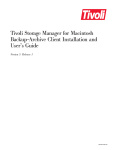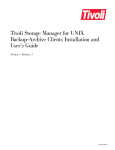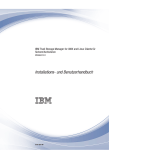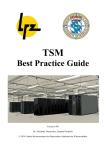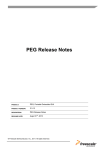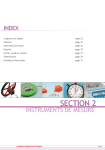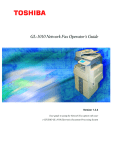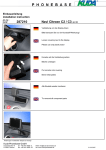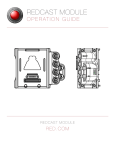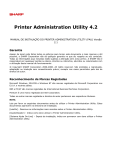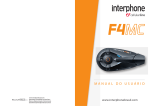Download Tivoli Storage Manager for NetWare Backup-Archive Client
Transcript
Tivoli Storage Manager for NetWare Backup-Archive Client Installation and User’s Guide Version 5 Release 1 GC32-0786-00 Tivoli Storage Manager for NetWare Backup-Archive Client Installation and User’s Guide Version 5 Release 1 GC32-0786-00 Note Before using this information and the product it supports, read the general information under “Notices” on page 243. First Edition (March 2002) This edition applies to version 5, release 1, modification 0 of Tivoli Storage Manager (5697-ISM, 5698-ISM), Tivoli Storage Manager, Enterprise Edition (5697-ISE, 5698-ISE) and to all subsequent releases and modifications until otherwise indicated in new editions. Order publications through your Tivoli representative or the Tivoli branch office that serves your locality. Tivoli welcomes your comments. You can send us comments about this book electronically at: [email protected] Information sent grants Tivoli a nonexclusive right to use or distribute it in any way Tivoli believes appropriate, without incurring any obligation to you. © Copyright International Business Machines Corporation 1993, 2002. All rights reserved. US Government Users Restricted Rights – Use, duplication or disclosure restricted by GSA ADP Schedule Contract with IBM Corp. Contents Tables . . . . . . . . . . . . . . . vii Trademarks . . . . . . . . . . . . . ix About This Book. . . . . . . . . . . xi Conventions Used in This Book . . . . . . . . xi Reading Syntax Diagrams . . . . . . . . . xii Related Publications . . . . . . . . . . . xv Summary of Changes for Tivoli Storage Manager . . . . . . . . . . xvii Technical Changes for Version 5.1 - April 2002 . . xvii Chapter 1. Installing IBM Tivoli Storage Manager . . . . . . . . . . . . . . 1 Migrating from Earlier Versions . . . . . Upgrade Path for Clients and Servers . . Changes to Client-Server Communications Additional Migration Information . . . NetWare Client Environment . . . . . . Client Components . . . . . . . . Hardware Requirements . . . . . . Software Requirements . . . . . . . Communications Methods . . . . . . SMS Software Requirements . . . . . Installing the Client Program (Required) . . Installing from CD-ROM . . . . . . Tivoli Storage Manager Server Installation and Configuration . . . . . . . . . . . . . . . . . . . . . . . . . . . . . . . . . . . . . . . . . . . . . . . 1 1 1 2 2 2 2 2 2 2 3 3 . . . 3 Chapter 2. Configuring IBM Tivoli Storage Manager . . . . . . . . . . . 5 Updating AUTOEXEC.NCF (Required) . . . . . 5 Creating and Modifying the Client Options File (Required) . . . . . . . . . . . . . . . 5 Setting Options in the Client Options File. . . . 6 Registering Your Workstation with a Server (Required) . . . . . . . . . . . . . . . 7 Using Closed Registration . . . . . . . . . 7 Using Open Registration . . . . . . . . . 7 Creating an Include-Exclude List (Optional) . . . . 8 Using Include-Exclude Options . . . . . . . 8 Processing Include and Exclude Options. . . . 12 Accessing Remote NetWare Servers . . . . . . 15 Chapter 3. Getting Started . . . . . . 17 Tivoli Storage Manager Client Authentication Starting a Session . . . . . . . . . Using Batch Mode . . . . . . . . Using Interactive Mode . . . . . . Starting a Web Client Session . . . . . Setting User Privileges. . . . . . . Installing and Using the Web Client . . © Copyright IBM Corp. 1993, 2002 . . . . . . . . . . . . . . . . . . . . . 17 18 18 19 20 22 22 Accessing the NetWare Server Sorting File Lists. . . . . Displaying Online Help . . Ending a Session . . . . Online Forum . . . . . Other Sources of Online Help Contacting Customer Support . . . . . . . . . . . . . . . . . . . . . . . . . . . . . . . . . . . . . . . . . . . . . . . . . . . . . . . . 24 24 25 25 25 25 25 Chapter 4. Backing Up Your Data . . . 27 A Checklist to Help Plan Your Backups . . . Encryption . . . . . . . . . . . . Do You Want to Back Up or Archive Files? . . Backing Up Files and Directories . . . . . Understanding Which Files are Backed Up . Full Incremental Backup . . . . . . . Incremental-By-Date Backup. . . . . . Full Incremental versus Partial Incremental, Incremental-by-date Backups . . . . . Selective Backup. . . . . . . . . . Support for Long Names . . . . . . . Running an Incremental Backup on a Memory-Constrained Machine . . . . . Using the Include-Exclude List to Control Processing . . . . . . . . . . . . Performing Command Line Backups . . . Using the Web Client to Back Up Data . . Backing Up Open Files . . . . . . . Requesting Backup and Archive Services for Remote Servers . . . . . . . . . . Backing Up Files: Additional Topics . . . . Understanding How Files Are Managed . . Understanding Which Files Are Backed Up. . . . . . . . . . . . . . . 27 27 28 28 29 29 31 . . . . 31 . 31 . 32 . . 35 . . . . . . . . 35 35 37 38 . . . . . . . . 39 40 40 40 Chapter 5. Restoring Your Data . . . . 41 No Query Restore . . . . . . . . . . . . Standard Restore Process . . . . . . . . . No Query Restore Process . . . . . . . . Performing a Command Line Restore. . . . . . Do You Want To Restore an Active or Inactive Backup? . . . . . . . . . . . . . . Performing Large Restore Operations . . . . . Performing a Point-in-Time Restore . . . . . Using the Web Client to Restore Files. . . . . . Restoring Data from a Backup Set . . . . . . . Restoring an Entire or Partial Backup Set . . . Restoring Files: Additional Topics . . . . . . . Authorizing Another Client Node to Restore or Retrieve Your Files . . . . . . . . . . . Restoring or Retrieving Files from Another Client Node . . . . . . . . . . . . . . . Restoring or Retrieving Your Files to Another Client Node . . . . . . . . . . . . . Restoring a Disk In Case of Disk Loss . . . . Deleting File Spaces . . . . . . . . . . 41 42 42 42 42 43 44 45 46 46 46 47 47 47 48 48 iii Chapter 6. Archiving and Retrieving Files . . . . . . . . . . . . . . . . 49 Understanding How Your Archives Are Managed Performing Command Line Backups . . . . . Using the V2 Archive Option . . . . . . Using the Web Client to Archive Data . . . . Considerations . . . . . . . . . . . Archiving Files: Advanced Considerations . . . Deleting Archived Files . . . . . . . . Requesting Archive Services for Remote Servers Performing Command Line Retrieves. . . . . Using the Web Client to Retrieve Data . . . . 49 49 50 50 51 51 51 51 . 51 . 52 . . . . . . Chapter 7. Automating Tasks . . . . . 53 Specifying Scheduling Options . . . . . . . Return Codes from the Command Line Interface . Managing the Client Scheduler Using the Client Acceptor Daemon (Recommended Method) . . Configuring the CAD to Manage the Scheduler Starting the Client Scheduler . . . . . . . Displaying Information about Scheduled Work . Displaying Information about Completed Work . Enabling-Disabling Scheduled Commands . . . . 53 . 53 . 55 55 . 55 . 55 . 56 . 57 Chapter 8. Understanding Storage Management Policies . . . . . . . . 59 Using Policy Domains and Policy Sets . . . . . Using Management Classes and Copy Groups . . . Displaying Information about Management Classes and Copy Groups . . . . . . . . . . . . Copy Group Name . . . . . . . . . . . Copy Type. . . . . . . . . . . . . . Copy Frequency . . . . . . . . . . . . Versions Data Exists . . . . . . . . . . Versions Data Deleted . . . . . . . . . . Retain Extra Versions . . . . . . . . . . Retain Only Version . . . . . . . . . . Copy Serialization . . . . . . . . . . . Copy Mode . . . . . . . . . . . . . Copy Destination . . . . . . . . . . . Retain Versions . . . . . . . . . . . . Selecting a Management Class for Files . . . . . Assigning a Management Class to Files . . . . . Overriding the Management Class for Archived Files . . . . . . . . . . . . . . . . . Selecting a Management Class for the NDS . . . . Selecting a Management Class for Directories . . . Binding and Rebinding Management Classes to Files Rebinding Backup Versions of Files . . . . . . Using a Retention Grace Period. . . . . . . . Chapter 9. Using Processing Options Overview of Processing Options . . . Communication Options . . . . . . TCP/IP Options . . . . . . . . Node Option . . . . . . . . . . Backup and Archive Processing Options . Restore and Retrieve Processing Options Scheduling Options. . . . . . . . Format and Language Options . . . . iv . . . . . . . . . . . . . . . . 59 59 60 61 61 61 61 62 62 62 62 63 63 63 63 64 65 65 65 66 66 67 69 . . . . . . . . . . . . . . . . 69 69 70 70 70 72 72 73 Command Processing Options . . . Authorization Options. . . . . . Error Processing Options . . . . . Transaction Processing Options . . . Web Client Options. . . . . . . Using Options with Commands . . Entering Options with a Command Client Options Reference . . . . . Changingretries . . . . . . . . Commmethod . . . . . . . . Commrestartduration . . . . . . Commrestartinterval . . . . . . Compressalways. . . . . . . . Compression . . . . . . . . . Dateformat . . . . . . . . . Dirmc . . . . . . . . . . . Domain. . . . . . . . . . . Editor . . . . . . . . . . . Encryptkey . . . . . . . . . Errorlogname. . . . . . . . . Errorlogretention . . . . . . . Exclude Options . . . . . . . . Httpport . . . . . . . . . . Inclexcl . . . . . . . . . . . Include Options . . . . . . . . Language. . . . . . . . . . Largecommbuffers. . . . . . . Managedservices . . . . . . . Maxcmdretries . . . . . . . . Memoryefficientbackup . . . . . Nodename . . . . . . . . . Numberformat . . . . . . . . Nwignorecompressbit . . . . . Nwpwfile . . . . . . . . . Nwuser . . . . . . . . . . Nwwaitonerror . . . . . . . . Password . . . . . . . . . . Passwordaccess . . . . . . . . Passworddir . . . . . . . . . Postschedulecmd . . . . . . . Preschedulecmd . . . . . . . Processorutilization . . . . . . Queryschedperiod . . . . . . . Quiet . . . . . . . . . . . Replace . . . . . . . . . . Resourceutilization . . . . . . Retryperiod . . . . . . . . . Revokeremoteaccess . . . . . . Schedcmddisabled. . . . . . . Schedlogname . . . . . . . . Schedlogretention . . . . . . . Schedmode . . . . . . . . . Scrolllines . . . . . . . . . Scrollprompt . . . . . . . . Subdir . . . . . . . . . . . Tapeprompt . . . . . . . . . Tcpbuffsize . . . . . . . . . Tcpclientaddress . . . . . . . Tcpclientport . . . . . . . . Tcpport . . . . . . . . . . Tcpserveraddress . . . . . . . Tivoli Storage Manager for NetWare Backup-Archive Client Installation and User’s Guide . . . . . . . . . . . . . . . . . . . . . . . . . . . . . . . . . . . . . . . . . . . . . . . . . . . . . . . . . . . . . . . . . . . . . . . . . . . . . . . . . . . . . . . . . . . . . . . . . . . . . . . . . . . . . . . . . . . . . . . . . . . . . . . . . . . . . . . . . . . . . . . . . . . . . . . . . . . . . . . . . . . . . . . . . . . . . . . . . . . . . . . . . . . . . . . . . . . . . . . . . . . . . . . . . . . . . . . . . . . . . . . . . . . . . . . . . . . . . . . . . . . . . 73 . 74 . 74 . 75 . 75 . 75 . 76 . 77 . 78 . 79 . 80 . 81 . 82 . 83 . 85 . 86 . 87 . 89 . 90 . 91 . 92 . 93 . 96 . 97 . 98 . 100 . 101 . 102 . 104 . 105 . 106 . 107 . 108 . 109 . 110 . 112 . 113 . 114 . 116 . 117 . 118 . 119 . 120 . 121 . 122 . 123 . 125 . 126 . 127 . 128 . 129 . 130 . 132 . 133 . 134 . 136 . 137 . 138 . 139 . 140 . 141 Tcpwindowsize . Timeformat . . Txnbytelimit. . Verbose . . . Virtualnodename Webports . . . . . . . . . . . . . . . . . . . . . . . . . . . . . . . . . . . . . . . . . . . . . . . . . . . . . . . . . . . . . . . . . . . . . . . . . . . 142 143 144 145 146 147 Chapter 10. Using Options with Commands . . . . . . . . . . . . 149 Entering Options with a Command Command Line Options Reference Archmc . . . . . . . . . Deletefiles . . . . . . . . Description . . . . . . . . Detail . . . . . . . . . . Dirsonly . . . . . . . . . Filelist . . . . . . . . . . Filesonly . . . . . . . . . Fromdate . . . . . . . . . Fromnode . . . . . . . . Fromtime. . . . . . . . . Ifnewer . . . . . . . . . Inactive . . . . . . . . . Incrbydate . . . . . . . . Latest . . . . . . . . . . Location . . . . . . . . . Noprompt . . . . . . . . Optfile . . . . . . . . . Pick . . . . . . . . . . Pitdate . . . . . . . . . Pittime . . . . . . . . . Preservepath . . . . . . . Todate . . . . . . . . . . Totime. . . . . . . . . . V2archive . . . . . . . . Volinformation . . . . . . . . . . . . . . . . . . . . . . . . . . . . . . . . . . . . . . . . . . . . . . . . . . . . . . . . . . . . . . . . . . . . . . . . . . . . . . . . . . . . . . . . . . . . . . . . . . . . . . . . . . . . . . . . . . . . . . . . . . . . . . . . . . . . . . . . . . . . . . . . . . . . . . . . . . . . . . . . . . . . . . . . . 149 152 153 154 155 156 157 158 160 161 162 163 164 165 166 167 168 169 170 171 172 173 174 177 178 179 180 Chapter 11. Using Commands . . . . 181 Starting and Ending a Client Command Session Process Commands in Batch Mode . . . . Process Commands in Interactive Mode . . Entering Client Commands . . . . . . . . Command Name . . . . . . . . . . Options . . . . . . . . . . . . . Parameters . . . . . . . . . . . . File Specification Syntax . . . . . . . . Maximum File Size for Operations . . . . Remembering Previous Commands . . . . . Using Wildcard Characters . . . . . . . . Entering Commands . . . . . . . . . . Client Commands Reference . . . . . . . Archive . . . . . . . . . . . . . . Cancel Restore . . . . . . . . . . . . Delete Access . . . . . . . . . . . . Delete Archive . . . . . . . . . . . . Delete Filespace . . . . . . . . . . . Expire . . . . . . . . . . . . . . . Help . . . . . . . . . . . . . . . Incremental . . . . . . . . . . . . . Loop . . . . . . . . . . . . . . . . . . . . . . . . . . . . . . . . . . . . 182 182 183 183 183 183 184 184 185 185 186 186 186 187 188 189 190 191 192 193 194 198 Macro . . . . . Query Access . . Query Archive . . Query Backup . . Query Backupset . Query Filespace . Query Inclexcl . . Query Mgmtclass . Query Restore . . Query Schedule . Query Session . . Query TSA . . . Restart Restore . . Restore . . . . Restore Backupset . Retrieve . . . . Schedule . . . . Selective . . . . Set Access . . . Set Password . . . . . . . . . . . . . . . . . . . . . . . . . . . . . . . . . . . . . . . . . . . . . . . . . . . . . . . . . . . . . . . . . . . . . . . . . . . . . . . . . . . . . . . . . . . . . . . . . . . . . . . . . . . . . . . . . . . . . . . . . . . . . . . . . . . . . . . . . . . . . . . . . . . . . . . . . . . . . . . . . . . . . . . . . . . . . . . . . . . . . . . . . . . . . . . . . . . . . . . . . . . . . . . . . . . . . . . . . . . . . . 199 200 201 202 203 204 205 206 207 208 209 210 213 214 216 218 220 221 223 225 Tivoli Storage Manager NetWare Backup and Recovery Guide . . . . . 227 NDS Backup Considerations . . . . . . . . Storage Management Services . . . . . . . Tivoli Storage Manager and NDS . . . . . . . Naming Conventions for NDS Objects . . . . NDS Backup Using Tivoli Storage Manager . . Specifying the Entire NDS for Backup . . . . Specifying NDS Objects for Backup, Restore and Queries . . . . . . . . . . . . . . Include-Exclude Processing . . . . . . . . User Rights Required to Backup or Restore NDS Conventions for Logging into a NetWare Server Schema Backup or Restore . . . . . . . . Server Specific Information . . . . . . . . NDS Specific Backup Issues . . . . . . . . Partitions . . . . . . . . . . . . . . Replicas . . . . . . . . . . . . . . Schema . . . . . . . . . . . . . . Object References . . . . . . . . . . . Server Centric IDs . . . . . . . . . . . Server References . . . . . . . . . . . Current Backup Limitations . . . . . . . Backup Recommendations . . . . . . . . . Testing Considerations . . . . . . . . . NDS Restore Considerations . . . . . . . . Example 1: Loss of a Non-SYS Volume . . . . Example 2: Loss of a SYS Volume or Entire Server . . . . . . . . . . . . . . . Example 2a: Single-Server Network . . . . . Example 2b: Multiple-Server Network (replica present) . . . . . . . . . . . . . . Example 2c Multiple-Server Network (Replica not present) . . . . . . . . . . . . . Example 3: Loss of an Entire NDS Tree . . . . Print Queues . . . . . . . . . . . . 227 227 228 228 228 228 229 229 230 230 230 231 232 232 232 232 233 233 234 234 234 234 235 235 236 236 237 238 240 240 Notices . . . . . . . . . . . . . . 243 Contents v Glossary . . . . . . . . . . . . . 245 vi Index . . . . . . . . . . . . . . . 253 Tivoli Storage Manager for NetWare Backup-Archive Client Installation and User’s Guide Tables 1. 2. 3. 4. 5. 6. 7. 8. 9. 10. 11. 12. 13. 14. Typographical Conventions . . . . . . Tivoli Storage Manager Client Publications Tivoli Storage Manager Server Quick Start Publications . . . . . . . . . . . . Option for Excluding Directories . . . . . Options for Controlling Backup and Archive Processing . . . . . . . . . . . . Options for Controlling Compression and Encryption Processing . . . . . . . . Wildcard and Other Special Characters Using Wildcard Characters with Include and Exclude Patterns . . . . . . . . . . Backing Up Your Data . . . . . . . . Preliminary Steps for Backing Up Files Restoring Your Data. . . . . . . . . Archiving and Retrieving Files . . . . . Return Codes and Meanings . . . . . . Default Values in the Standard Management Class . . . . . . . . . . . . . . © Copyright IBM Corp. 1993, 2002 . xi xv . 3 . 9 . 9 . 10 10 . 12 . 27 27 . 41 . 49 . 54 15. 16. 17. 18. 19. 20. 21. 22. 23. 24. 25. 26. 27. 28. 29. 30. TCP/IP Options . . . . . . . . . Node Options . . . . . . . . . . Backup and Archive Processing Options Restore and Retrieve Processing Options Scheduling Options . . . . . . . . Format and Language Options . . . . Command Processing Options . . . . Authorization Options . . . . . . . Error Processing Options . . . . . . Transaction Processing Options . . . . Web Client Options . . . . . . . . Client Command Options . . . . . Entering Commands . . . . . . . Commands . . . . . . . . . . Command Recall and Edit Functions Wildcard Characters . . . . . . . . . . . . . . . . . . . . . 70 . 70 70 72 . 72 . 73 . 73 . 74 . 74 . 75 . 75 . 149 . 181 . 181 185 . 186 . 61 vii viii Tivoli Storage Manager for NetWare Backup-Archive Client Installation and User’s Guide Trademarks The following terms are trademarks of the IBM Corporation in the United States or other countries or both: AIX IBM IBMLink OS/390 RACF RISC System/6000 RS/6000 Scalable POWERparallel SP2 S/390 System/390 VisualAge z/OS UNIX is a registered trademark of The Open Group in the United States and other countries. Microsoft, Windows, Windows NT, Windows 2000, Windows XP, Windows .NET, and the Windows logo are trademarks of Microsoft Corporation in the United States, other countries, or both. Jaz and Zip are trademarks or registered trademarks of Iomega Corporation in the United States, other countries, or both. Java and all Java-based trademarks and logos are trademarks or registered trademarks of Sun Microsystems, Inc. in the United States, other countries, or both. Tivoli is a trademark of International Business Machines Corporation. in the United States, or other countries, or both. Other company, product, and service names may be trademarks or service marks of others. © Copyright IBM Corp. 1993, 2002 ix x Tivoli Storage Manager for NetWare Backup-Archive Client Installation and User’s Guide About This Book IBM Tivoli Storage Manager is a client-server licensed product that provides storage management services in a multi-platform computer environment. The backup-archive client program permits users to back up and archive files from their workstations or file servers to storage, and restore and retrieve backup versions and archived copies of files to their local file systems. In addition to the backup-archive client, Tivoli Storage Manager includes the following components available on a variety of platforms: v A server program that permits systems to perform as a backup and archive server for distributed workstations and file servers. v An administrative client program that you can access from a Web browser or the command line. The program permits an administrator to control and monitor server activities, define storage management policies for backup, archive and space management services, and set up schedules to perform those services at regular intervals. v An application program interface (API) that permits you to enhance an existing application with storage management services. When an application is registered with a server as a client node, the application can back up, restore, archive, and retrieve objects from storage. v A Web backup-archive client that permits an authorized administrator, help desk person, or end user to perform backup, restore, archive, and retrieve services using a Web browser on a remote machine. This book explains how to install the Tivoli Storage Manager clients and how to perform initial setup tasks. For information about installation and levels of operating systems that are supported, refer to the installation chapter for your client. For information about environment variables, refer to the environment variables section for your client. This book provides information to help you set up and use the backup-archive client on your workstation. You should be familiar with your workstation, your operating system, and your basic system administration. Tivoli Storage Manager books are translated into other languages. Contact your Tivoli Storage Manager representative for a list of available translations. Conventions Used in This Book This book uses the following typographical conventions: Table 1. Typographical Conventions Example Description dsmc.nlm A series of lowercase letters with an extension indicates Tivoli Storage Manager program file names. archive Boldface type indicates a command that you type at a workstation, such as a command you type on a command line. © Copyright IBM Corp. 1993, 2002 xi Table 1. Typographical Conventions (continued) Example Description dateformat Boldface italic type indicates a Tivoli Storage Manager option. The bold type is used to introduce the option, or used in an example. All other times in the text it appears as regular type. Occasionally, file names are entered in boldface italic for emphasis. filespec Italicized type indicates either the name of a parameter, a new term, or a placeholder for information that you provide. Italics are also used for emphasis in the text. maxcmdretries Monospaced type represents fragments of a program or information as it would display on a screen. plus sign (+) A plus sign between two keys indicates you should press both keys at the same time. Reading Syntax Diagrams This section describes how to read the syntax diagrams used in this manual. To read a syntax diagram, follow the path of the line. Read from left to right, and top to bottom. v The ─── symbol indicates the beginning of a syntax diagram. v The ─── symbol at the end of a line indicates the syntax diagram continues on the next line. v The ─── symbol at the beginning of a line indicates a syntax diagram continues from the previous line. v The ─── symbol indicates the end of a syntax diagram. Syntax items, such as a keyword or variable, can be: v On the line (required element) v Above the line (default element) v Below the line (optional element). Syntax Diagram Description Example Abbreviations: Uppercase letters denote the shortest acceptable truncation. If an item appears entirely in uppercase letters, it cannot be truncated. KEYWOrd You can type the item in any combination of uppercase or lowercase letters. In this example, you can enter KEYWO, KEYWORD, or KEYWOrd. xii Tivoli Storage Manager for NetWare Backup-Archive Client Installation and User’s Guide Syntax Diagram Description Example Asterisk Braces Colon Comma Equal Sign Hyphen Parentheses Period Space Symbols: * {} Enter these symbols exactly as they appear in : the syntax diagram. , = () . Variables: Italicized lowercase items (var_name) denote variables. KEYWOrd var_name In this example, you can specify a var_name when you enter the KEYWORD command. Repetition: An arrow returning to the left means you can repeat the item. repeat A character or space within the arrow means you must separate repeated items with that character or space. A footnote by the arrow references the number of times you can repeat the item. , repeat repeat (1) Notes: 1 Specify repeat as many as 5 times. Required Choices: When two or more items are in a stack and one of them is on the line, you must specify one item. A B C In this example, you must choose A, B, or C. About This Book xiii Syntax Diagram Description Example Optional Choice: When an item is below the line, that item is optional. In the first example, you can choose A or nothing at all. When two or more items are in a stack below the line, all of them are optional. In the second example, you can choose A, B, C, or nothing at all. A A B C Defaults: Defaults are above the line. The default is selected unless you override it. You can override the default by including an option from the stack below the line. A B C In this example, A is the default. You can override A by choosing B or C. You can also specify the default explicitly. Repeatable Choices: A stack of items followed by an arrow returning to the left means you can select more than one item or, in some cases, repeat a single item. A B C In this example, you can choose any combination of A, B, or C. Syntax Fragments: Some diagrams, because of their length, must The fragment name fragment the syntax. The fragment name appears between vertical bars in the diagram. The expanded fragment appears between The fragment name: vertical bars in the diagram after a heading with the same fragment name. A B C xiv Tivoli Storage Manager for NetWare Backup-Archive Client Installation and User’s Guide Related Publications Included here is a list of the publications that are referred to in this manual. Table 2. Tivoli Storage Manager Client Publications Publication Title Order Number Tivoli Storage Manager Messages GC32-0767 Tivoli Storage Manager for Windows Backup-Archive Clients Installation and User’s Guide GC32-0788 Tivoli Storage Manager for UNIX Backup-Archive Clients Installation and User’s Guide GC32-0789 Tivoli Storage Manager for Macintosh Backup-Archive Client Installation and User’s Guide GC32-0787 Tivoli Space Manager for Unix Using the Hierarchical Storage Management Clients GC32-0794 Tivoli Storage Manager Using the Application Programming Interface GC32-0793 Tivoli Storage Manager for AIX Quick Start GC32-0770 Tivoli Storage Manager for HP-UX Quick Start GC32-0774 Tivoli Storage Manager for OS/390 and z/OS Quick Start GC32-0777 Tivoli Storage Manager for Sun Solaris Quick Start GC32-0780 Tivoli Storage Manager for Windows Quick Start GC32-0784 The Tivoli Storage Manager publications are available on the following CD-ROM: Tivoli Storage Manager Publications Version 5.1, SK3T-8176 Tivoli Storage Manager publications are available in softcopy at the following Web page: http://www.tivoli.com/support/public/Prodman/public_manuals/td/TD_PROD_LIST.html The IBM International Technical Support Center redbooks are available in softcopy on the IBM Redbooks Web site at the following Web page: http://www.redbooks.ibm.com You can order hardcopies of all our publications from the IBM Direct Publications Catalog Web site at the following Web page: http://www.elink.ibmlink.ibm.com/pbl/pbl About This Book xv xvi Tivoli Storage Manager for NetWare Backup-Archive Client Installation and User’s Guide Summary of Changes for Tivoli Storage Manager This section summarizes changes made to the Tivoli Storage Manager product and this publication. Technical Changes for Version 5.1 - April 2002 Following is a summary of changes since Tivoli Storage Manager Version 4.2: Enhanced Web Client Interface The Web client interface is enhanced to support a JRE 1.3.1 Swing-enabled browser. The Web client facilitates the use of assistive devices for users with disabilities and contains improved keyboard navigation. Support for Long File Names for Backup Sets Tivoli Storage Manager supports the use of long file names for backup sets on the NetWare client. See “Location” on page 168 for more information. Support for Long File Name Conversions Tivoli Storage Manager supports long file name conversions without being affected by the memoryefficientbackup option. See “Support for Long Names” on page 32 for more information. Support for files greater than 4 GB on Novell Storage Services (NSS) Volumes Tivoli Storage Manager supports files larger than 4 GB for NSS file spaces on NetWare 5.1 and NetWare 6. See “Maximum File Size for Operations” on page 185 for more information. Multiple Session No Query Restore The backup-archive clients can now utilize multiple restore sessions for no query restore operations, increasing the speed of restores. This is similar to the multiple backup session support. It exploits the mount point available on the server. If data is backed up on multiple tapes, and if the server has multiple mount points available, then the restore starts a session for each tape, up to the number your administrator configures. See “Resourceutilization” on page 123 for more information. Consistent Client Return Codes Reliable, consistent, and documented return codes have been added to the command line client and the scheduler. This facilitates automation of client operations via user-written scripts. By using the QUERY EVENT command with the FORMAT=DETAILED option, administrators can now distinguish between scheduled backups that completed successfully with no skipped files and scheduled backups that completed successfully with one or more skipped files. Also if you use the processing optionpreschedulecmd to run a command, and that command returns a non-zero return code, the scheduled event will not run. This ensures that scheduled events will not run if prerequisite commands do not complete successfully. See “Return Codes from the Command Line Interface” on page 53, “Preschedulecmd” on page 118, and “Postschedulecmd” on page 117 for more information. © Copyright IBM Corp. 1993, 2002 xvii xviii Tivoli Storage Manager for NetWare Backup-Archive Client Installation and User’s Guide Chapter 1. Installing IBM Tivoli Storage Manager The IBM Tivoli Storage Manager backup-archive client helps you protect information on your NetWare server. As a NetWare server administrator, supervisor, or user with administrator or supervisor equivalence, you can maintain backup versions of your NetWare server files that you can restore if the original files are damaged or lost. You can also archive NetWare server files that you do not currently need, or preserve them in their current state, and retrieve them when necessary. You can access IBM Tivoli Storage Manager backup and archive features: v Locally through the native client command line interface v Remotely or locally through the Web client interface This chapter provides migration, environment, and installation information for the Tivoli Storage Manager client. After installation, see Chapter 2, “Configuring IBM Tivoli Storage Manager” on page 5 for required configuration tasks to perform before using Tivoli Storage Manager. Migrating from Earlier Versions Upgrade Path for Clients and Servers As part of a migration plan from Tivoli Storage Manager Version 4.2 to Tivoli Storage Manager Version 5.1, Tivoli Storage Manager clients and servers may be upgraded at different times. To help ensure that you can continue your backup and archive activities during the migration, note the following: v A Tivoli Storage Manager V4.2 client can perform backup, restore, archive, and retrieve functions to a Tivoli Storage Manager V5.1 server. v A Tivoli Storage Manager V5.1 client can perform backup, restore, archive, retrieve, and query functions to a Tivoli Storage Manager 4.2 server. v Data that has been backed up or archived from a Tivoli Storage Manager V5.1 client to any Tivoli Storage Manager server cannot be restored or retrieved using a Tivoli Storage Manager V4.2.1 or lower level client. Changes to Client-Server Communications Tivoli Storage Manager NetWare client no longer supports the IPX/SPX and SNA LU6.2 (APPC) communication methods. Therefore, the NetWare client no longer supports the following options: v ipxbuffersize v ipxserveraddress v ipxsocket v cpipbuffersize v cpicmodename v partnerluname v symbolicdestination v tpname TCP/IP is the replacement communication method for former IPX/SPX and SNA LU6.2 (APPC) users of the NetWare client. For more information about the TCP/IP communication method, see “Communication Options” on page 69. © Copyright IBM Corp. 1993, 2002 1 Additional Migration Information When you install the Web client, you must install the backup-archive client for the language you want to use. NetWare Client Environment This section contains client environment information, IBM Tivoli Storage Manager client components, and hardware and software requirements for the NetWare platform. Attention For current information concerning the client environment prerequisites for all Tivoli Storage Manager supported client platforms refer to the README file that is shipped on the product installation media. Client Components v Backup-archive client (command-line) v Tivoli Storage Manager API v Web backup-archive client Hardware Requirements v A personal computer or workstation running as a NetWare file server v Disk space: see the README file that is shipped on the product installation media v Memory: approximately 1 MB of RAM is needed for each 8,000 files per volume Software Requirements v Novell NetWare 5.1 or Novell NetWare 6. See the README file that is shipped on the product installation media for information on supported patches from Novell. Communications Methods To use this communication method: TCP/IP Install this software on file server:: To connect to these Tivoli Storage Manager servers: TCP/IP (Standard AIX, HP-UX, OS/390, Solaris, VM, Windows with Novell NetWare) NT, z/OS SMS Software Requirements For current information on supported Storage Management Services (SMS) modules available from Novell, refer to the README file that is shipped on the product installation media. Notes: 1. If you want to execute remote backups, SMDR.NLM must be loaded on the source and target servers, and the TSA modules must be loaded on the target server. 2. Only NetWare 5.1 and 6.0 are supported for remote backup. 2 Tivoli Storage Manager for NetWare Backup-Archive Client Installation and User’s Guide Installing the Client Program (Required) The Tivoli Storage Manager NetWare client is included on the desktop client installation CD-ROM in the tsmcli/ntw directory structure. However, you must have Create access to the directory where Tivoli Storage Manager components are installed. You can display online startup information, product manuals, and readmes. On a Web browser: 1. Click File and then click Open File. 2. Select the CD-ROM drive. 3. Select the START.HTM file. Installing from CD-ROM 1. Mount the client CD-ROM. 2. Load the NetWare Server Installation routine NWconfig.NLM for NetWare 5.1 and 6.0. You can use RCONSOLE. 3. Select Product Options and press Enter. 4. Select Install a product not listed and press Enter. 5. Press F3 to specify {Volume}:\TSMCLI\NTW, where {Volume} is the volume name of the mounted CD-ROM. 6. Select the components you wish to install. Follow the instructions on the screen. 7. Press F10 to start the installation. Notes: 1. If you attempt to use NWconfig.NLM to remove the components, product records are deleted from the database. Product files are not deleted. To delete the product files, use the NetWare Administrator utility or the PURGE command line utility. Tivoli Storage Manager Server Installation and Configuration The Tivoli Storage Manager clients work in conjunction with the Tivoli Storage Manager server. Contact your Tivoli Storage Manager administrator to obtain client access to the Tivoli Storage Manager server, or refer to the following publications to install and configure a Tivoli Storage Manager server: Table 3. Tivoli Storage Manager Server Quick Start Publications Publication Title Order Number Tivoli Storage Manager for AIX Quick Start GC32-0770 Tivoli Storage Manager for HP-UX Quick Start GC32-0774 Tivoli Storage Manager for OS/390 and z/OS Quick Start GC32-0777 Tivoli Storage Manager for Sun Solaris Quick Start GC32-0780 Tivoli Storage Manager for Windows Quick Start GC32-0784 Chapter 1. Installing IBM Tivoli Storage Manager 3 4 Tivoli Storage Manager for NetWare Backup-Archive Client Installation and User’s Guide Chapter 2. Configuring IBM Tivoli Storage Manager Attention For current configuration information for the IBM Tivoli Storage Manager program product, refer to the README file that is shipped on the product installation media. After installation, required configuration tasks include the following: Task Page Updating AUTOEXEC.NCF (Required) 5 Creating and Modifying the Client Options File (Required) 5 Registering Your Workstation with a Server (Required) 7 Optional configuration tasks include the following: Task Page Creating an Include-Exclude List (Optional) Accessing Remote NetWare Servers 8 15 Updating AUTOEXEC.NCF (Required) After the installation program completes, use a text editor to add the following entry to your NetWare server’s autoexec.ncf file: search add VOLUME:INSTALL_DIRECTORY where VOLUME:INSTALL_DIRECTORY is the destination you specified for the installation files. Creating and Modifying the Client Options File (Required) During installation, Tivoli Storage Manager provides a sample client option file called dsm.smp. This file is a template containing options required to establish client-server communications. By default, Tivoli Storage Manager places the dsm.smp file in SYS:\tivoli\tsm\client\ba or in another location you select during installation. To create and customize your own client options file: 1. From a NetWare requestor, change your current directory to the Tivoli Storage Manager installation directory. 2. Copy the dsm.smp file to dsm.opt by entering: copy dsm.smp dsm.opt 3. Start the NetWare text editor using the load edit command. Use the NetWare load edit command with caution because loss of data can occur. This text editor is normally used to modify small text files. Do not edit large files with this utility. Or you can use an editor from the NetWare requester machine. 4. Modify the required options according to your needs. The following options are required to establish communication with a Tivoli Storage Manager server: © Copyright IBM Corp. 1993, 2002 5 NODename COMMmethod TCPPort TCPServeraddress ABNERYOUNG TCPIP 1520 node.domain.company.com You can also specify the following types of options in your dsm.opt file: v Backup and archive processing options v Restore and retrieve processing options v Scheduling options v Format and language options v Command processing options v Authorization options v Error processing options v Transaction processing option v Web client options See Chapter 9, “Using Processing Options” on page 69 for more information about these options. You may use some options only with commands. For more information about these options, see Chapter 10, “Using Options with Commands” on page 149. Setting Options in the Client Options File This section describes how to set options in your client options file dsm.opt, and how to use options with commands. To set an option in this file, enter the option name and one or more blank spaces, followed by the option value. For example: compression yes nodename client_a Some options consist of only the option name, such as verbose and quiet. You can enter the entire option name or its abbreviation. For example, you can specify the verbose option as either of the following: verbose ve Follow these additional rules when entering options in your client options file dsm.opt: v Do not enter comments on the same line as an option. v Indent options with spaces or tabs. v Begin each comment with an asterisk (*) as the first character in a line. v Enter each option on a separate line and enter all parameters for an option on the same line. v Enter one or more blank spaces between parameters. v Use blank lines between options. v The maximum number of characters in a file name is 256. The maximum combined length of the file name and path name is 512 characters. If you update the client options file while a command line or Web client session is active, you must restart the session to pick up the changes. 6 Tivoli Storage Manager for NetWare Backup-Archive Client Installation and User’s Guide Registering Your Workstation with a Server (Required) Before you can use Tivoli Storage Manager, you must register your client with the server. The process of setting up a node name and password is called registration and is performed by your Tivoli Storage Manager administrator. There are two types of registration: open and closed. Your administrator chooses the type of registration for your site. If you plan to use a Web client, you must have an administrative user ID with system privilege, policy privilege, client access authority, or client owner authority. When a new node is registered, an administrative user ID is automatically created for the node. By default, this node has client owner authority. Using Closed Registration With closed registration, an administrator must register your NetWare server as a client node with the server. If your enterprise uses closed registration, you need to provide the following information to your Tivoli Storage Manager administrator: v Your node name (the value returned by the hostname command or the node name you specified with the nodename option). v The initial password you want to use, if required. v Contact information, such as your name, user ID, and phone number. In addition to possibly defining certain options in your options file, your administrator defines the following for you: v The policy domain to which your client node belongs. A policy domain contains policy sets and management classes, defined by your administrator, that control how Tivoli Storage Manager manages the files you back up and archive. v Whether you can compress files before sending them to the server. v Whether you can delete backup and archive data from server storage. Using Open Registration With open registration, you can register your NetWare server as a client node with the server. The first time you start a session, Tivoli Storage Manager prompts you for information necessary to register your NetWare server with the server identified in your client options file. You need to supply your node name, a password, and contact information. To register your NetWare server with additional servers, edit the dsm.opt file and change the communication options. Then, when you start a session, your NetWare server is registered. When you use open registration: v Your client node is assigned to a policy domain named standard. v You can define whether or not to compress files before sending them to the server. See “Compression” on page 83 for more information about the compression option. v You can delete archived copies of files from server storage, but not backup versions of files. If necessary, your administrator can change these defaults later. Chapter 2. Configuring IBM Tivoli Storage Manager 7 Creating an Include-Exclude List (Optional) This is an optional task but an important one. If you do not create an include-exclude list, Tivoli Storage Manager considers all files for backup services and uses the default management class for backup and archive services. You can create an include-exclude list to exclude a specific file or groups of files from backup services, and to assign specific management classes to files. Tivoli Storage Manager backs up any file that is not explicitly excluded. You should exclude Tivoli Storage Manager client directories from backup services. You can use the query inclexcl command to generate a list of the files that are currently being excluded from backup. Specify your include-exclude list in your client options file (dsm.opt) . This list can also contain include-exclude statements obtained from include-exclude files which you specify with the inclexcl option. When processing occurs, the include-exclude statements within the include-exclude file are placed at the position occupied by the inclexcl option in dsm.opt, in the same order, and processed accordingly. See “Inclexcl” on page 97 for detailed information about specifying an include-exclude file using the inclexcl option. You can also create an include-exclude list by performing the following steps: 1. Determine your include and exclude requirements 2. Locate the include-exclude section in your client options file 3. Enter your include and exclude statements using the appropriate include-exclude options as described in “Using Include-Exclude Options”. Because Tivoli Storage Manager processes your include-exclude list from the bottom of the list up, it is important to enter all your include-exclude statements in the proper order. For example, in the following include-exclude list the includefile.txt file is not backed up: include servera\one:dev/includefile.txt exclude servera\one:dev/.../* However, in the following include-exclude list the includefile.txt file is backed up: exclude servera\one:dev/.../* include servera\one:dev/includefile.txt 4. If you wish, you can specify an include-exclude file using the inclexcl option. The file can be located in any directory to which all users on your workstation have read access. See “Inclexcl” on page 97 for more information. 5. Save the file and close it. 6. Restart Tivoli Storage Manager client to enable your new client options file. Using Include-Exclude Options This section provides the following: v Brief descriptions of the include and exclude options that you can specify in your client options file (dsm.opt). See table references for more information about each option. v A minimum include-exclude list that excludes system files. v A list of supported wildcard characters that you can use to include or exclude groups of files for processing. 8 Tivoli Storage Manager for NetWare Backup-Archive Client Installation and User’s Guide v Examples of how you might use wildcard characters with include and exclude patterns. Excluding Directories Use Exclude.dir statements to exclude all files and sub-directories in the specified directory from processing. Tivoli Storage Manager evaluates all Exclude.dir statements first, and removes the excluded directories and files from the list of objects available for processing. The Exclude.dir statements override all include statements that match the pattern. Table 4. Option for Excluding Directories Option Description Page exclude.dir Excludes a directory, its files, and all its subdirectories and their files from backup processing. For example, exclude.dir nw6\sys:test/dan/data1 excludes nw6\sys:test/dan/data1, its files, and all its subdirectories and their files. 93 However, you can still back up nw6\sys:test/dan/data1, its files, and all its subdirectories and their files using a selective backup, as follows: dsmc sel -subdir=yes nw6\sys:test/dan/data1/ However, the next time you perform an incremental backup, these backup versions are expired. If you exclude a directory that was previously included, Tivoli Storage Manager marks existing backup versions of the files and directories beneath it inactive during the next incremental backup. Use this option to exclude a portion of your data in which no underlying files need to be backed up. The Tivoli Storage Manager Client API does not support this option. Controlling Backup and Archive Processing After Tivoli Storage Manager evaluates all exclude.dir statements, the following options are evaluated against the remaining list of objects available for processing. If you exclude an object that was previously included, Tivoli Storage Manager marks existing backup versions inactive during the next incremental backup. Table 5. Options for Controlling Backup and Archive Processing Option Description Page Backup Processing exclude exclude.backup exclude.file exclude.file.backup These options are equivalent. Use these options to exclude a file or group of files from backup services. 93 include include.backup include.file These options are equivalent. Use these options to include files or assign management classes for backup processing. 98 Archive Processing exclude.archive Excludes a file or group of files from archive services. 93 include include.archive These options are equivalent. Use these options to include files or assign management classes for archive processing. 98 Chapter 2. Configuring IBM Tivoli Storage Manager 9 Controlling Compression and Encryption Processing After Tivoli Storage Manager evaluates Exclude.dir and any other include-exclude options controlling backup, archive, image, and system objects, it uses the following options to determine which files undergo compression, encryption, or subfile processing. Table 6. Options for Controlling Compression and Encryption Processing Option Description Page Compression Processing exclude.compression Excludes files from compression processing if compression=yes is specified. This option applies to backups and archives. 93 include.compression Includes files for compression processing if compression=yes is specified. This option applies to backups and archives. 98 Encryption Processing exclude.encrypt Excludes files from encryption processing. 93 include.encrypt Includes files for encryption processing. 98 Excluding System Files We recommend that you have the following minimum include-exclude list in your client options file (dsm.opt): Log files: SYS:VOL$LOG.ERR SYS:TTS$LOG.ERR SYS:SYSTEM\SYS$LOG.ERR SYS:SYSTEM\EVENTS.LOG SYS:SYSTEM\SECAUDIT.LOG SYS:SYSTEM\SYSTEM.LOG General files that NetWare programs always accessed and that cannot be opened for reading: SYS:SYSTEM\CMASTER.DBA SYS:SYSTEM\BTRIEVE.TRN SYS:SYSTEM\TSA\TSA$TEMP.* These are system files that cannot be recovered without possibly corrupting the operating system. See “Tivoli Storage Manager NetWare Backup and Recovery Guide” on page 227 to identify other files to exclude. Including and Excluding Groups of Files To specify groups of files that you want to include or exclude, use the wildcard characters listed in Table 7 on page 11. This table applies to include and exclude statements only. For information about using wildcard characters in Tivoli Storage Manager commands, see “Using Wildcard Characters” on page 186. 10 Tivoli Storage Manager for NetWare Backup-Archive Client Installation and User’s Guide Table 7. Wildcard and Other Special Characters Character Function ? The match-one character matches any single character except the directory separator; it does not match the end of the string. For example: v The pattern ab?, matches abc, but does not match ab, abab, or abzzz. v The pattern ab?rs, matches abfrs, but does not match abrs, or abllrs. v The pattern ab?ef?rs, matches abdefjrs, but does not match abefrs, abdefrs, or abefjrs. v The pattern ab??rs, matches abcdrs, abzzrs, but does not match abrs, abjrs, or abkkkrs. * The match-all character. For example: v The pattern ab*, matches ab, abb, abxxx, but does not match a, b, aa, bb. v The pattern ab*rs, matches abrs, abtrs, abrsrs, but does not match ars, or aabrs, abrss. v The pattern ab*ef*rs, matches abefrs, abefghrs, but does not match abefr, abers. v The pattern abcd.*, matches abcd.c, abcd.txt, but does not match abcd, abcdc, or abcdtxt. \... The match-n character matches zero or more directories. \ The directory separator character limits the scope of the search for the matching n characters and directories. If a pattern does not begin with a directory separator (or one does not follow the drive specification), a match-all directories is appended to the pattern. For example, these patterns are equivalent: sys:* sys:.../* Note that both characters (\) and (/) can be used as a directory delimiter. [ The open character-class character begins the enumeration of a character class. For example: xxx[abc] matches xxxa, xxxb, or xxxc. – The character-class range includes characters from the first character to the last character specified. For example: xxx[a-z] matches xxxa, xxxb, xxxc, ... xxxz. / The literal escape character. When used within a character class it causes the next character to be treated literally. When used outside a character class, it is used as a directory separator. For example, if you wish to include the ’]’ in a character class, enter [.../]...]. The escape character removes the usual meaning of ’]’ as the close character-class character. This is also a server name delimiter when it is placed before a volume delimiter (:). For example: servername\volumename:/directoryname/file.name ] The close character-class character ends the enumeration of a character class. : The volume separator character separates a file specification. The characters before the colon identify a volume name. The characters after the colon identify either a directory name or a file name. For example: volumename:/directoryname/file.nam Chapter 2. Configuring IBM Tivoli Storage Manager 11 Examples Using Wildcards with Include and Exclude Patterns Tivoli Storage Manager accepts the exclude.dir option which can be used to exclude directory entries. However, include and exclude.dir cannot be used together. For example, the following statements will not produce the desired results: exclude.dir nds:.o=adsm include nds:.o=adsm.ou=tucson.* You must code the following statements to include only the objects in the .o=adsm.ou=tucson branch of the NDS: exclude nds:.o=adsm include nds:.o=adsm.ou=tucson.* Table 8 contains examples of ways you might use wildcard characters with include and exclude patterns. Table 8. Using Wildcard Characters with Include and Exclude Patterns Task Pattern Exclude all files with an extension of .bak, except those found on servera in the one:/dev directory. exclude servera\*:.../*.bak include servera\one:dev/*.bak Exclude all files and directories under any exclude servera\*:.../tmp/.../* tmp directory that might exist on servera, include servera\vol:tmp/save.fil except for the file vol:/tmp/save.fil. Include this file. Exclude any .obj file in any directory on volumec, volumee, volumef, and volumeg. exclude servera\volume[ce-g]:/.../ *.obj Exclude the .obj files found in the root directory in the volumed drive only. exclude servera\volumed:*.obj Exclude any file that resides under the tmp directory found in any file space on any volume. exclude servera\*:tmp/.../* Exclude the servera\volumed:mydir/test1 directory and any files and subdirectories under it. exclude.dir servera\volumed:mydir/ test1 Exclude all directories under the mydir directory with names beginning with test. exclude.dir servera\volumed:mydir/ test* Exclude all directories directly under the mydir directory with names beginning with test, on any volume. exclude.dir servera\*:mydir/test* Processing Include and Exclude Options The Tivoli Storage Manager server can define include-exclude options using the inclexcl parameter in a client option set. The include-exclude statements specified by the server are evaluated along with those in the client options file (dsm.opt). The server include-exclude statements are always enforced and placed at the bottom of the include-exclude list and evaluated before the client include-exclude statements. If the client options file include-exclude list contains one or more inclexcl options that specify include-exclude files, the include-exclude statements in these files are placed in the list position occupied by the inclexcl option and processed accordingly. 12 Tivoli Storage Manager for NetWare Backup-Archive Client Installation and User’s Guide When performing an incremental backup, Tivoli Storage Manager evaluates all exclude.dir statements first, and removes the excluded directories and files from the list of objects available for processing. See “Excluding Directories” on page 9 and “Exclude Options” on page 93 for more information about the exclude.dir option. Note: Because directory branches excluded using the exclude.dir option do not display in the GUI, setting this option prevents you from performing either selective or incremental backups of data in the excluded directories from the GUI. After evaluating all exclude.dir statements, Tivoli Storage Manager evaluates the include-exclude list from the bottom up and stops when it finds an include or exclude statement that matches the file it is processing. The order in which the include and exclude options are entered therefore affects which files are included and excluded. See Chapter 9, “Using Processing Options” on page 69 for more information about the order in which all options are processed. To display a list of all include-exclude statements in effect on your client workstation in the actual order they are processed, use the query inclexcl command. See “Query Inclexcl” on page 205 for more information. The client program processes the include and exclude options as follows: 1. Files are checked; directories are only checked if the exclude.dir option is specified. 2. File names are compared to the include-exclude list from the bottom up. When a match is found, the processing stops and checks whether the option is include or exclude. If the option is include, the file is backed up. If the option is exclude, the file is not backed up. 3. If a match is not found, files listed are implicitly included and backed up. 4. If policy administration is in effect, files are backed up according to the default management class, or the management class you specify on a matching include option. The following examples demonstrate bottom up processing. Example 1 Assume that servera\data: is defined as the domain, and that you defined the following statements for the exclude and include options: Note: In a NetWare environment, if you do not specify a server name, the client program uses the local server name. exclude servera\*:*.obj include servera\data:foo/.../*.obj exclude servera\data:foo/junk/*.obj The current file being processed is: servera\data:foo/dev/test.obj. Processing follows these steps: 1. Rule 3 (the last include or exclude statement defined) is checked first because of bottom up processing. The file, servera\data:foo/junk/*.obj does not match the current file name that is being processed. 2. Processing moves to Rule 2 and checks. This time, file servera\data:foo/.../*.obj matches the current file name that is being processed. Processing stops, the option is checked, and it is include. Chapter 2. Configuring IBM Tivoli Storage Manager 13 3. File servera\data:foo/dev/test.obj is backed up. Example 2 Assume that servera\data: is defined as the domain, and that you defined the following statements for the exclude and include options: exclude servera\*:*.obj include servera\data:foo/.../*.obj exclude servera\data:foo/junk/*.obj The current file being processed is: servera\data:widg/copyit.bat. Processing follows these steps: 1. Rule 3 is checked and finds no match. 2. Rule 2 is checked and finds no match. 3. Rule 1 is checked and finds no match. 4. Because a match is not found, file servera\data:widg/copyit.bat is implicitly included and is backed up. Example 3 Assume that servera\data: is defined as the domain, and that you defined the following statements for the exclude and include options: exclude servera\*:*.obj include servera\data:foo/.../*.obj exclude servera\data:foo/junk/*.obj The current file that processes is: servera\data:lib/objs/printf.obj. Processing follows these steps: 1. Rule 3 is checked and finds no match. 2. Rule 2 is checked and finds no match. 3. Rule 1 is checked and a match is found. 4. Processing stops, the option is checked, and it is exclude. 5. File servera\data:lib/objs/printf.obj is not backed up. Note: include and exclude.dir cannot be used together. For example the following example is not valid: exclude.dir nds:.o=adsm include nds:.o=adsm.ou=tucson.* To achieve the desired results, enter: exclude nds:.o=adsm.* include nds:.o=adsm.ou=tucson.* Example 4: Backing up the NDS To back up objects in container .ou=islands.o=greece, code the following statements in the dsm.opt file: exclude nds:.o=greece.* include nds:.o=greece.ou=Islands.* You must specify the syntax as it appears in the examples. Notes: 1. Include and exclude processing does not affect processing of container entries. All containers are backed up. 2. The NDS names that are stored by Tivoli Storage Manager are case sensitive; file space qualifiers are not. 14 Tivoli Storage Manager for NetWare Backup-Archive Client Installation and User’s Guide Accessing Remote NetWare Servers You can access other NetWare servers with Tivoli Storage Manager if you have one of the following: v The NetWare administrator password v The supervisor password for each server v A user ID and password with administrator or supervisor equivalence To back up, restore, archive, and retrieve files on remote NetWare 5.1 and NetWare 6 servers, you must have: v Version 5.1 NetWare server: Run SMDR.NLM on the local server, and TSA500..NLM or TSANDS.NLM and SMDR.NLM on the remote server. v Version 6 NetWare server: Run SMDR.NLM on the local server, and TSA600.NLM or TSANDS.NLM and SMDR.NLM on the remote server. When requesting Tivoli Storage Manager services, specify the remote NetWare server name and volume at the beginning of any directory, file, or path name you want to operate on. When you try to contact a remote NetWare server, you are prompted for an ID and a password if one of the following occurs: v You do not specify the nwuser option. v You initially start a Tivoli Storage Manager session and are prompted for your client node ID and password. v You initially connect to another NetWare server. v Your supervisor password or passwords expire. v Your Tivoli Storage Manager client node password has changed. For details about the nwuser option, see “Nwuser” on page 110. Chapter 2. Configuring IBM Tivoli Storage Manager 15 16 Tivoli Storage Manager for NetWare Backup-Archive Client Installation and User’s Guide Chapter 3. Getting Started This chapter includes instructions for the following tasks: Task Page Starting a Session 18 Using Batch Mode 18 Using Interactive Mode 19 Starting a Web Client Session 20 Tivoli Storage Manager Firewall Support 23 Sorting File Lists 24 Displaying Online Help 25 Ending a Session 25 Tivoli Storage Manager Client Authentication When using the native backup-archive GUI or command line clients, or the Web client, you can logon using a nodename and password or administrative user ID and password. Tivoli Storage Manager prompts for your user ID and compares it to the configured nodename. If they match, Tivoli Storage Manager attempts to authenticate the user ID as a nodename. If the authentication fails or if the user ID does not match the configured nodename, the client attempts to authenticate the user ID as an administrative user ID. To use an administrative user ID with any of the backup-archive clients, the user ID must have one of the following authorities: v System privilege - Authority over the entire system. v Policy privilege - Authority over the node’s domain. v Client owner - Authority over the configured nodename. With client owner authority, you own the data and have physical access to it. To use the Web Client, you need to have an administrative user ID with client access authority over the configured nodename. From the Web Client, you can back up and restore files on the client machine you are remotely accessing. However, you cannot use a remote Web Client to restore files to your local machine. With client access authority you do not have physical access to the data. If you want access to the Web Client for your own use, but wish to prevent administrators with client access authority from accessing your machine remotely, specify the revokeremoteaccess option in your options file. See “Revokeremoteaccess” on page 126 for more information Client access authority is not sufficient to access the backup-archive client and command line client. You must possess at least client owner authority. You can use the virtualnodename option to temporarily access your node’s data from another machine. This option differs from the nodename option in that, if passwordaccess=generate is specified along with the virtualnodename option, the password is not stored on the local machine. If you specify the nodename option, © Copyright IBM Corp. 1993, 2002 17 the password is stored on the local machine. See “Virtualnodename” on page 146 for more information about the virtualnodename option. Starting a Session During installation of the NetWare backup-archive client, you may have updated your autoexec.ncf file to include the Tivoli Storage Manager directory in your path. To start Tivoli Storage Manager from this directory, begin a Tivoli Storage Manager command with dsmc. If you did not update autoexec.ncf or you want to start Tivoli Storage Manager from a different directory, you must include the directory in the command line. For example: sys:tivoli/tsm/client/ba/dsmc You can start a client command session from a NetWare server in either batch or interactive mode. Using Batch Mode Use batch mode when you want to enter a single client command. You must precede each command with dsmc. If a Tivoli Storage Manager password is required at your NetWare server, Tivoli Storage Manager prompts you for your password each time you enter a command. For example, to issue the incremental command, enter the following at the NetWare colon prompt: dsmc incremental If your client node name is nwserver, Tivoli Storage Manager responds: Please enter password for node "nwserver": When you type in your password and press Enter, the password does not display on your screen. You can also enter your password with the command. For example, to issue the incremental command with your password in batch mode, enter the following: dsmc incremental –password=secret where secret is your password. If Tivoli Storage Manager is unable to authenticate your ID and password, you are returned to the NetWare colon prompt without being able to use Tivoli Storage Manager services. If Tivoli Storage Manager authenticates your ID and password, it asks you for your NetWare user ID: Please enter NetWare user for "nwserver": Next, Tivoli Storage Manager requests your NetWare password. Please enter the password on "nwserver" for NetWare user "username": After your NetWare ID and password are accepted, the command processes, displays any messages it generates, and returns to the NetWare colon prompt. 18 Tivoli Storage Manager for NetWare Backup-Archive Client Installation and User’s Guide Using Interactive Mode Use interactive mode when you want to issue a series of commands. Because Tivoli Storage Manager establishes the connection to the server only once for interactive mode, you can process a series of commands more quickly in interactive mode than in batch mode. To start a client command session in interactive mode, enter the dsmc or dsmc loop command: dsmc dsmc loop When you press Enter, this prompt displays on your screen: tsm> When you are in interactive mode, do not precede commands with dsmc. For example, instead of typing dsmc archive to archive a file, type only archive. The first time you enter a command in an interactive session, Tivoli Storage Manager prompts you for your password, if a password is required. For example, if you enter the following as the first command in your session: incremental Tivoli Storage Manager responds: Please enter password for node "nwserver" When you type your password and press Enter, the password does not display on your screen. You can also enter your password with the loop command: dsmc loop –password=secret If Tivoli Storage Manager is unable to authenticate your ID and password, you cannot use Tivoli Storage Manager services. If Tivoli Storage Manager authenticates your ID and password, it then asks you for your NetWare user ID: Please enter NetWare user for "nwserver": Next, you are prompted for your NetWare password. Please enter the password on "nwserver" for NetWare user "username": After your NetWare ID and password are accepted, Tivoli Storage Manager processes your command, displays any messages it generates, and returns to the dsmc> prompt. If you have specified nwpwfile yes in your client options file, Tivoli Storage Manager saves your NetWare ID and password in a file in your installation directory with a .PWD extension. When you enter additional commands within the same interactive session, Tivoli Storage Manager gets your NetWare ID and password from this file instead of prompting you for them. For more information on the nwpwfile option, see “Nwpwfile” on page 109. After you start an interactive session, some options are valid in interactive mode and remain in effect throughout the session unless you reenter them with a different setting. However, most options are valid only on the initial command line. To identify which options must be entered in this way, see Chapter 10, “Using Options with Commands” on page 149. If Tivoli Storage Manager does not find an options Chapter 3. Getting Started 19 file, it displays an error message and stops processing. In this case, see your administrator to determine the name of the options file Tivoli Storage Manager should use. Starting a Web Client Session You can use the Web client to perform backup, archive, restore, and retrieve operations from workstations or platforms that support at least a JRE 1.3.1 Swing-enabled browser. The Web client facilitates the use of assistive devices for users with disabilities and contains improved keyboard navigation. The native look and feel of the platform running the browser is preserved. The Web client runs on the following browsers: v Netscape Navigator 6.0 or later with the Java support option installed. v Netscape Navigator 4.7 or later with Java Plug-in 1.3.1 v Microsoft Internet Explorer 5.0 or later with Java Plug-in 1.3.1 You can use the Web client in conjunction with Tivoli Storage Manager Web Client Agent for NetWare to provide a graphical user interface from a Web browser. To run the Web Client from Netscape browsers, Enable JavaScript must be checked. This setting is enabled by default, but to verify it: 1. Open Netscape Navigator’s Edit menu and select Preferences. 2. In the Preferences dialog under Category, select Advanced. 3. Ensure there is a check mark next to Enable JavaScript. For Microsoft Internet Explorer browsers, you must enable the Scripting of Java applets. This setting is also enabled by default, but to verify it: 1. Open the Tools menu and select Internet Options 2. From the Internet Options dialog, select the Security tab. 3. Click the Web content zone in which you will be using the Tivoli Storage Manager Web client and then click the Custom Level button. 4. In the Security Settings dialog, ensure that Enable is selected under the Scripting of Java applets setting. If your browser does not have the correct level of the Java plug-in, the Web client will notify you and will try to automatically install the correct plug-in for you. v For Microsoft Internet Explorer browsers: The Web client will automatically download and install the 1.3.1_01 JRE Plug-in for you. If a different level of the JRE exists on your workstation, the 1.3.1_01 JRE is installed into a separate directory. v For Netscape browsers: The Tivoli Storage Manager Web client will provide the link to the web site where you can download the latest 1.3.1 plug-in. Netscape browsers do not support the automated plug-in and JRE installation. v For browsers running on HP, AIX, and SGI platforms: Downloading the plug-in and JRE requires registration at their web sites, so the Tivoli Storage Manager Web client cannot automate the JRE installation on these platforms. Instead, the Web client displays a message containing a link to the appropriate URL from which you can manually install the JRE. You can download and install the JRE 1.3.1 (unless otherwise noted) plug-in manually from the appropriate URL: v For Windows, Solaris, Linux: http://java.sun.com/j2se/1.3/jre/ v AIX: 20 Tivoli Storage Manager for NetWare Backup-Archive Client Installation and User’s Guide http://www-106.ibm.com/developerworks/java/jdk/aix/index.html Version 1.3.0 v HP-UX: http://www.hp.com/products1/unix/java/java2/sdkrte1_3/downloads/index.html v SGI IRIX: http://www.sgi.com/developers/devtools/languages/javaplugin131.html Note: Note for proxy server users: The JRE 1.3.1 may return a security exception if the Tivoli Storage Manager Web Client attempts to open a TCP/IP socket to a socks server to communicate with the Tivoli Storage Manager Remote Client Agent. To avoid this, you can use one of the following methods to bypass a proxy server, allowing the Web client to establish a direct connection to the Agent machine: v Change your Java plug-in settings: For Windows: 1. Open the Windows Start menu and select Settings —→ Control Panel. 2. In the Control Panel, double-click Java Plugin. 3. In the Java Plug-In Control Panel, select the Proxies tab and uncheck the Use browser settings check box. For UNIX: 1. Change directory to the installation directory of your JRE, and then change directory to the bin directory. 2. Run the JavaPluginControlPanel executable and click the Proxies tab. 3. Uncheck Use browser settings. v Change your browser settings to enable a direct connection to the Internet: – For Netscape Navigator: Open the Edit menu and select Preferences. Under Category, expand the Advanced section, select Proxies, and click Direct connection to the Internet. – For Internet Explorer: Open the Tools menu and select Internet Options.... Select the Connections tab, and click the LAN Settings button. Uncheck the Use a proxy server check box. Additional information about running Swing applets can be found in the Sun’s Java Tutorial: http://java.sun.com/docs/books/tutorial/uiswing/start/swingApplet.html You can back up and restore your own data, or an administrator can centralize the backup or restore operations of many clients. To use the Web client, specify the URL of the client workstation running the Web client in your Web browser. You also need to specify the local host port number; the default is 1581. The Web client is supported when used in conjunction with a Tivoli Storage Manager server that is Version 3 or higher. Note: Entering a different URL or pressing the browser Back button during an operation disconnects the Web client and causes the current operation to end. Chapter 3. Getting Started 21 Setting User Privileges If you plan to use the Web client, ensure that you were assigned an administrative user ID with system privilege, policy privilege, client access authority, or client owner authority. See “Tivoli Storage Manager Client Authentication” on page 17 for more information about these authorities. Note: Use the revokeremoteaccess option to restrict an administrator with client access privilege from accessing your workstation through the Web client. Administrators with client owner privilege, system privilege, or policy privilege can access the Web client. See “Revokeremoteaccess” on page 126 for more information about the revokeremoteaccess option. See “Tivoli Storage Manager Client Authentication” on page 17 for more information about access authorities. Installing and Using the Web Client If you did not install the Web client during the installation process, you can use the command line to install and configure it. To install and configure the Web client from the command line, perform the following steps: 1. Ensure that you specify passwordaccess generate and nwpwfile yes in the client options file (dsm.opt). For more information on passwordaccess, see “Passwordaccess” on page 114. 2. Start the backup-archive client (dsmc.nlm) by entering: dsmc query session when prompted, enter your Tivoli Storage Manager node name and password to authenticate with the server. 3. To authenticate with the NetWare TSA, enter: dsmc query tsa when prompted, enter your NetWare user ID and password to authenticate with the NetWare server. 4. If you have NDS installed, enter: dsmc query tsa nds when prompted, enter your NetWare user ID and password to authenticate with the NetWare tree under which the NetWare server belongs. 5. Install the Client Acceptor Service by entering the following command: dsmcutil install cad /name:"TSM CAD" /node:nodename /password:password 6. Install the Remote Client Agent Service by entering the following command: dsmcutil install remoteagent /name:"TSM AGENT" /node:nodename /password:password /partnername:"TSM CAD" 7. Start the client acceptor program by entering: dsmcad from the NetWare console. The remote client agent program (dsmagent.nlm) starts automatically when needed. The only options you can use with the dsmcad command are optfile and httpport. All Web client messages are written to the Web client log file, dsmwebcl.log. Error messages are written to the error log file dsmerror.log, or the file you specify with the errorlogname option. The dsmwebcl.log and dsmerror.log files reside in the current working directory. See Chapter 9, “Using Processing Options” on page 69 for more information. 22 Tivoli Storage Manager for NetWare Backup-Archive Client Installation and User’s Guide 8. To access the Web client from a network that is DNS enabled, enter the following URL from any supported browser: http://your_machine_name:1581 To access the Web client from a network that is not DNS enabled, enter the following URL from any supported browser: http://your_machine_IP_address:1581 where your_machine_name and your_machine_IP_address is the host name and the IP address, respectively, of the machine running the Web client. Port 1581 is the default port number. Your administrator can set a different port number using the httpport option. See “Httpport” on page 96 for more information. You can also access the Web client workstation through the Web administrative GUI. Tivoli Storage Manager Firewall Support In most cases, the Tivoli Storage Manager server and clients can work across a firewall. The ports that the client and server need to communicate must be opened in the firewall by the firewall administrator. Because every firewall is different, the firewall administrator may need to consult the instructions for the firewall software or hardware in use. The ports that the firewall needs to define are those ports that are needed for the client to connect to the Tivoli Storage Manager server. If the server is listening on port 1500 then the firewall software needs to forward the port to the Tivoli Storage Manager server machine. To allow clients to communicate with a server across a firewall, you must open the TCP/IP port for the server using the tcpport option in the server options file. The default TCP/IP port is 1500. To allow the Web client to communicate with remote workstations across a firewall, you must open the HTTP port for the remote workstation using the httpport option in the remote workstation’s client option file. The default HTTP port is 1581. You must open the two TCP/IP ports for the remote workstation client using the webports option in the remote workstation’s option file. Values for the webports are required. If you do not specify the values for the webports option, the default zero (0) causes TCP/IP to randomly assign two free port numbers. See “Webports” on page 147 for more information about the webports option. To use the administrative Web interface for a server across a firewall, you must open the port that is the HTTP port for the server using the httpport option in the server options file. The default HTTP port is 1580. In an enterprise environment, we strongly recommend that you use the Tivoli Storage Manager Secure Web Administrator Proxy for Web administration of the Tivoli Storage Manager server. Install the proxy on a Web server that sits on the firewall so that the Web server can access resources on both sides of the firewall (this is sometimes called the demilitarized zone). When you set up the proxy, you can use it to administer any Tivoli Storage Manager server at Version 3.7 or higher. For more information on how to install and use the proxy, see the appendix about Chapter 3. Getting Started 23 the Web proxy in the Tivoli Storage Manager Quick Start manual. You can also increase security in this environment by enabling HTTPS services (also called secure socket layer or SSL) on the Web server where you install the proxy. Check your Web server documentation for information on how to set this up. When using Tivoli Storage Manager across a firewall, please consider the following: v To use the Web client to connect to a client across a firewall, the Web client and the backup-archive client must be Version 4.1.2 or later. v To enable the backup-archive client, command line admin client, and the scheduler (running in polling mode) to run outside a firewall, the port specified by the server option tcpport (default 1500) must be opened by the firewall administrator. Note: Tivoli Storage Manager does not support the scheduler running in prompted mode outside a firewall. In prompted mode the Tivoli Storage Manager server needs to contact the client. In order to do this, some software must be installed on the Tivoli Storage Manager server to route the request through the firewall. This software routes the server request through a sock port on the firewall. This is typically called socksifing a system. Proxies are not supported, since they only route a few types of communication protocols (HTTP, FTP, GOPHER) and Tivoli Storage Manager is not one of these communication protocols that are routed. It is important to note that the client creates a new connection to the Tivoli Storage Manager server when prompted. This means that the firewall configuration discussed above must be in place. v The server cannot log events to a Tivoli Enterprise Console server across a firewall. Accessing the NetWare Server Tivoli Storage Manager requires two connections to the NetWare server for normal operations. These two connections do not count against the licensed user connections. For example, if you have a five-user NetWare server, Tivoli Storage Manager uses connection numbers 6 and 7. Sorting File Lists On the Web client you can sort a list of files by various attributes, such as name, directory, size, or modification date. Sorting files by the last backup date can be useful in determining what date and time to use for the point-in-time function (see “Performing a Point-in-Time Restore” on page 44). To sort a file list, select one of the Sort by items from the View menu bar. You can also click the appropriate column heading in the File List box. The Show active/inactive files menu option controls whether to display both active and inactive backup versions of files. An active file is the most recent backup version of a file that existed on your workstation when you ran your last backup. All other backup versions of that file are called inactive. Only active backup versions of files display during a session, unless you select the Show active/inactive files menu option. If you delete the file from your workstation, the active version becomes inactive the next time you run an incremental backup. On the command line client, you can use the inactive and pick options with query and restore commands to display both active and inactive objects. See “Inactive” on page 165 and “Pick” on page 171 for more information. 24 Tivoli Storage Manager for NetWare Backup-Archive Client Installation and User’s Guide Displaying Online Help You can display online help by entering the Help command. A menu of topics is displayed for which help is available. See “Help” on page 193 for more information about the Help command. On the Web client: v Select the Help menu. v Click the Help button in current window. Ending a Session In batch mode, each dsmc command you enter is a complete session. Tivoli Storage Manager ends the session when it finishes processing the command. To end an interactive session, enter quit at the dsmc> prompt. To end a Web client session, open a different URL, or close the browser. Online Forum To participate in online user discussions of Tivoli Storage Manager, you can subscribe to an Internet Listserv forum. This is not officially supported by Tivoli Storage Manager, but support people do participate in the discussions, along with other users. You can subscribe by sending a note to [email protected] that contains: subscribe adsm-l yourfirstname yourlastname Posts can then be sent to [email protected]. Other Sources of Online Help An anonymous FTP server is available where you can find PTF maintenance and other Tivoli Storage Manager-related materials. Four other anonymous servers are unofficially maintained by non-IBM volunteers. These servers are: ftp.software.ibm.com/storage (primary - IBM) ftp.rz.uni-karlsruhe.de (mirror - Germany) ftp.wu-wien.ac.at (mirror - Austria) ftp.cac.psu.edu (mirror - Pennsylvania) sunsite.unc.edu/pub/packages (mirror - North Carolina) If you have the required username and password, you can get maintenance information from the Tivoli Storage Manager support page at: http://www.tivoli.com/support/storage_mgr/tivolimain.html Contacting Customer Support For support for this or any Tivoli product, you can contact Tivoli Customer Support in one of the following ways: v Visit the Tivoli Storage Manager technical support Web site at: http://www.tivoli.com/support/storage_mgr/tivolimain.html v Submit a problem management record (PMR) electronically at IBMSERV/IBMLINK. You can access the IBMLINK from the IBM Web site at: http://www.ibmlink.ibm.com Chapter 3. Getting Started 25 v Submit a problem management record (PMR) electronically from the Tivoli Web site at: http://www.tivoli.com/support v Send e-mail to: [email protected]. Customers in the United States can also call 1-800-TIVOLI8 (1-800-848-6548). For product numbers 5697-TS9, 5697-DRS or 5697-DPM call 1-800-237-5511. International customers should consult the Tivoli Web site for customer support telephone numbers. If you have a problem with any Tivoli product, you can contact Tivoli Customer Support. See the Tivoli Customer Support Handbook at the following Web site: http://www.tivoli.com/support/handbook When you contact Tivoli Customer Support, be prepared to provide identification information for your company so that support personnel can readily assist you. Company identification information may also be needed to access various online services available on the Web site. The Tivoli Customer Support Web site (http://www.tivoli.com/support/) offers a guide to support services (the Customer Support Handbook); frequently asked questions (FAQs); and technical information, including release notes, user’s guides, redbooks, and white papers. You can access Tivoli publications online at: http://www.tivoli.com/support/documents/ The documentation for some products is available in PDF and HTML formats. Translated documents are also available for some products. To access most of the documentation, you need an ID and a password. To obtain an ID for use on the support Web site, go to: http://www.tivoli.com/support/getting/ You can order documentation by e-mail at [email protected]. Please provide the publication number, part number, or order number of the desired document. Alternatively, you can provide the document title, version number, and date of publication. We are very interested in hearing about your experience with Tivoli products and documentation. We also welcome your suggestions for improvements. If you have comments or suggestions about our documentation, please contact us in one of the following ways: v Send e-mail to [email protected]. v Complete our customer feedback survey at: http://www.tivoli.com/support/survey/ 26 Tivoli Storage Manager for NetWare Backup-Archive Client Installation and User’s Guide Chapter 4. Backing Up Your Data A primary function of Tivoli Storage Manager is to create and maintain a set of backup versions of the files on your NetWare server. This allows you to recover older versions of your files if the current files are lost or damaged. This chapter covers different ways to back up files, and how to restore these files when you need them. As a quick reference, this chapter provides instructions for the following tasks: Table 9. Backing Up Your Data Task Page Performing Command Line Backups 35 Using the Web Client to Back Up Data 37 Requesting Backup and Archive Services for Remote Servers 39 A Checklist to Help Plan Your Backups If you are a first-time user, or if you only back up files occasionally, you may wish to use Table 10 as a checklist of preliminary steps to consider before performing a backup. Table 10. Preliminary Steps for Backing Up Files ___ Decide whether you want to backup files or archive them. See “Do You Want to Back Up or Archive Files?” on page 28 for more information. ___ Determine whether you need support for files with long names. See “Support for Long Names” on page 32 for more information. ___ Create an include-exclude list to specify files and directories you want to exclude from backup services. See “Using the Include-Exclude List to Control Processing” on page 35 for more information. ___ If your workstation is low on memory, decide whether performance is important. See “Running an Incremental Backup on a Memory-Constrained Machine” on page 35 for more information. ___ Decide what type of backup you want according to your needs. See the following sections for more information: “Full Incremental Backup” on page 29, “Incremental-By-Date Backup” on page 31, and “Full Incremental versus Partial Incremental, Incremental-by-date Backups” on page 31 ___ If a file is important, ensure that it is closed before backing it up. See “Backing Up Open Files” on page 38 for more information. ___ For further backup considerations, see “Backing Up Files: Additional Topics” on page 40. Encryption You can encrypt the data that is sent to the server during a backup or archive operation using standard DES 56-bit encryption. Use the include.encrypt and exclude.encrypt options to select files for encryption processing. By default, the client does not encrypt files unless you include them for encryption processing © Copyright IBM Corp. 1993, 2002 27 using the include.encrypt option. For more information about the include.encrypt option, see “Include Options” on page 98. For more information about the exclude.encrypt option, see “Exclude Options” on page 93. To encrypt file data, you must select an encryption key password, which Tivoli Storage Manager uses to generate the encryption key for encrypting and decrypting the file data. You can save the encryption key password in the TSM.PWD file using the encryptkey option. While restoring the encrypted file, the client prompts you for the key password to decrypt the file in the following cases: v If you set the encryptkey option to Prompt. v If the encryption key password you supply at the prompt does not match. v If you set the encryptkey option to Save and the local key available does not match. For more information about this option, see “Encryptkey” on page 90. Do You Want to Back Up or Archive Files? When the backup-archive client backs up or archives a file, it sends a copy of the file and its associated attributes to the server; however, backups and archives have different goals. Backups protect against file damage. The server maintains a sequence of backup versions for each file that you back up, and older versions are deleted as newer versions are made. The number of backup versions the server maintains is set by your administrator. Note: If you need to frequently create archives for the same data, consider using instant archives (backup sets) instead. Frequent archive operations can create a large amount of metadata in the server database increasing database growth and decreasing performance for operations such as expiration. See “Restoring Data from a Backup Set” on page 46 for more information on how backup sets can be generated and restored. Archive copies are more permanent. They maintain a file in a particular state indefinitely, (although your administrator can limit how long archives are kept). The server can store an unlimited number of archive versions of a file. Archives are useful if you need to go back to a particular version of your files, or you want to delete a file from your NetWare server and retrieve it at a later time, if necessary. For example, you might need to save spreadsheets for tax purposes, but because you are not using them, you do not want to leave them on your NetWare server. See Chapter 6, “Archiving and Retrieving Files” on page 49 for more information about archiving and retrieving files. Use backups to protect against unforeseen damage to your files, and use archives for maintaining more permanent versions of your files. Backing Up Files and Directories Your administrator might have set up schedules to back up files on your NetWare server automatically. See Chapter 7, “Automating Tasks” on page 53 for information on checking and running the schedules available to you. The following sections discuss how to back up files without using a schedule. 28 Tivoli Storage Manager for NetWare Backup-Archive Client Installation and User’s Guide Understanding Which Files are Backed Up When you request an incremental backup, Tivoli Storage Manager backs up a file if all of the following requirements are met: v The file is not specified in an exclude statement in your include-exclude list. If you do not have an include-exclude list, all files are considered eligible for backup. v The selected management class contains a backup copy group. See Chapter 7, “Automating Tasks” on page 53 for more information on management classes and backup copy groups. v The file meets the serialization requirements defined in the backup copy group. If serialization is static or shared static, and the file is in use each time Tivoli Storage Manager attempts to back it up, the file is not backed up. See “Using Management Classes and Copy Groups” on page 59 for more information. v The file meets the mode requirements defined in the backup copy group. If the mode is modified, the file must have changed since the last backup. If the mode is absolute, the file can be backed up even if it has not changed. See “Using Management Classes and Copy Groups” on page 59 for more information. v The file meets the frequency requirements defined in the backup copy group. The minimum number of days since the last backup must elapse before a file is backed up. See “Using Management Classes and Copy Groups” on page 59 for more information. (Frequency is ignored for partial incrementals.) The the server can also define include-exclude statements in the include-exclude list. To view the contents of your include-exclude list, use the query inclexcl command. Attention: When you run an incremental backup, the client also backs up all directory information. When you back up a file, the directories in the path that contain the file are also backed up. Directories and NDS container objects are counted in the number of objects backed up. There are three types of incremental backup: full incremental, Incremental-By-Date, and selective. You can use all types of backup to back up the NDS. In addition, Tivoli Storage Manager saves trustee rights, file attributes, name spaces, and associated name space information with the backup versions of the files. Full Incremental Backup The first time you run a full incremental backups, Tivoli Storage Manager backs up all of the files and directories on the volumes you specify. This process can take a long time if you have several files to back up. Successive full incremental backups will only back up new and changed files. This allows the backup server to maintain current versions of your NetWare server files, without having to waste time or space by backing up files that already exist in server storage. Depending on your storage management policies, the server may keep more than one version of your files in storage. The most recently backed up files are active backup versions. Older copies of your backed up files are inactive versions. However, if you delete a file from your NetWare server, the backup server will not maintain an active backup version of that file. If you need to retrieve a file you have deleted, you will need to access the backup server’s inactive file versions. See Chapter 8, “Understanding Storage Management Policies” on page 59 for more information about storage management polices. Chapter 4. Backing Up Your Data 29 To perform a full incremental backup see “Performing Command Line Backups” on page 35 for more information. During an incremental backup, the client queries the server to determine the exact state of your files since last incremental backup. The client uses this information to: v Rename files if the information about the NetWare volume name has changed. v Back up new files v Back up files whose contents changed since the last backup. Changes include any of the following: – File size – Date or time of last modification – File attributes, except for the A attribute (the archive attribute). The client ignores the archive attribute because other programs change the attribute during file copying, even if the file does not change. When you restore a file, Tivoli Storage Manager restores the attributes to what they were when you backed up the file. – Trustee rights v Back up files whose directory attributes have changed. v Expire backup versions of files on the server that do not have corresponding files on the workstation. The result is that files which no longer exist on your NetWare server will not have active backup versions on the server. v Rebind backup versions to management classes if you change management class assignments, even if you do not back up the file. Attention: If a file’s modification timestamp changes, it will be backed up during the next full incremental backup. The directories in the path that contain the file are also backed up, unless they already exist on the server. A directory that already exists on the server is only backed up again if its permissions or time stamp change. Directories and NDS container objects count in the number of objects backed up. To exclude directories from backup, use the exclude.dir option. For more about exclude.dir, see “Exclude Options” on page 93. Understanding Which Files are Backed Up When you requst a backup, Tivoli Storage Manager backs up a file if all of the follwing requirements are met: v You do not exclude the file backup in your include-exclude list. If you do not have an include-exclude list, all files will be candidates for backup. v The selected management class contains a backup copy group. See Chapter 7, “Automating Tasks” on page 53 for more information on management classes and backup copy groups. v The file meets the serialization requirements defined in the backup copy group. If serialization is static or shared static, and the file is in use during back up, the backup does not occur. See “Using Management Classes and Copy Groups” on page 59 for more information. v The file meets the mode requirements defined in the backup copy group. If the mode is modified, the file must have changed since the last backup. If the mode is absolute, the file can be backed up even if it does not change. See “Using Management Classes and Copy Groups” on page 59 for more information. v The file meets the frequency requirements defined in the backup copy group. The specified minimum number of days since the last backup must elapse before a file is backed up. Frequency is ignored for partial incremental backups. See “Using Management Classes and Copy Groups” on page 59 for more information. 30 Tivoli Storage Manager for NetWare Backup-Archive Client Installation and User’s Guide Incremental-By-Date Backup For a disk or volume to be eligible for incremental-by-date backups, you must first perform a full incremental backup of that entire disk or volume. Running an incremental backup of only a directory branch or individual file will will not make the disk or volume eligible for incremental-by-date backups. To perform an incremental-by-date backup see “Performing an Incremental-by-Date Backup” on page 36 for more information. The client backs up only new and changed files with a modification date later than the date of the last incremental backup stored at the server, unless you exclude the file from backup services. Files added at the client after the last incremental backup, but with a modification date earlier than the last incremental, are not backed up. The directories in the path that contain the file are also backed up, unless they already exist on the server. A directory that already exists on the server is only backed up again if its modification timestamp changes. The files under the directory are also backed up even if their modification timestamps have not changed. If you run an incremental-by-date backup of the whole file system, the server updates the date and time of the last incremental. If you perform an incremental-by-date backup on only part of a file system, the server does not update the date of the last full incremental. In that case, the next incremental-by-date backup will back up these files again. Full Incremental versus Partial Incremental, Incremental-by-date Backups Full incremental, partial incremental, and incremental-by-date all back up new and changed files. An incremental-by-date takes less time to process than a full incremental and requires less memory. A full incremental and an incremental-by-date backup may not place exactly the same backup files into server storage because the incremental-by-date backup: v Does not expire backup versions of files that you delete from the NetWare server. v Does not rebind backup versions to a new management class if you change the management class. v Does not back up files with attributes that change, unless the modification dates and times also change. v Ignores the copy group frequency attribute of management classes. (Journal-based backups also ignore this attribute.) v Does not handle name space changes on the volume. Selective Backup Use a selective backup when you want to back up specific files or directories regardless of whether a current copy of those files exists on the server. Incremental backups are generally part of an automated system to back up entire file systems. In contrast, selective backups allow you to manually select a set of files to backup regardless of whether they have changed since your last incremental backup. To perform a selective backup see “Performing a Selective Backup” on page 36 for more information. Unlike incremental backups, a selective backup: v Does not cause the server to update the date and time of the last incremental. Chapter 4. Backing Up Your Data 31 v Backs up directory and file entries even if their modification timestamp or permissions have not changed. Support for Long Names If you have file names longer than the DOS name space permits, you can specify that Tivoli Storage Manager stores the long names during backup. Long names with spaces must be enclosed in double quotes. Tivoli Storage Manager Client Version 5.1.0 does not perform a conversion from a long to a short name space. If the Tivoli Storage Manager server name space is NTW:LONG but the local volume does not have long name support, Tivoli Storage Manager Client Version 5.1.0 issues an error message and ceases any backup or archive operation. If you want to continue backing up using long names, add the long name space support back to the volume in question. You can also use a short name to back up the volume by renaming the file space on the server before attempting a back up. Mac Name Space is Not Supported Tivoli Storage Manager does not support Macintosh name space. If a NetWare volume has only DOS and Mac name spaces, Tivoli Storage Manager uses the DOS name for Macintosh file names. If you use only DOS and Mac names spaces on a NetWare volume, you should add Long name space to that volume. This will ensure that NetWare converts Macintosh file names to the Long name before the file is backed up. The Macintosh namespace information is not lost when backing up or restoring a Macintosh file. The only issue is how the client will display the name when performing a query, restore, or retrieve operation. Migration to the Long Name Space Using the Long name space allows greater flexibility for backing up files whose names are longer than traditional DOS names. To determine the name spaces that are loaded on a volume, enter volumes at the NetWare console, for example: PROD1:volumes. Information displays which is similar to the following: Mounted Volumes SYS VOL1 PROD1: Name Spaces DOS, LONG DOS, MAC, LONG Flags Cp Sa Cp SA In this example, server PROD1 has 2 volumes. The SYS volume has DOS and long name spaces. VOL1 has DOS, Mac and long name spaces. The Tivoli Storage Manager client inspects these settings when it begins an operation, such as backup. The client then determines the name space used by the backed up volume. For example: 32 Tivoli Storage Manager for NetWare Backup-Archive Client Installation and User’s Guide tsm> q file Node Name: VONORE Session established with server TSM: Windows NT Server Version 5, Release 1, Level 0 Server date/time: 02/05/1999 05:59:45 Last access: 02/04/1999 18:34:09 Num --1 tsm> Last incr Date ---------------02/04/1999 18:34:46 Type ---NTWFS File Space Name --------------PROD1\VOL1: VOL1 was last backed up with the file space type of NTWFS or DOS name space. When Tivoli Storage Manager starts a full incremental of VOL1, it detects that VOL1 has both Mac and long name spaces, but that the data is backed up using the DOS name space. This causes the file space to be updated to the long name space. Even though both Mac and long are loaded, Tivoli Storage Manager chooses the long name space because the Mac name space is not supported. After a full incremental backup, the following change displays: tsm> q file Node Name: VONORE Session established with server TSM: Windows NT Server Version 5, Release 1, Level 0 Server date/time: 10/05/2000 05:59:45 Last access: 10/01/2000 20:34:09 Num --1 tsm> Last incr Date ---------------10/01/2000 18:34:46 Type ---NTW:LONG File Space Name --------------PROD1\VOL1: The file space type changes from NTWFS to NTW:LONG. The client uses the long name space during the next full incremental backup. The file space is converted to use the long name space. All active and inactive files are changed to the following: tsm< Q BACKUP VOL1:* -SUB=YES Size Backup Date Mgmt Class ----------------------0 02/05/1999 06:33:28 STANDARD 0 02/05/1999 06:29:49 STANDARD 0 02/05/1999 06:29:49 STANDARD 1,175 02/05/1999 06:29:49 DEFAULT 0 02/05/1999 06:29:49 STANDARD 0 02/05/1999 06:29:49 STANDARD Krista Breeden 0 02/05/1999 06:29:49 STANDARD Shane Breeden 11 02/05/1999 06:29:49 DEFAULT 11 02/05/1999 06:29:49 DEFAULT 11 02/05/1999 06:29:49 DEFAULT Long File 11 02/05/1999 06:29:49 DEFAULT Long File 11 02/03/1999 06:29:49 DEFAULT LONG FILE tsm< A/I --A A A A A A File ---VOL1:/ VOL1:/DELETED.SAV VOL1:/Frank Ramke VOL1:/VOL$LOG.ERR VOL1:/Frank Ramke/Debbie Ramke VOL1:/Frank Ramke/Debbie Ramke/ A VOL1:/Frank Ramke/Debbie Ramke/ A A A VOL1:/Frank Ramke/1 Long File VOL1:/Frank Ramke/2 Long File VOL1:/Frank Ramke/Debbie Ramke/1 A VOL1:/Frank Ramke/Debbie Ramke/2 I VOL1:/FRANK RAMKE/DEBBIE RAMKE/2 The last file in the list is an inactive file and is not cased properly because of the way case is preserved by the client. This migration cannot case inactive files correctly. During a full incremental, objects are updated. This is when renaming occurs. For example, Chapter 4. Backing Up Your Data 33 ... Updating--> Updating--> Updating--> Updating--> Updating--> Successful incremental backup 0 11 11 11 11 of VOL1:/TOMRAMK0/DEBBIERA/SHANEBRE [Sent] VOL1:/TOMRAMK0/DEBBIERA/1LONGFIL [Sent] VOL1:/TOMRAMK0/DEBBIERA/2LONGFI0 [Sent] VOL1:/VONORE/1LONGFIL [Sent] VOL1:/VONORETE/1LONGFIL [Sent] ’VOL1:’ Converting Name Spaces Using the Web Client or Command Line To convert from a short to a long name space, you must perform a full incremental on your file space. You can perform the conversion using either the Web client or the command line. To use the Web client, click on the volume name, and select Incremental (complete) from the pull down menu at the top of the screen. To perform a full incremental on your file space from the command line, enter dsmc i sys:. After converting the file space, the client backs up or archives subsequent files to a long name space. If the Long Name conversion has started you must let it run to completion. If the conversion from a short name space to a long name space is interrupted and then restarted, you must use a 4.2.1 or higher Tivoli Storage Manager server. You may receive an error message if conversion is attempted with a lower level server. Backing Up Before Conversion If you run a selective backup or archive before conversion, Tivoli Storage Manager uses the current name space for the backup; that is, the name space indicated from the query filespace command. You must change your Include-exclude statements to reflect the long names. Until conversion is complete, consider entering both long and short names. Long names with spaces must be enclosed in double quotes. For example: exclude vol1:\frankra0/.../* exclude "vol1:\frank ramke/.../*" If files have been backed up from a volume with long name space loaded, and you attempt to restore them to a volume without long name space, the restore will fail. A message similar to the following displays: 02/12/1999 09:24:30 (TSA400 4.14 287) The name space type does not exist or is invalid. Use quotes to enclose a long name string that has embedded blanks. If files are not being converted, the reason could be any of the following: v The server is not at the correct level. v The client is not at the correct level. Removing a Name Space You can use the NetWare Volume Repair Utility, vrepair.nlm, to remove a name space. For more information, refer to the README file that is shipped on the product installation media. 34 Tivoli Storage Manager for NetWare Backup-Archive Client Installation and User’s Guide Running an Incremental Backup on a Memory-Constrained Machine The performance of an incremental backup suffers if your machine runs out of available memory during the backup. If you have enough memory on your machine, you can use a more efficient method of backing up your machine. Turn off the memoryefficientbackup option in the options file: memoryefficientbackup no Specifying memoryefficientbackup yes (the default) causes Tivoli Storage Manager to back up only one directory at a time. If you have poor performance even when using memoryefficientbackup yes, check your communication buffer settings and the communication link between your machine and the server. Using the Include-Exclude List to Control Processing Usually, there are files on your disk that you do not want to back up. These files might be operating system or application files that could be easily recovered by reinstalling the program, or any other file that you could easily rebuild. You can use the include and exclude options in the options file to specify which files to exclude from backup processing. Tivoli Storage Manager backs up any file that is not explicitly excluded. You do not need to use an include option to include specific files unless those files are in a directory you are trying to exclude. For more information on setting up an include-exclude list, see “Creating an Include-Exclude List (Optional)” on page 8. Performing Command Line Backups Running a Full Incremental Backup To run a full incremental backup, use the incremental command. Tivoli Storage Manager runs an incremental backup on the volumes you specify in your client domain using the domain option. The volumes you specify can include the NDS. See “Incremental” on page 194 for more information about the incremental command. See “Domain” on page 87 for more information about the domain option. You can specify the volumes you want to back up in any of the following ways: v To run a full incremental backup of your client domain, enter the following command: load dsmc incremental If you do not set the domain option in your client options file dsm.opt, Tivoli Storage Manager backs up all locally mounted volumes and the NDS. v You can use the domain option with the incremental command to back up other volumes in addition to the volumes you specify in your default client domain. For example, if you enter the following in your client options file: domain sys: data: nds: and the following on the command line: load dsmc incremental -domain=usr: Tivoli Storage Manager performs an incremental backup for your sys:, data:, and usr: volumes and the NDS. Chapter 4. Backing Up Your Data 35 v You can back up specific volumes. For example, to back up only the data: and sys: volumes, enter the following command: load dsmc incremental data: sys: Performing an Incremental-by-Date Backup Use the incrbydate option with the incremental command to back up new and changed files with a modification date later than the last incremental backup stored at the server. For example, to perform an incremental-by-date back up of your default client domain, enter the following command: load dsmc incremental -incrbydate See “Incrbydate” on page 166 for more information about the incrbydate option. Performing a Selective Backup You can use the selective command to back up specific files, a group of files with similar names, entire directories, the NDS, or the NDS. This is called a selective backup. You can use more than one file specification on the selective command. For example, to back up the sys:proj/test.doc and the NDS files, use: load dsmc selective sys:proj/test.doc nds For more information, see “Selective” on page 221. Backing Up Directories If you back up a directory, you can use the subdir=yes option to include all the subdirectories under that directory in the backup. For example, to back up the sys:proj directory and its subdirectories, use: load dsmc selective sys:proj/ -subdir=yes Displaying Backup Processing Status During a backup, by default Tivoli Storage Manager displays the status of each file it attempts to back up. Tivoli Storage Manager reports the file’s size, path, file name, total number of bytes transferred, and whether the backup attempt was successful. Similar statistics are produced by the selective and archive commands. These also display in the dsmsched.log file for scheduled commands. If you have set the resourceutilization option, Tivoli Storage Manager attempts to improve performance and load balancing by using multiple sessions when it backs up a volume or other set of files. The command line displays similar information. On the backup-archive command line the name of each file displays after it is sent to the server. The progress indicator shows overall progress. Informational messages may display as follows: v Directory-->. Indicates the directory that you back up. v Updating-->. Indicates that only the file meta data is sent, if file attributes change and not the data itself. v Expiring-->. Indicates an object (file or directory) on the server that no longer exists on the client is expired and made inactive on the server. v Total number of objects inspected. v Total number of objects backed up. v Total number of objects updated. These are files whose attributes, such as file owner or file permissions, have changed. 36 Tivoli Storage Manager for NetWare Backup-Archive Client Installation and User’s Guide v Total number of objects rebound. See “Binding and Rebinding Management Classes to Files” on page 66 for more information. v Total number of objects deleted. This is a count of the objects deleted from the client workstation after being successfully backed up to the server. The count is zero for all backup commands. v Total number of objects expired. See “Full Incremental Backup” on page 29 for more information. v Total number of objects failed. Objects can fail for several reasons. Check the dsmerror.log for details. v Data transfer time. The total time to transfer data across the network. Transfer statistics may not match the file statistics if the operation was retried due to a communications failure or session loss. The transfer statistics display the bytes attempted to be transferred across all command attempts. v Network data transfer rate. The average rate at which the network transfers data between the client and the server. This is calculated by dividing the total number of bytes transferred by the time to transfer the data over the network. The time it takes to process objects is not included in the network transfer rate. Therefore, the network transfer rate is higher than the aggregate transfer rate. v Aggregate data transfer rate. The average rate at which Tivoli Storage Manager and the network transfer data between the client and the server. This is calculated by dividing the total number of bytes transferred by the time that elapses from the beginning to the end of the process. Both Tivoli Storage Manager processing and network time are included in the aggregate transfer rate. Therefore, the aggregate transfer rate is lower than the network transfer rate. v v v v Note: On occasion, the aggregate data transfer rate may be higher than the network data transfer rate. This is because the backup-archive client can have multiple simultaneous sessions with the backup server. When multiple sessions are open during backup, the data transfer time represents the sum of the times reported by all sessions. In this case, aggregate data transfer time is mistakenly reported as higher. However, when running with a single session, the aggregate data transfer rate should always be reported as lower than the network data transfer rate. Objects compressed by. Specifies the number of file-data bytes sent over the net divided by the original size of the file on disk. For example, if the net data-bytes are 10K and the file is 100K, then Objects compressed by: == (1 (10240/102400)) x 100 == 90% Elapsed processing time. The active processing time to complete a command. This is calculated by subtracting the starting time of a command process from the ending time of the completed command process. Total number of bytes transferred. LanFree bytes transferred. Using the Web Client to Back Up Data You can use Tivoli Storage Manager to back up specific files, a group of files with similar names, or entire directories. If you have the Web client acceptor started on your workstation, you can perform the backup tasks using the Web client backup-archive GUI. See “Starting a Web Client Session” on page 20 for information on starting the Web client. You can perform the backup tasks using the Web client backup-archive GUI, as follows: Chapter 4. Backing Up Your Data 37 1. Click the Backup button from the main window. The Backup by Tree window appears. 2. Expand the directory tree by clicking on the + sign. Click the selection boxes next to the object or objects you want to back up. 3. Select one of the following backup types from the pull-down menu: a. To run an incremental backup, click Incremental (complete). b. To run an incremental backup by date, click Incremental (date only). c. To run a selective backup, click Always backup. 4. To modify specific backup options, click the Options button. Any options you change are effective during the current session only. 5. Click Backup. The Backup Task List window displays the backup processing status. When processing completes, the Backup Report window displays processing details. Considerations v Select File details on the View menu to display file attributes for any file. v The following functions are not supported on the Web client: – Estimate – View Policy Information – Access Another User – Searching and Filtering – User Access List – Preferences Editor Backing Up Open Files Some files on your system may be in use when you try backing them up (these are called open files, because they are opened by an application for its use). Because an open file may change, it is likely that any backup of an open file will not correctly reflect the contents of the file at a given time. There are some files that are open exclusively to an application, that applications such as Tivoli Storage Manager cannot read for back up, regardless of the policy settings on the server which dictate taking fuzzy copies of open files. Files that are opened exclusively by other applications should be considered for exclusion from backup. If certain files are not backed up because they are open or they get changed when Tivoli Storage Manager backs them up, consider the following: v If the file is unimportant, or can be easily rebuilt (for example, a temporary file), you might not care that the file is not backed up. v If the file is important: – Close the file before Tivoli Storage Manager attempts to back it up. If backups are run according to a schedule, use the preschedule option to issue a command that closes the file before the backup occurs. For example, if the open file is a database, use the database’s shutdown command to shut down the database. You can use the postschedule option to restart the application that uses the file after the backup completes. If you are not using a schedule for the backup, ensure that you close the application that uses the file before you start the backup. – Tivoli Storage Manager can back up the file even if it is open and gets changed during the backup. This type of backup can be acceptable if it does not matter that the content of the file changes while the file is being backed up. To back up these files, assign them a management class with the 38 Tivoli Storage Manager for NetWare Backup-Archive Client Installation and User’s Guide serialization dynamic or shared dynamic. See “Selecting a Management Class for Files” on page 63 for information on assigning management classes, and “Displaying Information about Management Classes and Copy Groups” on page 60 for information on determining which management classes are available to you. Note: If the open file has its share flag set to deny_read, Tivoli Storage Manager cannot back it up. Requesting Backup and Archive Services for Remote Servers You can request backup and archive services for multiple NetWare file servers. To back up files on a remote NetWare file server, you must either: v Know the NetWare administrator password v Know the supervisor password for each server v Have a user ID and password with administrator or supervisor equivalence Tivoli Storage Manager includes two options that relate to backing up and archiving files for remote servers: v nwuser—Allows you to specify a user ID and password for a local or remote NetWare server. You can use this option as many times as necessary in your client options file to provide password information for each remote file server for which you plan to back up and archive files. If you do not store password information for local or remote servers in your client options file, Tivoli Storage Manager prompts you for that information when you issue commands to back up or archive files stored on those servers. v nwpwfile—If you choose not to include password information for a local or remote NetWare server in your client options file, you can use this option to specify whether you want Tivoli Storage Manager to save the user ID and password you provide when prompted. If you set nwpwfile to yes, the first time you issue a command to back up or archive files for a local or remote NetWare server, Tivoli Storage Manager encrypts the user ID and password you provide and stores that information in the TSM.PWD file in your installation directory. When you issue subsequent commands to back up or archive files for that server, Tivoli Storage Manager obtains the password information from that file instead of issuing a prompt. This is the default for this option. If you are running in loop mode, the password is committed to system memory. In loop mode, other commands will then access the ID/password from memory. If you set nwpwfile to no, Tivoli Storage Manager prompts you for the user IDs and passwords for local or remote NetWare servers each time you issue a command to back up or archive files stored on those servers. You can include volumes stored on remote NetWare file servers in your default client domain specified with the domain option in your client options file. For example, to specify the sys: volume on three remote NetWare file servers as well as all local volumes and the NDS, use: domain all-local servb\sys: servc\sys: servd\sys: You can also use the domain option with the incremental command to specify volumes stored on remote NetWare file servers. For example: load dsmc incremental -domain="servb\sys: servc\sys:" Chapter 4. Backing Up Your Data 39 In addition, you can selectively back up or archive files stored on a remote server. For example: load dsmc selective servb\sys:test/* load dsmc archive servc\sys:test2/proj1/ Backing Up Files: Additional Topics This section discusses additional topics related to performing backups. You do not need to understand this information in order to do basic work. Understanding How Files Are Managed Tivoli Storage Manager uses management classes to determine how to manage your backups on the server. Every time you back up a file, the file is assigned a management class. The management class used is either a default chosen for you, or one you assigned to the file using the include option in the include-exclude list. The chosen management class must contain a backup copy group in order for the file to be backed up. See Chapter 7, “Automating Tasks” on page 53 for more information on management classes and how to assign them to files. Understanding Which Files Are Backed Up When you request a selective backup, Tivoli Storage Manager backs up a file if all of the following requirements are met: v The file is not specified on an exclude statement in your include-exclude list. If you do not have an include-exclude list, all files are considered for backup. v The selected management class contains a backup copy group. v The file meets the serialization requirements defined in the backup copy group. If serialization is static or shared static, and the file is in use each time Tivoli Storage Manager attempts to back it up, the file is not backed up. For selective backups, Tivoli Storage Manager does not check frequency or mode, and does not check to see whether a file has changed since it was last backed up. The only criteria for selective backups are that the file is not excluded from backup services and the management class associated with it has a backup copy group. When you run a selective backup, Tivoli Storage Manager also backs up all directory information. You can exclude the files within a directory, but you cannot exclude a directory from being backed up. Directories and NDS containers are counted in the number of objects backed up. When you use the volinformation option with the selective command, volume information such as disk space restrictions and volume root directory trustee rights are backed up. 40 Tivoli Storage Manager for NetWare Backup-Archive Client Installation and User’s Guide Chapter 5. Restoring Your Data You can use the restore command to restore backup versions of specific files, a group of files with similar names, entire directories, or backup sets. For more information on restoring backup sets, see “Restoring Data from a Backup Set” on page 46. As a quick reference, this chapter contains instructions for the following tasks: Table 11. Restoring Your Data Task Page Performing a Command Line Restore 42 Performing Large Restore Operations 43 Performing a Point-in-Time Restore 44 Using the Web Client to Restore Files 45 Restoring Data from a Backup Set 46 Authorizing Another Client Node to Restore or Retrieve Your Files 47 Restoring or Retrieving Files from Another Client Node 47 Restoring or Retrieving Your Files to Another Client Node 47 No Query Restore When you enter an unrestricted wildcard source file specification on the restore command and do not specify any of the options: inactive, latest, pick, fromdate, or todate, the client uses a different method for retrieving files and directories from the server. This method is called no query restore because instead of querying the server for each object to be restored, a single restore request is sent to the server. This request results in files and directories being returned directly from the server without further action by the client. The client merely accepts the data coming from the server and restores it to the destination named on the restore command. An example of an unrestricted wildcard command would be: servera\one:dev/* An example of a restricted wildcard command would be: servera\one:dev/*.bak When the client uses this method, the restore session is treated differently. If the restore process is interrupted for any reason, such as a power outage or network failure, the server records the point at which the restore was interrupted. This record is known to the client as a restartable restore. It is possible to create more than one restartable restore session. Use the query restore command to find out if your client has any restartable restore sessions in the server database. The existence of a restartable restore inhibits further backups of that file system until the restartable restore is completed. If you attempt to repeat the restore that was interrupted or try to back up the destination file space, the attempt will fail because the original restore was not completed. You can restart the restore at the point of interruption by entering the restart restore command, or you can delete © Copyright IBM Corp. 1993, 2002 41 the restartable restore using the cancel restore command. If you restart the interrupted restore, it will restart with the first transaction, which may consist of one or more files, not completely restored when the interruption occurred. Because of this, you may receive some replace prompts for files from the interrupted transaction which were already restored. The differences between the standard restore process and the no query restore process are outlined below. Standard Restore Process 1. The client queries the server for a list of files backed up for the client file space being restored. 2. The server sends a list of backed up files that match the restore criteria. If both active and inactive files are to be restored, information about all backed up files is sent to the client. 3. The list of files returned from the server is sorted in client memory to determine the file restore order and to minimize tape mounts required to perform the restore. 4. The client tells the server to restore file data and directory objects. 5. The directories and files to be restored are sent from the server to the client. No Query Restore Process 1. The client tells the server that a no query restore is going to be performed and provides the server with details about file spaces, directories, and files. 2. The server sorts the data using an internal sort table which minimizes tape mounts. 3. The data to be restored is sent to the client. File and directory objects stored on disk are sent immediately since sorting for such data is not required before restoring it. For more information on using the command line to begin restartable restores, see “Restore” on page 214. For help with performing restartable restores using a GUI, follow these steps: 1. Click Help from the Restore window. 2. Click Restoring Backup Versions 3. Click Work with restartable restore sessions. Performing a Command Line Restore Do You Want To Restore an Active or Inactive Backup? Your administrator determines how many backup versions Tivoli Storage Manager maintains for each file on your NetWare server. Frequently, the administrator maintains more than one version of each file. Having multiple versions of a file allows you to restore older versions in case the most recent backup is damaged. Tivoli Storage Manager considers the most recent backup version to be the active version. Any other backup version is considered an inactive version. Every time Tivoli Storage Manager backs up your files, it marks the new backup version as the active backup, and it changes what used to be the active backup to an inactive backup. When the maximum number of inactive versions is reached, Tivoli Storage Manager deletes the oldest inactive version. 42 Tivoli Storage Manager for NetWare Backup-Archive Client Installation and User’s Guide Normally, you want to restore active backup versions of files. However, there might be times when you want to restore an inactive version. For example, you might want to restore a file with the contents it contained on or before a specific date. Or you might accidentally erase a file, and then run an incremental backup. The active backup version of the file is now inactive. To get your file back, you need to restore the most recent inactive backup version of the file. The restore command restores only active backup versions of files, unless you use the following options: v latest—Causes Tivoli Storage Manager to restore the latest backup version of a file regardless of whether it is active or inactive. v pick and inactive—Causes Tivoli Storage Manager to display a list of both active and inactive backup versions of files. From that list, you can choose the versions you want to restore. For example, if you want to restore the latest version of the deleted file sys:h1.doc, use: load dsmc restore sys:h1.doc -latest If you try to restore both an active and inactive version of a file at the same time, only the active version is restored. You can restore a file to either its original location or to a different location. For example, to restore the sys:doc/h1.doc file to its original directory, use: load dsmc restore sys:doc/h1.doc To restore the file under a new name and directory, use: load dsmc restore sys:doc/h1.doc sys:newdoc/h2.doc Add the –subdir=yes option to the command if you need to restore the files in a directory and all of its subdirectories. For example, if you are recovering an entire volume (in this example, the nw3: volume), you can restore all the files using: load dsmc restore nw3:* -subdir=yes See “Restore” on page 214 for more information. Performing Large Restore Operations If you need to restore a large number of files, you can improve performance by issuing multiple restore commands at one time. You can use multiple restore sessions to improve performance. In this case, you can start several restore sessions simultaneously. See “Resourceutilization” on page 123 for more information. For example, to restore all the files in your sys:user file space, you could enter: load dsmc restore sys:user/ -subdir=yes -replace=all -tapeprompt=no However, if you issue multiple commands for directories in your sys:user file space, Tivoli Storage Manager can restore the files faster. For example, you could issue these commands: load dsmc res sys:user/jones/ -subdir=yes -rep=all -tapep=no load dsmc res sys:user/smith/ -subdir=yes -rep=all -tapep=no load dsmc res sys:user/brown/ -subdir=yes -rep=all -tapep=no Chapter 5. Restoring Your Data 43 Or, if you need to restore multiple volumes, you could issue a restore command for each volume. For example: load dsmc restore sys:* -subdir=yes -replace=all -tapeprompt=no load dsmc restore app:* -subdir=yes -replace=all -tapeprompt=no load dsmc restore data:* -subdir=yes -replace=all -tapeprompt=no Note: If you already have the appropriate values set for the subdir, replace and tapeprompt options in your client options file, you do not need to include those options in the commands. When you issue multiple commands to restore your files, you must specify a unique part of the file space in each restore command. Be sure that you do not use any overlapping file specifications in the commands. To display a list of the root directories in a file space, use the query backup command. For example: load dsmc query backup <filespace> -dirsonly -subdir=no As a general rule, you can issue from two to four restore commands at one time. The maximum number you can run at one time without degrading performance depends on factors such as how much memory you have and network utilization. The speed at which Tivoli Storage Manager can restore the files also depends on how many tape drives are available, and whether your administrator is using collocation to keep file spaces assigned to as few volumes as possible. For example, if sys:user/jones and sys:user/smith are on the same tape, the restore for sys:user/smith must wait until the restore for sys:user/jones is complete. However, if sys:user/brown is on a different tape, and there are at least two tape drives available, the restore for sys:user/brown can begin at the same time as the restore for sys:user/jones. If your administrator is using collocation, the number of sequential access media mounts required for restore operations is also reduced. Other options you can choose to use in multiple restore commands are: quiet The advantage of using this option is that messages are not printed to your screen, and processing is faster. The disadvantage is that you do not receive information about individual files that are processed. Tivoli Storage Manager records only summary information. errorlogname You can use this option to specify a different error log file for each restore command. Be sure to keep track of which command goes with each log file. Performing a Point-in-Time Restore A point-in-time restore recovers a file space or a directory to a previous condition. For example, a point-in-time restore can eliminate the effect of data corruption, or recover a basic configuration to a prior condition. You can start a point-in-time restore from the Tivoli Storage Manager backup-archive command line client, using the pitdate and pittime command line options. A point-in-time restore is supported on the file space, directory, or file level. 44 Tivoli Storage Manager for NetWare Backup-Archive Client Installation and User’s Guide Perform incremental backups to a Version 3.7 or higher server in order to support a point-in-time restore. The server is only notified when files are deleted from a client file space or directory during an incremental backup. The number of versions saved on the Tivoli Storage Manager server is determined by the server settings. For example, the server may be set to only allow three copies. Depending on the backup frequency, your point-in-time window could be anywhere from a day (assuming you backup once a day) to several days (assuming you backup up every other day). A point-in-time restore will restore files deleted after the point-in-time date, but not files deleted before. Tivoli Storage Manager restores the versions from the most recent backup before the specified point-in-time. Ensure the point-in-time you specify is not the same as the time and date that a back up was performed. Point-in-time overrides object condition so that even if an object has an active backup from a later date, the previous inactive copy is returned. The point-in-time command line options, pitdate and pittime, are used with the query and restore commands. For example, when pitdate and pittime are used with the query backup command, the date and time values specified in the pitdate and pittime parameters are used to establish the point-in-time for which file information is returned. When pitdate and pittime are used with the restore command, the date and time values specified in the pitdate and pittime parameters are used to establish the point-in-time for which files are returned. The pitdate and pittime values are mutually exclusive from the todate and totime parameters. Using the Web Client to Restore Files Your administrator determines how many backup versions Tivoli Storage Manager maintains for each file on your workstation. Frequently, the administrator maintains more than one version of each file. Having multiple versions of a file permits you to restore older versions in the event the most recent backup is damaged. Tivoli Storage Manager considers the most recent backup version to be the active version. Any other backup version is considered to be an inactive version. To restore a backup version that is inactive, you must display both active and inactive versions by clicking on Display Active/Inactive Files on the View menu. If you try to restore both an active and inactive version of a file at the same time, only the active version will be restored. To restore your backup versions: 1. Click on Restore on the main window. The Restore by Tree window displays. 2. Expand the directory tree by clicking on the + sign. Click the selection boxes next to the object or objects you want to back up. 3. To modify specific restore options, click the Options button. Any options you change are effective during the current session only. 4. Click Restore. The Restore Destination window displays. Enter the appropriate information in the Restore Destination window. 5. Click Restore. The Restore Task List window displays the processing status. Chapter 5. Restoring Your Data 45 Restoring Data from a Backup Set Your Tivoli Storage Manager administrator can generate a backup set (a collection of your active files that reside on the server) onto portable media created on a device using a format that is compatible with the client device. It is possible to generate a backup set as a number of special files if the device class the Tivoli Storage Manager administrator is file. These files can be stored locally (on client) to provide more restore flexibility for the client. Portable media can be used on devices such as a CD-ROM, DVD, and Iomega JAZ or ZIP drives. Current device support information is available at the following Web site: http://www.tivoli.com/support/storage_mgr/requirements.html You can restore backup sets from the following locations: v From portable media on a device attached to your client workstation v Directly from the server Backup sets can provide you with instant archive and rapid recovery capability as described below: Instant Archive This capability allows an administrator to create an archive collection from backup versions already stored on the server. Rapid Recovery When you are away from your office without a network connection and you lose data, you can restore the data from the backup set. Notes: 1. If you cannot restore a backup set from portable media, check with your Tivoli Storage Manager administrator to ensure that the portable media was created on a device using a format that is compatible with your device. 2. There is no support in the Tivoli Storage Manager API for the backup set format. Restoring an Entire or Partial Backup Set Tivoli Storage Manager considers a backup set as one object containing the whole file structure. You can restore the entire backup set or just select portions. The backup set media is self-describing and contains all the information required to perform a successful restore. The command line can be used to restore an entire backup set or individual files within a backup set. See “Restore Backupset” on page 216 for information on how to use the restore backupset command. Restoring Files: Additional Topics This section discusses additional topics related to performing restores. You do not need to understand this information in order to use Tivoli Storage Manager for basic tasks. 46 Tivoli Storage Manager for NetWare Backup-Archive Client Installation and User’s Guide Authorizing Another Client Node to Restore or Retrieve Your Files You can authorize another client node to restore your backup versions or retrieve your archive copies. To authorize another node to restore or retrieve your files, use the set access command. You can also use the query access command to see your current list, and delete access to delete nodes from the list. For more information on the commands, see: v “Set Access” on page 223 v “Query Access” on page 200 v “Delete Access” on page 189 The Tivoli Storage Manager node you are authorizing must be registered with your Tivoli Storage Manager server. Restoring or Retrieving Files from Another Client Node If you want to restore files backed up or retrieve files archived by another NetWare client node, then you need access to those files as described in “Authorizing Another Client Node to Restore or Retrieve Your Files”. If you are granted access to files backed up by a different client node, you can restore those files by using the fromnode option with the restore command. For example, you could enter the following: load dsmc res -fromnode=nw2 servb\sys:home/proj/* serva\sys:home/proj/ where nw2 is the node name for another NetWare server, servb\sys:home/proj/* indicates the name of the server and the files you want to restore, and serva\sys:home/proj/ indicates where you want to place the files you are restoring. You must specify a destination, or Tivoli Storage Manager attempts to restore the files to the server from which the files were backed up. You can retrieve archived files in the same way, using the retrieve command. For more information about the fromnode option, see “Fromnode” on page 162. For more information about using the fromnode option with the restore command, see “Restore” on page 214. Restoring or Retrieving Your Files to Another Client Node Tivoli Storage Manager lets you restore files you backed up or retrieve files you archived from your own NetWare server when you are using a different NetWare server. You must enter your node name, because your backups and archives are stored according to your node, not your specific machine. Your Tivoli Storage Manager password protects your data. To restore or retrieve files to another NetWare server, use the nodename option to specify the node name of the NetWare server from which you backed up or archived the files. You can either use the nodename option when starting Tivoli Storage Manager or update the client options file on the NetWare server. (If you are using someone else’s machine, you can avoid changing their configuration by using the nodename option on the load dsmc command.) Chapter 5. Restoring Your Data 47 For example, enter the following: load dsmc res -nodename=nw1 serva\sys:home/proj/* servb\sys:home/proj/ where nw1 is the node name for the NetWare server from which you backed up the files, serva\sys:home/proj/* identifies the server and the files you want to restore, and servb\sys:home/proj/ indicates where you want to place the files you are restoring. You must specify a destination, or Tivoli Storage Manager attempts to restore the files to the node from which the files were backed up. You can enter the password option with the restore or retrieve command, or allow Tivoli Storage Manager to prompt you for the password for the client node you specified with the nodename option. Restoring a Disk In Case of Disk Loss Tivoli Storage Manager can only recover your files if you can run the client. If the disk that contains the client is lost, you must reinstall the client before you can recover your files. If you also lose the disk that contains the operating system and communication software, you must recover them before you can connect to the server. Note: Data can be restored from a backup set stored on local drives or portable media without setting up communication with server. See “Restoring Data from a Backup Set” on page 46 for more information about backup sets. To protect yourself against these kinds of losses, put together a set of diskettes that you can use to restore your system to a state that permits you to contact the server and begin recovering data. These diskettes should contain: 1. A bootable operating system that permits you to perform basic functions. 2. A correctly configured communication program that will allow you to establish communications with the server. 3. A client with an appropriately customized options file. The exact files you need differ depending on the communication package you use. Consult your operating system and communication software manuals for help in setting up these diskettes Deleting File Spaces If your administrator gives you backdelete authority, you can delete entire file spaces from the server. When you delete a file space, you delete all the files, both backup versions and archive copies, that are contained within the file space. Carefully consider what you are doing before you attempt to delete a file space. You cannot delete individual backup versions kept on the server. If you decide you do not need the file space, use the delete file space command. See “Delete Filespace” on page 191 for more information. 48 Tivoli Storage Manager for NetWare Backup-Archive Client Installation and User’s Guide Chapter 6. Archiving and Retrieving Files Archiving and retrieving files is similar to backing up and restoring files. Many of the concepts are similar. In this chapter, we cover the main archive and retrieve tasks, but where concepts are the same as for backup and restore, we provide references to Chapter 4, “Backing Up Your Data” on page 27. See “Do You Want to Back Up or Archive Files?” on page 28 for a discussion of the difference between backups and archives. This chapter provides instructions for the following tasks: Table 12. Archiving and Retrieving Files Task Page Performing Command Line Backups 49 Using the Web Client to Archive Data 50 Deleting Archived Files 51 Requesting Archive Services for Remote Servers 51 Performing Command Line Retrieves 51 Using the Web Client to Retrieve Data 52 Understanding How Your Archives Are Managed When archiving files, Tivoli Storage Manager checks the include options in your include-exclude list to determine which management class to assign to the files. If you do not specifically assign a management class to a file with an include option, Tivoli Storage Manager assigns the file the default management class. Tivoli Storage Manager can only archive a file if the selected management class contains an archive copy group. For information on the various management class attributes used to manage your archives, see “Displaying Information about Management Classes and Copy Groups” on page 60. For information on assigning management classes, see “Assigning a Management Class to Files” on page 64. Performing Command Line Backups You request archive services when you want to preserve copies of files in their current state, either for later use or for historical or legal purposes. You can archive a single file, a group of files, or all the files in a directory or subdirectory. After you archive a file, you can choose to erase the original file. In addition, Tivoli Storage Manager stores trustee directory rights, trustee file assignments, file attributes, name spaces, and associated name space information with the archive copies of the files. Use the archive command to archive files. Use wildcards to archive more than one file at a time. If you archive a directory of files, you can use the subdir=yes option to include all the subdirectories under that directory in the archive. © Copyright IBM Corp. 1993, 2002 49 For example, to archive the files in the sys:proj directory and its subdirectories, use: load dsmc archive sys:proj/ -subdir=yes You can use more than one file specification with the archive command. For example, to archive the sys:proj/h1.doc file and the sys:h2.doc file, use: load dsmc archive sys:proj/h1.doc sys:h2.doc Use the description option to assign a description to the archive: load dsmc archive sys:h1.doc -description="Chapter 1, first version" See “Displaying Backup Processing Status” on page 36 for an explanation of the statistics that Tivoli Storage Manager provides after processing an incremental, selective or archive command. Use the archmc option to specify a different management class than the one normally associated with the file. Using the V2 Archive Option The v2archive option can be used with the archive command to archive only files to the server. Directories that exist in the path of the source file specification are not processed. This option differs from the filesonly option in that the filesonly option archives the directories that exist in the path of the source file specification. This option is not persistent and must be explicitly specified in each archive command. Note: The v2archive option should not be used when archiving the NDS. For more information, see “V2archive” on page 179 If Tivoli Storage Manager does not archive the file, check to see if it is marked for execute only or if it is opened and locked by another user. Your administrator might have set up schedules to automatically archive certain files on your NetWare server. See Chapter 7, “Automating Tasks” on page 53 for information on checking and running the schedules available to you. See “Archive” on page 187 for more information. Using the Web Client to Archive Data You can use Tivoli Storage Manager to archive specific files, a group of files with similar names, or entire directories. You can also assign a unique description for each group of files you archive (archive package). If you have the Web client started on your workstation, you can archive your data using the Web client backup-archive GUI. See “Starting a Web Client Session” on page 20 for information on starting the Web client. To archive your files using the Web client backup-archive GUI: 1. Click the Archive button from the main window. The Archive window appears. 50 Tivoli Storage Manager for NetWare Backup-Archive Client Installation and User’s Guide 2. Expand the directory tree by clicking on the + sign. Click the selection boxes next to the files or directories you want to archive. 3. Enter a description, accept the default description, or select an existing description for your archive package in the Description pull down box. 4. To modify specific archive options, click the Override Archive Options button located to the right of the Estimate button. Any options you change are effective during the current session only. To estimate the transfer time for your archive selections click the Estimate button. 5. Click the Archive button. The Archive Status window displays the progress of the archive. Considerations v Select File details on the View menu to display file attributes for any file. v The following functions are not supported on the Web client: – Estimate – View Policy Information – Access Another User – Searching and Filtering – User Access List – Preferences Editor Archiving Files: Advanced Considerations This section discusses some advanced considerations for archiving files. You do not need to use this information when performing basic archive tasks. Deleting Archived Files You can delete archives if you decide you no longer need them. Archives can be deleted if your node has archive delete authority (default setting). Unlike backup versions, you can delete individual archives, files, or directories from archives without deleting the entire file space. Use the delete archive command to delete archive copies. Requesting Archive Services for Remote Servers You can request archive services for multiple NetWare file servers. See “Requesting Backup and Archive Services for Remote Servers” on page 39 for more information. Performing Command Line Retrieves You retrieve a file when you want to return an archive copy from the server to your NetWare server. You can retrieve a single file, a group of files, or all the files in a directory or subdirectory. When you retrieve a file, Tivoli Storage Manager sends you a copy of that file. The archived file remains in storage. You can also specify that you want to retrieve files you archived within a particular range of dates or that are due to expire within a particular range of dates. Chapter 6. Archiving and Retrieving Files 51 Use the retrieve command to retrieve files. Indicate the file you want retrieved and a destination. If you do not indicate a destination, the files are retrieved to their original location. For example, to retrieve the sys:doc/h1.doc file to its original directory, use: load dsmc retrieve sys:/doc/h1.doc To retrieve it under a new name, use: load dsmc retrieve sys:doc/h1.doc sys:doc/h2.doc You can use the pick option to get a list of archives from which you can pick files. See “Retrieve” on page 218 for more information. Using the Web Client to Retrieve Data You can use Tivoli Storage Manager Web client to retrieve archive copies of specific files or entire directories as follows: 1. Click the Retrieve button from the main window. The Retrieve window appears. 2. Expand the directory tree by clicking on the + sign. Click the selection boxes next to the files or directories you want to retrieve. 3. Click Retrieve. The Retrieve Destination window appears. Enter the appropriate information in the Retrieve Destination window. 4. To modify specific retrieve options, click the Retrieve Options button located to the right of the Estimate button. Any options you change are effective during the current session only. 5. Click Retrieve. The Retrieve Status window displays the processing status. 52 Tivoli Storage Manager for NetWare Backup-Archive Client Installation and User’s Guide Chapter 7. Automating Tasks Your administrator can schedule Tivoli Storage Manager to perform tasks automatically on a regular basis. For example, you can automatically back up files at the end of each day or archive some of your files every Friday. This procedure, known as central scheduling, is a cooperative effort between the server and your client node. Your administrator associates clients with one or more schedules that are part of the policy domain maintained in the server database. The administrator defines central scheduling on the server and you start the client scheduler on your workstation. Once you start the client scheduler, further intervention is not necessary. With client scheduling, you can also: v Display information about available schedules. v Display information about work that the schedule has completed. v Modify scheduling options in the client options file. Notes: 1. The schedule start time is based on the server’s local time, not the workstation’s. 2. Install the command line client and ensure the communication software is running before you start the client scheduler. Specifying Scheduling Options You can modify scheduling options in the client options file dsm.opt or in the graphical user interface. However, if your administrator specifies a value for these options, that value overrides the value in your client. For more information about scheduling options, changing the scheduling mode, specifying the TCP/IP address or port number, or running commands before or after a schedule, see “Scheduling Options” on page 72. Return Codes from the Command Line Interface Earlier versions of the backup-archive client did not exit with consistent, documented return codes. This made automation with scripts, batch files, or other scheduling facilities difficult, since there was no easy means of accurately determining the success or failure of the client operation. The backup-archive command line interface now exits with a return code that accurately reflects the success or failure of the client operation. Users who already have scripts, batch files, or other scheduling or automation facilities that interpret the return code from the command line interface may need to make changes in order to accommodate these new return codes. In general, the return code is related to the highest severity message during the client operation. v If the highest severity message is informational (ANSnnnnI), then the return code will be 0. v If the highest severity message is a warning (ANSnnnnW), then the return code will be 8. © Copyright IBM Corp. 1993, 2002 53 v If the highest severity message is an error (ANSnnnnE), then the return code will be 12. The exception to the above rules are warning or error messages that individual files could not be processed. For such a skipped file, the return code will be 4. For cases where the return code is not 0, you can examine the dsmerror.log file (and, for scheduled events, the dsmsched.log file). For a description of the return codes and their meanings, see Table 13 Table 13. Return Codes and Meanings Code Explanation 0 All operations completed successfully. 4 The operation completed successfully, but some files were not processed. There were no other errors or warnings. This return code is very common. Files are not processed for various reasons. The most common reasons are: v The file is in an exclude list.. v The file was in use by another application and could not be accessed by the client v The file changed during the operation to an extent prohibited by the copy serialization attribute. See “Copy Serialization” on page 62. 8 The operation completed with at least one warning message. For scheduled events, the status will be ″Completed″. Review dsmerror.log (and dsmsched.log for scheduled events) to determine what warning messages were issued and to assess their impact on the operation. 12 The operation completed with at least one error message (except for error messages for skipped files). For scheduled events, the status will be ″Failed″. Review dsmerror.log (and dsmsched.log for scheduled events) to determine what error messages were issued and to assess their impact on the operation. As a general rule, this return code means that the error was severe enough to prevent the successful completion of the operation. For example, an error that prevents an entire drive from being processed yields return code 12. When a file is not found the operation yields return code 12. The return code for a client macro will be the highest return code issued among the individual commands that comprise the macro. For example, suppose a macro consists of these commands: SELECTIVE C:\MyTools\* -SUBDIR=YES INCREMENTAL C:\MyPrograms\TestODBCDriver\* -SUBDIR=YES ARCHIVE E:\TSM510C\* -SUBDIR=YES If the first command completes with return code 0; the second command completes with return code 8; and the third command completes with return code 4, the return code for the macro will be 8. 54 Tivoli Storage Manager for NetWare Backup-Archive Client Installation and User’s Guide Managing the Client Scheduler Using the Client Acceptor Daemon (Recommended Method) The Tivoli Storage Manager Client Acceptor daemon can manage the scheduler, reducing the number of background processes on your workstation. This also resolves memory retention problems that may occur when using manual methods of running the scheduler. We strongly recommend that you use the Client Acceptor daemon to manage the Client Scheduler. Do not use the Client Acceptor daemon while the schedule command is in use. Use the managedservices option in your client options file to specify whether the Client Acceptor daemon manages the scheduler. See “Managedservices” on page 102 for more information. Configuring the CAD to Manage the Scheduler Perform the following steps to configure the CAD to manage the client scheduler: 1. Install the Web client. See “Installing and Using the Web Client” on page 22 for more information. 2. Edit the dsm.opt file and add this option: managedservices schedule webclient If you do not want to run the Web client specify: managedservices schedule 3. Start the Client Acceptor. See “Installing and Using the Web Client” on page 22 for more information. Starting the Client Scheduler To start the client scheduler on your client node and connect to the server schedule, change to the Tivoli Storage Manager installation directory and enter the following command: load dsmc schedule When you start the client scheduler, it runs continuously until you end the process, log off your system, or enter this command at the NetWare console prompt: unload dsmc You can also include the schedule command in your autoexec.ncf file so that every time you start NetWare, the client scheduler starts. Tape prompting does not occur during a scheduled event regardless of the tapeprompt option setting in your options file. It is strongly recommended that you use the Client Acceptor daemon to manage the Client Scheduler. Do not use the Client Acceptor daemon while the schedule command is in use. See “Managing the Client Scheduler Using the Client Acceptor Daemon (Recommended Method)” for more information. Displaying Information about Scheduled Work To view schedules that are defined for your client node, enter: load dsmc query schedule Chapter 7. Automating Tasks 55 Tivoli Storage Manager displays detailed information about all scheduled work for your client node. The figure below displays sample query schedule output. Schedule Name: Description: Action: Options: Objects: Priority: Next Execution: Duration: Period: Day of Week: Expire: DAILY_INC Daily System-wide backup Incremental QUIET Schedule Name: Description: Action: Options: Objects: Priority: Next Execution: Duration: Period: Day of Week: Expire: WEEKLY_INC Weekly backup for project files Incremental QUIET NDS NDS: 1 60 minutes 8 Hours 7 Days Friday Never 1 30 minutes 4 Hours 1 Day Any Never Figure 1. Sample Query Schedule Output The schedule name, DAILY_INC, starts a daily incremental backup. The next incremental backup will start in 30 minutes. Because no objects are listed, Tivoli Storage Manager runs the incremental backup on your default domain. The schedule has no expiration date. The schedule name, WEEKLY_INC, starts a weekly incremental backup on the NDS and NDS: volumes. Displaying Information about Completed Work When you run the schedule command in the foreground, your screen displays output from the scheduled commands. Output is also directed to the dsmsched.log file in the installation directory unless you change the directory and file name using the schedlogname option. After scheduled work is performed, check the schedule log to verify that all work completed successfully. When a scheduled command is processed the schedule log may contain the following entry: Scheduled event eventname completed successfully The client indicates whether Tivoli Storage Manager successfully issued the scheduled command associated with the eventname. No attempt is made to determine the success or failure of the command. You can assess the status of the command by evaluating the return code from the scheduled command in the schedule log. The schedule log entry for the command’s return code is prefaced with the following text: Finished command. Return code is: 56 Tivoli Storage Manager for NetWare Backup-Archive Client Installation and User’s Guide The schedule log continues to grow unless you prune it using the schedlogretention option. See “Specifying Scheduling Options” on page 53 for more information. Enabling-Disabling Scheduled Commands You can query the schedules defined by your Tivoli Storage Manager administrator by entering the following command: query schedule You can use the schedcmddisabled option to disable the scheduling of commands by the server. Commands are scheduled by using the action=command option on the define schedule server command. The schedcmddisabled option does not disable the preschedulecmd and postschedulecmd commands. However, you can specify preschedulecmd or postschedulecmd with a blank or a null string to disable the scheduling of these commands. See “Schedcmddisabled” on page 127 for more information. Chapter 7. Automating Tasks 57 58 Tivoli Storage Manager for NetWare Backup-Archive Client Installation and User’s Guide Chapter 8. Understanding Storage Management Policies Storage management policies are rules your administrator defines in order to manage your backups and archives on the server. You can associate (or bind) your data to these policies; then when the data is backed up or archived, it is managed according to policy criteria. Policy criteria include a policy domain, a policy set, a copy group, and a management class. Policies determine: v Whether a file is eligible for backup or archive services. v How many backup versions to keep. v How long to keep inactive backup versions and archive copies. v Where to place the copies in storage. This chapter explains: v Policy criteria (policy domains, policy sets, copy groups, and management classes). v How to display policies. v How Tivoli Storage Manager associates your data with policies. Using Policy Domains and Policy Sets A policy domain is a group of clients with similar requirements for backing up and archiving data. Policy domains contain one or more policy sets. An administrator uses policy domains to manage a group of client nodes in a logical way. For example, a policy domain might include: v A department, such as Accounting. v A physical location, such as a particular building or floor. v A local area network, such as all clients associated with a particular file server. Tivoli Storage Manager includes a default policy domain named Standard. At first, your client node might be associated with the default policy domain. However, your administrator can define additional policy domains if there are groups of users with unique backup and archive requirements. A policy set is a group of one or more management classes. Each policy domain can hold many policy sets. The administrator uses a policy set to implement different management classes based on business and user needs. Only one of these policy sets can be active at a time. This is called the active policy set. Each policy set contains a default management class and any number of additional management classes. Using Management Classes and Copy Groups A management class is a collection of backup and archive copy groups that establishes and contains specific storage management requirements for backing up and archiving data. An administrator can establish separate management classes to meet the backup and archive requirements for different kinds of data, such as: v System data that is critical for the business. v Application data that changes frequently. v Report data that Management reviews monthly. © Copyright IBM Corp. 1993, 2002 59 v Legal information that must be retained indefinitely, requiring a large amount of disk space. Most of the work you do with storage management policies is with management classes. You must associate files, directories, and the NDS with appropriate management classes. If you do not associate a file or, the NDS with a management class, Tivoli Storage Manager uses the default management class in the active policy set. If you do not specify a management class for directories, Tivoli Storage Manager uses the management class in the active policy set with the largest retain only setting. You can use include statements in your include-exclude list to associate files with management classes. See “Selecting a Management Class for Files” on page 63 for more information. In your client options file dsm.opt file, you can associate directories with a management class, using the dirmc option. See “Selecting a Management Class for Directories” on page 65 for more information. To associate the NDS with a management class, use an include statement in your include-exclude list. See “Selecting a Management Class for the NDS” on page 65 for more information. Within a management class, the specific backup and archive requirements are in copy groups. Copy groups define the specific storage management attributes that describe how the server manages backed up or archived data. Copy groups include both backup copy groups and archive copy groups. A management class can have one backup copy group, one archive copy group, both, or neither. A backup copy group contains attributes that are used during the backup process to determine: v Whether a file that has changed since the last backup is backed up again. v How many days must elapse before a file is backed up again. v How a file is processed during a backup if it is in use. It also contains attributes to manage the backup versions of your files on the server. These attributes control: v Where the server stores backup versions of your files and directories. v How many backup versions the server keeps of your files and directories. v How long the server keeps backup versions of your files and directories. An archive copy group contains attributes that control: v Whether a file is archived if it is in use v Where the server stores archived copies of your files v How long the server keeps archived copies of your files When the server is unable to rebind a file to an appropriate management class, the server uses one of two values to determine the number of days to retain the file. If it is a backup version, the server uses backup grace period retention. If it is an archive copy, the server uses archive grace period retention. For more information about grace periods, see “Using a Retention Grace Period” on page 67. Displaying Information about Management Classes and Copy Groups Use the detail option on the query mgmtclass command to view the available management classes. Table 14 on page 61 shows the default values for the backup and archive copy groups in the standard management class. Each attribute is discussed in more 60 Tivoli Storage Manager for NetWare Backup-Archive Client Installation and User’s Guide detail immediately following the table. Table 14. Default Values in the Standard Management Class Attribute Backup Default Archive Default Copy group name Standard Standard Copy type Backup Archive Copy frequency 0 days CMD (Command) Versions data exists Two versions Does not apply Versions data deleted One version Does not apply Retain extra versions 30 days Does not apply Retain only version 60 days Does not apply Copy serialization Shared static Shared static Copy mode Modified Absolute Copy destination Backuppool Archivepool Retain versions Does not apply 365 days Copy Group Name The name of the copy group. The default value for both backup and archive is Standard. Copy Type The type of copy group. The value for backup is always Backup, and the value for archive is always Archive. Copy Frequency Copy frequency is the minimum number of days that must elapse between successive incremental backups. Use this attribute during a full incremental backup. Copy frequency works with the mode parameter. For example, if frequency is zero (0) and mode is modified, a file or directory is backed up only if it changed since the last incremental backup. If frequency is zero (0) and mode is absolute, a file is backed up every time you run an incremental backup against it. This attribute is not checked for selective backups. For archive copy groups, copy frequency is always CMD (command). There is no restriction on how often you archive a file. Versions Data Exists The Versions Data Exists attribute specifies the maximum number of different backup versions retained for files and directories currently on your file system. If you select a management class that permits more than one backup version, the most recent version is called the active version. All other versions are called inactive versions. If the maximum number of versions permitted is five, and you run a backup that creates a sixth version, the oldest version is deleted from server storage. Chapter 8. Understanding Storage Management Policies 61 Versions Data Deleted The Versions Data Deleted attribute specifies the maximum number of different backup versions retained for files and directories that you erased from your file system. This parameter is ignored as long as the file or directory remains in your file system. If you erase the file or directory, the next time you run an incremental backup, the active backup version is changed to inactive and the oldest versions are erased that exceed the number specified by this parameter. The expiration date for the remaining versions is based on the retain extra versions and retain only version parameters. Retain Extra Versions The Retain Extra Versions attribute specifies how many days all but the most recent backup version is retained. The most recent version is the active version, and active versions are never erased. If Nolimit is specified, extra backup versions are deleted based on the versions data exists or the versions data deleted parameter settings. Retain Only Version The Retain Only Version attribute specifies the number of days the last remaining inactive version of a file or directory is retained. If Nolimit is specified, the last version is retained indefinitely. This parameter goes into effect during the next incremental backup after a file is deleted from the client machine. Any subsequent updates to this parameter will not affect files that are already inactive. For example: If this parameter is set to 10 days when a file is inactivated during an incremental backup, the file will be expired in 10 days. Copy Serialization The Copy Serialization attribute determines whether a file can be in use during a backup or archive, and what to do if it is. The value for this attribute can be one of the following: v Static. A file or directory must not be modified during a backup or archive. If the object is changed during a backup or archive attempt, it is not backed up or archived. v Shared static. A file or directory must not be modified during backup or archive. Tivoli Storage Manager attempts to perform a backup or archive as many as four additional times, depending on the value specified on the changingretries option in your client options file. If the object is changed during every backup or archive attempt, it is not backed up or archived. v Dynamic. A file or directory is backed up or archived on the first attempt regardless of whether it changes during a backup or archive. However, if the open file has the share flag set to Deny_Read, the backup does not occur. v Shared dynamic. A file or directory is backed up or archived regardless of whether it changes during a backup or archive. Tivoli Storage Manager attempts to perform a back up or archive as many as four additional times, depending on the value specified on the changingretries option in your client options file without the file changing during the attempt. The file is backed up or archived on the last try even if it has changed. However, if the open file has the share flag set to Deny_Read, the backup does not occur. 62 Tivoli Storage Manager for NetWare Backup-Archive Client Installation and User’s Guide Note: Be careful when you select a management class containing a copy group that specifies shared dynamic or dynamic for serialization backup. If you select a management class that permits a file to be backed up or archived while it is in use, the backup version or archived copy stored on the server might be a fuzzy copy. A fuzzy copy is a backup version or archived copy that does not accurately reflect what is currently in the file. It might contain some, but not all, of the changes. If that is not acceptable, select a management class that creates a backup version or archive copy only if the file does not change during a backup or archive. If you restore or retrieve a file that contains a fuzzy copy, the file might not be usable. Copy Mode The Copy Mode attribute determines whether a file or directory is considered for incremental backup regardless of whether it changed or not since the last backup. Tivoli Storage Manager does not check the mode for selective backups. The value for this parameter can be one of the following: v Modified.The file is considered for incremental backup only if it has changed since the last backup. A file is considered changed if any of the following are true: The date or time of the last modification is different. The file size is different. The file attributes, with the exception of archive, are different. However, if only the file meta-data changes (such as access permissions), but the file data does not change, Tivoli Storage Manager may back up only the meta-data. The trustee rights are different. v Absolute. The file is considered for incremental backup regardless of whether it changed since the last backup. For archive copy groups, the mode is always absolute, indicating that a file is archived regardless of whether it changed since the last archive request. Copy Destination Names the destination where backups or archives are stored. The destination can be either a storage pool of disk devices or a storage pool of devices that support removable media, such as tape. Retain Versions Specifies the number of days an archived file remains in storage. When the specified number of days elapse for an archived copy of a file, it is deleted from server storage. Selecting a Management Class for Files If the default management class meets the backup and archive requirements for all the files on your workstation, it is not necessary to take any action to associate your files with that management class. This is done automatically when you back up or archive your files. Note: If you do not assign a management class to the NDS, the default management class is used. When selecting a different management class for your files, consider these questions: Chapter 8. Understanding Storage Management Policies 63 v Does the management class contain a backup copy group? If you attempt to back up a file associated with a management class that does not contain a backup copy group, the file is not backed up. v Does the management class contain an archive copy group? If you attempt to archive a file associated with a management class that does not contain an archive copy group, the file is not archived. v Does the backup copy group contain attributes that back up your files often enough? Mode and frequency work together to control how often a file is backed up when you use incremental backup. Tivoli Storage Manager does not check those attributes for selective backup. v Do the copy groups specify either static or shared static for serialization? If serialization is shared dynamic or dynamic, you might get fuzzy backups or archive copies. Verify that this is acceptable. For example, you might want to use shared dynamic or dynamic serialization for a file to which log records are continuously added. If you used static or shared static serialization, the file might never back up because it is constantly in use. With shared dynamic or dynamic serialization, the file is backed up, but the backup version of the file might contain a truncated message. Do not use shared dynamic or dynamic serialization for a file if it is very important that the backup version or archive copy contain all changes. v Does the backup copy group specify an adequate number of backup versions to keep, along with an adequate length of time to keep them? v Does the archive copy group specify an adequate length of time to keep archived copies of files? Assigning a Management Class to Files A management class defines when your files are included in a backup, how long they are kept on the server, and how many versions of the file the server should keep. The server administrator selects a default management class. You can specify your own management class to override the default management class. You can assign a management class for a file or file group by using an include statement in your client options file. Management class names are not case-sensitive. For example, to associate all the files in the costs directory with a management class named budget, you would enter: include sys:adsm/proj2/costs/* budget To specify a management class named managall to use for all files to which you do not explicitly assign a management class, you would enter: include *:\...\* managall The example below demonstrates how to use a management class: exclude include include include include *:...\*.sno nw5/sys:winter\...\*.ice mcweekly nw5/sys:winter\december\*.ice mcdaily nw5/sys:winter\january\*.ice mcmonthly nw5/sys:winter\winter\white.sno Processing follows these steps: 1. The file named white.sno is backed up following bottom-up processing rules. Because you did not specify a management class, the file is assigned to the default management class. 64 Tivoli Storage Manager for NetWare Backup-Archive Client Installation and User’s Guide 2. Any file with an extension of ice in the nw5/sys:winter\january directory is assigned to the management class, mcmonthly. 3. Any file with an extension of ice in the nw5/sys:winter\december directory is assigned to the management class, mcdaily. 4. Any other files with an extension of ice in any directory under nw5\sys:winter are assigned to the management class, mcweekly. 5. Any file with an extension of sno (except nw5/sys:winter\winter\white.sno) in any directory is excluded from backup. To specify your own default management class for files that are not explicitly included, specify: include *:\...\* mgmt_class_name as the first include or exclude option defined. Overriding the Management Class for Archived Files When you archive a file, you can override the assigned management class using the archive command with the archmc option to specify a different management class. For example, to associate the file, budget.jan, with the management class ret2yrs, you would enter: load dsmc archive sys:plan\proj1\budget.jan -archmc=ret2yrs Selecting a Management Class for the NDS If you do not assign a management class to the NDS, the default management class is used. To assign a different management class to the NDS, use the same criteria that you use when assigning management classes to files. For example, you would enter: include nw5\nds mgmtclname where mgmtclname is the name of the management class. If you plan to back up and archive the NDS, select a management class with a backup copy group and an archive copy group. The backup copy group in the management class must contain attributes that permit you to back up often and to keep as many different backup versions as you need. To verify that complete copies of the files are created when you request a backup or archive, select a management class that specifies static or shared static for serialization. Selecting a Management Class for Directories If the management class in your active policy set containing the longest retention period meets your backup requirements for directories, it is not necessary to take any action to associate directories with that management class. Tivoli Storage Manager does it automatically when it backs up your directories. If the default management class does not meet your requirements, select a management class with an adequate retention period specified on the retain only version parameter. You should keep directories at least as long as you keep the files associated with those directories. Chapter 8. Understanding Storage Management Policies 65 To assign a management class other than the default to directories, use the dirmc option in your client options file . For example, to assign a management class named direct1 to your directories, you would enter: dirmc direct1 Note: For archive operations, directories are assigned to a management class whose retention period meets or exceeds that of the files contained in those directories. The management class is rebound as needed to ensure that directories with files do not expire. Binding and Rebinding Management Classes to Files Binding associates a file with a management class. When you back up a file for the first time, Tivoli Storage Manager binds it to either the default management class or the management class specified in your include-exclude list. In later backups of the same file, if you change the management class, both active and inactive versions are bound again to the new management class. If the backup copy group for the management class specifies keeping multiple backup versions of the file, and you request multiple backups, the server always has one active backup version (the current version) and one or more inactive backup versions of the file. All backup versions of a file are bound to the same management class and are managed based on the attributes in the backup copy group. When you archive a file for the first time, Tivoli Storage Manager binds it to the default management class, to the management class specified in your include-exclude list, or to a management class you specify when modifying your archive options during an archive. Archived files are never rebound to a different management class. If you change the management class for a file, any previous copies of the file that you archived remain bound to the management class specified when you archived them. Rebinding Backup Versions of Files Backups of files are bound again to a different management class in the following conditions. In each condition, the files (active and inactive) are not bound again until the next backup. v You specify a different management class in an Include statement to change the management class for the file. The backups are managed based on the old management class until you run another backup. v Your administrator deletes the management class from your active policy set. The default management class is used to manage the backup versions when you back up the file again. v Your administrator assigns your client node to a different policy domain and the active policy set in that domain does not have a management class with the same name. The default management class for the new policy domain is used to manage the backup versions. 66 Tivoli Storage Manager for NetWare Backup-Archive Client Installation and User’s Guide Using a Retention Grace Period Tivoli Storage Manager also provides a backup retention grace period and an archive retention grace period to help protect your backup and archive data when it is unable to rebind a file to an appropriate management class. The backup retention grace period is used when: v You change the management class for a file, but neither the default management class nor the new management class contain a backup copy group. v The management class to which a file is bound no longer exists, and the default management class does not contain a backup copy group. The backup retention grace period, defined in your policy domain, starts when you run an incremental backup. The default is 30 days. However, your administrator can lengthen or shorten this period. When Tivoli Storage Manager manages a file using the backup retention grace period, it does not create any new backup versions of the file. All existing backup versions of the file expire 30 days (or the number of days specified in your policy domain) from the day they are marked inactive. For archived files, if the management class to which a file is bound no longer exists, and the default management class does not contain an archive copy group, the archive retention grace period defined in your policy domain is used. The default retention period is 60 days. However, your administrator can lengthen or shorten this period. Chapter 8. Understanding Storage Management Policies 67 68 Tivoli Storage Manager for NetWare Backup-Archive Client Installation and User’s Guide Chapter 9. Using Processing Options You can use defaults for processing options or you can tailor the processing options to meet specific needs. This chapter: v Provides an overview of processing options. v Includes an options reference section that provides detailed information about each option. As a quick reference, this chapter includes instructions for the following tasks: Task Page Entering Options with a Command 76 Using Options with Commands 75 Overview of Processing Options Tivoli Storage Manager uses processing options that you specify in your client options file (dsm.opt) to control communications, backup-archive processing, and other types of processing. This section provides an overview of the following types of options that you can enter in your client options file (dsm.opt): v Communication options v Backup and archive processing options v Restore and retrieve processing options v Scheduling options v Format and language options v Command processing options v Authorization options v Error processing options v Transaction processing option v Web client options See Chapter 2, “Configuring IBM Tivoli Storage Manager” on page 5 for information on how to create and modify your dsm.opt file. Communication Options You use communication options to specify how your client node communicates with a Tivoli Storage Manager server. For NetWare use the TCP/IP communication protocol. Use the commmethod option to specify the communication protocol. For more information, see “Commmethod” on page 79. Ask your Tivoli Storage Manager administrator for assistance in setting your communication options. © Copyright IBM Corp. 1993, 2002 69 TCP/IP Options To use the TCP/IP communication protocol, you must include the tcpserveraddress option in your client options file. The other TCP/IP options have default values which you can modify only if you want to change the default value. Table 15. TCP/IP Options Option Description Page httpport Specifies a TCP/IP port address for the Tivoli Storage Manager Web client. tcpbuffsize Specifies the size, in kilobytes, of the Tivoli Storage Manager internal TCP/IP communication buffer. 137 tcpport Specifies the TCP/IP port address for a Tivoli Storage Manager server. 140 tcpserveraddress Specifies the TCP/IP address for a Tivoli Storage Manager server. 141 tcpwindowsize Specifies the size, in kilobytes, of the TCP/IP sliding window for your client node. 142 webports Enables the use of the Web client outside a firewall by specifying the TCP/IP port number used by the Client Acceptor service and the Web Client Agent service for communications with the Web GUI. 147 96 Node Option Use the following options to specify the client node for which to request backup-archive services. Table 16. Node Options Option Description Page nodename Specifies the name of your workstation so that you can establish communications with the Tivoli Storage Manager server. 106 virtualnodename Specifies the name of another client node. Use this option if you want to restore or retrieve your files from a Tivoli Storage Manager server to a client node other than the one on which you stored files without storing your password in the registry. 146 Backup and Archive Processing Options You can use the following options to control some aspects of backup and archive processing. Table 17. Backup and Archive Processing Options 70 Option Description changingretries Specifies the number of retries when attempting to back up or archive a file that is in use. 78 compressalways Specifies whether to continue compressing an object if it grows during compression, or resend the object uncompressed. This option is used with the compression option. 82 Tivoli Storage Manager for NetWare Backup-Archive Client Installation and User’s Guide Page Table 17. Backup and Archive Processing Options (continued) Option Description Page compression Specifies whether to compress files before sending them to the server. 83 dirmc Specifies the management class to use for directories. If not specified, Tivoli Storage Manager uses the management class with the longest retention period. 86 domain Specifies the volumes to include in your default client domain for an incremental backup. 87 exclude exclude.backup exclude.file exclude.file.backup These options are equivalent. Use these options to exclude a file or group of files from backup services. 93 exclude.archive Excludes a file or group of files from archive services. 93 exclude.compression Excludes files from compression processing if compression=yes is specified. This option applies to backups and archives. 93 exclude.dir Excludes the directory you specify, its files, and all its subdirectories and their files from backup processing. 93 exclude.encrypt Excludes specified files from encryption processing. 93 inclexcl Specifies the path and file name of an include-exclude options file. 97 include include.backup include.file These options are equivalent. Use these options to include files or assign management classes for backup processing. 98 include.archive Includes files or assigns management classes for archive processing. 98 include.compression Includes files for compression processing if you specify compression=yes. This option applies to backups and archives. 98 include.encrypt Includes specified files for encryption processing. 98 memoryefficientbackup Specifies a memory-saving backup algorithm for incremental backups when used with the incremental command. 105 nwignorecompressbit Specifies whether you want to ignore the setting of the compressed file (Co) attribute during selection processing for incremental backups. 108 subdir Specifies whether to include subdirectories of a named directory. 134 tapeprompt Specifies whether you want Tivoli Storage Manager to wait for a tape required for a backup or archive to be mounted, or whether to prompt you for your choice. 136 Chapter 9. Using Processing Options 71 Restore and Retrieve Processing Options The following options relate to restore and retrieve processing. Table 18. Restore and Retrieve Processing Options Option Description Page replace Specifies whether to overwrite an existing file, or to prompt you for your selection when you restore or retrieve files. 122 subdir Specifies whether you want to include subdirectories of a named directory. 134 tapeprompt Specifies whether you want Tivoli Storage Manager to wait for a tape required for a restore or retrieve to be mounted, or to prompt you for your choice. 136 Scheduling Options You can use the following options to regulate central scheduling. Tivoli Storage Manager uses scheduling options only when the Scheduler is running. Table 19. Scheduling Options 72 Option Description managedservices Specifies the services to be managed by the Tivoli Storage Manager Client Acceptor. 102 maxcmdretries Specifies the maximum number of times the client scheduler attempts to process a scheduled command that fails. 104 postschedulecmd Specifies a command to process after running a schedule. 117 preschedulecmd Specifies a command to process before running a schedule. 118 queryschedperiod Specifies the number of hours the client scheduler waits between unsuccessful attempts to contact the server for scheduled work. 120 retryperiod Specifies the number of minutes the client scheduler waits between attempts to process a scheduled command that fails or between unsuccessful attempts to report results to the server. 125 schedcmddisabled Specifies whether to disable the scheduling of generic commands specified by your Tivoli Storage Manager administrator. 127 schedlogname Specifies the name of the file where schedule log information is stored. 128 schedlogretention Specifies the number of days to keep log file entries in the schedule log, and whether to save pruned entries. 129 schedmode Specifies which schedule mode to use, polling or prompted. 130 Tivoli Storage Manager for NetWare Backup-Archive Client Installation and User’s Guide Page Table 19. Scheduling Options (continued) Option Description Page tcpclientaddress Specifies the TCP/IP address of your client node. Use this option only with the schedule command when you specify prompted as the schedule mode. 138 tcpclientport Specifies the TCP/IP port number of your client node. Use this option only with the schedule command when you specify prompted as the schedule mode. 139 Format and Language Options You can use the following options to select different formats for date, time, numbers, and for different languages if you have the appropriate client installed for that language. Table 20. Format and Language Options Option Description Page dateformat Specifies the format for displaying dates. 85 language Specifies the language used for messages. 100 numberformat Specifies the format for displaying numbers. 107 timeformat Specifies the format for displaying time. 143 Command Processing Options The following options apply when you use Tivoli Storage Manager commands. Table 21. Command Processing Options Option Description Page editor Specifies if the command-line interface editor and command retrieve capability is turned on or off. quiet Specifies that processing information does not display on your screen. This option can be overidden by the server. 121 scrolllines Specifies the number of lines to display at one time when displaying a list of items. Use this option only when scrollprompt is set to yes. 132 scrollprompt Specifies whether Tivoli Storage Manager stops after displaying the number of lines specified by scrolllines, or it scrolls to the end of the list. 133 verbose Specifies that processing information should display on your screen. The alternative is quiet. This option can be overridden by the server. 145 Chapter 9. Using Processing Options 89 73 Authorization Options These options control access to a Tivoli Storage Manager server. Table 22. Authorization Options Option Description Reference encryptkey Specifies whether to save the encryption key locally or whether to prompt the user for the encryption key. nwpwfile Specifies whether to encrypt and save a NetWare user’s ID and password to the TSM.PWD file. 109 nwuser Specifies a user ID and password to connect to a NetWare server when you start a session. 110 password Specifies a Tivoli Storage Manager password. 113 passwordaccess Specifies how Tivoli Storage Manager handles a password if one is required for your workstation. 114 passworddir Specifies the directory in which you want to store the automatically generated password for your client node. The encryption key and password are encrypted and stored in the TSM.PWD file. 116 revokeremoteaccess Restricts an administrator with client access privileges from accessing your workstation through the Web client. 126 90 Error Processing Options These options specify the name of the error log file and how Tivoli Storage Manager treats the entries in the log file. Table 23. Error Processing Options 74 Option Description errorlogname Specifies the path and name of the error log. 91 errorlogretention Specifies the number of days to keep log file entries in the error log, and whether to save pruned entries. 92 nwwaitonerror Specifies whether an error message is displayed if an error occurs while exiting a session. If this option is set to no, the window closes automatically, and the client program returns to the NetWare console. Tivoli Storage Manager for NetWare Backup-Archive Client Installation and User’s Guide Page 112 Transaction Processing Options These options control how Tivoli Storage Manager processes transactions between the client and server. Table 24. Transaction Processing Options Option Description Page commrestartduration Specifies the maximum number of minutes you want the client to try to reconnect to a Tivoli Storage Manager server after a communication error occurs. 80 commrestartinterval Specifies the number of seconds you want the client to wait between attempts to reconnect to a Tivoli Storage Manager server after a communication error occurs. 81 largecommbuffers Specifies whether the client will use increased buffers to transfer large amounts of data between the client and the server. 101 resourceutilization Specifies a threshold (between 1 and 10) for the maximum number of sessions opened between the Tivoli Storage Manager server and client during processing. 123 txnbytelimit Specifies the number of kilobytes Tivoli Storage Manager can buffer together in a transaction before sending data to the server. 144 Web Client Options The following are options for the Tivoli Storage Manager Web Client. Table 25. Web Client Options Option Description Page httpport Specifies a TCP/IP port address for the Web client. managedservices Specifies whether the Tivoli Storage Manager Client Acceptor daemon manages the Web client, the scheduler, or both. 102 revokeremoteaccess Restricts administrator access on a client workstation through the Web client. 126 webports Enables the use of the Web client outside a firewall by specifying the TCP/IP port number used by the Tivoli Storage Manager Client Acceptor service and the Web Client Agent service for communications with the Web GUI. 147 96 Using Options with Commands You can override some of the options in your options file by entering them with appropriate backup-archive commands. Options are processed in the following order (precedence): 1. Options defined on the server with server-enforced client options. The server overrides client values. Chapter 9. Using Processing Options 75 Options entered locally on the command line. Options defined on the server for a schedule using the options parameters. Options entered locally in the options file. Options received from the server with client options not enforced by the server. The server does not override client values. 6. Default option values. 2. 3. 4. 5. Tivoli Storage Manager also includes a group of client command options that you can enter only on the command line with specific commands. For a complete list of command line options, a description, and where to go in this book for more information, see Chapter 10, “Using Options with Commands” on page 149. To use an option with a command, enter a dash (–), the option name, an equal sign (=), and the option parameters. For example, dsmc incremental -domain=sys: For options that do not include parameters, enter a dash (–) and the option name. For example, dsmc incremental -quiet Note: Use a leading dash (-) to indicate that the following text is the name of an option. If an object name begins with a dash, you must surround it in either single quotes (’) or double quotes (″). Most operating system command line processors strip the quotes before submitting the command line arguments to the Tivoli Storage Manager client application. In such cases, using escape characters or doubling the quotes allows the client to receive the quoted object name. In loop mode, surround such objects in either single quotes (’) or double quotes (″). You can enter the entire option name or its abbreviation. For information about how to read the syntax diagrams, see “Reading Syntax Diagrams” on page xii. Entering Options with a Command Follow these general rules to enter options with a command: v Enter options before or after command parameters. For example, you can enter the subdir option before or after a file specification: dsmc selective -subdir=yes sys:usr/home/proj1/* dsmc selective sys:usr/home/proj1/* -subdir=yes v When entering several options on a command, separate each with a blank space. v Enclose the value in quotes (" ") if the option value that you enter contains a blank space. For example, dsmc archive -description="Project A" "sys:usr/home/proj1/*" v Any option that you enter on the command line, with the exception of domain, overrides the value set in the client options file. When you use the domain option with the incremental command, it adds to the domain specified in your client options file rather than overriding the current value. v The maximum number of characters for a file name is 256. The maximum combined length of the file name and path name is 512 characters. 76 Tivoli Storage Manager for NetWare Backup-Archive Client Installation and User’s Guide Client Options Reference The following sections contain detailed information about each of the Tivoli Storage Manager processing options. Information for each option includes: v A description of the option. v A syntax diagram of the option. The option name contains uppercase and lowercase characters. The uppercase characters indicate the minimum abbreviation you can use for the option name. See “Reading Syntax Diagrams” on page xii for an explanation of these diagrams. v Detailed descriptions of the option parameters. If the parameter is a constant (a value that does not change), use the minimum abbreviation. v Examples of using the option in the client options file. v Examples of using the option on the command line (if applicable). Options with a command line example of Does not apply cannot be used with command line or scheduled commands. Note: For options with a yes parameter, acceptable alternatives are 1, true, and on. For options with a no parameter, acceptable alternatives are 0, false, and off. Chapter 9. Using Processing Options 77 Changingretries The changingretries option specifies how many additional times you want the client to attempt to back up or archive a file that is in use. Use this option with the archive, incremental, and selective commands. Use this option only when serialization, an attribute in a management class copy group, is shared static or shared dynamic. With shared static serialization, if a file is open during an operation, the operation repeats the number of times that you specify. If the file is open during each attempt, the operation does not complete. With shared dynamic serialization, if a file is open during an operation, the operation repeats the number of times that you specify. The backup or archive occurs during the last attempt whether the file is open or not. If the open file has the share flag set to deny_read, the client program cannot back it up. Notes: 1. The Tivoli Storage Manager Client API does not support this option. 2. The server can also define this option. Options File Place this option in the client options file dsm.opt. Syntax CHAngingretries numberretries Parameters numberretries Specifies the number of times a backup or archive operation is attempted if the file is in use. The range of values is zero through 4; the default is 4. Examples Options file: changingretries 3 Command line: -cha=0 78 Tivoli Storage Manager for NetWare Backup-Archive Client Installation and User’s Guide Commmethod The commmethod option specifies the communication method you use to provide connectivity for client-server communication. Options File Place this option in the client options file dsm.opt. Syntax COMMMethod TCPip Parameters TCPip The Transmission Control Protocol/Internet Protocol (TCP/IP) communication method. Examples Options file: commm tcp Command line: -commmethod=tcp This option is valid only on the initial command line. It is not valid in interactive mode. Chapter 9. Using Processing Options 79 Commrestartduration The commrestartduration option specifies the maximum number of minutes you want the client to attempt to reconnect with a server after a communication error occurs. Note: A scheduled event will continue if the client reconnects with the server before the commrestartduration value elapses, even if the event’s startup window has elapsed. You can use the commrestartduration option and the commrestartinterval in busy or unstable network environments to decrease connection failures. Options File Place this option in the client options file dsm.opt. Syntax COMMRESTARTDuration minutes Parameters minutes The maximum number of minutes you want the client to attempt to reconnect with a server after a communication failure occurs. The range of values is zero through 9999; the default is 60. Examples Options file: commrestartduration 90 Command line: Does not apply. 80 Tivoli Storage Manager for NetWare Backup-Archive Client Installation and User’s Guide Commrestartinterval The commrestartinterval option specifies the number of seconds you want the client to wait between attempts to reconnect with a server after a communication error occurs. Note: Use this option only when commrestartduration is a value greater than zero. You can use the commrestartduration option and the commrestartinterval in busy or unstable network environments to decrease connection failures. Options File Place this option in the client options file dsm.opt. Syntax COMMRESTARTInterval seconds Parameters seconds The number of seconds you want the client to wait between attempts to reconnect with a server after a communication failure occurs. The range of values is zero through 65535; the default is 15. Examples Options file: commrestartinterval 30 Command line: Does not apply. Chapter 9. Using Processing Options 81 Compressalways The compressalways option specifies whether to continue compressing an object if it grows during compression, or resend the object uncompressed. Use this option with the compression option. Use the compressalways option with the archive, incremental, and selective commands. Note: The server can also define this option. Options File Place this option in the client options file dsm.opt. Syntax COMPRESSAlways Yes No Parameters Yes File compression continues even if the file grows as a result of compression. This is the default. No Backup-archive client objects are resent uncompressed if they grow during compression. API behavior depends on the application. Application backups may fail. Examples Options file: compressalways yes Command line: -compressa=no This option is valid only on the initial command line. 82 Tivoli Storage Manager for NetWare Backup-Archive Client Installation and User’s Guide Compression The compression option compresses files before you send them to the server. Compressing your files reduces data storage for backup versions and archive copies of your files. It can, however, affect Tivoli Storage Manager throughput. A fast processor on a slow network connection benefits from compression, but a slow processor on a fast network connection does not. Note: The client will not compress files that the NetWare operating system already compresses. If you set the compression option to yes and Tivoli Storage Manager finds a file that the NetWare operating system already compresses, the file is sent to the server without further compression. The file is sent as a NetWare compressed file. If you set the compressalways option to yes, compression continues even if the file size increases. To stop compression if the file size grows, and resend the file uncompressed, set the compressalways option to No. If you set the compression option to yes, you can control compression processing in the following ways: v Use the exclude.compression option in your client options file (dsm.opt) to exclude specific files or groups of files from compression processing. See “Exclude Options” on page 93 for more information. v Use the include.compression option in your client options file (dsm.opt) to include files within a broad group of excluded files for compression processing. See “Include Options” on page 98 for more information. This option controls compression only if your administrator specifies that your client node can compress files before sending them to the server. Use the compression option with the archive, incremental, and selective commands. Note: The server can also define this option. Options File Place this option in the client options file dsm.opt. Syntax COMPRESSIon No Yes Parameters No Files are not compressed before they are sent to the server. This is the default. For options with a No parameter, acceptable alternatives are 0, false, and off. Yes Files are compressed before they are sent to the server. For options with a Yes parameter, acceptable alternatives are 1, true, and on. Chapter 9. Using Processing Options 83 Examples Options file: compression yes Command line: -compressi=no 84 Tivoli Storage Manager for NetWare Backup-Archive Client Installation and User’s Guide Dateformat The dateformat option specifies the format you want to use to display dates. Use this option if you want to change the default date format for the language of the message repository you are using. Notes: 1. This dateformat option does not affect the Web client. The Web client uses the date format for the locale that the browser is running in. If the browser is not running in a locale that Tivoli Storage Manager supports, the Web client uses the date format for American English. 2. When you change the date format and use the schedlogretention option to prune the schedule log, Tivoli Storage Manager removes all entries in the schedule log with a different date format when pruning the log. When you change the date format and use the errorlogretention option to prune the error log, Tivoli Storage Manager removes all entries in the error log with a different date when pruning the log. When changing the date format, copy the schedule log and error log if you want to preserve log entries that contain a different date format. Options File Place this option in the client options file dsm.opt. Syntax DATEformat format_number Parameters format_number Displays the date using one of the following formats. Select the number that corresponds to the date format you want to use: 1 MM/DD/YYYY (This is the default) 2 DD-MM-YYYY 3 YYYY-MM-DD 4 DD.MM.YYYY 5 YYYY.MM.DD Examples Options file: dateformat 3 Command line: -date=4 This option is valid on the initial command line and in interactive mode. If you use this option in interactive mode, it remains in effect for the entire interactive session or until you enter another dateformat option. Chapter 9. Using Processing Options 85 Dirmc The dirmc option specifies the management class you want to use for directories. If you do not specify this option to associate a management class with directories, the client program uses the management class in the active policy set of your policy domain with the longest retention period. Select a management class for individual directories that retains directories at least as long as it retains the files associated with them. If you specify a management class with this option, all directories specified in a backup operation are bound to that management class. The dirmc option specifies the management class of directories you back up and does not effect archived directories. Archived directories are always bound to the default management class. The server can also define this option. Options File Place this option in the client options file dsm.opt. Syntax DIRMc mgmtclassname Parameters mgmtclassname Specifies the name of the management class you want to associate with directories. The client uses the management class name that you specify for all directories that you back up. If you do not specify this option, the client associates the management class with the longest retention period with directories. Examples Options file: dirm managdir Command line Does not apply. 86 Tivoli Storage Manager for NetWare Backup-Archive Client Installation and User’s Guide Domain The domain option specifies the volumes that you want to include for incremental backup in your client domain. Notes: 1. The Tivoli Storage Manager Client API does not support this option. 2. The server can also define this option. Use the domain option in your client options file to define your default client domain. Tivoli Storage Manager uses your default client domain in the following situations to determine which volumes to process during an incremental backup: v When you run an incremental backup using the incremental command and you do not specify which volumes to process. v When your administrator defines a schedule to run an incremental backup for you, but does not specify which volumes to process. If you do not use the domain option to specify volumes in your client options file, Tivoli Storage Manager uses the all-local parameter as the default. When you use the domain option with the incremental command, Tivoli Storage Manager adds volumes that you specify to the volumes defined in your client options file. For example, if you enter the following in your client options file: domain sys: data: NDS: and the following on the command line: dsmc incremental -domain=usr: Tivoli Storage Manager performs an incremental backup for your sys:, data:, and usr: volumes. If you use both a file specification and the domain option with the incremental command, Tivoli Storage Manager ignores the domain option and processes only those volumes that you specify in the file specification. . Options File Place this option in the client options file dsm.opt. Syntax DOMain all-local domain DIRectory or NDS Parameters all-local Backs up all local volumes. This is the default. The NDS is not included in the all-local domain. To include the NDS, add the directory to the domain entry. Chapter 9. Using Processing Options 87 domain Defines the volumes to include in your default client domain. When you use domain with the incremental command, it processes these volumes in addition to those you specify in your default client domain. DIRectory or NDS Specifies the NDS. The NDS is not included in the all-local domain. To include the NDS, add the directory to the domain entry. Examples Options file: domain sys:tsm\nds Command line: -domain="servera\sys: serverb/sys:" 88 Tivoli Storage Manager for NetWare Backup-Archive Client Installation and User’s Guide Editor The editor option turns the command line interface (CLI) editor and retrieve capability on or off. If the editor and command retrieve functions are not working on a specific workstation setting, we recommend that you turn off this function. Options File Place this option in the client options file dsm.opt. Syntax Editor Yes No Parameters Yes Turns on the CLI editor and command retrieve capability. This is the default. No Turns off the CLI editor and command retrieve capability. Examples Options file: editor yes Command line: -editor=yes This option is valid only on the initial command line. It is not valid in interactive mode. Chapter 9. Using Processing Options 89 Encryptkey The encryptkey option specifies whether to save the encryption key password locally when performing a backup-archive operation or whether to prompt for the encryption key password. The encryption key password is saved to the TSM.PWD file in encrypted format. If you set the encryptkey option to save, you are only prompted the first time you perform an operation. Thereafter, Tivoli Storage Manager does not prompt for the password. Note: The Web client saves the encryption key password in the TSM.PWD file. If you do not save the encryption key password, you are prompted for the initial encryption key password when you begin encryption processing. Options File Place this option in the client options file dsm.opt dsm.opt. Syntax ENCryptkey save prompt Parameters save Specifies that you want to save the encryption key password to a local TSM.PWD file. If you set the encryptkey option to save, you are only prompted the first time you perform an operation. Thereafter, Tivoli Storage Manager does not prompt for the password. This is the default. prompt Tivoli Storage Manager prompts for the password for each backup, archive, and restore operation. Examples Options file: encryptkey prompt Command line: -encryptkey=prompt 90 Tivoli Storage Manager for NetWare Backup-Archive Client Installation and User’s Guide Errorlogname The errorlogname option specifies the fully qualified path and file name of the file where you want to store information about errors that occur during processing. The value for this option overrides the DSM_LOG or DSM_DIR environment variables. The dsmwebcl.log and dsmsched.log files will be created in the same directory as dsmerror.log. Options File Place this option in the client options file dsm.opt. Syntax ERRORLOGName filespec Parameters filespec The fully qualified path and file name where you want to store error log information. Ensure that all directories and subdirectories in the path exist and are accessible by client processing. Tivoli Storage Manager will not create directories for you. The default file name is dsmerror.log; it is placed in your current working directory. Examples Options file: errorlogname dmmock\sys:tmp\tsmerror.log Command line: -errorlog=dmmock\sys:tmp\tsmerror.log This option is valid only on the initial command line. It is not valid in interactive mode. Chapter 9. Using Processing Options 91 Errorlogretention The errorlogretention option specifies how many days to maintain error log entries before pruning, and whether to save the pruned entries. The error log is pruned when the first error is written to the log after a Tivoli Storage Manager session is started. If the only session you run is the client scheduler, and you run it twenty-four hours a day, the error log might not be pruned according to your expectations. Stop the session and start it again to prune the error log when the next error is written. Options File Place this option in the client options file dsm.opt. Syntax ERRORLOGRetention N D days S Parameters N or days Specifies how long to wait before pruning the error log. N Do not prune the error log. This permits the error log to grow indefinitely. This is the default. days The number of days to keep log file entries before pruning the log. The range of values is zero through 9999. D or S Specifies whether to save the pruned entries. Enter a space or comma to separate this parameter from the previous one. D Discard the error log entries when you prune the log. This is the default. S Save the error log entries when you prune the log. The pruned entries are copied from the error log to the dsmerlog.pru file located in the same directory as the error log. Examples Options file: errorlogretention 400 S Command line: -errorlogr=400,S This option is valid only on the initial command line. It is not valid in interactive mode. 92 Tivoli Storage Manager for NetWare Backup-Archive Client Installation and User’s Guide Exclude Options The exclude options exclude objects from backup or archive services. For example, you might want to exclude all temporary files, any local caches of network files, all files that contain compiled object code that you can easily reproduce using other methods, or your operating system files. You can exclude specific files from encryption processing during a backup. Notes: 1. When you exclude a file that was previously included, existing backup versions become inactive during the next incremental backup. 2. The server can define exclude options with the inclexcl option. Exclude any system files that could corrupt the operating system when recovered. You should also exclude the client directory containing the client files. Use wildcard characters to exclude a broad range of files. See “Including and Excluding Groups of Files” on page 10 for a list of wildcard characters that you can use. Then, if necessary, use the include option to make exceptions. To exclude an entire directory called any/test, enter the following: exclude.dir nw2:\sys:any/test To exclude subdirectories that begin with test under the any directory, enter the following: exclude.dir nw2:\sys:any/test* Wildcards are not supported for the server name or volume name. If you do not specify a server name, Tivoli Storage Manager uses the local server name. Attention: See “Excluding System Files” on page 10 for a list of files that you should always exclude. Compression Processing If you want to exclude specific files or groups of files from compression processing during a backup or archive operation, consider the following: v You must set the compression option to yes to enable compression processing. If you do not specify the compression option or you set the compression option to no, Tivoli Storage Manager does not perform compression processing. See “Compression” on page 83 for more information. If you set the compression option to yes and no exclude.compression statements exist, Tivoli Storage Manager considers all files for compression processing. v Tivoli Storage Manager processes exclude.dir and other include-exclude statements first. Tivoli Storage Manager then considers any exclude.compression statements. For example, consider the following include-exclude list: exclude servera\sys:proj/*.* exclude.compression servera\sys:proj/file.txt include servera\sys:proj/file.txt Tivoli Storage Manager examines the statements (reading from bottom to top) and determines that servera\sys:proj/file.txt is a candidate for back up. Tivoli Storage Manager then examines the exclude.compression servera\sys:proj/file.txt statement and determines that it is not a candidate for compression processing. Chapter 9. Using Processing Options 93 v Include-exclude compression processing is valid for backup and archive processing only. Options File Place these options in the client options file dsm.opt. Syntax options pattern exclude, exclude.backup, exclude.file, exclude.file.backup These options are equivalent. Use these options to exclude a file or group of files from backup services. exclude.archive Excludes a file or a group of files that match the pattern from archive services only. exclude.compression Excludes files from compression processing if the compression option is set to yes. This option applies to backups and archives. exclude.dir Excludes a directory, its files, and all its subdirectories and their files from backup processing. For example, exclude.dir nw6\sys:test/dan/data1 excludes nw6\sys:test/dan/data1, its files, and all its subdirectories and their files. However, you can still back up nw6\sys:test/dan/data1, its files, and all its subdirectories and their files using a selective backup, as follows: dsmc sel -subdir=yes nw6\sys:test/dan/data1/ However, the next time you perform an incremental backup, these backup versions are expired. If you exclude a directory that was previously included, Tivoli Storage Manager marks existing backup versions of the files and directories beneath it inactive during the next incremental backup. Use this option to exclude a portion of your data in which no underlying files need to be backed up. The Tivoli Storage Manager Client API does not support this option. exclude.encrypt Excludes the specified files from encryption processing. Parameters pattern Specifies the file or group of files that you want to exclude. End the pattern with a file specification. Note: If you do not specify a server name, Tivoli Storage Manager uses the local server name. If the pattern begins with a single or double quote or contains any embedded blanks or equal signs, you must surround the value in either single (’) or double (″) quotation marks. The opening and closing quotation marks must be the same type of quotation marks. 94 Tivoli Storage Manager for NetWare Backup-Archive Client Installation and User’s Guide Examples Options file: exclude servera\*:.../swapper.dat exclude n1\*:io.sys exclude tfr\*:.../spart.par exclude nw2\sys:*/budget.fin exclude nw6\sys:devel/* exclude.archive servera*:/.../events.log exclude.compression nw6\sys:devel/* exclude.encrypt servera\*:.../gordon.dat Command line: Does not apply. Chapter 9. Using Processing Options 95 Httpport The httpport option specifies a TCP/IP port address for the Web client. Note: The Tivoli Storage Manager Client API does not support this option. Tivoli Storage Manager Firewall Support The webports option enables the use of the Web client outside a firewall by specifying the TCP/IP port number used by the Tivoli Storage Manager Client Acceptor daemon and Web Client Agent service for communications with the Web GUI. The ports you specify with the webports option and the client option httpport must be opened in the firewall. To enable the backup-archive client, Command Line Admin client, and the Scheduler (running in polling mode) to run outside a firewall, the port specified by the server option tcpport (default 1500) must be opened in the firewall. Note: Tivoli Storage Manager does not support the scheduler running in prompted mode outside a firewall. See “Tcpport” on page 140 and “Webports” on page 147 for more information. See “Tivoli Storage Manager Firewall Support” on page 23 for further considerations regarding Tivoli Storage Manager firewall support. Options File Place this option in the client options file dsm.opt. Syntax HTTPport port_address Parameters port_address Specifies the TCP/IP port address that is used to communicate with the Web client. The range of values is 1000 through 32767; the default is 1581. Examples Options file: httpport 1502 Command line: -httpport=1502 96 Tivoli Storage Manager for NetWare Backup-Archive Client Installation and User’s Guide Inclexcl The inclexcl option specifies the path and file name of an include-exclude options file. Place the inclexcl option in the include-exclude list in your client options file. Multiple inclexcl statements are permitted. However, you must specify this option for each include-exclude file. Ensure that you store your include-exclude options file in a directory to which all users have read access. When processing occurs, the include-exclude statements within the include-exclude file are placed in the list position occupied by the inclexcl option, in the same order, and processed accordingly. For more information about creating an include-exclude options file, see “Creating an Include-Exclude List (Optional)” on page 8. Options File Place this option in the client options file dsm.opt. Syntax INCLExcl filespec Parameters filespec Specifies the path and file name of one include-exclude options file. Examples Options file: inclexcl servera\sys:dsm/backup.excl Command line: Does not apply. Chapter 9. Using Processing Options 97 Include Options The include options specify one of the following: v Objects within a broad group of excluded objects that you want to include for backup and archive services. v Files within a broad group of excluded files that you want to include for encryption processing. v Files within a broad group of excluded files that you want to include for compression processing. v Objects to which you want to assign a specific management class and a management class name. v A management class to assign to all objects to which you do not explicitly assign a management class. If you do not assign a specific management class to objects, Tivoli Storage Manager uses the default management class in the active policy set of your policy domain. Notes: 1. The exclude.dir statements override all include statements that match the pattern. 2. The server can also define these options with the inclexcl option. Compression Processing If you want to include specific files or groups of files for compression processing during a backup or archive operation, consider the following: v You must set the compression option to yes to enable compression processing. If you do not specify the compression option or you set the compression option to no, Tivoli Storage Manager does not perform compression processing. See “Compression” on page 83 for more information. Note: The client will not compress files that the NetWare operating system already compresses. If you set the compression option to yes and Tivoli Storage Manager finds a file that the NetWare operating system already compresses, the file is sent to the server without further compression as a NetWare compressed file. v Tivoli Storage Manager processes exclude.dir and other include-exclude statements first. Tivoli Storage Manager then considers any include.compression statements. For example, consider the following include-exclude list: include.compression servera\sys:proj/file.txt exclude servera\sys:proj/file.txt Tivoli Storage Manager examines the exclude servera\sys:proj/file.txt statement first and determines that servera\sys:proj/file.txt is excluded from processing and is not a candidate for compression processing. v Include-exclude compression processing is valid for backup and archive processing only. See “Creating an Include-Exclude List (Optional)” on page 8 for more information. Options File Place these options in the client options file dsm.opt. 98 Tivoli Storage Manager for NetWare Backup-Archive Client Installation and User’s Guide Syntax options pattern mgmtclassname include, include.backup, include.file These options are equivalent. Use these options to include files or assign management classes for backup processing. include.archive Includes files or assigns management classes for archive processing. include.compression Includes files for compression processing if you set the compression option to yes. This option applies to backups and archives. include.encrypt Includes the specified files for encryption processing. By default, Tivoli Storage Manager does not perform encryption processing. Parameters pattern Specifies the objects to include for backup or archive processing or to assign a specific management class. End the pattern with a file specification. If the pattern begins with a single or double quote or contains any embedded blanks or equal signs, you must surround the value in either single (’) or double (″) quotation marks. The opening and closing quotation marks must be the same type of quotation marks. mgmtclassname Specifies the name of the management class to assign to the objects. If a management class is not specified, the default management class is used. Examples Options file: include servera\sys:proj/text/devel.* include servera\sys:proj/text/* textfiles include *:* managall include.archive servera\sys:proj/text/* myarchiveclass include.backup servera\sys:proj/text/* mybackupclass include.compression servera\sys:proj/text/devel.* include.encrypt serverb\sys:proj/gordon/* Command line: Does not apply. Chapter 9. Using Processing Options 99 Language The language option specifies the national language in which to present client messages. You can use American English (AMENG) with all clients. Currently, the NetWare client only supports American English (AMENG). Note: The language option does not affect the Web client. The Web client displays in the language associated with the locale of the browser. If the browser is running in a locale that Tivoli Storage Manager does not support, the Web client displays in American English. Options File Place this option in the dsm.opt file. Syntax LANGuage language Parameters language Specifies the language you want to use. Examples Options file: language ameng Command line: Does not apply. 100 Tivoli Storage Manager for NetWare Backup-Archive Client Installation and User’s Guide Largecommbuffers The largecommbuffers option specifies whether the client uses increased buffers to transfer large amounts of data between the client and the server. You can disable this option when your workstation is running low on memory. Options File Place this option in the client options file dsm.opt. Syntax LARGECOMmbuffers No Yes Parameters No Specifies that increased buffers are not used to transfer large amounts of data to the server. This is the default. Yes Specifies that increased buffers are used to transfer large amounts of data to the server. Examples Options file: largecommbuffers yes Command line: -largecommbuffers=yes This option is valid only on the initial command line. It is not valid in interactive mode. Chapter 9. Using Processing Options 101 Managedservices The managedservices option specifies whether the Tivoli Storage Manager Client Acceptor daemon (CAD) manages the scheduler, the Web client, or both. Note: The Tivoli Storage Manager Client API does not support this option. See “Configuring the CAD to Manage the Scheduler” on page 55 for instructions to set up the CAD to manage the scheduler. The CAD serves as an external timer for the scheduler. When the scheduler is started, it queries the server for the next scheduled event. The event is either executed immediately or the scheduler exits. The CAD restarts the scheduler when it is time to execute the scheduled event. Notes: 1. If you set the schedmode option to prompt, the server prompts the CAD when it is time to run the schedule. The scheduler will connect and disconnect to the server when the CAD is first started. 2. Set the passwordaccess option to generate in your client options, so that Tivoli Storage Manager generates your password automatically. See “Passwordaccess” on page 114 for more information. 3. The CAD console displays information about the next scheduled event. Using the managedservices option can provide the following benefits: v Memory retention problems that may occur when using traditional methods of running the scheduler are resolved. Using the CAD to manage the scheduler requires very little memory between scheduled operations. v The CAD can manage both the scheduler program and the Web client, reducing the number of background processes on your workstation. v By default, if you do not specify the managedservices option, the CAD manages the Web client to provide backward compatibility. Options File Place this option in the client options file dsm.opt. Syntax MANAGEDServices mode Parameters mode Specifies whether the CAD manages the scheduler, the Web client, or both. webclient Specifies that the CAD manages the Web client. This is the default. schedule Specifies that the CAD manages the scheduler. 102 Tivoli Storage Manager for NetWare Backup-Archive Client Installation and User’s Guide Examples Options file: The following are examples of how you might specify the managedservices option in your options file. Task Specify that the CAD manages the Web client only. managedservices webclient Task Specify that the CAD manages the scheduler only. managedservices schedule Task Specify that the CAD manages both the Web client and the scheduler. managedservices schedule webclient Note: The order in which these values are specified is not important. Command line: Does not apply. Chapter 9. Using Processing Options 103 Maxcmdretries The maxcmdretries option specifies the maximum number of times the client scheduler (on your workstation) attempts to process a scheduled command that fails. The command retry starts only if the client scheduler has not yet backed up a file, never connected to the server, or failed before backing up a file. Use this option only when the scheduler is running. Note: The Tivoli Storage Manager Client API does not support this option. Your administrator can also set this option. If your administrator specifies a value for this option, that value overrides what you specify in the client options file after your client node successfully contacts the server. Options File Place this option in the client options file dsm.opt. Syntax MAXCMDRetries maxcmdretries Parameters maxcmdretries Specifies the number of times the client scheduler can attempt to process a scheduled command that fails. The range of values is zero through 9999; the default is 2. Examples Options file: maxcmdr 4 Command line: -maxcmdretries=3 This option is valid only on the initial command line. It is not valid in interactive mode. 104 Tivoli Storage Manager for NetWare Backup-Archive Client Installation and User’s Guide Memoryefficientbackup The memoryefficientbackup option specifies a memory conserving algorithm for processing incremental backups, that backs up one directory at a time, using less memory. Use this option with the incremental command when your workstation is memory constrained. Note: The server can also define this option. Options File Place this option in the client options file dsm.opt. Syntax MEMORYEFficientbackup No Yes Parameters No Your client node uses the faster, more memory-intensive method when processing incremental backups. This is the default. Yes Your client node uses the method that requires less memory when processing incremental backups. Examples Options file: memoryefficientbackup yes Command line: -memoryef=no Chapter 9. Using Processing Options 105 Nodename Use the nodename option in your client options file dsm.opt to identify your workstation to the server. You can use different node names to identify multiple operating systems on your workstation. When you use the nodename option, Tivoli Storage Manager prompts for the password assigned to the node you specify, if a password is required. If you want to restore or retrieve files from the server while you are working from a different workstation, use the virtualnodename option. See “Virtualnodename” on page 146 for more information. If you are working from a different workstation, you can use the nodename option even if the passwordaccess option is set to generate, however, the password will be stored in the registry. To prevent this, use the virtualnodename option instead of nodename. Options File Place this option in the client options file dsm.opt. Syntax NODename nodename Parameters nodename Specifies a 1 to 64 character node name for which you want to request Tivoli Storage Manager services. The default is the name of the workstation. Permit the node name to default to the workstation name. Examples Options file: nodename cougar Command line: -nod=banshee This option is valid only on the initial command line. It is not valid in interactive mode. 106 Tivoli Storage Manager for NetWare Backup-Archive Client Installation and User’s Guide Numberformat The numberformat option specifies the format you want to use to display numbers. Use this option if you want to change the default number format for the language of the message repository you are using. Note: This numberformat option does not affect the Web client. The Web client uses the number format for the locale that the browser is running in. If the browser is not running in a supported locale, the Web client uses the number format for American English. Options File Place this option in the client options file dsm.opt. Syntax NUMberformat number Parameters number Displays numbers using any one of the following formats. Specify the number (1–6) that corresponds to the number format you want to use. 1 1,000.00 (This is the default) 2 1,000,00 3 1 000,00 4 1 000.00 5 1.000,00 6 1’000,00 Examples Options file: num 4 Command line: -numberformat=4 This option is valid on the initial command line and in interactive mode. Chapter 9. Using Processing Options 107 Nwignorecompressbit The nwignorecompressbit option specifies whether you want to ignore the setting of the compressed file (Co) attribute during selection processing for incremental backups. This option is valid only on NetWare clients sending an incremental backup on a NetWare 4 file system. Options File Place this option in the client options file dsm.opt. Syntax NWIGNORECOMpressbit No Yes Parameters No Specifies that the NetWare client should interrogate the compressed file attribute during selection processing for incremental backups. This is the default. Yes Specifies that the NetWare client should ignore the setting of the compressed file attribute during selection processing for incremental backups. If nwignorecompressbit is set to yes and the only change to the file is compression by the NetWare 4 operating system, the file is not backed up incrementally. Examples Options file: nwignorecompressbit yes Command line: Does not apply. 108 Tivoli Storage Manager for NetWare Backup-Archive Client Installation and User’s Guide Nwpwfile The nwpwfile option encrypts the user ID and password for a local or remote NetWare server. The client saves the encrypted user ID and password in the TSM.PWD file. Options File Place this option in the client options file dsm.opt. Syntax NWPWFile Yes No Parameters Yes Encrypts the user ID and password the first time a command is sent for a local or remote NetWare server. The encrypted information is stored in the TSM.PWD file. When you enter subsequent commands for that server, the password information is obtained from this file instead of sending a prompt. This is the default. No Does not encrypt the user ID and password in the TSM.PWD file. Each time you send a command to back up or archive files stored on a remote NetWare server, you are prompted for the user ID and password for the server. Examples Options file: nwpwf yes Command line: -nwpwfile=no This option is valid only on the initial command line. It is not valid in interactive mode. Chapter 9. Using Processing Options 109 Nwuser The nwuser option specifies a user ID and password to connect to a local or remote NetWare server. The user must have NetWare supervisor authority. Use this option in your client options file for each NetWare server. If you do not use this option, you are prompted for a user ID and password for each target service when you start a backup or archive operation. When logging into a NetWare server from Tivoli Storage Manager, enter one of the following: v A typeful, full-distinguished name v A bindery emulation name, used in proper context. For example, if you received the following message: Please enter NetWare user for "ELLAS": You can specify either: .CN=Zorba.OU=Islands.O=Greece or Zorba (if the Bindery Context is set to OU=Islands.O=Greece. Tivoli Storage Manager rejects the typeless name: Zorba.Islands.Greece Note: Bindery context does not affect Tivoli Storage Manager NDS processing; it is not necessary to specify it. Options File Place this option in the client options file dsm.opt. Syntax NWUSer servername\user:password Parameters servername A 1 to 48 character NetWare server name to which your client node has access. user A 1 to 48 character NetWare user name with supervisor authority on the NetWare server. password A 1 to 128 character password for a user with supervisor authority on the NetWare server. Examples Options file: nwus servera\supervisor:secret To specify a user ID and password to back up an NDS tree, you would enter: nwuser treea:.admin.ibm:secret where treea is the NDS tree name. Command line: -nwuser=serverb\mary:secret1 110 Tivoli Storage Manager for NetWare Backup-Archive Client Installation and User’s Guide This option is valid only on the initial command line. It is not valid in interactive mode. Chapter 9. Using Processing Options 111 Nwwaitonerror The nwwaitonerror option specifies that the client program responds in one of the following ways, if an error occurs while exiting: v Display an error message and wait before returning to the NetWare console. v Return immediately to the NetWare console. Note: You can use the nwwaitonerror option when running DSMC in an automated mode, such as, from an .NCF file. By default, you are asked to press any key to continue before you exit the DSMC program. If you specify yes, DSMC will not prompt. Options File Place this option in the client options file dsm.opt. Syntax NWWaitonerror Yes No Parameters Yes Specifies that the client program displays an error message if it encounters an error. Press Enter to return to the NetWare console. This is the default. No Specifies that the client program returns immediately to the NetWare console if it encounters an error while exiting. An error message is not displayed. Examples Options file: nww yes Command line: Does not apply. 112 Tivoli Storage Manager for NetWare Backup-Archive Client Installation and User’s Guide Password The password option specifies a Tivoli Storage Manager password. If you do not specify this option and your administrator has set authentication to On, you are prompted for a password when you start a Tivoli Storage Manager session. Notes: 1. If the server prompts for a password, the password does not display as you enter it. However, if you use the password option on the command line, your password will display as you enter it. 2. If the Tivoli Storage Manager server name changes or Tivoli Storage Manager clients are directed to a different Tivoli Storage Manager server, all clients will need to have a new password initialized for the new server name. The password option is ignored when the passwordaccess option is set to generate. Options File Place this option in the client options file dsm.opt. Syntax PASsword password Parameters password Specifies a 1 to 63 character password. A password is not case-sensitive. Valid characters include: Characters Description A–Z Any letter, A through Z, uppercase or lowercase 0–9 Any number, 0 through 9 + Plus . Period _ Underscore Hyphen & Ampersand Examples Options file: password secretword Command line: -password=secretword This option is valid only on the initial command line. It is not valid in interactive mode. Chapter 9. Using Processing Options 113 Passwordaccess The passwordaccess option specifies whether you want to generate your password automatically or set as a user prompt. Your administrator can require a password for your client node by enabling the authentication feature. Ask your administrator if a password is required for your client node. If a password is required, you can choose to: v Set the password for your client node yourself and have Tivoli Storage Manager prompt for it each time you request services. v Let Tivoli Storage Manager automatically generate a new password for your client node each time it expires, encrypt and store the password in a file, and retrieve the password from that file when you request services. You are not prompted for the password. Use the passworddir option in your client options file dsm.opt to specify the directory location in which to store the encrypted password file. The default directory location depends on how the client was installed. When the passwordaccess option is set to generate and you specify the password option, the password option is ignored. Set the passwordaccess option to generate when using the Web client. Options File Place this option in the client options file dsm.opt. Syntax PASSWORDAccess prompt generate Parameters prompt You are prompted for your workstation password each time a client connects to the server. This is the default. To keep your client node password secure, enter commands without the password and wait for Tivoli Storage Manager to prompt you for the password. API applications must supply the password when a session is initiated. The application is responsible for obtaining the password. generate Encrypts and stores your password locally and generates a new password when the old password expires. An encrypted password is kept on your workstation when a session starts. A password prompt displays when registering a workstation with a server using open registration or if your administrator changes your password manually. 114 Tivoli Storage Manager for NetWare Backup-Archive Client Installation and User’s Guide Examples Options file: passwordaccess generate Command line: -passwordaccess=generate This option is valid only on the initial command line. It is not valid in interactive mode. Chapter 9. Using Processing Options 115 Passworddir The passworddir option forces the directory location in which to store an encrypted password file. The default directory location depends upon how the client was installed. Options File Place this option in the client options dsm.opt file. Syntax PASSWORDDIR directoryname Parameters directoryname Specifies the path in which to store the encrypted password file. The name of the password file is TSM.PWD. If any part of the specified path does not exist, Tivoli Storage Manager attempts to create it. Examples Options file: passworddir dmmock\sys:security\tsm Command line: Does not apply. 116 Tivoli Storage Manager for NetWare Backup-Archive Client Installation and User’s Guide Postschedulecmd The postschedulecmd option specifies a command that the client program processes after it runs a schedule. The client program waits for the command to complete before it continues with other processing. Notes: 1. If the postschedulecmd command does not complete with return code 0, the client will report that the scheduled event completed with return code 8 (unless the scheduled operation encounters a more severe error yielding a higher return code). If you do not want the postschedulecmd command to be governed by this rule, you can create a script or batch file that invokes the command and exits with return code 0. Then configure postschedulecmd to invoke the script or batch file. The return code for the postschedulecmd command is not tracked, and does not influence the return code of the scheduled event. 2. The Tivoli Storage Manager Client API does not support this option. 3. The server can also define the postschedulecmd option . Options File Place this option in the client options file dsm.opt. Syntax POSTSchedulecmd ″cmdstring″ Parameters ″cmdstring″ Specifies the command to process. You can enter a command to be executed after a schedule with this option. Use only one postschedulecmd option. Use a blank, or null, string for cmdstring if you want to prevent any commands from running that the administrator uses for postschedulecmd or preschedulecmd. If you specify a blank or null string on either option, it prevents the administrator from using a command on both options. If your administrator uses a blank or null string on the postschedulecmd option, you cannot run a post-schedule command. If the command string contains blanks, enclose the command string in double quotes. If you placed double quotes within the command string, then enclose the entire command string in single quotes. Examples Options file: postschedulecmd "restart database" The command string is a valid command for restarting your database. Command line: Does not apply. Chapter 9. Using Processing Options 117 Preschedulecmd The preschedulecmd option specifies a command that the client program processes before it runs a schedule. The client program waits for the command to complete before it starts the schedule. Notes: 1. Successful completion of the preschedulecmd command is considered to be a prerequisite to running the scheduled operation. If the preschedulecmd command does not complete with return code 0, the scheduled operation and any postschedulecmd and postnschedulecmd commands will not run. The client will report that the scheduled event failed, and the return code will be 12. If you do not want the preschedulecmd command to be governed by this rule, you can create a script or batch file that invokes the command and exits with return code 0. Then configure preschedulecmd to invoke the script or batch file. The return code for the preschedulecmd command is not tracked, and does not influence the return code of the scheduled event. 2. The Tivoli Storage Manager Client API does not support this option. 3. The server can also define the preschedulecmd option . Options File Place this option in the client options file dsm.opt. Syntax PRESchedulecmd ″cmdstring″ Parameters ″cmdstring″ Specifies the command to process. Use only one preschedulecmd option. You can enter a command to be executed before a schedule using this option. Use a blank or null string for cmdstring if you want to prevent any commands from running that the administrator uses for postschedulecmd and preschedulecmd. If you specify a blank or null string on either option, it prevents the administrator from using a command on both options. If your administrator uses a blank or null string on the preschedulecmd option, you cannot run a pre-schedule command. If the command string contains blanks, enclose the command string in double quotes. If you placed double quotes within the command string, then enclose the entire command string in single quotes. Examples Options file: preschedulecmd "<insert your database product’s quiesce command here> database" The command string is a valid command for quiescing your database. Command line: Does not apply. 118 Tivoli Storage Manager for NetWare Backup-Archive Client Installation and User’s Guide Processorutilization The processorutilization option specifies the amount of CPU time assigned to the client program. Because this option can affect other applications on your client node, use it only when speed is a high priority. Note: The Tivoli Storage Manager Client API does not support this option. Options File Place this option in the client options file dsm.opt. Syntax PROCESSORutilization number Parameters number Specifies the amount of time the client program will control the CPU, in hundredths of a second, before giving it to another application. For example, if the number is 1000, the client program controls the CPU for 10 seconds. The minimum value is zero. There is no maximum value. The default is zero. Examples Options file: processor 2 Command line: -processorutilization=10 Chapter 9. Using Processing Options 119 Queryschedperiod The queryschedperiod option specifies the number of hours you want the client scheduler to wait between attempts to contact the server for scheduled work. This option applies only when you set the schedmode option to polling. This option is used only when the scheduler is running. Your administrator can also set this option. If your administrator specifies a value for this option, that value overrides the value set in your client options file after your client node successfully contacts the server. Notes: 1. The Tivoli Storage Manager Client API does not support this option. 2. The server can also define this option. Options File Place this option in the client options file dsm.opt. Syntax QUERYSCHedperiod hours Parameters hours Specifies the number of hours the client scheduler waits between attempts to contact the server for scheduled work. The range of values is 1 through 9999; the default is 12. Examples Options file: querysch 6 Command line: -queryschedperiod=8 This option is valid only on the initial command line. It is not valid in interactive mode. 120 Tivoli Storage Manager for NetWare Backup-Archive Client Installation and User’s Guide Quiet The quiet option limits the number of messages that display on your screen during processing. For example, when you run the incremental, selective, or archive commands, information may appear about each file that is backed up. Use the quiet option if you do not want to display this information. When you use the quiet option, error and processing information appears on your screen, and messages are written to log files. If you do not specify quiet, the default option, verbose is used. Notes: 1. The Tivoli Storage Manager Client API does not support this option. 2. The server can also define the quiet option and override the client setting. Options File Place this option in the client options file dsm.opt. Syntax QUIET Parameters There are no parameters for this option. Examples Options file: quiet Command line: -quiet This option is valid on the initial command line and in interactive mode. Chapter 9. Using Processing Options 121 Replace The replace option specifies what you want the system to do when it restores files that already exist on your workstation. This option applies to the restore, retrieve, and restore backupset commands only. Note: The Tivoli Storage Manager Client API does not support this option. Options File Place this option in the client options file dsm.opt. Syntax REPlace Prompt All Yes No Parameters Prompt You are prompted whether to overwrite a file that already exists on your workstation. If the existing file is read-only, you are prompted whether to overwrite it. This is the default. All All existing files are overwritten, including read-only files. If access to a file is denied, you are prompted to skip or overwrite the file. No action is taken on the file until there is a response to the prompt. Yes Any existing files are overwritten, except read-only files. If a file is read-only, you are prompted to overwrite the file or skip it. No action is taken on the file until there is a response to the prompt. If access to a file is denied, the file is skipped. No Existing files are not overwritten. No prompts will display. Examples Options file: replace all Command line: -replace=no 122 Tivoli Storage Manager for NetWare Backup-Archive Client Installation and User’s Guide Resourceutilization Use the resourceutilization option in your client options file dsm.opt to regulate the level of resources the Tivoli Storage Manager server and client can use during processing. Regulating Backup and Archive Sessions When you request a backup or archive, the client can use more than one session to the server. The default is to use a maximum of two sessions; one to query the server and one to send file data. The client can use only one server session if you specify a resourceutilization setting of 1. A client can use more than the default number of sessions when connecting to a server that is Version 3.7 or higher. For example, resourceutilization=10 permits up to eight sessions with the server. Multiple sessions may be used for querying the server and sending file data. Multiple query sessions are used when you specify multiple file specifications with a backup or archive command. For example, if you enter: inc filespaceA filespaceB and you specify resourceutilization=5, the client may start a second session to query files on file space B. Whether or not the second session starts depends on how long it takes to query the server about files backed up on file space A. The client may also try to read data from the file system and send it to the server on multiple sessions. Regulating Restore Sessions When you request a restore, the default is to use a maximum of one session, based on how many tapes the requested data is stored on, how many tape drives are available, and the maximum number of mount points allowed for the node. Notes: 1. If all of the files are on disk, only one session is used. There is no multi-session for a pure disk storage pool restore. However, if you are performing a restore in which the files reside on 4 tapes and some on disk, you could use up to 5 sessions during the restore. 2. The Tivoli Storage Manager server can set the maximum number of mount points a node can use on the server using the MAXNUMMP parameter. For example, if the data you want to restore is on 5 different tape volumes, the maximum number of mount points is 5 for your node, and resourceutilization is set to 3, then 3 sessions will be used for the restore. If you increase the resourceutilization setting to 5, then 5 sessions will be used for the restore. There is a 1 to 1 relationship to the number of restore sessions allowed and the resourceutilization setting. Multiple restore sessions are only allowed for no query restore operations. Considerations The following factors can affect the throughput of multiple sessions: v The server’s ability to handle multiple client sessions. Is there sufficient memory, multiple storage volumes, and CPU cycles to increase backup throughput? v The client’s ability to drive multiple sessions (sufficient CPU, memory, etc.). v The configuration of the client storage subsystem. File systems that are striped across multiple disks, using either software striping or RAID-5 can better handle an increase in random read requests than a single drive file system. Additionally, Chapter 9. Using Processing Options 123 a single drive file system may not see performance improvement if it attempts to handle many random concurrent read requests. v Sufficient bandwidth in the network to support the increased traffic. Potentially undesirable aspects of running multiple sessions include: v The client could produce multiple accounting records. v The server may not start enough concurrent sessions. To avoid this, the server maxsessions parameter must be reviewed and possibly changed. v A query node command may not summarize client activity. Notes: 1. The Tivoli Storage Manager Client API does not support this option. 2. The server can also define this option. Options File Place this option in the client options file dsm.opt . Syntax RESOURceutilization number Parameters number Specifies the level of resources the Tivoli Storage Manager server and client can use during processing. The range of values that you can specify is 1 through 10. Examples Options file: resourceutilization 7 Command line: Does not apply 124 Tivoli Storage Manager for NetWare Backup-Archive Client Installation and User’s Guide Retryperiod The retryperiod option specifies the number of minutes the client scheduler waits between attempts to process a scheduled command that fails, or between unsuccessful attempts to report results to the server. Use this option only when the scheduler is running. Your administrator can also set this option. If your administrator specifies a value for this option, that value overrides the value in your client options file after your client node successfully contacts the server. Note: The Tivoli Storage Manager Client API does not support this option. Options File Place this option in the client options file dsm.opt. Syntax RETRYPeriod minutes Parameters minutes Specifies the number of minutes the client scheduler waits between attempts to contact the server, or to process a scheduled command that fails. The range of values is 1 through 9999; the default is 20. Examples Options file: retryp 10 Command line: -retryperiod=10 This option is valid only on the initial command line. It is not valid in interactive mode. Chapter 9. Using Processing Options 125 Revokeremoteaccess The revokeremoteaccess option restricts an administrator with client access privilege from accessing a client workstation that is running the Web client. This option does not restrict administrators with client owner, system, or policy privilege from accessing your workstation through the Web client. Note: The Tivoli Storage Manager Client API does not support this option. Options File Place this option in the client options file dsm.opt. Syntax REVOKEremoteaccess None Access Parameters None Does not revoke access to administrators who have client access authority for the client. This is the default. Access Revokes access to administrators who have client access authority for the client. Examples Options file: revokeremoteaccess none Command line: Does not apply 126 Tivoli Storage Manager for NetWare Backup-Archive Client Installation and User’s Guide Schedcmddisabled The schedcmddisabled option specifies whether to disable the scheduling of commands by the server action=command option on the define schedule server command. This option does not disable the preschedulecmd and postschedulecmd commands. However, you can specify preschedulecmd or postschedulecmd with a blank or a null string to disable the scheduling of these commands. Commands scheduled by the server using the action=command option on the define schedule server command may also be disabled in the same way. Use the query schedule command to query the schedules defined by your administrator. See “Query Schedule” on page 208 for more information. Notes: 1. The Tivoli Storage Manager Client API does not support this option. 2. The server can also define this option. Options File Place this option in the client options file dsm.opt. Syntax SCHEDCMDDisabled No Yes Parameters Yes Specifies that Tivoli Storage Manager disables the scheduling of commands by the server using the action=command option on the define schedule server command. No Specifies that Tivoli Storage Manager does not disable the scheduling of commands by the server using the action=command option on the define schedule server command. This is the default. Examples Options file: schedcmddisabled no Command line: Does not apply. Chapter 9. Using Processing Options 127 Schedlogname The schedlogname option specifies the path and file name where you want to store schedule log information. Use this option only when the scheduler is running. When you run the schedule command, output from scheduled commands is displayed on your screen. Output is also sent to the file you specify with this option. Note: The Tivoli Storage Manager Client API does not support this option. Options File Place this option in the client options file dsm.opt. Syntax SCHEDLOGName filespec Parameters filespec Specifies the path and file name where you want to store schedule log information when processing scheduled work. If you specify a file name only, the file is stored in your current directory. The default is the installation directory with a file name of dsmsched.log. Examples Options file: schedlogname dmmock\sys:mydir/schedlog.jan Command line: -schedlogn=dmmock\sys:mydir/schedlog.jan This option is valid only on the initial command line. It is not valid in interactive mode. 128 Tivoli Storage Manager for NetWare Backup-Archive Client Installation and User’s Guide Schedlogretention The schedlogretention option specifies the number of days to keep entries in the schedule log, and whether to save the pruned entries. The schedule log is pruned after a scheduled event completes. Options File Place this option in the client options file dsm.opt. Syntax SCHEDLOGRetention N D days S Parameters N or days Specifies how long to wait before pruning the schedule log. N Do not prune the log. This permits the log to grow indefinitely. This is the default. days Specifies the number of days to keep log file entries before pruning. The range of values is zero through 9999. D or S Specifies whether to save the pruned entries. Use a space or comma to separate this parameter from the previous one. D Discards the log entries when pruning the log. This is the default. S Saves the log entries when pruning the log. Pruned entries are copied to the dsmsched.pru file that is stored in the same directory as the schedule log. Examples Options file: schedlogretention 30 S Command line: -schedlogretention=30,S This option is valid only on the initial command line. It is not valid in interactive mode. Chapter 9. Using Processing Options 129 Schedmode The schedmode option specifies whether you want to use the polling mode (your client node periodically queries the server for scheduled work), or the prompted mode (the server contacts your client node when it is time to start a scheduled operation). All communication methods can use the client polling mode, but only TCP/IP can use the server prompted mode. Note: This option applies only if you are using the TCP/IP communication method, and the schedule command is running. Your administrator can specify that the server support both modes or just one mode. If your administrator specifies that both modes are supported, you can select either schedule mode. If your administrator specifies only one mode, you must specify that mode in your client options file or scheduled work will not process. If you specify the prompted mode, you must supply values for the tcpclientaddress and tcpclientport options on the schedule command. You can then be contacted at an address or port other than the one that made first contact with the server. Notes: 1. Tivoli Storage Manager does not support the scheduler running in prompted mode outside a firewall. 2. The server can also define this option. Options File Place this option in the client options file dsm.opt. Syntax SCHEDMODe POlling PRompted Parameters POlling The client scheduler queries the server for scheduled work at prescribed time intervals. This is the default. You can set the time intervals using the queryschedperiod option. PRompted The client scheduler waits for the server to contact your client node when scheduled work needs to be done. Examples Options file: schedmode prompted Command line: -schedmod=po 130 Tivoli Storage Manager for NetWare Backup-Archive Client Installation and User’s Guide This option is valid only on the initial command line. It is not valid in interactive mode. Chapter 9. Using Processing Options 131 Scrolllines The scrolllines option specifies the number of lines of information that display on your screen at one time. Use this option when you set the scrollprompt option to Yes and you use commands. Use the scrollprompt option with all query commands except the following: v query mgmtclass v query schedule v query session v query inclexcl v query tsa Notes: 1. The Tivoli Storage Manager Client API does not support this option. 2. The server can also define this option. Options File Place this option in the client options file dsm.opt. Syntax SCROLLLines number Parameters number Specifies the number of lines of information that display on your screen at one time. The range of values is 1 through 80; the default is 20. Examples Options file: scrolllines 25 Command line: -scrolll=25 This option is valid on the initial command line and in interactive mode. 132 Tivoli Storage Manager for NetWare Backup-Archive Client Installation and User’s Guide Scrollprompt The scrollprompt option specifies whether you want Tivoli Storage Manager to stop and wait after displaying the number of lines of information you specified with the scrolllines option, or scroll through and stop at the end of the information list. Use the scrollprompt option with all query commands except the following: v query mgmtclass v query schedule v query session v query inclexcl v query tsa Notes: 1. The Tivoli Storage Manager Client API does not support this option. 2. The server can also define this option. Options File Place this option in the client options file dsm.opt. Syntax SCROLLPrompt No Yes Parameters No Scrolls to the end of the list and stops. This is the default. Yes Stops and waits after displaying the number of lines you specified with the scrolllines option. The following prompt displays at the bottom of the screen: Press ‘Q’ to quit, ‘C’ to continuous scroll, or ‘Enter’ to continue. Examples Options file: scrollprompt yes Command line: -scrollp=yes This option is valid on the initial command line and in interactive mode. Chapter 9. Using Processing Options 133 Subdir The subdir option specifies whether you want to include subdirectories of named directories for processing on the following commands: archive delete archive incremental (if the file specification is not a domain) query archive query backup query backupset restore restore backupset retrieve selective For example, if you specify subdir=yes when backing up a specific path and file, Tivoli Storage Manager recursively backs up all subdirectories under that path, and any instances of the specified file that exist under any of those subdirectories. Notes: 1. The Tivoli Storage Manager Client API does not support this option. 2. The server can also define this option. Options File Place this option in the client options file dsm.opt. Syntax SUbdir No Yes Parameters No Subdirectories are not processed. This is the default. Yes Subdirectories are processed. Because the client program searches all subdirectories of a directory that is being processed, processing can take longer to complete. Specify Yes only when necessary. Note: If you use the preservepath option in addition to subdir=yes, it can affect which subdirectories are processed. For more information, see “Preservepath” on page 174. Examples Options file: subdir no Command line: To restore the structure: 134 Tivoli Storage Manager for NetWare Backup-Archive Client Installation and User’s Guide /path2/dir1 /path2/dir1/file1 /path2/dir1/dir2 /path2/dir1/dir2/file1 enter any of the following commands: dsmc rest sys:path/nds1/* sys:path2/ -su=y dsmc rest sys:path/nds1/file* sys:path2/ -su=y dsmc rest sys:path/nds1/file1* sys:path2/ -su=y Chapter 9. Using Processing Options 135 Tapeprompt The tapeprompt option specifies whether you want to wait for a tape to mount if it is required for a backup, archive, restore, or retrieve process, or to be prompted for a choice. Tape prompting does not occur during a scheduled operation regardless of the setting for the tapeprompt option. The tapeprompt option can be used with the following commands: archive incremental restore retrieve selective Note: The server can also define this option. Options File Place this option in the client options file dsm.opt. Syntax TAPEPrompt No Yes Parameters No You are not prompted for your choice. The server waits for the appropriate tape to mount. This is the default. Yes You are prompted when a tape is required to back up, archive, restore, or retrieve data. At the prompt, you can wait for the appropriate tape to be mounted, always wait for a tape to be mounted, skip a particular object, skip all objects on a single tape, skip all objects on all tapes, or cancel the entire operation. Examples Options file: tapeprompt yes Command line: -tapep=yes This option is valid on the initial command line and in interactive mode. 136 Tivoli Storage Manager for NetWare Backup-Archive Client Installation and User’s Guide Tcpbuffsize The tcpbuffsize option specifies the size of the internal TCP/IP communication buffer. Although it uses more memory, a larger buffer can improve communication performance. Options File Place this option in the client options file dsm.opt. Syntax TCPBuffsize size Parameters size Specifies the size, in kilobytes, that you want to use for the internal TCP/IP communication buffer. The range of values is 1 through 512; the default is 31. Depending on the operating system communication settings, your system might not accept all values in the range of 1 through 512. Examples Options file: tcpb 2 Command line: -tcpbuffsize=31 This option is valid only on the initial command line. It is not valid in interactive mode. Chapter 9. Using Processing Options 137 Tcpclientaddress The tcpclientaddress option specifies a TCP/IP address if your client node has more than one address, and you want the server to contact an address other than the one that was used to make the first server contact. Use this option only if you use the prompted parameter with the schedmode option or when the schedule command is running. Note: The Tivoli Storage Manager Client API does not support this option. Options File Place this option in the client options file dsm.opt. Syntax TCPCLIENTAddress client_address Parameters client_address Specifies the TCP/IP address you want the server to use to contact your client node. Specify a TCP/IP Internet dot address only. Examples Options file: tcpclienta 128.33.10.249 Command line: -tcpclientaddress=128.33.10.249 This option is valid only on the initial command line. It is not valid in interactive mode. 138 Tivoli Storage Manager for NetWare Backup-Archive Client Installation and User’s Guide Tcpclientport The tcpclientport option specifies a different TCP/IP port number for the server to contact than the one that was used to make the first server contact. If the default port or the specified port is busy, the server attempts to use any available port. Use this option only if you specify the prompted parameter with the schedmode option or when the schedule command is running. Note: The Tivoli Storage Manager Client API does not support this option. Options File Place this option in the client options file dsm.opt. Syntax TCPCLIENTPort client_port_address Parameters client_port_address Specifies the TCP/IP port address you want the server to use to contact your client node. The range of values is 1000 through 32767; the default is 1501. Examples Options file: tcpclientp 1502 Command line: -tcpclientport=1492 This option is valid only on the initial command line. It is not valid in interactive mode. Chapter 9. Using Processing Options 139 Tcpport The tcpport option specifies a TCP/IP port address for a server. You can obtain this address from your administrator. Tivoli Storage Manager Firewall Support To enable the backup-archive client, Command Line Admin client, and the Scheduler (running in polling mode) to run outside a firewall, the port specified by the option tcpport (default 1500) must be opened in the firewall. Note: Tivoli Storage Manager does not support the scheduler running in prompted mode outside a firewall. The webports option enables the use of the Web client outside a firewall by specifying the TCP/IP port number used by the Tivoli Storage Manager Client Acceptor daemon and the Web Client Agent service for communications with the Web GUI. The ports specified with the webports option and the client option httpport must be opened in the firewall. See “Httpport” on page 96 and “Webports” on page 147 for more information. See “Tivoli Storage Manager Firewall Support” on page 23 for further considerations regarding Tivoli Storage Manager firewall support. Options File Place this option in the client options file dsm.opt. Syntax TCPPort port_address Parameters port_address Specifies the TCP/IP port address that is used to communicate with a server. The range of values is 1000 through 32767; the default is 1500. Examples Options file: tcpp 1501 Command line: -tcpport=1501 This option is valid only on the initial command line. It is not valid in interactive mode. 140 Tivoli Storage Manager for NetWare Backup-Archive Client Installation and User’s Guide Tcpserveraddress The tcpserveraddress option specifies the TCP/IP address for a server. You can obtain this server address from your administrator. Options File Place this option in the client options file dsm.opt. Syntax TCPServeraddress server_address Parameters server_address Specifies a 1 to 64 character TCP/IP address for a server. Specify only a dot address. Examples Options file: tcps dsmchost.endicott.ibm.com Command line: -tcpserveraddress=129.33.24.99 This option is valid only on the initial command line. It is not valid in interactive mode. Chapter 9. Using Processing Options 141 Tcpwindowsize The tcpwindowsize option specifies the amount of data in kilobytes that is buffered when receiving data on a TCP/IP connection. To improve backup or archive performance, increase the tcpwindowsize on the server. To improve restore or retrieve performance, increase the tcpwindowsize on the client. Options File Place this option in the client options file dsm.opt. Syntax TCPWindowsize window_size Parameters window_size Specifies the size, in kilobytes, to use for your client node TCP/IP sliding window. The range of values is 1 through 64; the default is 32. Note: Depending on the operating system communication settings, your system might not accept all values in the range of values. Examples Options file: tcpwindowsize 1 Command line: -tcpw=24 This option is valid only on the initial command line. It is not valid in interactive mode. 142 Tivoli Storage Manager for NetWare Backup-Archive Client Installation and User’s Guide Timeformat The timeformat option specifies the format in which you want to display system time. Use this option if you want to change the default time format for the language of the message repository you are using. Note: This timeformat option does not affect the Web client. The Web client uses the time format for the locale that the browser is running in. If the browser is not running in a locale that Tivoli Storage Manager supports, the Web client uses the time format for American English. Options File Place this option in the client options file dsm.opt. Syntax TIMEformat format_number Parameters format_number Displays time in one of the formats listed below. Select the format number that corresponds to the format you want to use. 1 23:00:00 (This is the default) 2 23,00,00 3 23.00.00 4 12:00:00 A/P Examples Options file: timeformat 4 Command line: -time=3 Chapter 9. Using Processing Options 143 Txnbytelimit The txnbytelimit option specifies the number of kilobytes the client program buffers before it sends a transaction to the server. Note: The server can also define and adjust this option during self-tuning operations. A transaction is the unit of work exchanged between the client and server. Because the client program can transfer more than one file or directory between the client and server before it commits the data to server storage, a transaction can contain more than one file or directory. This is called a transaction group. This option permits you to control the amount of data sent between the client and server before the server commits the data and changes to the server database, thus changing the speed with which the client performs work. The amount of data sent applies when files are batched together during backup or when receiving files from the server during a restore procedure. The server administrator can limit the number of files or directories contained within a transaction group using the txngroupmax option; the actual size of a transaction can be less than your limit. Once this number is reached, the client sends the files to the server even if the transaction byte limit is not reached. Options File Place this option in the client options file dsm.opt. Syntax TXNBytelimit number Parameters number Specifies the number of kilobytes the client program can buffer together in a transaction before it sends data to the server. The range of values is 300 through 2097152 (2 GB); the default is 2048. Examples Options file: txnb 2048 Command line: -txnb=2048 This option is valid only on the initial command line. It is not valid in interactive mode. 144 Tivoli Storage Manager for NetWare Backup-Archive Client Installation and User’s Guide Verbose The verbose option specifies that you want processing information to display on your screen. This is the default. When you run the incremental, selective, or archive commands, information displays about each file that is backed up. Use the quiet option if you do not want to display this information. The following behavior applies when using the verbose and quiet options v If the server specifies either the quiet or verbose option in the server client option set, the server settings override the client values, even if force is set to No on the server. v If you specify quiet in your dsm.opt file, and you specify -verbose on the command line, -verbose prevails. v If you specify both -quiet and -verbose on the same command, the last option encountered during options processing prevails. If you specify -quiet -verbose, -verbose prevails. If you specify -verbose -quiet, -quiet prevails. Notes: 1. The Tivoli Storage Manager Client API does not support this option. 2. The server can also define this option. Options File Place this option in the client options file dsm.opt. Syntax VErbose Parameters There are no parameters for this option. Examples Options file: verbose Command line: -verbose This option is valid on the initial command line and in interactive mode. Chapter 9. Using Processing Options 145 Virtualnodename The virtualnodename option specifies the node name of your workstation when you want to restore or retrieve files to a different workstation. When you use the virtualnodename option in your client options file, or with a command: v You must specify the name you specified with the nodename option in your client options file (dsm.opt). This name should be different from the name returned by the hostname command on your workstation. v Tivoli Storage Manager prompts for the password assigned to the node you specify, if a password is required. If you enter the correct password, you have access to all backups and archives that originated from the specified node. When connecting to a server, the client must identity itself to the server. This login identification is determined in the following ways: v If the nodename and virtualnodename options are not specified, or a virtual node name is not specified on the command line, the default login ID is the name returned by the hostname command. v If the nodename option is specified, the name specified with the nodename option overrides the name returned by the hostname command. v If the virtualnodename option is specified, or a virtual node name is specified on a command line, it cannot be the same name as the name returned by the hostname command. When the virtual node name is accepted by the server, a password is required (assuming authentication is on), even if the passwordaccess option is generate. Once a connection to the server is established, then access is permitted to any file backed up using this login ID. Options File Place this option in the client options file dsm.opt. Syntax VIRTUALNodename nodename Parameters nodename Specifies a 1- to 64-character name that identifies the node for which you want to request Tivoli Storage Manager services. There is no default. Examples Options file: virtualnodename cougar Command line: -virtualn=banshee This option is valid only on the initial command line. It is not valid in interactive mode. 146 Tivoli Storage Manager for NetWare Backup-Archive Client Installation and User’s Guide Webports The webports option enables the use of the Web client outside a firewall by specifying the TCP/IP port number used by the Tivoli Storage Manager Client Acceptor daemon and Web Client Agent service for communications with the Web GUI. Values for both the Client Acceptor daemon and the Web Client Agent service are required. If you do not specify this option, the default value, zero (0), is used for both ports. This causes TCP/IP to randomly assign a free port number for the Client Acceptor daemon and the Web Client Agent service. The ports you specify with the webports and httpport options must be opened in the firewall. To enable the backup-archive client, Command Line Admin client, and the Scheduler (running in polling mode) to run outside a firewall, the port specified by the server option tcpport (default 1500) must be opened in the firewall. Note: Tivoli Storage Manager does not support the scheduler running in prompted mode outside a firewall. To enable the administrative Web interface to run outside a firewall the port specified by server option httpport (default is 1580) must be opened in the firewall. See “Httpport” on page 96 and “Tcpport” on page 140 for more information. Notes: 1. See “Tivoli Storage Manager Firewall Support” on page 23 for further considerations regarding Tivoli Storage Manager firewall support. 2. The Tivoli Storage Manager Client API does not support this option. Options File Place this option in the client options file dsm.opt. Syntax WEBPorts cadport agentport Parameters cadport Specifies the required Tivoli Storage Manager Client Acceptor daemon port number. If a value is not specified, the default, zero (0), causes TCP/IP to randomly assign a free port number. agentport Specifies the required Tivoli Storage Manager Web client agent service port number. If a value is not specified, the default, zero (0), causes TCP/IP to randomly assign a free port number. Chapter 9. Using Processing Options 147 Examples Options file: webports 2123 2124 Command line: -webports=2123,2124 148 Tivoli Storage Manager for NetWare Backup-Archive Client Installation and User’s Guide Chapter 10. Using Options with Commands The client program includes a group of client command options that you can enter with specific commands only from the command line. You can also enter common options to override many of the options set in your client options file dsm.opt. Options are processed following this precedence (order): 1. Options defined on the server with server-enforced client options. The client cannot override the value. 2. Options entered locally on the command line. 3. Options defined on the server for a schedule using the options parameters. 4. Options entered locally in the options file. 5. Options received from the server with client options not enforced by the server. The client can override the value. 6. Default option values. For a complete list of client command options, their descriptions, the commands with which you can use them, and the location in this book for more information, see Table 26 on page 149. For a complete list of common options, see Chapter 9, “Using Processing Options” on page 69. Entering Options with a Command Follow these general rules when you enter options with a command: v Enter a command, a dash (–), the option name, an equal sign (=), and the option value or parameter. There should be no spaces on either side of the = sign. For example, dsmc archive -description="Project A" sys:usr/home/proj1/* v For options that do not include parameters, enter a command, a dash (–) and the option name. For example, dsmc incremental -quiet v Enter either the option name, or an abbreviation for the option name. For example, to enter the latest option, enter either -lat or -latest. The capital letters in the syntax of each option indicate the minimum abbreviation for that option name. To understand how to read the syntax diagrams, see “Reading Syntax Diagrams” on page xii. v Enter options in any order before or after command parameters. For example, you can enter the subdir option before or after a file specification: dsmc selective -subdir=yes sys:usr/home/proj1/ dsmc selective sys:usr/home/proj1/ -subdir=yes v Separate options with a blank space when you enter more than one option in a command. v Enclose the option parameter in quotes (" ") if it contains a blank space: dsmc archive -description="Project A" sys:usr/home/proj1/ v The maximum number of characters for a file name is 256. The maximum combined length of the file name and path name is 512 characters. Table 26. Client Command Options Command Option Description Commands archmc Overrides the default management class for a file or a group of files. archive © Copyright IBM Corp. 1993, 2002 Page 153 149 Table 26. Client Command Options (continued) 150 Command Option Description Commands deletefiles Deletes the local copy of files from your workstation after they are archived on the server. archive 154 description Specifies a description for a file that you are archiving, deleting, or retrieving. Also specifies the description of a backupset that you want to query. archive delete archive query archive query backupset retrieve 155 detail Displays management class attributes for available management classes. delete filespace query mgmtclass query filespace 156 dirsonly Backs up, restores, archives, retrieves, or displays directories only. archive incremental query archive query backup restore retrieve selective 157 filelist Specifies a list of files to be processed for the command. Tivoli Storage Manager opens the designated filelist and processes the files listed within according to the command. archive delete archive expire incremental query backup query archive restore retrieve selective 158 filesonly Backs up, restores, retrieves, or displays files only. incremental query archive query backup restore retrieve selective 160 fromdate Sets a date limit for files. Tivoli Storage Manager does not include files processed before this date, although older directories might be included. query archive query backup restore retrieve 161 fromnode Displays file spaces for an alternate node. Also specifies an alternate node from which to restore or retrieve files. query archive query backup query filespace query mgmtclass restore retrieve 162 fromtime Specifies a beginning time on the specified date. Use with the fromdate option. This option is ignored if the fromdate option is absent. query archive query backup restore retrieve 163 ifnewer Replaces existing files with the latest backup version only if the backup version is newer than the existing version. restore restore backupset retrieve 164 Tivoli Storage Manager for NetWare Backup-Archive Client Installation and User’s Guide Page Table 26. Client Command Options (continued) Command Option Description Commands inactive Displays a list of active and inactive files when used with the pick option. query backup restore 165 incrbydate Requests an incremental backup by date. incremental 166 latest Restores the most recent backup version of a file whether it is active or inactive. restore 167 location Specifies whether Tivoli Storage Manager searches for a backup set on the server or in local files during a query or restore operation. query backupset restore backupset 168 noprompt Suppresses the confirmation prompt when deleting an archived file. delete archive 169 optfile Specifies the options file you want to use when you start a session. dsmc.exe 170 pick Displays a list of files from which you can select files to delete, restore, or retrieve. delete archive expire restore retrieve 171 pitdate Specifies the file backup date to use when you select files to restore. Use with the pittime option. query backup restore 172 pittime Specifies a point-in-time on the specified date. Use with the pitdate option. This option is ignored if the pitdate option is absent. query backup restore 173 preservepath Specifies how the restore directory path is built. restore restore backupset retrieve 174 todate Sets a date limit for files. Tivoli Storage Manager does not include files that are processed after this date. Use with the totime option. query archive query backup restore retrieve 177 totime Specifies an ending time on the specified date. Use with the todate option. This option is ignored if the todate option is absent. query archive query backup restore retrieve 178 v2archive Use this option with the archive archive command to archive only files and not directories to the server. 179 volinformation Backs up or restores volume archive restrictions, such as volume or disk incremental space restrictions, and trustee directory selective assignments for the root directory of a volume. 180 Chapter 10. Using Options with Commands Page 151 Command Line Options Reference The following sections contain detailed information about each of the Tivoli Storage Manager command line options. These options are arranged in alphabetical order. Information for each option includes: v A description of the option. v A syntax diagram of the option. The option name is shown in a combination of uppercase and lowercase characters. The uppercase characters indicate the minimum abbreviation you can use for the option name. See “Reading Syntax Diagrams” on page xii for an explanation of these diagrams. v Detailed descriptions of the option parameters. If the parameter is a constant (a value that does not change), the minimum abbreviation is shown in uppercase letters. v Examples of using the option on the command line. 152 Tivoli Storage Manager for NetWare Backup-Archive Client Installation and User’s Guide Archmc The archmc option specifies the available management class for your policy domain to which you want to bind your archived files. Note: The Tivoli Storage Manager Client API does not support this option. Syntax ARCHMc managementclass Parameters managementclass Specifies an available management class in the active policy set of your policy domain. This management class overrides the default management class for the files you are archiving. Examples Command line: dsmc archive –archmc=ret2yrs t3\sys:plan/proj1/budget.jan Chapter 10. Using Options with Commands 153 Deletefiles Use the deletefiles option with the archive command to delete files from your workstation after you archive them. Note: The Tivoli Storage Manager Client API does not support this option. Syntax DELetefiles Parameters There are no parameters for this option. Examples Command line: dsmc archive small:\testdir\* -deletefiles 154 Tivoli Storage Manager for NetWare Backup-Archive Client Installation and User’s Guide Description The description option assigns or specifies a description for files when performing archive, delete, retrieve, or query archive operations. For example, if you want to archive a file named budget.jan and assign to it the description 2002 Budget for Proj 1, you would enter: dsmc archive –des="2002 Budget for Proj 1" t3\sys:plan/ proj1/budget.jan You can also use this option to specify the description of a backup set that you want to query. Note: The Tivoli Storage Manager Client API does not support this option. Syntax DEScription description Parameters description Assigns a description to the file you are archiving. If you do not specify a description, the default is archive date:x, where x is the current system date. If you use the archive command to archive more than one file, the description you enter applies to each file. For example, to archive a group of files and assign the same description, Project X, to each file, you would enter: dsmc archive –description="Project x" t3\sys:allproj/*.x You can then use the description to retrieve all of the files. Examples Command line: dsmc archive –des="2002 Budget for Proj 1" Chapter 10. Using Options with Commands 155 Detail The detail option displays detailed information about each management class in your active policy set. If you do not use the detail option, only the management class name and a brief description displays. If you specify the detail option, information about attributes in each copy group contained in each management class will display. A management class can contain a backup copy group, an archive copy group, both, or neither. Note: The Tivoli Storage Manager Client API does not support this option. Syntax DETail Parameters There are no parameters for this option. Examples Command line: dsmc query mgmtclass -detail dsmc query filespace -detail 156 Tivoli Storage Manager for NetWare Backup-Archive Client Installation and User’s Guide Dirsonly The dirsonly option processes directories only. The client does not process files. Note: The Tivoli Storage Manager Client API does not support this option. Syntax DIrsonly Parameters There are no parameters for this option. Examples Command line: dsmc query backup -dirsonly sys:* Chapter 10. Using Options with Commands 157 Filelist Use the filelist option to process a list of files. The Tivoli Storage Manager client opens the file you specify with this option and processes the list of files within according to the specific command. With the exception of the restore and retrieve commands, when you use the filelist option, Tivoli Storage Manager ignores all other file specifications on the command line. Note: The Tivoli Storage Manager Client API does not support this option. The files (entries) listed in the filelist must adhere to the following rules: v Each entry must be a fully qualified path to a file or directory. Specify only fully qualified paths. v Each entry must be on a new line. v Do not use wildcard characters. v Each entry results in the processing of only one object (file or directory). v If the file name contains any spaces, enclose the file name with quotes. v Tivoli Storage Manager ignores any entry that is not valid. The following is an example of a list of files and directories within a filelist: serverb\sys:/proj/dir/file1 serverb\sys:/public/tivoli/file2 serva\sys:/acctng/avi/dir1 serva\sys:/books/dir2/file3 "e\sys:/dir/Ha Ha Ha/file.txt" "e\sys:/messages/file.txt" If an entry in the filelist indicates a directory, only that directory will process and not the files within the directory. If the file name (the filelistspec) you specify with the filelist option does not exist, the command fails. Tivoli Storage Manager skips any entries in the filelist that are not valid files or directories. Tivoli Storage Manager logs errors and processing continues to the next entry. Use file specifications with the restore and retrieve commands to denote the destination for the restored filelist entries. For example, in the restore command: dsmc restore -filelist=sys:u/projecta/files vol1:u/dir1/record/ -preservepath=complete the file specification vol1:u/dir1/record/ represents the restore destination for all entries in the filelist. However, in the selective command: dsmc selective -filelist=sys:u/projecta/files vol1:u/dir1/record/ the file specification vol1:u/dir1/record is ignored. If you specify a directory in a filelist for the delete archive command, the directory is not deleted. Filelists that you use with the delete archive command should not include directories. The entries in the list will be processed in the order they appear in the filelist. For optimal processing performance, pre-sort the filelist by file space name and path. Note: Tivoli Storage Manager may back up a directory twice if the following conditions exist: v The filelist contains an entry for the directory v The filelist contains one or more entries for files within that directory 158 Tivoli Storage Manager for NetWare Backup-Archive Client Installation and User’s Guide v No backup of the directory exists For example, your filelist includes the entries sys:proj/myfile and sys:proj. If the proj directory does not exist on the server, the sys:proj directory is sent to the server a second time. Syntax FILEList filelistspec Parameters filelistspec Specifies the location and name of the file that contains the list of files to process with the command. Note: When you specify the filelist option on the command line, you cannot use the subdir option. Examples Command line: dsmc sel -filelist=serva\sys:avi/filelist.txt Chapter 10. Using Options with Commands 159 Filesonly The filesonly option restricts backup and restore processing to files only. You cannot restore or retrieve directories from the server when using the filesonly option with the restore or retrieve commands. However, directories with default attributes are created, if required, as placeholders for files that you restore or retrieve. Note: The Tivoli Storage Manager Client API does not support this option. Syntax FILESOnly Parameters There are no parameters for this option. Examples Command line: dsmc incremental -filesonly sys:* 160 Tivoli Storage Manager for NetWare Backup-Archive Client Installation and User’s Guide Fromdate The fromdate option specifies a date from which you want to search for backed up or archived files. Files that were backed up or archived before this date are not included, although older directories might be included, if necessary, to restore or retrieve the files. Note: The Tivoli Storage Manager Client API does not support this option. Syntax FROMDate date Parameters date Specifies the date from which you want to search for backup copies or archived files. Enter the date in the format you selected with the dateformat option. When you include dateformat with a command, it must precede the fromdate, pitdate, and todate options. Examples Command line: dsmc query backup -fromdate=12/11/2002 sys:proj/h3.doc Chapter 10. Using Options with Commands 161 Fromnode The fromnode option permits one node to perform commands for another node. A user on another node must use the set access command to permit you to query, list, restore, or retrieve files for that other node. Syntax FROMNode node Parameters node Specifies the node name on a workstation or a file server whose backup copies or archived files you want to access. Examples Command line: dsmc query archive -fromnode=bob 162 -subdir=yes sys:* Tivoli Storage Manager for NetWare Backup-Archive Client Installation and User’s Guide Fromtime Use the fromtime option with the fromdate option to specify a beginning time from which you want to search for backed up or archived files. Tivoli Storage Manager ignores this option if you do not specify the fromdate option. Note: The Tivoli Storage Manager Client API does not support this option. Syntax FROMTime time Parameters time Specifies a beginning time on a specific date from which you want to search for backed up or archived files. If you do not specify a time, the time defaults to 23:59:59. Specify the time in the format you selected with the timeformat option. When you include the timeformat option in a command, it must precede the fromtime, pittime, and totime options. Examples Command line: dsmc q b -timeformat=4 -fromt=11:59AM -fromd=06/30/99 -tot=11:59PM -tod=06/30/99 Chapter 10. Using Options with Commands 163 Ifnewer The ifnewer option replaces an existing file with the backup if the backup is newer than the existing file. Only active backups are considered unless you also use the inactive or latest options. Note: This option is ignored if the replace option is set to No. Note: The Tivoli Storage Manager Client API does not support this option. Syntax IFNewer Parameters There are no parameters for this option. Examples Command line: dsmc restore -ifnewer sys:u/id/projb/ 164 Tivoli Storage Manager for NetWare Backup-Archive Client Installation and User’s Guide Inactive Use the inactive option with the restore and query backup commands, and the pick option to display both active and inactive objects. You can also use the pick option to display backup versions and archive copies that match the file specification you enter. Only active backups are considered unless you also use either the inactive or the latest option. Note: The Tivoli Storage Manager Client API does not support this option. Syntax INActive Parameters There are no parameters for this option. Examples Command line: dsmc restore -inactive sys:u/id/projecta/ Chapter 10. Using Options with Commands 165 Incrbydate Note: If you have limited time during the week to perform backups, but extra time on weekends, you can maintain current server storage of your NetWare server files by performing an incremental backup with the incrbydate option on weekdays and a full incremental backup on weekends. Use the incrbydate option with the incremental command to back up new and changed files with a modification date later than the last incremental backup stored at the server, unless the file is excluded from backup. Files added at the client after the last incremental backup, but with a modification date earlier than the last incremental, are not backed up. An incremental-by-date updates the date and time of the last incremental at the server. If an incremental-by-date is performed on only part of a file system, the date of the last full incremental is not updated and the next incremental-by-date will back up these files again. Both full incrementals and incrementals-by-date back up new and changed files. An incremental-by-date takes less time to process than a full incremental and requires less memory. However, unlike a full incremental, an incremental-by-date does not maintain current server storage of all your NetWare server files because: v It does not expire backup versions of files that are deleted from the NetWare server. v It does not rebind backup versions to a new management class if the management class has changed. v It does not back up files with attributes that have changed unless the modification dates and times have also changed, such as Access control list (ACL) data. v It ignores the copy group frequency attribute of management classes. v It does not handle name space changes on the volume. Note: The Tivoli Storage Manager Client API does not support this option. Syntax INCRbydate Parameters There are no parameters for this option. Examples Command line: dsmc incremental -incrbydate 166 Tivoli Storage Manager for NetWare Backup-Archive Client Installation and User’s Guide Latest Use the latest option with the restore command to restore the most recent backup version of a file, even if the backup is inactive. Only active versions are considered for a restore unless you use either the inactive or the latest option. Note: The Tivoli Storage Manager Client API does not support this option. Syntax LATest Parameters There are no parameters for this option. Examples Command line: dsmc restore -latest sys:u/devel/projecta/ Chapter 10. Using Options with Commands 167 Location The location option specifies where Tivoli Storage Manager searches for the backup set for a query or restore operation. You can use this option to locate backup sets on the server or local files. Note: The Tivoli Storage Manager Client API does not support this option. Syntax LOCation server file Parameters server Specifies that Tivoli Storage Manager searches for the backup set on the server. This is the default. file Specifies that Tivoli Storage Manager searches for the backup set file(s) on a local file system. Specify the file name in DOS, NFS, or FTAM format. Examples Command line: dsmc restore backupset mybackupsetname -loc=server 168 Tivoli Storage Manager for NetWare Backup-Archive Client Installation and User’s Guide Noprompt The noprompt option suppresses the confirmation prompt that normally appears before you delete an archived file, or when performing an image restore operation. Using this option can speed up the delete procedure. However, it also increases the danger of accidentally deleting an archived file that you want to save. Use this option with caution. Note: The Tivoli Storage Manager Client API does not support this option. Syntax NOPrompt Parameters There are no parameters for this option. Examples Command line: dsmc delete archive sys:\test\* -noprompt Chapter 10. Using Options with Commands 169 Optfile The optfile option specifies the client options file you want to use when you start a Tivoli Storage Manager session. Syntax OPTFILE file_name Parameters file_name Specifies an alternate client options file, if you use the fully qualified path name. If you specify only the file name, Tivoli Storage Manager assumes you want the current directory. The default is dsm.opt. Examples Command line: dsmc query session -optfile=sys:tsm/spike.opt This option is valid only on the initial command line. It is not valid in interactive mode. 170 Tivoli Storage Manager for NetWare Backup-Archive Client Installation and User’s Guide Pick The pick option creates a list of backup versions or archive copies that match the file specification you enter. From the list, you can select the versions to process. Include the inactive option to view both active and inactive objects. Note: The Tivoli Storage Manager Client API does not support this option. Syntax PIck Parameters There are no parameters for this option. Examples Command line: dsmc restore sys:project/* -pick -inactive Chapter 10. Using Options with Commands 171 Pitdate Use the pitdate option with the pittime option to establish a point in time for which you want to display or restore the latest version of your backups. Files that were backed up on or before the date and time you specified, and which were not deleted before the date and time you specified, are processed. Backup versions that you create after this date and time are ignored. Note: The Tivoli Storage Manager Client API does not support this option. Syntax PITDate date Parameters date Specifies the appropriate date. Enter the date in the format you selected with the dateformat option. When you include dateformat with a command, it must precede the fromdate, pitdate, and todate options. Examples Command line: dsmc restore sys:\test\* -pitdate=08/01/2002 172 Tivoli Storage Manager for NetWare Backup-Archive Client Installation and User’s Guide Pittime Use the pittime option with the pitdate option to establish a point in time for which you want to display or restore the latest version of your backups. Files that were backed up on or before the date and time you specify, and which were not deleted before the date and time you specify, are processed. Backup versions that you create after this date and time are ignored. This option is ignored if you do not specify pitdate option. Note: The Tivoli Storage Manager Client API does not support this option. Syntax PITTime time Parameters time Specifies a time on a specified date. If you do not specify a time, the time defaults to 23:59:59. Specify the time in the format you selected with the timeformat option. When you include the timeformat option in a command, it must precede the fromtime, pittime, and totime options. Examples Command line: dsmc query backup sys:\test\* -pitt=06:00:00 -pitd=08/01/2002 Chapter 10. Using Options with Commands 173 Preservepath The preservepath option specifies how much of the source path to reproduce as part of the target directory path when you restore or retrieve files to a new location. Use the -subdir=yes option to include the entire subtree of the source directory (directories and files below the lowest-level source directory) as source to be restored. If a required target directory does not exist, it is created. If a target file has the same name as a source file, it is overwritten. Use the -replace=prompt option to have Tivoli Storage Manager prompt you before files are overwritten. Note: The Tivoli Storage Manager Client API does not support this option. Syntax PRESERvepath subtree complete nobase none Parameters subtree Creates the lowest-level source directory as a subdirectory of the target directory. Files from the source directory are stored in the new subdirectory. This is the default. complete Restores the entire path, starting from the root, into the specified directory. The entire path includes all the directories except the file space name. nobase Restores the contents of the source directory without the lowest level, or base directory, into the specified destination directory. none Restores all selected source files to the target directory. No part of the source path at or above the source directory is reproduced at the target. If you specify subdir=yes, Tivoli Storage Manager restores all files in the source directories to the single target directory. Examples Command line: For the examples below, assume the server file space contains the following backup copies: sys:h1/m1/file.a sys:h1/m1/file.b sys:h1/m1/l1/file.x sys:h1/m1/l1/file.y This command: dsmc res sys:h1/m1/ sys:ann/ -preser=complete Restores these directories and files: 174 Tivoli Storage Manager for NetWare Backup-Archive Client Installation and User’s Guide sys:ann/h1/m1/file.a sys:ann/h1/m1/file.b This command: dsmc res sys:h1/m1/ sys:ann/ -preser=nobase Restores these directories and files: sys:ann/file.a sys:ann/file.b This command: dsmc res backupset sys:\h1\m1\ sys:\ann\ -su=yes -preser=nobase -loc=file Restores these directories and files: sys:ann\file.a sys:ann\file.b sys:ann\file.x sys:ann\file.y This command: dsmc res sys:h1/m1/ sys:ann/ -preser=subtree Restores these directories and files: sys:ann/m1/file.a sys:ann/m1/file.b This command: dsmc res sys:h1/m1/ sys:ann/ -preser=none Restores these directories and files: sys:ann/file.a sys:ann/file.b This command: dsmc res sys:h1/m1/ sys:ann/ -su=yes -preser=complete Restores these directories and files: sys:ann/h1/m1/file.a sys:ann/h1/m1/file.b sys:ann/h1/m1/l1/file.x sys:ann/h1/m1/l1/file.y This command: dsmc res sys:h1/m1/ sys:ann/ -su=yes -preser=nobase Restores these directories and files: sys:ann/file.a sys:ann/file.b sys:ann/l1/file.x sys:ann/l1/file.y This command: dsmc res sys:h1/m1/ sys:ann/ -su=yes -preser=subtree Chapter 10. Using Options with Commands 175 Restores these directories and files: sys:ann/m1/file.a sys:ann/m1/file.b sys:ann/m1/l1/file.x sys:ann/m1/l1/file.y This command: dsmc res sys:h1/m1/ sys:ann/ -su=yes -preser=none Restores these directories and files: sys:ann/file.a sys:ann/file.b sys:ann/file.x sys:ann/file.y 176 Tivoli Storage Manager for NetWare Backup-Archive Client Installation and User’s Guide Todate Use the todate option with the totime option to specify an ending date and time. For example, you might request a list of files that were backed up before 11:59 PM on June 30, 2002. Use the todate and totime options with the fromtime and fromdate options to request a list of backed up or archived files within a period of time. For example, you might request a list of files that were backed up between 6:00 AM on July 1, 2002 and 11:59 PM on July 30, 2002. Note: The Tivoli Storage Manager Client API does not support this option. Syntax TODate date Parameters date Specifies an ending date. Enter the date in the format you selected with the dateformat option. When you include dateformat with a command, it must precede the fromdate, pitdate, and todate options. Examples Command line: dsmc restore sys:\test\* -todate=12/11/2002 Chapter 10. Using Options with Commands 177 Totime Use the totime option with the todate option to specify an ending time on a specified date. For example, you might request a list of files that were backed up before 11:59 PM on June 30, 2002. Tivoli Storage Manager ignores this option if you do not specify the todate option. Use the totime and todate options with the fromtime and fromdate options to request a list of files that were backed up within a period of time. For example, you might request a list of files that were backed up between 6:00 AM on July 1, 2002 and 11:59 PM on July 30, 2002. Note: The Tivoli Storage Manager Client API does not support this option. Syntax TOTime time Parameters time Specifies an ending time. If you do not specify a time, the time defaults to 23:59:59. Specify the time in the format you selected with the timeformat option. When you include the timeformat option in a command, it must precede the fromtime, pittime, and totime options. Examples Command line: dsmc restore sys:\test\* -totime=23:00:00 -todate=09/17/2002 178 Tivoli Storage Manager for NetWare Backup-Archive Client Installation and User’s Guide V2archive Use the v2archive option with the archive command to archive only files to the server. Tivoli Storage Manager will not process directories that exist in the path of the source file specification. Note: Do not use the v2archive option when archiving the NDS. This option differs from the filesonly option in that the filesonly option archives the directories that exist in the path of the source file specification. The v2archive and dirsonly options are mutually exclusive and an error message displays if you use both options in the same archive command. This option is not persistent; you must explicitly specify this option in each archive command. If you use this option, you may want to consider the following: v You may experience performance problems when retrieving large amounts of data archived with this option. v You may want to use this option only if you are concerned about expiration performance on a server that already contains extremely large amounts of archived data. Note: The Tivoli Storage Manager Client API does not support this option. Syntax V2archive Parameters There are no parameters for this option. Examples This command: dsmc archive sys:relx/dir1/ -v2archive -su=y. Archives these files: sys:relx/dir1/file1 sys:relx/dir1/file2 sys:relx/dir1/file3 sys:relx/dir1/dir2/file4 sys:relx/dir1/dir2/file5 Note: Tivoli Storage Manager does not archive sys:relx/dir1 and sys:relx/dir1/dir2. Chapter 10. Using Options with Commands 179 Volinformation The volinformation option backs up or archives root-level information. For the NetWare file server, volinformation handles volume restrictions and volume root-level trustee information. For NetWare directory services, volinformation handles the [root] container and NDS schema. Specify volinformation either with the selective or the archive command, or any incremental command that does not target the entire volume. Entering the incremental command on an entire volume implicitly backs up the root-level information. Syntax VOLinformation Parameters There are no parameters for this option. Examples Command line: dsmc selective sys:system\*.nlm -vol The following examples send root-level information to the server: dsmc dsmc dsmc dsmc dsmc dsmc dsmc dsmc sel sys: -vol arch sys: -vol incr sys:system -vol incr sys: (implied) sel dir -vol arch dir -vol incr dir:..o=adsm -vol incr dir (implied) The following commands send root-level information from the server: dsmc dsmc dsmc dsmc 180 restore sys:* -sub=yes retrieve sys:* -sub=yes restore dir:.* -sub=yes retrieve dir:.* -sub=yes Tivoli Storage Manager for NetWare Backup-Archive Client Installation and User’s Guide Chapter 11. Using Commands Tivoli Storage Manager provides a command line interface (CLI) that you can use as an alternative to the graphical user interface (GUI). This chapter describes how to start or end a client command session and how to enter commands. It also provides detailed information about each command. Table 27 shows a list of tasks related to entering commands. Table 27. Entering Commands Task Page Starting and Ending a Client Command Session 182 Entering Client Commands 183 Remembering Previous Commands 185 Using Wildcard Characters 186 Table 28 provides an alphabetical list of the commands, a brief description, and where to locate more information. Table 28. Commands Command Description archive Archives files from a workstation to Tivoli Storage Manager storage. 187 cancel restore Displays a list of restartable restore sessions and permits you to select one to cancel. 188 delete access Revokes authorization for a user to restore or retrieve files. 189 delete archive Deletes archived files from Tivoli Storage Manager storage. 190 delete filespace Deletes file spaces in Tivoli Storage Manager storage. 191 expire Inactivates backup objects you specify. 192 help Displays online command help. 193 incremental Backs up new and changed files. 194 loop Starts an interactive command session. 198 macro Executes commands within a macro file you specify. 199 query access Displays a list of current authorization rules. 200 query archive Displays a list of archived files. 201 query backup Displays a list of backup versions. 202 query backupset Queries a backup set from the server or a local file. 203 query filespace Displays a list of file spaces in Tivoli Storage Manager storage. 204 query inclexcl Displays a list of include-exclude statements in the order in which they are processed during backup and archive operations. 205 © Copyright IBM Corp. 1993, 2002 Page 181 Table 28. Commands (continued) Command Description Page query mgmtclass Displays information about available management classes. 206 query restore Displays a list of your restartable restore sessions in the server database. 207 query schedule Displays information about scheduled events. 208 query session Displays information about the current session. 209 query tsa Displays information about current TSA. 210 restart restore Displays a list of restartable restore sessions and permits you to select one to restart. 213 restore Restores backup versions from Tivoli Storage Manager storage. 214 restore backupset Restores a backup set from the server or a local file. 216 retrieve Retrieves archived files from Tivoli Storage Manager storage. 218 schedule Starts the client scheduler on the workstation. 220 selective Backs up selected files. 221 set access Authorizes another user to access your backup versions or archive copies. 223 set password Changes the Tivoli Storage Manager password for your workstation. 225 Starting and Ending a Client Command Session You can start or end a client command session in either batch mode or interactive mode. Use batch mode when you want to enter a single client command. Tivoli Storage Manager processes the command and returns to the command prompt. Use interactive mode when you want to enter a series of commands. Since Tivoli Storage Manager establishes connection to the server only once for interactive mode, a series of commands can process more quickly. Tivoli Storage Manager processes the commands and returns to the tsm> prompt. Process Commands in Batch Mode When you enter a single command in batch mode, precede it with the executable program name, dsmc. For example, to process the incremental command in batch mode, you would enter: dsmc incremental If a password is required, Tivoli Storage Manager prompts you each time you enter a command if the passwordaccess option is set to prompt and authentication on the server is set to On. Type your password and press Enter. You can also enter your password using the password option with a command, but your password appears on the screen. For example, if your password is secret, enter: dsmc incremental –password=secret 182 Tivoli Storage Manager for NetWare Backup-Archive Client Installation and User’s Guide If you set the passwordaccess option to generate in your dsm.opt file, you do not need to specify the password with the command. Tivoli Storage Manager only prompts you for your password if you are registering your workstation with a server or manually changing your password. Process Commands in Interactive Mode Use the interactive mode to enter a series of commands. Enter dsmc on the command line and press Enter. When the tsm> command prompt appears, type the command name and press Enter. Do not precede each command with the executable program name, dsmc. Alternatively, you can enter dsmc loop on the command line to start a client command session in interactive mode. Loop is the default command for dsmc. If a password is required, Tivoli Storage Manager prompts you when you enter the first command. Type your password and press Enter. You can also enter your password using the password option with the loop command, but your password is displayed. For example, if your password is secret, you would enter: dsmc loop –password=secret To end an interactive session, enter quit at the prompt. Entering Client Commands A client command can include one or more of these components: v Command name v Options v Parameters The sections that follow describe each of these components. Command Name The first part of a command is the command name. The command name consists of a single word, such as help or schedule, or an action word and an object for that action, such as query archive. Enter the full command name, or its minimum abbreviation. For example, you can enter any of the following versions of the query schedule command: query schedule q sc q sched query sc Options There are two groups of options that you can use with commands: v Client options: The group of options that are set in your client options file (dsm.opt). To override an option in the client options file, enter the option with a command. For detailed information about client options, see Chapter 9, “Using Processing Options” on page 69. v Client command options: Use this group of options with specific commands on the command line only. Table 26 on page 149 provides an alphabetical list of the command–line options, a brief description, and the commands with which they are used. Chapter 11. Using Commands 183 Parameters Commands can have required parameters, optional parameters, or no parameters at all. Required parameters provide information to perform a task. The most commonly required parameter is a file specification. For example, if you want to archive a file named budget from the project directory, you would enter: dsmc archive t3\sys:project/budget It is unnecessary to enter the NetWare server name from which you are working. Some commands have optional parameters. If you do not enter a value for an optional parameter, Tivoli Storage Manager uses the default value. For example, the restore command includes a required parameter, sourcefilespec, that specifies the path and file name in storage that you want to restore. The optional parameter, destinationfilespec, specifies the path and file name where you want to place the restored files. If you do not specify the destinationfilespec, by default Tivoli Storage Manager restores the files to the original source path. If you want to restore the files to a different directory, enter a value for destinationfilespec. For example, to restore nw1\sys:project/budget to nw2\sys:newproj/planning, you would enter: dsmc restore nw1\sys:project/budget nw2\sys:newproj/planning Enter parameters in the order indicated in the command syntax diagram. File Specification Syntax Use the following syntax rules when entering file specification parameters, such as filespec, sourcefilespec, and destinationfilespec: v The only command that accepts a simple file space name is the incremental command. The following example is valid: dsmc i sys: The following example is not valid: dsmc sel sys: v When entering the sourcefilespec, if the directory name ends with /, then /* is implied. When entering a destinationfilespec, if the name ends with /, then it is considered a directory, otherwise it is considered a file. The following example illustrates these two rules. Even though mydir and yourdir are directories, the command will fail because /* is implied after mydir, and yourdir is considered a file: restore sys:mydir/ sys:away/yourdir The following example illustrates the second rule. Even though mydir and yourdir are directories, the command will fail because mydir and yourdir are considered files: restore sys:mydir sys:away/yourdir v Do not use wildcards as part of the file space name or anywhere in the destinationfilespec. The one exception to this rule is the set access command where wildcards are permitted in the two lowest-levels of the file spec. For example, use the following command to grant access to all files in and below the sys:dir1 directory: dsmc set access sys:/dir1/*/* v The maximum number of characters for a file name is 256. The maximum number of characters for a path name is 512 characters. 184 Tivoli Storage Manager for NetWare Backup-Archive Client Installation and User’s Guide v The maximum number of file specifications per command: – The Query commands can accept only one file specification. – The restore and retrieve commands can accept a sourcefilespec and a destinationfilespec. – The archive, delete archive, incremental, and selective commands will accept up to 20 file specifications. Separate file specifications with a blank space. Note: You can overcome these limitations by using the filelist option to process a list of files. The Tivoli Storage Manager client opens the file you specify with this option and processes the list of files within according to the specific command. See “Filelist” on page 158 for more information. Maximum File Size for Operations The maximum file size for backup, restore, archive, and retrieve operations is 4,294,963,200 (4GB -4KB). Netware 5.x and Netware 6 clients support a maximum file size greater than 4 GB on NSS volumes, and the ability to backup or restore directory space limitations. Remembering Previous Commands If you set the editor option to yes in your client options file dsm.opt, Tivoli Storage Manager permits you to recall and edit as many as 20 previously entered commands by using the Up arrow and Down arrow keys. If you set the editor option to no, the feature to recall previous commands is not active. If the editor and command retrieve functions are not working on a specific workstation setting, you should turn off the editor option. For more information regarding the editor option, see “Editor” on page 89. Pressing the Up arrow key displays the previous command in memory. Pressing the Down arrow key displays the next command in memory. Table 29 lists other functions you can perform when you recall commands. Table 29. Command Recall and Edit Functions Function Press Display the previous command in memory. Up arrow Display the next command in memory. Down arrow Move to the beginning of the command. Home Move to the end of the command. End Move to the left. Left arrow Move to the right. Right arrow Move five spaces to the right. Tab right Delete a character to the right of the cursor. Delete Delete a character to the left of the cursor. Backspace Insert a character. Toggle the Insert key Finish or execute the command. Enter Clear the current line. Esc End the program. CTRL-C End the program. QQ (Scheduler or Incremental Backup/Restore) Chapter 11. Using Commands 185 Using Wildcard Characters In a command, you can use wildcard characters in the file name or file extension only. You cannot use them to specify destination files, volume names, server names, or NDS names. Use wildcard characters when you want to specify multiple files with similar names in one command. Without wildcard characters, you must repeat the command for each file. Valid wildcard characters that you can use include: * Asterisk. Matches zero or more characters. ? Question mark. Matches any single character at the present position. Table 30 shows examples of each wildcard. Table 30. Wildcard Characters Pattern Matches Does Not Match ab* ab, abb, abxxx a, b, aa, bb ab*rs abrs, abtrs, abrsrs ars, aabrs, abrss ab*ef*rs abefrs, abefghrs abefr, abers abcd.* abcd.c, abcd.txt abcd, abcdc, abcdtxt ab? abc ab, abab, abzzz ab?rs abfrs abrs, abllrs ab?ef?rs abdefjrs abefrs, abdefrs, abefjrs ab??rs abcdrs, abzzrs abrs, abjrs, abkkkrs Asterisk (*) Question Mark (?) Entering Commands Follow the general rules below when you enter commands: v Enter a maximum of 80 characters on the command line. Enter the characters in a continuous string. If you press the return key, the command will process. v When you enter options with a command, always precede the option with a dash (–). v Enter more than one option in any order in a command before or after the file specification. Separate multiple options with a blank space. Client Commands Reference The following sections contain detailed information about each of the Tivoli Storage Manager commands. These commands are arranged in alphabetical order. Information for each command includes: v A description of the command. v A syntax diagram of the command. The command name is shown in a combination of uppercase and lowercase characters. The uppercase characters indicate the minimum abbreviation you can use for the command name. See “Reading Syntax Diagrams” on page xii for an explanation of these diagrams. v Detailed descriptions of the command parameters. If the parameter is a constant (a value that does not change), the minimum abbreviation is shown in uppercase letters. v Examples of using the command. 186 Tivoli Storage Manager for NetWare Backup-Archive Client Installation and User’s Guide Archive The archive command archives a single file, selected files, or all files in a directory and its subdirectories on a server. Archive files that you want to preserve in their current condition. To release storage space on your workstation, delete files as you archive them using the deletefiles option. Retrieve the archived files to your workstation whenever you need them again. Syntax ARchive options filespec DIRectory or NDS Parameters options You can use these command line options with the archive command: archmc, deletefiles, description, dirsonly, filelist, and volinformation. For more information about command line options, see Chapter 10, “Using Options with Commands” on page 149. You can use the changingretries and subdir common options with the archive command. See Chapter 9, “Using Processing Options” on page 69 for information about these common options. filespec Specifies path and name of the file you want to archive. You can use wildcards to specify groups of files or all the files in a directory. You can also enter up to 20 file specifications in a command. See “Maximum File Size for Operations” on page 185 for the maximum file size for archive processing. DIRectory or NDS Specifies that you want to archive the NDS. Examples Task Archive a single file named budget. Command: dsmc archive t9\sys:user/proj1\budget Task Archive all files in the t9\sys:plan/proj1 directory that contain a file extension of .txt. Command: dsmc archive t9\sys:plan/proj1/*.txt Task Archive all files in the t9\sys:home directory. Command: dsmc archive t9\sys:home/* Chapter 11. Using Commands 187 Cancel Restore The cancel restore command displays a list of your restartable restore sessions in the server database. You can select zero or more restartable restore sessions that you want to cancel. To restart restartable restore sessions, use the restart restore command. Use the cancel restore command when: v You cannot back up files affected by the restartable restore. v Restartable restore sessions lock the file space so that files cannot be moved off sequential volumes. Syntax CANcel Restore options Parameters options See Chapter 9, “Using Processing Options” on page 69 for information about common options that you can use with the cancel restore command. Examples Task Cancel a restore operation. Command: dsmc cancel restore 188 Tivoli Storage Manager for NetWare Backup-Archive Client Installation and User’s Guide Delete Access The delete access command deletes authorization rules for files that are stored on the server. When you delete an authorization rule, you revoke user access to any files specified by that rule. Syntax Delete ACcess options Parameters options For information about common options that you can use with this command, see Chapter 9, “Using Processing Options” on page 69. Examples Task Display a list of current authorization rules and select the rules you want to delete. Command: dsmc delete access See the following screen example: Index _____ 1 2 4 Enter Type Node User Path ______ ____________________________________ Backup node1 * mo\sys:u/dev/proja/list Backup node4 * mo\sys:u/plan/exp/deptc Archive node5 * mo\sys:u/mfg/inv/parta Index of rule(s) to delete, or quit to cancel: To delete the authorization rules that allow node4 and node5 to access your files, type 2 4 or (2,4) (your selections can be separated by commas or spaces). Then press Enter. Quit without making a selection by entering quit. Chapter 11. Using Commands 189 Delete Archive The delete archive command deletes archived files from server storage. Your administrator must give you authority to delete archived files. Attention: When you delete archived files, you cannot retrieve them. Verify that the files are obsolete before you delete them. Syntax Delete ARchive options filespec DIRectory or NDS Parameters options You can use these command line options with the delete archive command: description, filelist, noprompt, pick. For more information about command line options, see Chapter 10, “Using Options with Commands” on page 149. You can use the subdir common option with the delete archive command. For information about common options, see Chapter 9, “Using Processing Options” on page 69. filespec Specifies the path and file name that you want to delete from storage. Use wildcard characters to specify a group of files or all files in a directory. You can also enter up to 20 file specifications in a command DIRectory or NDS Specifies that you want to delete the archived NDS. Examples Task Delete a file named budget. Command: dsmc del arch sys:user/plan/proj1/budget Task Delete all files archived from the sys:user/plan/proj1 directory with a file extension of .txt. Command: dsmc del arch sys:user/plan/proj1/*.txt Task Delete files archived from the sys:user/project directory using the pick option. Command: dsmc d ar sys:user/project/* -pick 190 Tivoli Storage Manager for NetWare Backup-Archive Client Installation and User’s Guide Delete Filespace The delete filespace command deletes file spaces from server storage. A file space is a logical space on the server that contains files you backed up or archived. Tivoli Storage Manager assigns a separate file space on the server for each workstation drive from which you back up or archive files. The file space name is the same as the drive label name. When you enter the delete filespace command, a list of your file spaces displays. From this list, select the file space that you want to delete. Your administrator must give you authority to delete a file space. You need BACKDEL authority if the file space you want to delete contains backup versions, or ARCHDEL authority if the file space contains archive copies. If the file space contains both backup versions and archive copies, you need both types of authority. Attention: When you delete a file space, you delete all backup versions and archive copies within that file space. When you delete a file space, you cannot restore the files. Verify that the files are obsolete before you delete them. Syntax Delete Filespace options Parameters options You can use these common options with the delete filespace command: scrollprompt, scrolllines, nasnodename. For more information, see Chapter 9, “Using Processing Options” on page 69. Examples Task Delete a file space. Command: dsmc delete filespace Chapter 11. Using Commands 191 Expire The expire command inactivates the backup objects you specify in the file specification or with the filelist option. When working in interactive mode, a prompt notifies you before files are expired. The expire command does not remove workstation files. If you expire a file or directory that still exists on your workstation, the file or directory is backed up again during the next incremental backup unless the object is excluded by include-exclude processing. If you expire a directory that contains active files, those files will not appear in a subsequent query from the GUI. However, these files will display on the command line if you specify the proper query with a wildcard character for the directory. Syntax EXPire options filespec Parameters options You can use these command line options with the expire command: pick and filelist. For more information about command line options, see Chapter 10, “Using Options with Commands” on page 149. Note: If the user specifies filelist, then pick is ignored. filespec Specifies a path and a filename that you want to expire. You can enter only one file specification on this command. However, you can use wildcards to select a group of files or all the files in a directory. If you specify the filelist option, the filespec designation is ignored. Examples Task Inactivate the letter1.txt file in the sys:ann directory. Command: dsmc expire sys:ann/letter1.txt Task Inactivate all files in the admin/mydir directory. Command: dsmc expire sys:admin/mydir/* 192 Tivoli Storage Manager for NetWare Backup-Archive Client Installation and User’s Guide Help The help command displays a Table of Contents of help topics for the command line client. Enter the number of the topic that you want to view. If there is more than one screen of topics, scroll backward or forward through the list. To exit, type q and press Enter. Syntax Help options Parameters options For information about common options that you can use with this command, see Chapter 9, “Using Processing Options” on page 69. Examples Task Display a list of help choices. Command: dsmc help Chapter 11. Using Commands 193 Incremental The incremental command backs up all new or changed files or directories in the default client domain or from NetWare volumes you specify, unless you exclude them from backup services. Tivoli Storage Manager also backs up file system trustee rights along with file data. It is not possible to restore only the trustee rights; they are restored as part of the file restore process. You can incrementally back up an entire file space (domain) or just a single file. If you specify only the file space name, the entire directory tree is traversed. If you specify a directory, only that directory is backed up, unless you set the subdir option to yes. This is considered a partial incremental back up. The following attributes in the management class assigned to the file or directory affect whether the data is actually backed up: Frequency The number of days that must elapse between successive backups for the file. Use this attribute during a full incremental backup. Mode Permits you to back up only files that changed since the last backup (modified). Also permits you to back up the files whether they changed or not (absolute). Serialization Permits or denies backup of files or directories according to the following values: v static: In order to be backed up, data must not be modified during backup or archive. v shared static: If data in the file or directory changes during each of the allowed attempts to back up or archive it, it is not backed up or archived. The value of the changingretries option determines how many attempts are made. The default is 4. v dynamic: The object is backed up or archived on the first attempt whether or not data changes during the process. v shared dynamic: The object is backed up or archived on the last attempt, even if data changes during the process. For more information on management classes, see Chapter 8, “Understanding Storage Management Policies” on page 59. Using the include option in an include-exclude list, you can assign the default management class to a file. You can also assign a specific management class to a file. You can perform either a full incremental backup or an incremental by date backup. The default is a full incremental backup. You can also use the selective command to perform a selective backup that backs up only the files, directories or empty directories that you specify. For more information, see “Selective” on page 221. A full incremental backs up all files or directories that are new or have changed since the last incremental backup. During a full incremental backup, the client queries the server to determine the exact condition of your storage. Tivoli Storage Manager uses this information to: v Back up new files or directories. v Back up files or directories whose contents have changed. 194 Tivoli Storage Manager for NetWare Backup-Archive Client Installation and User’s Guide v Mark inactive backup versions on the server for files or directories that are deleted from the workstation. v Rebind backup versions to management classes if the management class assignments change. Incremental-by-Date An incremental-by-date backup backs up new and changed files with a modification date later than the date of the last incremental backup stored at the server, unless the files are excluded from backup by an exclude statement. If an incremental-by-date is performed on only part of a file system, the date of the last full incremental is not updated, and the next incremental-by-date will back up these files again. Use the query filespace command to determine the date and time of the last incremental backup of the entire file system. To perform an incremental-by-date backup, use the incrbydate option with the incremental command. Unlike a full incremental, an incremental-by-date does not maintain current server storage of all your NetWare server files because: v It does not expire backup versions of files that are deleted from the NetWare server. v It does not rebind backup versions to a new management class if the management class has changed. v It does not back up files with attributes that have changed, unless the modification dates and times have also changed. v It ignores the copy group frequency attribute of management classes. v It does not handle name space changes on the volume. For these reasons, if you have limited time during the week to perform backups, but extra time on the weekends, you can perform an incremental-by-date backup on weekdays and a full incremental backup on weekends to maintain current server storage of your NetWare server files. If you are running NetWare Btrieve on your NetWare server (or any other server-based database), stop the database application before backing up the files associated with the database. Many database applications place locks on files that can prevent Tivoli Storage Manager from backing them up. Because Tivoli Storage Manager is a Storage Management Services (SMS) backup application, it supports database Target Service Agents (TSAs) as soon as they are available. This allows Tivoli Storage Manager to maintain database integrity without manual interaction. If Tivoli Storage Manager refuses to back up a file, check to see if it is marked for execute only or it is opened and locked by another user. If the incremental command is retried because of a communication failure or session loss, the transfer statistics will display the number of bytes Tivoli Storage Manager attempted to transfer during all command attempts. Therefore, the statistics for bytes transferred may not match the file statistics, such as those for file size. For information about backing up server specific information, see “Tivoli Storage Manager NetWare Backup and Recovery Guide” on page 227. Chapter 11. Using Commands 195 Syntax Incremental options filespec filespacename Parameters options You can use these command line options with the incremental command: dirsonly, filelist, filesonly, incrbydate, volinformation. For more information, see Chapter 10, “Using Options with Commands” on page 149. You can use these common options with the incremental command: changingretries, domain, , memoryefficientbackup, subdir, , tapeprompt. For information about these options, see Chapter 9, “Using Processing Options” on page 69. filespec Specifies the path and file name that you want to back up. Use wildcards to select a group of files, all the files in a directory, all objects in a directory branch, or all objects in a volume. You can also enter up to 20 file specifications in a command by separating the file specifications with a space. If you do not specify a file specification, the default domain or the domain specified as an option is backed up. See “Maximum File Size for Operations” on page 185 for the maximum file size for back up processing. If you specify a volume, all new and changed files are backed up. In addition, the last incremental date for the file space is updated on the server. If you specify a file or directory, the last incremental date is not updated. This means the file or directory might be backed up again if a later backup is performed using the incrbydate option. If you specify a volume, specify the volume without a trailing slash. filespacename Specifies the file space name on the server that contains the files you want to back up. Examples Task Run an incremental backup of the default client domain specified in your client options file (dsm.opt). Command: dsmc Incremental Task Run a full incremental backup for the sys: volume, the data: volume on server b9. Command: dsmc i b9\sys: b9\data: b9\bind: Task Run a partial incremental backup. Command: dsmc inc vol:system/* Task Run a partial incremental backup by date using the incrbydate option. Command: dsmc inc -incrbydate 196 Tivoli Storage Manager for NetWare Backup-Archive Client Installation and User’s Guide Task Incrementally back up the NDS. Command: dsmc inc nds: Task Run an incremental backup remotely for the sys: volume on server b9. Command: dsmc inc b9\sys: Task Run a partial incremental backup of the NDS. Command: dsmc inc nds:.o=ann.* Chapter 11. Using Commands 197 Loop The loop command starts an interactive command line session that is maintained until you enter quit. In an interactive command line session, it is unnecessary to precede each command name with dsmc and your password, if one is required. After you start an interactive session, most of the options you enter with other commands are in effect throughout the session, unless you enter them again using a different setting. You can enter all valid commands in interactive mode except the schedule and loop commands. There are some options that you cannot use in the interactive session created by the loop command and are identified in the option description by this statement: This option is valid only on the initial command line. It is not valid in interactive mode. See Chapter 9, “Using Processing Options” on page 69 for options that you cannot use in interactive mode. Syntax LOOP options Parameters options For information about command line and common options that you can use with this command, see Chapter 10, “Using Options with Commands” on page 149 and Chapter 9, “Using Processing Options” on page 69. Examples Task Start an interactive command line session. Command: dsmc loop At the tsm> prompt, enter a command. There are three methods for ending an interactive session: v Enter quit v Press the Escape key, and then enter QQ v If other commands fail, enter the following keystroke combination: "QQ". 198 Tivoli Storage Manager for NetWare Backup-Archive Client Installation and User’s Guide Macro The macro command executes a series of commands that you specify in a macro file. By including the macro command within a macro file, you can nest as many as ten levels of commands. Comment lines are not supported within the macro file that you specify for the macro command. Syntax MAcro macroname Parameters macroname Specifies the fully qualified name of the file containing the commands. Examples The following is an example of how to use the macro command. Task Selectively back up files in the following directories: sys:project/proja sys:project/projb sys:project/projc Command: macro sys:tsm/backabc.mac where backabc.mac contains the following statements: sel sys:devel/project/proja/* sel sys:devel/project/projb/* sel sys:devel/project/projc/* Chapter 11. Using Commands 199 Query Access The query access command displays a list of nodes to whom you have given access to backup versions or archive copies of specific files. Tivoli Storage Manager displays a list of authorization rules that you defined with the set access command. The information includes: v Authority you gave a node to restore backup versions or retrieve archive copies. v The user(s) to whom you gave authorization. v The files to which the node has access. Syntax Query ACcess options Parameters options You can use the following common options with the query access command: scrolllines, scrollprompt. For more information about common options you can use with this command, see Chapter 9, “Using Processing Options” on page 69. Examples Task Display a list of nodes who have access to your files. Command: dsmc query access 200 Tivoli Storage Manager for NetWare Backup-Archive Client Installation and User’s Guide Query Archive The query archive command displays a list of your archived files, the file size, archive date, file specification, expiration date, and file description. Syntax Query ARchive options filespec DIRectory or NDS Parameters options You can use these command line options with the query archive command: description, dirsonly, filelist, filesonly, fromdate, fromnode, fromtime, todate, totime. For more information, see Chapter 10, “Using Options with Commands” on page 149. You can use these common options with the query archive command: scrolllines, scrollprompt, subdir. See Chapter 9, “Using Processing Options” on page 69 for more information.. filespec Specifies the path and file name that you want to query. Use wildcard characters to specify a group of files or all the files in a directory. DIRectory or NDS Displays a list of archived NDS files. Examples Task Display a list of all your archived files in the servera\sys: volume. Command: dsmc q ar –sub=y servera\sys:* Task Display a list of all your archived files on servera\sys:. Use the dateformat and timeformat options to reformat the dates and times. Command: dsmc q ar –sub=yes –date=5 –time=4 servera\sys:* Task Display a list of archived files in the servera\sys:u/proj directory whose first four characters of the file name begin with proj. Use the dateformat and timeformat options. Command: dsmc q ar –date=1 –time=4 servera\sys:uproj/proj* Chapter 11. Using Commands 201 Query Backup The query backup command displays a list of backup versions of your files. File information includes the file specification, size, backup date, whether the file is active or inactive, and the management class assigned to the file. Only the first ten characters of the management class name are displayed. Syntax Query Backup options filespec DIRectory or NDS Parameters options You can use these command line options with the query backup command: dirsonly, filelist, filesonly, fromdate, fromnode, fromtime, todate, totime. For more information, see Chapter 10, “Using Options with Commands” on page 149. You can use these common options with the query backup command: subdir, scrolllines, scrollprompt. See Chapter 9, “Using Processing Options” on page 69 for information about these common options. filespec Specifies the path and file name that you want to query. Use wildcard characters to specify a group of files or all the files in a directory. DIRectory or NDS This parameter displays a list of backed up NDS objects. To display a list of the entire directory, specify directory: or directory:*. To display a list of only one container in the directory, specify directory:.o=container_name. In all examples, nds: instead of dir: may be entered. Examples Task Display a list of all your backed up files on the sys: volume. Command: dsmc q backup -su=y serva\sys:* Task Display a list of all your backed up files. Use the dateformat and timeformat options. Command: dsmc q b –date=1 –time=4 –su=y serva\sys:* Task Display a list of files that were backed up from the serva\sys:proj directory with file names that begin with proj. Use the dateformat and timeformat options. Command: dsmc q b -date=1 -time=4 serva\sys:proj/proj* 202 Tivoli Storage Manager for NetWare Backup-Archive Client Installation and User’s Guide Query Backupset The query backupset command queries a backup set from a local file or the server. This command displays the backup set name, generation date, retention, and description. Syntax Query BACKUPSET options backupsetname filename Parameters options You can use these command line options with the query backupset command: description and location. See Chapter 10, “Using Options with Commands” on page 149 for information about these command line options. You can use these common options with the query backupset command: scrolllines and scrollprompt. See Chapter 9, “Using Processing Options” on page 69 for information about these common options. backupsetname Specifies the name of the backup set on the server you want to query when -location=server is in effect. You can use wildcards to specify the backup set name. If you do not specify a backup set name, all backup sets display. filename Specifies the file name on your local workstation that contains the backup set you want to query when -location=file is in effect. Examples Task Query a backup set on the server called mybackupsetname on the server. Command: dsmc query backupset mybackupsetname -loc=server Task Query the backup set in the backupsetfile.name file in the budget directory. Command: dsmc query backupset sys:u/budget /backupsetfile.name -loc=file Chapter 11. Using Commands 203 Query Filespace The query filespace command displays a list of file spaces for a node stored on the server. A file space is a logical space on the server that contains files you backed up or archived. Tivoli Storage Manager assigns a separate file space on the server for each node at your workstation from which you back up or archive files. Syntax Query Filespace options Parameters options You can use the fromnode, detail command line options with the query filespace command. For more information, see “Fromnode” on page 162, “Detail” on page 156. You can use the nasnodename, scrolllines and scrollprompt common options with the query filespace command. See Chapter 9, “Using Processing Options” on page 69 for more information.. Examples Task Display your file spaces. Command: dsmc query filespace Task Display your file spaces. Use the dateformat and timeformat options to reformat the dates and times. Command: dsmc query filespace –date=5 –time=4 204 Tivoli Storage Manager for NetWare Backup-Archive Client Installation and User’s Guide Query Inclexcl The query inclexcl command displays a list of include-exclude statements in the order in which they are processed during backup and archive operations. The list displays the type of option, the scope of the option (archive, all, etc.), and the name of the source file. You can test the validity of patterns you wish to use in your include-exclude list before you actually insert them in your options file. See the test pattern explanation below. Syntax Query INCLexcl test pattern Parameters test pattern Use for testing the validity of patterns you wish to use in your include-exclude list. When you use a test pattern with this command, the following occurs: v The internal include-exclude list is not displayed v The pattern is processed as if it had come from an include-exclude statement, including all the usual error checking v The pattern is displayed as it would appear in the include-exclude list If the test pattern has no errors, the compiled pattern result is the same as the test pattern. Examples Task Display a list of include-exclude statements. Command: dsmc query inclexcl Task Test the validity of this pattern: /.../?x?/*.log Command: dsmc query inclexcl sys:/.../?x?/*.log Chapter 11. Using Commands 205 Query Mgmtclass The query mgmtclass command displays information about the management classes available in your active policy set. Your administrator defines management classes that contain attributes controlling whether a file is eligible for backup or archive services. Management classes also determine how backups and archives are managed on the server. Your active policy set contains a default management class; it can contain any number of additional management classes. You can assign specific management classes to files using include options that are located in the client options file dsm.opt. If you do not assign a management class to a file, Tivoli Storage Manager uses the default management class. When you archive files, you can override the assigned management class by using the archmc option. Syntax Query Mgmtclass options Parameters options You can use the detail and fromnode command line options with the query mgmtclass command. For more information, see Chapter 10, “Using Options with Commands” on page 149. Examples Task Display default and available management classes. Command: dsmc query mgmtclass -det 206 Tivoli Storage Manager for NetWare Backup-Archive Client Installation and User’s Guide Query Restore The query restore command displays a list of your restartable restore sessions in the server database. The list contains these fields: owner, replace, subdir, preservepath, source, and destination. Certain restore operations, called restartable restore sessions, start a special protocol within Tivoli Storage Manager. Some restore sessions can be restarted for these reasons: v Restartable restore sessions that fail because of network outage, client failure, server outage, or similar problem can be restarted from the point where they failed. Use the restart restore command to restart a restore session. v Restartable restore sessions lock the file space so that files cannot be moved off sequential volumes. query restore displays the restartable restore sessions and their associated file space. Use the cancel restore command to cancel a restartable restore session. Syntax Query Restore Parameters options For information about common options you can use with the query restore command, see Chapter 9, “Using Processing Options” on page 69. Examples Task Display your restartable restore session in the server database. Command: query restore Chapter 11. Using Commands 207 Query Schedule The query schedule command displays the events scheduled for your node. Your administrator can set up schedules to perform automatic backups and archives for you. To plan your work, use this command to determine when the next scheduled events occur. Syntax Query SCHedule options Parameters options You can use the dateformat common option with the query schedule command. See “Dateformat” on page 85 for more information. Examples Task Display your scheduled events. Command: dsmc query schedule 208 Tivoli Storage Manager for NetWare Backup-Archive Client Installation and User’s Guide Query Session The query session command displays information about your session, including the current node name, when the session was established, server information, and server connection information. Syntax Query SEssion options Parameters options For information about common options you can use with the query session command, see Chapter 9, “Using Processing Options” on page 69. Examples Task Display your session information. Command: dsmc query session Chapter 11. Using Commands 209 Query TSA The query tsa command displays information associated with a specific NetWare Target Service Agent (TSA). This information includes the TSA name, type, version information, and location of the password file for the TSA (if applicable). This command also verifies the user ID and password information, depending on how they are stored. If the user ID and password are stored locally using the nwpwfile option, and the current password file does not contain valid information, this command prompts for the correct information. This command also prompts for the correction information if a current password files does not exist. For more information, see “Nwpwfile” on page 109. If the password is stored in the local options file nwuser, the command verifies the user ID and password in that file. For more information, see “Nwuser” on page 110 Syntax Query TSA options tsaname NDS servername\NDS Parameters options You can specify the nwuser option with the query tsa command. This is helpful for generating a locally stored password in your nwpwfile options file when using the query tsa command in batch mode. tsaname Specifies the NetWare file server TSA name you want to query. Ifyou do not specify tsaname or NDS, the client uses the local NetWare file server name. NDS Specifies that you want to query the TSA (TSANDS.NLM) for the Novell Directory Services (NDS). servername\NDS Specifies that you want to query a remote TSA (TSANDS.NLM) for the Novell Directory Services (NDS) which is loaded on fileserver servername. Examples Task Query local file server TSA. Command: dsmc q tsa Task Query TSA for file server ramke. Command: dsmc q tsa ramke Task Query TSA for NDS. Command: dsmc q tsa nds Task Query TSA for NDS; tsands.nlm is loaded remotely on file server mock. Command: dsmc q tsa mock/nds 210 Tivoli Storage Manager for NetWare Backup-Archive Client Installation and User’s Guide Task Create .pwd file for file server ramke in batch mode. Command: dsmc q tsa ramke -nwuser=.admin.adsm:viksne -nwpwfile=yes Task Create .pwd file for file server ramke in interactive mode. Command: dsmc q tsa ramke -nwpwfile=yes Task Create .pwd file for NDS interactively. Command: dsmc q tsa nds -nwpwfile=yes Example 1 A sample output for query tsa follows: Tivoli Storage Manager Command Line Backup Client Interface - Version 3, Release 1 (C) Copyright IBM Corporation, 1990, 1999, All Rights Reserved. Node Name: GOETHE Session established with server spikes: Windows NT Server Version 3, Release 1, Level 0.1 Server date/time: 16/04/1999 16:09:52 Last access: 16/04/1999 16:08:39 Connecting to a NetWare File System (goethe) Connected to goethe TSA Name..........: goethe TSA Module Name........: TSA410.NLM TSA Version.....: 4.14.0 SMDR Version....: 1.0.0 User/Password Location..: goethe\sys:tsm/030199/74cc82cb.pwd User/Password Valid.....: Yes tsm> Example 2 A sample output for query tsa nds (no password file present) follows: Tivoli Storage Manager Command Line Backup Client Interface - Version 3, Release 7 (C) Copyright IBM Corporation, 1990, 1999, All Rights Reserved. Node Name: goethe Session established with server spikes: Windows NT Server Version 3, Release 1, Level 0.1 Server date/time: 06/04/1999 16:09:52 Last access: 06/04/1999 16:08:39 Connecting to a Novell Directory (goethe_tree) Please enter NetWare user for "goethe_tree":.admin.adsm Please enter the password on "goethe_tree" for NetWare user".admin.adsm":***** Connected to goethe_tree NetWare TSA Information TSA Name..........: goethe TSA Module Name........: tsands TSA Version.....: 1.0.0 SMDR Version....: 1.0.0 Chapter 11. Using Commands 211 User/Password Location..: goethe\sys:tsm/040199/5e82fd66.pwd User/Password Valid.....: Yes tsm> Example 3 A sample output for query tsa (non-NetWare platforms) follows: Tivoli Storage Manager Command Line Backup Client Interface - Version 3, Release 7 (C) Copyright IBM Corporation, 1990, 1999, All Rights Reserved. Node Name: spikes Session established with server spikes: Windows NT Server Version 3, Release 1, Level 0.1 Server date/time: 06/04/1999 16:09:52 Last access: 06/04/1999 16:08:39 Selected function is not supported for this client platform. tsm> 212 Tivoli Storage Manager for NetWare Backup-Archive Client Installation and User’s Guide Restart Restore The restart restore command displays a list of your restartable restore sessions in the server database. You can select zero or more restartable restore sessions that you want to restart. The restarted restore uses the same options you used in the failed restore. The restarted restore continues from the point at which the restore previously failed. To cancel restartable restore sessions, use the cancel restore command. Use the restart restore command when: v Restartable restore sessions lock the file space at the server so that files cannot be moved off the server’s sequential volumes. v You cannot back up files affected by the restartable restore. Options from the failed session supersede new or changed options for the restarted session. Syntax RESTArt Restore options Parameters options For information about common options you can use with the restart restore command, see Chapter 9, “Using Processing Options” on page 69. Examples Task Restart a restore. Command: restart restore This command is only valid in interactive mode. Chapter 11. Using Commands 213 Restore The restore command obtains copies of backup versions of your files from a server. To restore files, specify the directories or selected files, or select the files from a list. Restore files to the directory from which you backed them up or to a different directory. Tivoli Storage Manager uses the preservepath option with the subtree value as the default for restoring files. For more information, see “Preservepath” on page 174. If you set the subdir option to yes when restoring a specific path and file, Tivoli Storage Manager recursively restores all subdirectories under that path, and any instances of the specified file that exist under any of those subdirectories. System trustee rights are restored as part of the file restore process. They cannot be restored alone. You can use the restore command to restore a backup set. See “Restore Backupset” on page 216 for the syntax. Syntax REStore FILE options sourcefilespec DIRectory or NDS destinationfilespec Parameters file This parameter specifies that the source file specification is an explicit filename. This parameter is required when you restore a file name from the current path, when you do not specify a relative or absolute path, and when the file name conflicts with one of the reserved restore command keywords, such as restore backupset. See “Maximum File Size for Operations” on page 185 for the maximum file size for restore processing. options You can use these command line options with the restore command: dirsonly, filelist, filesonly, fromdate, fromnode, fromtime, ifnewer, inactive, latest, pick, pitdate, pittime, preservepath, todate, totime. For more information, see Chapter 10, “Using Options with Commands” on page 149. You can use these common options with the restore command: replace, subdir. See Chapter 9, “Using Processing Options” on page 69 for information about common options. sourcefilespec Specifies the path and file name in storage that you want to restore. Use wildcard characters to specify a group of files or all the files in a directory. DIRectory or NDS Restores the NDS. To restore the entire directory, enter: 214 Tivoli Storage Manager for NetWare Backup-Archive Client Installation and User’s Guide restore dir:* -sub=yes To restore one container, enter: dir:.o=container_name In all examples, you may enter nds: instead of dir:. Note: Objects added after the backup version was created are not deleted. destinationfilespec Specifies the path and file name where you want to place the retrieved files. The path and file name must follow DOS naming conventions. If you do not specify a destination, Tivoli Storage Manager restores the files to the original source path. Examples Task Restore a single file named budget. Command: dsmc restore sys:u/projecta/budget Task Restore all files with a file extension of .bak from the sys:projecta directory. Command: dsmc res sys:u/projecta/*.bak Task Restore files in the sys:user/project directory. Use the pick and inactive options to select active and inactive backup versions. Command: dsmc res servb\sys:user/project/* -pick -inactive Task Restore all files from the sys:projecta directory that end with .bak to the sys:projectn directory. Attention: If the destination is a directory, specify the delimiter (/) as the last character of the destination. If you omit the delimiter and your specified source is a directory or a file spec with a wildcard, you will receive an error. Command: dsmc res sys:projecta/*.bak sys:projectn/ Task Restore all files from the sys:projecta directory that end with .bak to another directory on a different NetWare server, serverb\sys:projectn. Projectn need not exist on serverb. Command: dsmc restore sys:projecta/*.bak serverb\sys:projectn/ Task Restore the NDS. Command: dsmc res T9.dir:* -su=y -replace=y Task Restore the .o=ibm organization in the NDS. Command: dsmc res adsm40.directory.o=ibm Task Restore files in the sys:user/project directory. Use the pick option and the inactive option. Command: dsmc res servb\sys:user/projedct/* -pick -inactive Task Restore files specified in the filelist to a different location. Command: dsmc res sys:dir1/dir2/restorelist.txt sys:home/NewRestoreLocation/ Chapter 11. Using Commands 215 Restore Backupset The restore backupset command restores a backup set from the server or from a local file. If you are restoring a file space from a backup set to a system that did not perform the original backup, you may need to: v Specify a destination v Use the syntax below to specify the source file v Do both of the above If you are unable to restore a backup set from portable media, check with your Tivoli Storage Manager administrator to ensure that the portable media was created on a device using a compatible format. Note: There is no support in the API for the backup set format. Therefore, backup set data that was backed up via the API cannot be restored or used. NDS restores are not supported. If Tivoli Storage Manager creates a backup set containing only the NDS, and you attempt to restore it with the restore backupset command, an error message appears. If a backup set contains both a file specification and the NDS, no error message is produced, however only the file specification is restored. To restore the NDS, you must use the use the restore command from the command line. The restore backupset command restores a backup set from the server or a local file only. For example, the following command restores a backup set from the server: tsm> res backupset bkset.101394 -su=y -rep=all, and the following command restores the backup set from file on a local NetWare server: tsm> res backupset sys:\34477804.ost -su=y -rep=all -loc=file. If you copy a backup set from the Tivoli Storage Manager server to the NetWare server in order to restore it, you must specify –loc=file. The backup set can reside on NetWare volumes, CDROM, DVD, or a similar device that can be mounted as a volume with files that can be accessed as file specifications. You cannot restore a subset of files from a local backup set. The following error message appears: ″Invalid source file specification.″ Attention: If the object you want to restore is part of a backup set generated on a node, and the node name is changed on the server, any backup set objects that were generated prior to the name change will not match the new node name. Ensure that the node name is the same as the node for which the backup set was generated. You can restore backup sets in a storage area network (SAN) by specifying the location=server option to restore the backup set directly from the server via the LAN. Syntax REStore BACKUPSET 216 options backupsetname filename Tivoli Storage Manager for NetWare Backup-Archive Client Installation and User’s Guide sourcefilespec destinationfilespec Parameters options You can use these command line options with the restore backupset command: location, ifnewer, preservepath. See Chapter 10, “Using Options with Commands” on page 149 for information about these command line options. You can use these common options with the restore backupset command: quiet, replace, subdir. See Chapter 9, “Using Processing Options” on page 69 for information about these common options. backupsetname Specifies the name of the backup set on the server from which to perform a restore operation. You cannot use wildcard characters to specify the backup set name. Tivoli Storage Manager restores the backup set from the server via LAN. filename Specifies the name of a local file from which to perform a restore operation. sourcefilespec Specifies the source path which can be a portion of the backup set. The default is to restore the entire backup set. destinationfilespec Specifies the destination path for the restored files. If you do not specify a sourcefilespec, you cannot specify a destinationfilespec. If you do not specify a destination, Tivoli Storage Manager restores the files to the original source path. If you are restoring more than one file, you must end the specification with a directory delimiter (/), otherwise, Tivoli Storage Manager assumes the last name is a file name and reports an error. If you are restoring a single file, you can optionally end the specification with a file name if you want to give the restored file a new name. Examples Task Restore a backup set called mybackupsetname from the server. Command: dsmc restore backupset mybackupsetname -loc=server Task Restore the backup set contained in the backupsetfile.name file in the budget directory. Command: dsmc restore backupset sys:u/budget/backupsetfile.name -location=file Chapter 11. Using Commands 217 Retrieve The retrieve command obtains copies of archived files from the Tivoli Storage Manager server. You can retrieve specific files or entire directories. Use the description option to specify the descriptions assigned to the files you want to retrieve. You can also use the pick option to display a list of your archives. From this list, you can select an archive to retrieve. Retrieve the files into the same directory from which they were archived, or in a different directory. Tivoli Storage Manager uses the preservepath option with the subtree value as the default for restoring files. For more information, see Chapter 10, “Using Options with Commands” on page 149. Note: If you are retrieving files to a different directory than the original directory, file names become the names you specify with the destinationfilespec parameter. Because only DOS names are valid within the client, the file name becomes a DOS name. Syntax RETrieve options sourcefilespec DIRectory or NDS destinationfilespec Parameters options You can use these command line options with the retrieve command: description, dirsonly, filelist, filesonly, fromdate, fromnode, fromtime, ifnewer, pick, pitdate, preservepath, todate, totime. For more information, see Chapter 10, “Using Options with Commands” on page 149. For information about common options you can use with the retrieve command, see Chapter 9, “Using Processing Options” on page 69. sourcefilespec Specifies the path and file name that you want to retrieve. Use wildcard characters to specify a group of files or all the files in a directory. See “Maximum File Size for Operations” on page 185 for the maximum file size for retrieve processing. DIRectory or NDS Retrieves the NDS. destinationfilespec Specifies the path and file name where you want to retrieve the files to. The path and file name must follow DOS naming conventions. If you do not specify a destination, Tivoli Storage Manager restores the files to the original source path. Examples Task 218 Retrieve a single file named budget. Tivoli Storage Manager for NetWare Backup-Archive Client Installation and User’s Guide Command: dsmc ret sys:projecta/budget Task Retrieve all files with an extension of .bak from the sys:projecta directory. Command: dsmc retrieve sys:projecta/*.bak Task Retrieve files in the sys:project directory. Use the pick option. Command: dsmc ret sys:project/* -pick Task Retrieve all files from the sys:projecta directory that end with the characters .bak to the sys:projectn/ directory. Command: dsmc ret/projecta/*.bak servb\sys:projectn/ Note: If the destination is a directory, you must specify the delimiter (/) as the last character of the destination. If you omit the delimiter and your specified source is a directory or a file spec with a wildcard, you will receive an error. Task Retrieve all files in the sys:home directory. Command: dsmc retrieve sys:home/* Note: To retrieve files contained in a subdirectory, you must specify the subdirectory in another retrieve command. Task Retrieve files in the sys:project directory. Use the pick option. Command: ret sys:project/* -pick Chapter 11. Using Commands 219 Schedule The schedule command starts the client scheduler on your workstation. The client scheduler must be running before scheduled work can start. If the schedmode option is set to polling, when you start the client scheduler it continuously contacts the server for scheduled events based on the time you specified with the queryschedperiod option in your client options file dsm.opt. If your administrator sets the queryschedperiod option for all nodes, that setting overrides your setting. If you are using TCP/IP communications, the server can prompt your workstation when it is time to run a scheduled event. To do so, set the schedmode option to prompted in the client options file dsm.opt or on the schedule command. Note: Tivoli Storage Manager does not support the client scheduler running in prompted mode across a firewall. Use the client scheduler in polling mode across a firewall. After you start the client scheduler, it continues to run and to start scheduled events. To end the scheduler, enter QQ. If the scheduler is active, it completes necessary transactions, then stops. Syntax SCHedule options Parameters options You can use these common options: maxcmdretries, password, queryschedperiod, retryperiod, schedlogname, schedmode, and tcpclientport. See Chapter 9, “Using Processing Options” on page 69 for more information. Examples Task Start the client scheduler. Command: dsmc schedule –password=notell When you run the schedule command, all messages regarding scheduled work are sent to a file called dsmsched.log or to an alternate file you specify with the schedlogname option in your client options file dsm.opt. If you do not specify a directory path with the file name in the schedlogname option, the dsmsched.log file will reside in the default installation directory. 220 Tivoli Storage Manager for NetWare Backup-Archive Client Installation and User’s Guide Selective The selective command backs up files that you specify. If these files become damaged or lost, you can replace them with backup versions from the NetWare server. When you run a selective backup, all the files are candidates for back up unless they are excluded from backup in your include-exclude list, or they do not meet management class requirements for serialization. You can selectively back up single files and directories from the NetWare server. You can also selectively back up the NDS. Use wildcard characters to back up groups of related files. During a selective backup, copies of the files are sent to the server even if they did not change since the last backup. This might result in more than one copy of the same file on the server. If this occurs, you might not have as many different down-level versions of the file on the server as you intended. Your version limit might consist of identical files. To avoid this, use the incremental command to back up only new and changed files. If back up of a file fails, determine if it is marked for execute only or if it is opened and locked by another user. If you set the subdir option to yes when backing up a specific path and file, Tivoli Storage Manager recursively backs up all subdirectories under that path, and any instances of the specified file that exist under any of those subdirectories. During a selective backup, a directory path may be backed up, even if the specific file that was targeted for backup is not found. For example: dsmc selective sys:dir1/dir2/bogus.txt still backs up dir1 and dir2 even if the file bogus.txt does not exist. If the selective command is retried because of a communication failure or session loss, the transfer statistics will display the number of bytes Tivoli Storage Manager attempts to transfer during all command attempts. Therefore, the statistics for bytes transferred may not match the file statistics, such as those for file size. Syntax SELective options filespec DIRectory or NDS Parameters options You can use these command line options with the selective command: dirsonly, filesonly, volinformation, filelist. For more information, see Chapter 10, “Using Options with Commands” on page 149. You can use these common options with the selective command: changingretries, quiet, tapeprompt, subdir. See Chapter 9, “Using Processing Options” on page 69 for information about these common options. Chapter 11. Using Commands 221 filespec Specifies the path and file name that you want to back up. Use wildcard characters to select a group of files or all the files in a directory. You can enter up to 20 file specifications in a command, separating the file specifications with a space. DIRectory or NDS Specifies that you want to back up the NDS. To back up the entire directory, specify dir:.* -su=y. To back up one container in the directory, specify dir:.o=nds_object. An NDS object can contain container objects and leaf objects. In all examples, you may enter nds: instead of dir:. Examples Task Back up the proja file in the sys:u/devel directory. Command: dsmc selective sys:u/devel/proja Task Back up all files in the sys:u/devel directory whose file names begin with proj. Command: dsmc selective sys:u/devel/proj* Task Back up all files in the sys:u/devel directory whose file names begin with proj. Back up the single file named budget in the sys:user directory. Command: dsmc selective sys:u/devel/proj* sys:user/budget Task Back up the entire NDS. Command: dsmc s t9\dir:.* -su=y Task Back up the tfr organization container of the NDS. Command: dsmc t9\dir:.o=tfr.* -su=y 222 Tivoli Storage Manager for NetWare Backup-Archive Client Installation and User’s Guide Set Access The set access command gives users at other nodes access to your backup versions or archived copies. You can give another user access to a specific file, multiple files, or all files in a directory. When you give access to another user, that user can restore or retrieve your objects. Specify in the command whether you are giving access to archives or backups. Note: You cannot give access to both archives and backups using a single command. Access is enabled only between like platforms. You can grant access only to another NetWare client node. Syntax SET Access Archive Backup filespec node * user options Parameters Archive Permits access to archived files. Backup Permits access to backup versions of files. filespec Specifies the path, file or directory to which you are giving access to another node or user. Use wildcard characters to specify a group of files, or all files in a directory; all objects in a directory branch; or all objects in a volume. Use a single asterisk ″*″ for the file spec to give access to all files owned by you and backed up on the server. When the command set access backup ″*″ node user is entered, no check is made with the server; it is assumed you have at least one object backed up. If you give access to a branch of the current working directory, you only need to specify the branch. If you give access to objects that are not in a branch of the current working directory, you must specify the complete path. The file spec to which you gave access must have at least one backup version or archive copy object (file or directory) on the server. To give access to all objects below a certain level, use an asterisk, directory delimiter, and an asterisk at the end of your file spec. For example, to give access to all objects below sys:ann, use file spec sys:ann/*/*. To specify all files in all directories off the root directory, enter sys:*/* on the command line. Enter sys:* on one set access command and sys:*/* on another if you want another user to have complete access to your file space. The first sys:* gives access to all subdirectories and all files off the root directory. node Specifies the client node of the user to whom you are giving access. Use wildcards to give access to more than one node with similar node names. Use an asterisk (*) to give access to all nodes. Chapter 11. Using Commands 223 A node name that begins with a (/) or a (-) character must be contained within single (’) or double (″) quotes. If the node parameter is specified when the set access command is run in batch mode, the node name must be contained within both sets of quotes. For example: dsmc set access backup sys:\*\* "’-testnode’" user Specifies the name of the user to whom you are giving access. Use a single asterisk or omit this parameter to give access to all users at the specified node. options See Chapter 9, “Using Processing Options” on page 69 for information about common options that you can use with this command. Examples Task Give the user at node_2 authority to restore the budget file from the sys:user directory. Command: dsmc set access backup sys:budget node_2 Task Give node_3 authority to retrieve all files in the sys:devel/proja directory whose file names end with .sys. Command: dsmc set access archive sys:devel/proja/*.sys node_3 Task Give node_3 the authority to retrieve all files in the sys:u/devel/proja directory. Command: dsmc set a archive sys:u/devel/proja node_3 Task Give all nodes whose names end with bldgb the authority to restore all of your backed up files. Command: dsmc set a b *bldgb Task Give node3 authority to restore all your backed up files. Command: dsmc set access b * node3 224 Tivoli Storage Manager for NetWare Backup-Archive Client Installation and User’s Guide Set Password The set password command changes the Tivoli Storage Manager password for your workstation. If you omit the old and new passwords when you enter the set password command, you are prompted once for the old password and twice for the new password. A password is not case-sensitive, and it can be as many as 63 characters. Valid characters are: a–z Any letter, a through z, upper or lower-case 0–9 Any number, 0 through 9 + Plus . Period _ Underscore Hyphen & Ampersand Syntax SET Password oldpw newpw options Parameters oldpw Specifies the current password for your workstation. newpw Specifies the new password for your workstation. options Select any valid common option. For more information, see Chapter 9, “Using Processing Options” on page 69. Examples The following is an example of using the set password command. Task Change your password from osecret to nsecret. Command: dsmc set password osecret nsecret Chapter 11. Using Commands 225 226 Tivoli Storage Manager for NetWare Backup-Archive Client Installation and User’s Guide Tivoli Storage Manager NetWare Backup and Recovery Guide This chapter discusses the basic structure of the NDS (Novell Directory Services), and provides recovery scenarios to protect NDS data against loss or corruption. The NDS is an object-oriented, hierarchical database that manages resources such as servers, users, groups, file systems, and printers in a network. The NDS is a global service that physically resides on multiple servers within a network. Please refer to the publication, Novell NetWare Introduction to Novell Directory Services, for general information about the NDS. This publication should be included in the NetWare installation package. NDS Backup Considerations Storage Management Services Tivoli Storage Manager uses Novell’s Storage Management Services (SMS) as the interface to the NetWare operating system. This section discusses the pertinent components of the SMS architecture. Note that any limitations existing in the SMS architecture imply a limitation of Tivoli Storage Manager. Target Service Agent (TSA) A target in the context of SMS is an entity on the network that requires back up. To Tivoli Storage Manager, these targets are NetWare servers and NDS trees. The TSA presents data in a system independent data format known as SIDF (system independent data format). To back up the NDS, the target service agent TSANDS.NLM must be loaded on one of the NetWare servers in the network. Typically, TSANDS.NLM is loaded on the same server on which DSMC.NLM is loaded, but these modules can be loaded on separate servers. See “Specifying the Entire NDS for Backup” on page 228 for more discussion. The target service agent for NetWare 5.1 servers is TSA500.NLM. Use for TSA600.NLM for NetWare 6.1 servers. Storage Management Data Requester (SMDR) SMDR is the communication agent between the backup application and the target service agent. You must load the SMDR.NLM module to perform a backup or restore of the NDS. Tivoli Storage Manager automatically loads the SMDR.NLM module. SMS Currency It is important to use the most current SMS modules available from Novell to avoid problems such as memory leaks or server crashes. The Tivoli Storage Manager NetWare client does not include these SMS modules.You can obtain current copies of the TSA500.NLM or TSA600.NLM, TSANDS.NLM, and SMDR.NLM modules through Novell. For current information about Novell NLM, OS currency, and SMS code levels, visit: http://www.novell.com © Copyright IBM Corp. 1993, 2002 227 For current information about Tivoli Storage Manager client currency, visit: http://www.tivoli.com on the Web or our FTP server at ftp.software.ibm.com Tivoli Storage Manager and NDS This section describes the nuances used in the Tivoli Storage Manager client when dealing with NDS trees. Naming Conventions for NDS Objects Tivoli Storage Manager Version 4 and above store NDS object names as the typeful, distinguished object name including ’.[Root]’. For example, the object CN=Spike.OU=Development.O=TSM backed up from server GOETHE would have the following Tivoli Storage Manager name: .[Root].CN=SPIKE.OU=DEVELOPMENT.O=TSM Note: Tivoli Storage Manager stores all NDS names on the server in upper case to allow mixed-case searches. Tivoli Storage Manager preserves the case of NDS objects during a restore or retrieve operation. NDS Backup Using Tivoli Storage Manager Tivoli Storage Manager Version 5.1 and above use a file space name of NDS when backing up the NDS. As a result, please consider the following: v You cannot backup or archive a NetWare volume named NDS:. We recommend that you do not use NDS as a NetWare volume name. v When using the Tivoli Storage Manager for the first time, you should back up the NDS. v If you need to restore a version of the NDS that was backed up by a Tivoli Storage Manager Version 3 client, you must use the Tivoli Storage Manager client version used to back up the NDS. Specifying the Entire NDS for Backup Any server on which the TSANDS.NLM module is loaded can back up the NDS. The module TSANDS.NLM is not server centric. You can load this module on any server containing an NDS partition. If the module TSANDS.NLM is loaded on a different server than DSMC.NLM, the former server must be explicitly specified. For example, if you load TSANDS.NLM on server GOETHE, you can load DSMC.NLM on a different server and backup the NDS using the following command: load dsmc incremental goethe/directory Note: The NDS is not included in all-local domain; you must explicitly code NDS in the domain option or use one of the following backup commands to back up the NDS: v To back up the entire NDS, enter the following: load dsmc selective nds:* -subdir=yes -volinfo v To archive the entire NDS, enter the following: load dsmc archive nds:* -subdir=yes -volinfo v To perform an incremental backup of the entire NDS, enter the following: 228 Tivoli Storage Manager for NetWare Backup-Archive Client Installation and User’s Guide load dsmc incremental nds load dsmc incremental nds: - or - The incremental command will always process the .[Root] and Schema objects. Specifying NDS Objects for Backup, Restore and Queries The following examples show how to specify NDS objects for backup, archive, restore, retrieve, and query operations: v Specifying entire NDS tree: selective nds:* -subdir=yes v Specifying all objects in a container (e.g., organizational unit) restore nds:.o=tsm.* -subdir=no v Specifying all objects in a container and all sub-containers retrieve nds:.o=tsm.* -subdir=yes v Specifying all objects containing the string spike in the object name query backup nds:*spike* -subdir=yes v Specifying the root object, Schema, and high-level organization archive nds:* -volinfo -subdir=no Note: The following commands are not case sensitive and will produce the same results: query backup nds:.O=TSM.* query backup nds:.o=Tsm.* Include-Exclude Processing You can use include and exclude statements to control which sections of the NDS tree are eligible for backup processing. You can use include-exclude processing to help distribute the NDS backup over multiple servers. The following are examples of excluding NDS objects: v To exclude all objects under organization .O=TSM (inclusive): exclude.dir nds:.o=tsm v To exclude all common (leaf) objects under organizational unit .O=TSM. All containers (i.e., organizations) under .O=TSM will be processed. exclude nds:.o=tsm.* v To exclude all objects under organizational unit .O=TSM.San Jose (inclusive). If the organizational unit name contains spaces, enclose the target in quotes. exclude.dir "nds:.o=tsm.ou=San Jose" v To exclude all leaf-objects named RAMKE: exclude nds:*.cn=ramke Note: Include-exclude processing does not affect processing of container entries. As with directories, all containers will be backed up regardless of the include-exclude statements you use. Tivoli Storage Manager client Versions 4 and above accept the exclude.dir option which also exclude directory entries. Note: You cannot use the include and exclude.dir options together. The following example will not produce desired results: exclude.dir nds:.O=TSM include nds:.O=TSM.OU=Tucson.* You must use the following statements to include only the objects in the .O=TSM.OU=Tucson branch of the NDS: Tivoli Storage Manager NetWare Backup and Recovery Guide 229 exclude nds:.O=TSM.* include nds:.O=TSM.OU=Tucson.* User Rights Required to Backup or Restore NDS SMS currently requires that you possess supervisory object rights to the highest level of container during a backup or restore operation. For the entire NDS tree, this implies that you possess supervisory object rights to [Root]. Conventions for Logging into a NetWare Server When logging into a NetWare server from Tivoli Storage Manager, you must use one of the following: v A typeful, full distinguished name v A typeless, full distinguished name v A bindery-emulation name used in proper context. For example, if you receive the following message: Please enter NetWare user for "ELLAS": You can specify one of the following: v The typeful, full distinguished name .CN=Admin.O=TSM v The typeless, full distinguished name .Admin.TSM v The bindery-emulation name used in proper context. Admin (if the Context is set to .O=TSM) Note: You do not need to specify the context. The context does not affect Tivoli Storage Manager NDS processing. The Tivoli Storage Manager login to the NetWare server follows the same protocol as other logins to the NetWare server. NetWare will not allow Tivoli Storage Manager to login to the NetWare server under the following conditions: v The user-id you specify has a login restriction based on time-of-day. v The user-id you specify has a login restriction based on number of concurrent connections. v NetWare is not allowing logins (DISABLE LOGIN was issued at the console). v The password is incorrect or has expired. Schema Backup or Restore The client will backup or archive the NDS Schema (including the extended schema) during an incremental backup of the NDS or explicitly with the volinformation option. For example, you can use the following commands to backup or archive of the Schema: load dsmc incremental nds load dsmc selective nds:* -subdir=no -volinfo (explicit) load dsmc archive nds:* -subdir=no -volinfo (explicit) You can restore or retrieve the Schema information when performing a full or explicit NDS restore. The Schema object will always be the first object restored or retrieved. The volinformation option is not necessary for restore or retrieve: load dsmc restore nds:* -subdir=yes -replace=all load dsmc retrieve nds:* -subdir=yes -replace=all You can explicitely restore or retrieve the NDS Root, Schema, and top-level Organization as follows (note that there is no file specification): 230 Tivoli Storage Manager for NetWare Backup-Archive Client Installation and User’s Guide load dsmc restore nds: -subdir=no Server Specific Information When a server is lost due to a hard disk failure or disaster, the server object can be replaced by Tivoli Storage Manager backup data during the NetWare installation process by restoring the server specific information resource via Tivoli Storage Manager. Ensure that the server specific information is being backed-up on regular basis. The server specific information will be backed up on NetWare 5.1 and 6.1 servers as part of the incremental backup process if you specify the all-local domain in the client options file dsm.opt. If you specify the all-local domain, the incremental process always backs up server specific information first, before the SYS: volume. You can also explicitly specify server specific information in the domain statement, as follows: domain all-local (implicit) domain serverspecificinfo (explicit) You can also selectively backup the server specific information as follows: load dsmc selective serverspecificinfo You can verify that the server specific information is backed up by querying the node’s file spaces from the admin or backup client. There should be a file space called servername\SERVERSPECIFICINFO associated with the node. To restore a server which has failed with server specific information available: 1. After the server failure, restore the server specific information to another server so that it can be used during the server installation process. For example, you have two NetWare servers, SERVER-A and SERVER-B. SERVER-A experiences a failure and must be restored. Restore the server specific information of SERVER-A onto SERVER-B by issuing the following command from SERVER-B: load dsmc restore server-a/serverspecifcinfo server-b/serverspecificinfo -replace=yes The server specific information for SERVER-A is restored to the following location: server-b/sys:\system\server-a Note: If the NetWare server name you are restoring is more than eight characters, the directory name created during the server specific information restore is truncated to eight characters. Tivoli Storage Manager restores the following files during the server specific information restore: SERVDATA.NDS Contains the information needed by the NetWare installation procedure to restore the server object to its original state. DSMISC.LOG A text file containing various NDS information, including the server’s replica list. VOLSINFO.TXT A text file which contains the full server name (i.e., if the directory name had been truncated), a list of volumes present on the server at the time of the last server specific information backup, the name spaces Tivoli Storage Manager NetWare Backup and Recovery Guide 231 and extend file formats (e.g., compression) enabled on the volumes. This file is meant to aid the user during server recovery. AUTOEXEC.NCF The server’s autoexec.ncf file. STARTUP.NCF The server’s startup.ncf file. 2. Reinstall the NetWare operating system on the failed server. You must specify the same FILE SERVER NAME and the same IPX INTERNAL NET number if you wish to recover the server object properly. You can find this information in the failed server’s autoexec.ncf file, which is restored with the server specific information (see point above). Follow the NetWare installation instructions until you are prompted to install NDS. 3. Restore the NDS server object from the backup copy. When prompted for the directory tree in which you want to install the server, follow these steps: v Press F5 to Restore NDS. v Press F3 to specify the path to restore the DS backup file, SERVDATA.NDS. v Specify the path where the server specific information was restored. In the previous example, the path is: server-b/sys:\system\server-a After restoring the server object back into the NDS, you can proceed to restore the rest of the operating system from backup; you will not need to copy the rest of the files normally copied during the install process. Please refer to “NDS Restore Considerations” on page 235 for more information about restoring the NetWare servers and NDS in their entireties. NDS Specific Backup Issues Before realizing an NDS recovery solution, it is necessary to understand NDS concepts as they relate to the backup procedure. This section introduces NDS concepts in the context of the backup procedure. Partitions Partition boundary information is not backed up by SMS. We recommend that you make a blueprint of the NDS tree structure to accommodate the recovery after the loss of the entire NDS tree. When restored, you can use utilities like NWADMIN or PARTMGR to reset the partition boundaries within the tree. Replicas Partition replication is the best mechanism to protect NDS information against loss in a multi-server environment. We recommend that you replicate each partition at least three times. If possible, do not store all replicas in the same location, in case a disaster devastates the entire location. Replica assignments (i.e. Master, Read/Write, Read/Only, Subordinate) are not backed up by SMS. This information should be part of your NDS tree blueprint and can be reset using NetWare utilities. Schema The schema is the set of rules which governs the properties of the NDS (structural relationships, object properties, etc). The schema is global and is replicated on each server that contains an NDS replica. 232 Tivoli Storage Manager for NetWare Backup-Archive Client Installation and User’s Guide OEM products can extend the schema to create new object classes. These extensions are globally copied to each server that contains an NDS replica. Therefore, in a multi-server environment, the loss of a single server would not effect the schema extensions. In the case of a loss of the entire NDS (e.g., a single-server environment), the base schema is available when the initial NDS is created by the NetWare install procedure. See “Schema Backup or Restore” on page 230 for complete information about backing up and restoring the schema. Object References Some NDS objects have attributes which are references to other objects. These object references are stored as full distinguished names. An example is an alias, which can reference a User or Group object. During the restore of an object, the object being restored may reference an object that does not currently exist. In this case, a place-holder object is created to satisfy the object reference. These place-holders are eventually replaced by the real objects in the restore process. During partial restores of the NDS, it is possible that the place-holder object is not specified for restore. In this case, the place-holder object will remain in the tree, appearing as an object of type unknown. These unknown objects can be handled by either deleting the unknown object or selectively restoring the real object. Tivoli Storage Manager also treats place-holders as existing objects. As a result, we recommend that you specify the -replace=yes option during all NDS restorations, even if you are restoring the NDS from scratch. In general, be careful with partial restores of the NDS. The current SMS architecture may not be robust enough to provide a partial restore, depending on the number and extent of object references in the NDS tree. The unknown″ objects are created and left in the tree if referenced objects are not selected for the restore, or if you specify the -replace=no option during the restore. Server Centric IDs Server centric ids are unique ids assigned to each server. You can back up server centric ids on a NetWare operating system as part of the server specific information resource using the Tivoli Storage Manager client. See “Server Specific Information” on page 231 for more information about backup and restore processing for this resource. If you do not have a backup of the server specific information, or do not have the ability to backup this information, please read the following information: When servers are lost due to hard disk failures or disasters, Server objects must be manually deleted because NetWare currently requires that new Server objects be created during the installation process (see following recovery scenarios for examples). When the old Server object is deleted, any objects which have references to the Server object will lose their references. Therefore, objects that reference Server objects will have to be handled accordingly. Tivoli Storage Manager NetWare Backup and Recovery Guide 233 Currently, there are two object types in the base schema which have references to server objects: v Directory Map Objects v Queue Objects If the Server object is lost, you can perform either of the following steps to recover these object types: v Delete the referencing object and then restore the object from Tivoli Storage Manager v Delete the referencing object and recreate the object manually using the NetWare utilities. Because of the dependency on the server centric id, you cannot restore these objects types over existing objects. Server References Other objects, such as User objects, have optional attributes such as Home Directory and Default Server which reference Server objects. When you delete the Server object, these references are also deleted. Restoring objects with server references is much like restoring files with trustee assignments. First, the Server object must be recreated, then the objects which have references to the server must be restored to correctly restore the server references. Current Backup Limitations To summarize, the following is a list of the current NDS backup limitations inherent in the SMS architecture: v Partition or replica boundaries are not backed up. v Partial restores are not practical due to object references. Novell is aware of these limitations and is working to provide solutions in the future. Backup Recommendations v Backup the entire NDS tree periodically. Ensure that the DIRECTORY is included in the domain of at least one of your nightly, scheduled backups. Use include-exclude processing to potentially divide larger NDS tree backups over several servers. v Exploit partition replication. Replicate each partition at least three times, potentially having replicas in different physical locations. v Keep a blueprint of the NDS tree. Partition boundary information, replica assignments and schema extensions are not currently protected by the backup process. Keep an accurate blueprint of the NDS tree so that this information is available after a disaster. Testing Considerations We recommend that you rigorously test your backup plan before introducing it into a production environment. This section introduces some considerations during the testing phase. Realistic Test Scenarios To adequately test restoration of the NDS tree, you must create an autonomous NDS tree. It is not adequate to simply restore a tree to another server, as the target 234 Tivoli Storage Manager for NetWare Backup-Archive Client Installation and User’s Guide server is probably part of the same NDS tree as the source server. If you want to merge or reorganize your NDS tree, there are better tools available from Novell to achieve this. The goal should be testing the recovery mechanism for loss of the entire NDS tree. To do this properly, an autonomous NDS tree must be created. Synchronization Awareness The NDS relies on a synchronization process to ensure that all replicas hold identical information. After changes are made to the NDS, the synchronization may not be immediate. This may affect testing in some instances. For example, there may be a situation where you are testing the restore of a single object. You delete the object from a replica and then restore it using Tivoli Storage Manager. The object still appears to exist to Tivoli Storage Manager, because the replicas have not synchronized. Synchronization should not play a major part of your testing, but be aware of its existence and its ramifications. Testing Verification You can verify the NDS tree after a restore operation by running a DSREPAIR operation against the NDS (either an unattended full repair or local DS repair). This operation will produce a log reporting any inconsistencies found in the NDS. Trustee assignments to files and directories can be spot checked after a restore operation to verify their validity. NDS Restore Considerations This section outlines recovery procedures for the following scenarios: v Loss of a non-SYS volume v Loss of SYS volume (or entire server) v Loss of entire NDS Example 1: Loss of a Non-SYS Volume NDS information is stored only on the SYS volume. Therefore, if you experience a hard disk failure on a non-SYS volume, you do not have to modify or restore any part of the NDS tree. You only need to restore file system data (including file and trustee data). To restore a non-SYS volume after a hard disk failure: 1. Do not delete the Volume object for the failed volume from the NDS tree. In this situation, you can leave the Volume object in the NDS tree to preserve any references that other objects may have to the failed volume. If the Volume object is deleted, you will need to replace any objects that have references to the failed volume to reestablish the references correctly. 2. Bring down the server and replace the failed hard disk(s). 3. Bring the server up and recreate the volume using the NWCONFIG.NLM utility. At the server console, type load nwconfig and create a NetWare partition on the new disk, thus redefining the volume to NetWare. NetWare will (re)place the Volume object in the NDS tree. Tivoli Storage Manager NetWare Backup and Recovery Guide 235 Note: Ensure that utilities such as DSREPAIR.NLM or DSMAINT.NLM are not running when you load NWCONFIG.NLM to ensure that the Volume object is (re)placed in the NDS properly. 4. Remount the volume using NWCONFIG.NLM. 5. Load the necessary SMS target service agents. At the target NetWare server console type: load tsands load tsa500 (NetWare 5) load tsa600 (NetWare 6) or 6. Restore the volume(s) using Tivoli Storage Manager. Enter the following NetWare console command for each volume you want to restore: load dsmc restore vol1:\* -subdir=yes -replace=all -volinfo Where vol1: is the name of the failed volume. Example 2: Loss of a SYS Volume or Entire Server Since NDS information is stored on the SYS volume, the loss of the SYS volume may require the restoration of all or part of the NDS (depending on the availability of replicas) in addition to the file system data (including trustee rights). Three different examples are presented: v Single-server network v Multiple-server network (replica present) v Multiple-server network (replica not present) Note that in all cases, the NetWare OS and the NDS must be reinstalled to the server before proceeding. Example 2a: Single-Server Network In a single-server network, the loss of the SYS volume implies the loss of the entire NDS. To restore the server, perform the following steps: 1. Replace the failed hard disk(s). 2. Reinstall the NetWare OS and NDS on the server. This step replaces the Server and Volume object(s). Using the NWCONFIG.NLM utility on NetWare, note the following precautions: v Use the same server name in the install. v Use the same admin parent container and password as the last NDS backup. v Ensure all hard disk partitions are at least as large as they were on the failed server. v Use the same volume names as on the failed server. This step replaces the Server and Volume object(s). 3. Ensure that the NetWare OS has the correct patches for Tivoli Storage Manager to function properly. Refer to the clientreadme.1st file for more information about dependencies on NetWare OS patches. 4. If the server had volumes other then SYS, and these volumes were not affected by the failure, run DSREPAIR to purge the file system of invalid trustees on those volumes. This step cleans-up the volume directory entry tables (DET) and file entry tables (FET) so that the trustee assignments can be restored correctly. At the server console, LOAD DSREPAIR and choose the Unattended Full Repair option. (This automatically purges invalid trustee assignments). 5. Install Tivoli Storage Manager and reestablish the communications protocol. Use the NWCONFIG.NLM utility to reinstall the Tivoli Storage Manager code 236 Tivoli Storage Manager for NetWare Backup-Archive Client Installation and User’s Guide on the NetWare server. Reconfigure the communications protocol so that the Tivoli Storage Manager client can communicate with the Tivoli Storage Manager server. 6. Load the necessary SMS target service agents. At the target NetWare server console type: load tsands load tsa500 (NetWare 5) load tsa600 (NetWare 6) or 7. Restore the entire NDS tree from Tivoli Storage Manager. Use the following command at the NetWare server console: load dsmc restore directory -replace=yes The -replace=yes option is required to ensure that place-holders created by the restore process are properly replaced by real NDS objects. 8. Restore the volume(s) using Tivoli Storage Manager. Use the following NetWare console command for each volume you want to restore: load dsmc restore sys:\* -subdir=yes -replace=all -volinfo Where sys: is the name of the failed volume. 9. Verify restoration of the NDS, file data and trustee data. Example 2b: Multiple-Server Network (replica present) You can use this example in a situation in which the SYS volume (or entire server) is lost but replicas of all partitions which were present on the failed server exist on other servers. You can also use this example when a failed SYS volume (or entire server) contains no NDS replications. In this example, you must restore NDS objects which referenced the failed Server object and failed Volume object(s), as well as the volume data (including trustee data). Perform the following steps to ensure recovery: 1. If the failed server contains any Master partitions, reassign the master to another server using the DSREPAIR utility. 2. Replace the failed hard disk(s). 3. Reinstall the NetWare OS and NDS on the server. If a backup copy of the server specific information is available, install the NetWare OS. See “Server Specific Information” on page 231 for more information. If a backup copy of the server specific information is not available, use the NWCONFIG.NLM utility on NetWare, with the following precautions: v Use the same server name in the install v Use the same admin parent container and password as the last NDS backup. v Ensure all hard disk partitions are at least as large as they were on the failed server. v Use the same volume names as on the failed server. 4. Ensure that the NetWare OS has the correct patches for Tivoli Storage Manager to function properly. Refer to the client readme.1st file shipped with the Tivoli Storage Manager client for more information about dependencies on NetWare OS patches. 5. If the server had volumes other then SYS, and these volumes were not affected by the failure, run DSREPAIR to purge the file system of invalid trustees on those volumes. This step cleans-up the volume DETs and FETs so that the trustee assignments can be restored correctly. At the server console, Tivoli Storage Manager NetWare Backup and Recovery Guide 237 LOAD DSREPAIR and choose the Unattended Full Repair option. (This automatically purges invalid trustee assignments). 6. Install Tivoli Storage Manager and reestablish the communications protocol. Use the NWCONFIG.NLM utility to reinstall the Tivoli Storage Manager code on the NetWare server. Reconfigure the communications protocol so that the Tivoli Storage Manager client can communicate with the Tivoli Storage Manager server. 7. Load the necessary SMS target service agents. At the target NetWare server console enter: load tsands load tsa500 (NetWare 5) load tsa600 (NetWare 6) or 8. The following steps are necessary if the server specific information was not restored from a backup: a. Delete any objects which had server specific references. See “Server Centric IDs” on page 233 for more information about objects which reference the server object. b. Replace the objects which contained references to the failed Server and Volume objects. You can do this by restoring the entire NDS using the following command at the NetWare console: load dsmc restore directory -replace=yes The -replace=yes option ensures that place-holders created by the restore process are properly replaced by real NDS objects. If you are not comfortable with replacing the entire NDS, you can selectively restore each object or manually recreate the objects with NWADMIN or NETADMIN. 9. Restore the volume(s) using Tivoli Storage Manager. Use the following NetWare console command for each volume you want to restore: load dsmc restore sys:\* -subdir=yes -replace=all -volinfo Where SYS: is the name of the failed volume. 10. Verify restoration of the NDS, file data, and trustee data. Example 2c Multiple-Server Network (Replica not present) This example can be used in a situation in which the SYS volume (or entire server) is lost and partitions contained on the server were not replicated. In this example, you must restore any partitions that were not replicated, NDS objects which referenced the failed Server object and failed Volume object(s), and the volume data (including trustee data). The following steps are necessary for recovery: 1. If the failed server contains any Master partitions which was replicated, reassign the master to another server using the DSREPAIR utility. 2. Replace the failed hard disk(s). 3. Reinstall the NetWare OS and NDS on the server. If a backup copy of the server specific information is available, install the NetWare OS. See “Server Specific Information” on page 231 for more information. If a backup copy of the server specific information is not available, use the NWCONFIG.NLM utility on NetWare, with the following precautions: v Use the same server name in the install v Use the same admin parent container and password as the last NDS backup. v Ensure all hard disk partitions are at least as large as they were on the failed server. v Use the same volume names as on the failed server. 238 Tivoli Storage Manager for NetWare Backup-Archive Client Installation and User’s Guide 4. Ensure that the NetWare OS has the correct patches for Tivoli Storage Manager to function properly. Refer to the client readme.1st file shipped with the Tivoli Storage Manager client for more information about dependencies on NetWare OS patches. 5. If the server had volumes other then SYS, and these volumes were not affected by the failure, run DSREPAIR to purge the file system of invalid trustees on those volumes. This step cleans-up the volume DETs and FETs so that the trustee assignments can be restored correctly. At the server console, LOAD DSREPAIR and choose the Unattended Full Repair option. (This automatically purges invalid trustee assignments). 6. Install Tivoli Storage Manager and reestablish the communications protocol. Use the NWCONFIG.NLM utility to reinstall the Tivoli Storage Manager code on the NetWare server. Reconfigure the communications protocol so that the Tivoli Storage Manager client can communicate with the Tivoli Storage Manager server. 7. Load the necessary SMS target service agents. At the target NetWare server console enter: load tsands load tsa500 (NetWare 5) load tsa600 (NetWare 6) or 8. Delete any objects which had server specific references. See “Server Centric IDs” on page 233 for more information about objects which reference the server object. 9. Restore the replicas. You can do this by issuing a restore at the replica root. For example, if the replica root was: OU=Islands.O=Greece you must issue the command: load dsmc restore nds:/.o=greece/.ou=islands.o=greece -replace=yes Since this is a partial restore, you may decide to restore the entire NDS by entering the following command at the NetWare console: load dsmc restore nds -replace=yes This eliminates the need for the next step while ensuring a consistent restore of the NDS tree. See “Object References” on page 233 for more details about partial restore limitations. 10. Replace the objects which contained references to the failed Server and Volume objects. You can do this by restoring the entire NDS using the following command at the NetWare console: load dsmc restore nds -replace=yes The -replace=yes option ensures that place-holders created by the restore process are properly replaced by real NDS objects. If you are not comfortable with replacing the entire NDS, you can selectively restore each object or manually recreate the objects with NWADMIN or NETADMIN. 11. Restore the volume(s) using Tivoli Storage Manager. Use the following NetWare console command for each volume you want to restore: load dsmc restore sys:\* -subdir=yes -replace=all -volinfo Where SYS: is the name of the failed volume. 12. Verify restoration of the NDS, file data, and trustee data. Tivoli Storage Manager NetWare Backup and Recovery Guide 239 Example 3: Loss of an Entire NDS Tree In a situation in which all network servers are destroyed because of a disaster, you must restore the entire NDS tree and all file information. To do this, perform the following steps: 1. Reinstall the NetWare OS and NDS on a primary server. Use the NWCONFIG.NLM utility for this step. By default, this server will hold the Root partition of the NDS tree. 2. Install the remaining servers into the network using the NWCONFIG.NLM utility. After this step, you should have a skeleton of your original NDS. Ensure that you note the following precautions: v Use the same servers name in the install. v Use the same admin parent container and password as the last NDS backup. v Ensure all hard disk partitions are at least as large as they were on the failed server. v Use the same volume names as on the failed servers. v Place the servers in the same context as the original tree. 3. Ensure that the NetWare OS has the correct patches for Tivoli Storage Manager to function properly. Refer to the client readme.1st file shipped with the Tivoli Storage Manager client for more information about dependencies on NetWare OS patches. 4. Install Tivoli Storage Manager and reestablish the communications protocol. Use the NWCONFIG.NLM utility to reinstall the Tivoli Storage Manager code on the NetWare server. Reconfigure the communications protocol so that the Tivoli Storage Manager client can communicate with the Tivoli Storage Manager server. 5. Load the necessary SMS target service agents. At the target NetWare server console enter: load tsands load tsa500 (NetWare 5) load tsa600 (NetWare 6) or 6. Restore the entire NDS tree from Tivoli Storage Manager. Use the following command at the NetWare server console: load dsmc restore nds -replace=yes The -replace=yes option ensures that place-holders created by the restore process are properly replaced by real NDS objects. 7. Restore the volume(s) using Tivoli Storage Manager. Use the following NetWare console command for each volume you want to restore: load dsmc restore sys:\* -subdir=yes -replace=all -volinfo Where SYS: is the name of the failed volume. 8. Verify restoration of the NDS, file data, and trustee data. Print Queues Backup and Recovery of Print Queues This section discusses how the backup and recovery procedures relate to print queues, i.e., the physical directories and files relating to the NetWare printing environment. The objects relating to the printing environment (i.e., printer, print queue, and print server objects) which are stored in the NDS are backed up and restored as part of the NDS backup and restore procedures in this chapter. 240 Tivoli Storage Manager for NetWare Backup-Archive Client Installation and User’s Guide Print Queue: File and Directory Entries The Print Queue: The print queue proper is a directory entry where network print jobs reside until the actual printing. This directory is named by the object id and has a .QDR extension. The directory entries are located in the \QUEUES directory on a volume chosen by the administrator: DATA:\QUEUES\05000005.QDR The directory entries for the print queues are not recreated when you restore the NDS. Therefore, the directory entries must be restored from backup. Hidden Print Queue Files: There are two file types which are created in the print queue directories which are hidden, system files: a print server ID file and system print information file. The print server ID file has a .SRV extension and contains the IDs of print servers that are currently attached: DATA:\QUEUES\05000004.QDR\Q_0005.SYS The system print information file has a .SYS extension and contains print job information and links to the current print job files: DATA:\QUEUES\05000004.QDR\Q_0005.SYS These files are always opened with an access of Deny Read/Deny Write while the print server is active, and therefore cannot be processed by Tivoli Storage Manager. These files will be recreated after a restore when the print server driver (e.g., PSERVER.NLM) is loaded. We recommend that you exclude these files from Tivoli Storage Manager processing. Queued Print Jobs: Network print jobs which are queued to printers exists as files in the print queue directories with a .Q extension: DATA:\QUEUES\05000004.QDR\00050001.Q Print jobs which are actively being printed (i.e., status=Active) are opened with an access of Deny Read/Deny Write and therefore cannot be processed by Tivoli Storage Manager. Print jobs which are queued to be printed (i.e., status=Ready) have no special attributes and can be processed by Tivoli Storage Manager as normal files. Individual administrators must decide whether to backup queued print jobs. Since these files are temporary and can be quite large, we recommend that these files be excluded from Tivoli Storage Manager processing. After a restore, however, you must resubmit the print jobs if they are not processed by Tivoli Storage Manager. Other Related File and Directory Entries: There are two other files related to the print queues which should be mentioned which are used by the print server to reference the printer and print queues: PRINT.id and QUEUE.id. These files reside in a directory entry under \QUEUES which correlates to the print server object id: DATA:\QUEUES\05000004\PRINT.000 DATA:\QUEUES\05000004\QUEUE.000 These files can be processed normally by Tivoli Storage Manager and thus need no special consideration. These files do not appear to be used in the NetWare 4 and 5 environments, although they are present. Tivoli Storage Manager NetWare Backup and Recovery Guide 241 Include-Exclude Recommendations for Print Queues We recommend that you back up the print queue directories but exclude the files contained in these directories since Tivoli Storage Manager cannot open them. To do this, you can specify the following exclude statement in your dsm.opt file: EXCLUDE <vol>:\QUEUES\*.QDR\* where <vol> is the volume on which the print queues reside. If you want to process the actual queued print jobs, you can include these by specifying the following include statement in your dsm.opt file: INLCUDE <vol>:\QUEUES\*.QDR\*.Q Note: Do not use the exclude.dir statement to exclude the print queue directories because this will exclude the directory entries from processing. Print Queue Restore Procedures Local Print Servers - PSERVER.NLM: If the print server drivers reside locally on the NetWare server (i.e., PSERVER.NLM), there are no explicit steps to restore the print environment if you use the include-exclude recommendations in “Include-Exclude Recommendations for Print Queues”. You can restore the print environment using the restore procedures in this chapter: v Restoring the NDS will restore the printer, print server, and print queue objects. v Restoring the NetWare volumes will restore the proper directory entries. v Loading PSERVER.NLM (usually in autoexec.ncf) will ensure the creation of the proper files in the print server directories. Network Print Servers: Network cards (e.g., HP’s JetDirect) can provide print server services which attach directly to the network. In such environments, PSERVER.NLM is not used and special explicit considerations must be made to recreate the necessary .SRV and .SYS files in the print queue directories. To explicitely create these files after all other restore procedures have been accomplished, use the following steps: 1. Execute the PCONSOLE.EXE utility. 2. Select Print Queues from the Available Options menu. Note: Repeat this step for each print queue. 3. Select the individual print queue from the Print Queues menu. This creates the .SRV and .SYS files in the print queue directory. After this step, the print queue is fully functional. This procedure has been verified in a JetDirect environment to correctly create the files necessary to make the print queues functional after a restore. 242 Tivoli Storage Manager for NetWare Backup-Archive Client Installation and User’s Guide Notices This information was developed for products and services offered in the U.S.A. IBM may not offer the products, services, or features discussed in this document in other countries. Consult your local IBM representative for information on the products and services currently available in your area. Notices References in this publication to Tivoli Systems or IBM products, programs, or services do not imply that they will be available in all countries in which Tivoli Systems or IBM operates. Any reference to these products, programs, or services is not intended to imply that only Tivoli Systems or IBM products, programs, or services can be used. Subject to valid intellectual property or other legally protectable right of Tivoli Systems or IBM, any functionally equivalent product, program, or service can be used instead of the referenced product, program, or service. The evaluation and verification of operation in conjunction with other products, except those expressly designated by Tivoli Systems or IBM, are the responsibility of the user. Tivoli Systems or IBM may have patents or pending patent applications covering subject matter in this document. The furnishing of this document does not give you any license to these patents. You can send license inquiries, in writing, to: IBM Director of Licensing IBM Corporation North Castle Drive Armonk, NY 10504-1785 U.S.A. For license inquiries regarding double-byte (DBCS) information, contact the IBM Intellectual Property Department in your country or send inquiries, in writing, to: IBM World Trade Asia Corporation Licensing 2-31 Roppongi 3-chome, Minato-ku Tokyo 106, Japan The following paragraph does not apply to the United Kingdom or any other country where such provisions are inconsistent with local law: INTERNATIONAL BUSINESS MACHINES CORPORATION PROVIDES THIS PUBLICATION ″AS IS″ WITHOUT WARRANTY OF ANY KIND, EITHER EXPRESS OR IMPLIED, INCLUDING, BUT NOT LIMITED TO, THE IMPLIED WARRANTIES OF NON-INFRINGEMENT, MERCHANTABILITY OR FITNESS FOR A PARTICULAR PURPOSE. Some states do not allow disclaimer of express or implied warranties in certain transactions, therefore, this statement may not apply to you. This information could include technical inaccuracies or typographical errors. Changes are periodically made to the information herein; these changes will be incorporated in new editions of the publication. IBM may make improvements and/or changes in the product(s) and/or the program(s) described in this publication at any time without notice. Any references in this information to non-IBM Web sites are provided for convenience only and do not in any manner serve as an endorsement of those Web sites. The materials at those Web sites are not part of the materials for this IBM product and use of those Web sites is at your own risk. © Copyright IBM Corp. 1993, 2002 243 IBM may use or distribute any of the information you supply in any way it believes appropriate without incurring any obligation to you. Licensees of this program who wish to have information about it for the purpose of enabling: (i) the exchange of information between independently created programs and other programs (including this one) and (ii) the mutual use of the information which has been exchanged, should contact: IBM Corporation Information Enabling Requests Dept. M13 5600 Cottle Road San Jose CA 95193-0001 U.S.A. Such information may be available, subject to appropriate terms and conditions, including in some cases, payment of a fee. The licensed program described in this document and all licensed material available for it are provided by IBM under terms of the IBM Customer Agreement, IBM International Program License Agreement or any equivalent agreement between us. Information concerning non-IBM products was obtained from the suppliers of those products, their published announcements or other publicly available sources. IBM has not tested those products and cannot confirm the accuracy of performance, compatibility or any other claims related to non-IBM products. Questions on the capabilities of non-IBM products should be addressed to the suppliers of those products. If you are viewing this information softcopy, the photographs and color illustrations may not appear. 244 Tivoli Storage Manager for NetWare Backup-Archive Client Installation and User’s Guide Glossary Term definitions in this glossary pertain to the Tivoli Storage Manager library. If you do not find a term you are looking for, you can refer to the following publications: v IBM Dictionary of Computing, at URL: http://www.ibm.com/networking/nsg/nsgmain.htm v Tivoli Software Glossary, at URL: http://www.tivoli.com/support/documents/glossary/termsm03.htm This glossary may include terms and definitions from: v The American National Standard Dictionary for Information Systems, ANSI X3.172-1990, copyright (ANSI). You can purchase copies from the American National Standards Institute, 11 West 42nd Street, New York, New York 10036. v The Information Technology Vocabulary, developed by Subcommittee 1, Joint Technical Committee 1, of the International Organization for Standardization and the International Electrotechnical Commission (ISO/IEC JTC2/SC1). A absolute. A copy group mode value that indicates a file is considered for incremental backup even though the file has not changed since the last time it was backed up. See mode. Contrast with modified. access control list (ACL). 1. In computer security, a collection of all access rights for one object. 2. In computer security, a list associated with an object that identifies all the subjects that can access the object and their access rights; for example, a list associated with a file that identifies users who can access the file and identifies their access rights to that file. ACL. access control list active policy set. The policy set within a policy domain that contains the most recently activated policy. All client nodes assigned to the current policy domain use this policy set. See policy set. active version. The most recent backup copy of a file stored in Tivoli Storage Manager storage for a file that currently exists on a file server or workstation. An active version remains active and exempt from deletion until: v Replaced by a new backup version. v Tivoli Storage Manager detects, during an incremental backup, that the user has deleted the original file from a file server or workstation. administrative client. A program that runs on a file server, workstation, or mainframe. This program lets administrators monitor and control Tivoli Storage Manager servers using administrator commands. Contrast with backup-archive client. administrator. A user who is registered to the server as an administrator. Administrators may possess one or more privilege classes. Administrators can use the administrative client to enter Tivoli Storage Manager server commands and queries according to their privileges. aggregate data transfer rate. Dividing the total number of bytes transferred by the elapsed processing time calculates the data transfer rate. archive. A function permitting users to copy one or more files to a long-term storage device. Archive copies can: v Carry associated descriptive information v Be compressed to minimize storage requirements v Be retrieved by archive date, file name, or description © Copyright IBM Corp. 1993, 2002 245 Contrast with retrieve. archive copy. A file or group of files residing in an archive storage pool in Tivoli Storage Manager storage. archive copy group. A policy object containing attributes that control the generation, destination, and expiration of archived files. The archive copy group belongs to a management class. archive retention grace period. The number of days Tivoli Storage Manager retains an archived copy when the server is unable to rebind the file to an appropriate management class. authentication. The process of checking and authorizing a user’s password before permitting user access to the Tivoli Storage Manager server. An administrator with system privilege can enable or disable authentication. authorization rule. A specification permitting another user to either restore or retrieve a user’s files from Tivoli Storage Manager storage. B backup. A function permitting users to copy one or more files to a storage pool to protect against data loss. Contrast with restore. backup-archive client. A program that runs on a file server, PC, or workstation and provides a means for users to back up, archive, restore, and retrieve files. Contrast with administrative client. backup copy group. A policy object that contains attributes controlling the generation, destination, and expiration of backup files. The backup copy group belongs to a management class. backup retention grace period. The number of days Tivoli Storage Manager retains a backup version when the server is unable to rebind the file to an appropriate management class. backup set. A collection of active files in your file spaces that reside on the Tivoli Storage Manager server. The Tivoli Storage Manager administrator creates the backup set and copies it onto portable media device that is supported by the Tivoli Storage Manager server and client. backup version. A backed up file, directory, or file space that resides in a backup storage pool in Tivoli Storage Manager storage. The active version is the most recent backup version. See active version and inactive version. bindery. A database that consists of three system files for a NetWare 3.11, 3.12 server. The files contain user IDs and user restrictions. binding. The process of associating a file with a management class name. boot. To prepare a computer system for operation by loading an operating system. C central scheduling. A function permitting an administrator to schedule backup and archive operations from a central location. Schedule operations on a periodic basis or on an explicit date. client. A program running on a file server, PC, workstation, or terminal that requests services of another program called the server. There are two types of Tivoli Storage Manager clients: administrative and backup-archive. See administrative client and backup-archive client. client domain. The set of drives, file systems, or volumes selected by a user for processing during a backup or archive operation. client node. A file server or workstation registered with the server on which the backup-archive client program is installed. client polling. A client and server communication technique where the client node queries the server for scheduled work. 246 Tivoli Storage Manager for NetWare Backup-Archive Client Installation and User’s Guide client/server. A communications network architecture in which one or more programs (clients) request computing or data services from another program (the server). closed registration. A registration process in which a Tivoli Storage Manager administrator must register workstations as client nodes with the server. Contrast with open registration. command line interface. A type of user interface where commands are specified on the command line. Contrast with graphical user interface. communication method. The method by which a client and server exchange information. For Tivoli Storage Manager backup-archive clients, the method can be TCP/IP. See Transmission Control Protocol/Internet Protocol. communication protocol. A set of defined interfaces that permits computers to communicate with each other. copy group. A policy object that contains attributes that control backup and archive file: v Generation v Destination v Expiration. Backup and archive copy groups belong to management classes. See frequency, destination, mode, retention, serialization, and version. D default management class. A management class assigned to a policy set. This class is used to govern backed up or archived files when a user does not explicitly associate a file with a specific management class through the include-exclude list. destination. A copy group attribute that specifies the storage pool in which to back up or archive a file. At installation, Tivoli Storage Manager provides two storage destinations named backuppool and archivepool. domain. See policy domain or client domain. drag. Move the mouse while holding down the mouse button, thus moving the selected object. drag-and-drop. Move (drag) an object on top of another object and release the mouse button, thus relocating the object. dsm.opt file. See options file. . Also called client options file. dynamic. A copy group serialization value that specifies Tivoli Storage Manager accept the first attempt to back up or archive an object, regardless of any changes made during backup or archive processing. See serialization. Contrast with shared dynamic, shared static, and static. E error log. A text file written on disk that contains Tivoli Storage Manager processing error messages. The Tivoli Storage Manager server detects and saves these errors. exclude. To identify files in an include-exclude list that you do not want to include in a specific client operation, such as backup or archive. exabyte (EB). (1) For processor storage, real and virtual storage, and channel volume, 1,152,921,504,606,846,976 bytes. (2) For disk storage capacity and communications volume, 1,000,000,000,000,000,000 bytes. expiration. The process in which files are identified for deletion because their expiration date or retention period is passed. Backups or archives are marked for deletion based on the criteria defined in the backup or archive copy group. expiring file. A migrated or premigrated file that is marked for expiration and removal from Tivoli Storage Manager storage. If a stub file or an original copy of a premigrated file is deleted from a local file system, or if the original copy of a premigrated file is updated, the corresponding migrated or premigrated file is marked for Glossary 247 expiration the next time reconciliation is run. It expires and is removed from Tivoli Storage Manager storage after the number of days specified with the migfileexpiration option have elapsed. F file server. A dedicated computer and its peripheral storage devices connected to a local area network that stores both programs and files shared by users on the network. file space. A logical space on the Tivoli Storage Manager server that contains a group of files. In Tivoli Storage Manager, users can restore, retrieve, or delete file spaces from Tivoli Storage Manager storage. A file space for systems: v Windows— file spaces for removable media are identified by volume label. Fixed drive file spaces are identified by Universal Naming Convention (UNC) name. v UNIX — Logical space that contains a group of files backed up or archived from the same file system, or part of a file system defined with the virtualmountpoint option in the client system options file. frequency. A copy group attribute that specifies the minimum interval, in days, between incremental backups. fuzzy backup. A backup version of a file that might not accurately reflect what is currently in the file because the file was backed up at the same time as it was being modified. fuzzy copy. An archive copy of a file that might not accurately reflect what is currently in the file because Tivoli Storage Manager archived the file while the file was being modified. G generate password. Processing that stores a new password in an encrypted password file when the old password expires. Automatic generation of a password prevents password prompting. Password generation can be set in the options file (passwordaccess option). See options file. gigabyte (GB). (1) One billion (109) bytes. (2) When referring to memory capacity, 1 073 741 824 in decimal notation. graphical user interface (GUI). A graphical user interface offers pictoral rather than text-based access to a computer. A graphical user interface includes: v A combination of graphics and icons v Use of a mouse or pointing device v Menu bars, dropdown lists, and overlapping windows Contrast with command line interface. See windowed interface. GUI. Graphical user interface. H hierarchical storage management client. A program that runs on a workstation or file server to provide space management services. The hierarchical storage management client automatically migrates eligible files to Tivoli Storage Manager storage to maintain specific levels of free space on local file systems. Automatic recalls are made for migrated files when they are accessed. Users are also permitted to migrate and recall specific files. HSM. Hierarchical Storage Management. I inactive version. A copy of a backup file in Tivoli Storage Manager storage that either is not the most recent version, or the corresponding original file was deleted from the client file system. Inactive backup versions are eligible for expiration according to the management class assigned to the file. include-exclude file. A file containing statements to determine the files to back up and the associated management classes to use for backup or archive. See include-exclude list. 248 Tivoli Storage Manager for NetWare Backup-Archive Client Installation and User’s Guide include-exclude list. A list of include and exclude options that include or exclude selected files for backup. An exclude option identifies files that should not be backed up. An include option identifies files that are exempt from the exclusion rules or assigns a management class to a file or a group of files for backup or archive services. The include-exclude list is defined in one or more include-exclude files or in the client options file. The include-exclude list may contain entries from any or all of the following sources: the client options file (Windows), the client system options file (Unix), separate include-exclude files, or the Tivoli Storage Manager server. See options file. incremental backup. A function that permits user to back up new or changed files or directories from a client domain or from specified directories or files. These directories or files are not excluded in the include-exclude list and meet the requirements for frequency, mode, and serialization as defined by a backup copy group of the management class assigned to each file. Contrast with selective backup. IPL. Initial Program Load. See boot and reboot. L LAN. Local area network. Local Area Network (LAN). A variable-sized communications network placed in one location. LAN connects servers, PCs, workstations, a network operating system, access methods, and communications software and links. logical unit number (LUN). A logical unit number (LUN) is a unique identifier used on a SCSI bus that enables it to differentiate between up to eight separate devices (each of which is a logical unit). Each LUN is a unique number that identifies a specific logical unit, which may be a hard disk, tape drive, or other device which understands the SCSI protocol. M management class. A policy object that is a named collection of copy groups. A management class is associated with a file to specify how the server should manage backup versions or archive copies of workstation files. See binding and copy group. mode. A copy group attribute that specifies whether a backup file should be created for a file that was not modified since the last time the file was backed up. See absolute and modified. modified. A backup copy group attribute indicating a file is considered for backup only if the file has been changed since the last backup. A file is considered changed if the date, size, owner, or permissions have changed. See absolute and mode. N NDS. NetWare Directory Services. NetWare Directory Services (NDS). A database used by Novell NetWare to organize resources for an entire network of NetWare servers. The database itself can be distributed across the network and accessed by all servers. The NDS is available in NetWare Version 4.0 and later versions. NetWare Loadable Module (NLM). Novell NetWare software that provides extended server capability. Support for various Tivoli Storage Manager and NetWare platforms are examples of NLMs. network data transfer rate. The data transfer rate calculated by dividing the total number of bytes transferred by the data transfer time. For example, the time spent transferring data over the network. NLM. NetWare Loadable Module. node. See client node. node name. A unique name used to identify a workstation, file server, or PC to the server. Glossary 249 O open registration. A registration process in which users can register their own workstations or PCs as client nodes with the server. Contrast with closed registration. options file. A file that contains processing options. v dsm.opt Non-UNIX — Identifies Tivoli Storage Manager servers, specifies communication methods, defines scheduling options, selects backup, archive, restore, and retrieve options. Also called the client options file. UNIX — Identifies the Tivoli Storage Manager server to contact, specifies backup, archive, restore, and retrieve options. Also called the client users options file. v dsm.sys UNIX — Contains stanzas describing Tivoli Storage Manager servers to contact for services. These stanzas also specify communication methods, backup and archive options, and select scheduling options. Also called the client system options file. v TSM User Preferences file For the Macintosh client only: Identifies Tivoli Storage Manager servers, specifies communication methods, defines scheduling options, selects backup, archive, restore, and retrieve options. Also called the client options file. v TSM System Preferences file For the Macintosh client only: Contains stanzas describing Tivoli Storage Manager servers to contact for services. These stanzas also specify communication methods, backup and archive options, and select scheduling options. owner. The owner of backup-archive files sent from a multi-user client node, such as AIX. P pattern-matching character. See wildcard character. plug-in. A self-contained software component that modifies (adds or changes) function in a particular software system. When you add a plug-in to a software system, the foundation of the original software system remains intact. policy domain. A policy object that contains one or more policy sets. Client nodes are associated with a policy domain. See policy set, management class, and copy group. policy set. A policy object that contains a group of management class definitions that exist for a policy domain. At any one time, there can be many policy sets within a policy domain, but only one policy set can be active. See active policy set and management class. progress indicator. A control used to inform a user about the progress of a process. R reboot. To restart the operating system. registration. The process of identifying a client node or administrator to the server by specifying a user ID, password, and contact information. For client nodes, a policy domain, compression status, and deletion privileges are also specified. restore. A function that permits users to copy a version of a backup file from the storage pool to a workstation or file server. The backup copy in the storage pool is not affected. Contrast with backup. retention. The amount of time, in days, that inactive backed up or archived files are retained in the storage pool before they are deleted. The following copy group attributes define retention: retain extra versions, retain only version, retain version. retrieve. A function permitting users to copy an archived file from the storage pool to the workstation or file server. The archive copy in the storage pool is not affected. Contrast with archive. 250 Tivoli Storage Manager for NetWare Backup-Archive Client Installation and User’s Guide S scheduling mode. The type of scheduling operation for the client-server node. Tivoli Storage Manager supports two scheduling modes: client-polling and server-prompted. scroll. Move through a list of items in a window by operating the scrollbars with the mouse cursor. select. Choose an item from a list or group of items. selective backup. A function permitting users to back up specified files. These files are not excluded in the include-exclude list and meet the requirement for serialization in the backup copy group of the management class assigned to each file. Contrast with incremental backup. serialization. A copy group attribute that specifies whether a file can be modified during a backup or archive operation. See static, dynamic, shared static, and shared dynamic. server. A program running on a mainframe, workstation, or file server that provides shared services such as backup and archive to other various (often remote) programs (called clients). server-prompted scheduling. A client-server communication technique where the server contacts the client node when tasks need to be done. session. A period of time in which a user can communicate with a server to perform backup, archive, restore, or retrieve requests. shared dynamic. A Tivoli Storage Manager copy group serialization mode. This mode specifies if a file changes during backup or archive and continues to change after a number of retries. The last retry commits the file to the Tivoli Storage Manager server whether or not the file changed during backup or archive. Contrast with dynamic, shared static, and static. shared static. A copy group serialization value specifying that a file must not be modified during a backup or archive operation. Tivoli Storage Manager attempts to retry the operation a number of times. If the file is in use during each attempt, the file is not backed up or archived. See serialization. Contrast with dynamic, shared dynamic, and static. share point. A drive or directory on Windows NT, 2000, Me, XP, or Windows.Net whose files are available for shared access across a network. The share point name is part of a UNC name. See Universal Naming Convention (UNC) name. shift-click. Click on an item while pressing the Shift key. space management. The process of keeping sufficient free storage space available on a local file system for new data and making the most efficient and economical use of distributed storage resources. snapshot. An image backup type. A snapshot is a point-in-time view of a volume. When you perform an online image backup, the Logical Volume Snapshot Agent (LVSA) takes a snapshot of the volume. Any changes that occur to the volume after the snapshot begins are not included in the backup. stabilized file space. A file space that exists on the server but not on the client. This situation can arise in at least two instances: 1. A drive is removed from a client workstation 2. A file space is renamed on the server Stabilized file spaces remain on the server until deleted by the user or administrator. Files and directories can be restored and retrieved from a stabilized file space. However, it is not possible to back up or archive data to a stabilized file space. static. A copy group serialization value specifying that a file must not be modified during a backup or archive operation. If the file is in use during the first attempt, Tivoli Storage Manager will not back up or archive the file. See serialization. Contrast with dynamic, shared dynamic, and shared static. storage pool. A named set of storage volumes used as the destination of backup, archive, or migrated copies. system drive or partition. On Windows NT, the drive or partition on which Windows NT is installed. Glossary 251 T TCA. Trusted Communications Agent TCP/IP. Transmission Control Protocol/Internet Protocol. timeout. A time event involving: v An event that happens at the end of a predetermined period of time that began at the happening of another specified event. v A time interval allotted for certain operations to happen. For example, response to polling or addressing before system operation is interrupted and must be restarted. v A terminal feature that logs off a user if an entry is not made within a specified period of time. Tivoli Storage Manager. A client-server licensed program product that provides storage management and data access services to customers in a multivendor computer environment. Transmission Control Protocol/Internet Protocol (TCP/IP). A standard set of communication protocols that supports peer-to-peer connectivity of functions for both local and wide-area networks. Trusted Communications Agent (TCA) (UNIX). A program that can handle the sign-on password protocol when password access is generated. The main process (for example, dsm, dsmc) makes a run time decision based on the password access option setting, the user ID, and the executables’ access privileges to run this program. The file that contains this program must have the ’s’ bit set in its mode field and the owner must be root. V version. Storage management policy may allow back-level copies of backed up objects to be kept at the server whenever an object is newly backed up. The most recent backed up copy is called the ″active″ version. Earlier copies are ″inactive″ versions. The following backup copy group attributes define version criteria: versions data exists, and versions data deleted. W wildcard character. An asterisk (*) or question mark (?) character used to represent multiple (*) or single (?) characters when searching for various combinations of characters in alphanumeric and symbolic names. windowed interface. A type of user interface that is either a graphical user interface or a text-based interface. The text-based interface maintains a close affinity to the graphical user interface, including action bars and their associated pull-down menus and windows. See graphical user interface. workstation. A programmable high-level workstation (usually on a network) with its own processing hardware such as a high-performance personal computer. In a local area network, a personal computer that acts as a single user or client. A workstation can also be used as a server. world wide name. A unique 48 or 64 bit number assigned by a recognized naming authority (often via block assignment to a manufacturer) that identifies a connection or a set of connections to the network. Abbreviated WWN. A WWN is assigned for the life of a connection (device). Most networking technologies (e.g., Ethernet, FDDI, etc.) use a world wide name convention. 252 Tivoli Storage Manager for NetWare Backup-Archive Client Installation and User’s Guide Index A absolute mode 63 access deleting 189 for other nodes 47 querying 200 active files displaying 24, 202 active version 45 defined 42 archive allocated memory required for processing UNIX restrictions 31 binding management classes to files 66 command 187 copy mode 63 deleting 190 grace period retention 60 how managed 59 maximum file size 185 overriding managment class during 65 purpose 28 sorting file list 24 using the Web client 20 using Web client GUI 50 archive copy group 60 attributes 60 archived files advanced considerations 51 archive command, using 49 deleting archived files 51 display 201 overview 49 summary of options 70 archmc option 153 authorization summary of options 74 authorization rule deleting 189 querying 200 authorized user definition xi autoexec.ncf file, updating 5 automating backup-archive services central scheduling 53 using client scheduler 53 B backing up incremental backup processing 29 summary of options 70 backing up files active version 42, 45 full incremental backup 35 inactive version 42, 45 © Copyright IBM Corp. 1993, 2002 backing up files (continued) include-exclude list 35 open file 38 partial incremental backup 36 related topics 40 restore 41 selective backup 40 command 36 backup allocated memory required for processing UNIX restrictions 31 binding management classes to files 66 copy mode 63 displaying processing status 36 files with long names 28 files, management class 64 full incremental using Web client GUI 37 fuzzy 63 grace period retention 60 inactivate a list of files 192 incremental restrictions for directories 30 incremental backup by date using Web client GUI 37 incremental-by-date 31 restrictions for directories 31 managing 59 maximum file size 185 new and changed files 29 new or changed files 28 overview 28 performance comparison between incremental and incremental-by-date 31 purpose 28 saving encryption key password 90 selective 31 using Web client GUI 37 sorting file list 24 using multiple sessions 36 using the Web client 20 backup copy group 60 attributes 60 backup set enabling GUI for local restore 46 restore 46 backup-archive client overview 1 batch mode 182 starting a session 18 bottom up processing include-exclude list 12 C cancel restore command 188 central scheduling summary of options 72 changingretries option 78 client registering with server 7 setting password 7 client acceptor daemon use to manage scheduler 102 use to manage scheduler and Web client 102 use to manage Web client 102 client command options 183 archmc 153 deletefiles 154 description 155 detail 156 dirsonly 157 filelist 158 filesonly 160 fromdate 161 fromnode 162 fromtime 163 ifnewer 164 inactive 165 incrbydate 166 latest 167 noprompt 169 overriding the client options file 149 pick 171 pittime 173 preservepath 174 todate 177 totime 178 using options with commands 149 v2archive 179 volinformation 180 client commands overriding client options file 75 client components NetWare client 2 client message language type 100 client options 183 changingretries 78 commmethod 79 commrestartduration 80 commrestartinterval 81 compressalways 82 compression 83 dateformat 85 dirmc 86 domain 87 editor 89 errorlogname 91 errorlogretention 92 exclude exclude.archive 8, 93 exclude.backup 8, 93 exclude.compression 8, 93 exclude.dir 8, 93 exclude.encrypt 93 exclude.file 8, 93 exclude.file.backup 8, 93 httpport 96 253 client options (continued) inclexcl 97 include 98 include.archive 98 include.backup 98 include.compression 98 include.encrypt 98 include.file 98 language 100 largecommbuffers 101 location 168 managedservices 102 maxcmdretries 104 memoryefficientbackup 105 nodename 106 numberformat 107 nwignorecompressbit 108 nwpwfile 109 nwuser 110 nwwaitonerror 112 optfile 170 overriding using command line 75 password 113 passwordaccess 114 passworddir 116 pitdate 172 postnschedulecmd 117 postschedulecmd 117 prenschedulecmd 118 preschedulecmd 118 processorutilization 119 queryschedperiod 120 quiet 121 replace 122 resourceutilization 123 retryperiod 125 revokeremoteaccess 126 schedcmddisabled 127 schedlogname 128 schedlogretention 129 schedmode 130 scrolllines 132 scrollprompt 133 setting in a file 6 subdir 134 tapeprompt 136 tcpbuffsize 137 tcpclientaddress 138 tcpclientport 139 tcpport 140 tcpserveraddress 141 tcpwindowsize 142 timeformat 143 txnbytelimit 144 using with commands 75 verbose 145 virtualnodename 146 webports 147 client options file creating and modifying 5 required options for 5 specifying include-exclude options 8 client scheduler connecting to server schedule 55 displaying completed work 56 displaying scheduled work 55 scheduled command 55 254 client scheduler (continued) starting 55, 220 client system options httpport 96 schedmode 130 scrolllines 132 client-server communications establishing 5 closed registration permissions 7 using 7 command line displaying processing status 36 ending a session 25 overriding managment class during archive 65 starting a session 18 command line interface return codes from 53 command name 183 command parameters optional 184 required 184 command processing, summary of options 73 command rules 186 commands archive 187 batch mode 182 cancel restore 188 delete access 189 delete archive 190 delete filespace 191 expire 192 help 193 incremental 194 interactive (loop) mode 183 loop 198 macro 199 number of files specifications permitted 184 query access 200 query archive 201 query backup 202 query backupset 203 query filespace 204 query inclexcl 205 query mgmtclass 206 query restore 207 query schedule 208 query session 209 query TSA 210 recall previous 185 restart restore 213 restore 214 restore backupset 216 retrieve 218 schedule 220 scheduled, enabling or disabling 57 selective 221 set access 223 set password 225 using in executables 53 using options with 75 commmethod option 79 commrestartduration option 80 commrestartinterval option 81 communication methods summary 69 TCP/IP NetWare client 2 V4.2 changes 1 communications establishing through firewall 23 compressalways option 82 compression option 83 compression processing 83, 93, 98 configuring Tivoli Storage Manager optional tasks 5 required tasks 5 connections, number 24 copy destination attribute 63 copy frequency attribute 61 copy group name attribute 61 copy groups 59 archive 60 backup 60 copy mode attribute absolute 63 modified 63 copy serialization attribute 62 copy type attribute 61 D dateformat option 85 default management class 59 policy domain 59 delete access command 189 deletefiles option 154 deleting archived files 51 file spaces 48 description option 155 detail option 156 directories restrictions on excluding from incremental backup 29 restrictions on excluding from selective backup 40 restrictions on processing during incremental backup 30 restrictions on processing during incremental-by-date 31 directory archive using Web client 50 management classes 86 retrieve using Web client 52 specifying 184 dirmc option 86 dirsonly option 157 disaster recovery 48 disk restore 48 disk space requirements NetWare client 2 displaying active backup versions 24 archived files 201 backed up files 202 file details 38 inactive backup versions 24 Tivoli Storage Manager for NetWare Backup-Archive Client Installation and User’s Guide displaying (continued) inactive backups 45 messages 145 messages, stopping 121 online help 25 restartable restore sessions 207 scheduled events 208 session information 209 TSA information 210 domain option 87 dsm.opt file creating and modiying 5 required options for 5 dsm.smp file copying to dsm.opt 5 location 5 dsmsched.log file 56 dynamic and shared serialization 62 E editor option 89 encrypting file data 27 encryption excluding files 93 saving encryption key password 90 encryptkey 27 encryptkey option 90 ending a command line session 25 entering client commands 183 entering commands 186 environment prerequisites NetWare client 2 error log pruning 92 error processing, summary of options 74 errorlogname option 91 errorlogretention option 92 exclude option exclude.archive 8 exclude.backup 8 exclude.compression 8 exclude.dir 8 exclude.file 8 exclude.file.backup 8 processing 12 to exclude system files 10 wildcard characters 10, 12 exclude options exclude.archive 93 exclude.backup 93 exclude.compression 93 exclude.dir 93 exclude.encrypt 93 exclude.file 93 exclude.file.backup 93 exclude.encrypt 93 excluding files system files 10 using wildcard characters 12 wildcard characters 10 executables return codes from 53 expire command 192 F file archive using Web client 50 details, displaying 38, 51 retrieve using Web client 52 file space delete 191 file spaces deleting 48 file specification number permitted on commands 184 file specification syntax maximum file specifications in command 184 specifying 184 filelist option 158 files archived, overriding management class 65 archiving 187 backing up changed 28 backing up long names 28 backing up new 28 backing up when open 38 binding management classes to 66 definition of changed 29 delete archived 51 encryption 27 excluding groups 10, 12 how managed 40 including groups 10, 12 maximum file size for operations 185 processing include-exclude 12 restoring another node’s 47 to another NetWare server 47 retrieve 51 retrieving another node’s 47 archived files 51 to another NetWare server 47 sorting list 24 filesonly option 160 firewall establishing communications through 23, 96, 140 specifying TCP/IP ports for the Web client 147 using Web client through 147 format and language summary of options 73 fromdate option 161 fromnode option 47, 162 fromtime option 163 full incremental comparing performance with incremental-by-date 31 description 29 overview 28 when to use 31 fuzzy backup 63 G graphical user interface displaying processing status 36 graphical user interface (continued) enabling local backup set 46 GUI overriding managment class during archive 65 H hardware requirements NetWare client 2 help displaying online 25 online forum 25 service and technical support help command 193 httpport option 96 25 I IBM Tivoli Storage Manager introducing 1 id saving a NetWare 19 ifnewer option 164 inactive files displaying 24, 202 inactive option 165 inactive version 45 defined 42 inclexcl option 97 include option management class 64 processing 12 wildcard characters 10, 12 include options include 98 include.archive 98 include.backup 98 include.compression 98 include.encrypt 98 include.file 98 include-exclude list backup, used during 35 creating 8 query order of processing 205 include-exclude options file specifying path and file name of Unicode-enabled file spaces 97 incrbydate option 166 incremental backup by date 36 description 29 full 35 new and changed files 29 of directories restrictions 30 overview 28 process 29 types 28 using Web client GUI 37 incremental by date using Web client GUI 37 incremental command 194 incremental-by-date comparing performance with incremental 31 Index 97 255 incremental-by-date (continued) description 31 of directories restrictions 31 when to use 31 installation requirements NetWare client 2 installing Tivoli Storage Manager overview 3 interactive mode 183 interactive session ending 198 starting 19, 198 using 198 L language option 100 largecommbuffers option 101 latest option 167 local backup set enabling GUI for local restore 46 location option 168 log pruning error 92 long names affecting include/exclude statements 34 backing up files with 28 converted to Macintosh name space 34 migration to 32 problems converting from short names 34 restoring to volume without long name space 34 running backup before converting 34 support for 32 with embedded blanks 34 loop command 198 M Macintosh name space non-support 32 macro command 199 managedservices option 102 management classes assigning to directories 65, 86 assigning to files 64 backup 40 binding to files 66 default 59 displaying 60 displaying information about 206 overriding during archive processing 65 overriding the default 64 processing 64 questions to consider 63 selecting for files 63 selecting for NDS and bindery 65 specifying with include option 64 using management class, example 64 maxcmdretries option 104 256 memory required for client processing UNIX restrictions 31 memory requirements NetWare client 2 memoryefficientbackup option 105 messages displaying on screen 145 stop displaying 121 migrating from earlier versions of the product 1 modes batch 182 interactive (loop) 183 modified mode 63 multiple sessions backup objects, using 36 N name space migration to long 32 NAS deleting file spaces 191 NetWare client accessing remote NetWare servers 15 client components 2 communication methods 2 hardware requirements 2 operating system requirements 2 storage management services 2 updating autoexec.ncf file 5 NetWare server connections, number 24 Network Attached Storage (NAS) file server deleting file spaces 191 display file spaces on server 204 Querying file system images belonging to 202 no query restore 41 node name 5 node option, summary 70 nodename option 47, 106 noprompt option 169 numberformat option 107 nwignorecompressbit option 108 nwpwfile option 39, 109 nwuser option 39, 110 nwwaitonerror option 112 O online books, installing NetWare 3 online help displaying 25 online forum 25 service and technical support online Help forum 25 open file, backing up 38 open registration permissions 7 using 7 operating system requirements NetWare client 2 25 optfile option 170 optional parameters 184 options archive, summary 70 archmc 153 authorization, summary 74 backup, summary 70 central scheduling, summary 72 changingretries 78 command processing, summary 73 commmethod 79 commrestartduration 80 commrestartinterval 81 communication, summary 69 compressalways 82 compression 83 dateformat 85 deletefiles 154 description 155 detail 156 dirmc 86 dirsonly 157 domain 87 editor 89 encryptkey 90 errorlogname 91 errorlogretention 92 exclude exclude.archive 8, 93 exclude.backup 8, 93 exclude.compression 8, 93 exclude.dir 8, 93 exclude.encrypt 93 exclude.file 8, 93 exclude.file.backup 8, 93 wildcard characters 10, 12 filelist 158 filesonly 160 format and language, summary 73 fromdate 161 fromnode 162 fromtime 163 httpport 96 ifnewer 164 inactive 165 inclexcl 97 include 98 management class, specifying 64 wildcard characters 10, 12 include.archive 98 include.backup 98 include.compression 98 include.encrypt 98 include.file 98 incrbydate 166 language 100 largecommbuffers 101 latest 167 location 168 managedservices 102 maxcmdretries 104 memoryefficientbackup 105 nodename 106 noprompt 169 numberformat 107 nwignorecompressbit 108 nwpwfile 109 Tivoli Storage Manager for NetWare Backup-Archive Client Installation and User’s Guide options (continued) nwuser 110 nwwaitonerror 112 optfile 170 overriding the client options file 149 password 113 passwordaccess 114 passworddir 116 pick 171 pitdate 172 pittime 173 postnschedulecmd 117 postschedulecmd 117 prenschedulecmd 118 preschedulecmd 118 preservepath 174 processorutilization 119 queryschedperiod 120 quiet 121 replace 122 resourceutilization 123 restore and retrieve, summary 72 retryperiod 125 revokeremoteaccess 126 schedcmddisabled 127 schedlogname 128 schedlogretention 129 schedmode 130 scrolllines 132 scrollprompt 133 specifying in commands 75 subdir 134 tapeprompt 136 tcpbuffsize 137 tcpclientaddress 138 tcpclientport 139 tcpport 140 tcpserveraddress 141 tcpwindowsize 142 timeformat 143 todate 177 totime 178 transaction processing, summary 75 txnbytelimit 144 using options with commands 149 v2archive 179 verbose 145 virtualnodename 146 volinformation 180 Web client, summary 75 webports 147 overriding the client options file 149 P parameters, command optional 184 required 184 partial incremental incremental by date, running 36 password changing 225 saving a NetWare 19 setting for client 7 using 18 password option 113 passwordaccess option 114 passworddir option 116 performance restore operations 43 transaction options 75 transaction processing 144 permissions deleting 189 pick option 171 pitdate 172 pittime option 173 point-in-time 44 policies, storage management 59 policy domains default policy domain 59 standard policy domain 59 policy sets active policy set 59 portable media restoring backup sets 46 postnschedulecmd options 117 postschedulecmd options 117 prenschedulecmd option 118 preschedulecmd option 118 preservepath option 174 processing options authorization 74 backup and archive 70 central scheduling 72 communication 69 error processing 74 format and language 73 node option 70 restore and retrieve 72 setting 6 specifying in commands 75 transaction processing 75 Web client 75 processing transactions 144 processorutilization option 119 pruning error log 92 Q query include-exclude list 205 query access command 200 query archive command 201 query backup command 202 query backupset command 203 query filespace command 204 query inclexcl command 205 query mgmtclass command 206 query restore command 207 query schedule command 208 query session command 209 query TSA command 210 queryschedperiod option 120 quiet option 121 R rebinding files to a different management class 66 recall commands 185 registering client with server 7 using closed registration 7 using open registration 7 remote NetWare servers, accessing 15 remote servers requesting backup-archive services 39 replace option 122 required parameters 184 resourceutilization option 123 restart restore command 213 restartable restore 41 restartable restore sessions, display 207 restore a disk 48 active version 45 backup sets overview 46 supported tape devices 216 from portable media overview 46 inactive version 45 large number of files 43 local backup set via GUI 46 maximum file size 185 multiple restore commands 43 no query 41 point-in-time restore 44 sorting file list 24 summary of options 72 using the Web client 20 restore backupset command 216 restore command 214 restoring files active version 42 another node’s files 47 authorizing another user 47 inactive version 42 NetWare server, to another 47 overview 41 related topics 46 retain extra versions attribute 62 retain only versions attribute 62 retain versions attribute 63 retention grace period archive 60, 67 backup 60, 67 retrieve maximum file size 185 sorting file list 24 summary of options 72 using the Web client 20 using Web client GUI 52 retrieve command 51, 218 retrieving files another node’s files 47 authorizing another user 47 NetWare server, to another 47 overview 51 retry backup 78 retryperiod option 125 return codes 53 revokeremoteaccess option 126 rules 59 Index 257 S schedcmddisabled option 127 schedlogname option 128 schedlogretention option 129 schedmode option 130 schedule command 220 schedule log pruning 129 scheduled commands enabling-disabling 57 scheduled events, displaying 208 scheduled services 53 disabling scheduled commands 127 displaying completed work 56 displaying scheduled work 55 managed by client acceptor 55 resolving memory retention after scheduled backups 55 running 55 scheduling options 53 starting 55 scheduling options 53 scrolllines option 132 scrollprompt option 133 selective backup description 31 overview 36 process 40 using Web client GUI 37 selective command 36, 221 serialization copy serialization dynamic 62 shared static 62 static 62 server establishing communications through firewall 23 establishing communications with 5 specifying TCP/IP port address for 140 servers backup-archive services for remote 39 service and technical support 25 session information, displaying 209 set access command 223 set password command 225 shared dynamic serialization 62, 78 shared static serialization 62, 78 show menu 45 sorting files 24 standard management class copy destination 63 copy frequency 61 copy group name 61 copy mode absolute 63 modified 63 copy serialization 62 copy type 61 default values 60 retain extra versions 62 retain only version 62 retain versions 63 258 standard management class (continued) versions data deleted active versions 62 inactive versions 62 versions data exists 61 standard policy domain 59 starting Web client 20 starting a session batch mode 18 interactive mode 19 starting Tivoli Storage Manager automatically overview 3 static serialization 62 static, shared serialization 62 storage displaying files 201, 202 displaying restartable restore sessions 207 storage management policies 59 copy groups 59 default management class 59 include-exclude list 60 management classes 59 policy domains default 59 standard 59 policy sets active policy set 59 storage management services 2 subdir option 134 summary of changes for version 5.1 xvii Swing-enabled browser necessary to run Web client 20 T tapeprompt option 136 TCP/IP communication method options 70 tcpbuffsize option 137 tcpclientaddress option 138 tcpclientport option 139 tcpport option 140 tcpserveraddress option 141 tcpwindowsize option 142 timeformat option 143 Tivoli Storage Manager client components NetWare client 2 communication methods NetWare client 2 configuring 5 establishing communications through firewall 96, 140 hardware requirements NetWare client 2 migrating from earlier versions 1 password 18 server publications 3 software requirements NetWare client 2 V4.2 client-server communication changes 1 todate option 177 totime option 178 transaction processing 144 summary of options 75 TSA information, displaying 210 txnbytelimit option 144 U UNIX restrictions memory required for client processing 31 using options with commands 149 using options client 183 client command 183 V v2archive option 179 verbose option 145 versions data deleted attribute 62 exists attribute 61 virtualnodename option 146 volinformation option 180 volume restriction with Mac and DOS name spaces 32 W Web client enable to run in a Swing-enabled browser 20 establishing communications through firewall 23, 96 specifying TCP/IP port address for 96 starting 20 summary of options 75 supported browsers 20 unsupported functions 38, 51 using through a firewall 147 using to archive data 50 using to retrieve archived data 52 Web client GUI performing full incremental backup 37 performing incremental-by- date backup 37 performing selective backup 37 webports option 147 wildcard characters include or exclude groups of files 10 to include or exclude groups of files 12 using 186 Tivoli Storage Manager for NetWare Backup-Archive Client Installation and User’s Guide Program Number: 5698-ISE 5698-ISM 5697-ISE 5697-ISM Printed in the United States of America on recycled paper containing 10% recovered post-consumer fiber. GC32-0786-00 Spine information: Tivoli Storage Manager for NetWare Backup-Archive Client Installation and User’s Guide Version 5 Release 1