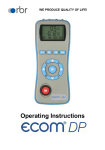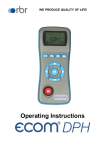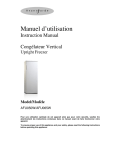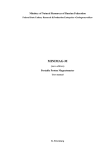Download Operating Instructions
Transcript
WE PRODUCE QUALITY OF LIFE! Operating Instructions Index 1. Application and components 2. Design ecom-DP 3. Connection of components 4. Initialisation 4.1. Power supply 4.2. Accumulator charging 4.3. Clock set 5. Numerical indication 5.1. Zeroing pressure sensors 8 5.2. Freezing measurement values 5.3. Min. / Max. measurement values 5.4. Printout measurement values 5.5. Contrast and display backlit 6. Control programmes 6.1. Setup 6.2. Pressure check 6.3. Preliminary check 6.4. Main check 6.5. Usability check 7. Set clock 8. Internal instrument settings 8.1. Switch on/off key beep 8.2. Pressure Auto -> 0 by start 8.3. Choose printer (ecom-P) 8.4. Battery loading 8.5. Display damping 8.6. Pressure unit 9. Sensor setup 10. View service info 11. Data logger program „ecom-DP Logger“ 12. Technical data ecom-DP 13. Maintenance tip Page 2 Page 3 4 5 6 6 6 8 9 9 9 10 11 12 13 14 17 17 18 18 18 18 19 20 20 21 22 23 ecom-DPK 1. Application and components By works at gas pipes please respect the legal safety instructions! The ecom-DPK easies tightness tests at gas pipes networks. Besides draught and gas pressure measurements, preliminary and main checks as well as leakage volume determination according to DVGW-TRGI can be performed. The following components belong to the ecom-DPK set: Standard ecom-DP Handy differential pressure instrument with automatic check programmes 3 connection hoses each 1.2 m long with quick-fitting Compressed-air pump for build-up of test pressure in gas pipe Conic test stopples 1/2“ - 3/4“ and 3/4" – 1 1/4", for usability and pressure tests Crosspiece with safety valve for flexible connection by various measurement duties High-pressure test stopples 3/8“ to 1/2“ and 3/8“ to 3/4“ with quick-fitting One-pipe counter cap with swivel nut R 2" and quick fittings for usability and pressure tests Option Detector ecom-LSG for identification of leakages also to hardly accessible installations thanks to swan-neck ecom-DPK Infrared thermal printer for documentation of test results Page 3 2. Design ecom-DP IR interface (for IR printer) Connections Pmax = 1500 hPa Function keys (current function is shown on display) Connections (Option) Pmax = 1500 hPa oder Pmax = 70 hPa Graphic display Cursor keys Connection loading unit OK-key Page 4 ON/OFF key ecom-DPK 3. Connections Please connect the components as shown on below plan. Compressed-air pump Connection hose (Pump - Crosspiece) Safety valve Connection hose (ecom-DP - Crosspiece) Anschluss „+“ wählen Crospiece ecom-DP Connections for: Conic test stopple or One-pipe counter pipe or High-pressure test stopple Connection hose (Gas system - Crosspiece) ecom-DPK Page 5 4. Initialisation 4.1. Power supply The ecom-DP is powered by 3 batteries or 3 accumulators. The following types can be used to operate the instrument: - Battery - or - or 1,5 V AA (Mignon) 1,2 V AA NiCd (nickel cadmium) 1,2 V AA NiMh (metal hydride) If you are using a battery charger, please adjust the function „Bat. Loading“ (see chapter 6.4.) Open the battery compartment and insert the batteries. Be careful to ensure proper polarity. If using the rechargeable battery type, it will be necessary to fully charge the batteries prior to initial use (approx. 4 hours). The voltage of the batteries is monitored by the DP and will indicate a low battery condition by approx. 3.3 V by beeping and flashing a signal on the LCD display. If the voltage sinks (approx. 3 V) so the ecom-DP will automatically switch off. Battery warning 4.2. Battery charging The battery charging procedure is monitored by the ecom-DP. Once connected to AC power, the instrument switches on. During the charging procedure, a BATTERY indicator will be shown on the LCD display. Once the battery is fully charged, the BATTERY indicator on the display will blink. It is possible to operate the ecomDP on AC power during the charging procedure by pressing the <ON> button. 4.3. Setting clock The internal clock and the internal RAM memory of the ecom-DP are buffered via a capacitor. If the instrument is without current supply during more than approx. 10 minutes, the recorded information gets lost. Before using the ecom-DP for the first time, adjust the internal clock and delete the internal RAM memory. Page 6 ecom-DPK Press <ON> to switch on the ecom-DP. The instrument displays the following: Clock set Delete RAM Press OK to continue! - Press twice the <OK> key and the measurement value menu will be displayed. - Press <F2> (wrench symbol) to call up the menu „Instrument settings“. - With the cursor keys <UP/DOWN> scroll until the menu point “Set clock”. - Press <OK> to activate. Date and time can be set as follows: 1. Select with the cursor keys <RIGHT/LEFT> the position to be changed (corresponding field blinks). 2. Adjust the correct numbers with the cursor keys <UP/DOWN>. 3. Press <OK> to confirm correct date and time settings. ecom-DPK Page 7 5. Numerical indication If „Pressure Auto -> O by start“ is set on „YES“ (Chapter 8.2), so the internal pressure sensor should be flown with pressure first after the switch-on of the instrument, as they are zeroed during said switch-on procedure. After switch-on, the specifications of the pressure sensor will be displayed: denomination, measurement range and connection seizure (+/-). Press <OK> to access to the measurement value menu. 1. Before making measurements, the instrument must have adapted the ambient temperature! 2. Make sure, that the ambient temperature remains constant during measurement! 5.1. Zeroing the internal pressure sensor As the difference pressure sensor can drift because of its sensitivity in the zero point (also by attaching to metal surfaces by magnetic holder), it is possible to reset the zero point. - Press <F4> (DP1) to zero the value of the pressure sensor. Different functions can be called up with the function key <F1>. The current seizure of the other function keys (<F2> - <F4>) is shown on the display. Press one time <F1> to display the functions „Hold“, „Min/Max“ and „Print“. 5.2. Freezing of measurement value - Press <F2> (Hold) to „freeze“ that measurement value displayed at the time the key is pressed (active function = Hold indication blinks). - Press again <F2> (Hold) to quit the „freezing“ and the current value will be displayed. Page 8 ecom-DPK 5.3. Minimal / Maximal measurement values With <F3> (Min/Max) the determined minimal and maximal values since unit switch-on (or deleting via „CLR“) can be called up. - Press one time <F3> (Min/Max) to view the lowest determined values (Min/Max blinks). - Press <F2> (CLR) to delete the minimal values (new scanning begins). - Press again <F3> (Min) to view the highest values (Min/Max blinks). - Press <F2> (CLR) to delete the highest values (new scanning begins). - Press one more time <F3> (Max) to quit the menu. 5.4. Measurement values printout Press <F4> (Print) to transmit the current measurement values via the infrared interface to the IR printer (option). Condition hereto is a trouble free connection (direct sight) between the sending diode at the front of the instrument and the receiving diode of the printer. The distance between both instruments should not exceed 40 cm (1.3 foot), otherwise a trouble free transmission is not warranted at any time. ecom-DP ----------------------------------Date Time 05.10.01 12:12:50 ----------------------------------∆P 0.0 (hPa) ----------------------------------min max ∆P -0.1 0.1 (hPa) ----------------------------------rbr Messtechnik Am Grossen Teich 2 58640 Iserlohn Tel. 02371-9455 5.5. Contrast adjustment and lighting Basing on the previous function seizure, the functions „LUMI“ and „Light“ are displayed after pressing <F1>. The graphic display of the ecom-DP can be adjusted to different visual conditions. The contrast can be adjusted in 5 steps (each key pressing = one step) while pressing <F3> (LUMI). Additionally the backlighting of the display can be activated while pressing <F4> (Light). ecom-DPK Page 9 6. Check programs 1. Use only air or inert gas for check ! 2. Respect the „Technical Rules for Gas installations“! Call up the pre-programmed measurement routines „Preliminary Check“, Main Check“ and „Usability Check“ in the menu <F3> (PROC). Parameters to each measurement routine can be adjusted in the menu „Setup“. 6.1. Setup Scroll with <UP/DOWN> until the menu “Setup”. Press <OK> to activate the menu. The following parameters can be adjusted for the corresponding measurement routine: Pressure Check - Stabilisation time (1 - 10 min, default: 1 min) - Measurement time (10 - 120 min, default: 5 min) Preliminary Check - Stabilisation time (1 - 10 min, default: 1 min) - Measurement time (10 - 120 min, default: 10 min) - Test pressure (900 - 1200 hPa, default: 1000 hPa) Main Check - Stabilisation time (1 - 10 min, default: 1 min) - Measurement time (10 - 120 min, default: 10 min) - Test pressure (90 - 160 hPa, default: 110 hPa) Usability check - Stabilisation time (1 - 270 min, default: 1 min) - Measurement time (10 - 240 min, default: 10 min) - Test pressure (20 - 160 hPa, default: 50 hPa) - Max. operation pressure (10 - 100 hPa, default: 20 hPa) - Air pressure (800 - 1200 hPa, default: 1013 hPa) Each parameter can be adjusted the same way: 1. Select the parameter with <UP/DOWN>. 2. Press <OK> to activate. 3. Use the cursor keys <RIGHT/LEFT> to select the position to be changed (corresponding field blinks). Page 10 ecom-DPK 4. Adjust the correct figure using <UP/DOWN>. 5. Press <OK> to confirm the corrected value. 6.2. Pressure check Proceed as follows: 1. Close the conduit with a suitable adapter (test stopple, high-pressure stopple or one-pipe counter cap). 2. Connect the components a described in chapter 3. 3. Scroll with <UP/DOWN> until the menu „Pressure check“. Activate with <OK>-Taste. 4. With the compressed-air pump create the preadjusted test pressure (the unit beeps as soon as the pressure level is achieved). 5. Interrupt the connection to the air pump (switch-off the ball valve). 6. Wait for stabilisation time (if the pressure remains in the range „test pressure +/- 10% during stabilisation time, so the measurement time will start). 7. Once the measurement time is over, the result is displayed and can be sent to the IR printer (option) thus pressing <F2> (Print) . 8. If the menu „Pressure Check“ is selected again, so the result can be called up with <F1> (as long as the ecom-DP is on) or a new measurement can be started with <OK>. ecom-DPK Page 11 6.3. Preliminary check The preliminary check acc. to DVGW – TRGI Process Instructions G 600 by pipes (operation pressure up to 100 hPa) is registered as a measurement routine in the ecom-DP. Proceed as follows: 1. Close the conduit with a suitable adapter (test stopple, high-pressure stopple or one-pipe counter cap). 2. Connect the components a described in chapter 3. 3. Scroll with <UP/DOWN> until the menu „Preliminary check“. Activate with <OK>-Taste. 4. With the compressed-air pump create the preadjusted test pressure (the unit beeps as soon as the pressure level is achieved). 5. Interrupt the connection to the air pump (switch-off the ball valve). 6. Wait for stabilisation time (if the pressure remains in the range „test pressure +/- 10% during stabilisation time, so the measurement time will start). 7. Once the measurement time is over, the result is displayed and can be sent to the IR printer (option) thus pressing <F2> (Print) . 8. If the menu „Preliminary Check“ is selected again, so the result can be called up with <F1> (as long as the ecom-DP is on) or a new measurement can be started with <OK>. Page 12 ecom-DPK 6.4. Main Check The main check acc. to DVGW – TRGI Process Instructions G 600 by conduits (operation pressure up to 100 hPa) is registered as a measurement routine in the ecom-DP. Proceed as follows: 1. Close the conduit with a suitable adapter (test stopple, high-pressure stopple or one-pipe counter cap). 2. Connect the components a described in chapter 3. 3. Scroll with <UP/DOWN> until the menu „Main Check“. Activate with <OK>-Taste. 4. With the compressed-air pump create the preadjusted test pressure (the unit beeps as soon as the pressure level is achieved). 5. Interrupt the connection to the air pump (switch-off the ball valve). 6. Wait for stabilisation time (if the pressure remains in the range „test pressure +/- 10% during stabilisation time, so the measurement time will start). 7. Once the measurement time is over, the result is displayed and can be sent to the IR printer (option) thus pressing <F2> (Print). 8. If the menu „Main Check“ is selected again, so the result can be called up with <F1> (as long as the ecomDP is on) or a new measurement can be started with <OK>. ecom-DPK Page 13 6.5. Usability Check The usability check acc. to DVGW – TRGI Process form G 624 by conduits is memorised as a measurement routine by the ecom-DP. The calculation of the leak rate happens automatically according to the following equation and corresponds herewith to the procedure of the DVGW-TRGI Process Form G 624: VB = V/TM * ((PA + P1)/(PA + P2)-1) * PB/P1 * f with: VB = Gas leak volume in operation state (l/h) V = Pipe content in litres TM= Measurement duration in hours PA= Barometer stand in hPa P1 = Test pressure at meas. beginning in hPa P2 = Test pressure at measurement end in hPa PB = Maximal gas operation pressure in hPa f = Factor for consideration of gas type Proceed as follows: 1. Close the conduit with a suitable adapter (test stopple, high-pressure stopple or one-pipe counter cap). 2. Connect the components a described in chapter 3. 3. Scroll with <UP/DOWN> until the menu „Suitability/Leak rate“. Activate with <OK>. 4. The pipe volume to be checked (V) is needed for the calculation of the leak rate. The ecom-DP offers two input possibilities: a. Direct input of pipe volume after having pressed <F1> (ADD) (by repeated input the value will be added). Page 14 ecom-DPK b. The ecom-DP will calculate the pipe volume in sections basing on the diameter and the length for thread pipe acc. to DIN 2440 (middle heavy): - Press <F2> (CAL). - Use <UP/DOWN> to select the pipe diameter (1/2“ to 4“) and confirm with <OK>. - Select pipe length with the cursor keys and confirm with <OK>. - The volume for thread pipe acc. to DIN 2440 (medium heavy) will be calculated and added. - Repeat procedure until all pipes sections are registered. 5. Quit the volume input with <OK>. 6. The maximal operation pressure adjusted in the setup (PB) will be displayed. If need be, the value can be changed using the cursor keys. Confirm the value with <OK>. 7. The air pressure (PA) adjusted in the setup is displayed. If need be, the value can be changed using the cursor keys. Confirm with <OK>. ecom-DPK Page 15 8. Use <UP/DOWN> to select the used gas type (f) and confirm with <OK>. The following gas types are recorded with their respective factors: Natural gas Air City gas Propane Butane Hydrogen 9. With the compressed-air pump create the preadjusted test pressure (the unit beeps as soon as the pressure level is achieved). 10. Interrupt the connection to the air pump (switch-off the ball valve). 11. Wait for stabilisation time (if the pressure remains in the range „test pressure +/- 10% during stabilisation time, so the measurement time will start). 12. Once the measurement time is over, the result is displayed and can be sent to the IR printer (option) pressing <F2> (Print) . 13. If the menu „Usability Check“ is selected again, so the result can be called up with <F1> (as long as the ecom-DP is on) or a new measurement can be started with <OK>. Page 16 ecom-DPK 7. Clock set - Scroll with <UP/DOWN> until the menu point “Set clock”. - Press <OK> to activate. Date and time can be adjusted as follows: 1. Select with <RIGHT/LEFT> the position to be changed (corresponding field blinks). 2. Adjust the correct figures using <UP/DOWN>. 3. Confirm with <OK>. 8. Internal instrument settings Further instrument settings can be performed in the menu “Internal”. Press <OK> to access this menu. 8.1. Key beep on/off switch - With the cursor keys <UP/DOWN> scroll until the menu point “Key beep”. - Activate with <OK>. - With the cursor keys <RIGHT/LEFT> modify the adjustment (YES or NO). - Confirm with <OK>. ecom-DPK Page 17 8.2. Pressure Auto -> 0 by start The ecom-DP normally zeroes the internal pressure sensor during switch-on (adjustment „YES“). If the instrument is to remain connected to a pressure source, so this adjustment can be modified: - Scroll with the cursor keys <UP/DOWN> until the menu point “Pressure auto -> 0 by start”. - Press <OK> to activate. - Use the cursor keys <RIGHT/LEFT> to modify the adjustment (YES or NO). - Confirm the modification with <OK>. 8.3. Choose printer (ecom-P) Please choose the used printer as follows: - Scroll with the cursor keys <UP/DOWN> until the menu point “ecom-P”. - Press <OK> to activate. - Use the cursor keys <RIGHT/LEFT> to modify the adjustment (YES = printer ecom-P or NO = printer HP 82240B). - Confirm the modification with <OK>. 8.4. Battery loading The ecom-DP is able to work with rechargeable batteries and AC power (option): - Scroll with the cursor keys <UP/DOWN> until the menu point “Battery loading”. - Press <OK> to activate. - Use the cursor keys <RIGHT/LEFT> to modify the adjustment (YES = using AC power for charging batteries or NO = no AC power used). - Confirm the modification with <OK>. 8.5. Display damping The display damping can be adjusted to various measurement duties. 7 damping steps can be selected (1 = no damping; 7 = high damping). Page 18 ecom-DPK Additionally the damping steps 3 - 7 enable the selection of a damping progression. This means: not progressive: by massive pressure changes the display does not react faster than by small pressure changes low progressive: by massive pressure changes the display reacts somewhat faster than by small pressure changes. high progressive: by massive pressure changes the display reacts much faster than by small pressure changes. - To change the adjustment, scroll with the keys <UP/DOWN> until the menu point “Damping”. - Press <OK> to activate. - Adjust the desired damping step using the cursor keys <RIGHT/LEFT>. - Press <OK> to confirm. 8.6. Pressure unit The measuring unit of the internal pressure sensor can be changed. The following units are selectable: Hectopascal Centimetre water column Millimetre mercury column Pound per square inch Inch water column Inch mercury column hPa cmH2O mmHg PSI “H2O “Hg For modification: - Scroll with the cursor keys <UP/DOWN> until the menu point “Pressure unit”. - Press <OK> to activate. - Use the cursor keys <RIGHT/LEFT> to adjust the desired unit for the pressure sensor. - Press <OK> to confirm. - Press <F2> (ESC) to quit the menu “Internal”. ecom-DPK Page 19 9. Sensor setup The sensors in the instrument are given factory specified designations that can be changed by the user. Using the <UP/DOWN> cursor keys, scroll to “Sensor setup” menu. Press <OK>. Using the <UP/DOWN> cursor keys, select the sensor to be renamed and enter the edit function by pressing <OK>. A maximum of 6 characters (letters, numbers and special characters) can be used in the sensor designation. Using the <UP/DOWN> cursor keys, select the position to be changed (sign blinks). Use the <UP/DOWN> cursor keys to select the character that should stand on this position. Starting from the current one and using the <UP> key, the following characters are stored in the instrument in the following succession: Blank sign A-Z a-z Ä -Ü ä-ß 0-9 Special characters Once the renaming procedure is complete, press <OK> to store. 10. View service information - Use the cursor keys <UP/DOWN> to scroll thru until the menu point “Service”. - Press <OK> and an info window will be opened in which the address and phone number of the competent service centre as well as the instrument version (e.g. rbr-ECOM V1.4) will be displayed. Page 20 ecom-DPK 11. Data logger program „ecom-DP Logger“ The measured value process of the ecom-DP can be logged with the help of the data logger program „ecom-DP Logger “. The program can be loaded free of charge from the download area of the rbr homepage www.rbr.de. To transfer the data a USB cable (kind becomes. - No.: 55818) and a driver (free download from www.rbr.de) is needed. The measured value rows can be stored in the xls format (Excel). The USB cable can be used as the power supply for the ecom DP. Therefore the function „Battery loading“ must be adjusted on „no“ when using 1,5 V AA (Mignon) batteries (see 8.4.)! ecom-DPK Page 21 12. Technical Data ecom-DP Power supply: - Battery: 3 x 1,5 V AA (Mignon) - or: 3 x 1,2 V AA NiCd (nickel cadmium) - or: 3 x 1,2 V AA NiMh (metal hydride) - Internal loading unit - Connection via 1.3 mm hollow plug - Loading current approx. 500 mA Power consumption: - With backlit approx. 90 mA - Without backlit approx. 45 mA - Operation time depending on used power supply Display: - Graphic display - Resolution 128 x 64 pixel - Window approx. 43 x 28 mm Operation: (menu-monitored) - 4 cursor keys - 1 confirmation key - 4 function keys - 1 ON/OFF key Differential pressure measurement: - Pressure range +/- 1500 hPa (mbar) or - Pressure range +/- 70 hPa (mbar) Resolution: - 0.1 hPa or - 0.01 hPa Accuracy: - < 3% of measurement value Internal clock: - Adjustment via menu and keyboard - Buffer for battery change only (approx. 1 minute) Dimensions (LxWxH): - Approx. 170 x 75 x 35 mm Weight: - Complete approx. 300 g Ambient temperature: - 0 to 50 °C Page 22 ecom-DPK 13. Maintenance tip To secure the accuracy of your measuring instrument we recommend the annual check by an authorized ecom partner. In the case of strong demand (e.g. permanent several hours of measurement per day, rough conditions etc.) shorter intervals between checks should be selected - please contact your ecom partner. All ecom partners are listed under www.rbr.de. Subject to technical changes V3.0 11.2014 rbr Messtechnik GmbH Am Großen Teich 2 D-58640 Iserlohn Telefon: +49 (0) 23 71 - 9 45-5 Telefax: +49 (0) 23 71 - 4 03 05 Internet: http://www.rbr.de eMail: [email protected] ecom-DPK Page 23