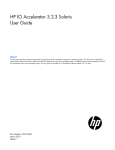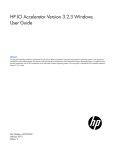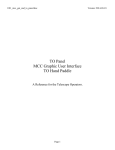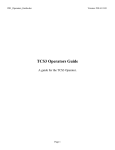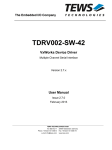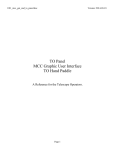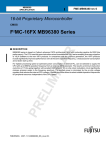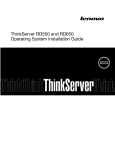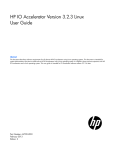Download for Linux ioXtreme User Guide - Fusion-io
Transcript
ioXtreme User Guide for Linux Version 3 for Driver Release 1.2.7 12.3.2009 ioXtreme User Guide for Linux 1.2.7 D0002057_000_3 12/3/2009 | 1 Copyright Notice The information contained in this document is subject to change without notice. Fusion-io MAKES NO WARRANTY OF ANY KIND WITH REGARD TO THIS MATERIAL, INCLUDING, BUT NOT LIMITED TO, THE IMPLIED WARRANTIES OF MERCHANTABILITY AND FITNESS FOR A PARTICULAR PURPOSE. Except to correct same after receipt of reasonable notice, Fusion-io shall not be liable for errors contained herein or for incidental and/or consequential damages in connection with the furnishing, performance, or use of this material. The information contained in this document is protected by copyright. © 2008-2009, Fusion-io. All rights reserved. Fusion-io, the Fusion-io logo, ioXtreme, and ioDrive are trademarks or registered trademarks of Fusion-io in the United States and other countries. The names of other organizations and products referenced herein are the trademarks or service marks (as applicable) of their respective owners. Unless otherwise stated herein, no association with any other organization or product referenced herein is intended or should be inferred. Fusion-io 6350 South 3000 East 6th Floor Salt Lake City, UT 84121 USA (801) 424-5500 Part Number D0002057-000_3 ioXtreme User Guide for Linux 1.2.7 D0002057_000_3 12/3/2009 | 2 Contents Introduction .............................................................................................................................................................. 6 Overview ......................................................................................................................................................... 6 Performance Attributes ................................................................................................................................. 6 System Requirements..................................................................................................................................... 7 Supported Operating Systems ............................................................................................................... 7 Hardware Requirements................................................................................................................................ 7 In the Box........................................................................................................................................................ 8 Product Description................................................................................................................................ 8 Technical Details ..................................................................................................................................... 9 Installation Overview ............................................................................................................................................. 10 Task 1: Downloading the Driver ......................................................................................................................... 11 Using a Pre-Compiled Binary Package for Your Kernel ........................................................................ 14 Task 2: Installing the Hardware ........................................................................................................................... 16 External Hard Drive LED (optional) ....................................................................................................... 19 Task 3: Installing the Software ............................................................................................................................. 21 Task 3A: Debian Package Software Installation ...................................................................................... 21 Installation Results: Debian ................................................................................................................. 24 Task 3B: RPM Package Software Installation .......................................................................................... 24 Handling Missing Dependencies......................................................................................................... 25 Installation Results: Red Hat ............................................................................................................... 26 Loading the ioXtreme Driver ..................................................................................................................... 27 Task 4: Low-Level Formatting your ioXtreme .................................................................................................. 29 Checking the Attach Status ......................................................................................................................... 29 Starting the Low-Level Format .................................................................................................................. 30 Task 5: Installing a Filesystem .............................................................................................................................. 32 Task 6: Mounting your ioXtreme Drive ............................................................................................................. 34 Manually Mounting the ioXtreme ............................................................................................................. 34 ioXtreme User Guide for Linux 1.2.7 D0002057_000_3 12/3/2009 | 3 Auto-Mounting the ioXtreme .................................................................................................................... 35 Systems with udev ................................................................................................................................. 35 Systems without udev (e.g., RHEL 4) ................................................................................................ 36 Recognizing the ioXtreme LED Indicators ............................................................................................. 38 Maintenance ............................................................................................................................................................ 40 Using the ioAdministrator Console ........................................................................................................... 41 Viewing Data with ioAdministrator .......................................................................................................... 42 Uninstalling the ioXtreme Driver and Other Fusion-io Software ........................................................ 43 Upgrading the ioXtreme Driver................................................................................................................. 44 Upgrading the ioXtreme Firmware ........................................................................................................... 44 Performing the Firmware Upgrade..................................................................................................... 46 Using ioXtreme Command-Line Utilities................................................................................................. 50 Handling Unmanaged Shutdown Issues ................................................................................................... 50 Disabling/Enabling Auto-Attach .............................................................................................................. 51 Using the ioXtreme as Swap....................................................................................................................... 51 Using the Logical Volume Manager .......................................................................................................... 51 Disabling the Driver .................................................................................................................................... 53 Enabling SNMP Support ............................................................................................................................ 53 Creating a RAID0 Configuration............................................................................................................... 53 RAID0/Striped...................................................................................................................................... 54 RAID1/Mirrored .................................................................................................................................. 55 RAID10 .................................................................................................................................................. 55 Appendix A: Command-Line Utilities ................................................................................................................ 56 fio-attach ........................................................................................................................................................ 57 fio-beacon...................................................................................................................................................... 57 fio-bugreport ................................................................................................................................................. 59 fio-detach....................................................................................................................................................... 59 fio-format ...................................................................................................................................................... 59 fio-status ........................................................................................................................................................ 61 ioXtreme User Guide for Linux 1.2.7 D0002057_000_3 12/3/2009 | 4 fio-update-iodrive ......................................................................................................................................... 63 Appendix B: Setting Up SNMP ........................................................................................................................... 64 SNMP Master Agent ................................................................................................................................... 64 Launching the SNMP Master Agent ......................................................................................................... 64 Red Hat ................................................................................................................................................... 64 Other Linux Versions ........................................................................................................................... 64 Configuring the Master Agent.................................................................................................................... 66 Running the Master Agent .......................................................................................................................... 66 Running and Configuring the Fusion-io SNMP Subagent .................................................................... 66 Subagent Log File......................................................................................................................................... 67 Appendix C: End-User License Agreement (EULA) ....................................................................................... 68 Fusion-powered Support....................................................................................................................................... 73 E-Mail ............................................................................................................................................................ 73 Web ................................................................................................................................................................ 73 ioXtreme Limited Warranty........................................................................................................................ 73 ioXtreme Replacement Policy .................................................................................................................... 75 ioXtreme User Guide for Linux 1.2.7 D0002057_000_3 12/3/2009 | 5 Introduction _____________________________________________________________________________ Overview Congratulations on your purchase of a Fusion-io ioXtreme. This guide explains how to install, troubleshoot, and maintain your ioXtreme. Designed around a revolutionary silicon-based storage architecture, the ioXtreme is the world’s most advanced NAND flash storage device, with performance comparable to DRAM and storage capacity on par with today’s hard disks—giving you the power to improve storage performance by orders of magnitude. The ioXtreme allows every modern computer to exceed the I/O performance of any local hard-drive-based solution. The ioXtreme is a data accelerator designed specifically to improve the bandwidth for I/Obound applications. The ioXtreme is a no-compromise solution for the toughest computational challenges faced by users today, putting it in a league of its own. Performance Attributes x 700 MB/s read x 280 MB/s write x 80ȝs read access latencies x Advanced ECC technology x Field upgradeability x Green footprint, 7.5 watts nominal per drive ioXtreme User Guide for Linux 1.2.7 D0002057_000_3 12/3/2009 | 6 System Requirements Supported Operating Systems The ioXtreme supports the following Linux distributions: x Red Hat Enterprise Linux 4 and 5 x SUSE Linux Enterprise Server (SLES) 10 and 11 x openSUSE 10 and 11 x Debian 4 and 5 x Fedora Core 6, 8, 9, 10, and 11 x Ubuntu 8 and 9 x CentOS 4 and 5 Only certain kernels within distributions are supported. See http://support.fusionio.com for the latest list to ensure that Fusion-io supports your particular kernel. All operating systems must be 64-bit architecture to support the ioXtreme. Hardware Requirements The ioXtreme requires at least: x An open x4 (or higher) PCI-Express slot* x 300 LFM of airflow at no higher than 50°C x Sufficient RAM to operate. The amount of RAM that the driver requires to manage the NAND flash varies according to the block size you select when formatting the device (filesystem format, not low-level format). The following table shows the amount of RAM required per 80GB of storage space, using various block sizes: ioXtreme User Guide for Linux 1.2.7 D0002057_000_3 12/3/2009 | 7 Average Block Size (bytes) RAM Usage (megabytes) 8192 400 4096** 800 2048 1500 1024 2900 512 5600 * Using PCIe slots greater than x4 does not provide additional performance. ** Recommended block size In the Box Your ioXtreme package comes with: x The ioXtreme or ioXtreme Pro Solid State Storage Device x Quick Start Instructions Product Description The Fusion-io ioXtreme and ioXtreme Pro PCI Express Solid State Storage Devices are the best storage solution for boosting application performance on workstations. With 80GB of high performance, non-volatile storage you can edit, copy, or save massive files five times faster. Built using ioMemory and MLC NAND flash technology, the ioXtreme performs better than its SATA counterparts, with an average bandwidth of 520 MB/s. The ioXtreme and ioXtreme Pro were created as a scalable storage solution to help you to get ideal performance from your workstation. Fusion-io took advanced supercomputer storage technology and scaled it down to create the 80 GB ioXtreme. It fits on a single PCI Express card, preserving enough strength to meet almost all performance needs. With a throughput of 700 MB/s read and 280 MB/s write, one 80 GB ioXtreme card supplies more than enough speed and reliability for most users. However, the simplified NAND flash controller architecture required to fit this kind of phenomenal performance onto a single PCIe card allows only one 80 GB ioXtreme to function in a computer. For those users who need even more performance for their demanding workstation applications, Fusion-io has created the ioXtreme Pro with proprietary X-Link scalability technology. X-Link Technology allows you to aggregate multiple solid state state storage devices over the PCI Express bus enabling you to scale up your storage performance to meet ioXtreme User Guide for Linux 1.2.7 D0002057_000_3 12/3/2009 | 8 application demands. If you do heavy rendering of high-resolution images, frequent highresolution video playback, or scientific computing you may find you want the extra boost for your system that only a multi-card storage solution can provide. Add an ioXtreme Pro to your 80 GB ioXtreme base to enhance performance even more. You can layer in as many ioXtreme Pros as needed until you reach optimal performance. Technical Details x 80GB of solid state storage on a PCIe card, with unmatched performance x Read speeds of over 700 MB/s and write speeds of up to 280 MB/s x PCI Express x4 interface provides up to 8 Gb/s of throughput x Three-year manufacturer warranty, with registration, for the ioXtreme or ioXtreme Pro x Flash controller supports one 80GB ioXtreme in a computer x X-Link Technology supports an unlimited number of ioXtreme Pro devices in a computer ioXtreme User Guide for Linux 1.2.7 D0002057_000_3 12/3/2009 | 9 Installation Overview _____________________________________________________________________________ To install your ioXtreme drive, you need to complete these tasks: 1. Download the Fusion-io driver for the ioXtreme. 2. Install the ioXtreme drive into your computer (hardware installation). 3. Install the Fusion-io driver (software installation). 4. Perform a low-level format of the ioXtreme. 5. Format the ioXtreme with a filesystem. 6. Mount the ioXtreme drive. The topics in the following sections explain how to complete each of these tasks. ioXtreme User Guide for Linux 1.2.7 D0002057_000_3 12/3/2009 | 10 Task 1: Downloading the Driver _____________________________________________________________________________ To download the Fusion-io driver for your ioXtreme, 1. Using a web browser, go to www.fusionio.com/ioXtreme/ 2. Click the link to download the driver. The Sign In dialog appears. 3. If you have already signed up for an ioXtreme account, type your e-mail address and password and click Sign In. If you don't have an account yet, click Register, fill in the required fields, and click the Register button. The Fusion-io End User License Agreement appears. ioXtreme User Guide for Linux 1.2.7 D0002057_000_3 12/3/2009 | 11 4. Check the Agreement box and click Accept. The Select Product list appears. 5. Select the ioXtreme from the Select Product list. The Select Version list appears. r1.2.7 r1.2.7 6. Select the most recent driver version from the Select Version list. The Operating System list appears. ioXtreme User Guide for Linux 1.2.7 D0002057_000_3 12/3/2009 | 12 7. Select the host operating system that best matches your Linux Distribution. The file download list appears. ioXtreme User Guide for Linux 1.2.7 D0002057_000_3 12/3/2009 | 13 The Fusion-io Software Set for Linux is divided into individual packages that must be downloaded separately and then installed separately. The software set is comprised of these areas: x Documentation x Driver x Utilities x ioAdministrator x Firmware Using a Pre-Compiled Binary Package for Your Kernel The Driver section lists pre-compiled binary packages that work only for specific Linux kernels. The Fusion-io ioXtreme software driver creates a standard block storage device for the selected operating system. Due to the varied architectures and storage standards employed in the different distributions of Linux, the Fusion-io ioXtreme driver cannot be compiled once in a package that would function for all distributions. Consequently, the Fusion-io driver must be individually complied to match the exact kernel version for a particular Linux system. Many pre-compiled binaries have been created to match a majority of the kernels currently in use for a particular distribution. These pre-built binaries use the following naming convention: iodrive-driver_a-b-c_d.deb a.a.a.a b.b - - Fusion-io driver revision number Fusion-io driver release build number c.c.c_c d - - Linux Kernel version of the pre-compiled binary CPU architecture (e.g., amd64) To check whether a pre-compiled binary installer package is available for your particular Linux Kernel, you need to determine the exact Kernel version of your Linux OS. 1. Open a terminal window and execute the following command: # uname -r Example output is show below: root@fusionio:~# uname -r 2.6.26-2-amd64 root@fusionio:~# ioXtreme User Guide for Linux 1.2.7 D0002057_000_3 12/3/2009 | 14 The kernel version for this example system is 2.6.26-2-amd64. 2. Inspect the pre-built driver binaries listed. In this example, the iodrive-driver_1.2.7.2-1.0-2.6.26_2_amd64_amd64.deb file matches the specific kernel of this example system, so it should be downloaded. 3. Download the driver package that matches your OS kernel. 4. If there is no match for your particular kernel version, then you must update or downgrade your particular OS kernel to match an existing pre-build driver package listed here. Then you can download and install the matching pre-compiled driver installation package. 5. Download the remaining install packages, as listed in these sections: x Documentation x Utilities x ioAdministrator x Firmware The iodrive-snmp package installs an SNMP remote monitoring service on your Linux System. This is primarily used to allow remote monitoring of your ioXtreme device in an enterprise network installation. Only download and install this package if you specifically need SNMP support. If you are not sure whether you need this, you can skip downloading and installing the iodrive-snmp package. At this point, the following package files would be downloaded for this example installation: x iodrive-driver_1.2.7.2-1.0-2.6.26_2_amd64_amd64.deb x iodrive-firmware_1.2.7.2-1.0_all.deb x iodrive-jni_1.2.7.2-1.0_amd64.deb x iodrive-util_1.2.7.2-1.0_amd64.deb x ioadministrator-gui_2.1.0.1545-1.1_all.deb x ioadministrator-jre_2.1.0.1545-1.1_amd64.deb These files will be used later in Task 3: Installing the Software. 6. Proceed to Task 2: Installing the Hardware. ioXtreme User Guide for Linux 1.2.7 D0002057_000_3 12/3/2009 | 15 Task 2: Installing the Hardware _____________________________________________________________________________ Electrostatic discharge (ESD) can damage electronic components. Be sure you are properly grounded before beginning any hardware installation procedure. Do not touch or handle the heat sink or flash memory chips on the card, as this may damage the components. See the illustration below for proper way to handle the ioXtreme. 1. Locate the serial number on your ioXtreme and record it for future reference. ioXtreme User Guide for Linux 1.2.7 D0002057_000_3 12/3/2009 | 16 2. Power off the computer and disconnect the power cable. 3. Remove the computer’s access panel. Locate an available x4 PCIe slot. (Consult your computer’s documentation for details on removing the panel and identifying PCIe slots.) Your ioXtreme is designed for use in an x4 PCIe slot. It works in x8 and x16 slots, but this does not improve performance. Your ioXtreme can also work in a x1 or x2 slot but with diminished performance. 4. Remove the slot cover (if applicable). ioXtreme User Guide for Linux 1.2.7 D0002057_000_3 12/3/2009 | 17 5. Grasp the ioXtreme by the top edge and seat it gently but firmly in the available PCIe slot. Do not touch or handle card using the heat sink or flash memory chips as this may damage the components. 6. Secure the ioXtreme’s retaining bracket using a screw or lever (depending on how your hardware is configured). ioXtreme User Guide for Linux 1.2.7 D0002057_000_3 12/3/2009 | 18 You now have the option to install the external HDD LED connection. If you choose to do this, proceed to the External Hard Drive LED section of this guide. Otherwise, continue with these steps to complete the hardware installation. 7. Replace the computer’s access panel. 8. Plug in the power cable and power on the computer. 9. Your operating system may detect the ioXtreme and ask if you want it to install a driver for the device. Click Cancel. You are now ready to install the driver and utilities software. Proceed to Task 3: Installing the Software in this guide. External Hard Drive LED (optional) The ioXtreme includes a two-pin LED pinout for attaching to an external HDD access light. To attach the LED: 1. Locate the two-pin pinout at the left of the ioXtreme and plug in the connector. ioXtreme User Guide for Linux 1.2.7 D0002057_000_3 12/3/2009 | 19 The pin closest to the bottom of the card is the positive pin. 2. Replace the computer’s access panel. 3. Plug in the power cable and power on the computer. The external LED can now indicate a combination of both the reads and writes executing on the ioXtreme. 4. Your operating system may detect the ioXtreme and ask if you want it to install a driver for the device. Click Cancel. You are now ready to install the driver and utilities software. Proceed to Task 3: Installing the Software in this guide. ioXtreme User Guide for Linux 1.2.7 D0002057_000_3 12/3/2009 | 20 Task 3: Installing the Software _____________________________________________________________________________ If any other Fusion-io software exists on the computer, be sure to uninstall it before proceeding. For details on uninstalling previous versions of Fusion-io software, see the Maintenance section of this guide. This section is divided into two sub-tasks, according to the packaging system you are using. x Task 3A: DEB (Debian) Package Software Installation x Task 3B: RPM (RedHat Package Manager) Software Installation Complete only the task that matches your package management system. All commands require administrator privileges. Log in as "root" or use sudo to run these install commands Task 3A: DEB (Debian) Package Software Installation The following are the Debian packages that are used as part of this installation: x iodrive-driver_1.2.7.2-1.0-2.6.26_2_amd64_amd64.deb x iodrive-firmware_1.2.7.2-1.0_all.deb x iodrive-jni_1.2.7.2-1.0_amd64.deb x iodrive-util_1.2.7.2-1.0_amd64.deb x ioadministrator-gui_2.1.0.1545-1.1_all.deb x ioadministrator-jre_2.1.0.1545-1.1_amd64.deb To install all the packages at once, 1. Change to the directory where you downloaded the packages. 2. Run this command: # dpkg -i *.deb ioXtreme User Guide for Linux 1.2.7 D0002057_000_3 12/3/2009 | 21 The following output is produced: root@fusionio:~# dpkg -i *.deb Selecting previously deselected package ioadministrator-gui. (Reading database ... 96710 files and directories currently installed.) Unpacking ioadministrator-gui (from ioadministratorgui_ 2.1.0.1545-1.1_all.deb)... Selecting previously deselected package ioadministrator-jre. Unpacking ioadministrator-jre (from ioadministrator-jre_2.1.0.1545-1.1_amd64.deb) ... Selecting previously deselected package iodrive-driver. Unpacking iodrive-driver (from iodrive-driver_1.2.7.2-1.0-2.6.26_2_amd64_amd64.deb) ... Selecting previously deselected package iodrive-firmware. Unpacking iodrive-firmware (from iodrivefirmware_ 1.2.7.2-1.0_all.deb) ... Selecting previously deselected package iodrive-jni. Unpacking iodrive-jni (from iodrive-jni_1.2.7.2-1.0_amd64.deb) ... Selecting previously deselected package iodrive-util. Unpacking iodrive-util (from iodrive-util_1.2.7.2-1.0_amd64.deb) ... Setting up ioadministrator-jre (2.1.0.1545-1.1) ... Setting up iodrive-driver (1.2.7.2-1.0-2.6.26_2_amd64) ... Setting up iodrive-jni (1.2.7.2-1.0) ... Setting up iodrive-util (1.2.7.2-1.0) ... Setting up ioadministrator-gui (2.1.0.1545-1.1) ... Processing triggers for man-db ... Setting up iodrive-firmware (1.2.7.2-1.0) ... root@fusionio:~# Or, to install each package sequentially, to ensure that there were no errors during the installation of any package, install each package in the following order as shown below: 1. 2. 3. 4. 5. 6. # dpkg -i iodrive-driver_1.2.7.2-1.0-2.6.26_2_amd64_amd64.deb # dpkg -i iodrive-util_1.2.7.2-1.0_amd64.deb # dpkg -i iodrive-firmware_1.2.7.2-1.0_all.deb # dpkg -i iodrive-jni_1.2.7.2-1.0_amd64.deb # dpkg -i ioadministrator-jre_2.1.0.1545-1.1_amd64.deb # dpkg -i ioadministrator-gui_2.1.0.1545-1.1_all.deb ioXtreme User Guide for Linux 1.2.7 D0002057_000_3 12/3/2009 | 22 ioXtreme User Guide for Linux 1.2.7 D0002057_000_3 12/3/2009 | 23 Installation Results: Debian Debian packages have now been installed with the following names: x iodrive-driver x iodrive-util x iodrive-firmware x iodrive-jni x ioadministrator-jre x ioadministrator-gui All device driver software, utilities, firmware and user applications have now been installed, as shown below. Package Type Installation Location Drivers /lib/modules/<kernel-version>/fusionio/ Utilities /usr/bin Firmware /usr/share/fusionio/images SNMP MIB /usr/share/fusionio Now skip ahead to Loading the ioXtreme Driver at the end of this section. Task 3B: RPM Package Software Installation The Red Hat packages used for this installation include: x ioadministrator-gui-2.1.0.1545-1.1.noarch.rpm x ioadministrator-jre-2.1.0.1545-1.1.x86_64.rpm x iodrive-driver-1.2.7.2-1.0_2.6.18_128.el5.x86_64.rpm x iodrive-firmware-1.2.7.2-1.0.noarch.rpm x iodrive-jni-1.2.7.2-1.0.x86_64.rpm x iodrive-util-1.2.7.2-1.0.x86_64.rpm To install all the packages at once, ioXtreme User Guide for Linux 1.2.7 D0002057_000_3 12/3/2009 | 24 1. Change to the directory where you downloaded the packages. 2. Run this command: # rpm -Uvh *.rpm The following output is produced: root@fusionio:~# rpm -ivh *.rpm Preparing... [100%] 1:iodrive-util ################ [ 17%] 2:iodrive-jni ################# [ 33%] 3:ioadministrator-jre ######### [ 50%] 4:ioadministrator-gui ######### [ 67%] 5:iodrive-driver ############## [ 83%] 6:iodrive-firmware ############ [100%] root@fusionio:~# If the installation was successful, skip to Installation Results: Red Hat later in this section. If the installation failed due to missing dependencies, proceed to the section below. Handling Missing Dependencies The sample output below shows an installation that failed because of missing dependencies: root@fusionio:~# rpm -ivh --aid *.rpm error: Failed dependencies: libXaw is needed by ioadministratorjre-2.1.0.1545-1.1.x86_64 libXtst is needed by ioadministratorjre-2.1.0.1545-1.1.x86_64 root@fusionio:~# 1. Use yum to search for and install the missing dependencies, as shown below: root@fusionio:~# yum search libXaw Loaded plugins: fastestmirror Loading mirror speeds from cached hostfile * base: mirrors.adams.net * updates: centos.g5selfstorage.com * addons: centos.cogentcloud.com * extras: centos.g5selfstorage.com ================= Matched: libXaw==================================== libXaw.i386 : X.Org X11 libXaw runtime library ioXtreme User Guide for Linux 1.2.7 D0002057_000_3 12/3/2009 | 25 libXaw.x86_64 : X.Org X11 libXaw runtime library libXaw-devel.i386 : X.Org X11 libXaw development package libXaw-devel.x86_64 : X.Org X11 libXaw development package root@fusionio:~# yum install libXaw libXtst .... Installed: libXaw.i386 0:1.0.2-8.1 libXaw.x86_64 0:1.0.2-8.1 Dependency Installed: libXmu.i386 0:1.0.2-5 libXpm.i386 0:3.5.5-3 Complete! root@fusionio:~# 2. With all the dependencies installed, try to install the rpm packages again by running this command: # rpm -Uvh *.rpm Or, to install each package sequentially, to ensure that there were no errors during the installation of any package, run the following commands in the specified order: 1. # rpm -Uvh iodrive-driver-1.2.7.2-1.0_2.6.18_128.el5.x86_64.rpm 2. # rpm -Uvh iodrive-util-1.2.7.2-1.0.x86_64.rpm 3. # rpm -Uvh iodrive-firmware-1.2.7.2-1.0.noarch.rpm 4. # rpm -Uvh iodrive-jni-1.2.7.2-1.0.x86_64.rpm 5. # rpm -Uvh ioadministrator-jre-2.1.0.1545-1.1.x86_64.rpm 6. # rpm -Uvh ioadministrator-gui-2.1.0.1545-1.1.noarch.rpm Installation Results: Red Hat RPM packages have now been installed with the following names: x iodrive-driver x iodrive-util x iodrive-firmware x iodrive-jni x ioadministrator-jre x ioadministrator-gui All device driver software, utilities, firmware and user applications have now been installed, as shown below. ioXtreme User Guide for Linux 1.2.7 D0002057_000_3 12/3/2009 | 26 Package Type Installation Location Drivers /lib/modules/<kernel-version>/fusionio/ Utilities /usr/bin Firmware /usr/share/fusionio/images SNMP MIB /usr/share/fusionio Loading the ioXtreme Driver The ioXtreme driver will automatically load the next time you start your computer. 1. Reboot now to load the driver, or manually load the driver to continue with the installation process. To manually load the driver, run the following command: $ modprobe fio-driver 2. To verify that the Fusion-io device driver has been loaded, run the following command: # lsmod | grep fio If the Fusion-io device driver has been loaded, it displays the following output: root@fusionio:~# lsmod | grep fio fio_driver 486704 0 fio_port 49920 1 fio_driver root@fusionio:~# 3. To verify that your ioXtreme has been identified by the operating system as a physical device, run this command: # ls /dev/fct* If the ioXtreme has been successfully attached by the operating system, you'll see the following output: root@fusionio:~# ls /dev/fct* /dev/fct0 root@fusionio:~# As shown above, the ioXtreme has been successfully attached as /dev/fct0. 4. To verify that the ioXtreme is attached as a block storage device, use this command: ioXtreme User Guide for Linux 1.2.7 D0002057_000_3 12/3/2009 | 27 $ ls /dev/fio* The output should include: /dev/fioa, as shown below. This shows that the block device is attached. root@fusionio:~# ls /dev/fio* /dev/fioa root@fusionio:~# 5. Proceed to Task 4: Low-level Formatting your ioXtreme. ioXtreme User Guide for Linux 1.2.7 D0002057_000_3 12/3/2009 | 28 Task 4: Low-Level Formatting your ioXtreme _____________________________________________________________________________ Checking the Attach Status Before performing the low level format on your ioXtreme, you first need to determine if the ioXtreme is currently attached to the OS. If it is attached, you need to perform a detach command before proceeding. To determine if your ioXtreme device is attached, 1. Run the fio-status utility: # fio-status Output similar to the following appears: root@fusionio:~# fio-status Found 1 ioDrive in this system Fusion-io driver version: 1.2.7.2 fct0 Attached as 'fioa' (block device) Fusion-io ioXtreme 80GB, Product Number:FS4-002-081-CS SN:16161 Alt PN:FS4-0S2-081-CS Firmware v36867 80.46 GBytes block device size, 99 GBytes physical device size Internal temperature: avg 57.6 degC, max 58.1 degC Media status: Healthy; Reserves: 100.00%, warn at 10% root@fusionio:~# 2. If the first status line (next to fct0 in this example) says "Not attached", skip to Starting the Low-Level Format below. ioXtreme User Guide for Linux 1.2.7 D0002057_000_3 12/3/2009 | 29 3. If the first status line says "Attached", you need to detach the drive by running the following command: # fio-detach /dev/fct0 Output: root@fusionio:~# fio-detach /dev/fct0 Detaching: [====================] (100%) / root@fusionio:~# Starting the Low-Level Format 1. With the ioXtreme unattached, perform the low-level format function by issuing the following command: # fio-format /dev/fct0 The low-level format utility asks you if you really want to low-level format the drive, as it will delete all user data on the drive. 2. Type ‘y’ to continue. The following output should be seen: root@fusionio:~# fio-format /dev/fct0 WARNING: formatting will destroy any existing data on the device! Do you wish to continue [y/n]? y data channel: geometry: 2048x256x189056 (25 pads, 2 planes, 2 banks) Creating a device of size 74.93GiB (80.46GB) Formatting: [====================] (100%) / Format successful. root@fusionio:~# 3. Now that your ioXtreme has been low-level formatted, reattach it to the OS by issuing the following command: # fio-attach /dev/fct0 Output: root@fusionio:~# fio-attach /dev/fct0 Attaching: [====================] (100%) \ fioa ioXtreme User Guide for Linux 1.2.7 D0002057_000_3 12/3/2009 | 30 root@fusionio:~# The ioXtreme has been attached and shows up as a block device called fioa. Your ioXtreme is now ready to receive a file system. Proceed to Task 5: Installing a File System. ioXtreme User Guide for Linux 1.2.7 D0002057_000_3 12/3/2009 | 31 Task 5: Installing a Filesystem _____________________________________________________________________________ Unless your target application for the ioXtreme requires a raw block device, you need to format your ioXtreme with a file system as explained below, before it can be used as a regular drive. Continue with the instructions below unless you are certain that you need a raw block device for your application;; in that case you are finished with the installation. 1. To determine the device name of your ioXtreme that the OS recognizes, run this command: # fio-status Output: root@fusionio:~# fio-status Found 1 ioDrive in this system Fusion-io driver version: 1.2.7.2 fct0 Attached as 'fioa' (block device) Fusion-io ioXtreme Pro 80GB, Product Number:FS5-001-081-CS SN:16135 Alt PN:FS5-0S1-081-CS Firmware v36867 80.46 GBytes block device size, 99 GBytes physical device size Internal temperature: avg 58.1 degC, max 59.1 degC Media status: Healthy; Reserves: 100.00%, warn at 10% root@fusionio:~# As shown above, the ioXtreme card has been given the physical device name of 'fct0'. This name is used when Fusion-io utilities such as fio-attach and fio-format are run on the card. The block storage device on the ioXtreme that the OS uses is called 'fioa'. ioXtreme User Guide for Linux 1.2.7 D0002057_000_3 12/3/2009 | 32 Therefore, when you format the ioXtreme block device you use the 'fioa' name. The 'fioa' device is typically located in the /dev/ folder, which implies that the full block device name for the ioXtreme is '/dev/fioa'. 2. To format your ioXtreme with a file system using the ext3 filesystem format (the most common Linux file system), run this command: # mkfs -t ext3 /dev/fioa Output: root@fusionio:~# mkfs -t ext3 /dev/fioa mke2fs 1.41.3 (12-Oct-2008) Filesystem label= OS type: Linux Block size=4096 (log=2) Fragment size=4096 (log=2) 4915200 inodes, 19642944 blocks 982147 blocks (5.00%) reserved for the super user First data block=0 Maximum filesystem blocks=4294967296 600 block groups 32768 blocks per group, 32768 fragments per group 8192 inodes per group Superblock backups stored on blocks: 32768, 98304, 163840, 229376, 294912, 819200, 884736, 1605632, 2654208, 4096000, 7962624, 11239424 Writing inode tables: done Creating journal (32768 blocks): done Writing superblocks and filesystem accounting information: done This filesystem will be automatically checked every 29 mounts or 180 days, whichever comes first. Use tune2fs -c or -i to override. root@fusionio:~# Your ioXtreme has been successfully been formatted with a filesystem. You can now proceed to Task 6: Mounting your ioXtreme Drive. ioXtreme User Guide for Linux 1.2.7 D0002057_000_3 12/3/2009 | 33 Task 6: Mounting your ioXtreme Drive _____________________________________________________________________________ Once your ioXtreme has been formatted with a file system, it can be mounted to a folder just like hard disk devices. The primary filesystem is mounted as the "/" directory, which everything is appended to. Secondary filesystems, such as those on the ioXtreme, are conventionally placed in the /mnt/ directory. Before mounting can occur, you must first create an empty folder as a target for the mount. In this example, the folder /mnt/ioxtreme is used as the mount point. To create this folder, run this command: # mkdir /mnt/ioxtreme This command should produce no output. Manually Mounting the ioXtreme Manually mounting the ioXtreme enables the drive to be used until the machine is rebooted or turned off. This is a temporary mount;; the drive does not automatically remount when the system boots again. When the computer is shut down or rebooted, no data is lost – it is all safely stored on the ioXtreme. To access the data on the ioXtreme again after a reboot, remount the ioXtreme with the same mount command. To manually mount the ioXtreme, run this command: # mount -t ext3 /dev/fioa /mnt/ioxtreme This command should produce no output. ioXtreme User Guide for Linux 1.2.7 D0002057_000_3 12/3/2009 | 34 Auto-Mounting the ioXtreme If you have a newer Linux distribution, follow the instructions in Systems with udev below. The udev device manager automatically finds and load the ioXtreme driver for your installed hardware at boot time. If you are using an older Linux distribution without udev functionality, skip to the Systems without udev (e.g., RHEL 4) section below. That section explains how to set up a boottime init script needed to load the ioXtreme driver. Systems with udev 1. Open the /etc/fstab file in your preferred text editor. It should look something like the following: # /etc/fstab: static file system information. # # <file system> <mount point> <type> <options> <dump> <pass> proc /proc proc defaults 0 0 /dev/sda1 / ext3 errors=remount-ro 0 1 /dev/sda5 none swap sw 0 0 /dev/scd0 /media/cdrom0 udf,iso9660 user,noauto 0 0 2. At the bottom of the file, add a new line entry for the ioXtreme as shown below. # <file system> <mount point> <type> <options> <dump> <pass> /dev/fioa /mnt/ioxtreme ext3 defaults 0 0 Your updated /etc/fstab file should look like the example below: # /etc/fstab: static file system information. # # <file system> <mount point> <type> <options> <dump> <pass> proc /proc proc defaults 0 0 /dev/sda1 / ext3 errors=remount-ro 0 1 /dev/sda5 none swap sw 0 0 /dev/scd0 /media/cdrom0 udf,iso9660 user,noauto 0 0 /dev/fioa /mnt/ioxtreme ext3 0 0 defaults 3. Reboot your computer to automatically mount the drive. ioXtreme User Guide for Linux 1.2.7 D0002057_000_3 12/3/2009 | 35 You have successfully configured your ioXtreme. Enjoy! Systems without udev (e.g., RHEL 4) Fusion-io provides an init script in /etc/init.d/iodrive to load the Fusion-io driver in RHEL4 and SLES10 distributions. To set up auto-mounting of a filesystem hosted on an ioXtreme you need to: x Configure the /etc/fstab file x Configure the init script Configuring the /etc/fstab File 1. Open the /etc/fstab file in your preferred text editor. It should look something like the following: # /etc/fstab: static file system information. # # <file system> <mount point> <type> <options> <dump> <pass> proc /proc proc defaults 0 0 /dev/sda1 / ext3 errors=remount-ro 0 1 /dev/sda5 none swap sw 0 0 /dev/scd0 /media/cdrom0 udf,iso9660 user,noauto 0 0 2. At the bottom of the file, add a new line entry for the ioXtreme as shown below. # <file system> <mount point> <type> <options> /dev/fioa /mnt/ioxtreme ext3 defaults,noauto <dump> <pass> 0 0 3. Your updated /etc/fstab file should look like the example below: # /etc/fstab: static file system information. # # # <file system> <mount point> <type> <options> <dump> <pass> proc /proc proc defaults 0 0 /dev/sda1 / ext3 errors=remount-ro 0 1 /dev/sda5 none swap sw 0 0 /dev/scd0 /media/cdrom0 udf,iso9660 user,noauto 0 0 /dev/fioa /mnt/ioxtreme ext3 0 0 defaults,noauto ioXtreme User Guide for Linux 1.2.7 D0002057_000_3 12/3/2009 | 36 The noauto option in the /etc/fstab file entry for the ioXtreme is important, because the Fusion-io device driver must load first before attempting to mount the ioXtreme. The fstab mount actions are typically carried out in the boot initialization process prior to the loading of device drivers. This would cause a failure if an attempt was made to mount the ioXtreme prior to loading the device driver. By using noauto, the ioXtreme will not mount prior to the Fusionio device driver loading. Configuring the init Script To enable the ioXtreme to be automatically mounted after the Fusion-io device driver has been loaded, you must add an entry in the iodrive init options script located in the /etc/sysconfig/iodrive file. 1. Open /etc/sysconfig/iodrive in your favorite text editor and locate the following section of the file: # An IFS separated list of mount points to mount once the driver is # loaded. These mount points should be listed in /etc/fstab with # "noauto" as one of the mount options. # Example /etc/fstab: #/dev/fioa /mnt/fioa ext3 #/dev/fiob /mnt/firehose ext3 defaults,noauto 0 0 defaults,noauto 0 0 # Example: MOUNTS="/mnt/fioa /mnt/firehose" MOUNTS="" 2. Edit the "MOUNTS" entry to this file to be: MOUNTS="/mnt/ioxtreme" If you have multiple Fusion-io Drives (e.g., an ioXtreme Pro or ioDrive in addition to your ioXtreme), they can also be automatically mounted by adding them to the MOUNTS variable as shown below, where each drive in the list is separated by a space. MOUNTS="mnt/ioxtreme /mnt/ioxtremepro /mnt/iodrive" Your /etc/sysconfig/iodrive settings file should now look like this: # -*- sh -*# Timeout in seconds when waiting for an operation TIMEOUT=15 # Set VERBOSE=1 for more information, VERBOSE=0 for quiet mode. VERBOSE=1 # Set KILL_PROCS_ON_UMOUNT=1 to kill any active processes # that might prevent unmounting of the filesystems. ioXtreme User Guide for Linux 1.2.7 D0002057_000_3 12/3/2009 | 37 KILL_PROCS_ON_UMOUNT=1 # Any special module parameters for fio-driver: "modinfo fio-driver" # for a listing of driver parameters. FIO_DRIVER_MOD_OPTS="" # Any special module parameters for fio-port: "modinfo fio-port" # for a listing of driver parameters. FIO_PORT_MOD_OPTS="" # An IFS separated list of md arrays to start once the driver is # loaded. Arrays should be configured in the mdadm.conf file. # Example: MD_ARRAYS="/dev/md0 /dev/md1" MD_ARRAYS="" # An IFS separated list of LVM volume groups to start once the # driver is loaded. Volumes should be configured in lvm.conf. # Example: LVM_VGS="/dev/vg0 /dev/vg1" LVM_VGS="" # An IFS separated list of mount points to mount once the driver is # loaded. These mount points should be listed in /etc/fstab with # "noauto" as one of the mount options. # Example /etc/fstab: #/dev/fioa /mnt/fioa ext3 defaults,noauto 0 0 #/dev/fiob /mnt/firehose ext3 defaults,noauto 0 0 # Example: MOUNTS="/mnt/fioa /mnt/firehose" MOUNTS="/mnt/ioxtreme" 3. Reboot your computer, and the ioXtreme should automatically be mounted. You have successfully configured your ioXtreme. Enjoy! Recognizing the ioXtreme LED Indicators The ioXtreme includes three LEDs showing drive activity or error conditions. The lights and their functions are described in the table below. You can also use the fio-beacon utility to turn the lights off or on for testing (see Appendix A: Command-Line Utilities). ioXtreme User Guide for Linux 1.2.7 D0002057_000_3 12/3/2009 | 38 ioXtreme User Guide for Linux 1.2.7 D0002057_000_3 12/3/2009 | 39 Maintenance _____________________________________________________________________________ This Maintenance section helps you perform various tasks that can ensure the performance and reliability of your ioXtreme device. The following maintenance tasks are described: Task Reasons to Use Using the ioAdministrator Console You want to perform tasks such as updating firmware, formatting the ioXtreme, and attaching or detaching the device. Uninstalling the ioXtreme Driver and Other Fusion-io Software The driver or other Fusion-io software was incorrectly installed or has become damaged. Upgrading the ioXtreme Driver You want to use the latest driver version for your ioXtreme device. Checking for Outdated Firmware You want to find out whether the currently installed firmware is out of date and should be replaced. Upgrading the ioXtreme Firmware You want to upgrade your firmware to the latest version. Using the ioXtreme Command-Line Utilities You want to see additional information about your ioXtreme, such as drive status or PCI errors. Setting Up Multiple Partitions You prefer to have several partitions available on your ioXtreme to organize your files. ioXtreme User Guide for Linux 1.2.7 D0002057_000_3 12/3/2009 | 40 Handling Unmanaged Shutdown Issues You want to avoid consistency checks on the ioXtreme when the computer does not shut down properly. Disabling Auto-Attach You want to prevent the ioXtreme from automatically attaching during startup, in order to facilitate troubleshooting. Enabling Auto-Attach You want the ioXtreme to resume its normal auto-attach mode during startup. Enabling SNMP Support You want to enable SNMP capabilities for the ioXtreme, typically useful in an enterprise environment. Creating a RAID0 Configuration You want to RAID multiple devices (an ioXtreme and one or more ioXtreme Pros, or multiple ioXtreme Pros) into a single logical device. Using the ioAdministrator Console Your ioXtreme software includes the ioAdministrator console application, which performs the most common operations for the ioXtreme. In addition, it provides a detailed information screen on each of your installed ioXtreme devices. ioAdministrator can perform: x Firmware upgrades x Low-level formatting x Attach and detach actions To start ioAdministrator, run this command: # ioadministrator ioXtreme User Guide for Linux 1.2.7 D0002057_000_3 12/3/2009 | 41 Viewing Data with ioAdministrator ioAdministrator includes a real-time graph that displays read/write performance (MB/s) over time. It also displays the following informational items below the graph: x Attach status x Serial number x Driver version Firmware version x Manufacture date x Maximum capacity x Formatted capacity x PCI information: PCI address, vendor ID, device ID and slot number ioXtreme User Guide for Linux 1.2.7 D0002057_000_3 12/3/2009 | 42 x Reserve space percentage x Lifetime amount of physical reads x Lifetime amount of physical writes Uninstalling the ioXtreme Driver and Other Fusion-io Software To uninstall Fusion-io Software you must 'de-select' each package that was installed. Each package can be removed individually in reverse order from how they were installed. Or, they can all be removed with a single command as shown below. Debian # dpkg -r ioadministrator-gui ioadministrator-jre iodrive-jni iodrivefirmware iodrive-util iodrive-driver Output: root@fusionio:~# dpkg -r ioadministrator-gui ioadministrator-jre iodrive-jni iodrive-firmware iodrive-util iodrive-driver (Reading database ... 97434 files and directories currently installed.) Removing ioadministratorgui ... dpkg - warning: while removing ioadministrator-gui, directory `/var/ log/fusionio' not empty so not removed. Removing ioadministrator-jre ... dpkg - warning: while removing ioadministrator-jre, directory `/usr/ share/fusionio/ioAdministrator' not empty so not removed. Removing iodrive-jni ... Removing iodrive-firmware ... dpkg - warning: while removing iodrive-firmware, directory `/usr/ share/ fusionio' not empty so not removed. Removing iodrive-util ... Removing iodrive-driver ... Processing triggers for man-db ... root@fusionio:~# ioXtreme User Guide for Linux 1.2.7 D0002057_000_3 12/3/2009 | 43 Red Hat # rpm -e ioadministrator-gui ioadministrator-jre iodrive-jni iodrive-firmware iodrive-util iodrive-driver This should produce no output. 1. After de-selecting the Fusion-io software packages, reboot the computer so the Fusionio device driver is fully removed from the kernel. Your Fusion-io software installation should now be fully uninstalled. Upgrading the ioXtreme Driver To upgrade the ioXtreme driver: 1. Refer to the "Release Notes and Errata" document for the new version of the driver for details on any additional steps in performing the upgrade. To get the latest Release Notes and Errata, log in to http://support.fusionio.com/. 2. Follow the steps in the previous section to uninstall the existing driver. 3. Download the latest driver from http://www.fusionio.com/ioxtreme 4. To complete the upgrade, follow the instructions in Task 3: Installing the Software. When the process completes, you may need to restart your computer so the new driver recognizes any installed ioXtreme device. The OS should now detect your ioXtreme. Upgrading the ioXtreme Firmware You should upgrade the firmware only if ioAdministrator reports out-of-date firmware, or if instructed to do so by Fusion-io Customer Support, or if the Release Notes and Errata document recommends doing so. After you install the ioXtreme software, the ioAdministrator tool may report that the installed version of the firmware is out of date. You can see the current firmware version on the main ioAdministrator screen for your installed ioXtreme: ioXtreme User Guide for Linux 1.2.7 D0002057_000_3 12/3/2009 | 44 You can also view the firmware version by using the fio-status utility, as shown below: root@fusionio:~# fio-status Found 1 ioDrive in this system Fusion-io driver version: 1.2.7.2 fct0 Attached as 'fioa' (block device) Fusion-io ioXtreme 80GB, Product Number:FS4-002-081-CS SN:16161 Alt PN:FS4-0S2-081-CS Firmware v36867 80.46 GBytes block device size, 99 GBytes physical device size Internal temperature: avg 57.6 degC, max 58.1 degC Media status: Healthy; Reserves: 100.00%, warn at 10% root@fusionio:~# ioXtreme User Guide for Linux 1.2.7 D0002057_000_3 12/3/2009 | 45 To upgrade your firmware, follow the steps in the next section. Performing the Firmware Upgrade It is extremely important that the power not be turned off during a firmware upgrade. Power loss during a firmware upgrade could cause device failure. Consider adding a UPS (Uninterruptible Power Supply) to the system prior to performing a firmware upgrade to prevent this from happening. As a precaution, you should back up the data on the ioXtreme prior to any upgrade. You may be required to upgrade the ioXtreme driver if you upgrade the device firmware. Check the Release Notes and Errata for details. Upgrading the firmware may take several minutes. The update command displays a progress bar to indicate the pace of the upgrade. There are two ways to upgrade the ioXtreme firmware: x Using ioAdministrator x Using fio-update-iodrive (a command-line utility) To use fio-update-iodrive to upgrade the firmware, see Appendix A: Command-Line Utilities. To use ioAdministrator to upgrade the firmware, follow the steps below. 1. Launch ioAdministrator (run the # ioadministrator command). The ioAdministrator console screen appears. ioXtreme User Guide for Linux 1.2.7 D0002057_000_3 12/3/2009 | 46 2. Select the ioXtreme device in the left pane that needs the firmware upgrade. 3. Click Update Firmware. The Select Firmware File dialog appears. ioXtreme User Guide for Linux 1.2.7 D0002057_000_3 12/3/2009 | 47 4. Click Browse and navigate to the to the /usr/share/fusionio/images directory. 5. Select the "fff" file (firmware file) with the highest numerical revision number. 6. Click Open. The Select Firmware dialog returns. ioXtreme User Guide for Linux 1.2.7 D0002057_000_3 12/3/2009 | 48 7. Click Next. Be sure to read the warning on the Confirm Update Firmware dialog and follow the instructions carefully. 8. Click Update to update the firmware in the ioXtreme device. A progress bar displays the firmware update status, and all three LEDs light up during the update. Three phases of the update are displayed: x The firmware update initializes the device. x The update is performed. x The update is verified. 9. When the progress bar finishes, click OK and restart the computer to finish the firmware upgrade, as shown below. ioXtreme User Guide for Linux 1.2.7 D0002057_000_3 12/3/2009 | 49 Using ioXtreme Command-Line Utilities The Fusion-io Setup package also includes several command-line utilities for managing your ioXtreme. They include: x fio-attach x fio-beacon x fio-bugreport x fio-detach x fio-format x fio-pci-check x fio-status x fio-update-iodrive Each of these is described in detail in Appendix A: Command-Line Utilities. Handling Unmanaged Shutdown Issues Unmanaged shutdowns due to power loss or other circumstances force the ioXtreme to perform a consistency check during the reboot. This may take several minutes or more to complete. You can cancel this consistency check by pressing Esc during the first 15 seconds after the consistency check message appears at the prompt. If you choose to cancel the check, however, the ioXtreme(s) remains unavailable to users until the check is done. You can perform this check later on by using ioAdministrator’s Attach function or by running the fio-attach utility (see Appendix A: Command-Line Utilities. ioXtreme User Guide for Linux 1.2.7 D0002057_000_3 12/3/2009 | 50 Although data written to the ioXtreme is not lost due to unmanaged shutdowns, important data structures may not have been properly committed to the drive. This consistency check repairs these data structures. Disabling/Enabling Auto-Attach When the Fusion-io driver is installed, it is configured to automatically attach any devices when the driver is loaded. Sometimes you may want to disable the auto-attach feature. To do so: 1. Edit the following file: /etc/modprobe.d/iodrive 2. Add the following line to that file: options fio-driver auto_attach=0 3. Save the file. To re-enable auto-attach, simply edit the file and either remove that line or change it to: options fio-driver auto_attach=1 Using the ioXtreme as Swap To safely use the ioXtreme as swap space requires passing the 'swap_mode=1' kernel module parameter. The recommended method for providing this parameter is to add the following line to the /etc/modprobe.d/iodrive file: options fio-driver swap_mode=1 Using the Logical Volume Manager The Logical Volume Manager (LVM) volume group management application handles mass storage devices such as the ioXtreme, if you add the ioXtreme as a supported type: 1. Locate and edit the /etc/lvm/lvm.conf configuration file. 2. Add an entry similar to the following to that file: types = [ "fio", 16 ] The parameter “16” represents the maximum number of partitions supported by the drive. For the ioXtreme, this can be any number from 1 upwards, with 16 as the recommended setting. Do not set this parameter to 0. ioXtreme User Guide for Linux 1.2.7 D0002057_000_3 12/3/2009 | 51 ioXtreme User Guide for Linux 1.2.7 D0002057_000_3 12/3/2009 | 52 Disabling the Driver The ioXtreme driver automatically loads by default when the operating system starts. You can disable driver auto-load for diagnostic or troubleshooting purposes. To disable driver auto-load: 1. Append the following parameter at the kernel command line of your boot loader: iodrive=0 The ioXtreme driver won’t load, so the device won’t be available to users, but all other services and applications will now be available. You can also uninstall the driver to keep it from loading, or move it out of the /lib/modules/<kernel_version> directory. Proceed with troubleshooting to correct the problem. If the problem is outdated firmware, use iodrive=1 to place the driver in minimal mode. You can then use the fio-update-iodrive utility or the ioAdministrator application to update the firmware. Use either the fio-attach utility or the ioAdministrator application to attach the drive to the operating system. Enabling SNMP Support The ioXtreme Setup program provides the option to install support for SNMP. If you chose this option, the Setup program installs the components. You must also have the SNMP Service installed and running on the computer to receive reports. Once you run the ioXtreme Setup program, it stops and restarts the SNMP Service to recognize the ioXtreme's agent. If you did not choose to install the SNMP support at Setup and want to do so later, rerun the Setup program. Choose to install only the SNMP support from the list of items. Once the Setup program completes the install, it stops and restarts the SNMP Service. Creating a RAID0 Configuration You can configure two or more devices into a RAID array using standard Linux procedures. The ioAdministrator image below shows an ioXtreme and an ioXtreme Pro included in the RAID volume. ioXtreme User Guide for Linux 1.2.7 D0002057_000_3 12/3/2009 | 53 If you are using RAID1/Mirrored and one device fails, be sure to run fio-format on the replacement device (not the existing good device) before rebuilding the RAID. Before you create a RAID set, you need to use the fio-format utility to low-level format each drive to be included in the RAID set. To create a RAID 0,1 or 10 set, follow the procedures outlined below. RAID0/Striped Enter this command: $ mdadm --create /dev/md0 --chunk=4 --level=0 --raid-devices=2 /dev/ fioa /dev/fiob to create a striped set where fioa and fiob are the two drives you want to stripe. (Use fioto view your specific names.) status ioXtreme User Guide for Linux 1.2.7 D0002057_000_3 12/3/2009 | 54 RAID1/Mirrored Enter this command: $ mdadm --create /dev/md0 --level=1 --raid-devices=2 /dev/fioa /dev/ fiob to create a mirrored set using the two drives fioa and fiob. (Again, use fio-status to view your specific names.) RAID10 Enter this command: $ mdadm --create /dev/md0 -v --chunk=256 --level=raid10 --raiddevices= 4 /dev/fioa /dev/fiob /dev/fioc /dev/fiod to create a RAID10 array using four drives: fioa, fiob, fioc, and fiod. (Use fio-status to view your specific names.) After you have created the RAID set, you can add a filesystem to the aggregate drive just as you would for a single drive. Follow the installation steps in Task 5: Installing a Filesystem and Task 6: Mounting your ioXtreme to add a filesystem and configure the automatic mounting of your RAIDed ioXtreme storage solution. ioXtreme User Guide for Linux 1.2.7 D0002057_000_3 12/3/2009 | 55 Appendix A: Command-Line Utilities _____________________________________________________________________________ The ioXtreme installation packages include various command line utilities, installed by default to /usr/bin. These provide a number of useful ways to access, test, and manipulate your device. They include: Utility Purpose fio-attach Makes an ioXtreme available to the OS fio-beacon Lights the ioXtreme's external LEDs fio-bugreport Prepares a detailed report for use in troubleshooting problems fio-detach Temporarily removes an ioXtreme from OS access fio-format Used to perform a low-level format of an ioXtreme fio-pci-check Checks for errors on the PCI bus tree, specifically for ioXtremes fio-status Displays information about the device fio-update-iodrive Update's the ioXtreme's firmware There are –h (Help) and –V (Version) options for all of the utilities. ioXtreme User Guide for Linux 1.2.7 D0002057_000_3 12/3/2009 | 56 fio-attach Description Attaches the ioXtreme and makes it available to the operating system. This creates a block device in /dev named fiox (where x is a, b, c, etc.). You can then partition, format, or set up the ioXtreme as part of a RAID array. The command displays a progress bar and percentage as it operates. In most cases, the ioXtreme driver automatically attaches the device on load. You only need to run fio-attach if you ran fio-detach or if you set the ioXtreme’s auto_attach parameter to 0. Syntax fio-attach <device> [-q, -h, -v] where <device> is the name of the device node (/dev/fctx), where x indicates the board number: 0, 1, 2, etc. For example, /dev/fct0 indicates the first ioXtreme installed on the system. Option -q Quiet: disables the display of the progress bar and percentage. fio-beacon Description Lights the ioXtreme’s three LEDs to locate the device. Be sure to detach theioXtreme before running fio-beacon. Syntax fio-beacon <device> [-1, -0, -h, -v] where <device> is the name given by the ioXtreme driver to your device. This name is /dev/fctx where x indicates the device number. (The number reflects the PCIe bus for the ioXtreme.) For example, the name /dev/fct4 refers to the ioXtreme installed in PCIe Bus 4 in your system. (Use ioAdministrator or fio-status to view this number.) Option -1 On (default): Lights the three LEDs -0 Off: Turns off the three LEDs ioXtreme User Guide for Linux 1.2.7 D0002057_000_3 12/3/2009 | 57 ioXtreme User Guide for Linux 1.2.7 D0002057_000_3 12/3/2009 | 58 fio-bugreport Description Prepares a detailed report of the device for use in troubleshooting problems. The results are saved in the /tmp directory in a file that indicates the date and time the utility was run. Example: /tmp/fio-bugreport-20090921.173256-sdv9ko.tar.bz2 Syntax fio-bugreport [-h, -v] fio-detach Description Detaches and removes the corresponding /dev/fiox ioXtreme block device. The fio-detach command waits until the device completes all read/write activity before executing the detach process. The command displays a progress bar and percentage as it completes the process. Before using this utility, ensure that the device you want to detach is not currently mounted and in use. Syntax fio-detach <device> [-i, -q, -h, -v] where <device> is the name of the device node (/dev/fctx), where x indicates the board number: 0, 1, 2, etc. For example, /dev/fct0 indicates the first ioXtreme installed on the system. Options -i Immediate: Causes a forced immediate detach (does not save metadata) -q Quiet: disables the display of the progress bar and percentage. fio-format Description Performs a low-level format of the ioXtreme. (This format is distinct from a format performed by the operating system.) The utility displays a progress bar and percentage as it completes the ioXtreme User Guide for Linux 1.2.7 D0002057_000_3 12/3/2009 | 59 format. The ioXtreme ships pre-formatted and does not require the use of fio-format except to change the logical size of the device. Use this utility with care, as it deletes all user information on the ioXtreme. Syntax fio-format <device> [-q, -u, -h, -v] where <device> is the name of the device node (/dev/fctx), where x indicates the board number: 0, 1, 2, etc. For example, /dev/fct0 indicates the first ioXtreme installed on the system. Options -q Quit on erase error. -u Quiet: disables the display of the progress percentage and spinning activity icon. fio-pci-check Description Checks for errors on the PCI bus tree, specifically for ioXtremes. This utility displays the current status of each ioXtreme. It also prints the standard PCI Express error information and resets the state. It is perfectly normal to see a few errors (perhaps as many as five) when fio-pci-check is initially run. Subsequent runs should reveal only one or two errors during several hours of operation. The driver must not be loaded to run this utility. To unload the driver, at a command prompt run the following command: modprobe –r fio-driver Syntax fio-pci-check [-d <value>, -f, -i, -r, -v, -y, -h] Options -d <value> 1 = Disable the link;; 0 = bring the link up -f Scan every device in the system ioXtreme User Guide for Linux 1.2.7 D0002057_000_3 12/3/2009 | 60 -i Print the device serial number. -r Force the link to retrain -v Verbose: Print extra data about the hardware. -y "Yes" is forced when user is asked to continue. fio-status Description Provides detailed information about the ioXtreme board(s) installed. This utility operates on either fctx or fiox devices. The utility depends on running as root and having the driver loaded. If no driver is loaded, a smaller set of status information is returned. fio-status provides information about any installed ioXtreme devices. Syntax fio-status <device> [-c, -d, -a, -h, -v] where <device> is the name of the device node (/dev/fctx), where x indicates the board number: 0, 1, 2, etc. For example, /dev/fct0 indicates the first ioXtreme installed on the system. Options -c Count: Report only the number of ioXtremes installed. -d Show basic information set plus the total amount of data read and written (lifetime data volumes). This option is not necessary when the -a option is used. -a Print all available information for each device. The following information is reported: x Number and types of boards installed in the system x Attach status x Serial number x Part number x Manufacturer's code x Manufacturing date x Firmware version x Size of the device, out of total capacity x Low-level format GUID x PCIe information, including the bus ID, vendor ID, device ID, and PCI slot ioXtreme User Guide for Linux 1.2.7 D0002057_000_3 12/3/2009 | 61 number x Internal temperature (avg. and max., since driver load) in degrees Centigrade x Board temperature, in degrees Centigrade x Internal voltage, avg. and max. x Auxiliary voltage:, avg. and max. x Health status: healthy, nearing wearout, write-reduced or read-only x Percentage of good blocks Basic Information: If no options are used with fio-status, the following basic information is reported: x Number and type of boards installed in the system x Attach status x Product name x Product number x Firmware version x Size of the device, out of total capacity x Internal temperature (avg. and max., since driver load) in degrees Centigrade x Health status: healthy, nearing wearout, write-reduced or read-only Data Volume Information: If the -d option is used, the following basic information is reported in addition to the basic information: x Physical bytes written x Physical bytes read Error Mode Information: If the driver is in minimal mode, read-only mode, or writereduced mode when fio-status is run, the following differences occur in the output: x Attach status is "Status unknown: Driver is in MINIMAL MODE:" x The reason for the minimal mode state is displayed (such as "Firmware is out of date. x Update firmware.") x "Geometry and capacity information not available." is displayed. x No media health information is displayed. ioXtreme User Guide for Linux 1.2.7 D0002057_000_3 12/3/2009 | 62 fio-update-iodrive Description Updates the ioXtreme’s firmware. This utility scans the PCIe bus for all ioXtremes and updates them. It shows a progress bar and completion percentage for each drive as the update continues. To update one or more specific drives, use the -d option with the device number (shown in fio-status) if the driver is loaded or the -s option along with the PCIe bus address (viewed using lspci) if the driver is unloaded, to identify the device(s). The default action (without using the –d or –s option) is to upgrade all ioXtreme devices with the firmware contained in the <iodrive_version.fff> file. Confirm that all devices need the upgrade prior to running the update. If in doubt, use the –p (Pretend) option to view the possible results of the update. Syntax fio-update-iodrive <iodrive_version.fff> [-d, -f, -l, -p, -q, -s, -h, -v] where <iodrive_version.fff> is the path and firmware archive file provided by Fusion-io. The default path is /usr/share/fusionio/images. Options -d Updates the specified devices (by fctx where x is the number of the device shown in fiostatus). -l List firmware available in the archive. -p Pretend shows what updates would be done. However, the actual firmware is not modified. -q Runs the update process without displaying the progress bar or percentage. -s Updates the devices in the specified slots using ‘*’ as a wildcard for devices. The slots are identified in the following PCIe format (as shown in lspci): [[[[<domain>]:]<bus>]:][<slot>][.[<func>]] Use the –d or -s options with care, as updating the wrong ioXtreme could damage your device. All three external LED indicators light up during the update process. ioXtreme User Guide for Linux 1.2.7 D0002057_000_3 12/3/2009 | 63 Appendix B: Setting Up SNMP _____________________________________________________________________________ The fio-snmp-agentx SNMP agent is an RFC 2741-compliant AgentX sub-agent. (Optionally, you can use any RFC-compliant SNMP agent.) The master SNMP agent defers queries to fiosnmp-agentx for supported MIBs. SNMP Master Agent The fio-snmp-agentx, installed if you chose to enable SNMP during ioXtreme installation, requires an already-installed SNMP master agent. The SNMP master agent must support and be configured for AgentX connections (see http://www.irtf.org/rfc/rfc2741.txt). The fio-snmpagentx is tested and verified with net-snmp, which is the typical SNMP agent provided with most Linux distributions. There are many agents available that support this functionality. If you choose to use net-snmp, use the instructions in the following sections to configure and launch it. Launching the SNMP Master Agent Install the net-snmp package using the package manager for your version of Linux. Red Hat Use the following command to install Net-SNMP on Red Hat: yum install net-snmp Other Linux Versions Use the standard system package manager to install the Net-SNMP package on your Linux distribution. The Linux ioXtreme installer places MIB files in /usr/share/fusionio. ioXtreme User Guide for Linux 1.2.7 D0002057_000_3 12/3/2009 | 64 ioXtreme User Guide for Linux 1.2.7 D0002057_000_3 12/3/2009 | 65 Configuring the Master Agent Configure the Net-SNMP master agent daemon to set the network communications parameters, security, and other options using the snmpd.conf text file. The location of this file is system-dependent;; often it is in /etc/snmp or /usr/share/snmp. A simple snmpd configuration file might include the following: # set standard SNMP variables syslocation “Data room, third rack” syscontact [email protected] # required to enable the AgentX protocol master agentx agentxsocket tcp:localhost:705 #set the port that the agent listens on (defaults to 161) agentaddress 161 # simple access control (some form of access control is required) rocommunity public Running the Master Agent Once you install and configure the master agent, you must start or restart the snmpd daemon for the new parameters to take effect. You can simply run snmpd from its installed location (often /usr/sbin – see the snmpd man page for options). It typically needs root privileges to run properly. You can also use the snmpd startup script in /etc/init.d or /etc/rc.d/init.d. If you are concerned about security, use the more advanced SNMPv3 access control instead of the rocommunity and rwcommunity access control directives as outlined in the relevant man page. Running and Configuring the Fusion-io SNMP Subagent Configure the subagent by creating a fio-snmp-agentx.conf file. Store this conf file in the directory where the snmpd.conf file is located for the master agent. At a minimum, set the agent network parameters in this file similar to the following: # required to enable the AgentX protocol agentxsocket tcp:localhost:705 This must match the AgentX network parameters in the snmpd.conf file for the master agent. For further AgentX configuration information, please consult the man pages or visit ioXtreme User Guide for Linux 1.2.7 D0002057_000_3 12/3/2009 | 66 http://www.net-snmp.org. Once the SNMP master agent is started, you can start the subagent by running this command: /usr/bin/fio-snmp-agentx.exe -c <Path to Net-SNMP config file> where the –c Path parameter includes the name and location of the subagent’s .conf file. For example, the command: /usr/bin/fio-snmp-agentx.exe –c /usr/snmp/fio-snmp-agentx.conf would launch the ioXtreme subagent using the fio-snmpagentx.conf file found in the /usr/snmp directory. Once you launch the subagent, you can view your ioXtreme management information using an SNMP MIB browser or by using a network management system accessing FIOioDrv.MIB. Subagent Log File The ioXtreme SNMP subagent can maintain a log file regarding its own activities. This file is separate from the MIB as it includes entries on the subagent’s communications with the master agent including any errors or intermittent issues. To have the subagent maintain this log file, include the –l parameter and a path to the log file as part of the command in running the subagent. For example, the command: fio-snmp-agentx.exe /usr/snmp/fio-snmp-agentx.conf –l /usr/snmp/subagent.log would keep the subagent log file in the file subagent.log in the directory /usr/snmp. Your ioXtreme’s SNMP subagent is now ready to monitor your device. ioXtreme User Guide for Linux 1.2.7 D0002057_000_3 12/3/2009 | 67 Appendix C: End-User License Agreement (EULA) _____________________________________________________________________________ Your use of Fusion-io branded hardware and software products is based on this End-User License Agreement (EULA). The products are protected by patent and copyright laws and international copyright treaties, as well as other intellectual property laws and treaties. Your purchase is also subject to the particular agreement that accompanied the software and hardware products at the time of purchase and you must agree to the terms and conditions of that agreement when you install the software or set up the products. That agreement may differ from the version of the agreements you can review here. By clicking the acceptance button or installing the products, you are consenting to be bound by and are becoming a party to this end-user license agreement. YOU MAY NEED TO SCROLL DOWN TO THE END OF THIS EULA BEFORE YOU CAN AGREE TO THE EULA AND CONTINUE WITH THE SOFTWARE INSTALLATION. IMPORTANT: THIS EULA IS A LEGAL AGREEMENT BETWEEN THE PERSON, COMPANY, OR ORGANIZATION ("YOU", "CUSTOMER", “LICENSEE,” OR “ENDUSER”) THAT HAS PURCHASED FUSION-IO PRODUCTS. BY INSTALLING AND USING THE FUSION-IO HARDWARE OR SOFTWARE, CUSTOMER ACCEPTS THE SOFTWARE AND AGREES TO THE TERMS OF THIS AGREEMENT. READ IT CAREFULLY BEFORE COMPLETING THE INSTALLATION PROCESS AND USING THE PRODUCTS. BY INSTALLING AND/OR USING THE PRODUCTS, YOU ARE CONFIRMING YOUR ACCEPTANCE OF THE SOFTWARE AND AGREEING TO BECOME BOUND BY THE TERMS OF THIS AGREEMENT. THIS EULA SHALL APPLY ONLY TO THE SOFTWARE SUPPLIED BY FUSION-IO REGARDLESS OF WHETHER OTHER SOFTWARE IS REFERRED TO OR DESCRIBED HEREIN. End User License Agreement 1. Under this End User License Agreement (the "Agreement"), Fusion-io grants to the user (the "Licensee") a non sub-licensable, nontransferable, nonexclusive, limited license (the "License") ioXtreme User Guide for Linux 1.2.7 D0002057_000_3 12/3/2009 | 68 to use the Fusion-io software (the "Software") solely for Internal Business Purposes. ALL RIGHTS NOT EXPRESSLY GRANTED HEREIN ARE RESERVED BY FUSIONIO. 2. "Software" includes the executable computer programs and any related printed, electronic and online documentation and any other files that may accompany the product. 3. Title, copyright, intellectual property rights and distribution rights of the Software remain exclusively with Fusion-io. This Agreement constitutes a license for use only and is not in any way a transfer of ownership rights to the Software. 4. The rights and obligations of this Agreement are personal rights granted to the Licensee only. The Licensee may not transfer or assign any of the rights or obligations granted under this Agreement to any other person or legal entity. The Licensee may not make available the Software for use by one or more third parties. 5. The Software may not be altered, modified, adapted, reverse-engineered, disassembled or decompiled in any manner through current or future available technologies. Specifically, Licensee agrees that it will not modify, adapt, reverse engineer, design around or use any third party products in order to build a competitive product or build a product that incorporates substantially similar features or functions. Further, Licensee agrees that it will not utilize any third party information or technology that may infringe on the ownership or intellectual property rights of Fusion-io. 6. Failure to comply with any of the terms under the License section will be considered a material breach of this Agreement. 7. The original purchase price paid by the Licensee will constitute the entire license fee and is the full consideration for this Agreement. 8. You hereby agree to assign to FUSION-IO any rights you may acquire in connection with any Modifications you make to the software and agree to perform any acts necessary to assist FUSION-IO in perfecting and enforcing ownership rights that resulted from any modifications, derivatives, design-arounds or other information provided by you or any third party relating to the product. LICENSEE agrees to report to Fusion-io immediately and use reasonable efforts to prevent any unauthorized copying or distribution of technology that is known or suspected by Licensee to infringe on intellectual property rights of Fusion-io. 9. U.S. Government Restricted Rights The software products and documentation are provided with Restricted Rights. Use, duplication, or disclosure by the Government is subject to restrictions as set forth in subparagraph (c)(1)(ii) of the Rights in Technical Data and Computer Software clause at DFARS 252.227-7013 or subparagraphs (c)(1) and (2) of the Commercial Computer Software Restricted Rights at 48 CFR 52.227-19, as applicable. The manufacturer is Fusion-io located bat 6350 S. 3000 E. Salt Lake City, UT 84121 ioXtreme User Guide for Linux 1.2.7 D0002057_000_3 12/3/2009 | 69 10. LIMITED WARRANTY AND DISCLAIMER (a) Except with respect to any Evaluation, Demonstration, or Trial Version, Fusion-io warrants that, for a period of ninety (90) days from the date of delivery (as evidenced by a copy of your receipt): (i) when used with a recommended hardware configuration, the Software will perform in substantial conformance with the documentation supplied with the Software;; and (ii) the physical media on which the Software is furnished will be free from defects in materials and workmanship under normal use. (b) FUSION-IO PROVIDES NO REMEDIES OR WARRANTIES, WHETHER EXPRESS OR IMPLIED, FOR ANY EVALUTION, DEMONSTRATION, OR TRIAL VERSION OF THE SOFTWARE. ANY SOFTWARE ASSOCIATED WITH SUCH IS PROVIDED "AS IS". (c) EXCEPT AS SET FORTH IN THE FOREGOING LIMITED WARRANTY WITH RESPECT TO SOFTWARE OTHER THAN ANY EVALUTION, DEMONSTRATION , OR TRIAL VERSIONS OF THE SOFTWARE, FUSION-IO AND ITS SUPPLIERS DISCLAIM ALL OTHER WARRANTIES AND REPRESENTATIONS, WHETHER EXPRESS, IMPLIED, OR OTHERWISE, INCLUDING THE WARRANTIES OF MERCHANTABILITY OR FITNESS FOR A PARTICULAR PURPOSE. ALSO, THERE IS NO WARRANTY OF NONINFRINGEMENT AND TITLE OR QUIET ENJOYMENT. FUSION-IO DOES NOT WARRANT THAT THE SOFTWARE IS ERROR-FREE OR WILL OPERATE WITHOUT INTERRUPTION. NO RIGHTS OR REMEDIES REFERRED TO IN ARTICLE 2A OF THE UCC WILL BE CONFERRED ON YOU UNLESS EXPRESSLY GRANTED HEREIN. THE SOFTWARE IS NOT DESIGNED, INTENDED OR LICENSED FOR USE IN HAZARDOUS ENVIRONMENTS REQUIRING FAIL-SAFE CONTROLS, INCLUDING WITHOUT LIMITATION, THE DESIGN, CONSTRUCTION, MAINTENANCE OR OPERATION OF NUCLEAR FACILITIES, AIRCRAFT NAVIGATION OR COMMUNICATION SYSTEMS, AIR TRAFFIC CONTROL, AND LIFE SUPPORT OR WEAPONS SYSTEMS. FUSION-IO SPECIFICALLY DISCLAIMS ANY EXPRESS OR IMPLIED WARRANTY OF FITNESS FOR SUCH PURPOSES. NO ORAL OR WRITTEN INFORMATION OR ADVICE GIVEN BY FUSION-IO, ITS DEALERS, DISTRIBUTORS, AGENTS OR EMPLOYEES SHALL CREATE A WARRANTY OR IN ANY WAY INCREASE THE SCOPE OF ANY WARRANTY PROVIDED HEREIN. ( USA only) SOME STATES DO NOT ALLOW THE EXCLUSION OF IMPLIED WARRANTIES, SO THE ABOVE EXCLUSION MAY NOT APPLY TO YOU. THIS WARRANTY GIVES YOU SPECIFIC LEGAL RIGHTS AND YOU MAY ALSO HAVE OTHER LEGAL RIGHTS THAT VARY FROM STATE TO STATE. ioXtreme User Guide for Linux 1.2.7 D0002057_000_3 12/3/2009 | 70 11. LIMITATION OF LIABILITY (a) NEITHER FUSION-IO NOR ITS SUPPLIERS SHALL BE LIABLE TO YOU OR ANY THIRD PARTY FOR ANY INDIRECT, SPECIAL, INCIDENTAL, PUNITIVE, COVER OR CONSEQUENTIAL DAMAGES (INCLUDING, BUT NOT LIMITED TO, DAMAGES FOR THE INABILITY TO USE EQUIPMENT OR ACCESS DATA, LOSS OF BUSINESS, LOSS OF PROFITS, BUSINESS INTERRUPTION OR THE LIKE), ARISING OUT OF THE USE OF, OR INABILITY TO USE, THE SOFTWARE AND BASED ON ANY THEORY OF LIABILITY INCLUDING BREACH OF CONTRACT, BREACH OF WARRANTY, TORT (INCLUDING NEGLIGENCE), PRODUCT LIABILITY OR OTHERWISE, EVEN IF FUSION-IO OR ITS REPRESENTATIVES HAVE BEEN ADVISED OF THE POSSIBILITY OF SUCH DAMAGES AND EVEN IF A REMEDY SET FORTH HEREIN IS FOUND TO HAVE FAILED OF ITS ESSENTIAL PURPOSE. (b) FUSION-IO'S TOTAL LIABILITY TO YOU FOR ACTUAL DAMAGES FOR ANY CAUSE WHATSOEVER WILL BE LIMITED TO THE GREATER OF $500 OR THE AMOUNT PAID BY YOU FOR THE SOFTWARE THAT CAUSED SUCH DAMAGE. (c) (USA only) SOME STATES DO NOT ALLOW THE LIMITATION OR EXCLUSION OF LIABILITY FOR INCIDENTAL OR CONSEQUENTIAL DAMAGES, SO THE ABOVE LIMITATION OR EXCLUSION MAY NOT APPLY TO YOU AND YOU MAY ALSO HAVE OTHER LEGAL RIGHTS THAT VARY FROM STATE TO STATE. (d) THE FOREGOING LIMITATIONS ON LIABILITY ARE INTENDED TO APPLY TO THE WARRANTIES AND DISCLAIMERS ABOVE AND ALL OTHER ASPECTS OF THIS EULA. 12. Basis of Bargain The Limited Warranty and Disclaimer, Exclusive Remedies and Limited Liability set forth above are fundamental elements of the basis of the agreement between Fusion-io and you. Fusion-io would not be able to provide the Software on an economic basis without such limitations. Such Limited Warranty and Disclaimer, Exclusive Remedies and Limited Liability inure to the benefit of Fusion-io's licensors. The limitations or exclusions of warranties, remedies or liability contained in this EULA shall apply to you only to the extent such limitations or exclusions are permitted under the laws of the jurisdiction where you are located. 13. General This EULA shall be governed by the laws of the State of Utah without giving effect to principles of conflict of laws. You hereby consent to the exclusive jurisdiction and venue of the state courts sitting in Salt Lake County, or the federal courts in the State of Utah to resolve any ioXtreme User Guide for Linux 1.2.7 D0002057_000_3 12/3/2009 | 71 disputes arising under this EULA. In each case this EULA shall be construed and enforced without regard to the United Nations Convention on the International Sale of Goods. You agree that Fusion-io may audit your use of the software for compliance with these terms at any time, upon reasonable notice. In the event that such audit reveals any use of the software by you other than in full compliance with the terms of this Agreement, you shall reimburse Fusion-io for all reasonable expenses related to such audit in addition to any other liabilities you may incur as a result of such non-compliance. You may not export the software into any country prohibited by the United States Export Administration Act and the regulations thereunder. You shall not use the software to develop any product having the same primary function as the software or its associated hardware. In the event that you fail to comply with this EULA, Fusion-io may terminate the license and you must destroy all copies of the software (with all other rights of both parties and all other provisions of this EULA surviving any such termination). This EULA contains the complete agreement between the parties with respect to the subject matter hereof, and supersedes all prior or contemporaneous agreements or understandings, whether oral or written. You agree that any varying or additional terms contained in any purchase order or other written notification or document issued by you in relation to the software licensed hereunder shall be of no effect. The failure or delay of Fusion-io to exercise any of its rights under this EULA or upon any breach of this EULA shall not be deemed a waiver of those rights or of the breach. No Fusion-io dealer, agent or employee is authorized to make any amendment to this EULA unless such amendment is in writing and signed by a duly authorized representative of Fusionio. If any provision of this EULA shall be held by a court of competent jurisdiction to be contrary to law, that provision will be enforced to the maximum extent permissible, and the remaining provisions of this EULA will remain in full force and effect. All questions concerning this EULA shall be directed to: Fusion-io, Inc., 6350 South 3000 East, Salt Lake City, UT 84121: Attention: General Counsel. ioXtreme User Guide for Linux 1.2.7 D0002057_000_3 12/3/2009 | 72 Fusion-powered Support _____________________________________________________________________________ We offer ioXtreme Customer Support by e-mail and on the Web. E-Mail Our support e-mail address is: [email protected] E-mail is the fastest way to get simple questions answered, and is imperative for making bug reports. Please give as detailed a description of your problem as you can along with your complete contact information. Web Go online to find tips, FAQs, and troubleshooting help at: http://www.fusionio.com/ ioxtreme/community ioXtreme Limited Warranty Fusion Multisystems, Inc. (“Fusion-io”) warrants to the original end-user customer that the ioXtreme and ioXtreme Pro (collectively the “ioXtreme”) will be free from material defects in manufacture and will substantially conform to the published specifications under normal use, beginning on your date of purchase and continuing for a period of three (3) years (“Warranty Period”), subject to the following conditions. This warranty is provided to the original end user purchasing the ioXtreme from Fusion-io or an authorized reseller only;; you must register the ioXtreme with Fusion-io within ninety (90) days. Registration requires proof of purchase, your name and contact information, the serial number of the ioXtreme and any other information requested under the registration process. This warranty is not transferable. The warranty period for an unregistered ioXtreme is one (1) year. Fusion-io is not responsible for any failure or defect caused by any third party product or component, whether authorized or not. This ioXtreme User Guide for Linux 1.2.7 D0002057_000_3 12/3/2009 | 73 warranty does not apply to any third party software provided with the ioXtreme and you are responsible for all service and repair needed for such software. This warranty is void if Fusionio determines that the ioXtreme was damaged as a result of improper installation, misuse, unauthorized repair, modification or accident or was not used in accordance with the ioXtreme instructions. The ioXtreme utilizes NAND flash technology which is a commodity consumable silicon chip. Each piece of NAND Flash silicon used in the manufacture of the ioXtreme has a finite expected life. Fusion Multisystems, has designed the ioXtreme, using this technology, specifically for a useable life and workload typical of most computer workstations. ioXtreme is explicitly not designed to work under server type workloads which will greatly shorten the life expectancy of your device. Fusion Multisystems does not warrant the ioXtreme against device wearout related to use beyond which the product is designed to work. Unusual or rapid wear or use in an unsuitable physical or operating environment voids this warranty. To obtain warranty service contact Fusion-io at 877-816-5740 or send an email to: [email protected] during the Warranty Period. You must obtain a tracking confirmation number and return the ioXtreme in secure packaging, freight prepaid, as instructed by Fusionio. If the ioXtreme is found to be defective during the first fifteen (15) days of the Warranty Period, Fusion-io will replace the ioXtreme with a new ioXtreme of equal or greater functionality as the returned ioXtreme. If the ioXtreme is found to be defective due to catastrophic failure after the first fifteen (15) days of the Warranty Period until the expiration of the Warranty Period, Fusion-io will, at its option, repair or replace the ioXtreme with a new or refurbished ioXtreme of equal or greater functionality as the returned ioXtreme, or refund your purchase price, less any rebates you may have received. The warranty duration on any replaced ioXtreme will be that portion of the Warranty Period remaining on your original ioXtreme. If the ioXtreme becomes unusable due to unusual or rapid wear during the term of this limited warranty it will be replaced with a comparable ioXtreme on a pro rata basis. When more than fifty (50%) percent of the usable product has been worn, you will pay the cost of a comparable new ioXtreme on a pro rata basis to get a replacement. Fusion-io shall make the final determination as to the existence and cause of any defect and what any pro rata cost may be. Fusion-io is not responsible for any tariffs or duties that may be incurred by you in transferring the ioXtreme. Transfer of the ioXtreme may be subject to export control laws of the United States or other jurisdictions. Fusion-io does not warrant, and shall not be responsible for, any lost or damaged data contained in any ioXtreme (including in any returned ioXtreme), regardless of the cause of the loss or damage. The ioXtreme is not warranted to operate in an error-free or uninterrupted manner or without failure. This Limited Warranty covers only defects arising under normal use and does not include malfunctions or failures resulting from misuse, abuse, neglect, alteration, problems with electrical power, usage not in accordance with product instructions, acts of nature, or improper installation or repairs made by anyone other than Fusion-io or a Fusion-ioauthorized third-party service provider. Fusion-io reserves the right to substitute functionally equivalent new or serviceable used parts. The ioXtreme must not be used in life support systems or other applications where failure could threaten injury or life, and any such use voids ioXtreme User Guide for Linux 1.2.7 D0002057_000_3 12/3/2009 | 74 this warranty. This Limited Warranty is applicable in all countries throughout the world and may be enforced in any country or region where Fusion-io or its authorized service providers offer warranty service for the ioXtreme. ioXtremes purchased in one country/region may be transferred to another country/region without voiding the warranty, provided that warranty terms, service availability, and service response times may vary between different countries and regions. THIS LIMITED WARRANTY CONSTITUTES FUSION-IO’S ENTIRE LIABILITY AND YOUR EXCLUSIVE REMEDY FOR BREACH OF THIS WARRANTY. FUSION-IO DISCLAIMS ALL OTHER EXPRESS AND IMPLIED WARRANTIES TO THE FULLEST EXTENT PERMITTED BY APPLICABLE LAW, INCLUDING BUT NOT LIMITED TO ANY IMPLIED WARRANTIES OF MERCHANTABILITY, FITNESS FOR A PARTICULAR PURPOSE AND NONINFRINGEMENT. IF FUSION-IO CANNOT LAWFULLY DISCLAIM OR EXCLUDE IMPLIED WARRANTIES UNDER APPLICABLE LAW, THEN TO THE MAXIMUM EXTENT POSSIBLE, SUCH IMPLIED WARRANTIES ARE LIMITED TO THE DURATION OF THE EXPRESS WARRANTY. IN NO EVENT SHALL FUSION-IO, ITS SUPPLIERS OR ANY AFFILIATED OR SUBSIDIARY COMPANY BE LIABLE UNDER ANY CIRCUMSTANCES FOR ANY INDIRECT, CONSEQUENTIAL, INCIDENTAL OR SPECIAL DAMAGES, ANY FINANCIAL LOSS OR ANY LOST DATA, EVEN IF FUSION-IO HAS BEEN ADVISED OF THE POSSIBILITY OF SUCH DAMAGE AND NOTWITHSTANDING THE FAILURE OF ESSENTIAL PURPOSE OF ANY LIMITED REMEDY. THIS WARRANTY GIVES YOU SPECIFIC LEGAL RIGHTS, AND YOU MAY ALSO HAVE OTHER RIGHTS WHICH VARY BY JURISDICTION. SOME JURISDICTIONS DO NOT ALLOW LIMITATIONS ON HOW LONG AN IMPLIED WARRANTY LASTS, OR DO NOT ALLOW THE EXCLUSION OR LIMITATION OF INCIDENTAL OR CONSEQUENTIAL DAMAGES, SO THE ABOVE LIMITATIONS OR EXCLUSIONS MAY NOT APPLY TO YOU. IN NO EVENT WILL FUSION-IO’S LIABILITY EXCEED THE AMOUNT PAID BY YOU FOR THE IOXTREME. COVERED PRODUCT: ioXtreme 80GB | ioXtreme PRO 80GB Overclocking (running your system faster than the speed for which it was designed or the published speed), or otherwise modifying your system timing may result in damage to computer components, and Fusion-io disclaims any and all liability for such damage. ioXtreme Replacement Policy The ioXtreme family warranty covers catastrophic device failure only. To be clear, it does not cover wearout or device failure due to regular or excessive use. An ioXtreme that fails will invariably have some level of "wear" on the drive. The state of the wear of the drive will affect warranty replacement policy according to the following table: ioXtreme User Guide for Linux 1.2.7 D0002057_000_3 12/3/2009 | 75 ioXtreme User Guide for Linux 1.2.7 D0002057_000_3 12/3/2009 | 76 Condition Resolution Less than 50% wear (i.e. newer drive) Fusion-io will send a replacement card to the customer. More than 50% wear (i.e. older drive) Customer will pay $295 to buy a replacement drive;; or, customer will receive a $295 discount toward the purchase of a new ioXtreme. This can be done only once. Drive failed due to wearout. Fusion-io will not replace this drive. ioXtreme User Guide for Linux 1.2.7 D0002057_000_3 12/3/2009 | 77