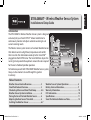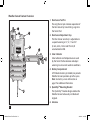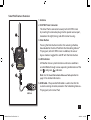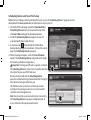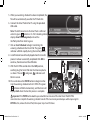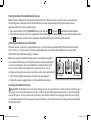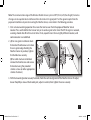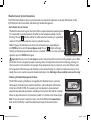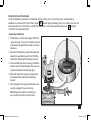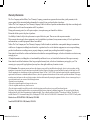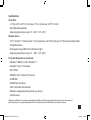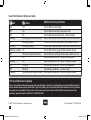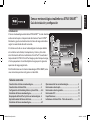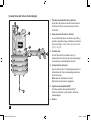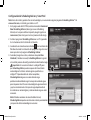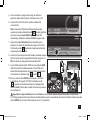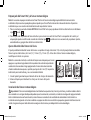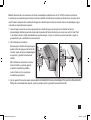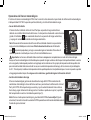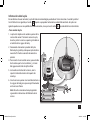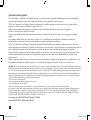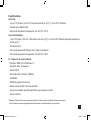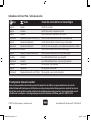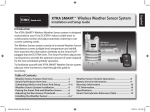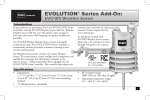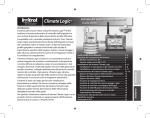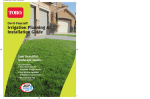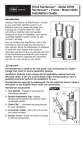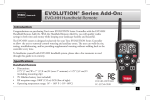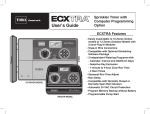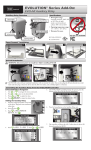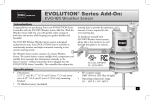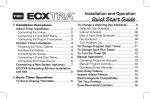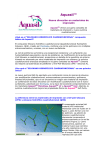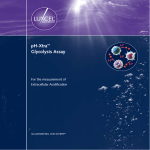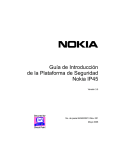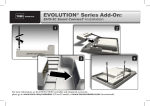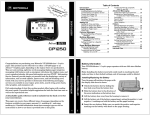Download Toro 53855 Instructions / Assembly
Transcript
Español XTRA SMART TM Wireless Weather Sensor System Installation and Setup Guide Introduction The XTRA SMARTTM Wireless Weather Sensor system is designed exclusively for your Toro EC.XTRATM indoor model timer to continuously monitor and adjust automatic watering to suit current watering needs. The Wireless Sensor system consists of a remote Weather Sensor that detects current sunlight level, temperature and rainfall, then transmits this information wirelessly to the Smart PodTM plugged into the EC·XTRA timer. The Smart Pod then adjusts the running time to provide the optimum amount of water required for the next scheduled sprinkler operation. To familiarize yourself with XTRA SMART Weather Sensor system, take just a few moments to read through this guide in its entirety. Wireless Weather Sensor Smart Pod TM Table of Contents Weather Sensor Feature Overview............................... 2 Smart Pod Feature Overview.......................................... 3 Scheduling Advisor and Smart Pod Setup................ 4–5 Weather Sensor System Installation............................ 6 Pairing the Smart Pod and Weather Sensor............. 6 Adjusting the Rain Sensor Threshold.......................... 6 Installing the Weather Sensor........................................ 6–7 Weather Sensor Doc Rev A.indd 1 Weather Sensor System Operations.............................. 8 Battery Service Information.............................................. 9 Warranty Information.......................................................... 10 FCC Information..................................................................... 10 Specifications.......................................................................... 11 Smart Pod Indicator Reference Table............................ 12 12/23/10 3:44 PM Weather Sensor Feature Overview 1. Rain Sensor Test Pin Pressing the test pin simulates operation of the Rain Sensor by transmitting a signal to the Smart Pod. 1 3 2 4 5 2. Rain Sensor Adjustment Cap The Rain Sensor sensitivity is adjustable to suspend watering at 1/8”, 1/4”,, 1/2” and 3/4” (3 mm, 6 mm, 12 mm and 19 mm) of accumulated rainfall. 3. Solar Collector Solar radiation and temperature are used by the Smart Pod to calculate and adjust watering to suit current weather conditions. 4. Battery Compartment A 9V Alkaline battery (installed) can provide Weather Sensor operation up to five years. Note: See battery service information on page 9 for additional information. 6 5.QuickClipTM Mounting Bracket The QuickClipTM bracket design enables the Weather Sensor to be easily installed and aligned. 6.Antenna 2 Weather Sensor Doc Rev A.indd 2 12/23/10 3:44 PM Smart Pod Feature Overview 1. Antenna 2.EC·XTRA Timer Connector The Smart Pod is connected securely to the EC·XTRA timer by inserting the connector plug into the special receiver port, located on the right (facing) side of the timer housing. 1 2 3. Enter Button Pressing the Enter button transfers the watering schedule, downloaded to the Smart Pod from the Scheduling AdvisorTM PC program, to the EC·XTRA timer. In addition, the sensor bypass mode is toggled On and Off with the Enter button. 3 4. LED Indicators All Weather Sensor system functions and status conditions are identifiable through various operating combinations of the and green indicators. red 4 5 Note: See the Smart Pod Indicator Reference Table provided on page 12 for detailed information. To Computer USB Port 5. USB Cable – The provided USB cable is used to transfer the custom watering schedule, created in the Scheduling AdvisorTM PC program, to the Smart Pod. 3 Weather Sensor Doc Rev A.indd 3 12/23/10 3:44 PM Scheduling Advisor and Smart Pod Setup Note: Prior to installing and testing the Weather Sensor system, the Scheduling AdvisorTM program must be downloaded from www.ecxtra.com, installed and running on your PC. 1. On the EC·XTRA web page, locate the Download New Scheduling Advisor box in the lower left corner, then click Learn More to begin the download process. 2. Install the Scheduling Advisor program on your PC as prompted by the Installer Wizard. will be placed on the Windows 3. A shortcut icon desktop during program installation. Click on the icon to open the Scheduling Advisor program. 4. When the program opens, select the New Schedule option. The Scheduling Advisor will guide you through the watering schedule setup process. Important: Entering your ZIP code is required, as it directs the Scheduling Advisor to retrieve historic weather data from the internet for your specific ZIP code area. Based on the data collected, the Scheduling Advisor generates a default watering schedule tailored for the highest water demand rate expected for the year. The Weather Sensor system then continuously monitors and adjusts the watering run time to suit current weather conditions and watering demand. Note: Due to variables associated with internet connectivity, the Scheduling Advisor may require multiple attempts to access and retrieve the required weather data. 4 Weather Sensor Doc Rev A.indd 4 12/23/10 3:44 PM 5. When your watering schedule has been completed, the file will be automatically saved to the PC hard disk. 6. Connect the Smart Pod to the PC using the provided USB cable. Note: The USB connection to the Smart Pod is confirmed indicator is On. The Scheduling Advisor when the green displays Smart Pod Recognized, and switches the Pod symbol from black to green. 7. Click on Send Schedule to begin transferring the watering schedule to the Smart Pod. The green indicator will blink rapidly during the transfer process. 8. A confirmation box will be displayed when the transfer process has been successfully completed. Click OK to continue, then disconnect the USB cable. 9. With the EC·XTRA control dial in the RUN position, carefully plug the Smart Pod into the timer receptacle and green indicators will as shown. The red blink in unison. 10.Press and release the ENTER button to begin transferring the watering schedule to the EC·XTRA. The green indicator will blink momentarily, and the timer will display donE when the transfer process is complete. Important: The ENTER button must be pressed within two minutes of the initial Smart Pod/EC·XTRA connection to accomplish the watering schedule transfer. If the two-minute period elapses without pressing the ENTER button, remove the Smart Pod, then repeat steps 9 and 10 above. 5 Weather Sensor Doc Rev A.indd 5 12/23/10 3:44 PM Pairing the Smart Pod and Weather Sensor Note: The Smart Pod must be initially paired (matched) to the Weather Sensor to enable wireless communication. The pairing process helps prevent the Smart Pod from receiving unwanted signals from other wireless devices operating within the system reception range. and green indicators blink alternately. 1. Press and hold the Smart Pod ENTER button until the red 2. Press the Rain Sensor test pin to signal to the Smart Pod. Signal reception and pairing is confirmed when the red indicator responds with a sequence of rapid blinking with intermittent On and Off. Adjusting the Rain Sensor Threshold The Rain Sensor is preset to suspend watering at 1/4” (6 mm) of accumulated rainfall. Three alternate settings of 1/8” (3 mm), 1/2” (12 mm) and 3/4” (19 mm) are provided. Prior to installing the Weather Sensor, adjust the threshold to the preferred setting as required. Note: Increasing the threshold setting results in extending the length of timer required for the sensor to shut off or postpone watering during rain, as well as extending the dry-out period before scheduled watering will resume. In areas where heavy fog or mist is common, the 1/8” (3 mm) setting may not provide accurate rain detection, and is not recommended. 1/4” (6.4mm) 1. Turn the cap slightly, releasing it from the two retaining pins. 2. Adjust the cap to engage the pins at the preferred slot setting. 1/2” (13mm) Installing the Weather Sensor Important: The Weather Sensor must have full exposure to sun, wind and rain, and must not be installed inside a rain gutter, or in any location where immersion, runoff, or contact with irrigation spray will occur. Avoid installation near a heat source, such as a heater vent or chimney. Also avoid installation near any large metal structure or high current-draw equipment that may generate signal interference. Ensure the antenna wire hangs unobstructed below the Weather Sensor. 6 Weather Sensor Doc Rev A.indd 6 12/23/10 3:44 PM Note: The communication range of the Wireless Weather Sensor system is 500’ (152 m) LOS (line of sight). Some loss of range can be expected due to interference from obstacles in the signal path. Test the signal reception from the proposed installation site prior to mounting the Weather Sensor, as described in the following procedure. 1. Start a manual watering operation for a zone that can be seen from the proposed Weather Sensor location. Press and hold the Rain Sensor test pin to send a signal to the Smart Pod. If the signal is received, watering should shut off within a short time. If not, repeat the test from a slightly different location, until communication is established. 2.(A) For rain gutter installation: back the bracket thumbscrew out to clear the rain gutter edge. Holding the Weather Sensor in position, tighten the thumbscrew securely. (B) For solid structure installation: remove the thumbscrew and secure the bracket using the provided stainless screws (or other appropriate stainless fasteners). A B 3. With the mounting bracket securely fastened, check the vertical alignment of the Weather Sensor. To adjust, loosen the phillips screw at the bracket joint, adjust to vertical, then tighten the screw securely. 7 Weather Sensor Doc Rev A.indd 7 12/23/10 3:44 PM Weather Sensor System Operations The XTRA Smart Weather Sensor system provides two important elements of weather information to the EC·XTRA timer: Rain/Freeze Hold, and Watering Schedule Management. • Rain/Freeze Sensor Feature The Rain/Freeze sensor signals the Smart Pod to suspend automatic watering when it has detected a specified amount of rainfall, or the temperature drops to nearindicator will be On while automatic watering is suspended, freezing. The red and turn Off when the automatic watering schedule resumes. Note: To bypass the Rain/Freeze sensor function while watering is suspended, press indicator will begin the ENTER button to select the Sensor Bypass mode. The red blinking, and watering operation will resume as scheduled. To return to sensor-controlled operation, press the ENTER button again. Important: Freeze sensors should always be used in conjunction with visual checks of the sprinkler system. While the Weather Sensor is designed to postpone watering when air temperature is detected near freezing, watering can still occur under certain conditions. For example, the air temperature may rise above the sensor shut-off point, while the temperature of the landscape and walkways remains below freezing. Or, a drop in air temperature may occur so rapidly, the sensor is unable to suspend scheduled watering in time. Watering in these conditions can result in icing! • Watering Schedule Management Feature The EC·XTRA watering schedule is managed by the Weather Sensor system by continuously monitoring key weather conditions, and sending this information to the Smart Pod/EC·XTRA. The watering run time duration is evaluated and automatically adjusted up or down according to the current demand for irrigation. When an adjustment occurs, the percent symbol (%) is visible in the timer display. Note: To view the actual % adjustment value, turn the EC·XTRA dial to Season Adjust. Refer to the EC·XTRA User’s Guide for detailed Season Adjust feature information. 8 Weather Sensor Doc Rev A.indd 8 12/23/10 3:44 PM Battery Service Information In normal operating conditions, the Weather Sensor battery can last up to five years. A weak battery condition is indicated if the Smart Pod’s green indicator begins blinking slowly at a steady rate. A loss of communication can result from a weak battery condition, and is indicated when the green indicator is Off with an intermittent flash. • Replacing the Battery 1. The battery is stored in the upper half of the sensor housing. To access the battery, release and remove the upper housing by twisting it clockwise. 2. Disconnect the battery wire clip. Remove and replace the used battery with a fresh 9V Alkaline battery. Reconnect the battery wire clip. 3. To reassemble the sensor housing, thread the antenna wire through the lower housing, exiting the center hole in the bottom grid. 4. Mate the two halves squarely, aligning the translucent dome above the mounting bracket. 5. Turn the upper housing counterclockwise to securely engage the lower housing. Note: Properly discard the used battery as prescribed by the battery manufacturer. 9V 9 Weather Sensor Doc Rev A.indd 9 12/23/10 3:44 PM Warranty Information The Toro Company and its affiliate, Toro Warranty Company, pursuant to an agreement between them, jointly warrants, to the owner, against defects in material and workmanship for a period of one year from the date of purchase. Neither The Toro Company nor Toro Warranty Company is liable for failure of products not manufactured by them even though such products may be sold or used in conjunction with Toro products. During such warranty period, we will repair or replace, at our option, any part found to be defective. Return the defective part to the place of purchase. Our liability is limited solely to the replacement or repair of defective parts. There are no other express warranties. This warranty does not apply where equipment is used, or installation is performed, in any manner contrary to Toro’s specifications and instructions, nor where equipment is altered or modified. Neither The Toro Company nor Toro Warranty Company is liable for indirect, incidental or consequential damages in connection with the use of equipment, including but not limited to: vegetation loss, the cost of substitute equipment or services required during periods of malfunction or resulting non-use, property damage or personal injury resulting from installer’s negligence. Some states do not allow the exclusion or limitation of incidental or consequential damages, so the above limitation or exclusion may not apply to you. All implied warranties, including those of merchantability and fitness for use, are limited to the duration of this express warranty. Some states do not allow limitations of how long an implied warranty lasts, so the above limitation may not apply to you. This warranty gives you specific legal rights and you may have other rights which vary from state to state. FCC Information: This equipment generates and uses radio frequency energy and if not installed and used properly, that is, in strict accordance with the manufacturer’s instructions, may cause interference to radio and television reception. It has been type tested and found to comply with the limits for a FCC Class B computing device in accordance with the specifications in Subpart J of Part 15 of FCC Rules, which are designed to provide reasonable protection against such interference in a residential installation. However, there is no guarantee that interference will not occur in a particular installation. If this equipment does cause interference to radio or television reception, which can be determined by turning the equipment off and on, the user is encouraged to try to correct the interference by one or more of the following measures: • Reorient the receiving antenna • Relocate the irrigation controller with respect to the receiver • Move the irrigation controller away from the receiver • Plug the irrigation controller into a different outlet so that the irrigation controller and receiver are on different branch circuits. If necessary, the user should consult the dealer or an experienced radio/television technician for additional suggestions. The user may find the following booklet prepared by the Federal Communications Commission helpful: “How to Identify and Resolve Radio-TV Interference Problems.”This booklet is available from the U.S. Government Printing Office, Washington, DC 20402. Stock No. 004-000-00345-4 International: This is a CISPR 22 Class B product. Weather Sensor: FCC ID: OF7WS9 • IC ID (Canada): 3575A-WS9 Smart Pod: FCC ID: OF7SP9 • IC ID (Canada): 3575A-SP9 10 Weather Sensor Doc Rev A.indd 10 12/23/10 3:44 PM Specifications Smart Pod: • 1.5” (3,8 cm) W x 4.75” (12 cm) H (over 2” [5,1 cm] antenna) x 0.75” (1,9 cm) D • Mini USB cable receptacle • Operating temperature range: 14° – 104° F ( -10°– 40°C) Weather Sensor: • 2.75” (7 cm) W x 7” (17,8 cm) H (over 2” [5 cm] antenna) x 6.25” (15,9 cm) D (over 4” [10,2 cm] mounting bracket) • 9V Alkaline battery • RF reception range: 500’ (152 m) LOS (line of sight) • Operating temperature range: 14° – 140° F ( -10°– 60°C) PC System Requirements (minimum): •*Windows® 2000, Vista, XP or Windows® 7 • Microsoft® .Net 3.5 Framework • USB 1.0 Port • 900 MHz, Intel® or Pentium® Processor • 64 MB RAM • 200 MB Free Disk Space • 1024 x 768 16-bit Color Monitor • Windows-supported pointing device (e.g. mouse) • Internet access *Windows® and Microsoft® are registered trademarks of the Microsoft® Corporation in the United States and/or other countries. Intel® and Pentium® are registered trademarks of the Intel Corporation in the United States and or/other countries. 11 Weather Sensor Doc Rev A.indd 11 12/23/10 3:44 PM Smart Pod Indicator Reference Table Red Off Off Off Blinking Off Blinking Blinking (rapidly) Off On Blinking On Off Blinking Green Off On On Blinking (in unison with Red) Blinking (rapidly) Blinking (rapidly) On Off (with intermittent flash) On On Blinking Blinking Blinking (alternately with Red) Weather Sensor System Status Smart Pod not connected Smart Pod connected to computer USB Smart Pod connected to timer - normal mode Smart Pod in data transfer mode – press ENTER button Smart Pod transferring watering schedule to timer Smart Pod in pairing mode – press Rain Sensor test pin Smart Pod receiving signal from weather sensor Smart Pod lost communication with weather sensor Rain/Freeze Sensor On – watering suspended Rain/Freeze Sensor On - sensor in bypass mode Low battery condition – watering suspended Low battery condition – normal mode Low battery condition – sensor in bypass mode The Toro Dedication to Quality Toro is committed to developing and producing the highest quality, best performing, most dependable products on the market. Because your satisfaction is our first priority, we have provided the Toro Helpline to assist you with any questions or problems that may arise. If for some reason you are not satisfied with your purchase or have questions, please contact us toll free at 1-800-367-8676. © 2010 The Toro Company • www.toro.com 12 Weather Sensor Doc Rev A.indd 12 Form Number 373-0592 Rev. A 12/23/10 3:44 PM Español Sensor meteorológico inalámbrico XTRA SMARTTM Guía de instalación y configuración Introducción El Sensor meteorológico inalámbrico XTRA SMART™ ha sido diseñado exclusivamente para su temporizador de interiores Toro EC·XTRA™. Monitoriza y ajusta constantemente el sistema de riego automático según las necesidades de cada momento. El sistema consta de un sensor meteorológico remoto que detecta el nivel de luz solar directa, la temperatura y la lluvia y transmite esta información de forma inalámbrica al Smart Pod™ conectado al temporizador EC·XTRA. El Smart Pod luego ajusta el tiempo de riego, a fin de proporcionar la cantidad óptima de agua para la siguiente operación de riego programado. Sensor meteorológico inalámbrico Smart Pod™ Para familiarizarse con el sistema meteorológico XTRA SMART, tome unos momentos para leer esta guía en su totalidad. Tabla de contenidos Características del Sensor meteorológico............................. 2 Características del Smart Pod...................................................... 3 Configuración de Scheduling Advisor y Smart Pod........... 4–5 Instalación del Sensor meteorológico..................................... 6 Emparejado del Smart Pod y el Sensor meteorológico... 6 Ajuste del umbral del Sensor de lluvia.................................... 6 Instalación del Sensor meteorológico..................................... 6–7 Weather Sensor Spa.indd 1 Operaciones del Sensor meteorológico................................... 8 Información sobre la pila................................................................. 9 Información sobre la garantía....................................................... 10 Información FCC.................................................................................. 10 Especificaciones.................................................................................. 11 Indicadores del Smart Pod – Tabla de consulta..................... 12 12/23/10 3:44 PM Características del Sensor meteorológico 1. Pulsador de prueba del Sensor de lluvia El pulsador de prueba simula el funcionamiento del Sensor de lluvia transmitiendo una señal al Smart Pod. 2. Tapón de ajuste del Sensor de lluvia La sensibilidad del Sensor de lluvia es ajustable, y permite suspender el riego a diferentes niveles de lluvia acumulada – 3 mm, 6 mm, 12 mm y 19 mm (1/8", 1/4",, 1/2" y 3/4"). 1 3 2 4 6 5 3. Colector solar El Smart Pod utiliza la radiación solar y la temperatura para calcular y ajustar el riego según las condiciones meteorológicas actuales. 4. Compartimento de la pila Una pila alcalina de 9 V (instalada) proporciona la alimentación del Sensor meteorológico durante hasta cinco años. Nota: Para más información, consulte Mantenimiento de la pila en la página 9. 5. Soporte de montaje QuickClip™ El diseño especial del soporte QuickClip™ facilita la instalación y la alineación del Sensor meteorológico. 6.Antena 2 Weather Sensor Spa.indd 2 12/23/10 3:44 PM Características del Smart Pod 1. Antena 2. Conector para el temporizador EC·XTRA El Smart Pod se conecta firmemente al temporizador EC·XTRA introduciendo el conector en el enchufe especial situado en el lado derecho de la carcasa del temporizador. 1 2 3 3. Tecla Enter Cuando se pulsa la tecla Enter, se transfiere el calendario de riego, descargado al Smart Pod desde el programa Scheduling Advisor™, al temporizador EC·XTRA. La tecla Enter también sirve para activar y desactivar el modo de anulación del sensor. 4. Indicadores LED Todas las funciones y condiciones de estado del Sensor meteorológico pueden identificarse mediante diversas combinaciones de los indicadores rojo y verde . 4 Nota: La Tabla de consulta de indicadores LED del Smart Pod de la contraportada contiene información detallada al respecto. 5 5. Cable USB — El cable USB suministrado se utiliza para transferir el calendario de riego personalizado, creado por el programa Scheduling Advisor™, al Smart Pod. Al puerto USB de la computadora 3 Weather Sensor Spa.indd 3 12/23/10 3:44 PM Configuración de Scheduling Advisor y Smart Pod Nota: Antes de instalar y probar el Sensor meteorológico, es necesario descargar el programa Scheduling Advisor™ de www.ecxtra.com, e instalarlo y ejecutarlo en su PC. 1. En la página web de EC·XTRA, localice el recuadro Download New Scheduling Advisor (descargar nuevo Scheduling Advisor) en la esquina inferior izquierda, luego haga clic en Learn more (Saber más) para iniciar el proceso de descarga. 2. Instale el programa Scheduling Advisor en su PC siguiendo las instrucciones del Asistente de instalación. 3. Se colocará un icono de acceso directo en el escritorio de Windows durante la instalación del programa. Haga clic en el icono para abrir el programa Scheduling Advisor. 4. Cuando el programa se abra, seleccione la opción New Schedule (Calendario nuevo). Scheduling Advisor le guiará a través del proceso de configuración del calendario de riego. Importante: Es necesario introducir su código ZIP, para que Scheduling Advisor pueda recuperar de Internet datos meteorológicos históricos sobre la región específica de su código ZIP. Dependiendo de los datos recopilados, Scheduling Advisor genera un calendario de riego predeterminado calibrado según la mayor demanda de agua prevista para el año. El Sensor meteorológico luego monitoriza y ajusta constantemente el tiempo de riego dependiendo de las condiciones meteorológicas y la demanda de riego en cada momento. Nota: Debido a variaciones de conectividad a Internet, Scheduling Advisor puede necesitar varios intentos para localizar y recuperar los datos meteorológicos necesarios. 4 Weather Sensor Spa.indd 4 12/23/10 3:44 PM 5. Una vez creado su programa de riego, el archivo se guardará automáticamente en el disco duro de su PC. 6. Conecte el Smart Pod a la PC usando el cable USB suministrado. Nota: La conexión USB al Smart Pod queda confirmada cuando se enciende el indicador verde . Scheduling Advisor muestra el mensaje Smart Pod Recognized (Smart Pod reconocido), y cambia los símbolos del Pod de negro a verde. 7. Haga clic en Send Schedule (Enviar calendario) para empezar a transferir el calendario de riego al Smart Pod. El indicador verde parpadeará rápidamente durante el proceso de transferencia. 8. Se mostrará un mensaje de confirmación cuando el proceso de transmisión se haya completado con éxito. Haga clic en OK para continuar, luego desconecte el cable USB. 9. Con el dial de control del EC·XTRA en la posición de RUN (Marcha), enchufe cuidadosamente el Smart Pod en el conector del temporizador, según se indica. Parpadearán al unísono los indicadores rojo y verde . 10.Pulse y suelte la tecla ENTER para empezar a transferir el calendario de riego al EC·XTRA. El indicador verde parpadeará momentáneamente y el temporizador mostrará donE (Terminado) cuando se termine el proceso de transferencia. Importante: Es imprescindible pulsar la tecla Enter en menos de dos minutos después de conectar el Smart Pod al EC·XTRA para poder realizar la transferencia del calendario de riego. Si el periodo de dos minutos finaliza sin haberse pulsado la tecla ENTER, retire el Smart Pod y repita los pasos 9 y 10 anteriores. 5 Weather Sensor Spa.indd 5 12/23/10 3:44 PM Emparejado del Smart Pod y el Sensor meteorológico Nota: Es necesario emparejar inicialmente el Smart Pod con el Sensor meteorológico para habilitar la comunicación inalámbrica. El proceso de emparejado ayuda a impedir que el Smart Pod reciba señales indeseadas de otros dispositivos inalámbricos que se encuentren dentro del alcance de recepción del sistema. 1. Pulse y mantenga pulsado el botón ENTER del Smart Pod hasta que parpadeen de forma alternativa los indicadores rojo y verde . 2. Pulse el pulsador de prueba del Sensor de lluvia para enviar una señal al Smart Pod. La recepción de la señal y el emparejado quedan confirmados cuando el indicador rojo responda con una secuencia de parpadeos rápidos, encendiéndose y apagándose de forma intermitente. Ajuste del umbral del Sensor de lluvia El ajuste predeterminado del Sensor de lluvia es suspender el riego al alcanzar 1/4" (6 mm) de precipitación acumulada. Tiene 3 ajustes alternativos, de 3 mm (1/8"), 12 mm (1/2") y 19 mm (3/4"). Antes de instalar el Sensor meteorológico, modifique el umbral si es preciso. Nota: Si se aumenta el umbral, se extiende el tiempo necesario para que el sensor apague o suspenda el riego durante la lluvia, además de extender el periodo de secado antes de reanudar el riego programado. En zonas donde acostumbra 3mm 3mm 6mm a haber niebla o bruma espesa, es posible que el ajuste de 3 mm (1/8") no permita 6mm 12mm 19mm la detección precisa de la lluvia, y no se recomienda utilizarlo. 1. Gire el tapón ligeramente para liberarlo de las dos clavijas de retención. 6 mm (1/4") 13 mm (1/2") 2. Mueva el tapón para introducir las clavijas en la ranura del ajuste deseado. Instalación del Sensor meteorológico Importante: El Sensor meteorológico debe estar totalmente expuesto al sol, al viento y a la lluvia, y no debe instalarse dentro de un canalón o en un lugar donde pueda quedar expuesto a inmersión, escorrentía, o contacto con el agua de riego pulverizada. Evite instalarlo cerca de una fuente de calor, como chimeneas o conductos de ventilación de calentadores. Evite también su instalación cerca de grandes estructuras metálicas o equipos con alto consumo eléctrico que pueden generar interferencias en las señales. Asegúrese de que el cable de la antena cuelga sin obstrucciones por debajo del Sensor meteorológico. 6 Weather Sensor Spa.indd 6 12/23/10 3:44 PM Nota: El alcance de las comunicaciones del Sensor meteorológico inalámbrico es de 152 m (500') en línea visual directa. Es normal que se produzca alguna merma en el alcance debido a interferencias causadas por obstáculos en el camino de la señal. Pruebe la recepción de la señal desde el lugar de instalación previsto antes de montar el Sensor meteorológico, según se describe en el procedimiento siguiente. 1. Inicie el riego manual en una zona que pueda verse desde el lugar previsto para la instalación del Sensor meteorológico. Mantenga pulsado el pulsador de prueba del Sensor de lluvia para enviar una señal al Smart Pod. Si se recibe la señal, el riego debe detenerse en poco tiempo. Si no es así, cambie un poco la posición y repita la prueba hasta que se establezca la comunicación. 2.(A) Instalación en canalones: desenrosque el tornillo del soporte para poder instalar el equipo en el borde del canalón. Sujete el Sensor meteorológico en posición, y apriete firmemente el tornillo. (B) Instalación en estructuras macizas: retire el tornillo y sujete el soporte usando los tornillos inoxidables suministrados (u otras sujeciones inoxidables apropiadas). A B 3. Con el soporte firmemente sujeto, compruebe la verticalidad del Sensor meteorológico. Para ajustarla, afloje el tornillo Phillips de la articulación del soporte, ajuste la posición vertical y apriete firmemente el tornillo. 7 Weather Sensor Spa.indd 7 12/23/10 3:44 PM Operaciones del Sensor meteorológico El sistema de Sensor meteorológico XTRA Smart suministra dos elementos importantes de información meteorológica al temporizador EC·XTRA: Suspensión por lluvia/helada, y Gestión del Calendario de riego. • Sensor de lluvia/heladas El Sensor de lluvia/heladas indica al Smart Pod que suspenda el riego automático si detecta una cantidad determinada de lluvia o si la temperatura desciende a cerca de cero grados. El indicador rojo se enciende durante la suspensión del riego automático, y se apaga al reanudarse el calendario de riego automático. Nota: Para anular el funcionamiento del Sensor de lluvia/heladas durante la suspensión del riego, pulse la tecla Enter para seleccionar el Modo de anulación del sensor. El indicador rojo empezará a parpadear, y el riego se reanudará según el calendario. Para volver al modo de operación controlado por el sensor, Pulse la tecla Enter de nuevo. Importante: Los Sensores de heladas deben combinarse siempre con comprobaciones visuales del sistema de riego. Aunque el Sensor meteorológico está diseñado para suspender el riego cuando se detecta que la temperatura del aire se acerca a los cero grados, todavía puede producirse el riego bajo ciertas condiciones. Por ejemplo, la temperatura del aire podría subir por encima del umbral de desconexión del sensor, aun cuando la temperatura del campo y de los caminos esté por debajo de los 0º C. Por otra parte, la caída en la temperatura del aire podría producirse tan rápidamente que el sensor no puede suspender el riego programado a tiempo. Si se riega en estas condiciones, ¡podría dar lugar a la formación de hielo! • Gestión del calendario de riego El Sensor meteorológico gestiona el calendario de riego del EC·XTRA monitorizando condiciones climatológicas clave de forma continua y enviando esta información al Smart Pod y al EC·XTRA. El tiempo de riego se evalúa y ajusta automáticamente hacia arriba o hacia abajo, según la demanda de riego actual. Cuando se produce un ajuste, la pantalla del temporizador muestra el símbolo de porcentaje (%). Nota: Para ver el valor porcentual del ajuste, gire el dial del EC·XTRA a Season Adjust (Ajuste estacional). Consulte la Guía del usuario del EC·XTRA para obtener información detallada sobre la función de ajuste estacional. 8 Weather Sensor Spa.indd 8 12/23/10 3:44 PM Información sobre la pila En condiciones de uso normales, la pila del Sensor meteorológico puede durar hasta cinco años. Cuando la pila del Smart Pod está casi agotada, el verde empieza a parpadear lentamente a velocidad constante. Una pila casi agotada puede causar una pérdida de la comunicación, en cuyo caso el verde parpadea de forma intermitente. • Para cambiar la pila 1. La pila está alojada en la sección superior de la carcasa del sensor. Para tener acceso a la pila, levante y retire la carcasa superior girándola en el sentido de las agujas del reloj. 2. Desconecte el conector a presión de la pila. Retire la pila gastada y coloque una pila alcalina nueva de 9V. Vuelva a conectar el conector a presión. 4. Para montar la carcasa del sensor, pase el cable de la antena por la carcasa inferior, y a través del agujero central de la rejilla inferior. 5. Junte ambas mitades de la carcasa, con la cúpula translúcida encima del soporte de montaje. 6. Gire la carcasa superior en el sentido contrario a las agujas del reloj para que encaje firmemente en la carcasa inferior. Nota: Deseche correctamente la pila gastada siguiendo las indicaciones del fabricante de la misma. 9V 9 Weather Sensor Spa.indd 9 12/23/10 3:44 PM Información sobre la garantía The Toro Company y su afiliado, Toro Warranty Company, bajo un acuerdo entre sí, garantizan conjuntamente este producto al propietario contra defectos de materiales o mano de obra durante un periodo de un año a partir de la fecha de la compra. Ni The Toro Company ni Toro Warranty Company son responsables de la falla de productos no fabricados por ellos, aun cuando dichos productos se vendan o utilicen conjuntamente con productos Toro. Durante el periodo de garantía, repararemos o sustituiremos a nuestra discreción cualquier pieza que resulte ser defectuosa. Devuelva la pieza defectuosa al lugar de la compra. Nuestra responsabilidad se limita exclusivamente a la sustitución o la reparación de piezas defectuosas. No existe ninguna otra garantía expresa. Esta garantía no tendrá validez en los casos en que el equipo se use, o la instalación se haya realizado, de una manera contraria a las especificaciones o instrucciones de Toro, así como tampoco si el equipo ha sido alterado o modificado. Ni The Toro Company ni Toro Warranty Company son responsables de daños indirectos, incidentales o consecuentes respecto al uso de los equipos, incluyendo pero sin limitarse a: la pérdida de masa vegetal, el costo de equipos o servicios sustitutorios necesarios durante períodos de avería o la pérdida consiguiente de uso, daños materiales o lesiones personales que son el resultado de la negligencia del instalador. Algunos estados no permiten la exclusión de daños incidentales o consecuentes, y por tanto esta exclusión puede no ser aplicable en su caso. Cualquier garantía implícita, incluyendo las de comerciabilidad y aptitud para un uso determinado, queda limitada a la vigencia de esta garantía expresa. Algunos estados no permiten limitaciones a la vigencia de una garantía implícita, y por tanto esta exclusión puede no ser aplicable en su caso. Esta garantía le otorga derechos legítimos específicos, y es posible que usted tenga otros derechos que varían de un estado a otro. Información FCC: Este equipo genera y utiliza radiofrecuencias y, si no se instala y utiliza de modo apropiado, es decir, en estricta conformidad con las instrucciones del fabricante, puede provocar interferencias en la recepción de radio y televisión. Se ha comprobado y verificado que cumple los límites de un dispositivo informático FCC Clase B de acuerdo con las especificaciones de la Subparte J de la Parte 15 de las Normas FCC, diseñadas para proporcionar una protección razonable contra dichas interferencias en una instalación residencial. No obstante, no hay garantía alguna de que no pueda haber interferencias en una instalación determinada. Si este equipo provoca alguna interferencia en la recepción de radio o televisión (lo que podrá comprobar apagando y encendiendo el equipo), se recomienda al usuario que corrija la interferencia aplicando una o varias de las siguientes medidas: • Vuelva a orientar la antena receptora • Varíe la posición del controlador de riego respecto al receptor • Aleje el controlador de riego del receptor • Enchufe el controlador de riego en una toma diferente, de modo que el controlador y el receptor se hallen en diferentes circuitos derivados Si es necesario, el usuario debe consultar al distribuidor o a un técnico experto en radio/televisión. Al usuario puede resultarle útil el siguiente folleto preparado por la Federal Communications Commission (Comisión Federal de Comunicaciones) de EE. UU.: "How To Identify and Resolve Radio-TV Interference Problems" (Cómo identificar y resolver problemas de interferencia en radios/TV). Puede solicitar este folleto a la U.S. Government Printing Office, Washington, DC 20402. Artículo Nº 004-000-00345-4 Internacional: Éste es un producto CISPR 22 Clase B. Sensor meteorológico: ID FCC: OF7WS9 • ID IC (Canadá): 3575A-WS9 Smart Pod: ID FCC: OF7SP9 • ID IC (Canadá): 3575A-SP9 10 Weather Sensor Spa.indd 10 12/23/10 3:44 PM Especificaciones Smart Pod: • 3,8 cm (1.5") Ancho x 12 cm (4.75") Alto (antena más de 5,1 cm [2"]) x 1,9 cm (0.75") Profundo • Conector para cable Mini USB • Intervalo de temperaturas de operación: -10°–40°C (14°–104° F) Sensor meteorológico: • 7 cm (2.75") Ancho x 17,8 cm (7") Alto (antena más de 5 cm [2"]) x 15,9 cm (6.25") Profundo (soporte de montaje más de 10,2 cm [4"]) • Pila alcalina de 9V • Intervalo de recepción RF: 500 pies (152 m) (línea visual directa) • Intervalo de temperaturas de operación: -10°–60°C (14°–140° F) PC – Requisitos de sistema (mínimo): •*Windows® 2000, Vista, XP o Windows® 7 • Microsoft® .Net 3.5 Framework • Puerto USB 1.0 • Procesador Intel® o Pentium®, 900 MHz • 64 MB RAM • 200 MB de espacio libre en disco • Monitor a color de 1024 x 768, color de 16 bits • Dispositivo señalador soportado por Windows (por ejemplo, un ratón) • Acceso a Internet *Windows® y Microsoft® son marcas registradas de Microsoft® Corporation en los Estados Unidos y/u otros países. Intel® y Pentium® son marcas registradas de Intel Corporation en los Estados Unidos y/u otros países. 11 Weather Sensor Spa.indd 11 12/23/10 3:44 PM Indicadores del Smart Pod – Tabla de consulta Rojo Verde Apagado Apagado Apagado Encendido Apagado Encendido Parpadeando Parpadeando (al unísono con el LED rojo) Apagado Parpadeando (rápidamente) Parpadeando Parpadeando (rápidamente) Parpadeando (rápidamente) Encendido Apagado Apagado (con parpadeo intermitente) Encendido Encendido Parpadeando Encendido Encendido Parpadeando Apagado Parpadeando Parpadeando Parpadeando (alternando con el LED Rojo) Estado del sistema del Sensor meteorológico Smart Pod no conectado Smart Pod conectado a la computadora por USB Smart Pod conectado al temporizador – modo normal Smart Pod en modo de transferencia de datos – pulse la tecla ENTER Smart Pod está transfiriendo el calendario de riego al temporizador Smart Pod en modo de emparejado – pulse el pulsador de prueba del Sensor de lluvia Smart Pod está recibiendo la señal del sensor meteorológico Smart Pod perdió la comunicación con el sensor meteorológico Sensor de lluvia/heladas Activado – riego suspendido Sensor de lluvia/heladas Activado – sensor en modo de anulación Pila casi agotada – riego suspendido Pila casi agotada – modo normal Pila casi agotada – sensor en modo de anulación El compromiso Toro con la calidad Toro está comprometido a desarrollar y producir los productos más fiables, de mejor rendimiento y de más alta calidad del mercado. Puesto que su satisfacción es nuestra primera prioridad, hemos puesto en marcha el Servicio de Ayuda Toro, que le ayudará a resolver cualquier duda o problema que pueda presentarse. Si por alguna razón no está satisfecho con su compra o si tiene alguna pregunta, por favor llámenos al teléfono gratuito 1-800-367-8676. © 2010 The Toro Company • www.toro.com 12 Weather Sensor Spa.indd 12 Form Number (Nº de impreso) 373-0592 Rev. A 12/23/10 3:44 PM
This document in other languages
- español: Toro 53855