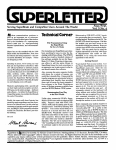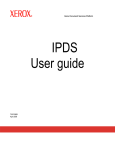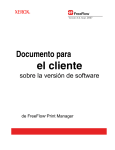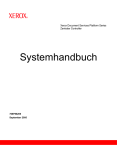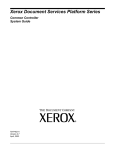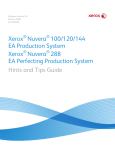Download Xerox 4.1 User's Manual
Transcript
Xerox Document Services Platform DocuSP controller version 4.2x.xx DocuSP 4.1 to 4.2 Differences 701P43007 January 2005 Prepared by: Xerox Corporation Global Knowledge and Language Services 800 Phillips Road 845-17S Webster, New York 14580 ©2005 by Xerox Corporation. All rights reserved. Copyright protection claimed includes all forms and matters of copyrightable material and information now allowed by statutory judicial law or hereinafter granted, including without limitation, material generated from the software programs which are displayed on the screen such as icons, screen displays, looks, etc. Printed in the United States of America. XEROX® and all Xerox product names mentioned in this publication are trademarks of XEROX CORPORATION. One or more of the fonts listed within this document may be a registered trademark of Morisawa & Company, Ltd. or DYNALAB, Inc. Changes are periodically made to this document. Changes, technical inaccuracies, and typographic errors will be corrected in subsequent editions. Table of Contents New Features And Updates For All Products ........................................................................1 General Feature Enhancements..........................................................................................................................1 DVD Installation...................................................................................................................................................1 PPML Update ......................................................................................................................................................1 Backup/Restore Operability Updates .................................................................................................................2 Imposition/Layout enhancements.......................................................................................................................4 Imposition: Job faults removed and Default scale is 100% ................................................................................6 Additions to Job Manager Display......................................................................................................................7 Error Page enhancements ..................................................................................................................................9 VIPP Project Container (VPC) Filter inclusion .................................................................................................10 Two-Stage Resource-Based Scheduling..........................................................................................................13 Additional PCL Paper Sources ..........................................................................................................................14 New Features And Updates For Color Products..................................................................16 New Platform for iGen3 ......................................................................................................................................16 Pantone Workflow updates................................................................................................................................17 iGen3 updates .....................................................................................................................................................18 CMYK and SWOP Workflows ...........................................................................................................................18 RGB Workflow...................................................................................................................................................19 SWOP Plus details ............................................................................................................................................21 GCR Workflows.................................................................................................................................................21 Edge Enhancement...........................................................................................................................................22 New Features And Updates For Nuvera 100/120 Only.........................................................23 Bates Print Option ..............................................................................................................................................23 New Features And Updates For EPS Products Only ...........................................................25 LCDS Tape Client updates .................................................................................................................................25 LCDS Accounting page update .........................................................................................................................25 LCDS Console Enhancements ..........................................................................................................................26 Update For DocuPrint 180 only .............................................................................................29 DocuSP 4.2 Overview This document highlights the changes and new features between the DocuSP 4.1 and DocuSP 4.2 software releases. Many changes have been made to accommodate Xerox customers who have specific needs. The first section of this document provides a list of features that are new for all products. The following sections indicate features that are new to specific product families only. New Features And Updates For All Products General Feature Enhancements DVD Installation DocuSP 4.2 introduces the ability to install DocuSP software from DVD. Previously, DocuSP required CDROM media for installation. CD-ROM media continues to be supported for installations; specifically those systems that do not include a DVD-ROM drive. However, by using DVD media instead of CD media, the CSE performs fewer manual steps at install time, and saves, at minimum, the time required to swap CDs. NOTE: As mentioned above, DVD install media are only available for systems that contain a DVD-ROM drive. In addition, the DocuSP Color Supplemental Software is not yet available on DVD. Currently, the Nuvera, HighLight Color, and iGen3 systems contain a DVD-ROM drive. PPML Update DocuSP can now accept PPML zipped jobs with a Xerox XPIF ticket attached. DocuSP 4.1 to 4.2 Differences Document 1 Backup/Restore Operability Updates The Backup and Restore GUI’s operability has been improved in DocuSP 4.2. Previously, Configuration Backup and Restore did not allow backup and restore of DocuSP license data and was not accessible on an unlicensed system. Under DocuSP 4.2, Configuration Backup and Restore provides the following improvements: ♦ Previously used settings in the Configuration Backup window are saved across DocuSP restarts and instances when the window is closed and reopened. These settings include the selected files/directories for backup, the destination directory, and the state of the estimate size option. ♦ Unless overridden by the saved settings, the default directory destination for backup is /var/spool/XRXnps/backup. If this directory is not present on the system, the default is the root directory. ♦ The default source directory for restore is /var/spool/XRXnps/backup. If this directory is not present on the system, the default is the root directory. ♦ Unless overridden by the saved settings, the default state of the Estimate Size option is selected. ♦ The ability to backup/restore DocuSP license data is provided. ♦ The ability to perform Configuration Restore on an unlicensed system is allowed, which results in the system being licensed as well as the other data being restored. NOTE: This capability is not available on Nuvera systems. 2 DocuSP 3.8 and 4.0 to 4.1 Differences Document Previously, the System Backup default destination was displayed as the root directory. Also, System Restore was not displayed as one of the choices in the Backup/Restore window. With this feature, System Backup/Restore provides the following improvements: ♦ The default directory destination for backup is /XRXbackup. ♦ A System Restore option is provided in the Backup/Restore window. When selected, the System Restore option displays a window containing instructions for how to perform a System Restore. DocuSP 3.8 and 4.0 to 4.1 Differences Document 3 Imposition/Layout enhancements DocuSP 4.2 provides the user with a new template, the Z-sort template. In addition, the Z-sort, or ZIP-sort capability has been extended to all multiple-up options. This addition allows multiple-up (e.g. 4-up, 6-up, 9-up, etc.) to be cut and then stacked in a predefined order so that postal sort order is maintained. See the figure below. Detail shot of new Cut and Stack control in the Layout FAB The output may be either single-sided or double-sided, and the layout numbers, as is suggested by the layout example shown above, the pages and images appropriately so that the order is maintained when cut and stacked. As a specific example of N-up imposition, consider the 2-Up case. 2-Up Flip right can be programmed by selecting “Repeated” and by checking the “Flip Right” box. In a similar fashion, the legacy 2-Up Cut and Stack option can be programmed by selecting “Cut and Stack” and checking the “Cut On Binding Edge” box. 4 DocuSP 3.8 and 4.0 to 4.1 Differences Document Additional Controls for N-Up layout DocuSP 3.8 and 4.0 to 4.1 Differences Document 5 Imposition: Job faults removed and Default scale is 100% In this release, a few operability improvements have been made to the imposition software. The default settings and operation better match customer usage. ♦ Jobs that previously would fault with a warning that the image is off the page no longer fault. A job message is posted on the error page/error window warning that image data is off the page. ♦ Previously, the default setting was to auto scale. Customers routinely use scale set to 100% to avoid reduction or enlargement of image areas. These improvements make overall training and operation easier for the walk-up user. Moreover, most layout users do not want to scale the images. The new operation allows slight amounts of white space (for example) to run off the page without faulting the job. 6 DocuSP 3.8 and 4.0 to 4.1 Differences Document Additions to Job Manager Display The DocuSP 4.2 release introduces the following enhancements to the existing Job Manager job list: ♦ Pages processed and total pages printed are available in the job list. This information is updated dynamically as values are changed. ♦ The last JDL and JDE are displayed in the job list for LCDS jobs on systems that support LCDS. ♦ The last HJOBNO is displayed in the job list for LCDS jobs on systems that support LCDS. The addition of the pages processed and total pages printed to the Job Manager are meant to assist the user in determining the overall progress of each job. Users can determine the size of a job and alter job scheduling according to their needs. The addition of the JDL/JDE and Job number to the Job Manager on systems that support LCDS are intended to give the user verification that the job prints with the correct resources. Job Manager Job List with new columns displayed (non-LCDS systems will not see the Report ID and JDL/JDE columns). DocuSP 3.8 and 4.0 to 4.1 Differences Document 7 A new dialog is now available in Preferences that allows the user to slow down updates to the job list. This may be useful because the process of updating the job list may adversely affect printer performance. This feature allows the user to balance printer performance with job status updates. This feature is not meant for normal use. The feature is meant to provide System Administrators an option for reducing CPU load in the event that print performance is degraded due to a large number of job submissions. The default setting for this feature is 1 second. The value can be set between .25 seconds (250 milliseconds) to 5 seconds (5000 milliseconds). When the feature is disabled, updates are posted in a real-time fashion. Job Processing tab shown with job redisplay interval control 8 DocuSP 3.8 and 4.0 to 4.1 Differences Document Error Page enhancements The DocuSP 4.2 release introduces the following enhancements to the existing Error Page feature: ♦ The user is able to view Error and warning information from the Job Manager. ♦ The feature is only available when selecting the job properties of a job in the Job Manager completed job list. ♦ The feature is only available for completed jobs that have errors or warnings. The user is able to view Error Messages on the GUI for completed jobs with errors or warnings. When a user selects a completed job in the Job Manager, the GUI checks to see if there is an Error or Warning message for that job. If a message exists, the GUI displays the Errors button. Selecting this button displays a popup window containing the Error message. If a job is listed as successfully completed, no Errors button appears; if the job is listed as completed with errors, you are able to access the Errors button. Completed Job Properties showing Errors… button DocuSP 3.8 and 4.0 to 4.1 Differences Document 9 VIPP Project Container (VPC) Filter inclusion The VPC Filter is a job filtering mechanism that can be applied to one or more queues on a DocuSP system. When the VPC Filter is setup on a queue, it processes all VIPP jobs sent to the queue through any print path gateway. Non-VPC files are passed through the queue unfiltered and VPC files are filtered, for example, expanded, resources deployed, etc., according to the queue setup configuration. Workflow examples ♦ Set the processing option of a VPC filter-enabled queue to Print and Forget and submit a VPC file to the queue. The resources in the job are downloaded to the printer, the job(s) printed, and the resources removed upon job completion. VPC Filter GUI with Print and Forget selected 10 DocuSP 3.8 and 4.0 to 4.1 Differences Document ♦ Set the processing option of a VPC filter-enabled queue to Deploy and Print and submit a VPC file to the queue. The resources in the VPC file are deployed and the job(s) printed. Set the Keep Print Files option to False to have the print job(s) deleted upon job completion. VPC Filter GUI with Deploy and Print selected DocuSP 3.8 and 4.0 to 4.1 Differences Document 11 ♦ Set the processing option of a VPC filter-enabled queue to Deploy Only and submit a VPC file to the queue. The resources in the VPC file are deployed but the job(s) will not be printed. Select Print the list of deployed resources to print the list of resources and their deployment status, or leave this option deselected to obtain only a total count of the resources deployed. VPC Filter GUI with Deploy Only selected ♦ Submit any VIPP job to a VPC filter-enabled queue. 12 DocuSP 3.8 and 4.0 to 4.1 Differences Document Limits, Constraints, and Considerations ♦ The VPC Filter is not supported on single-queue systems such as the Nuvera Office Printer because DocuSP does not support any filters on single queue systems. The DocuSP GUI does not display the VPC Filter settings on single-queue systems. ♦ The VPC Filter cannot be setup on a streaming queue. The DocuSP GUI does not allow this because crash recovery of filtered streaming jobs does not work with the current architecture. ♦ The Generic Filtering Mechanism (GFM) does not provide a method for stringing filters together; therefore, only one filter can be applied to a queue. ♦ DocuSP’s job forwarding mechanism is not supported. ♦ The VPC Filter is not supported in DocuSP Remote Workflow (DRW). Two-Stage Resource-Based Scheduling DocuSP 4.2 provides a mechanism to: ♦ Determine all the resources required by a RIP-input job before scheduling the job for printing. ♦ Allow the customer to choose between this new scheduling mode and the existing modes. ♦ Prevent a job from being erroneously scheduled in the event that some of the required media is unavailable. The scheduling modes that are available under DocuSP 4.2 are: ♦ First-in, first-out (FIFO) ♦ Resource-Based (RBS) ♦ Enhanced Resource-Based (Enhanced RBS) The default job-scheduling mode is RBS for all systems except the Nuvera Office Printer. The default for Nuvera is Enhanced RBS. RBS and Enhanced RBS only apply to RIP-input jobs. Scan-input jobs (available only on systems with a scanner) are not affected. Nor are streaming jobs affected. Enhanced RBS is only performed on PCL, PS, PPML, and PDF jobs. If Enhanced RBS is in effect, all other jobs are processed using RBS. DocuSP 3.8 and 4.0 to 4.1 Differences Document 13 If Enhanced RBS is in effect, DocuSP RIPs the job to determine the resourced defined within the job data before scheduling the job. If, after RIPping the job, the controller determines that the job requires unavailable resources, the job is marked Ineligible and a message is generated detailing which resources are currently unavailable. If a job specifies a greater quantity of an available media than is present on a system, it prints until the system runs out of that media; then the operator is prompted to add the required media. Additional PCL Paper Sources In DocuSP 4.2, the common controller is extended to support 21 more paper sources for PCL. Under DocuSP 4.1, the PCL decomposer provided a total of 6 PCL paper sources, which does not meet the capabilities of certain systems; for example, the Nuvera product may have up to 12 physical feeds by allowing customers to add external paper feeder modules. With DocuSP 4.2, customers with systems that have more than 6 trays can map a unique PCL paper source to each of their trays. Instructions for programming PCL paper sources are included in the DocuSP Online Help. 14 DocuSP 3.8 and 4.0 to 4.1 Differences Document The table below shows the respective mappings between DocuSP PCL Paper Sources vs. the PCL5/XL command sequence. The mapping for PCL XL is different from the HP so as to allow the PCL XL values to run in sequential order. In the table below, the Tray values numbered 8-12 are the most popular values, as they map to HP and CentreWare High-Capacity trays. Tray 1 2 3 4 5 6 7 8 9 10 11 12 13 14 15 16 17 18 19 20 21 22 23 24 25 26 27 PCL 5 <esc>&l0H <esc>&l1H <esc>&l2H <esc>&l3H <esc>&l4H <esc>&l5H <esc>&l6H <esc>&l7H <esc>&l8H <esc>&l20H <esc>&l21H <esc>&l22H <esc>&l23H <esc>&l24H <esc>&l25H <esc>&l26H <esc>&l27H <esc>&l28H <esc>&l29H <esc>&l30H <esc>&l31H <esc>&l32H <esc>&l33H <esc>&l34H <esc>&l35H <esc>&l36H <esc>&l37H <esc>&l38H <esc>&l39H PCL XL Enum eDefaultSource eManualFeed eMultiPurposeTray eUpperCassette eLowerCassette eEnvelopeTray eThirdCassette eAutoSelect eExternalTray1 eExternalTray2 eExternalTray3 eExternalTray4 eExternalTray5 eExternalTray6 eExternalTray7 eExternalTray8 eExternalTray9 eExternalTray10 eExternalTray11 eExternalTray12 eExternalTray13 eExternalTray14 eExternalTray15 eExternalTray16 eExternalTray17 eExternalTray18 eExternalTray19 eExternalTray20 eExternalTray21 Value 0 2 3 4 5 6 7 1 8 9 10 11 12 13 14 15 16 17 18 19 20 21 22 23 24 25 26 27 28 Mapping between the DocuSP trays and respective PCL 5/XL commands. DocuSP 3.8 and 4.0 to 4.1 Differences Document 15 New Features And Updates For Color Products New Platform for iGen3 A new hardware platform is included with the DocuSP 4.2 version of the Xerox iGen3 system. The Sun Fire v890 features the new UltraSPARC IV 64 bit processor with Chip Multi-threading technology offering two threads per processor chip. With dualthreaded architecture, each UltraSPARC IV processor consists of two virtual processors with shared memory. The key additions for the v890 over the v880: ♦ Faster CPU clock speed. ♦ A second Network Interface Card. ♦ Larger hard disk drives ♦ A third hard disk drive, upgradeable to 6 ♦ DVD ROM drive DocuSP 4.1 to 4.2 Differences Document 16 Pantone Workflow updates For DocuSP 4.2, a Pantone processing control has been added. The user now has the ability to disable Pantone processing. This provides added flexibility when matching Pantone page level elements at the press. Some pages have three object element types: images (bitmap data), graphics (scalable vector data), and text. In some cases, a shift in hue may be noticed between an image object and a graphic/text object on a page. This shift in hue can occur when using Pantone colors where the graphics/text have formal Pantone calls, while a bitmap/image on the same page is not composed of defined Pantone name/number. In simpler terms, the bitmap has a CMYK "representation" of a color and not a Pantone call. This difference in construction results in proper Pantone number rendering for the Graphics/Text element but a second CMYK based rendering for the bitmap. Therefore, slight hue changes between the bitmap and Pantone graphic/text are visible. Pantone Processing controls in Queue Manager Consider the case of a customer who would like to print a document that contains Pantone text, graphics, and images. When he views the document onscreen, using his prepress application, all Pantone data is honored. When he prints the document on a DocuSP controlled printer, the colors look very different from how he saw DocuSP 3.8 and 4.0 to 4.1 Differences Document 17 them on the screen because DocuSP currently does not support Pantone processing for images. The colors for text, graphics and images can potentially show a difference that the customer may or may not like. By disabling Pantone processing, the customer can eliminate this problem. If Pantone processing is disabled, the printer can process all text, images, and graphics as CMYK representations and color uniformity is maintained. iGen3 updates CMYK and SWOP Workflows Native Path Improvements For the DocuSP 4.2 product, the iGen3 CMYK source profile has been improved to more closely resemble SWOP rendition. This enables customers who are used to SWOP workflows to more closely emulate SWOP output. SWOP+ Introduction The SWOP Gamut does not fully utilize the iGen3 gamut. The new SWOP+ color profile sets hues within the SWOP gamut to continue to simulate a SWOP press. Colors outside the SWOP gamut extend to the full iGen3 gamut. This provides increased contrast and saturation, allows smooth transition to more saturated colors while controlling blues and dark colors. In short, SWOP+ allows customers to leverage the larger color gamut available in iGen3. Updated ICC Profile: CMYK Saturated Color through the ICC path This updated profile allows better contrast and results for customers implementing color management. This profile also provides for much better ICC color managed workflows. 18 DocuSP 3.8 and 4.0 to 4.1 Differences Document RGB Workflow RGB Relative Colorimetric Intent RGB rendition for color v3.5 includes a substantial change in the overall tone reproduction. RGB input will have an accurate mapping of tone reproduction down to the minimum printer L*. The visual appearance of all color RGB files features more color saturation and higher contrast. GCR Strategy A new Gray Component Removal (GCR) strategy enables higher chroma in darker colors. Darker, chromatic colors appear with a lower L* and a higher chroma. A new gamut mapping strategy enables very high chroma calls to intersect very high chroma on the iGen3 gamut boundary. This strategy offers enhanced printing to wide gamut RGB source profiles. DocuSP 3.8 and 4.0 to 4.1 Differences Document 19 RGB Saturation and Pure Rendering Intents The Saturation intent also benefits from the new GCR strategy and enhanced gamut mapping methods, offering more saturation throughout the CMYK source space. More dark, saturated colors are available with this release. RGB Perceptual Rendering Intent The Perceptual Rendering Intent for this release yields more accurate tone scale reproduction. The Perceptual Intent also offers the new, patented GCR strategy improving dark color rendition. Gamut mapping to the Perceptual intent maintains L* for high chroma source RGB calls, where the Relative Colorimetric intent was focused on balancing L* and chroma information. R=G=B=0 to K only R=G=B = 0 maps to K (Black) only for this release. Billing for R=G=B=0 accurately reflects the K only charge. Previously, R=G=B=0 (monitor black) introduced a small percentage of C, M, or Y. 20 DocuSP 3.8 and 4.0 to 4.1 Differences Document SWOP Plus details This new profile sets hues within the SWOP gamut to continue to simulate a SWOP press. But out-of-gamut SWOP hues are no longer flattened. The out-of-gamut hues above about 70% are saturated. This profile provides a SWOP press rendering, but it also allows customers to leverage the larger color gamut available on the digital presses. It is expected that this profile will become widely used. DocuSP now offers three CMYK paths for color objects in the SWOP color space: ♦ The SWOP+ path provides contrast similar to SWOP in the midtones but with full gamut boundary mapping of saturated colors. It more closely resembles SWOP prints with more saturated colors in high C,M,Y calls. SWOP+ should be considered for use with legacy SWOP files when SWOP tone reproduction is required but the full (and larger) gamut of the press is desired. ♦ The SWOP path (default) offers mapping essentially identical to the TR001 data and SWOP v.2 profile in Photoshop. All existing, published standards offer visually identical output from DocuSP. This choice provides higher RIP speeds but essentially identical output for workflows where the Photoshop SWOP v.2 is common. ♦ The Native CMYK path (iGen3 selections) provides a higher contrast, color saturated rendition of a SWOP press. This path should be considered for jobs requiring vibrant color output with legacy SWOP files. This path also provides rated RIP speed as a benefit due to TRC rendering rather than LUT rendering. GCR Workflows DocuSP 4.2 provides the user with more Gray Component Removal (GCR) selections, as well as more consistent reproduction across GCR selections. DocuSP 3.8 and 4.0 to 4.1 Differences Document 21 Edge Enhancement Edge Enhancement is an iGen3-specific feature that outlines the non-saturated graphic objects and produces a crisp edge. In previous releases of DocuSP, Edge Enhancement was always applied and could not be turned off. In DocuSP 4.2, the user can choose to enable or disable this feature. The Edge Enhancement selection can be set in the Queue Manager, under Image Quality/Halftone, as shown in the following image: Edge Enhancement control in Halftone FAB Edge Enhancement can also be selected in the Job Manager and through the use of page exceptions. The default state of the Edge Enhancement feature is Enabled. The ability to disable Edge Enhancement may be advantageous to a customer who has an image with blue fill on a single page of a multi-page PDF. If the outline provided by Edge Enhancement does not match the fill color, then Edge Enhancement may be disabled on that specific page, as desired. 22 DocuSP 3.8 and 4.0 to 4.1 Differences Document New Features And Updates For Nuvera 100/120 Only Bates Print Option Customers purchasing the DocuSP 4.2-based Nuvera products are able to purchase a separate application entitled ‘Bates Print.’ Bates Print is an annotation product, developed by Rochester Software Associates which addresses the specific needs of legal offices. Bates Print provides the operator the ability to add the following text to their document: ♦ Time/Date ♦ Document number ♦ Page number ♦ User-specified text Bates Print has the ability to remember the document number, which is automatically incremented for each job. Bates Print, which runs on Solaris, runs concurrently with DocuSP. It is separately licensed; during installation the processor ID is obtained, via a UNIX hostid command, and supplied to Rochester Software Associates, who return a key for that specific host. Bates Print processes a job, checking for the existence of an XPIF job ticket; if the job ticket exists, the ticket is used as the starting point for the Bates Print job ticket. Bates Print then adds any of its own job programming parameters that are not already on the ticket. The single-page TIFF files are processed to add the specified annotations. A PostScript wrapper is added, and the .ps job is submitted to the specified queue via a localhost send. The .ps file may also be saved to the specified save directory if the saved jobs option is enabled. DocuSP 4.1 to 4.2 Differences Document 23 Bates Print Caveats Bates Print is not integrated with DocuSP. This creates the following conditions: ♦ Bates Print must be manually started. ♦ Bates Print must be manually brought to front of the display. ♦ Bates Print fault and status messages do not appear on DocuSP. ♦ The layout feature should not be used with Bates Print. ♦ If the size of the image is different from the size of the paper, the image may be positioned differently in Bates jobs than for Copy jobs. Images on Bates jobs are typically centered on the page. ♦ Some unusual staple modes do not work correctly when using Short Edge Feed scanner input and Long Edge Feed tray stock: o Single Portrait Left o Single Portrait Right o Dual Landscape Top o Dual Landscape Bottom The workaround is to always load originals Long Edge Feed whenever possible; barring that, these staple modes requires originals to be loaded 180 degrees rotated. ♦ Bates install does not automatically eject the CD; you need to eject the CD via the System menu. ♦ If the machine is in High Security mode, you need to restart the machine instead of simply restarting Workspace Menu after the Bates install. ♦ Bates Print is not compatible with the Disk Overwrite feature. ♦ On copy jobs, Bates changes some media types. Full Cut Tabs, Labels, and Ordered Stock all map to Ordered Stock. 24 DocuSP 3.8 and 4.0 to 4.1 Differences Document New Features And Updates For EPS Products Only LCDS Tape Client updates DocuSP 4.2 enables users to select and print single or multiple LCDS reports from the DocuSP Tape Client GUI. If multiple reports are desired, the reports must be specified in ascending order with a position relative to the beginning of the container. The user can specify a range of reports from a file for printing. The report range applies to the first file in the file range only, and uses the same format as the file range. The maximum length for the report range is set to 120 characters. The Tape Client GUI is modified to support Reporting. The File Ranges panel is renamed to Tape File Selections. Within this panel, a new radio button for Reports and a text field for Report Ranges are added. GUI behaviors ♦ Selecting All: the Tape Client GUI prints all files on the tape as in DocuSP 4.1. ♦ Selecting Range: the Tape Client GUI prints a range of files on the tape as in DocuSP 4.1. ♦ Selecting Reports: The Tape Client GUI prints reports from the first file specified in the Files text field. If there is more than one entry in the Range field, the subsequent entries are ignored. LCDS Accounting page update DocuSP 4.2 introduces an update to the LCDS accounting page. Prior to 4.2, only the initial JDL/JDE was printed on the LCDS accounting page and saved in the DocuSP accounting log. In 4.2, the Initial JDL/JDE remains the same; however, the Current (or Last) JDL/JDE is also printed on the LCDS accounting page and saved in the DocuSP accounting log. DocuSP 4.1 to 4.2 Differences Document 25 LCDS Console Enhancements DocuSP 4.2 introduces the following enhancements to the existing LCDS Console dialog: ♦ Date/Time stamps are displayed along with all messages that are displayed. ♦ The ability to clear the currently displayed messages is provided. ♦ The messages for the past two weeks are now logged and viewable within the LCDS Console dialog. The LCDS Console dialog will now contain two tabs, Current and History. ♦ The Current tab displays the LCDS messages as they are generated by the system, as is done under DocuSP 4.1. However, each message is now prefaced with a date/time stamp, which is displayed with the current localization preference. A new “Clear” button is also available on this tab, which allows the currently displayed messages to be cleared from the window. The new LCDS console Dialog with Current tab selected 26 DocuSP 3.8 and 4.0 to 4.1 Differences Document ♦ The History tab has a menu populated with the dates from the past two weeks, which allows the user to select to view the messages that were logged on a specific date. The new LCDS Console dialog, with the History tab selected DocuSP 3.8 and 4.0 to 4.1 Differences Document 27 LCDS Console window, with the History tab selected, displaying the detail from the View pull-down menu 28 DocuSP 3.8 and 4.0 to 4.1 Differences Document Update For DocuPrint 180 only A version of the DocuPrint 180 EPS printing system is being made available later in the year that removes the User Interface Monitor (UIM) from the printer and incorporates the UIM activities into the DocuSP user interface. Printer faults and recovery procedures are available through the DocuSP interface with this new configuration when it is available DocuSP 4.1 to 4.2 Differences Document 29 30 DocuSP 3.8 and 4.0 to 4.1 Differences Document