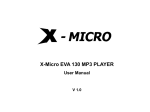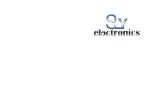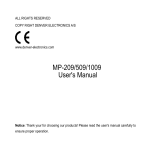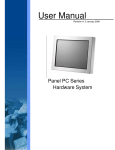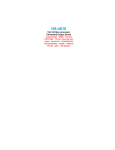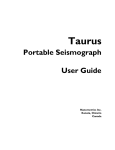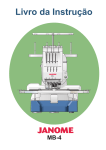Download X-Micro EVA 310 User's Manual
Transcript
X-Micro EVA 310 MP3 PLAYER User Manual V1.0 Contents 1. Precautions ……………………………………………………………………………………………………2 2. System requirement……………………………………………………………………………………………4 3. Installation instruction…………………………………………………………………………………………5 3.1 Installing the driver ………………………………………………………………………………………4 3.2 Recharge function ………………………………………………………………………..………………… 4. Connecting/ downloading/ disconnecting……………………………………………………………………5 4.1 Connect to PC………………………………………………………………………………….……………5 4.2 Download …………………………………………………………………………………………………6 4.3 Removing USB device…………………………………………………………….………………………6 5. Basic operation…………………………………………………………………………….……………………8 5.1 Buttons and functions…………………………………………………………………….…………………8 5.2 Power on/off……………………………………………………………………………..….…………..……9 5.3 Main menu setup…………………………………………………………………………….………………9 6. How to use the MP3 player……………………………………………………………………………………10 6.1 Playing MP3 files………………………………………………………………...…………………………10 6.2 Voice mode…………………………………………………………………………………………………11 6.2.1 Record function………………………………………………………………..………………………11 I 6.2.2 Play voice files…………………………………………………………………………………………11 6.3 FM Tuner………………………………………………………………………………………..…..………12 6.3.1 Playing FM……………………………………………………………………………………..………12 6.3.2 Recording FM………………………………………………………………………………….………13 6.3.3 Setting FM……………………………………………………………………………………..………13 6.4 Function Setting…………………………………………………………………………………….………15 6.4.1 Setting EQ mode………………………………………………………………………………………15 6.4.2 Setting Play mode ……………………………………………………………………………….……15 6.4.3 Setting Contrast………………………………………………………………………………………16 6.4.4 Setting Backlight………………………………………………………………………………………16 6.4.5 Setting Power set……………………………………………………………………………..………16 6.4.6 tting Recording…………………………………………………………………………………..……16 6.4.7 Setting Language……………………………………………………………………….……………17 6.4.8 Back to setting……………………………………………………………………..…………………17 6.5 Preview function…………………………………………………………………………….………………17 6.6 About function………………………………………………………………………………….……………17 6.7 Folder function………………………………………………………………………………………………18 6.8 Exit……………………………………………………………………………………….……..……………20 II 7. Other function…………………………………………………………………………………….……………20 7.1 A-B play mode……………………………………………………………………….……………………20 7.2 Lock function………………………………………………………………………………………………21 7.3 Lyric sync……………………………………………………………………………………….….………21 8. FAQ………………………………………………………………………………………………………………22 9.Technical specifications……………………………………………………………...…………………………24 III Notice: Thank you for choosing our products! Please read this manual carefully to ensure proper operation. Attention: 1. We are trying to perfect everything on this manual when we writing the description, however we cannot ensure there is not any miss or loss. 2. We take the responsibility to keep in good repair for this player, however we cannot take responsibility for everything damaged by software operation on mistakes, or even any data missing during product repaired or other mistakes. 3. The software, hardware or instruction manual are subject to change and improvement should without notice. All rights reserved. 1 1. Precautions (1) Never use the player during driving or operating other vehicles to avoid traffic accident, which is also restricted by the law in some districts. Even on foot, it is still dangerous to listen in extremely high volume especially during crossing the street. Wherever with potential risks, please stop using the player for safety purpose. (2) Please insert the earphone before powering on the player, which can not only avoid damaging the earphone but keep the player in good condition. (3) Keep the player clean and away from heat source or direct sunlight, dirty, humid or rainy place. (4) If the surface is dirty, please clean with soft cloth dipped with clean water or soft abluent. Never clean the case with alcohol or diluents. (5) Never use the player in rather dry environment to avoid static. (6) Never disconnect the player from PC abruptly during downloading, uploading and formatting to avoid application failure. (7) When the player is used as removable disk, please follow the proper file download and upload procedures. Our company resumes no responsibility for any file lost due to improper operation, All rights reserved. 2 (8) As the software provided by the original equipment manufacturer has the optimum flash storage speed, all players with memory less than 128MB cannot be formatted as FAT-32 in the operating system. (9) Attention: Because of the different memory calculating method and the player software (firmware) is stored in the device flash memory and, it will cause the difference between flash memory marked capacity and real capacity. The real flash memory capacity is lesser than the marked memory capacity of this device is normal. Due to different firmware size, it will have the different free flash memory capacity. Please refer the table as below for more details. Marked capacity Real capacity range 128MB 256MB 512MB 1GB 2GB 122MB~128MB 244MB~256MB 488MB~512MB 953MB~1000MB 1907MB~2000MB 3 Free capacity range stored firmware 73MB~127MB 191MB~255MB 428MB~511MB 879MB~999MB 1804MB~1999MB after 2. System requirement System requirement of MP3 player: Microsoft Windows 98se/2000/Me/XP Pentium 200MHZ or above. USB port 120MB hard disk space Mouse installed CD-ROM drive 4 3. Installation instruction 3.1Installing driver for Windows 98se (not required for Windows ME or above) A. Connect the MP3 Player to the USB port of a PC, "Find new hardware" appears on the screen, then click "Search latest driver for this device" and insert the driver CD into CD-ROM, and then click "Next". B. Select "Look in" to direct the installation directory to the "Drivers" files in the driver CD, then click Yes. C. PC will install the driver for Windows 98se automatically. 4. Connecting/ downloading/ disconnecting There are 2 modes to be selected after you connect the player to the PC. You can press the MENU button to switch the mode between MTP and USB. 4.1 Connect to PC Plug the Player into the USB port of a PC, relative icons appears on the LCD screen. USB mode ready 5 4.2 Download A. Copy the files from other device and paste them into this movable device.LCD screen may display relative icon when transmitting files between the Player and PC. Data transferring 4.3 Removing USB device A. Double click the Safely Remove Hardware icon in taskbar: B. From Safely Remove Hardware screen, highlight "USB Mass Storage Device" item. 6 C. Then click "Stop" button. "Stop a Hardware Device" window appears on the screen as shown in the picture below. D. Click “OK”. After the "Safe to Remove Hardware" window appears, the player can be disconnected from PC safely. Notice: Never unplug the USB cable when transmitting data with PC to avoid damaging the Player; after data transmitting, please do not disconnect the player from PC until "Device now be safely removed" appears; while using USB function, all other buttons will be nonfunctional. Any application lost or I/O error and power on issues caused by improper operations, please refer to FAQ. 7 5. Basic operation 5. 1 Buttons and functions (1) Microphone (2) Earphone jack (3) Hold (4) REC button (5) Next (6) VOL+ (7) Previous (8) VOL- (9) MENU button (10) Play/Pause/Stop (11) USB port 8 5.2 Power on/off From power off mode, press button to power the player on and enter the MP3 standby mode. Keep holding button 3 seconds to power off, the player will save the data and enter power off mode. MP3 standby mode Power off Importance:If the power is directly cut off in standby mode or play back process, all the data set can’t be saved! 5.3 Main menu setup From standby or playing mode, you can press the MENU button to enter the main menu mode. Push the or button to select: Play music, Voice ,FM Tuner, Setting, Preview, About, Folder and Exit. you can press the button to enter the desired setting. 9 6. How to use the MP3 player 6.1Playing music A. From MP3 standby mode, you can press the button to play MP3 music and press the button again to pause. To resume playing, please press the button the third time. Play B. Pause From play or pause mode, press and hold the button 2 seconds, the player will return to the MP3 standby mode, press and hold the button again, it will repeat step "A". C. From MP3 standby or play mode, you can push the or button to select previous or next track. D. From STOP status, you can push and hold the or button to find your desired track quickly. E. From play mode, you can press the or button to fast backward or forward in this track. F. From play mode, press the v+ or v- to adjust the volume. G. From MP3 standby, play and pause mode, press and hold the button 3 seconds, the player will save the data and enter the power off mode. 10 6.2 Voice mode 6.2.1Record function From MP3 mode or voice standby mode, keep pressing REC button to begin recording, press the button to pause recording. Repress the REC button to stop and save the voice file in wav format then come into the voice standby mode. 6.2.2 Play voice files You can press the button to play and press this button again to pause. To resume playing, please press this button a third time. 11 A. From voice standby or play mode, you can press the or button to select previous or next voice file. B. From STOP status, you can push and hold the or button to find your desired track quickly. C. From Play mode, you can push and hold or button to fast backward or forward in this track. D. From voice standby mode, press the button 3 seconds, player will enter the power off mode. 6.3 FM Tuner 6.3.1 Playing FM A. From MP3 playing, voice playing or standby mode, you can press the MENU button to enter the main menu, and push the or button to select FM tuner mode, press the button to enter. The player will play under the preset FM station. B. From FM playing mode, you can switch between the saved channels by pressing the or button. C. From FM playing mode without Preset, you can push the or button to adjust the frequency manually, the frequency will increase or decrease by 0.1MHz.When reach the desired channel, you can press the MENU button to enter the FM main menu, and push the ׀ or ׀button to select saving station, the player will ask you save or not. Press the button to save. 12 6.3.2 Recording FM From FM playing mode, you can keep pressing the REC button 2 seconds to begin recording. The FM track will be recorded in WAV format. Press the button to pause recording. Repress the REC button to finish recording and the player will return to the FM Tuner screen. You can play the FM recording files under the Voice mode. 6.3.3 Setting FM From FM playing mode, you can press the MENU button to enter the FM menu. Push the or button to select play music, voice, save station, delete station, auto scan, exit. Press the button to enter the desired mode. A. Play music: Under the FM menu, push the or button to select play music and press the button to confirm. The player will exit from the FM mode and enter the music playing standby mode. B. Play voice: Under the FM menu, push the or button to select voice and press the button to confirm. The player will exit from the FM mode and enter the voice standby mode. 13 C. Save station: Under the FM menu, push the or button to select save station and press the button to enter. Repress the button to confirm saving. D. Delete station: Under the FM menu, push the or button to select delete station and press the button to enter. Repress the button to confirm deleting. E. Auto scan: Under the FM menu, push the or button to select auto scan and press the button to begin scanning the stations automatically and playing under the nearest station. F. Exit: Return to FM playing mode. 14 6.4 Function Setting From MP3 mode or voice standby mode, press the MENU button to enter the main menu, and push the or button to select and press the button to enter the desired mode. The function setting includes: EQ mode, Play mode, Contrast, Backlight, Power set, Record set, Language and Exit. You can press the button to save. 6.4.1 Setting EQ mode Under the setting mode. Push the or button to select the EQ mode: Normal, Pop, Rock, Classical, Jazz and Bass. Press the button to save the selected EQ. 6.4.2 Setting Play mode Under the setting mode. Push the or button to select the playing mode, including: Normal, repeat one, repeat all and shuffle repeat. You can press the button to save the selected play mode. 15 6.4.3 Setting Contrast Under the setting mode. Push the or button to adjust the contrast of LCD. Press the button to save the selected setting. 6.4.4 Adjusting Backlight Under the setting mode. Push the or button to select the backlight setting, including: Off, 5s, 10s, on. Press the button to save the selected setting. 6.4.5 Setting Power set Under the setting mode. Push or button to select the Power set, including: 2m, 10m, 30m, off. Press the button to save the selected shutdown time. 6.4.6 Setting Record set Under the setting mode. Push or button to select the recording setting, including: 8000Hz, 16000Hz, 32000Hz, 48000Hz. Press the button to save the select the recording setting. 16 6.4.7 Setting language Under the setting mode. Push the or button to select language. Press the button to save the selected language.This function depends on the software. 6.4.8 Back to setting Return to the setting menu. 6.5 Preview function From MP3 mode or voice standby mode, you can press the MENU button to enter the main menu, and push the or button to select the preview function, and then press the button to begin previewing. During preview, it will play the initial 9 seconds of each music file and then skip to next. You can press the button to exit. 6.6 About From MP3 mode or voice standby mode, you can press the MENU button to enter the main menu, and push the or button to select about function, and then press the MENU button to enter. You can view the memory and software version. 17 6.7 Folder function From MP3 mode or voice standby mode, you can press the MENU button to enter the main menu setting, push the or button to select folder function, press the button to enter. The music and folder under the root directory appears on the screen, and then you can push theor button to find the desired music and folder. (A) Select to play the music under root directory: a. Push the or button to search for your desired music. b. Press the button to enter select mode ,select PLAY to play the current song. Repress the button to confirm playing, and Press the MENU button to return to MP3 playing interface. c. If you select the delete,it will come into the delete mode.repress the or button to select the YES OR NO. Press MENU to confirm.and press to exit. The next track will high light after deleting. 18 d. To return to the upper directory, please select the icon and press the button confirm. e. To exit from folder mode, please select the icon and press the button confirm. f. To play the tracks in MTP MEDIA, please refer to the DRM function to learn how to transform the DRM tracks first. (B) Folder option and play: a. Press the or button to find the relative folder and press the to enter the folder. Then operate upon step (A) to select music. b. To select the subdirectory in the folder, please repeat step a. c. To return to the upper directory, please select the d. To exit from folder mode, please select the button and press the button to confirm. icon and press the button confirm. e. To play the tracks in MTP MEDIA, please refer to the DRM function to learn how to transform the DRM tracks first. Note: You can’t view the record folder and file under music mode, which will only be available in voice mode. 19 6.8 Exit Return to MP3 mode. Note: From setting mode, you can press the MENU button to exit the setting mode quickly. 7. Other functions 7.1 A-B Play Mode From MP3 or voice mode: (1) Press the REC button to select starting point A. (2) Press the REC button to select end point B, then it will repeat between A-B. (3) Press the REC button again to cancel setting and resume playing MP3 or voice. 20 7.2 Lock function From MP3 and voice standby/ play/ pause/ record mode, you can push the HOLD switch opposite the arrow to lock all the other buttons with a Lock icon on the LCD accordingly. If you want to use other buttons, please push the HOLD switch to the opposite direction of arrow. 7.3Lyric sync This player supports lyric sync function. Notice: The lyric name shall be the same as music with suffix of *. LRC and saved in the same directory, and only the lyrics with time indication can be displayed properly. 21 8. FAQ Problem No display after pressing the power button. Without sound when playing music. Can’t download music file after connection. Causes Without installing battery or battery low. Solution Verify the battery is installed, change battery. 1. Volume is too low or without music in your player. 2. Battery low. 3. MP3 or WMA file is corrupt. 1. HOLD is on, the disk is write protected. 2. The USB is not connected to PC properly. 3. Storage directory is wrong. 1. Adjust volume or download file. 2. Change battery. 3. Download the documents again. 22 1. Push the HOLD switch to the opposite direction. 2. Connect to the USB interface again and verify PC identified the removable disk. 3. Maximum 256 folders or files can be saved under root directory. If exceeded, please create another subdirectory under root directory before copy. Can’t play the private compressed MP3 files. No response after pressing button. Can’t open the disk or prompt I/O error after connecting PC. The MP3 files currently are compressed with different compress rate and format, while this Player supports standard compressed MP3 only, please do not adopts layer one or two compression. HOLD switch is on, buttons are locked. Download the standard MP3 files again. Caused by some improper operation. Press and hold the V+ button, and then connect USB cable, when there is a circle appears in the first box, then press firmware feature to format ,the upgrade will be ok until the circle change to be a tick. Push the HOLD switch to the opposite direction. 23 9. Technical specifications Bit rate 32~320Kbps(MP3)32-192Kbps(WMA) SNR >90db Dynamic range >80(1KHZ) Distortion <0.05% (REFERENCE LEVEL:0dB(MP3) 1 mW, 4mW -52dB/-62dB(VOICE, REFERENCE FREQUENCY:1KHZ) Output 5mW*2 Condition of storage Humidity<90%, normal temperature USB interface USB2.0High speed Memory 128MB/256MB/512MB/1GB/2GB Size 82*27*20mm Working condition Humidity <85%, -10~40℃ Battery life >7h, (display on) Weight <26g 24 www.x-micro.com