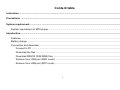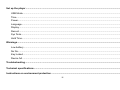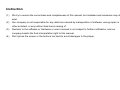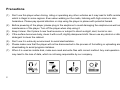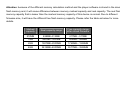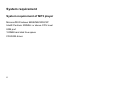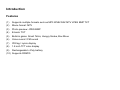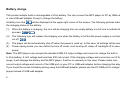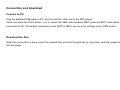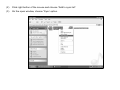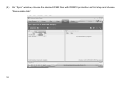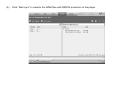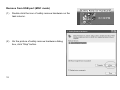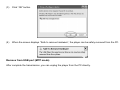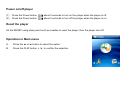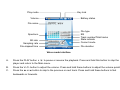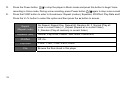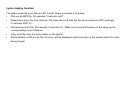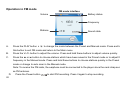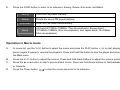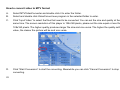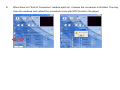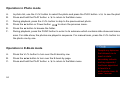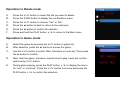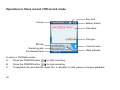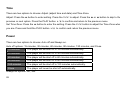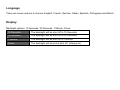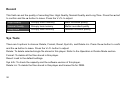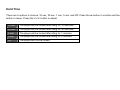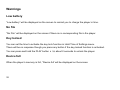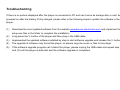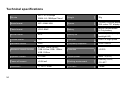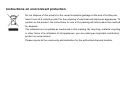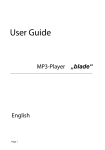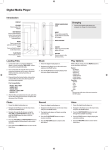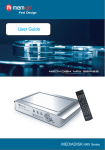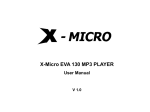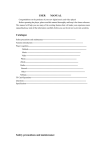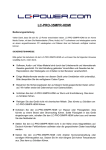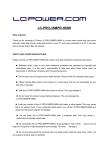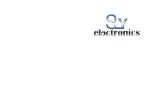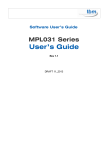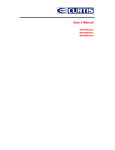Download MPG-1012 PLL/MPG-2012 PLL/MPG
Transcript
ALL RIGHTS RESERVED COPYRIGHT DENVER ELECTRONICS A/S www.denver-electronics.com MPG-1012 PLL / MPG-2012 PLL / MPG-4012 PLL USER’S MANUAL Content table Instruction .......................................................................................................................................................... 1 Precautions ........................................................................................................................................................ 2 System requirement........................................................................................................................................... 4 System requirement of MP3 player............................................................................................................... 4 Introduction ........................................................................................................................................................ 5 Features........................................................................................................................................................ 5 Battery charge............................................................................................................................................... 6 Connection and download ............................................................................................................................ 7 Connect to PC ....................................................................................................................................... 7 Download the files ................................................................................................................................. 7 Download DRM10 (WM-DRM) files ....................................................................................................... 8 Remove from USB port (MSC mode) .................................................................................................. 12 Remove from USB port (MTP mode) ................................................................................................... 13 i Basic operation ................................................................................................................................................ 14 Buttons........................................................................................................................................................ 14 Power on/off player ..................................................................................................................................... 15 Reset the player.......................................................................................................................................... 15 Operation in Main menu.............................................................................................................................. 15 Operation in submenu................................................................................................................................. 16 How to use the MP3 player.............................................................................................................................. 16 Operation in Music / Voice mode ................................................................................................................ 16 Lyrics display function.......................................................................................................................... 19 Operation in FM mode ................................................................................................................................ 20 Operation in Movie mode............................................................................................................................ 21 How to convert video to MTV format.................................................................................................... 22 Operation in Photo mode ............................................................................................................................ 24 Operation in E-Book mode.......................................................................................................................... 24 Operation in Delete mode ........................................................................................................................... 25 Operation in Game mode............................................................................................................................ 25 Operation in Voice record / FM record mode .............................................................................................. 26 ii Set up the player .............................................................................................................................................. 27 USB Mode................................................................................................................................................... 27 Time ............................................................................................................................................................ 28 Power.......................................................................................................................................................... 28 Language .................................................................................................................................................... 29 Display ........................................................................................................................................................ 29 Record ........................................................................................................................................................ 30 Sys Tools..................................................................................................................................................... 30 Hold Time.................................................................................................................................................... 31 Warnings........................................................................................................................................................... 32 Low battery ................................................................................................................................................. 32 No file.......................................................................................................................................................... 32 Key locked .................................................................................................................................................. 32 Device full ................................................................................................................................................... 32 Troubleshooting ............................................................................................................................................... 33 Technical specifications .................................................................................................................................. 34 Instructions on environment protection ........................................................................................................ 35 iii Instruction (1) We try to ensure the correctness and completeness of this manual, but mistakes and omissions may still (2) Our company is not responsible for any data loss caused by maloperation of software, wrong repair or exist. other accident, or any indirect loss herein arising of. (3) Revision to the software or hardware or user’s manual is not subject to further notification, and our company boasts the final interpretation right to this manual. (4) Don’t press the screen or the buttons too hard to avoid damages to the player. 1 Precautions (1) (2) (3) (4) (5) (6) (7) 2 Don't use this player when driving, riding or operating any other vehicles as it may lead to traffic accidents which is illegal in some regions. Even when walking on the roads, listening with high volume is also hazardous. Please pay special attention or stop using the player in places with potential hazard. Before powering of the player, please plug in the earphone to avoid damaging the earphone as well as maintenance of the player. Turn off the player when stop using it. Keep it clean. Don’t place it near heat resource or subject to direct sunlight, dust, humid or rain. If the surface becomes dusty, clean it with a soft, slightly dampened cloth. Never use any alcohol or diluted detergent to clean the cabinet. Don't use it in extra-dry environment to avoid electrostatics. Please make sure that the player will not be disconnected in the process of formatting or uploading and downloading to avoid program mistakes. When it is used as mobile disk, make sure read and write files with correct method. Any mal-operation may lead to the loss of data, which is not being responsible by our company. Attention: because of the different memory calculation method and the player software is stored in the device flash memory and, it will cause difference between memory marked capacity and real capacity. The real flash memory capacity that is lesser than the marked memory capacity of this device is normal. Due to different firmware size, it will have the different free flash memory capacity. Please refer the table as below for more details. Marked capacity Real capacity range Free capacity range after stored firmware 512MB 488MB~512MB 417MB~511MB 1GB 953MB~1000MB 858MB~999MB 2GB 1907MB~2000MB 1765MB~1999MB 4GB 3815MB~4000MB 3577MB~3999MB 3 System requirement System requirement of MP3 player Microsoft® Windows 98SE/ME/2000/XP Intel® Pentium 200MHz or above CPU level USB port 120MB hard disk free space CD-ROM driver 4 Introduction Features (1) Supports multiple formats such as MP3 WMA WAV MTV JPEG BMP TXT (2) Movie format: MTV (3) Photo preview: JPEG BMP (4) E-book: TXT (5) Build-in game: Smart Tetris, Hungry Snake, Box Move (6) Voice record / FM record (7) ID3 tag / Lyrics display (8) 1.8 inch TFT color display (9) Rechargeable Li-Poly battery (10) Supports DRM10 5 Battery charge This product adopts build-in rechargeable Li-Poly battery. You can connect the MP3 player to PC by USB cable or use USB wall adapter (if any) to charge the battery. A battery icon like will be displayed at the upper right corner of the screen. The following pictures indicate the charging status of the battery: (1) When the battery is charging, the icon will be charging from an empty battery to a full one to indicate the process: Æ . (2) The following icon will replace the charging one when the battery is full but the power supply is not being (3) The player will be automatically shut off when the power is used up. In this case, all settings will be saved. (4) Power saving mode: you can define the time off mode, such as stop off, sleep off, backlight off to save cut off. power. Note: The MP3 player only accepts the standard USB 2.0 output voltage and current to charge the built-in Li-Poly battery: 5-Volt voltage and less than 500 mA current. If the charging voltage and current are out of the range, it will damage the battery and the MP3 player. It will be no warranty in this case. Please make sure correct output voltage and current of the USB port on your PC or USB wall adapter before charging this player. If you found the screen is blinking during using the USB wall adapter, please use the PC USB port to charge the player instead of USB wall adapter. 6 Connection and download Connect to PC Plug the attached USB cable to PC, and connect the other end to the MP3 player. Users can press the PLAY button / to switch the USB mode between MSC mode and MTP mode when connected to PC. The default connection mode (MTP or MSC) can be set in settings menu (USB mode). Download the files When the connection is done, select the desired files and click the right key to copy them, and then paste them into the player. 7 Download DRM10 (WM-DRM) files (1) 8 Choose the desired WMA files with DRM10 protection. (2) Click right button of the mouse and choose “Add to sync list”. (3) On the open window, choose “Sync’ option. 9 (4) On “Sync” window, choose the desired WMA files with DRM10 protection as first step and choose “Removable disk”. 10 (5) Click “Start sync” to transfer the WMA files with DRM10 protection to the player. 11 Remove from USB port (MSC mode) (1) Double click the icon of safely remove hardware on the task column. (2) On the picture of safely remove hardware dialog box, click “Stop” button. 12 (3) Click “OK” button. (4) When the screen displays “Safe to remove hardware”, the player can be safely removed from the PC. Remove from USB port (MTP mode) After complete the transmission, you can unplug the player from the PC directly. 13 Basic operation Buttons 1. Microphone 2. Display area 3. FUNC button 4. RESET hole 5. Play button / 6. Previous button 7. V- button 8. USB port 9. Power button 10. V+ button 11. Next button 12. Earphone jack 14 Power on/off player (1) Press the Power button about 2 seconds to turn on the player when the player is off, (2) Press the Power button about 2 seconds to turn off the player when the player is on. Reset the player Hit the RESET using sharp point such as needles to reset the player, then the player shut off Operation in Main menu A. Press the or button to select the option. B. Press the PLAY button / to confirm the selection. 15 Operation in submenu A. Press the V+ or the V- button to select the option. B. Press the button to back to the parent menu. C. Press the button to enter to the submenu and confirm a selection. D. Press and hold the PLAY button / to return to the Main menu. How to use the MP3 player Operation in Music / Voice mode Play mode Volume Music mode interface Key lock Battery status ID3/Lyrics Spectrum Bit rate 16 Sampling rate Track elapsed time File type EQ Track number/Total tracks State indicate Current mode Track duration Play mode Key lock Battery status Volume File name File type EQ Track number/Total tracks State indicate Current mode Spectrum Bit rate Sampling rate File elapsed time File duration Voice mode interface A. Press the PLAY button / to pause or resume the playback. Press and hold this button to stop the player and return to the Main menu. B. Press the V+/V- button to adjust the volume. Press and hold these buttons to adjust the volume quickly. C. Press the or button to skip to the previous or next track. Press and hold these buttons to fast backwards or forwards. 17 D. Press the Power button to stop the player in Music mode and press this button to begin Voice recording in Voice mode. During voice recording, press Power button E. again to stop voice recording. Press the FUNC button to enter to its submenu: Repeat (modes), Equalizer, 3D Effect, Play Rate and File. Press the V+/V- button to select the option and then press the button to access. (Repeat mode) No Repeat, Repeat One, Repeat All, Random All, F_Normal (Play all once in current folder), F_Repeat (Repeat all in current folder), F_Random (Play all randomly in current folder) Equalizer (EQ) Normal, Pop, Rock, Classic, Jazz, Bass, Custom EQ Repeat 3D Effect Off, On. Play Rate 1.00X, 1.14X, 1.33X, 0.67X, 0.80X File 18 Browse the files stored in this player Lyrics display function The player supports lyrics files in LRC format. Steps to operate it as below: y y Choose an MP3 file, for example “lovemusic.mp3”. Download a lyrics file from internet. The lyrics file must with the file name extension LRC, example “lovemusic-2007.lrc”. y Rename the lyrics file, for example “lovemusic.lrc”. Make sure the lyrics filename is the same as the corresponding music filename. y y Copy both files into the same folder on the player. Start playback of the music file, the lyrics will be displayed synchronously on the screen while the music is being played. 19 Operation in FM mode FM mode interface Volume Battery status Frequency Stations A. Sound state Press the PLAY button / to change the mode between the Preset and Manual mode. Press and hold this button to exit FM mode and return to the Main menu. B. Press the V+/V- button to adjust the volume. Press and hold these buttons to adjust volume quickly. C. Press the or button to choose stations which have been saved in the Preset mode or to adjust the frequency in the Manual mode. Press and hold these buttons to choose stations quickly in the Preset mode or change to auto scan in the Manual mode. Note: To receive the FM radio, the earphone must be connected to the player since the neck strap serves as FM antenna. D. 20 Press the Power button to start FM recording. Press it again to stop recording. E. Press the FUNC button to enter to its submenu: Saving, Delete, Auto scan, and Band. Saving Save the FM preset stations Delete Delete the saved FM preset stations Auto scan Band Scan the FM station automatically US band (87.5MHz~108MHz, 75us de-emphasis), Europe band (87.5MHz~108MHz, 50us de-emphasis), and Japan band (76~91MHz, 50us de-emphasis) Operation in Movie mode A. In movie list, use the V+/V- button to select the movie and press the PLAY button / to start playing, press it again to pause or resume the playback. Press and hold this button to stop the player and return to the Main menu. B. Press the V+/V- button to adjust the volume. Press and hold these buttons to adjust the volume quickly. C. Press the or button to skip to previous/next movie. Press and hold these buttons to fast backwards or forwards. D. Press the Power button to stop the movie and enter to its submenu. 21 How to convert video to MTV format A. Select MTVVideoConverter and double click it to enter the folder. B. Select and double click VideoConvert.exe program in the selected folder to enter. C. Click “Input Video” to select the files that need to be converted. You can set the size and quality at the same time. The screen resolution of this player is 128x160 pixels, please set the size equal or less than 128x160 pixels. The higher quality produces larger file size and vice versa. The higher the quality setting value, the clearer the picture will be and vice versa. D. Click “Start Conversion” to start the converting. Meanwhile you can click “Cancel Conversion” to stop converting. 22 E. When there is a “End of Conversion” window eject out, it means the conversion is finished. You may close the windows and upload the converted movie with MTV format to the player. 23 Operation in Photo mode A. In photo list, use the V+/V- button to select the photo and press the PLAY button / to see the photo. B. Press and hold the PLAY button / to return to the Main menu. C. During playback, press the V+/V- button to skip to the previous/next photo. D. Press the button or Power button E. Press the button to browse the folder. F. to return the previous menu. During playback, press the FUNC button to enter to its submenu which contains slide show and manual scan. For slide show, the photos are played in sequence. For manual scan, press the V+/V- button to see the photo one by one. Operation in E-Book mode A. Press the V+/V- button to turn over the E-book by row. B. Press the / button to turn over the E-book by page. C. Press and hold the PLAY button / to return to the Main menu. 24 Despite my diplomas that allowed me to teach in state secondary schools, and my requests, I had been appointed to teach to a sixth-grade class. At least, I almost Operation in Delete mode A. Press the V+/V- button to select the file you want to delete. B. Press the FUNC button to display the confirmation menu. C. Press the V+/V- button to choose “Yes” or “No”. D. Press the button to back to return to the submenu. E. Press the button to confirm the deletion. F. Press and hold the PLAY button / to return to the Main menu. Operation in Game mode A. Select the game by pressing the V+/V- button in game list. B. After selection, press the button to access the game. C. Game Use the V+/V- button to select: Start, Introduce or Level set. Then press the button to confirm. D. Start: start the game. Introduce: explain how to play. Level set: set the skill level by V+/V- button. E. During game playing, press the PLAY button / to display the menu for “exit” or “continue”. Press the V+/V- button to choose and press the PLAY button / to confirm the selection. 25 Operation in Voice record / FM record mode Key lock Volume Battery status File name File type Bit rate Current mode Sampling rate File elapsed time State indicate In voice or FM Radio mode: A. Press the POWER button to start recording. B. Press the POWER button to stop recording. C. To playback the recorded file, press the /button to start, pause or resume playback. 26 Set up the player You can setup the player in Settings menu, like USB Mode, Time, Power, Language, Display, Record, Sys Tools, and Hold time. USB Mode There are two options to choose: MSC mode and MTP mode. It’s used to set the default mode while connecting to the PC. The MTP menas loading DRM10 protected WMA audio tracks with Windows Media® Player 10. y Start the Windows Media® Player and select the music library to manage your songs, you can select the DRM10 protected WMA audio files or other normal MP3 and WMA audio files. y In Windows Media® Player 10, select the function “Sync”. y For further advice please refer to the Windows Media® Player FAQs regarding Microsoft® Windows Media® DRM. The MSC means copying audio tracks to the player from PC. y y Find out your favorite MP3 or WMA music files in “My Computer”. Use the mouse to select those music files and click those files with the right button of the mouse to select “Copy”. y Find Removable Drive in “My Computer” and enter it, then right click on the mouse to paste those files to the Removable Drive. 27 Time There are two options to choose: Adjust (adjust time and date) and Time Zone. Adjust: Press the button to enter setting. Press the V+/V- to adjust. Press the or button to skip to the previous or next option. Press the PLAY button / to confirm and return to the previous menu. Set Time Zone: Press the button to enter the setting. Press the V+/V- button to adjust the Time Zone where you are. Press and hold the PLAY button / to confirm and return the previous menu. Power There are two options to choose: Auto off and Always on. Auto off options: 15 minutes, 30 minutes, 60 minutes, 90 minutes, 120 minutes, and Close. 15 minutes The player will be shut off in 15 minutes automatically. 30 minutes The player will be shut off in 30 minutes automatically. 60 minutes The player will be shut off in 60 minutes automatically. 90 minutes The player will be shut off in 90 minutes automatically. 120 minutes The player will be shut off in 120 minutes automatically. Close The player will never be shut off automatically. Always on options: No, Yes. 28 Language There are seven options to choose: English, French, German, Italian, Spanish, Portuguese and Dutch. Display Backlight options: 15 Seconds, 30 Seconds, 1 Minute, Close. 15 Seconds The backlight will be shut off in 15 Seconds. 30 Seconds The backlight will be shut off in 30 Seconds. 1 Minute The backlight will be shut off in 1minute. Close The backlight will never be shut off. (always on) 29 Record This field can set the quality of recording files: High Quality, Normal Quality and Long Time. Press the button to confirm and the button to leave. Press the V+/V- to adjust. High Quality Occupy much memory Best recorded quality Normal Quality Occupy less memory Better recorded quality Long Time Occupy least memory Normal recorded quality Sys Tools There are 5 options to choose: Delete, Format, Reset, Sys Info, and Delete Lic. Press the button to confirm and the button to leave. Press the V+/V- button to adjust. Delete: To delete selected single file stored in this player. Refer to the Operation in Delete Mode section. Format: To delete all the files stored in this player. Reset: Load to the default settings. Sys Info: To check the capacity and the software version of this player. Delete Lic: To delete the files stored in this player and license file for DRM. 30 Hold Time There are 5 options to choose: 10 sec, 30 sec, 1 min, 5 min, and Off. Press the button to confirm and the button to leave. Press the V+/V- button to adjust. 10 sec The player will be locked after idling for 10 seconds 30 sec The player will be locked after idling for 30 seconds 1 min The player will be locked after idling for 1 minutes 5 min The player will be locked after idling for 5 minutes Off The player will not be locked. 31 Warnings Low battery “Low battery” will be displayed on the screen to remind you to charge the player in time. No file “No File” will be displayed on the screen if there is no corresponding file in the player. Key locked You can set the time to activate the key lock function in Hold Time of Settings menu. There will be no response though you press any button if the key locked function is activated. You can press and hold the PLAY button / about 2 seconds to unlock the player. Device full When the player’s memory is full, “Device full’ will be displayed on the screen. 32 Troubleshooting If there is no picture displayed after the player is connected to PC and can’t serve as storage disk or can’t be powered on after the battery if fully charged, please refer to the following steps to update the software in the player. (1) Download the most updated software from the website www.denver-electronics.com and implement the setup.exe files in the folder to complete the installation (2) Long press the V- button of the player and then plug in the USB cable. (3) Implemented the updated software installed by step to start software upgrade and release the V- button. (4) The upgrade of software may format the player, so please copy the music or files to the player. (5) If the software upgrade program can’t detect the player, please unplug the USB cable and repeat step (2) and (3) until the player is detected and the software upgrade is completed. 33 Technical specifications 34 Bit rate MP3: 32~320Kbps WMA: 64~192Kbps Class 1 Weight 35g Music format MP3 WMA WAV Screen 1.8 inch 128x160 pixels 65K colors TFT display Photo format JPEG BMP Battery Built-in rechargeable Li-Poly battery Movie format MTV Battery life 8 hours (128Kbps mp3, backlight Off) E-book format TXT USB port USB 2.0 High speed Recorded format WAV Frequency response 20Hz~20KHz Maximum record duration 512MB: 32hrs (8KHz); 1GB: 64 hrs; 2GB: 128hrs; 4GB: 256hrs Distortion <0.05% Dynamic current <70 mA Output power 5mW *2 (L+R) Power off current <0.38 mA Working environment Humidity <85%, -10~40℃ Dimension 77*40*11.5mm S/N Ratio >85dB Instructions on environment protection Do not dispose of this product in the usual household garbage at the end of its lifecycle; hand it over at a collection point for the recycling of electrical and electronic appliances. The symbol on the product, the instructions for use or the packing will inform about the methods for disposal. The materials are recyclable as mentioned in this marking. By recycling, material recycling or other forms of re-utilization of old appliances, you are making an important contribution to protect our environment. Please inquire at the community administration for the authorized disposal location. 35