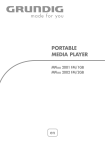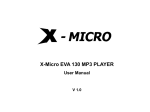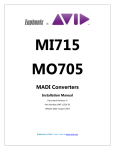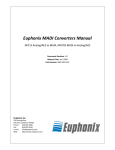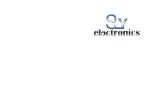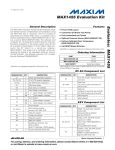Download Nextar MA715 User's Manual
Transcript
MA715 | MP3/MP4 Digital Audio/Video Player Instruction Manual 1. WELCOME Thank you for purchasing our Digital Media Player. This uniquely designed device combines an MP3 Player, Video Player and removable Flash Memory drive all in one unit. You can move and store files between computers and enjoy your MP3 music collection anytime and anywhere. Plus, you can store and watch videos on this player ! (1) We have made every attempt to ensure the correctness and completeness of this manual, however mistakes and omission may still exist. (2) Our guarantee will cover repair and maintenance to the player itself, but we are not responsible for any data loss caused by malfunction of software, unauthorized repair or other accidents (3) Revisions to the software and hardware or user manual updates are not subject to further notification 2. PRECAUTIONS (1) Do not use this player when driving, riding or operating any other vehicles as it may lead to traffic accidents. (2) Keep your player clean. Do not place it near heat or subject to direct sunlight, dust, humidity or rain/moisture. (3) If the surface becomes dusty or dirty, clean it with a soft, slightly dampened cloth. Never use any alcohol or diluted detergents to clean the cabinet. (4) Do not use in extra-dry environment to avoid static discharges which can damage the unit. (5) Please make sure that the player will not be disconnected in the process of formatting or uploading and. Doing so may cause permanent data loss.. (6) When it is used as mobile disc, make sure read and write files using the correct method. Any improper operation may lead to the loss of data. (7) As the software provided by original equipment manufacturer has the optimum flash storage speed, all players with memory less than 128MB cannot be formatted as FAT-32 in the operating system. 1 (9) Attention: Because of different memory calculating methods and because the player software (firmware) is stored on the device’s flash memory, there may be a difference between flash memory stated capacity and actual capacity. vary. Due to different firmware sizes, the amount of actual free memory will Please refer to the chart below: Marked capacity 128MB 256MB 512MB 1GB 2GB Real capacity range Free capacity range after stored firmware 122MB~128MB 244MB~256MB 488MB~512MB 953MB~1000MB 1907MB~2000MB 73MB~127MB 191MB~255MB 428MB~511MB 879MB~999MB 1804MB~1999MB 3. SYSTEM REQUIREMENTS System requirement of MP3 player: (1) Microsoft Windows98SE/2000/ME/XP (2) CPU series with Pentium 200MHZ or above (3) USB connector (4) 120MB hard disc capacity (5) CD-ROM driver 2 4. FUNCTION OVERVIEW (1) Support formats such as MP3 WMA WAV SMV JPG BMP This product supports playback of MP3 files, photo browse and movie play with high quality. (2) Folder management Facilitate your music folder playback. (3) DRM 9 function This product supports WMA DRM 9 digital authorized music playback. (4) Receive and record FM radio This product can receive FM radio, which can also be recorded in MP3 format and saved or playback. (5) Build-in 1.5"CSTN color LCD There is a build-in 1.5" color screen, which can display photo and movie clearly. (6) Removable disc This product can be connected to PC with USB cable and serves as a removable disc. (7) Build-in rechargeable Li battery Charging is convenient and no need to buy extra batteries. (8) Convenient firmware upgrade The firmware can be upgraded with software downloaded from Internet or in the attached disc (if any). 3 5. GET TO KNOW YOUR PLAYER Button layout (1) Earphone jack (2) USB port (3) Display area (4) Button lock (5) Rewind button (6) Microphone (7) Volume down button- (8) Play/pause button (9) Volume up button+ (10) Reset hole (11) Fast forward button (12) Power button (13) A-B repeat/record button 4 6. CHARGING This product uses a built-in rechargeable Li-ion battery. This icon will be displayed at the upper left corner of the screen. The following pictures indicate the charging status of the battery: (1) When the battery is charging, the icon will be changing from an empty battery to a full (2) The following icon will replace the charging one when it is full but the power supply is not being (3) The player will automatically shut off when the power is used up. In this case, all setting will be one to indicate the process. Æ cut off. saved. (4) Energy saving mode: User can define the power off mode, such as idle off, sleep off, screen off to save energy. Please refer to the setting instruction in function section for details. 5 7. USING THE USB CONNECTION USB driver installation (USB driver needs to be installed only when Windows98SE operating system is used.) (1) When connecting the MP3 player to the USB port of PC,PC will display “new hardware found”. Select “search for the latest driver of device”, and load the driver CD (if any) to the CD-ROM, and then click next. If there is no attached CD, please download the program from the website of the company. (2) Select “designated position” to orientate the installation directory to “Drivers” files in the CD and select confirm. PC will complete the installation of Win98SE driver. Connection and download Connection to PC Plug the attached USB cable to PC,and connect the other end to the MP3 player. If the connection is successful, the screen of player will display the following picture. 6 MP3 music download When the connection is done, select the desired files and click the right key of the mouse and select “copy”. Double click to open the disc icon of player (i.e. “H”, the name of disc may differ) and then click the right key of the mouse and select “paste”. During the process of writing, the player may display the following picture. If you want to download authorized MP3 files from Internet, please refer to the DRM music switch function. 7 Remove from USB port (1) Double click the icon of safely remove hardware on the task column, and the relevant dialog box will be displayed. (2) On the picture of safely remove hardware dialog box, select the item of “USB mass storage device” and click “stop” button. The screen will display “stop to Hardware Device” as below. 8 (3) (4) Click “OK” button. When the screen displays “Safe to Remove Hardware”, the player can be safely removed from PC. 9 Special reminder: Do not disconnect the USB cable when data is being transmitted between PC and the player, which may cause data loss or damage to the player. Disconnection should be done only when “device can now be safely removed from the system” is displayed; When USB is in operation, other buttons are locked and do not operate. If the player fails to power on due to data loss or incorrect disconnection of the USB cable, please refer to the troubleshooting section for a solution. LCD display 10 8. MENUS Main menu (1) Music:Select music in the main menu, the device will enter music sub-menu. (2) Photo:Select photo in the main menu, the device will enter photo sub-menu. (3) Movie:Select movie in the main menu, the device will enter movie function. (4) Voice:Select voice in the main menu, the device will enter voice play function. (5) FM Radio:Select FM radio in the main menu, the device will enter FM radio function. (6) Mic. Record:Select record in the main menu, the device will enter microphone record function. (7) Delete:Select delete in the main menu, the device will enter delete sub-menu. (8) Settings:Select setting in the main menu, the device will enter setting sub-menu. (9) About:Select about in the main menu to check the memory status and software version of the device. (10) Exit:Exit the main menu and return to the music playback function. 11 Selection and exit (1) Long press play button or press power button to exit and return to the upper level menu. The uppermost menu is main menu, which includes: music mode, photo mode, movie mode, voice mode, FM radio mode, record mode, delete mode, setting mode, about and exit. (2) Select next or previous item by pressing fast forward button or rewind button . If the main menu is in music picture, press rewind button to switch to information page; if the main menu is in information page, press fast forward button to switch to music picture. (3) Press play button to confirm and enter the selected item. Power on player When the player is off, press power button to turn it on. Power on display will be shown before going to the default music play mode, followed by music playback. This player supports user-defined display during power on. You can save the photo file with size of 128*128 pixels and named LOGO.BMP under the root directory of this device. The user-defined photo will display when you switch the player on next time. 12 Power off player (1) When the player is powered off, the following modes will be saved, which includes: current mode, music elapse time, user setting. (i.e. volume, EQ, timing off and play mode etc.) (2) If the player is powered off normally (i.e. user shut it off or it is shut off according to the setting), the above-mentioned modes will be saved. If the player is powered off by pressing reset button, the above-mentioned modes will not be saved. (3) Expect in record mode, long press power button until the letters of Bye Bye appears and the screen will turn dark, the player will be powered off. Bye Bye! 13 9. USING THE PLAYER Music play function Press rewind button or fast forward button in the main menu to select Music function. Press play button to enter the sub-menu of Music Play All or Internal Device. Operation instruction: (1) When the music is stopped or played, press rewind button or fast forward button to select previous or next file. (2) When playing the music, long press rewind button or fast forward button to move fast backward or forward within the track. (3) When playing the music, press play button to pause and press play button again to resume the playing. Press power button to stop the playing. 14 (4) Press A-B/REC button to set the start point of repeat section A-B, the screen display AÆ, press that button again to set the end of repeat section A-B, the screen will display AÆB and start repeating section AB. Press A-B/REC button for the third time to cancel section AB repeat function. Play all Press rewind button or fast forward button to select Play All,and press play button to enter and start playing all music in the player. Internal device Press rewind button or fast forward button to select internal device,and press play button to enter the function of play list. Press rewind button or fast forward button to select folder or a single music and press play button to start playing. Use volume up button+ or volume down- button to enter or exit a certain folder. The player will play the selected music or all the music in a certain selected layer of folder (sub folder inclusive). 15 Single music Fol der play play Playing songs in folders and playing under root directory Play mode Normal Under root directory In folder and its subdirectory. Play all the songs under root Play all the songs in current directory and in folders one time folder one time and then stop. and then stop. Repeat one Repeat play the current song. Repeat play the current song in Repeat all Repeat play all the songs under Repeat play all the songs in root directory and in folders. current folder except the songs current folder. in folder’s subdirectory. 16 Random Rand.&Rep. Repeat play all the songs under Repeat play all the songs under root directory and in folders. root directory and in folders. Shuffle repeat play all the songs Shuffle repeat play all the songs under root directory and in folders. under root directory and in folders. Photo Press rewind button or fast forward button in the main menu to select Photo function. Press play button to enter the sub menu of Photo : Manual, Slide Show and Thumbnail. This player supports pictures in JPG and BMP formats. In order to get a smooth and clear display, please convert the resolution of pictures to 128x128 on PC and then put them in PHOTO folder( If there is no PHOTO folder, please create one). Please note that the player cannot find that photo if it is not put in PHOTO folder of the player. 17 Manual browse After entering photo function, press rewind button or fast forward button to select manual browse and press rewind button or fast forward button to browse the photo manually. Slide show After entering photo function, press rewind button or fast forward button to select slide show and press rewind button or fast forward button to browse the photo automatically. 18 Thumbnail After entering photo function, press rewind button or fast forward button to select thumbnail display and press play button to start displaying photo in thumbnail form. Movie Press rewind button or fast forward button in main menu to select Movie function and press play button to enter Movie play. (1) This player supports the playing of movie files in SMV format. Convert the desired movie( MPG,AVI,WMV format) to SMV format with transcoder software( video2smv.exe) in the attached CD (if any) or save in the player or downloaded from Internet. (2) Movie should be put in MVIDEO folder of the player. If there is not such folder, please create one. Please note that the player cannot find those movie files if they are not put in MVIDEO folder of the player. 19 (3) When the movie is playing, long press volume up button + or volume down buton – to adjust the volume. a. Select video2smv and double click it to enter the folder as indicates in the following figure: 20 b. Select and double click video2smv.exe program to enter as indicates in the following figure: c. Click INPUT to select the files that need to be converted. You can set the screen resolution and display dimension at the same time, the higher the resolution, the more space the finished converted files will occupy and vice versa. The higher the setting value, the clearer the picture will be and vice versa. d. Click Convert to start the converting. 21 e. When there is black dot appears within the bracket before END, it means the conversion is finished. Click Quit to exit. Your can play movie on the player directly now. 22 Voice Press rewind button or fast forward button in the main menu to select Voice function and press play button to enter that voice play function. The following functions are provided in voice mode: (1) Play FM record (2) Play microphone record (3) Support record files in WAV format V002.WAV Operation instruction: (1) When in voice standby or play mode, press rewind button or fast forward button to select the previous or next voice file. (2) When in voice play mode, long press rewind button or fast forward button to move fast backward or forward within the track. (3) When in voice play mode, press play button to pause and press play button again to resume play. Press power button to stop playing. 23 Radio Press rewind button or fast forward button in the main menu to select FM Radio function and press play button to enter FM Radio play function. Locked state Current function Volume Power level Pre-set radio FM audio output Radio band Current channel Band scanning (1) Up to 20 radio stations can be stored in the radio. (2) 2 radio bands: US-EU band(87~108MHz),Japan band(76~91MHz),which can be set in setting menu. (3) Auto scan function: enter the setting menu, push the or to select YES, Press the to begin scanning. It will play at the first station after scanning out all the stations in this FM band. AUTOSCANNIN 24 FM radio (1) Press play button to switch radio station from CH01ÆCH02Æ…ÆCH20;Press A-B/REC to switch radio station from CH01ÆCH20ÆCH19Æ…ÆCH01. When switching the radio station, the player will save the current frequency to the current station number before skip to the next station. (2) Press rewind button or fast forward button to fine-tune the frequency forward or backward by 0.1MHz. (3) Long press rewind button or fast forward button to search for the radio station with the strongest signal forward or backward. 25 FM record (1) Long press A-B/REC button to start FM record. At this moment, the player will display the picture of FM record and record icon. The recorded content is FM program but not microphone. The flashing record status icon indicating record in progress; At this moment, press play button ,record pause and the icon will appear when FM record pause. But FM radio will continue when only FM record pause. Press play button again to resume FM record. Press power button to stop the FM record. When FM record stops, the picture will be changed to FM radio function. Enter voice function to listen to the recorded FM program. (2) When the battery is running out of power in record state, there will be low energy level warming. The recorded files will be saved before player exits from record state and returns to FM radio. Locked state Current function Volume Power level Leftover record time Sampling rate Bit rate Elapse record time Format Record progress Record state Title of record file F002.WAV 26 Record Press rewind button or fast forward button in the main menu to select Mic. Record function and press play button to enter Mic. Record function. Or long press A-B/REC button to enter microphone record function when the player is in any state other than FM radio. (1) The flashing record state icon indicates record in progress; At this moment, press play button , record pause icon will appear and the microphone record will pause. Press play button again to resume microphone record. Press power button to stop microphone record. When the microphone record stops, the interface will be changed to voice play function. Locked state Current function Volume Power level Leftover record time Sampling rate Bit rate Elapse record time Format Record progress Record state Title of record file V002.WAV 27 (2) 7 record sampling rates: user can set the sampling rate of record file. The higher the sampling rate, the better record quality will gain. The lower the sampling rate, the more common quality will gain with longer record duration. There are total 7 sampling rate available: (3) 8KHz, 11KHz, 16KHz, 22KHz, 32KHz, 44KHz and 48KHz. If the memory is full during the recording, Device Full will be displayed and the player will stop recording and save the recorded files automatically. No more recording can be done in this case. (4) If the battery is running out of power during the recording, Low Battery will be displayed and the player will stop recording and save the recorded files automatically. No more recording can be done in this case. (5) The recorded file is defined automatically as V###.WAV,### is a figure composed of three numbers starting with 001 for the first file and 002 for the second one. The format of recorded file is WAV. 28 Delete Press rewind button or fast forward button in the main menu to select Delete function and press play button to enter Delete function, which includes delete one and delete all. Delete one Press rewind button or fast forward button to select the files that need to be deleted and press play button to confirm the deletion. Long press play button or press power button to quite the deletion and return to the main menu. Delete all Press rewind button or fast forward button to select if or not to delete all files in the player. Press play button to confirm the selection. If YES, all music files(MP3 and WMA),voice files( WAV) and movie files( SMV) in the player will be deleted. But personal file and photo will not be deleted, which can be deleted one by one. 29 Settings Press rewind button or fast forward button in the main menu to select Settings menu and press play button to enter Settings menu, which includes language setting, EQ setting, play mode setting, record format setting, FM band setting, FM auto scan setting, contrast setting, timing off setting and resume default value setting. Language Press rewind button or fast forward button in language setting menu to select language and press play button to confirm. Long press play button or press power button to skip this setting. The following languages are available: English, Dutch, French, German, Italian, Portuguese, Spanish, Hebrew, Poland and Hungarian. 30 EQ Press rewind button or fast forward button in EQ setting menu to select EQ and press play button to confirm. Long press play button or press power button to skip this setting. When playing music, the change of EQ can be felt in the earphone. EQ of this player includes: Normal,Rock,Jazz,Classical,Pop,Ultra Bass,Blues,Club,Dance,Full Bass and Treble, Full Treble,Large Hall,Live,Party,Reggae,Ska,Soft Music,Soft Rock,and Techno。 31 Play mode Press rewind button or fast forward button in play mode setting menu to select play mode and press play button to confirm. Long press play button or press power button to skip this setting. The play mode of this player includes: normal, repeat one, repeat all, random and random & repeat. Random and random & repeat can only be applied to music play. Mic Record Press rewind button or fast forward button in record format setting menu to select record format and press play button to confirm. Long press play button or press power button to skip this setting. This setting is used to set the sampling rate of microphone record. The available record formats for this player are: 8KHz, 11KHz, 16KHZ, 22KHz, 32KHz, 44KHz and 48KHz. 32 FM band Press rewind button or fast forward button in FM band setting menu to select FM band and press play buttonto confirm. Long press play button or press power button to skip this setting. FM band includes: US-EU band and Japan band. FM auto scan Select “YES” to start FM auto scan, while select “NO” to return to the setting menu. Contrast Press rewind button or fast forward button in the contrast setting menu to select contrast and press play button to confirm. Long press play button or press power button to skip this setting. 33 Timer off Press rewind button or fast forward button in timing off setting menu to select timing off and press play button to confirm. Long press play button or press power button to skip this setting. The sub menus of timing off are: stop off, sleep off and backlight off. (1) Stop off: Disable, 15 SEC, 30 SEC, 1 MIN, 2 MIN, 5 MIN, 10 MIN and 30 MIN. (2) Sleep off: Disable, 10 MIN, 15 MIN, 30 MIN, 60 MIN, 90 MIN, 2 HR and 3 HR. (3) Backlight off: 1 MIN, 5 MIN, 10 MIN, 30 MIN, 60 MIN and Always On. 34 Reset Select “YES” to return to default setting, while select “NO” to return to the setting menu. About Press rewind button or fast forward button in the main menu to select About and press play button to enter About. You can check the total memory capacity, occupied space and version of the software. Exit Exit and return to the music play function. 35 10. OTHER FUNCTIONS A-B play mode In music or voice play mode: (1) Press A-B/REC button to set the starting point of repeat section A-B, and the play mode icon AÆ will be displayed. (2) Press A-B/REC button again to set the finishing point of repeat section A-B, and the play mode icon AÆB will be display. The player will start repeating section AB. (3) Press A-B/REC button for the third time to cancel the repeating of AB and the icon will return to play mode. Button lock In any state, push the lock button HOLD to the direction of the arrow to lock the button and all button operations are invalid. In music or voice play mode, or listening to FM radio, the screen will display a lock icon (as below figure). You have to push the HOLD button to the contrary direction of the arrow to unlock the button before any other button operations. 36 DRM music switch function Download operation of WMA music with DRM protection (1) On Window 98SE / Window ME / Windows 2K / Windows XP, music with DRM should be transferred by Windows Media Player version 9.0 or 10.0 (Version 10.0 is for Windows XP only) to mp3 player. (2) Other download operations will cause the player to be unable to read/play DRM files. Operation introduction (1) On Window 98SE / Window ME / Windows 2K / Windows XP, users should upgrade Windows Media Player to version 9.0 or 10.0 (Version 10.0 is only for Windows XP). (2) System might request to download the license in case if the user does not download the music with DRM properly from the web site. In this case, the user needs download the license from music publisher as instruction of Microsoft Website showing in the operating window. (3) On Windows Media Player version 10.0 (Windows XP only) 37 A. Connect player to PC. B. Choose the desired WMA music with DRM. 38 C. Click Right button of the mouse and choose “Add to Sync list”. D. On the open window, choose “Sync” option. 39 E. On “Sync” window, choose the desired WMA music with DRM as step B and choose “Removable Disk”. 40 F. Click “Start Sync“ to transfer the WMA music with DRM to player. 41 11. TROUBLESHOOTING If there is no picture displayed after the player is connected to PC and the unit does not work as storage disc or cannot be powered on after the battery is fully charged, please refer to the following steps to update the software in the player. (1) Download the most updated software from the included CD (if any) or from the website and run the setup.exe files in the folder to complete the installation. (2) Long press power button of the player and plug in the USB cable, wiat for five seconds and release the power button of the player. (3) (4) Implement the updated software installed by step (1) to start software upgrade. The upgrade of software may format the player, so please copy the music or files in the player as they will be erased during the formatting process. (5) If the software upgrade program cannot detect the player, please unplug the USB cable and repeat step (2) and (3) until the player is detected and the software upgrade is completed. 42 12. SPECIFICATIONS Technical MP3 bit rate 32~320Kbps Music format MP3, W MA Specifications Photo format JPG、 BMP Movie format SMV Sampling rate 8/11/16/22/32/44/48KHz Frequency 20Hz~20KHz response Record WAV Dynamic format Record current 9 hours( 128M) Power off duration Signal to <70mA (play mp3 music & backlight OFF) <500uA current >90db Dimension 74.5x41x14mm >80db ( 1KHZ) Weight 40g Distortion <0.05% Screen 1.5"CSTN 128x128 color screen Output power 5mW *2 Battery Rechargeable Li battery Storage Humidity <90%, normal Play duration <10 hours condition temperature Working Humidity <85%, USB port USB 2.0 Full Speed environment -10~40 Celsius noise Dynamic scope Capacity □128MB □256MB □512MB □1GB □2GB 43 No part of this manual may be copied, republished, reproduced, transmitted or distributed in any way without prior written consent of Nextar, Inc. Any unauthorized distribution of this manual is expressly forbidden. Nextar is a registered trademark of Tofasco, Inc. Nextar may find it necessary to modify, amend or otherwise change or update this manual. We reserve the right to do this at any time, without any prior notice. All specifications and features are subject to change without notice. All screen shots shown are simulated and may not represent the actual screen on production units sold to consumers. For instruction manuals, updated drivers or other information, be sure to visit our website at: www.Nextar.com Or write us at: Nextar 1661 Fairplex Dr. LaVerne, CA USA 91750 Copyright © 2006