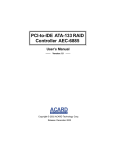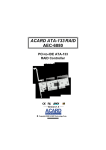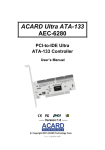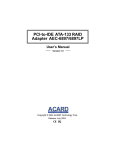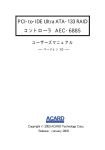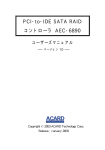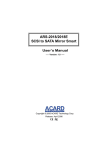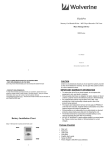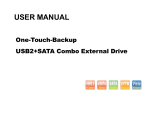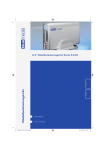Download Acard AEC-6896S User`s manual
Transcript
PCI-to-SATA RAID Controller AEC-6896S/6896 User’s Manual Version 1.0 Copyright © 2003 ACARD Technology Corp. Release: April 2003 Copyright and Trademarks The information of the product in this manual is subject to change without prior notice and does not represent a commitment on the part of the vendor, who assumes no liability or responsibility for any errors that may appear in this manual. ACARD and SCSIDE are the trademarks of ACARD Technology Corp. Microsoft and the Windows Logo are the registered trademarks, and Windows is the trademark of Microsoft Corporation. All brands and trademarks are the properties of their respective owners. This manual contains materials protected under International Copyright Laws. All rights reserved. No part of this manual may be reproduced in any form or by any means, electronic or mechanical, including photocopying, without the written permission of the manufacturer and the author. All inquires should be addressed to ACARD Technology Corp. Table of Contents Chapter 1 Introduction ....................................... 5 1.1 1.2 1.3 1.4 Overview ................................................................ Features ................................................................. Specifications ........................................................ Package.................................................................. 5 5 5 6 Chapter 2 Hardware Installation........................ 7 2.1 2.2 2.3 2.4 Quick Installation .................................................. The Board Layout.................................................. Connection of Cable and Power Cord ................ Compatibility ......................................................... 7 7 8 9 Chapter 3 BIOS Setup ...................................... 10 3.1 Description of Functions..................................... 11 3.1.1 3.1.2 3.1.3 3.1.4 3.1.5 3.1.6 Set RAID Modes ............................................................. 11 Build Mirror Disk ........................................................... 12 Quick Erase Disk ........................................................... 12 RAID Mode Help ............................................................ 12 Card Information ........................................................... 12 Set Boot Disk ................................................................. 12 3.2 Setting of RAID Mode ......................................... 12 3.2.1 3.2.2 3.2.3 3.2.4 Stripe Mode .................................................................... 13 Mirror Mode .................................................................... 14 Stripe + Mirror Mode ..................................................... 15 JBOD Mode .................................................................... 15 Chapter 4 System & Driver Installation .......... 16 4.1 In Win 2000/XP..................................................... 16 4.1.1 Install the Driver ............................................................ 16 4.1.2 Boot from AEC-6896 ..................................................... 21 4.2 In Win NT .............................................................. 21 4.2.1 Install the Driver ............................................................ 21 4.2.2 Boot from AEC-6896 ..................................................... 22 4.3 In Win 9X/ME........................................................ 22 4.3.1 Install the Driver ............................................................ 22 4.3.2 Boot from AEC-6896 ..................................................... 22 4.4 In Linux ................................................................ 22 Chapter 5 The AEC-68X5 Utility ...................... 25 5.1 Install the Utility .................................................. 25 5.2 Operate the Utility ............................................... 25 5.2.1 5.2.2 5.2.3 5.2.4 5.2.5 5.2.6 5.2.7 File .................................................................................. 26 Action ............................................................................. 26 Option ............................................................................. 26 About .............................................................................. 26 System Info .................................................................... 27 Event Log ....................................................................... 27 Array Management ........................................................ 27 Chapter 6 Troubleshooting .............................. 28 Appendix A About RAID................................... 29 A-1 A-2 A-3 A-4 RAID 0 (Striping) ................................................ RAID 1 (Mirroring) .............................................. RAID 0+1 (Striping/Mirroring) ........................... JBOD (Just a Bunch of Disks) .......................... 29 29 30 30 Appendix B Make An Installation Disk ........... 31 Appendix C ASPITool32 Manager ................... 34 AEC-6896S/6896 Manual Chapter 1 Introduction 1.1 Overview AEC-6896S is a 64-bit, 33MHz PCI-to-SATA RAID controller while AEC-6896 a 66MHz one. They all have 4 Serial ATA channels, and support RAID 0, 1, 0+1, JBOD and Normal modes. Their high performance and scalability are fit for servers and workstations. 1.2 Features n n n n n n An add-on PCI-to-SATA controller Data transfer rate up to 266MB/s Supports up to 4 Serial ATA hard drives Supports a large hard drive over 137GB Hardware RAID 0, 1, 0+1, and JBOD Wide OS support (Windows, Linux, etc.) 1.3 Specifications n Power requirement --- n Environment --- n n Humidity --Dimensions --- n Connectors --- Voltage: 3.3V +/– 2% 5V +/– 2% Current: 0.5A Max. Operating temperature: 0oC to 70oC Storage temperature: –20oC to 85oC 15% to 90% Width: 17.5cm Height: 8.1cm Four 7-pin SATA connectors 5 AEC-6896S/6896 Manual 1.4 Package When you open the package, please examine the following items. n AEC-6896S or AEC-6896 × 1 n Serial ATA Cable × 4 n User’s Manual n ACARD Support CD × 1 n Power Cord for Serial ATA hard drive (optional) 6 AEC-6896S/6896 Manual Chapter 2 Hardware Installation 2.1 Quick Installation From this chapter on we simply take AEC-6896 to explain installation, etc. (1). Be sure that the system power has been off. (2). Open the housing of PC. (3). Insert AEC-6896 into an available PCI slot firmly. (4). Screw AEC-6896 onto the housing. (5). Connect AEC-6896 to the Serial hard drive with a Serial ATA cable (and an IDEto-SATA converter if the hard drive is an IDE one). (6). Screw the housing and power on the system. NOTICE: If you use a converter, please connect the large 4-pin power cord to the hard drive, and the small 4-pin one to the converter. 2.2 The Board Layout The layout of AEC-6896 board is shown as follows. Figure 2-1 7 AEC-6896S/6896 Manual 2.3 Connection of Cable and Power Cord Connect the Serial ATA cable and the power cord to an IDE hard drive as follows. (1). Connect AEC-6896 and an IDE-to-SATA converter with the Serial ATA cable. (2). Connect the converter to the IDE hard drive. (3). Connect the large 4-pin power cord to the hard drive, and the small 4-pin one to the converter. SATA Cable Figure 2-2 Converter Y-splitter power cord However, if your hard drive is a Serial one, please connect it directly as follows. (1). Connect AEC-6896 and the Serial hard drive with the Serial ATA cable. (2). Connect the power cord to the hard drive. 8 AEC-6896S/6896 Manual SATA Cable Power Cord Figure 2-3 NOTICE: The serial ATA cable is used to transfer data of very high frequency. It is suggested not to connect and disconnect it too often, because the connectors are easily damaged. 2.4 Compatibility AEC-6896 is particularly designed for DMA hard drive, and has been fully tested with the hard drives available in laboratory. It supports various ATA 66/100/133 hard drives and SATA ones as listed below. C Seagate C IBM C Maxtor C Western Digital For the newest compatibility, please visit http://www.acard.com 9 AEC-6896S/6896 Manual Chapter 3 BIOS Setup After installing AEC-6896 and booting the system, you will see the following figure appear immediately behind the figure of motherboard. The figure indicates your BIOS version, hard drive information, RAID status, etc. Figure 3-1 NOTICE: If a hard drive or array has been set as boot disk, there will be a * appearing before its model number or its first disk. Please press Ctrl + <F1> or <F10> simultaneously to enter BIOS Setup Utility. Figure 3-2 10 AEC-6896S/6896 Manual 3.1 Description of Functions On BIOS screen use <á>,<â> to change items, press <Enter> to select and confirm, and press <Esc> to cancel or exit (return to previous screen). Meanwhile at the bottom of the screen, you can see the model numbers of hard drives connected to the channels, the capacity, the RAID status and class. For example, U5 represents an Ultra 5 ATA100 hard drive. 3.1.1 Set RAID Modes In AEC-6896 there are 8 arrays for you to build or change RAID mode on any array. Move cursor to “Set RAID Mode”, then press <Enter>, and Array 0 to Array 7 will appear. There are four RAID and one normal (non RAID) modes for selection once you press <Enter>. Set according to the prompt window. Please refer to 3.2 for the explanation of each RAID mode. Yet, you are suggested to use the Windows-based RAID Utility designed for AEC-6896. Its GUI is easy for operation. Please refer to Chapter 5. Figure 3-3 NOTICE: You can set a new array from Array 0 to 7. The number is simply for the system identification. After rebooting, the system will assign the newly set array a smaller number. It begins with Array 0. 11 AEC-6896S/6896 Manual 3.1.2 Build Mirror Disk When replacing a mirrored hard drive, you can rebuild the hard drive’s data by “Build Mirror Disk” according to the prompt upon booting. Please see 3.2.2. NOTICE: The rebuilding time depends on the size of RAID. You can press Ctrl + S to stop rebuilding. 3.1.3 Quick Erase Disk This function allows you to quickly erase the data on a selected hard drive. Beware that the data and the partitions will be erased. 3.1.4 RAID Mode Help This function chiefly tells you that RAID 0+1 requires 4 hard drives. If your hard drives are ATA ones, you are strongly recommended to set the disk jumper as CS (cable selection). 3.1.5 Card Information This function indicates the I/O address, ROM address and IRQ number currently used by AEC-6896. 3.1.6 Set Boot Disk This function lets you select a hard drive or an array containing OS to boot. But you need to enter BIOS of the motherboard, then boot “Other Boot Device”. If a hard drive has been set as boot disk, there will be a * appearing before its model number. 3.2 Setting of RAID Mode AEC-6896 supports RAID 0, 1, 0+1 and JBOD modes. The hardware setting related to each RAID mode is briefly described below. Yet, you are suggested to use the AEC-6896 RAID Utility to set RAID. Please refer to Chapter 5 and Appendix A. 12 AEC-6896S/6896 Manual Select any array in “Set RAID Modes”, then press <Enter> to select a RAID mode. After selection, the screen will prompt “Please select disks to create array”, and the cursor will move to the display area of hard drive at the bottom of the screen. Use <á>,<â> to select hard drives. Green highlighted items can be selected but purple ones cannot. Purple items are used in another array. After selecting the hard drive, press <Esc> to return to the dialog box of “Set RAID Mode” and continue. Figure 3-4 3.2.1 Stripe Mode This mode needs a pair of hard drives at least. After selection, you have to to determine the hard drives’ stripe block size. That depends on the size of files the array intends to access in order to use the hard drives fully. For example, you can select a larger stripe size for the array whose image files you will frequently access. If there isn’t any special use, you are suggested to set as 64K. Figure 3-5 13 AEC-6896S/6896 Manual 3.2.2 Mirror Mode This mode needs a pair of hard drives for each array. If the two hard drives you have chosen contain the same data, or different data that you don’t want to keep, you can select “Create Only”. But if not, please choose one of them as the source hard drive (label is disk0 or disk1), and copy the data from the source one to another. Figure 3-6 When one of the hard drives in mirror array is damaged, you have to power off, then change the bad hard drive. Upon booting anew, the screen will prompt you to use “Build Mirror Disk” in BIOS to rebuild. Please notice that if you connect the newly removed hard drive back to AEC-6896, in the channel display area at the bottom of BIOS screen, the hard drive will be added to a new array (its number is different from the original mirror array). After choosing “Build Mirror Disk”, you will find the prompt: problem mirror array as shown below. If you want to update the hard drive’s contents in the array, click 1 to change to Non RAID, then combine it with another correct hard drive into Mirror Array according to the instructions on the screen. If you want to reserve the hard drive’s contents, click 2 to cancel the RAID setting so as to add the array you want to reserve. Figure 3-7 14 AEC-6896S/6896 Manual 3.2.3 Stripe + Mirror Mode This mode needs four hard drives. If your hard drives are ATA ones, you are suggested to set the disk jumper as CS. Besides, you have to select stripe block size, too. 3.2.4 JBOD Mode This mode means to add all selected hard drives and make them become a big one. Data will be automatically saved into the next hard drive when the present hard drive is used up. 15 AEC-6896S/6896 Manual Chapter 4 System & Driver Installation Driver installation varies somewhat in different operating systems. You can install the driver of AEC-6896 in an existing OS, or install a new OS to the hard drive connected to AEC-6896. The second method is to boot from AEC-6896. 4.1 In Win 2000/XP Here we only take Windows XP as an example to explain. 4.1.1 Install the Driver Please follow the steps given below to install the driver of AEC-6896. (1). After installing AEC-6896, boot the computer and enter Windows XP. (2). The system will detect a new device and require a directory to access. Select “Install from a list or specific location (Advanced)”. Then click “Next”. Figure 4-1 16 AEC-6896S/6896 Manual (3). Follow the wizard. Windows XP will require the driver’s location. Select “Include this location in the search”. (4). Select “Browse” to find the driver’s directory of AEC6896.inf such as A:\WinXP. Figure 4-2 (5). After the wizard finds the driver, click “Next” to install it. Figure 4-3 17 AEC-6896S/6896 Manual (6). Click “Continue Anyway” to continue the installation. Figure 4-4 (7). Follow the directions. The system will complete the setup automatically. Figure 4-5 18 AEC-6896S/6896 Manual (8). After setup, please boot the system again, and click “My Computer”. Figure 4-6 (9). Find “View system information”, and double click it. Figure 4-7 19 AEC-6896S/6896 Manual (10). In “System Properties”, click “Hardware” and then “Device Manager”. Figure 4-8 (11). Under “SCSI and RAID Controllers”, double click “ACARD AEC-6896 PCI RAID Controller” to see if the card has been installed successfully. Figure 4-9 20 AEC-6896S/6896 Manual NOTICE: During driver installation, if you encounter the problem of Windows logo, please click “Continue Anyway”. Windows logo is a mechanism designed to prevent OS from working abnormally because of installing unidentified software. Yet, the driver of AEC-6896 has been proven not to affect the entire work of OS. 4.1.2 Boot from AEC-6896 Please follow the steps given below to install a new OS to the hard drives connected to AEC-6896. Thus, you can boot from AEC-6896. (1). Find the support CD containing the driver of AEC-6896 from the package. Copy the driver into a formatted floppy disk, and label it. Please refer to Appendix B. (2). If you want to boot from the RAID subsystem, please enter the BIOS of AEC6896 to build a RAID into which you intend to install an OS. (3). Place the original CD of Win 2000 or XP into CD-ROM, and boot from hence. (4). On seeing the first blue screen, you need to press <F6> to install the OS to the hard drives connected to SCSI or RAID card. After the installation program loads needed files, please press <S> and put the driver disk into floppy drive. (5). The installation program will load the driver of AEC-6896. And you can select the hard drives or array into which you intend to install the OS. Then follow the wizard to complete. (6). During installation, if you encounter the problem of Windows logo, please click “Continue Anyway”. 4.2 In Win NT 4.2.1 Install the Driver Please follow the steps given below to install the driver of AEC-6896. (1). After installing AEC-6896, boot the original system again. (2). Click “Control Panel”, “SCSI Adapters”, and “Drivers”. Then click “Add”. Put the driver disk or CD of AEC-6896 and specify the driver’s location. 21 AEC-6896S/6896 Manual (3) Follow the wizard to complete. After execution, boot the system again. 4.2.2 Boot from AEC-6896 Please refer to 4.1.2. 4.3 In Win 9X/ME 4.3.1 Install the Driver (1). The procedures are similar to those in 4.1.1. Follow the wizard to complete. (2). After installation, boot the system again. Then click “My Computer”, “Control Panel”, “System”, “Device Manager”, and “SCSI or RAID Controllers”. If you can find AEC-6896, installation is successful. 4.3.2 Boot from AEC-6896 (1). Boot the computer and enter DOS. Build an array on BIOS, then execute FDISK to partition the hard drives connected to AEC-6896. (2). Boot again, and format the newly created partition. (3). Boot the system again. Place the original CD of 9X/ME into CD-ROM, and begin installing the OS. (4). Click “My Computer”, “Control Panel”, “System”, and “Device Manager”. You will learn that the system has found an unknown SCSI controller. (5). Put the driver of AEC-6896, and let the system search automatically. Or you can specify the driver’s location, and tell OS to get for installation. Follow the wizard to complete. 4.4 In Linux There are various Linux versions, and their installations are different. Here we take Red Hat Linux 7.3 and 8.0 to explain. The module named “aec6885” is also applicable to aec6895 and aec6896. It supports ACARD AEC-6885/6895/6896 4-channel RAID controllers. In the following 22 AEC-6896S/6896 Manual instructions, we take AEC-68x5 to represent AEC-6885/6895/6896. Copy all contents of the files into a formatted floppy disk and label it as “AEC-68x5 RedHat Driver”. (1). Install AEC-68x5 driver into an existing system (both Red Hat 7.3 and 8.0): a. Boot linux system and login as root. b. Put “AEC-68x5 RedHat Driver” disk into floppy drive and issue the following commands to install AEC-68x5 driver: # mount /dev / fd0 / mnt / floppy # cd / mnt / floppy # . / install (Wait a few seconds for the system to copy some files... and complete.) # cd / # umount / dev / fd0 (After this the AEC-68x5 driver will be loaded when linux is booted.) c. Rebbot Linux system. d. Don’t forget to mount drives before using them. (2). Intall a new system into Hard Drives connected to AEC-68x5 RAID card: For Red Hat Linux 7.3: a. Boot up the system wiht Linux installation CD. b. On the first installation screen “Welcome to Red Hat...”, you will see a prompt “boot:” at the bottom of the screen. Please type [linux dd] to install linux to a specific device. c. Press “Yes”. There are drivers for Linux on the “Devices” dialog box. d. Insert the AEC-68x5 Driver disk into floppy drive and press “ok” to continue. e. Follow the installation guide to finish your OS installation. f. Restart. For Red Hat Linux 8.0: a. Boot up the system with Linux installaiton CD. 23 AEC-6896S/6896 Manual b. On the first installation screen you will see a prompt “boot:” at the bottom of the screen. Please press F2 to enter “Installer Boot Options”. And type [linux dd] to install linux to a specific device. c. Press “Yes”. There are drivers for Linux on the “Devices” dialog box. d. Insert the AEC-68x5 Driver disk into floppy drive and press “ok” to continue. e. Follow the installation guide to finish your OS installation. f. Restart. ** If your on-board hard drive contains important data or OS, it is strongly recommended to remove it first before installing Linux. Thus, the OS won’t be installed into a wrong disk. Please visit http://www.acard.com to download the latest driver and installation guide. The installation guide is in Readme.txt file. 24 AEC-6896S/6896 Manual Chapter 5 The AEC-68X5 Utility ACARD has designed a program called AEC-68X5 Utility for you to use the IDE card effectively. The utility will execute automatically after installation, setting and booting anew. 5.1 Install the Utility Please follow the three steps to install the utility. (1). Place the CD containing the driver of AEC-6896 into CD-ROM. (2). Click “Utility install”, “IDE RAID Utility”, and “AEC-68X5 Utility”. (3). Follow the wizard to complete. Figure 5-1 5.2 Operate the Utility Click “Start”, “Programs”, and “AEC-68X5 RAID Utility” to use the following functions. Upon booting, the AEC-68X5 Utility is minimized and put into work row. 25 AEC-6896S/6896 Manual Figure 5-2 5.2.1 File Click “File” to find “Exit”. It is used to leave the utility. But if you don’t like to end the program, you can click < -- > on the upper right of the window to minimize it. 5.2.2 Action Click “Action” to find “Rescan Bus”. It is used to refresh the screen; that is, to display anew the status of all RAIDs. 5.2.3 Option Click “Option” to find “Preference” and “Mail Notification Setup”. The former lets you set the speed of screen refreshing, the warning sound, and the minimization of the utility upon booting. The latter can send you a warning mail when one set of the RAIDs goes wrong, and tell you to maintain. 5.2.4 About Click “About!” to find the version of utility you are using now. 26 AEC-6896S/6896 Manual 5.2.5 System Info Click “System Info” to find the information and status of your RAID and hard drives. 5.2.6 Event Log Click “Event Log” to find all important things about RAID such as the damage, removal, and adding of hard drives. However, in the beginning there is no record. 5.2.7 Array Management Click “Array Management” to find a more user-friendly interface than BIOS. Through the interface you can set or change your RAID easily. Figure 5-3 shows that Array 0 is set as RAID 0+1 and contains four hard drives. Figure 5-3 NOTICE: The numbering of hard drives is HD0: SATA1, HD2: SATA2, HD4: SATA3, HD6: SATA4. The numbering of array is according to the first hard drive’s number in the array. 27 AEC-6896S/6896 Manual Chapter 6 Troubleshooting After installing AEC-6896, if it cannot work normally, please follow the checklist given below to solve the problems. (1). Inspect if the power cord’s connectors are loose, or if the watt of power supply is not sufficient. (2). Inspect if the jumper settings on the hard drives are all CS or Master or Single drive. (3). Inspect if AEC-6896 is firmly inserted into the PCI slot. (4). Inspect if the connectors of Serial ATA cable are loose or damaged. (5). Inspect if the converter is firmly connected to the hard drive and power supply. 28 AEC-6896S/6896 Manual Appendix A About RAID RAID (Redundant Array of Independent Disks) is a system composed of many hard drives; that is, a pair of hard drives or more unite into a whole drive or an array. For the system only one hard drive is revealed. The advantages of RAID technology are increasing the read/write speed of a hard drive, achieving better data protection, and enlarging the capacity of a single drive like Drive C, Drive D, etc. Different classes of RAID have different composition modes and different functions. A-1 RAID 0 (Striping) RAID 0 must be composed of a pair of hard drives at least. When data are written into the whole hard drive, they will be equally allocated to each hard drive of the array. Thus the access speed becomes quicker. The effect of RAID 0 is proportioned to the number of hard drives. More hard drives mean more read/write heads, and therefore the speed is quicker. Though RAID 0 is quick in read/write speed, it has no data redundancy, and accordingly has no error tolerance. It is suggested to compose RAID 0 with hard drives of the same capacity. Because the capacity of striped disk array is the multiplication of the smallest hard drive capacity with the number of hard drives. For example, a 100GB hard drive and two 120GB hard drives unite into RAID 0. The capacity is 300GB (100GB×3). A-2 RAID 1 (Mirroring) RAID 1 must be composed of hard drives in even number. The RAID controller will divide the hard drives into a pair, and write data simultaneously into the two hard drives. The two hard drives contain the same data. When one hard drive’s data are damaged, you can replace the failed hard drive, and the RAID controller will restore the data by the backup on the other hard drive. For a single hard drive RAID 1 is the best in error tolerance. 29 AEC-6896S/6896 Manual It is suggested to compose RAID 1 with hard drives of the same capacity. Because the capacity of mirrored disk array is that of the smallest hard drive. For example, a 100GB hard drive and a 120GB one unite into RAID 1. The capacity is 100GB. A-3 RAID 0+1 (Striping/Mirroring) RAID 0+1 is the combination of striping and mirroring. It has the advantages of two RAID classes. The RAID controller allocates the writing of data equally among some hard drives, and in the meantime backs up the data onto other hard drives. Accordingly, it has the advantages of error tolerance and quick read/write speed. RAID 0+1 needs at least 4 hard drives in even number. Its calculation of capacity is the same as RAID 1. A half of the capacity is used for backup. It takes the smallest hard drive capacity as the calculation basis. For example, four 100GB hard drives unite into RAID 0+1. The total capacity is 200GB. A-4 JBOD (Just a Bunch of Disks) JBOD (formal word spanning) is not a real RAID setting. It simply links a bunch of disks into a big hard drive. It doesn’t have the functions of quick read/write speed and error tolerance. However, compared with RAID 0, JBOD doesn’t waste the hard drive capacity. Its capacity is the total of all hard drive capacities. For example, set a 100GB hard drive and a 120GB one as JBOD. The capacity is 220GB. When one of the two hard drives fails, it is easier to restore data. Because data are written into the first hard drive, and then into the second one after the first one is used up. 30 AEC-6896S/6896 Manual Appendix B Make An Installation Disk For installing an OS like Windows 2000/NT/XP into a hard drive with ACARD controller, you need a floppy disk containing the controller’s driver to boot the hard drive. Please follow the steps below to make an ACARD controller’s driver disk. 1. Insert ACARD Support CD into CD-ROM. 2. Click “Explore This CD” and then get the CD file window. 31 AEC-6896S/6896 Manual 3. Under the “Driver” folder find your controller’s model number. For example, AEC6880’s driver is Driver>IDE>AEC6880V1.3. 32 AEC-6896S/6896 Manual 4. Choose the driver folder, and right-click “Send to 3.5” floppy”. Meanwhile insert an empty disk into floppy drive. 5. Now use the driver disk to boot the hard drive and install the OS. 33 AEC-6896S/6896 Manual Appendix C ASPITool32 Manager The ASPITool32 Manager program has many functions aimed at making the hard drives work properly under the Windows OS while they are connected with the ACARD SCSI or IDE controller. The ASPITool32 Manager program is proudly developed by ACARD. You may get the setup program from the ACARD Driver CD. ASPITool32 Manager Functions 1.FDsik: Create a partition on the hard drive. 2.Disk QErase: Quickly erase the contents of the hard drive. Please beware that the data on the partition will be completely erased. 3.Disk Format: Format the partition. 4.Disk Diagnose: Detect the hard drive and check whether it works properly. 5.Disk information: Provide the information of BPB and the partition. 6.Disk Verify: Verify the hard drive and check if there is any bad sector. 7.On Now: Scan the SCSI bus again and check if there is any new device added. 8.About: Provide information of ASPITool32. 9.Hide: Hide the tool bar. 10.Disk Express Setup: Instruct how to create and format the partition. 34 AEC-6896S/6896 Manual Technical Support Form Email: [email protected] http://www.acard.com Model AEC-6896/6896S F/W Version System Configuration Motherboard BIOS version SCSI adapter Chipset Memory Display card Other I/O card OS version Hard Disk Configuration Hard Disk Model/type Capacity Firmware version Others Problem Description MALAEC6896XE10-0 35