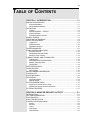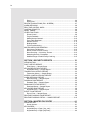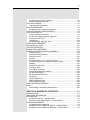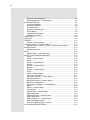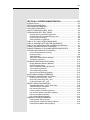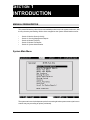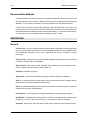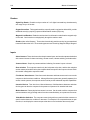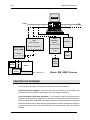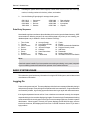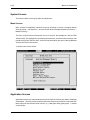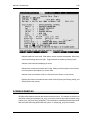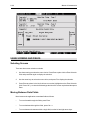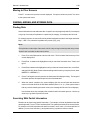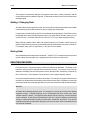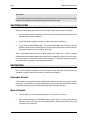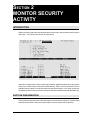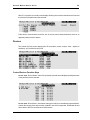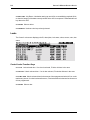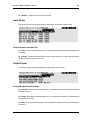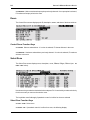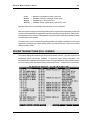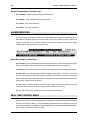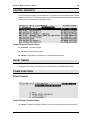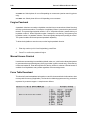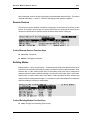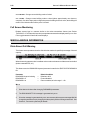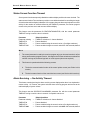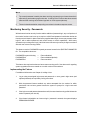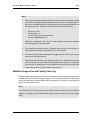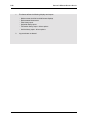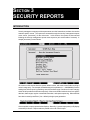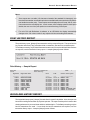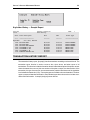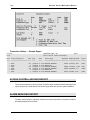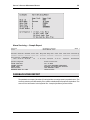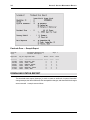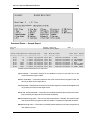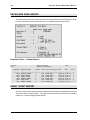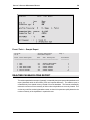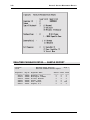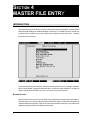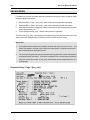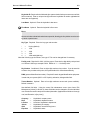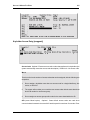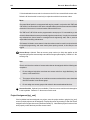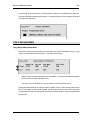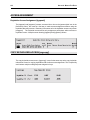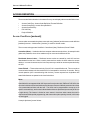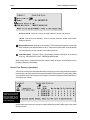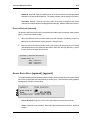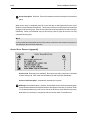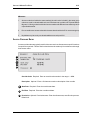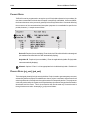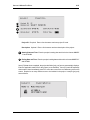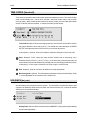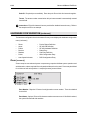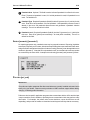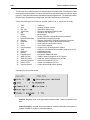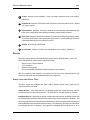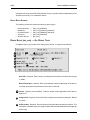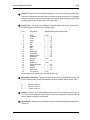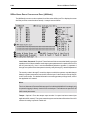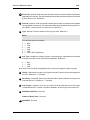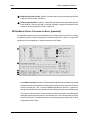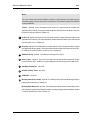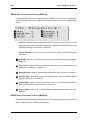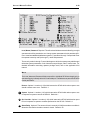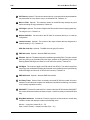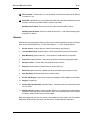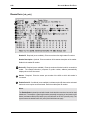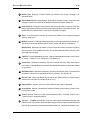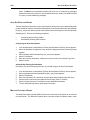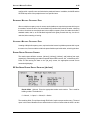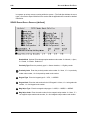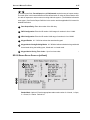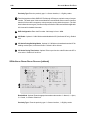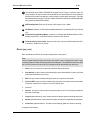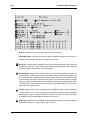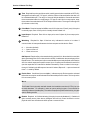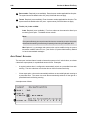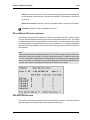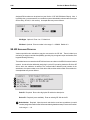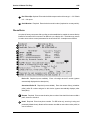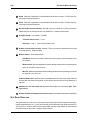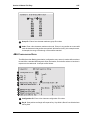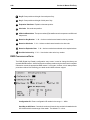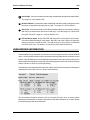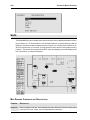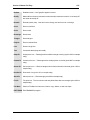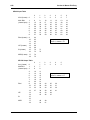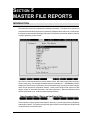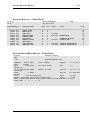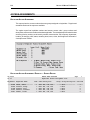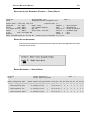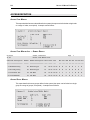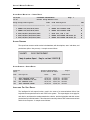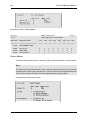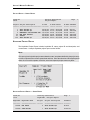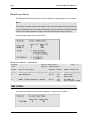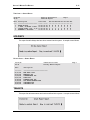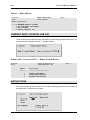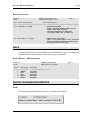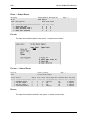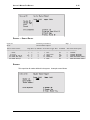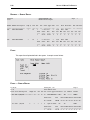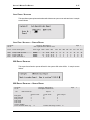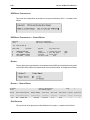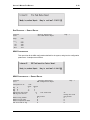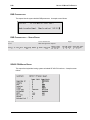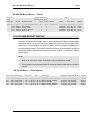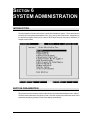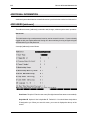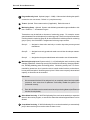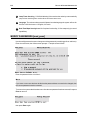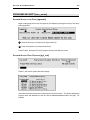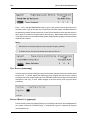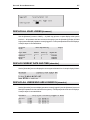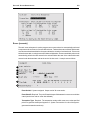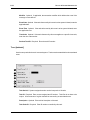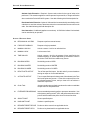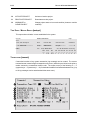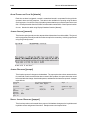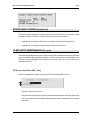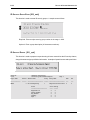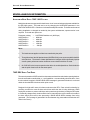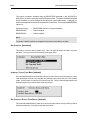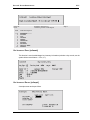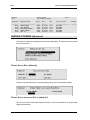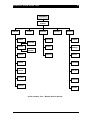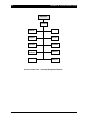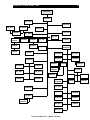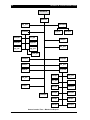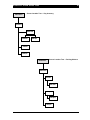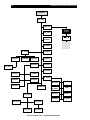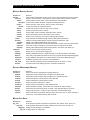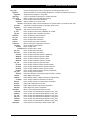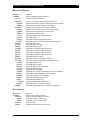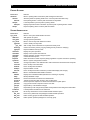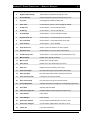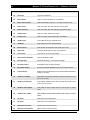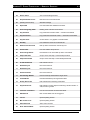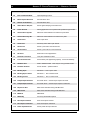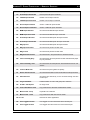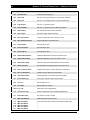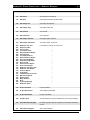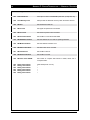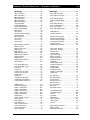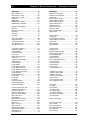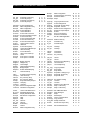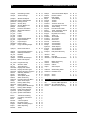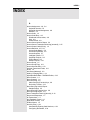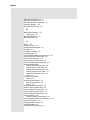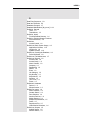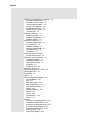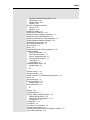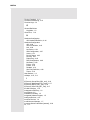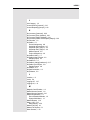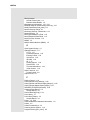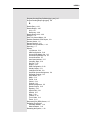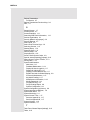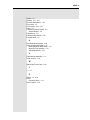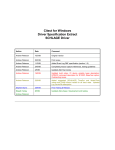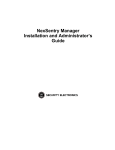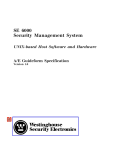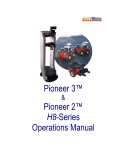Download Westinghouse SE 6000 User's Manual
Transcript
SE 6000 SECURITY MANAGEMENT SYSTEM STANDARD PRODUCT MANUAL Westinghouse Security Electronics an ISO 9001 certified company 5452 Betsy Ross Drive Santa Clara, CA 95054-1184 (408) 727-5170 FAX (408) 727-6707 P/N 66107919001, Rev. F LIMITED WARRANTY Westinghouse Security Electronics (WSE) warrants to the original user the equipment manufactured by WSE as described herein (the equipment) to be free from defects in material and workmanship for a period of one year from the date of purchase by such user or fifteen (15) months from the date of shipment from the factory, whichever is sooner, provided: I WSE has been notified within such period by return of any alleged defective equipment, free and clear of any liens and encumbrances to WSE or its authorized Dealer at the address specified, transportation prepaid; and II the equipment has not been abused, misused or improperly maintained and/or repaired during such period; and III such defect has not been caused by ordinary wear and tear; and IV such defect is not a result of voltage surges/brownouts, lightning, water damage/flooding, fire, explosion, earthquakes, tornadoes, acts of aggression/war or similar phenomena; and V accessories used as an integral to WSE systems have been approved by WSE (e.g., coaxial cables, batteries, etc.); and VI the equipment has been installed, the installation supervised or installation tested by an authorized WSE dealer. WSE's Proximity Command Keys are warranted for 5 years. WSE shall at its option, either repair or replace, free of charge, the equipment found, upon WSE's inspection to be so defective, or if agreed upon, refund the purchase price, less a reasonable allowance for depreciation, in exchange for the equipment. Magnetic Stripe Cards are warranted as described by the manufacturer's warranty. WSE makes no other warranty, and all implied warranties including any warranty of merchantability or fitness for a particular purpose are limited to the duration of the expressed warranty period as set forth above. WSE's maximum liability hereunder is limited to the purchase price of the equipment. In no event shall WSE be liable for any consequential, indirect, incidental or special damages of any nature arising from the sale or use of the product. Some states do not allow limitations on incidental or consequential damages or how long an implied warranty lasts, so the above limitations may not apply. This warranty gives specific legal rights; however, other rights which vary from state to state, may pertain. IMPORTANT The information provided in this manual is believed to be accurate and reliable. However, Westinghouse Security Electronics (WSE) assumes no responsibility for any errors that may appear. Possession of this manual does not imply the granting of licenses to make or sell equipment or software constructed according to descriptions provided. © 1997 Westinghouse Security Electronics All rights reserved. Printed in the United States of America. iii TABLE OF CONTENTS SECTION 1: INTRODUCTION .................................................... 1-1 MANUAL ORGANIZATION ............................................................................... 1-1 System Main Menu ..................................................................................... 1-1 Documentation Methods ............................................................................. 1-2 DEFINITIONS ................................................................................................... 1-2 General ....................................................................................................... 1-2 System Hardware — Devices ..................................................................... 1-3 System Software ......................................................................................... 1-5 Principal System Functions ......................................................................... 1-6 SAMPLE SYSTEM ............................................................................................ 1-7 CREATING THE DATABASE ............................................................................ 1-8 BASIC SYSTEM USAGE .................................................................................. 1-9 Logging On ................................................................................................. 1-9 System Screens ........................................................................................ 1-10 Application Screens .................................................................................. 1-10 SCREEN EXAMPLES ..................................................................................... 1-11 USING SCREENS AND FIELDS ..................................................................... 1-12 Selecting Screens ..................................................................................... 1-12 Moving Between Data Fields ..................................................................... 1-12 Moving to Prior Screens ............................................................................ 1-13 FINDING, ADDING, AND STORING DATA ..................................................... 1-13 Finding Data .............................................................................................. 1-13 Searching With Partial Information ............................................................ 1-13 Adding / Changing Data ............................................................................ 1-14 Storing Data .............................................................................................. 1-14 DELETING RECORDS ................................................................................... 1-14 ZOOM FEATURE ............................................................................................ 1-15 Cancel Zoom ............................................................................................ 1-15 MISCELLANEOUS INFORMATION ................................................................ 1-15 LOGGING OFF ............................................................................................... 1-15 SHUTTING DOWN ......................................................................................... 1-16 RESTARTING ................................................................................................. 1-16 Automatic Restart ..................................................................................... 1-16 Manual Restart .......................................................................................... 1-16 SYSTEM SCREEN TREES ............................................................................. 1-17 Appendix A: System Screen Trees ........................................................... 1-17 Appendix B: System Screen Hierarchies ................................................... 1-17 OPTIONAL FEATURES .................................................................................. 1-17 SECTION 2: MONITOR SECURITY ACTIVITY .......................... 2-1 INTRODUCTION ............................................................................................... 2-1 SECTION ORGANIZATION .............................................................................. 2-1 FUNCTION KEYS ............................................................................................. 2-2 DATA ITEM SELECTION .................................................................................. 2-2 CONTROL FUNCTIONS MENU ....................................................................... 2-2 Pollers ......................................................................................................... 2-2 Devices ....................................................................................................... 2-3 Locks .......................................................................................................... 2-4 Input Points ................................................................................................. 2-5 Output Points .............................................................................................. 2-5 iv Doors .......................................................................................................... 2-6 Select Zone ................................................................................................. 2-6 REVIEW TRANSACTIONS (FULL SCREEN) ................................................... 2-7 ALARM SERVICING ......................................................................................... 2-8 REAL TIME CONTROL MAPS .......................................................................... 2-8 CONTROL PROJECTS .................................................................................... 2-9 ABORT TIMERS ............................................................................................... 2-9 OTHER FUNCTIONS ........................................................................................ 2-9 Printer Control ............................................................................................. 2-9 Forgive Passback ..................................................................................... 2-10 Manual Access Granted ............................................................................ 2-10 Force Table Download .............................................................................. 2-10 Remote Devices ....................................................................................... 2-11 Building Modes ......................................................................................... 2-11 Full Screen Monitoring .............................................................................. 2-12 MISCELLANEOUS INFORMATION ................................................................ 2-12 Disk Almost Full Warning .......................................................................... 2-12 Status Screen Function Timeout ............................................................... 2-13 Alarm Servicing — No Activity Timeout ..................................................... 2-13 Monitoring Security - Passwords ............................................................... 2-14 Modified Usage of Invalid Facility Code Log .............................................. 2-15 SECTION 3 SECURITY REPORTS ............................................ 3-1 INTRODUCTION ............................................................................................... 3-1 POINT HISTORY REPORT............................................................................... 3-2 Point History — Sample Report .................................................................. 3-2 KEYHOLDER HISTORY REPORT .................................................................... 3-2 Keyholder History — Sample Report ........................................................... 3-3 TRANSACTION HISTORY REPORT ................................................................ 3-3 Transaction History — Sample Report ........................................................ 3-4 ACCESS CONTROL ARCHIVE REPORT ........................................................ 3-4 ALARM SERVICING REPORT ......................................................................... 3-4 Alarm Servicing — Sample Report .............................................................. 3-5 PASSBACK ZONE REPORT ............................................................................ 3-5 Passback Zone — Sample Report .............................................................. 3-6 DOWNLOAD STATUS REPORT ...................................................................... 3-6 Download Status — Sample Report ............................................................ 3-7 KEYHOLDER ZONE REPORT ......................................................................... 3-8 Keyholder Zone — Sample Report ............................................................. 3-8 EVENT / POINT REPORT ................................................................................ 3-8 Event / Point — Sample Report .................................................................. 3-9 REALTIME PASSBACK ZONE REPORT .......................................................... 3-9 REALTIME PASSBACK DETAIL — SAMPLE REPORT .................................. 3-10 SECTION 4 MASTER FILE ENTRY ............................................ 4-1 INTRODUCTION ............................................................................................... 4-1 Screen Access ............................................................................................ 4-1 KEYHOLDERS .................................................................................................. 4-2 Keyholder Entry—Page 1 [key_entr] ........................................................... 4-2 Keyholder Entry—Page 2 [key1entr] ........................................................... 4-4 v Keyholder Access Entry [empgentr] ............................................................ 4-5 Project Assignment [epj_entr] ..................................................................... 4-6 COPY KEYHOLDERS ....................................................................................... 4-7 Copy Keyholder Information ........................................................................ 4-7 ACCESS ASSIGNMENT ................................................................................... 4-8 Keyholder Access Assignment [egrpentr] ................................................... 4-8 COPY KEYHOLDER ACCESS [ERGCOPY] ..................................................... 4-8 ACCESS DEFINITION ...................................................................................... 4-9 Access Code Entry [acdsentr] ..................................................................... 4-9 Access Group Entry [agdsentr], [agrpentr] ................................................ 4-11 Access Override Entry .............................................................................. 4-13 Failsoft Entry ............................................................................................. 4-14 Project Entry [prj_entr], [prd_entr] ............................................................. 4-14 TIME CODES [TMCDENTR] ........................................................................... 4-16 HOLIDAYS [HOL_ENTR] ................................................................................ 4-16 TENANTS [TENTENTR] ................................................................................. 4-17 INSTRUCTIONS [INSTENTR] ........................................................................ 4-17 HARDWARE CONFIGURATION [CONFMENU] ............................................. 4-18 Zones [zoneentr] ....................................................................................... 4-18 Areas [areaentr], [areaentr1] ..................................................................... 4-19 Pollers [pol_entr] ....................................................................................... 4-19 Devices ..................................................................................................... 4-21 Device Entry [dev_entr] — All Device Types ............................................. 4-22 SE NexSentry Device Configuration Entry [nexsentr] ................................ 4-26 Readers .................................................................................................... 4-31 Reader Entry [rdr_entr] ............................................................................. 4-32 Points [pnt_entr] ........................................................................................ 4-39 Auto Opens / Activates .............................................................................. 4-42 Device Report Definition [rdefentr] ............................................................ 4-43 SE 422 PIN Definition ............................................................................... 4-43 SE 422 Hardware Definition ...................................................................... 4-44 Dialer Entry ............................................................................................... 4-45 Site Entry Definition ................................................................................... 4-46 ABA Configuration Entry ........................................................................... 4-47 DKR Configuration Entry ........................................................................... 4-48 USER-DEFINED INFORMATION .................................................................... 4-49 MAPS .............................................................................................................. 4-50 Map Drawing Commands and Descriptions .............................................. 4-50 SECTION 5: MASTER FILE REPORTS ..................................... 5-1 INTRODUCTION ............................................................................................... 5-1 ADDITIONAL INFORMATION ........................................................................... 5-2 KEYS MASTER ................................................................................................. 5-2 Keyholder Quick List — Sample Report ...................................................... 5-3 Keyholder Holder Master Report — Sample Report .................................... 5-3 ACCESS ASSIGNMENTS ................................................................................. 5-4 Keyholder Access Assignment .................................................................... 5-4 Keyholder Access Assignment: Regular — Sample Report ........................ 5-4 Keyholder Access Assignment: Extended — Sample Report...................... 5-5 vi Reader Access Assignment ........................................................................ 5-5 Reader Assignment — Sample Report ....................................................... 5-5 ACCESS DEFINITION ...................................................................................... 5-6 Access Code Master ................................................................................... 5-6 Access Group Master ................................................................................. 5-6 Access Override ......................................................................................... 5-7 Intelligent Fail Soft Report ........................................................................... 5-7 Project Report ............................................................................................. 5-8 Keyholder Project Report ............................................................................ 5-9 Reader Project Report .............................................................................. 5-10 TIME CODES .................................................................................................. 5-10 HOLIDAYS ...................................................................................................... 5-11 TENANTS ....................................................................................................... 5-11 Tenants — Sample Report ........................................................................ 5-12 COMPANY, DEPT, LOCATION, JOB CAT ....................................................... 5-12 Company, Dept, Location, Job Cat — Sample Company Report .............. 5-12 INSTRUCTIONS ............................................................................................. 5-12 Sample Instructions .................................................................................. 5-13 MAPS .............................................................................................................. 5-13 Sample Report — Map Information ........................................................... 5-13 DEVICE CONFIGURATION REPORTS .......................................................... 5-13 Zones ........................................................................................................ 5-13 Zones — Sample Report .......................................................................... 5-14 Pollers ....................................................................................................... 5-14 Pollers — Sample Report .......................................................................... 5-14 Devices ..................................................................................................... 5-14 Devices — Sample Report ........................................................................ 5-15 Readers .................................................................................................... 5-15 Readers — Sample Report ....................................................................... 5-16 Points ........................................................................................................ 5-16 Points — Sample Report ........................................................................... 5-16 Auto Opens / Activates .............................................................................. 5-17 Auto Open / Activate — Sample Report .................................................... 5-17 808 Report Definition ................................................................................ 5-17 808 Report Definition —Sample Report .................................................... 5-17 808 Device Configuration .......................................................................... 5-18 808 Device Configuration — Sample Report ............................................. 5-18 Dialers ....................................................................................................... 5-18 Dialers — Sample Report ......................................................................... 5-18 Site Definition ............................................................................................ 5-18 Site Definition — Sample Report ............................................................... 5-19 ABA Configuration .................................................................................... 5-19 ABA Configuration — Sample Report ....................................................... 5-19 DKR Configuration .................................................................................... 5-20 DKR Configuration — Sample Report ....................................................... 5-20 SE 422 PIN Master Report ........................................................................ 5-20 SE 422 PIN Master Report — Sample ...................................................... 5-21 132-COLUMN REPORT DISPLAY .................................................................. 5-21 vii SECTION 6: SYSTEM ADMINISTRATION ................................. 6-1 INTRODUCTION ............................................................................................... 6-1 SECTION ORGANIZATION .............................................................................. 6-1 ADDITIONAL INFORMATION ........................................................................... 6-2 ADD USERS [ADDUSERS] ............................................................................... 6-2 MODIFY PASSWORDS [MOD_PASS] .............................................................. 6-4 PROGRAM SECURITY [SEC_MENU] .............................................................. 6-5 Program Security Level Entry [pgacentr] ..................................................... 6-5 Program Security Entry Definition [pg1_entr] .............................................. 6-5 Copy Security [mnaccopy] ........................................................................... 6-6 Security Master List [pgacrprt] ..................................................................... 6-6 DISPLAY ALL VALID LOGINS [SHOWUSER] .................................................. 6-7 DISPLAY CURRENT DATE AND TIME [SHOWDATE] ..................................... 6-7 DISPLAY ALL USERS WHO ARE LOGGED IN [SHOWWHO] ......................... 6-7 PURGE A PENDING REPORT [PURGRPRT] .................................................. 6-8 ENABLE TERMINALS FOR GLOBAL BEEPING [BEEPENTR] ....................... 6-8 SYSTEM CONFIGURATION (SYCLMENU) ...................................................... 6-8 Control File Maintenance [ctrlentr] .............................................................. 6-8 Events [evenentr] ........................................................................................ 6-9 Tasks [taskentr] ......................................................................................... 6-10 Task Event / Master Report [taskrprt] ........................................................ 6-12 Transactions [tranentr] .............................................................................. 6-12 DATABASE MAINTENANCE [DB_MENU] ...................................................... 6-14 Display Database Statistics [dbstats] ........................................................ 6-14 Perform Backup [bkup] ............................................................................. 6-14 Alarm Transaction Clean Up [alrmcln] ....................................................... 6-16 Journal Archive [jourarch] ......................................................................... 6-16 Journal Reporting [jourrprt] ....................................................................... 6-16 Special Journal Reporting [josprprt] .......................................................... 6-16 KEYHOLDER LOADING [LOADMENU] .......................................................... 6-17 ID SECURITY MAINTENANCE [ID_MENU] .................................................... 6-17 ID Security User Entry [ID1_ entr] ............................................................. 6-17 ID Security Group Entry [ID2_ entr] ........................................................... 6-18 ID Security Report [ID1_ rprt] ................................................................... 6-18 MISCELLANEOUS INFORMATION ................................................................ 6-19 Adjustable Baud Rate—708P / 800 Pollers ............................................... 6-19 708P REX Shunt Time Reset .................................................................... 6-19 Key Inventory [invtmenu] ........................................................................... 6-20 Inventory Status Code Menu [statentr] ...................................................... 6-20 Key Inventory Status Code Report [statrprt] .............................................. 6-20 Key Inventory Entry [cdinentr] ................................................................... 6-21 Key Inventory Report [cdinrprt] .................................................................. 6-21 PARKING STICKERS [STKRMENU] ............................................................... 6-22 Parking Sticker Entry [stkrentr] .................................................................. 6-22 Parking Sticker Interactive Display [stkrrprt1] ............................................ 6-22 Parking Sticker Master Report [stkrprt] ..................................................... 6-23 SECTION 1 INTRODUCTION SECTION 1: INTRODUCTION 1-1 MANUAL ORGANIZATION This manual follows the order of the seven standard product items in the system main menu, with the Key Inventory and Parking Stickers items merged into the System Administration section: • • • • • Section 2: Monitor Security Activity Section 3: Security Management Reports Section 4: Master File Entry Section 5: Master File Reports Section 6: System Administration System Main Menu The system main menu is the departure point for accessing all other system screens (main menu screens may vary according to options purchased). 1-2 SECTION 1: INTRODUCTION Documentation Methods To avoid repetition and to reduce document size, detailed explanations for the system's principal data items are given only in Section 4: Master File Entry, which is used when creating the system database. For introductory information concerning the data items, see Definitions below. Further, with the exception of the screens presented in Basic System Usage in this section, and the introductory menu screens for Sections 2 through Section 5, all other screens throughout this manual are limited to the particular screen area being discussed (i.e., full screens are not shown). In some cases, screen presentations are unnecessary and are not used. DEFINITIONS General Access Code. A group of readers and time codes assigned to keyholders indicating where and when entry is permitted. Note that access codes can be associated with a down loadable device ID for distributed processing or they can be associated with the host computer for central processing. Access Group. A group of access codes created to facilitate the assignment of similar access privileges to a large number of keyholders. Alarm Contact. A dry-contact switch, indicating input conditions for smoke detectors, heat / moisture sensors, taut-wire fences, window bands, etc. Company. Keyholder's employer. Department. A particular group within a company to which a keyholder is assigned. Device. A controlling element of the system which communicates with the computer and the system points (see System Hardware in this section). Event. Any defined transaction which requires action by an access control system. Examples: keyholder entry request, activated alarm. Job Category. A code assigned to a keyholder indicating the employee group category. Key Number. Keyholder's security key number. Unlike the keyholder ID, this number may be changed (e.g., if a key is lost) or removed (e.g., if an employee leaves the company). Keyholder. Employee or visitor who holds a valid security card for an access control system. SECTION 1: INTRODUCTION 1-3 Keyholder ID. Keyholder's ID number. The unique ID number is used by the computer to keep track of all activity for that person. Once entered, the keyholder ID cannot be changed. Location. Location of the office or branch of the company to which a keyholder is assigned. Tenant. One of several distinct occupants of a facility with a single access control system. The data for each tenant using the system appears separate from that of all other tenants. Time Code. A definition of the time of day, and the days of the week, when events are to occur. Used in assigning access privileges, performing scheduled tasks, and monitoring points. Trace. A realtime (as it is happening) display of events for a specific keyholder or point. Transactions. System responses to events are called transactions. The most frequently seen is ACCESS GRANTED, which means a valid key was presented to a reader at an approved door, at an approved time, and that the keyholder was granted entry. Zones. Selected locations and device types may be grouped into zones to facilitate system control. For reporting purposes, zones may be grouped into areas. If zones are created, antipassback instructions or controls may be assigned (see Access Control Functions in this section). System Hardware — Devices The principal device is the host computer. The host controls all data maintained in the database, records all system activity, and is the central point for all reporting activity. The host communicates with all system devices, or may communicate via an LC or RLC computer (see Optional Features in this section). Various other devices are included in access control systems. Simple systems may use only contact switches and a single reader type. More complex systems may use several reader types and many other devices. Devices are classified as input or output units depending on their particular function. Input devices are detectors and identifiers; output devices are alarms and control units. Devices — Microprocessor Units Access Control Units (ACUs). In conjunction with the host or local computer, the ACUs are used to control door access and maintain status. Example ACUs are: WSE NexSentry, 422, 708P, and 8xx-series. The WSE 708P units are called simple devices because they do not make access decisions (decisions are made by host). The NexSentry, 422, and 8xx-series units are called intelligent devices because they can make access decisions independent of the host. Biometric Hand Readers. Devices such as fingerprint analyzers, hand geometry analyzers, retina scanners, and other devices which check body characteristics. 1-4 SECTION 1: INTRODUCTION Readers Digital Key Reader. Reads the unique number of 1 to 5 digital command keys simultaneously at a range of up to 36 inches. Keypad Controllers. The keypad controllers, normally used in conjunction with an ACU, provide additional security by requiring a personal identification number (PIN) entry. Magnetic Card Readers. Reads the card number from information coded into the magnetic strip on the card. Card must be moved physically through the reader to work. Readers (also called Sensors). These units electronically read the security key presented and transmit the data to the ACU. Three reader types are used: Proximity; Magnetic Stripe; Wiegand. Inputs Alarm Contacts. These devices monitor simple contact inputs, and control outputs and switches with contact closures for alarm monitoring, elevator control, camera switching, and other tasks. Contact Alarms. Simple dry-contact switches indicating if a contact is open or closed. Door switches. The computer controls only the lock power to the door, and the door switches are the contact points which inform the computer whether a specific door is open or closed. Each door switch is assigned to a specific reader. Fire Alarms / Heat Sensors. Data from smoke detectors and heat sensors can be sent to the computer to alert it to alarm conditions. Although fire alarm systems are generally separate from access control systems, the computer can be used to provide enhanced response capabilities. Intrusion Devices. Taut wire fence, infrared detectors, field-disturbance detectors and other device types can alert the computer to the presence of personnel in unauthorized areas. Motion Sensors. Detect physical movement in an area. Can be used to tell the computer that someone wants to exit (go through a door from the uncontrolled side), or to protect secure areas. Video Monitor Switchers. The computer routes the signal from a particular video camera to a specific monitor based on conditions in that area. For example, if the computer detects an open rear door, it can display the camera output at that door on the terminal at the security desk. SECTION 1: INTRODUCTION 1-5 Multiple Switch Monitor (MSM). The MSM is a four-contact switch box that is connected to a WSE ACU and the MSM provides four contact-closure inputs. Points. A point is any basic element of an access control system, such as a door switch, an alarm contact, an output switch. Point IDs uniquely identify all system elements. Request-to-Exit (REX) Sensor. Used when both entry and exit control is required. REX points, usually push-button devices, motion detectors, or push-bars, tell the computer that someone inside a building wants to exit. The computer needs to know this to unlock the door, or to disregard the door opening as being an alarm event. Outputs Audible Alarms. The computer can trigger bells, buzzers and other types of audible alarms. Remote Alarms. The computer can dial police and / or fire departments, or any other agency, as part of an alarm response plan. System Software The system software links all input and output elements. The software collects and reports data from input devices, and controls the output devices based on this information. The software also detects and reports any hardware problems that may occur. Complete Portability. A specific computer type is not required, although Hewlett-Packard computers are preferred because of performance and worldwide service. Application programs run under an SCO / UNIX operating system. Installation Flexibility. The SE 6000 can control many hardware setups, including remote site networks. The system can be programmed to control data flow between central and remote computers to create a large-size security system controlled from a central point. Integrated Software Support. The SE 6000 communicates with a variety of access control and alarm monitoring devices. Currently, the system interfaces with WSE ACUs and their peripheral devices, alarm multiplexers produced by Stellar Systems and Optomux, magnetic stripe readers, CCTV camera switchers made by Burle, Pacom, American Dynamics, and Vicon, Radionics alarm panels, and Recognition Systems hand geometry readers. In addition, the system supports communication with the WSE 8xx-series ACUs over dial-up telephone lines using a remote dialup interface (RDI) device. The ID-4000 badging system includes options for badge designs on film or on PVC. Open System Design. There are few restrictions on the number of security keys, key readers, or other system elements used with the SE 6000. Increasing system capacity only involves upgrading the computer power by adding more memory or disk space, or installing a faster processor. This means that, as a company grows, it cannot outgrow the SE 6000. 1-6 SECTION 1: INTRODUCTION Response Time. The SE 6000 is capable of fast response times in both single and multiple site configurations. Fast response times are important for security personnel who monitor alarms and are always appreciated by keyholders wishing to enter locked doors. Principal System Functions Access Control Anti-Passback Control. The SE 6000 has anti-passback features (applies to zones only) to prevent tailgating or unauthorized key use. Anti-passback is possible across multiple access control devices, and can be hard (denies access) or soft (allows access, but displays and logs a message). The software handles vehicle and personal passback separately. Automatic Access Control. Permits employees or visitors with assigned access codes to pass through only those doors assigned to them and only during the proper days and hours. Automatic Activate / Deactivate. Permits the automatic activation of specific output points to control lighting, status indicators, or other electrically controlled functions. Automatic Unlock / Lock. Allows doors to be opened automatically only during specified time periods, then re-locked automatically at a later time. Communications Monitor. Permits security personnel to check all wiring and communications to all hardware elements and displays raw data exchange between the host computer and a connected device. Event Monitoring. Displays events as they occur and monitors the door status and other access points. Allows security personnel to watch events at all doors in the system from one location. Flexible Event Handling. Flexible event handling automatically activates outputs, displays special messages, and enables / disables devices. Anything which can be done manually on the SE 6000 can also be performed automatically using this feature. Independent PIN Entry. Access control can be enhanced using personal identification numbers (PINs). PINs are entered via keypad devices assigned to readers. Also, high-security independent devices (hand geometry readers, e.g.) can identify the user. Manual Access Control. Allows security personnel to manually open any door in response to an access request. May be used with closed-circuit TV to verify and admit people, or to track keyholders who have forgotten their keys. Includes the capability to record keyholder IDs if keys are not available. All manual actions are logged as events. Two-Man Rule. The SE 6000 can be programmed to grant access only after two valid key presentations have been made at the same reader within a predefined period of time. SECTION 1: INTRODUCTION 1-7 Multiple Occupancy Feature. Similar to the two-man rule except that it requires that two keyholders enter and leave a specified zone together; refer to Section 4 for details. File Maintenance To perform its access control functions, the system must know the unique ID numbers of all keyholders and the doors and times they can enter. Further, the SE 6000 maintains other keyholder data to facilitate scheduling and reporting. The system also needs to know details of the location of input devices and other security hardware. File maintenance functions allow users to enter, modify, or delete employee, company, physical connection and time information, as required. Reporting The SE 6000 produces a comprehensive selection of reports for display at the system terminal or for hard-copy output from the system printer: Alarms and Responses. A history report of alarms which occurred at a specific time and location, and the responses taken by the security staff. All Transactions. A report detailing all system activity. The items reported can be limited to specific information items. Database Changes. A report of database change activity, which includes the name of the operator who made the changes. Note that this requires that the journaling feature be enabled. Invalid Access Attempts. A report detailing events which were not valid accesses during specific time periods at particular doors. Keyholder History. A report of the last twenty uses from a particular keyholder. Point History. A report of the last twenty events at any door or point. Designed as a quick way to view a limited number of events. Additionally, reports can be created which provide information about the keyholders in the system, access privilege definitions, company information, input devices, and other subjects. SAMPLE SYSTEM An illustration of a basic SE 6000 system follows: 1-8 SECTION 1: INTRODUCTION SE 6000 Pollers 1 2 3 4 5 Access Control Unit— Alarm ACU Monitoring (Up to 16 per poller) Device 6 7 Switcher (Up to 16 per poller) Multiple Switch Sensor Connections Monitor—MSM 1 2 3 4 5 6 7 8 Contact Relays (1—16) CCTV Contacts 1 2 3 Camera 4 Contact Switch (Point) REX (Point) Reader Door Switch (Point) One Complete Door BASIC SE 6000 SYSTEM CREATING THE DATABASE Once the system is in place, first obtain the following from the system installer: System Interconnect Diagram. This shows all wiring and connections in the system, and provides information needed for entering pollers, devices, readers, and points. Poller Initialization Parameters Information. The information shows how the pollers were initialized, including poller type, physical port connection, and other poller-specific information. Because all system activity is based on four-digit ID numbers, you need to decide before data entry how these numbers are to be assigned to the system hardware elements. Although the numbering system is entirely the choice of the SE 6000 owner, we recommend one of the two following methods: 8 SECTION 1: INTRODUCTION 1-9 1. Following the System Interconnect Diagram, number each element in turn with a four-digit number, including numbers for devices, pollers, and readers. 2. Use the following ID groupings for average-sized system: 0001-0010 0011-0099 0100-0999 1000-1999 — — — — Computers Pollers Devices Sensors 2000-2999 3000-3999 4000-5999 6000-7999 — Door switches — REX contacts — Input points — Outputs Data Entry Sequence Note that although the zoom feature (described later in this section) permits faster data entry, WSE recommends the following sequence for most efficient data entry when you are creating your database (data entry is detailed in Section 4: Master File Entry): 1. 2. 3. 4. 5. 6. 7. 8. Time Codes Tenants Zones / Areas Pollers Devices Points Readers Access Codes 9. 10. 11. 12. 13. 14. 15. 16. Access Groups User-Defined Fields Keyholders Access Privileges Holidays Alarm Instructions Maps Transactions 17. 18. 19. 20. 21. 22. 23. 24. Tasks Events Enable Terminals for Global Alert Program Security Levels Add Users Passwords System Owner Name Terminals for Alarm Auto-Switch NOTE Consult the system installer if you have questions concerning numbering. In any case, keep track of your numbering method and advise each operator of the method selected BASIC SYSTEM USAGE This subsection gives introductory information for using the SE 6000 system, and includes related miscellaneous information. Logging On Power on the system terminal. The screen displays a brief welcome message followed by the login and password prompts. Enter the login ID and password in lowercase letters. If uppercase letters are entered by mistake, log off using uppercase letters then log on again with lowercase letters. If the login and password are not valid or if one or both were not entered correctly, the computer responds with login incorrect then displays login again. Reenter the login ID and password making sure that each letter is correctly typed. If the login incorrect message continues, consult the system administrator. When logged in correctly, the system displays the SE 6000 title page, sets the terminal environment, then displays the main menu. Call WSE Customer Service if you have a login problem. 1-10 SECTION 1: INTRODUCTION System Screens There are two basic screen types: Menu and Application: Menu Screens Menu screens list application selections by group according to function (exception Monitor Security Activity — see Section 2). All menu screen IDs end in menu (example: [fmntmenu] — Master File Entry). The menu screens have three elements: the list of choices, the highlight bar, and the Enter Selection field. The highlight bar, controlled by the arrow keys, is used to make a selection to be placed into the Enter Selection field. Screen access descriptions are given in Moving Between Screens and Fields in this section. A sample menu screen follows: Application Screens Application screens use status windows and various fields for entering new data or displaying existing data. The screen title is in brackets and on the same line and to the left of the screen title. Most screen title IDs indicate screen function, e.g., entr (enter data), rprt (report). A sample screen follows: SECTION 1: INTRODUCTION 1-11 Indicates replace or insert mode. With replace, entries overwrite existing data. With insert, entries push existing data to the right. Toggle between the modes by pressing insert. Indicates if the information displaying is stored. Indicates the current screen mode (see Finding, Adding, and Storing Data in this section). In some systems, this window is in reverse video. Indicates if the zoom feature exists for a field (see Zoom Feature in this section). Displays the number of records found as a result of a find request (see Finding, Adding, and Storing Data in this section). SCREEN EXAMPLES SE 6000 screen displays show the path used to access the screen. For example, the final screen used when setting up keyholders, [epj_entr], is accessed via three preceding keyholder setup screens: [key_entr], [key1entr], [empgentr]. This useful feature considerably assists the new SE 6000 user when becoming familiar with the system. A sample [epj_entr] screen follows: 1-12 SECTION 1: INTRODUCTION USING SCREENS AND FIELDS Selecting Screens There are three screen selection methods: 1. Use the arrow keys to select the menu choice. Press Enter to place it in the Enter Selection field, and press Enter again to display the selection. 2. Use the arrow keys to select the menu choice, and press F2 to display the selection. 3. Press Enter anywhere in the list of choices to move the highlight bar to the Enter Selection field. Press Ctrl + y to clear the field and type the title of the screen required and then press Enter. Moving Between Data Fields Move between the application screen data fields as follows: • To move forward through the fields, press Enter. • To move backward through the fields, press Ctrl + u. • To move between characters within a single field, use the left and right arrow keys. SECTION 1: INTRODUCTION 1-13 Moving to Prior Screens Press F1 to return to the previous screen displayed. If required, continue to press F1 to return to the system main menu. FINDING, ADDING, AND STORING DATA Finding Data Use the find mode to locate and select data. A specific record (a single keyholder ID, for example) or a group of records (all keyholders in a particular job category, for example) can be found. For example, assume we need to find all keyholders assigned to tenant 2 who began work after May 1, 1995. First, select the keyholder entry screen, [key_entr]: NOTE The keyholders are the object of the search, which is why we begin at the keyholder entry screen. Tenant 2 and issue date are the search criteria. 1. Press F4 to clear fields and to enter the find mode. The third status field at the top of the screen displays find. 2. Press Enter to advance the highlight bar until you reach the first search item, Tenant, and type 2. 3. Press Enter to advance the highlight bar until you reach the second search item, Issue Date, and type 05/01/96. (Note: Enter the date according to the format for your system, that is, either MM/DD/YY or DD/MM/YY.) 4. Press F3 to begin the search process; the sixth status field displays finding. The length of the search process will depend upon the size of the data base. 5. When the search completes, the system displays the first record found and shows the number of records found in the fifth status window (Record 1 of n). (If the system doesn't find any records matching the search criteria, the message No Records Found displays.) Use the down arrow key to display other records found in the search process. Use the up arrow key to go back to previous records. Searching With Partial Information Records can be found using partial information. For example, to find all keyholders whose last name begins with T, enter T in the Last Name field. The system also searches for several criteria. For example, to find all keyholders who work for tenants 1 and 5, enter 1,5 in the tenant field. In addition, you can enter less than (<) and greater than (>) symbols to narrow a search. 1-14 SECTION 1: INTRODUCTION The computer automatically changes to the update mode when a search completes, and the records selected can be updated if required. To start another search, press F4 to clear the screen and begin again. Adding / Changing Data The add mode is used to input new records. Once a record is found using the search mode, update is automatically selected which allows the user to change the existing data. If not already in the add mode, press F5 to clear fields and to begin adding. Press Enter to move the highlight bar to the next field and type the data. (If a typing mistake is made, press Ctrl + y to clear a field, Ctrl + f to delete characters in a field, Ctrl + u to move back through the fields.) Many fields have default values, which are used if a field entry is not made. Default values are used to simplify the entry process by automatically setting certain fields to commonly used values. For example, many yes or no type fields, (Y / N), have Y as the default. Storing Data Store all additions and changes when completed — Press F6. If F1 is used to return to the previous screen without first storing the new / changed information, all the new data is lost. DELETING RECORDS From time to time, it may be necessary to delete records from the database. The delete record function is easy to perform, although some cautions are involved. To remove a record from the database, first display the record using the find mode, then press Esc, followed by d (lowercase), then r (lowercase). If the operation can be performed, the computer displays deleted. It may not be possible to delete records in some cases. For example, the system would not allow a reader to be deleted without first deleting its associated access codes. Display the access code records and delete the reader data appearing on them, then delete the reader record itself again. CAUTION Be careful when deleting certain records. For example, it is unwise to be hasty when deleting keyholder records. Consider Employee A who occasionally entered a certain room where valuable material is stored. The employee then abruptly left the company, and the keyholder record is deleted. A theft is then discovered from the room, and from shipping and receiving records it is determined that the theft occurred within a particular time frame. But with the keyholder information now erased for Employee A, there is no way to link the transaction history to a particular keyholder. SECTION 1: INTRODUCTION 1-15 ZOOM FEATURE The zoom feature provides a fast method for accessing linked or dependent application screens and for copying data from these screens to other application screens. When the feature is available, zoom displays in the status bar. For example, you are entering keyholder data (keyholder entry screen) but don’t know the tenant code for the keyholder. When in the tenant field, press F7 to zoom to the tenant entry screen. Once there, use the find mode to see the tenant codes defined and to select the one you need or enter a new one. Then press F1, and the system automatically returns you to the keyholder entry screen and enters the keyholder's tenant code in the tenant field. Cancel Zoom If you don't need data from the zoom screen, press Esc, then Ctrl + z to return to the previous screen, or simply return using F1 and key over the returned data. MISCELLANEOUS INFORMATION • If you need help in any field in the system, check the instructions on the information line at the bottom of the screen. • If the computer beeps and displays a message, or if you see the symbol '---' in the information area at the bottom of the screen, press Enter to let the computer know you've read the message. The computer will not allow further action, and will beep each time you press a key until you press Enter to acknowledge. • Occasionally, a screen will not display properly. This can occur when accessing the system from a remote dial-in terminal via a modem or when the system administrator sends a message. If this happens, try using Ctrl + r to redraw the screen. To completely clear the problem, log off the system and log on again. • To save time when moving around the SE 6000 system, it pays to learn the screen titles of the most commonly used application screens (see the screen location trees and the table at the end of this section). For fast screen access, type a screen title in the Enter Selection field (press Enter in any menu screen), then press Enter and the system immediately displays the screen. Note that you should delete any characters remaining in the Enter Selection field before you select Enter. LOGGING OFF When the SE 6000 session is completed, press F1 until you reach the main menu screen. From here, press F1 again; the computer asks for log off confirmation. Enter yes (full word) and press Enter to leave the system. (You can also type exit in any Enter Selection field to leave the system.) After log off, the computer displays the login prompt again. 1-16 SECTION 1: INTRODUCTION IMPORTANT Log off the SE 6000 system formally before you leave the terminal. If you do not log off, any action taken by the next person at the terminal will appear under your name. SHUTTING DOWN Always use the following procedures, in the order given, when powering off the SE 6000: 1. Go to the main system terminal (system console). This terminal has overall computer control and displays all system messages. 2. Log off the system using the procedures given in the previous subsection. 3. Log in using the SHUTDOWN login. Your system administrator will provide you with the password. If other users are still logged on, you may have to press Enter to continue the shut down process which will forcibly log off other users. Step 3 automatically shuts down the SE 6000 system in an orderly way. The last message displayed when the internal shutdown procedures have completed is Safe to Power Off or Press any Key to Reboot. It is now safe to power off the computer. To restart the computer, press any key and follow the instructions in the following subsection. RESTARTING Use one of the following methods, Automatic or Manual, when powering on the SE 6000 (the shutdown / restart process is also known as rebooting the computer). Automatic Restart The SE 6000 has an automatic restart capability that reboots the system in the event of a power interruption. If unattended, the Boot prompt displays for 30 seconds, then the auto-boot function reloads the operating system and restarts the application including the pollers. Manual Restart 1. Turn the power on; the computer displays Boot. Press Enter to continue. 2. After various messages, the computer displays Type Control-d to Proceed with Normal Startup (or give root password for system maintenance). Press and hold the Ctrl key, and press the d key (lowercase). SECTION 1: INTRODUCTION 1-17 3. The computer displays Enter new time ([yymmdd]hhmm). Change the date and time values as required (do not enter the parentheses or brackets); press Enter when completed. To keep the displayed date and time, press Enter. 4. The computer continues its startup procedures, and the login prompt displays after a brief pause. If any other message displays apart from those noted here, just press Enter. SYSTEM SCREEN TREES The SE 6000 screens are arranged in tree structures, with hierarchies established from the primary screen to the lowest level screens in each tree. Each screen has a unique title which displays in the upper-left. Appendix A: System Screen Trees Tree structures for the first seven standard-product selections on the system main menu are given in Appendix A: • • • • • • Monitor Security Activity Security Management Reports Master File Entry Master File Reports Key Inventory / Parking Stickers System Administration Appendix B: System Screen Hierarchies Appendix B lists all screens within their respective tree structures, along with a brief explanation for each. Left column indentions show the relative position of each screen within the individual tree structures. Indented screens can be accessed only from the previous level in the screen hierarchy. OPTIONAL FEATURES A variety of optional software packages are available with the SE 6000: IQ. A report writer package that allows the user to select, sort, display and / or print database information in a format specified by the user. It can be used for quick ad hoc enquiries or formal reports. Once defined, report formats may be saved and rerun on demand. CCTV Camera Switcher Control. Controls the actions of closed-circuit television system switchers, allowing the system to switch video output from a particular camera to a specified monitor. When used in conjunction with the system flexible event handling feature, this provides an important method for monitoring system events. 1-18 SECTION 1: INTRODUCTION Controller Systems. Controller systems are computers running the SE 6000 local (LC) or remote location controller (RLC) software. The LC system is a computer attached via dedicated lines to the host. The RLC system is a computer attached via dial-up telephone lines to the host. Elevator Control. Permits floor-by-floor control of elevator call buttons. When a keyholder presents a key to a reader in the elevator, certain buttons, wired via computer-controlled output contracts, can be enabled or disabled for use. The keyholder is able to select only those which have been enabled for his / her specific access privileges. Guard Tour. Schedules and monitors security personnel guard tour activities. Specifies certain reader output points as guard tour points, and assigns the minimum and maximum times which can pass between stops on the tour. The feature reports if tours have started too early or too late, or if too little or too much time has passed between stations. Parking Control. Controls and monitors a parking facility including employee and revenue generating parking spaces. Includes keyholder and daily cash customer functions, tenant billing, and overage features. Supported hardware includes point-of-sale terminals, automated ticket dispensers, and gate control mechanisms. Produces detailed reports for keyholders, cash customers, parking lot attendant activity, and keeps track of the number of cars in the lot on a tenant-by-tenant basis. Remote Dial-Up Interface (RDI). Permits communication with remotely-located 8xx-series devices via dial-up telephone lines. The feature retains transaction information, and determines when conditions at a remote site warrant a call to the host (alarm event occurring, log buffer reaching a user-defined threshold, etc.). Frequency and call duration are determined by the user. The host contacts remote sites in turn to access information and to transfer event logs. Time and Attendance. Captures hours worked by each employee for transfer to a payroll or accounting system. The feature can be programmed to: • • • • Generate specialized reports of time and attendance activity. Monitor the number of meals taken by a keyholder. Recognize early and late entrances and exits. All records can be edited and modified prior to transfer to another system. Visitor Control. Tracks visitors, prints visitor badges (black and white or color), and creates comprehensive reports of visitor activity. The feature also provides a record of who was visited and the date. It provides the company name of the visitor if applicable. WSE ID-4000 Interface. Integrates one or more Polaroid ID-4000 photobadging systems with the SE 6000. Keyholder information and photo IDs created on the Polaroid system are transferred via a LAN or serial connection to the SE 6000. Badges can be printed on film or on PVC. Keyholder maintenance may be initiated on either system; all data is stored in a single database resident on the SE 6000. SECTION 2 MONITOR SECURITY ACTIVITY SECTION 2: MONITOR SECURITY ACTIVITY 2-1 INTRODUCTION System monitoring and control is performed via the monitor menu, the first selection in the system main menu. The monitor menu screen is shown below. Notice this is a split screen, with the lower half constantly updated as transactions (any system event) occur. Most monitor screens are divided this way, and for user convenience the screen examples from this point on are shown without the transaction listings. Also, other screens not accessed from the monitor menu in this section are reduced to show the required data fields only. SECTION ORGANIZATION The procedures in this section are in the order shown in the monitor menu (above). The associated subscreens also follow in order (the section table of contents reflects the hierarchies). 2-2 SECTION 2: MONITOR SECURITY ACTIVITY FUNCTION KEYS Beneath the transactions display are the applicable function keys for each screen, with the key actions shown next to the key numbers. For most function key actions, the system displays messages confirming that the action has been completed, e.g., POLLER STOPPED. In general, F1 is used to exit from the current screen, and F7 and F8 are used respectively to display the previous screen and the next screen within the set of screens that apply to the particular data item being controlled or when there are more items then will fit into a single screen. DATA ITEM SELECTION Use the up and down arrow keys to select the data item to be controlled, then press the applicable function key for the system action to be taken. CONTROL FUNCTIONS MENU Pollers The Control Pollers screen displays point ID, description, status. Control Pollers Function Keys F2 HALT. Stop a poller when work is to be performed on devices attached to the poller or to reload a poller parameter following a change. F3 RESTART. Restart the poller when work is completed (system displays messages announcing each device attached to the poller as it comes back online). If there are devices with system or key checksum errors, perform a reset to the device. F4 DEV COMM. This function monitors communication between the pollers and the device pollers. In normal operation, the devices are asked for information by the pollers many times a second, and with a properly operating system the controller screen updates rapidly. SECTION 2: MONITOR SECURITY ACTIVITY 2-3 When F4 is pressed, a second screen displays showing the connections between the host and the devices of the particular poller selected: Poller-device communication should be one of the first items checked whenever there is an apparent problem with the system. Devices The Control Devices screen displays point ID, description, status, tamper, shunt. Applies to NexSentry, 422, and 8xx-series ACUs. Control Devices Function Keys F2 DEV STAT. Device Status—When F2 is pressed, a second screen displays showing the status of the particular device selected: F3 DEV RSET. Device Reset—Used when setting up new ACUs or reestablishing repaired ACUs, or when the integrity of the data currently resident in the ACU is suspected. Downloads all host device data to the ACU and silences a latched alarm. 2-4 SECTION 2: MONITOR SECURITY ACTIVITY F4 KEY RSET. Key Reset—Used when setting up new ACUs or reestablishing repaired ACUs, or when the integrity of the data currently resident in the ACU is suspected. Downloads all host key data to the ACU. F5 SHUNT. Shunt a device. F6 UNSHUNT. Unshunt a device previously shunted. Locks The Control Locks screen displays point ID, description, lock status, shunt, sensor, coax, door status. Control Locks Function Keys F2 LOCK. Lock selected door. If no door is selected, F2 locks all doors in the zone. F3 UNLOCK. Unlock selected door. If no is door selected, F3 unlocks all doors in the zone. F4 TIME OPEN. Unlock selected door for the amount of time programmed at the ACU or on the reader entry screen. If no door is selected in a zone, F4 unlocks all doors in the zone for the amount of time programmed. F5 SHUNT. Shunt a door. SECTION 2: MONITOR SECURITY ACTIVITY 2-5 F6 UNSHUNT. Unshunt a door previously shunted. Input Points The Control Inputs screen displays point ID, description, point status, tamper, shunt. Control Inputs Function Keys F5 SHUNT. Shunt a selected input point. If no input point is selected, F5 shunts all input points in the zone. F6 UNSHUNT. Unshunt a selected input point previously shunted. If no input point is selected, F6 unshunts all input points in the zone. Output Points The Control Outputs screen displays point ID, description, status, shunt. Control Outputs Function Keys F2 ACTIVATE. Activate a selected output point. If no output point is selected, F2 shunts all output points in the zone. F3 NORMAL. Deactivate a selected output point. If no output point is selected, F3 deactivates all output points in the zone. F5 SHUNT. Shunt a selected output point. If no output point is selected, F5 shunts all output points in the zone. 2-6 SECTION 2: MONITOR SECURITY ACTIVITY F6 UNSHUNT. Unshunt a selected output point previously shunted. If no output point is selected, F6 unshunts all output points in the zone. Doors The Control Doors screen displays point ID, description, status, and shunt of the door switches. Control Doors Function Keys F5 SHUNT. Shunt a selected door. If no door is selected, F5 shunts all doors in the zone. F6 UNSHUNT. Unshunt a selected door previously shunted. If no door is selected, F6 unshunts all doors in the zone. Select Zone The Select Zone screen displays zone, description, count, PBarea, PBtype, PBlevel (see F3 RSET CNT below). Use the arrow key to make the desired selection and press F2. Control activity remains exclusively for this zone until you return to the monitor menu. The keyholder count fields apply if passback control is in effect for the zone selected Select Zone Function Keys F2 SEL ZONE. Select zone. F3 RSET CNT. If passback control is in effect for a zone, the following display: SECTION 2: MONITOR SECURITY ACTIVITY Count PBarea PBtype PBlevel — — — — 2-7 Number of keyholders currently in the zone. Passback zone type—personal, vehicle, none. Passback type —hard, soft, none. Passback control—global (host), local (ACU), none. Note that zone count is automatically reset whenever a zone is selected. Multi-user systems employ record locking techniques for keyholder file maintenance, and locked records are not updated by the passback routine that maintains keyholder location. If this occurs, the keyholder count is correct, but the passback zone report (which reads the keyholder file) does not include the locked records. F3 corrects the zone count where privileged keyholders (not subject to passback control) have reentered a controlled zone without having exited in the normal manner or when the previous defined condition exists. REVIEW TRANSACTIONS (FULL SCREEN) This feature displays all transactions in the review transaction memory. Typically, the last 3,000 transactions which occurred are available. To view the screen without interruption, new transactions do not appear when using this function. If no keyboard action is taken with this feature for a five-minute period, the system returns to the monitor menu. A sample full screen follows: 2-8 SECTION 2: MONITOR SECURITY ACTIVITY Review Transactions Function Keys F2 BACKWARD. Page backward through the transactions. F3 FORWARD. Page forward through the transactions. F4 OLDEST. Go to first transaction. F5 LATEST. Go to last transaction. ALARM SERVICING The system emits beeps when an alarm occurs, and displays the number of pending and active alarm data in the upper-right corner of the monitor menu screen: Pending—alarm condition no longer occurring but not yet formally resolved. Active—alarm condition still occurring. Begin resolving alarms using the alarm servicing screen: Alarm Servicing Function Keys F2 VIEW MAP. Press F2 to display a map showing alarm location. Location indicated by the point ID in a red rectangle (other map symbols do not display when an alarm is triggered). F3 INSTRUCT. Instructions—Press F3 to display a list of actions to take in response to the alarm. F4 RESPONSE. Press F4 to display the alarm response entry screen. First enter Y or N in the situation resolved field (Y cannot be entered if the alarm is still occurring—take action to halt the alarm condition), then enter the actions taken. A printable record of these actions is written to disk (see Section 3: Alarm Servicing Report). F5 FAST ACK. Fast Acknowledge—Press F5 and the alarm is considered resolved (use with caution because this does not allow entry of operator response to an alarm). F6 SIL ALL. Silence All—Press F6 to silence beeping at all terminals. REAL TIME CONTROL MAPS System activity can be monitored using the system map function (created using the DRAWMAPS function—see Section 4: Maps). The maps display triggered alarms (icon displays in red; goes to yellow when pending), door status (message displays), device shunt status (message displays), door unlocks (icon goes from black to white). SECTION 2: MONITOR SECURITY ACTIVITY 2-9 CONTROL PROJECTS The Control Projects screen (not controllable on LC systems—host only) displays project, status, description, start, end. The control projects screen permits operator override of doors assigned to projects which directly affects keyholder access. Control Projects Function Keys F2 ACTIVATE. Activates a project. F3 DE-ACTIV. Deactivates a project. F4 NORMAL. Normalizes a project based on start/stop dates and time. ABORT TIMERS The Abort Timers function (F6) allows you to stop interactive timers that have started. OTHER FUNCTIONS Printer Control Control Printers Function Keys F3 RELOAD. Reloads printer data from the host which resets the printer logic and font size. 2-10 SECTION 2: MONITOR SECURITY ACTIVITY F5 PRNT ON. Switch printer #1 on or off depending on current state (used to control log printer only). F6 PRNT ON. Switch printer #2 on or off depending on current state. Forgive Passback A passback violation occurs when a keyholder uses their key to reenter a door without first using their key to exit the same door. For example, a keyholder (number 1) uses their key and unlocks the door. The system flags keyholder number 1 as "in." Keyholder number 1 passes their key to keyholder number 2. When keyholder number 2 attempts to use the key, the systems gives keyholder number 1 a passback violation. This was originally developed for parking lot control. The system handles vehicle and personal passback separately. To allow the keyholder to enter the area, use the forgive passback function. 1. Enter key number (or ALL for all keyholders); press Enter. 2. Press F1 to confirm the passback forgive. Manual Access Granted Used when a command key is not available (mislaid, stolen, etc.), this function allows the operator to grant manual access following entry of the key number (system records entry). Enter the key number and reader ID. Enter the keyholder ID if the key number is unknown. Manual access is available for all keyholders at any reader regardless of access assignments. Force Table Download This function first writes database information to a text file, then transfers the information to host memory and LC memory (if applicable). The function is used during system servicing, and when requested by customer support. A sample screen follows: SECTION 2: MONITOR SECURITY ACTIVITY 2-11 When requested, enter the number of the table to be downloaded and press Enter. The system requests confirmation — press F1. REPACK OK displays when transfer completes. Remote Devices This function is used to establish a telephone connection to a remote device to perform certain actions, for example, unlock a door to a remote ATM for Service. Note that the remote device remains connected until the operator selects the device and presses F3-Hang Up. Control Remote Devices Function Keys F2 CALL/HLD. Call device. F3 HANGUP. Disengage connection. Building Modes Building modes — open, closed, limited — combined with the ACU report definitions provide an extra level of security when the building is empty or a reduced number of staff are present. Door switches and / or other monitor points active in the building open mode can be configured to generate alarms if activated when the building is in limited or closed mode. Also, if open mode, closed mode, or station readers have been defined, reader operation for those locations will change when the building mode changes. For example, an open mode reader will not read keys when the building is in limited or closed mode. Control Building Modes Function Keys F2 OPEN. Change current building mode to open. 2-12 SECTION 2: MONITOR SECURITY ACTIVITY F3 LIMITED. Change current building mode to limited. F4 CLOSED. Change current building mode to closed (takes approximately one minute to complete). If a device input point configured to prevent building closure is active, the building will remain in the limited mode until the point is cleared. Full Screen Monitoring Displays system logs in a manner similar to the review transactions feature (see Review Transactions—Full Screen in this section) except that new transactions display as they occur. Use F8 to toggle between full and half screen displays. MISCELLANEOUS INFORMATION Disk Almost Full Warning This feature warns operators when the disk drive has reached a specified percentage of its total capacity: When the warning appears, take immediate action to reduce the amount of data stored on the disk (delete unwanted files, etc.). This feature uses the DISKWARN keyword parameter located in the $DATAPATH/PARAMS.M file: Parameter DISKWARN keyword missing DISKWARN =0 DISKWARN =n — — — Default Condition Defaults to 90% Feature disabled Feature enabled; n is the range 1—99 NOTE 1. Shut down and reboot after changing DISKWARN parameters. 2. The DISK ALMOST FULL message is generated only once. 3. Since the message is generated only once, we recommend that system message #242 be changed to an alarm event by changing the alarm priority field to a value greater than 0. See Section 6, Transactions [tranentr] for details. SECTION 2: MONITOR SECURITY ACTIVITY 2-13 Status Screen Function Timeout Some system functions temporarily disable the realtime display until the sub-menu is exited. The status screen function Timeout feature provides a user-defined method for controlling the length of time that the realtime display is disabled. If the system does not detect any keyboard or mouse activity for the number of seconds defined by the TIMEOUT parameter, the monitor program returns to the previous menu and resumes realtime display. This feature uses the parameter file $DATAPATH/MONITOR, with the control parameter TIMEOUT having a numeric value in seconds: Parameter Parameter missing TIMEOUT=0 TIMEOUT=n TIMEOUT=600 — — — — Default Condition TIMEOUT defaults to 0—feature disabled Feature disabled Feature enabled using the numeric value n (five digits maximum) Feature enabled using the numeric value 600—600 seconds, default NOTE 1. The control parameter is read by the monitor program at log-on time and remains in effect as long as the monitor program is active. A change to the Timeout value does not take effect until the user logs off, and then logs back on to the system (reboot not required). 2. This feature is operational with the following screens: A. The device communication function of the control pollers screen (see Pollers in this section). B. The device status function of the control devices screen (see Devices in this section). Alarm Servicing — No Activity Timeout This feature controls how long the alarm servicing screen displays when there is no keyboard or mouse activity. On Timeout, the system exits the alarm servicing program and returns to the realtime display of system events. This feature uses the $DATAPATH/ALARMSRV parameter file, with the control parameter TIMEOUT having a numeric value in seconds: Acceptable values are: Parameter Parameter missing TIMEOUT=0 TIMEOUT=n TIMEOUT=600 — — — — Default Condition TIMEOUT defaults to 0—feature disabled Feature disabled Feature enabled using the numeric value n (five digits maximum) Feature enabled using the numeric value 600—600 seconds, default 2-14 SECTION 2: MONITOR SECURITY ACTIVITY NOTE 1. The control parameter is read by the alarm servicing program at log-on time and remains in effect as long as the alarm program is active. A change to the Timeout value does not take effect until the user logs off, and then logs back on to the system (reboots). 2. Timeout is deactivated when responding to an alarm in the alarm response screen. Monitoring Security - Passwords With enhanced monitor security function and the addition of password logic, any or all portions of the monitor functions can be set up to require a valid ID and password combination before the function can be initiated. In place of the factory-supplied status login, the user may create a similar login ID, with or without password, and control access to monitor capabilities. While many operators may use the generic login, individual users will have only monitor privileges consistent with their own custom security profiles. This feature uses the PASSWORD keyword parameter located in the $DATAPATH/MONITOR file. The acceptable values are: PASSWORD keyword missing PASSWORD=0 PASSWORD=1 — — — Feature disabled Feature disabled (default) Feature enabled This feature also requires that the user has a custom security profile. See also note #1 regarding system upgrades with users created on an earlier version of the software. Implementing the Feature For additional information see Chapter 6, Adding a User. 1. Log on using an assigned login name and password, or use a generic login name (and optional password) as required by facility procedures. 2. With the password feature enabled, any action attempted from the monitor for which permission has not been granted causes the system to prompt for a login name and password. 3. If the login name and password entered are valid, the associated security profile initiates the action requested (see note #4). 4. If the feature is disabled or an incorrect login / password is entered, the system displays PERMISSION DENIED. SECTION 2: MONITOR SECURITY ACTIVITY 2-15 NOTE 1. If your system has been upgraded, and users created on a previous release have been saved, their user profiles must be updated with the new monitor security privileges. To do this, log on as addusers with the correct password, select system administration, and then select add users. Update the security profile for each user as follows: - Enter the user ID Select modify—F5 Press the return key through all fields Store the updated profile—F8 Repeat for all applicable users. The new custom security information is appended without changing the current privileges. 2. If the password keyword parameter is changed, users must log off then log back on (reboot) before a change is recognized by the monitor program. 3. All functions that generate log messages are logged with the user ID entered to gain access to the requested function. 4. Permissions associated with the entered login ID remain in effect until the operator returns to the point where the login ID and password were required, or, if the status screen function Timeout feature has been enabled, the screen itself will Timeout (see Status Screen Function Timeout Feature in this section). Modified Usage of Invalid Facility Code Log This feature suppresses a keyholder's name from the monitoring screen and various reports when an INVALID FACILITY CODE message is logged. In some cases, this resulted in a log message erroneously associating a valid keyholder with an invalid facility. This function is automatic and does not require operator action. NOTE This occurred with the 708 type device where different facility codes were used on different buildings. It only applies to 1030/1040 cards with facility codes where a user has keys with multiple codes. 2-16 SECTION 2: MONITOR SECURITY ACTIVITY 1. This feature affects the following displays and reports: - 2. Monitor screen, both full- and half-screen displays Review transactions screen Point history report Keyholder history report Transaction history report - all sort options Archive history report - all sort options Log records are not altered. SECTION 3 SECURITY REPORTS INTRODUCTION Security management reports provide a permanent record of transactions, and are also used to examine specific events. The reports are accessed through the security management reports menu screen, [accsmenu], via the main menu. In this section, the reports are documented following the security management reports menu sequence (see section table of contents). A sample [accsmenu] screen follows: All screens in this section show the system default values, with most screen fields requiring a numeric range entry. For example, the default range for keyholders is 1 — 999999999 (to reduce waiting time while a report is generating, enter the smallest range of numbers for each category which will still provide the information required). Other screen fields include choices for a specific data item, date ranges, regular or extended information, and report sequencing. When all fields have been entered, press Enter (Yes - default) to begin report generation: Once compiled, a report output selection displays. Normally, 1 (system report printer) or D (display at terminal) is chosen. Report totals are printed at the end of each report. 3-2 SECTION 3: SECURITY MANAGEMENTS REPORTS NOTE 1. Some reports are over-wide (132 characters instead of the standard 80 characters), and have been formatted to use a smaller print size not available with some terminals (HP printers can handle the smaller print). These reports can be displayed but will 'wrap'; that is, some lines continue to the next display line . In such a case, use the display option to check report details, then use one of the print options to create a hard copy of the report. 2. For color PCs with Reflections 4 software, or an HP700/44, the display automatically changes to the 132-column mode for any reports with lines exceeding 80 characters. POINT HISTORY REPORT The point history report, [phstrprt], lists transaction activity at a specific point. The report lists the key number and name (if any) associated with a transaction, date and time, and description. To facilitate processing, only the last 20 transactions are used. If more than the last 20 transactions are required, use the transaction history report. A sample [phstrprt] screen follows: Point History — Sample Report 06/27/96 14:36 Packlett Industries Point History PAGE 1 KeyhldID ________ Keyholder Name _______________ Date _____ Time ____ Access Description _________________ 166603 166603 166755 166755 161221 161221 163878 163878 165446 165446 HALSTON RICHARD HALSTON RICHARD GREENE LORRAINE GREENE LORRAINE ROBINS JAMES ROBINS JAMES COUSINS TERRY COUSINS TERRY AVERY JOE AVERY JOE 06/24/96 06/24/96 06/24/96 06/24/96 06/24/96 06/24/96 06/24/96 06/24/96 06/21/96 06/21/96 16:50:47 16:50:46 16:50:45 16:50:44 16:50:43 16:50:42 15:09:23 15:09:21 14:19:22 13:55:47 MANUAL MANUAL MANUAL MANUAL MANUAL MANUAL MANUAL MANUAL UNABLE UNABLE LOCK OPEN LOCK OPEN LOCK OPEN LOCK OPEN TO UNLOCK DOOR TO LOCK DOOR KEYHOLDER HISTORY REPORT The keyholder history report, [chstrprt], lists activities for a specific keyholder. Also, the report can be used for tracking actions taken by a system operator. The report contains point or sensor data showing where activity occurred, date and time, and description. To facilitate processing, only the last 20 transactions are used. If more than the last 20 transactions are required, use the transaction history report. A sample [chstrprt] screen follows: SECTION 3: SECURITY MANAGEMENT REPORTS 3-3 Keyholder History — Sample Report 06/27/96 14:36 Point _____ Point Description ____________________ Keyholder 0225 0221 0215 0220 0210 0200 0120 Packlett Industries Point History PAGE 1 Date ________ Time ________ Access Type __________________ 06/27/96 06/27/96 06/27/96 06/26/96 06/26/96 06/26/96 06/26/96 09:32:52 07:34:24 07:34:22 15:40:42 15:40:40 15:40:34 15:40:31 ACCESS ACCESS ACCESS MANUAL MANUAL MANUAL MANUAL 2771 Dale, Deborah RDI-8082-SEN2 RDI-8082-SEN1 RDI-8081-SEN1-READER T&A READER 3 N/A T&A READER 2 OUT T&A READER 1 IN ELEVATOR FREIGHT CAR GRANTED GRANTED GRANTED OPEN OPEN OPEN LOCK TRANSACTION HISTORY REPORT The transaction history report, [excprprt], lists all transactions according to selected criteria. The transaction report function is used to create a who, what, where, and when report of all transactions. This function includes information about the ID and description of the point or sensor where the transaction occurred, the zone number of the point or sensor, the date and time of the transaction, the type of access (for an access transaction) and the ID and name of the keyholder involved with the transaction, if any. Two report types are available: short and extended. The short report accesses all standard information; the extended report does the same but includes userdefined field information. A sample [excprprt] screen follows: 3-4 SECTION 3: SECURITY MANAGEMENTS REPORTS Transaction History — Sample Report 11/15/96 10:34 Point _____ 1 1 1 1 1 1 SHARPSMITH LABS, INC. Access Control Transaction Report Page 1 Point Description Zone _______________________ ____ Date ____ Time ____ Access Type Keyholder Keyholder Name Key No _______________________ _________ ________________ ______ HOST HOST HOST HOST HOST HOST 10/28/96 10/28/96 10/28/96 10/28/96 10/28/96 10/28/96 11:12:00 11:23:00 13:37:00 14:12:00 14:17:00 14:49:00 FORGIVE PASSBACK REPACK OK FORGIVE PASSBACK FORGIVE PASSBACK REPACK OK FORGIVE PASSBACK 801 0 801 001 0 0 661094 Stanling, Bob 34421 662886 Jonesman, Linda 656633 Buchmann, G.T. 32211 34588 641918 Saunder, Rick 34876 ACCESS CONTROL ARCHIVE REPORT The access control archive report, [acrtrprt], is identical to the transaction history report (previous report) except that it reads data from an archive tape rather than from the system database. ALARM SERVICING REPORT The alarm servicing report, [almarprt], details actions taken by operators in response to alarms. A sample [almarprt] screen follows: SECTION 3: SECURITY MANAGEMENT REPORTS 3-5 Alarm Servicing — Sample Report 06/27/96 15:01 PacAtlantic Racing Alarm Master List Alarm No Alrmtime ________ ________ Alrmdate Point Zone ________ _____ ____ Point Descrip = CHEMICALS GPS 3 2851 09:18:00 06/26/96 20 3 PAGE Resp Time Resp Date _________ _________ Clear Time __________ Clear Date __________ Serviced By ___________ 14:19:05 11:10:10 06/26/96 Maintenance 06/26/96 Operator Response: Alarm Instructions: CALLED FIRE DEPT. CLEARED BUILDING OPENED VENTS LEFT BUILDING REENTERED WHEN ALL CLEAR PUT ON MASK CALL FIRE DEPARTMENT IMMEDIATELY EVACUATE ALL PEOPLE FROM BUILDING OPEN EMERGENCY VENTS LEAVE BUILDING 1 PASSBACK ZONE REPORT The passback zone report, [whowhere], lists keyholders currently present in passback zones. The summary selection provides totals by zone, while the detailed report lists specific keyholders. The source for the information is the keyholder file. A sample [whowhere] screen follows: 3-6 SECTION 3: SECURITY MANAGEMENTS REPORTS Passback Zone — Sample Report 04/05/96 14:43 Keyholder _________ 1055699 1061128 1086201 1099004 1100015 1116345 Easthaven Manufacturing Passback Zone Report Page Key No Keyholder Name Tenant _____ __________________________ ______ 83383 84128 83361 86660 87083 88883 MAITLING, JACK LYONS, CINDY DENEUVE, DENISE SMITH, PAULA MACKLING, JACKIE FLYNN, SEAN 0 0 0 0 0 0 Pzone _____ -1 -1 0 1 -1 -1 1 Vzone _____ -1 -1 -1 2 -1 -1 DOWNLOAD STATUS REPORT The download status report, [downrprt], is used to create an audit-trail of system information change attempts, the devices affected, who attempted the changes, and when and if the changes were successful. A sample screen follows: SECTION 3: SECURITY MANAGEMENT REPORTS 3-7 Download Status — Sample Report 06/27/96 15:03 Nevadia Industries Download Status Report Serial # Key Value File _________ _________ ____ 21729 21730 21731 21723 21724 21725 21726 76 76 76 21463 21463 21463 21463 2 2 2 8 8 8 8 Descrip Typ Date _______ ___ ____ Time ____ Maint By Status ________ ______ Points Points Points Events Events Events Events 08:34 08:34 08:34 08:31 08:31 08:31 08:31 Paul Paul Paul Paul Paul Paul Paul Chg Chg Chg Del Del Del Del 06/27/96 06/27/96 06/27/96 06/27/96 06/27/96 06/27/96 06/27/96 Received Received Received Received Received Received Received PAGE 1 Point Point Descrip _____ _____________ & & & & & & & Processed Processed Processed Processed Processed Processed Processed 0 60 61 0 52 60 61 HOST 1ST CNTRLLER CNTRL P28081 HOST BAIL C1 CNTRL 1ST CNTRLLER CNTRL P28081 Possible system messages for this report are: Unprocessed — Information changed in the database, but has not yet been sent to the communications program module. Before Transmit — Information has been sent to the communications program module, but has not yet been sent to target device. Transmitted — Data has been sent from the host to the target device, but acknowledgment has not yet been received from the target device. Received and Processed — Information successfully transmitted by the host and successfully received by the target device (download completed). ERR Transmitting Data — Error on host side of transmission. Normally, this means that the host communications program module was unable to complete the requested download. ERR Receiving Data — Information successfully transmitted by the host, but the target device was unable to receive. 3-8 SECTION 3: SECURITY MANAGEMENTS REPORTS KEYHOLDER ZONE REPORT The report lists the most recent zone information for all keyholders that meet the search criteria; however, information is not necessarily current. A sample [kyznrprt] screen follows: Keyholder Zone — Sample Report 05/12/96 14:41 Vogler Vineyards Keyholder Zone Report Keyholder _________ 10556 10564 10569 10622 10643 10701 Page 1 Keyholder Name Tenant ___________________ ______ Point Point Description Date _____ _________________ _______ Time _______ MAITLING JAMES LYONS SHELLEY MCDUFF GORDON DENEUVE DENISE SMITH PAULA HERALD RICHARD 3120 3120 3120 3120 3120 3120 16:48:12 16:48:12 16:48:12 16:48:12 16:48:12 16:48:12 0 0 0 0 0 0 808SX 808SX 808SX 808SX 808SX 808SX RDR RDR RDR RDR RDR RDR 2 2 2 2 2 2 04/02/96 04/02/96 04/02/96 04/02/96 04/02/96 04/02/96 Zone ____ 0 0 0 0 0 0 EVENT / POINT REPORT The event / point report, [evptrprt], lists the number of events of a particular type that have occurred at a point or within a range of points. The report is limited to the current contents of the archive history file. A sample [evptrprt] screen follows: SECTION 3: SECURITY MANAGEMENT REPORTS 3-9 Event / Point — Sample Report 03/17/96 09:15 Security Electronics Event/Point Report Point Point Description Tran. Tran. Description ______________________________________________________________ 1 1 2 2 4 4 HOST HOST DATA BASE POLLER DATA BASE POLLER 808/422 POLLER 808/422 POLLER 231 242 24 25 222 224 PROJECT DEACTIVATED DISK ALMOST FULL POLLER STARTED POLLER STOPPED POLLER STOPPED POLLER STARTED Page 1 Occurrences ___________ 2 5 1 1 2 12 REALTIME PASSBACK ZONE REPORT The realtime passback zone report, [rpasrprt], is essentially the same report as the passback zone report (described earlier in this section), with one important difference. The realtime report is created directly from shared memory instead of from the database. This feature substantially reduces the amount of time necessary to find out where keyholders are currently located. This can be very useful for monitoring hazardous areas, or when it is important to rapidly determine the number or identity of the keyholders in a particular zone. 3-10 SECTION 3: SECURITY MANAGEMENTS REPORTS REALTIME PASSBACK DETAIL — SAMPLE REPORT 03/14/96 15:18 Keyholder Key No _________ ________ 223141 188954 237473 140226 233974 195226 239965 200026 248366 180463 249037 143511 McPowell-Angus Aviation Realtime Passback Detail Report Keyholder Name _________________________ McDaniels, Jeff Wellington, Lambert Du Pont, Michael Senter, Carol Pons, Antonia Segwick, G.J. Page 1 Tenant Pzone Vzone ______ _____ _____ 0 -1 -1 0 -1 -1 0 -1 -1 0 -1 -1 0 -1 7100 0 -1 -1 SECTION 4 MASTER FILE ENTRY SECTION 4: MASTER FILE ENTRY 4-1 INTRODUCTION The master file entry procedures are used to create and maintain the database. All initial system data is entered following the methods detailed in this section. The data item menu screens are accessed via the master file entry menu [fmntmenu], displayed via the main menu. A sample [fmntmenu] screen follows. Some master file entry procedures are used more frequently than others. For example, keyholder data is usually added, changed, and deleted daily. On the other hand, additions or changes to system configuration information may occur only once every several months. Screen Access The procedures in this section are in the order as they appear on the [fmntmenu] screen (above). Following each menu entry are the associated subscreens, again in order (the section table of contents reflects the hierarchy). After the current screen has been saved (F6), most subscreens display by pressing F2 but some display automatically. 4-2 SECTION 4: MASTER FILE ENTRY KEYHOLDERS Four data entry screens are used to add new keyholders to the system, and to change or delete existing keyholder information: 1. 2. 3. 4. Keyholder Entry - Page 1, [key_entr]. Used to enter primary keyholder information. Keyholder Entry - Page 2, [key1entr]. Used to enter optional keyholder information. Keyholder Access Entry, [empgentr]. Used to enter access codes, access groups (keyholder access assignments), etc. Project Assignment [epj_entr]. Used to enter projects, if applicable. The first screen, [key_entr], is accessed from Keyholders (first item in the [fmntmenu] menu); the other screens are displayed using F2 after the previous screen has been saved. IMPORTANT 1. All keyholder data is linked to the keyholder ID rather than by key number or name. This allows the change or removal of key numbers from the system—a frequent requirement— without affecting entire keyholder records. 2. For future reporting purposes, we recommend that the keyholder ID record be retained when a keyholder leaves your facility. To block the keyholder ID from normal system processing, enter zero for the key number in [key_entr], and/or delete access assignments (Esc, d, r) in [empgentr]. Keyholder Entry—Page 1 [key_entr] SECTION 4: MASTER FILE ENTRY 4-3 Keyholder ID. Required in the Add mode (the system denies further screen access until this field is entered). Enter a unique nine-digit maximum keyholder ID number (alphabetical letters are not supported). Last Name. Optional. Enter the keyholder’s last name. First Name. Optional. Enter the keyholder’s first name. NOTE Names are index-maintained rather than sequential, allowing quick keyholder record search by name or partial name. Key Type. Required. Enter the key type code number: * = No key (default) 1 = 1030 2 = 1040 3 = 1050 4 = 1060 and digital keys Note that if the key type is unknown, use type 3. This can be changed later if necessary. Facility code. Required for 1030 / 1040 key types. Enter the four-digit facility code printed on 1030 and 1040 keys; example: DO34. Default is **** — No facility code. Key Number. Conditional. Enter an eight-digit maximum key number. If you do not wish to select a key number at this point, the system default 0 is entered automatically. PIN # (personal identification number). Required if certain keypad identification equipment is used with your system (MCCI or VIP-2 poller); otherwise, disregard this field. Tenant Number. Optional. Enter a four-digit maximum tenant code (zoom available). Default is tenant 0. User-defined field titles. Using the control file maintenance screen (see Control File Maintenance [ctrlentr] in Section 6), these field titles can be changed to suit the individual user. Entries are numeric and point to a description table. (Applies also to fields usr1 through usr6, and Remarks, in [key1entr].) Company Dept Location Jobcat Shift Emp Stat — — — — — — Keyholder's company name Keyholder's department name Location of keyholder's department Keyholder's job category Keyholder's normal working hours Keyholder's status 4-4 SECTION 4: MASTER FILE ENTRY Issue Date. Optional. Enter the date that the access control card for the keyholder will become valid. Default is current system date. Note that a future date will not permit access until that date is reached. Issue Time. Optional. Enter the time that the access control card for the keyholder will become valid. Note that this only applies with host access. Default is current system time. Return Date. Optional—Recommended if keyholder is a visitor (see Visitor below). Enter the final date that the keyholder's card will be valid. Default is ******** — No expiration date. Return Time. Optional—Recommended if keyholder is a visitor (see Visitor below). Enter the time on the final date that the keyholder's card will be valid. Default is blank—No expiration time. Note that this only applies with host access. Visitor. Recommended. A Y/N field indicating if the keyholder is a visitor. If Y, it is advisable to enter a return date and time (previous fields). Note that this is listed for reference only. Default is N. Trace. Optional. A Y/N field indicating if the keyholder is to be monitored (movements traced while in the building). Trace monitors doors, readers, and records. Using Trace causes an extra key trace log message. This feature is sometimes desirable if the keyholder is a visitor (see previous field). Default is N. Privileged. Conditional. A Y / N field for ACUs supporting building modes and global antipassback. Enter Y if this keyholder can change building modes at a remote reader and is immune from anti-passback. Default is N. Personal Zone. If passback is in effect, the zone where the keyholder is currently located and reported to the system by the reader last used by the keyholder. When setting up the database, use the default (-1, unknown). Vehicular Zone. The zone (car park) where the keyholder's vehicle is currently located; reported to the system by the parking lot reader last used by the keyholder. When setting up the database, use the default (-1, unknown). Keyholder Entry—Page 2 [key1entr] The data entered in this screen is for information only. Field entry is self-evident (field titles usr1 through usr6, and Remarks, can be changed to suit the individual user (see Section 6: System Administration). Note that data is unique and not selected as table reference (see user-defined field titles, reference 9). Simply complete those fields required by your company, store (F6), then press F2 to display the access assignment screen [empgentr]. SECTION 4: MASTER FILE ENTRY 4-5 Keyholder Access Entry [empgentr] 1 2 Access Code. Optional. Enter an access code number that applies to this keyholder (the system automatically enters the access code description). Default is 0—No access code. NOTE There is no limit to the number of access codes that can be assigned, with the following two exceptions: 1. Do not assign a keyholder more than one access code for a single NexSentry, 8xx series, or 422 ACU. 2. The system will not allow you to combine two access codes with the same download device ID number in one access group. 3. Do not assign two access groups with codes for the same download device ID. SFS (smart failsoft option). Optional. Smart failsoft access codes are used when communications between the host and ACU are disrupted for more than 15 seconds. Enter 4-6 SECTION 4: MASTER FILE ENTRY Y if the downloaded access code is to be sent to the ACU as a smart failsoft access code. Default is N. Note that this is used only in conjunction with the host access codes. NOTE The smart failsoft option is not supported with any keys used in conjunction with 708P and 718P ACUs, but a function is built in to the units which does provide some measure of failsoft protection in the event of a communications failure with the host. The 708P and 718P ACUs can be programmed to accept up to 25 command keys, and access is allowed when these are presented (eight doors maximum). Usually, the command keys selected are those issued to managerial and engineering staff, and to persons responsible for building maintenance. This feature is limited to some extent in that time codes cannot be used in conjunction with this special programming, and event entries (door opening records, in this case) are not logged. Access Group. Optional. Enter an access group number (no limit) that applies to this keyholder (the system automatically enters the access group description). Default is 0—No access group. Note There is no limit to the number of access codes that can be assigned, with the following two exceptions: 1. Do not assign a keyholder more than one access code for a single NexSentry, 8xx series, or 422 series ACU. 2. The system will not allow you to combine two access codes with the same download device ID number in one access group. 3. Do not assign two access groups with codes for the same download devices. Access Override. Optional (zoom available). Enter the access override code that applies to this keyholder. Default is 0—No access override code. Project Assignment [epj_entr] If the keyholder has been assigned to a project, enter the project number using the [epj_entr] screen (multiple projects can be assigned). Display this screen by pressing F2 after the access assignment screen (previous screen) has been saved (F6). Note that the project function will not work properly unless the host provides access control. SECTION 4: MASTER FILE ENTRY 4-7 A sample [epj_entr] screen follows. Enter the project number (zoom available) then press Enter; the project description displays automatically. If multiple projects are to be assigned, enter and store each one separately. COPY KEYHOLDERS Copy Keyholder Information Used when creating new keyholders who share data with existing keyholders, the [key_copy] screen is an important timesaving feature. A sample screen follows: 1 2 From. Enter an existing keyholder ID (zoom available). The system automatically supplies the key number and the keyholder names. To. Enter the new keyholder ID, new key number and new keyholder name. System responds with Okay to continue? When complete. Enter Y and a new keyholder record for the To keyholder is automatically created, with identical parameters as the From keyholder. Changes and corrections for the new ID are made as required using the various keyholder data entry screens. 4-8 SECTION 4: MASTER FILE ENTRY ACCESS ASSIGNMENT Keyholder Access Assignment [egrpentr] The [egrpentr] and [egrpentr1] screens, accessed from Access Assignment (third item in the [fmntmenu] menu), are used as a fast way to make access assignments without using the keyholder data entry screens. Data entry is the same as for the keyholder access entry screen [empgentr]. The keyholder access allows only assignment permissions without access to keyholder screen. A sample screen showing [egrpentr] and [egrpentr1] follows: COPY KEYHOLDER ACCESS [ergcopy] The copy keyholder access screen, [egrpcopy], is used in the same way as the copy keyholder information screen for copying keyholders with similar access assignments. This is especially useful where multiple codes/groups are assigned on keys. SECTION 4: MASTER FILE ENTRY 4-9 ACCESS DEFINITION The access definition selection in the master file entry menu displays the access definition menu: • • • • • Access Code Entry, Access Code Definition, Elevator Definition Access Group Entry, Access Group Definition Access Override Entry Fail Soft Entry Project Definition ACCESS CODE ENTRY [acdsentr] Access codes are created using the access code entry [acdsentr] and the access code definition [acodentr] screens. A third screen, [eleventr], is used for elevator codes. Three access code types are identified—Centralized (Host); Distributed; Smart Failsoft: Centralized (Host) — Used when the host computer makes access decisions. An example is with global anti-passback, where in/out readers may be connected to different ACUs. Distributed Access Codes — Distributed access codes are created for each ACU and are downloaded from the host. When a card is presented to a reader, the ACU makes the access decision. In some circumstances, the host computer may override an access request denied by an ACU. Smart Failsoft — These codes work only if the ACU is in smart failsoft mode. This occurs when communication between the host and the ACU is interrupted for more than 15 seconds. During normal operation (ACU communicating with the host), access requests from keyholders with smart failsoft status are passed to the host for decision. NOTE Smart failsoft is not supported with 1050 keys used in conjunction with 708P and 718P ACUs, but a function is built in to the units which does provide some measure of failsoft protection in the event of a communications failure with the host. The ACUs can be programmed to accept up to 25 specific command keys, and access is allowed when these are presented (access may be for one to eight doors). The feature is limited to some extent in that time codes cannot be used in conjunction with this special programming, and event entries (door opening records, in this case) are not logged. A sample [acdsentr] screen follows: 4-10 SECTION 4: MASTER FILE ENTRY 1 2 ) Access Code ID. Required. Enter a four-digit maximum access code number. Tenant. Required (zoom available). Enter a four-digit maximum tenant code number. Default is tenant 0. Download Device ID. Optional (zoom available). This field must be used if the access code being created is to be downloaded to an ACU—enter the ACU ID number. Enter 0 (default) if access decisions for this code are to be made by the host. ) Code Description. Required. Enter a 30-character maximum description of the access code, e.g., REGULAR DAY SHIFT, WEEKEND RECEIVING. When screen entry is completed press F6 to store the data; the access code definition screen, [acodentr], displays automatically. ACCESS CODE DEFINITION [acodentr] This screen is used to enter the reader ID and time codes (four maximum per reader) that will apply to this access code. Each reader ID entered must be added (F5) and stored (F6) individually. When you finish data entry for this screen, press F6 again to store the completed access code definition. A sample screen follows: 1 2 If this access code is to be assigned to an elevator reader, press F2 after entering the Reader ID and Time Code fields. See Elevator Access Codes—following subsection. Note that this action may only be done for readers defined as elevator reader types in the reader definition screen. SECTION 4: MASTER FILE ENTRY 4-11 Reader ID. Required. Enter the reader number to be linked to this access code (the reader description is automatically displayed). The reader numbers can be entered in any order. Time Code. Optional. Enter up to four time codes, in any order, that apply to this access code (the time code parameters are displayed automatically). Default is 0 which is no access. ELEVATOR DEFINITION [eleventr] The elevator definition screen must be completed if the reader type is an elevator reader (reader type 5). Perform the following steps: 1. When the Reader ID and Time Code fields have been entered in [acodentr], press F2 to display the elevator definition screen [eleventr]—example below. 2. Enter the output contact IDs (usually wired to the elevator cab floor buttons) to be closed (activated) when access is granted via this reader. Store each item (F6) after entry. Use F5 to move to the next output contact ID line. [eleventr] Elevator Definition Reader/Point Id 8004 = Contact 4 8006 = Contact 6 8008 = Contact 8 ACCESS GROUP ENTRY [agdsentr], [agrpentr] To facilitate assigning similar access privileges to large numbers of keyholders, the system allows two or more access codes to be combined into an access group. Two screens are used: [agdsentr] and [agrpentr]. Sample screens follow. 1 2 Access Group ID. Required. Enter a four-digit maximum access group number. Tenant. Required (zoom available). Enter a four-digit maximum tenant number. Default is tenant 0. 4-12 SECTION 4: MASTER FILE ENTRY Group Description. Required. Enter a 30-character maximum description of the access group. When screen entry is completed press F6 to store the data, at which point the Access Group Definition screen displays automatically. This screen permits you to enter the access codes that will apply to this access group. Each access code entered must be added (F5) and stored (F6) individually. When you finish data entry for this screen, press F6 again to store the now fully completed access group. NOTE Host-controlled and downloaded access codes may be combined in the same access group, but see Warning at the end of this subsection. ACCESS GROUP DEFINITION [agrpentr] 1 2 Access Code. Required (zoom available). Enter an access code, in any order, to be linked to this access group. Each code must be added (F5) and stored (F6) individually. Access Code Description. Automatically inserted by the system. SFS only? (smart failsoft option). Optional. Smart failsoft access codes are used only when communications between the host and ACU are disrupted for more than 15 seconds. Enter Y if the downloaded access code is to be sent to the ACU as a smart failsoft access code. Note that this is used only in conjunction with host access codes. The default is N. SECTION 4: MASTER FILE ENTRY 4-13 WARNING 1. Access codes that include the same reader(s) should not be included in the same group unless one code is a downloaded code, and it has been set up with the SFS (smart failsoft) flag set to Y. Mixing codes that include common readers with different time codes may cause unpredictable results. 2. Do not combine two access codes with the same download device ID in one access group. 3. Keyholders may have only one downloaded access code per ACU. ACCESS OVERRIDE ENTRY Access override codes are typically used for visitors to restrict or allow access to specific locations for specific time periods. This is a host function that must be used only if normal access is through host access codes: 1 2 ) 6 Override Code. Required. Enter an override code number in the range 1—9999. Description. Optional. Enter a 30-character maximum description of the override. Start Date. Required. Enter the override start date. ) End Date. Required. Enter the override end date. 6 Permission. Optional. Permission status. Enter A to allow access; enter D to deny access. Default is A. 4-14 SECTION 4: MASTER FILE ENTRY FAILSOFT ENTRY 708P ACUs can be programmed to recognize up to 25 keyholders (based on key numbers) for use when communication with the host computer is temporarily unavailable. Known as failsoft, the feature becomes active (access is granted) for these keyholders after 15 seconds following the occurrence of the communications interruption (response is not available for specific time periods, however). A sample screen follows: 1 2 Device ID. Required (zoom available). Enter the device ID for which failsoft is to be assigned (the readers associated with the 708P automatically display). Keyholder ID. Required (zoom available). Enter the applicable keyholder ID (keyholder name automatically displays). Allowed. Optional. Enter Y or N as appropriate for the individual keyholder. Default is N. PROJECT ENTRY [prj_entr], [prd_entr] This is designed primarily for high security facilities. Project is used to grant temporary access to selected keyholders at project-controlled doors when a project is activated, while access for all other keyholders who normally enter through these doors is temporarily denied. The projects are continually monitored by the system and are updated as project status changes from activated to deactivated, and vice versa. This is a host function that must be used only if normal access is through host access codes. A sample [prj_entr] screen follows: SECTION 4: MASTER FILE ENTRY 4-15 1 2 ) Project ID. Required. Enter a four-character maximum project ID code. Description. Optional. Enter a 40-character maximum description of the project. Starting Date and Time. Enter the project's starting date and time in the formats MM/DD/ YY and HH:MM. ) Ending Date and Time. Enter the project's ending date and time in the formats MM/DD/YY and HH:MM. Store (F6) data when completed; the project definition [prd_entr] screen automatically displays. Enter the applicable reader IDs for this project (zoom available). Store (F6) each ID separately when entered, then immediately press F5 to move the cursor to the next data entry point on the screen. Repeat for as many readers as are to be included in the project. A sample [prd_entr] screen follows: 4-16 SECTION 4: MASTER FILE ENTRY TIME CODES [tmcdentr] Time codes are normally used to define when points and readers are active. The codes are also used to automatically lock / unlock doors, activate / deactivate output relays, and to initiate recurring tasks. When combined with readers into access codes, the time codes define when access is valid for particular readers. A sample [tmcdentr] screen follows: 2 1 Time Code #. Required. Enter a two-digit (maximum) time code. If the time code is omitted, the system defaults to time code 0 (zero). The default time code description is NEVER ACTIVE, with start/end times of 00:00 and N (no) for all the day entries. = (description). Optional. Enter a 30-character maximum description of the time code. Start. Required. Enter a start time using 24-hour notation with an intervening colon. Examples: 08:45 (8:45 a.m.), 19:15 (7:15 p.m.). If the start time is entered incorrectly, the system either prevents further data entry or displays an error message (press Enter to return to data entry). In both cases, reenter the time code using the correct format. End. Required. Enter an end time All details for the Start field pertain. Mon through Hol. Optional. The field represents the days of the week and holidays. Enter Y or N as applicable for the new time code. Default is N. HOLIDAYS [hol_entr] Annual holidays must be entered into the system. The information is required so that the host computer can determine whether access codes, auto-unlock functions, etc., need to be handled differently for the specified holidays. 1 2 Holiday Date. Required. Enter a date in the format MM/DD/YY (the system supplies leading zeroes where applicable). SECTION 4: MASTER FILE ENTRY 4-17 Holiday Name. Optional. Enter a 20-character maximum holiday name. TENANTS [tententr] Two or more companies or groups can operate a single SE 6000 system, and they are referred to as tenants. (If required, the system can also be configured to allow individual tenants to share components.) Tenants may be unrelated occupants of the same or different facilities who use a single SE 6000 to view and manipulate only that data which applies to them. One of the tenants in a multiple tenant usage is the system owner who controls and has access to the entire system at all times. The systems owner may also be the system administrator. The default tenant code is 0 (zero), usually the system owner, who has access to the entire system at all times. A sample [tententr] screen follows. 1 2 Tenant Number. Optional. Enter a 4-digit maximum tenant number. Default is tenant 0. Tenant Name. Optional. Enter a 30-character maximum tenant name. INSTRUCTIONS [instentr] Specific instructions are entered into the system to direct operators as to the action to be taken when a specific point is activated (usually in response to an activated alarm). The instructions display automatically on the alarm response screen, or may be selectively viewed from the realtime control maps. A sample [instentr] screen follows: 1 2 4-18 SECTION 4: MASTER FILE ENTRY Point ID. Required (zoom available). Enter the point ID to which this instruction applies. Tenant. The tenant number entered when this point was created is automatically entered into this field. Instructions. Eight 40-character lines are provided for detailed instruction entry. Refer to the sample screen for an example. HARDWARE CONFIGURATION [confmenu] The hardware configuration item in the master file entry menu displays the hardware configuration menu [confmenu]: • • • • • • • Zones Areas Pollers Devices Readers Points Auto Opens/Activates • • • • • • • Device Report Definition SE 422 PIN Definition SE 422 Hardware Definition Dialer Entry Site Entry Definition ABA Configuration Entry DKR Configuration Entry ZONES [ZONEENTR] Zones comprise user-selected system components grouped to facilitate system operation and administration, and are required if the anti-passback feature is to be used. Zones may be defined for vehicles as well as keyholders. A sample [zoneentr] screen follows: 1 2 Zone Number. Required. Enter an four-digit maximum zone number. There is no default for this field. Zone Name. Optional. Enter a 30-character maximum tenant name. If this field is omitted, the system fills the field with asterisks. SECTION 4: MASTER FILE ENTRY 4-19 Passback Area. Optional. This field is used to indicate if passback is in effect for this zone. Enter P if personnel passback is used, V if vehicle passback is used, N if passback is not used. The default is N. Passback Type. Required if passback (field #3) is either P (personnel) or V (vehicle) for this zone. Enter H for hard passback; S for soft passback. Hard passback prevents access if already in the zone; soft passback allows access and generates a passback violation message. There is no default for this field. Passback Level. Required if passback (field #3) is either P (personnel) or V (vehicle) for this zone. Enter G for global (host-controlled); L for local (ACU-controlled). There is no default for this field. AREAS [areaentr], [areaentr1] For reporting purposes only, passback zones may be grouped into areas. Reporting (keyholder zone report) may be by zone or area, with the area report listing the zones contained in each area. Assign a number and optional description for the area using [areaentr]; enter the applicable zone numbers in [areaentr1]. Note that for local passback zones, ensure that both in and out readers are controlled by the same ACU. A sample screen showing [areaentr] and [areaentr1] follows: POLLERS [pol_entr] IMPORTANT The pollers and poller parameter files discussed below are normally installed and tested at the factory or by your dealer. Please consult your dealer or WSE customer support before adding, changing, or deleting poller information. Pollers are device-specific application programs that communicate with the ACUs and the input / output controllers, and in addition to providing these communication links they perform many other tasks. For example, the pollers make access decisions, report devices that are not responding, and provide the means to reload devices with system and key data as necessary. 4-20 SECTION 4: MASTER FILE ENTRY The SE 6000 can run different pollers or multiple copies of the same poller concurrently but, with the exception of the NexSentry, 8xx-series, and 422 ACUs, the pollers can be run with one device type only. Poller parameter files are read when the poller programs start. The parameters define the poller type, the physical port assignment, and other required control information. Twenty-two poller types are currently in operation (codes 5, 20, 21, and 23 are not used): 1 2 3 4 6 7 8 9 10 11 12 13 14 15 16 17 18 19 22 24 25 26 708P Opto Etp - Rdu Timer Poller 808 MCCI Parking Remote Dialer Schd Elevator Database Burle Vicon Hand Geometry Amdi Radionics Nesting Polaroid Server WSE XV Poller WSE VIP2 Poller American Dynamcis Pacom CCTV Intercom System — — — — — — — — — — — — — — — — — — — — — — 708P ACU Optomux 22 alarm monitor Stellar RDU 2000 monitor Interactive extended processing poller 8xx series / SE 422 ACUs MCCI keypad Parking controller—Internal: No physical connection Remote dial-up interface controller Elevator control poller—Internal: No physical connection Database poller—Internal: No physical connection Burle closed-circuit television (CCTV) Vicon camera switcher Supports up to 32 hand geometry readers Amdi 102 / 103 magnetic stripe readers (supports up to 16) 6000/6500 Receiver Nested parking timer Not used for Polaroid ID 4000 Used for capturing images on an X-Terminal Used with numeric keypad for entry of PINs Closed circuit television (CCTV) Closed circuit television (CCTV) Used to automatically switch cameras A sample [pol_entr] screen follows: 1 2 5 6 7 Poller ID. Required. Enter a four-digit maximum poller number. There is no default for this field. Poller Description. Optional. Enter a 20-character maximum description of the poller. If omitted, the poller ID number is inserted by default. SECTION 4: MASTER FILE ENTRY 4-21 Tenant. Optional (zoom available). Enter a four-digit maximum tenant code number. Default is 0. Computer ID. Required. Enter the ID of the computer on which this poller is to run. Default is 0—host computer. Poller Number. Required. Enter the number of the corresponding poller-parameter file. Refer to the configuration sheet detailing the factory-assigned poller numbers. 5 Poller Type. Required. Use the zoom feature (F7) to access the Poller Type Display screen. Once there, arrow down to the required poller type, press F1, and the poller type number is entered automatically into the Poller Entry screen. 6 Disable. Not currently implemented. 7 Zone Number. Required. Enter a four-digit maximum zone number. Default is 0. DEVICES The most common devices used with SE 6000 system are the WSE NexSentry, 708P, 8xxseries and 422 ACUs. Other devices supported include: • • • • Opto 22 input / output controllers CCTV switchers Radionics alarm panels One or more additional SE 6000 systems used as local controllers With the exception of the NexSentry, 8xx-series and 422 ACUs, each individual device type requires its own poller and associated hardware port assignment. SIMPLE / INTELLIGENT DEVICE TYPES The terms simple and intelligent are often used to describe certain device types used in conjunction with the SE 6000. Simple Devices. With simple devices, the SE 6000 makes the access decisions and also instructs the device to take various actions. The 708P ACU is a simple device, for example. Intelligent Devices. Depending on system configuration requirements, intelligent devices can be programmed to make their own decisions concerning access and actions to be taken. The devices typically have their own application software and / or firmware, and they maintain their own internal data files which are used for decision making. The NexSentry, 8xx-series, and 422 ACUs are intelligent devices, for example. As required, the intelligent devices can be set up to be 4-22 SECTION 4: MASTER FILE ENTRY controlled exclusively by the SE 6000 (deferred mode), to operate entirely independently of the SE 6000 (local mode), or a combination of both. DEVICE ENTRY SCREENS The following screens are used when setting up device types: • • • • • 8xx-series ACUs — NexSentry — 818-series ACUs — 422 ACUs — All other devices — [dev_entr], [d808entr] [dev_entr], [nexsentr], [d818entr] [dev_entr], [d808entr], [d818entr] [dev_entr], [d422entr] [dev_entr] DEVICE ENTRY [dev_entr] — ALL DEVICE TYPES Complete the [dev_entr] screen when setting up any device. A sample screen follows: 2 1 5 6 7 :; 9 Device ID. Required. Enter a unique, four-digit maximum device ID number in the range 1—9999. Device Description. Optional. Enter a 20-character maximum description of the device. If omitted, the system enters the device ID number in this field. Tenant. Optional (zoom available). Enter the tenant number applicable for this device. Default is 0. Computer ID. Required. Enter the ID of the computer that connects to this poller. Default is 0 (host). Poller Number. Required. Enter the number of the poller that connects to this device. This information is available from your system installer and should be obtained before beginning screen entry. SECTION 4: MASTER FILE ENTRY 5 4-23 Address. Required. Enter the address of the device. Since each poller can poll a number of devices, the Address field is necessary to tell the host which device to poll. The address ranges are included in the Device Type table (see following field). Note that the system will not allow duplicate device addresses on the same poller. 6 Device Type. Required (zoom available). Enter the device type number in the range 1 through 23 (field 20 and 22 are not currently used): Type Description Address Range (see previous field) 1 Host 1 only 2 Controller 1 — 8 3 708P 1 — 8 4 808S 1 — *16 5 Opto 0 — 15 6 Etp 1 — 16 7 MCCI 1 — 16 8 RDI 1 — 32 9 RLC 1 — 8 10 808SX/SN 1 — *16 11 818SX/SN 1 — *16 12 AMDI 102/103 1 — 16 13 NexSentry 1 — 16 14 Camera 1 only 15 SE422 1 — *16 16 Radionics 1 only 17 Polaroid ID 4000 1 — *16 18 818SC 1 — *16 19 808SXT 1 — 16 21 WSE VIP2 1 — 16 23 Timer Device 1 only *Note that these are limited to 8 if used with host access. 7 Watch Dog Timer Count. Required for Opto 22 devices only. Indicates the action to be taken if communication is interrupted between the host computer and the device. Enter: 0 1 2 9 — — — No action (default) Open on time-out Close on time-out Disable. Required. A Y/N field indicating if the device is to be shunted at system start up (Y). This is recommended to disable devices until they are physically connected into the system. Default is N (device not shunted). :; Zone Number. Required (zoom available). Enter the zone number applicable for this device. Default is 0. 4-24 SECTION 4: MASTER FILE ENTRY SE 8XX-SERIES DEVICE CONFIGURATION ENTRY [d808entr] The [d808entr] screen must be completed for all 8xx-series ACUs (use F2 to display the screen after the previous screen has been stored). A sample screen follows: 1 2 5 6 7 9 :; :> 11 : := Level, Name, Password. Required. These first three fields are entered to identify up to eight operators who will be permitted to set/change system parameters for a particular ACU from the ACU terminal port. User 1 must be established (defaults to operator 1); operators 2 through 7 are optional. Enter the operator's security code (A through F), name and password. The security codes A through F control the degree to which the operator may add/change/ delete the system parameters from the ACU terminal port. Code A has the most privileges, code F has the least. For detailed information concerning operator privilege levels, refer to the applicable ACU manual. NOTE The Level, Name and Password fields are specific to individual 804/808 ACUs and apply only to operators logging in directly via the ACU's terminal port. The fields are not part of the SE 6000 control parameters. Tamper. Optional. Enter the tamper report number if a report has been created (see applicable ACU manual). The report states the system actions that will be taken if the ACU enclosure housing is opened. Default is 0. SECTION 4: MASTER FILE ENTRY 4-25 Power Fail. Optional. Enter the power fail report number if a report has been created (see applicable ACU manual). The report states the actions that will be taken by the ACU should a power failure occur. Default is 0. Override. Optional. Enter the operator override report number if a report has been created (see applicable ACU manual). The report states the actions that will be taken by the ACU if, for example, a manual unlock or a shunt occurs. Default is 0. Type. Optional. Enter the number for the key type used. Default is 0. NOTE The valid key types are as follows: 0 1 2 3 4 5 5 — — — — — — None 1030 1040 1050 1060 1050 / 1060 / Digital Keys Aux. Type. Conditional. Auxiliary key type. A second key type, other than the one entered in the previous field, can be entered here if applicable. Default is 0. 0 — None 1 — 1030 2 — 1040 Note: the previous two fields are applicable only to devices that support multiple key types. 6 Facility. Required for key types 1 and 2 (previous field). Enter the facility code assigned to the keys. Defaults to **** if omitted. 7 Alt Facility. Conditional. Enter a second facility code to allow a different set of keys to be used with this ACU. Defaults to **** if omitted. 9 Auto Forgive. Optional. Up to four time codes can be entered that execute the forgive command at the ACU. Default is 0 (feature disabled if all auto-forgive time codes are 0). :; 808 Modem Definition. Not used. Number of Retry Times. Not used. :> XON/XOFF. Not used. 4-26 SECTION 4: MASTER FILE ENTRY := Building Closed Time Codes. Optional. Provides up to four time intervals during which the building should be closed. Default is 0. : Building Open Reminder. Optional. If the building should be closed (indicated by the time codes entered in the previous field), a reminder message is logged and repeated for the number of minutes specified (0 to 240). Default is 0. SE NEXSENTRY DEVICE CONFIGURATION ENTRY [nexsentr] Complete the [nexsentr] screen for the NexSentry ACU and then press F2 Next Form to display the [d818entr] screen. Enter all appropriate information and press F6 Store to complete the NexSentry device configuration. A sample [nexsentr] screen follows: 1 2 5 6 7 :; 9 11 Level, Name, Password. Required. These first three fields are entered to identify up to eight operators who will be permitted to set/change system parameters for a particular ACU from the ACU terminal port. User 1 must be established (defaults to operator 1); operators 2 through 7 are optional. Enter the operator's security code (A through F), name and password. The security codes A through F control the degree to which the operator may add/change/ delete the system parameters from the ACU terminal port. Code A has the most privileges, code F has the least. For detailed information concerning operator privilege levels, refer to the applicable ACU manual. SECTION 4: MASTER FILE ENTRY 4-27 NOTE The Level, Name and Password fields are specific to the NexSentry and applies only to operators logging in directly via the ACU's terminal port. The fields are not part of the SE 6000 control parameters. Tamper. Optional. Enter the tamper report number if a report has been created (see applicable ACU manual). The report states the system actions that will be taken if the ACU enclosure housing is opened. Default is 0. Power Fail. Optional. Enter the power fail report number if a report has been created (see applicable ACU manual). The report states the actions that will be taken by the ACU should a power failure occur. Default is 0. Override. Optional. Enter the operator override report number if a report has been created (see applicable ACU manual). The report states the actions that will be taken by the ACU if, for example, a manual unlock or a shunt occurs. Default is 0. ABA Site Group. Optional. The ABA site code group ID number. 5 Auto Forgive. Optional. Up to four time codes can be entered that execute the forgive command at the ACU. Default is 0 (feature disabled if all auto-forgive time codes are 0). 6 808 Modem Definition. Not used. 7 Number of Retry Times. Not used. 9 XON/XOFF. Not used. :; Building Closed Time Codes. Optional. Provides up to four time intervals during which the building should be closed. Default is 0. Building Open Reminder. Optional. If the building should be closed (indicated by the time codes entered in the previous field), a reminder message is logged and repeated the number of minutes specified (0 to 240). Default is 0. 4-28 SECTION 4: MASTER FILE ENTRY SE 818 DEVICE CONFIGURATION ENTRY [d818entr] Complete the [d818entr] screen for all 818-series and NexSentry ACUs (use F2 to display the screen after the previous screen, [d808entr] or [nexsentr], have been stored). A sample screen follows: 1 ! " # 2 PIN Seed. Optional. Enter the base seed number for generating PINs. The value entered has priority over the system default PIN seed value entered with the [pndfentr] screen (see SE 422 Pin Definition in this section). Default is 0. Duress PIN Digits. Optional. Enter the allowed number of digits for a PIN duress code. Default is 0. Print PINs. Optional. A Y / N field indicating if the PIN should be displayed once calculated. Default is Y. PIN Timeout. Optional. Enter the maximum number of seconds allowed between key presentation and PIN entry. Default is 10. Max PIN Retries. Optional. Enter the allowed number of PIN entry retries. Default is 4. ! VIP Only Digits. Optional for keypad-controlled doors only. Enter the allowed number of digits for the PIN (4—8). Default is 4. " Duress Report. Optional. Enter an action report number (1—32) indicating the action the ACU is to take should a duress event occur. Default is 0. # Duress Enable. Optional. A Y / N field indicating whether the duress feature is enabled. Default is Y. SE 422 DEVICE CONFIGURATION ENTRY [d422entr] Complete the [d422entr] screen for SE 422 ACUs (use F2 to display the screen after the previous screen has been stored). A sample screen follows: SECTION 4: MASTER FILE ENTRY 4-29 2 ! " # -. , 11 -0 -! -, - -" -/ -# /. Level, Name, Password. Required. These first three fields are entered to identify up to eight operators who will be permitted to set / change system parameters for this particular ACU. User 1 must be established (defaults to operator 1); operators 2 through 7 are optional. Enter the operator's security code (A through F), name and password. The security codes A through F control the degree to which the operator may add/change/ delete the system parameters. Code A has the most privileges, code F has the least. For detailed information concerning operator privilege levels, refer to the applicable ACU manual. NOTE The Level, Name and Password fields are specific to individual SE 422s and apply only to operators logging in directly via the ACU's terminal port. The fields are not part of the SE 6000 control parameters. Duress. Optional. A number (1-32) which instructs the SE 422 which action report to use should a duress event occur. Default is 1. System. Optional. A number (1-32) which instructs the SE 422 which action report to use in response to system events in the SE 422. Default is 1. Op. Override. Optional. A number (1-32) which instructs the SE 422 which action report to use in response to operator overrides performed on the SE 422. Default is 1. Alarm Delay. Optional. The amount of time in seconds (10-240) that an alarm condition is allowed to exist before the alarm contact is closed. Default is 30. 4-30 SECTION 4: MASTER FILE ENTRY ! PIN Timeout. Optional. The maximum amount of time, in seconds, which can pass between the presentation of a key and the entry of a verification PIN. Default is 10. " Max Inv. PINs. Optional. The maximum number of invalid PIN entry attempts to permit before cancelling the key presentation. Default is 4. # VIPs Digits. Optional. The number of digits in the PIN number for doors using keypads only. The range is 4 to 8. Default is 4. , Modem Definition. Not used when the SE 6000 is connected directly or in a dial-up configuration. -. Latched Contact. Optional. The number of the output contacts that are assigned as a latched contact (0—51). Default is 0. ABA Site Code Grp. Optional. The ABA site code group ID number. -/ EMPI Alt1 Code. Optional. Alternate EMPI site code #1. -0 PIN seed. Optional. The base seed number used when generating PINs. The value entered here has priority over the default PIN seed value entered on the [pndfentr] screen (see Entering Default PIN Digits and Seed for an SE 422 in this section). Default is 0. - PIN Digits. The number of digits in the PIN code for this SE 422. The value entered here has priority over the default PIN digits value entered on the [pndfentr] screen (see Entering Default PIN Digits and Seed for an SE 422 in this section). Default is 0. - EMPI Alt2 Code. Optional. Alternate EMPI site code #2. -! # of Retry Times. Used to inform a remotely connected SE 422 the number of times to attempt to contact the host computer over telephone lines before considering a connection to be currently impossible to make. -" XON/XOFF. Terminal Port and Host Port: Used to inform the SE 422 whether XON/XOFF flow control will be used at either of these two ports. Used for remotely connected SE 422s only. -# Bldg Mode Indicators. Conditional. Enter the input point contact number or output relay number to initiate and display the status of the building mode. Monitor — Input point contact ID (0 — 75) Open, Limited, Closed — Output point relay ID (0 — 51) SECTION 4: MASTER FILE ENTRY 4-31 -, Duress Enable. Indicates with a Y or an N whether the PIN duress feature of the SE 422 is turned on or not. /. Show PIN. Indicates with a Y or an N whether the PIN number should be displayed on a local terminal connected to the SE 422 after it has been calculated. Building Closed Times. Enter up to four time codes used for building closure. Building Open Reminder. Enter the number of seconds (0 — 240) that the building open message is to display. READERS Readers are usually assigned to ACUs, but they may be used as standalone devices or linked to other security monitoring devices. Twelve reader types (1 — 12) are currently defined: 1. Access Control. Controls power to a door lock allowing or denying entry. 2. Time and Attendance (optional feature). Monitors keyholders' entry/exit movements. 3. Meal Monitoring (optional feature). Tracks number of meals taken by a keyholder. 4. Guard Tour (optional feature). Monitors guard check-in activities during guard rounds. 5. Elevator Control. Controls and limits keyholder access to floors. 6. Activate (optional feature). Enables keys for system wide use. 7. Deactivate (optional feature). Disables previously activated keys (see previous item). 8. Auto Key Entry. Allows automatic entry of card numbers. 9. Access with Keypad. Same as #1 except that a keypad is used in addition to the reader. 10. Keypad. Keypad only. 11. Access with Two-Man Rule. (optional feature). Same as #1 above except that two-man rule is in effect. 12. MultiOcc Reader. Multiple occupancy reader. Similar to #11 except that it requires that two keyholders enter and leave a zone together. Refer to the subsection that covers multiple occupancy readers in this section for more details. Data entry begins with the [rdr_entr] screen. (One additional screen each is used for readers assigned to SE NexSentry, 8xx series, and 422 ACUs. Details follow this subsection.) 4-32 SECTION 4: MASTER FILE ENTRY READER ENTRY [rdr_entr] 2 1 ! # 11 -/ -! -" -# " , -0 - -. - -, Reader ID. Required (zoom available). Enter a maximum four-digit reader ID number. Reader Description. Optional. Enter a maximum 20-character description of the reader. Default is the reader ID number. Device ID. Required (zoom available). Enter the number of the device which controls this reader. The related information (computer ID, poller number, address) automatically displays when the ID is entered. Sensor. Required. Enter the sensor port number of the ACU to which this reader is connected. Enable Point ID. Conditional (zoom available). Indicates a point ID that must be activated before the current point can be activated. Enter the enable point ID number. NOTE The Enable Point is primarily used with closed circuit television monitors, but can be used elsewhere. For example, a guard might need to personally recognize you and press an OK button (activates enable point) before your card will work at an ACU (current point). The system enters the default value of 0 (zero) if this field does not apply. SECTION 4: MASTER FILE ENTRY 4-33 ! Reader Type. Required. Enter the reader type number in the ranges 1 through 12 as described above. " Assoc Reader ID (Associated Reader). Required if the reader is used in conjunction with a keypad. Enter the ID number of the Reader used with the keypad. Default is 0. # Door Switch ID. Required. Enter the door switch point ID used in conjunction with this reader. (If passback protection is in effect, two readers may share a single door switch.) The system enters the default value of 0 (zero) if this field does not apply. , Trace. A Y/N field used to indicate if all events at this reader are to be specially reported (traced). Default is N. -. Disable. Required. A Y/N field indicating if the device is to be shunted at system start up (Y). This function varies with different types of ACUs. Default is N (device not shunted). REX Point ID. Required if the reader is used in conjunction with a request-to-exit (REX) device or switch. Enter the REX ID number. The system enters the default value of 0 (zero) if this field does not apply. -/ T & A Dir. Time and attendance direction. If the time and attendance feature is used, enter N—None, I—Global In, or O—Global Out. The default is N. -0 Unlock Time. Optional for NexSentry, 8xx-series, and SE 422 ACUs. Enter a time period in seconds (1-240) that the door is to remain unlocked when a valid key is presented. Default is 10 seconds. - Read While Open. Optional for NexSentry, 8xx-series, and SE 422 ACUs. A Y/N field used to indicate if keys are to be read while the door is unlocked. The default is N. - Reverse Lock. Optional for NexSentry, 8xx-series, and SE 422 ACUs. A Y/N field used to indicate if the lock power is normally off (N) or on (Y). -! Entering Zone. Optional. Enter the zone number for this reader, if applicable. -" Leaving Zone. Optional. Used with anti-passback if reader controls exit from a zone. Enter the exit zone number. -# Tenant. Optional. Enter a four-digit maximum tenant number. If omitted, Tenant 0 (zero - system owner) is entered by default. -, Tim Cd 1: ... and Mod. Both optional. Four time codes may be entered denoting when this reader is active This function varies with different types of ACUs. Note that the downloaded ACU will still operate in the field during excluded time periods. If omitted, the reader is never 4-34 SECTION 4: MASTER FILE ENTRY active. For Mod, enter a transaction modifier code (A, B, etc.) to customize log messages and system actions (see Section 6: System Administration for details). The default for Mod is 0 (zero); use the standard log message. AUTO KEY ENTRY AND READER The Auto Key Entry feature allows you to capture the key number from a key card and assign the number as well as enter the card number automatically in the Key Number field of the keyholder Entry [key_entr] screen. Before you can use this feature you must configure an Auto-Entry Reader (Reader type 8). Perform the following procedures: • • Configuring the Auto-Entry Reader Automatically Entering Card Numbers Configuring the Auto Entry Reader 1. 2. 3. 4. 5. 6. From the Main Menu, select Master File Entry and the Master File Entry screen appears. Select the Hardware Configuration menu and the Configuration Menu [confmenu] screen appears. Select Readers and the Reader Entry [rdr_entr] screen appears. Select F5 Add Mode. Enter all necessary information, making sure that you enter 8 in the Reader Type field. Select F6 Store. Automatically Entering Card Numbers Note before you use the following procedure, you should configure an Auto-Entry Reader. 1. 2. 3. 4. 5. 6. 7. From the Main Menu, select Master File Entry and the Master File Entry screen appears. Select Keyholders and the Keyholder Entry [key_entr] screen appears. Select F5 Add Mode. Enter the keyholders's ID, Last name, and first name and press Enter after each entry. Position the key card next to the reader and at the beep, press F7 AutoKey. Select F6 Store and select F5 Add Mode to enter additional Keyholders. To enter additional keyholders, repeat steps 4 through 6. MULTIPLE OCCUPANCY READER The Multiple Occupancy Reader (MOR) is similar to a reader that is configured for the two-man rule requirement. The difference between them is that the multiple occupancy reader is also SECTION 4: MASTER FILE ENTRY 4-35 configured for a specific zone and includes the passback feature. In addition, the MOR and the SE 6000 keep track of the people that are in a specified zone. ENTERING A MULTIPLE OCCUPANCY ZONE When a multiple occupancy zone is vacant, two keyholders are required to present their keys to the reader to unlock the door; first one and within a prescribed time period, the other, unlocking the door. Once three or more people are in the multiple occupancy zone, the reader works like a standard reader, that is, as an individual keyholder with rights presents their key, the door is unlocked, either entering or leaving. VACATING A MULTIPLE OCCUPANCY ZONE Vacating a Multiple Occupancy zone, requires that the last two keyholders present their keys at the same time, first one and then within the prescribed time period the other, unlocking the door. READER REPORT DEFINITION SCREENS The reader report definition screens, [rdr1entr], [rdr2entr], [rdr3entr], and [rdr4entr] are used, respectively, when setting up a reader to operate with an SE 8xx-series, 422, or NexSentry ACU. Press F2 after storing the data on the [rdr_entr] screen; the appropriate second screen automatically displays. SE 8XX-SERIES READER REPORT DEFINITION [rdr1entr] 1 Reader Mode. Optional. Enter the appropriate reader mode number. This is used for building modes. The default is 0. 0 = Normal, 1 = Open, 2 = Closed, 3 = Station The remaining fields, Forced Open through Exit Denied, require a report number entry. The word report in this context identifies a user-defined action or series of actions that the ACU is to take 4-36 SECTION 4: MASTER FILE ENTRY in response to various events occurring within the system. (The field titles indicate the event types.) See Device Report Definition in the section and the applicable ACU manual for detailed information. SE 422 READER REPORT DEFINITION [rdr2entr] 1 2 ! # -. -/ - -! " , 11 -0 -" -# -, /. Reader Mode. Optional. Enter the appropriate reader mode number: 0 = Normal, 1 = Open, 2 = Closed, 3 = Station. Default is 0. Proximity Type. Enter the proximity type: 0 = Sensor interface, 1 = DigiKey reader. Proximity Code. Enter the proximity reader node number: 0 = None, 15 = 1st proximity reader node number, 16 = 2nd proximity reader node number Keypad Type. Enter the keypad type: 0 = VIP2, 1 = MSRK5. Keypad Code. Enter the node number for the VIP keypad: 0 = None, 13 = 1st keypad node number, 14 = 2nd keypad node number. ! Mag Stripe Type. Enter the magnetic stripe type: 0 = MSR, 1 = MSR5, 2 = MSRK5. " Mag Stripe Code. Enter the node number for the magnetic stripe reader: 0 = None, 17 = 1st magnetic stripe reader node number, 18 = 2nd magnetic stripe reader node number. SECTION 4: MASTER FILE ENTRY 4-37 # — - The following ten fields, Forced Open through Exit Granted, require the entry of a report number. The word report in this context identifies a user-defined action or series of actions that the ACU is to take in response to various events occurring within the system. (The field titles indicate the event types.) See Device Report Definition in the section and the applicable ACU manual for detailed information. - Door Output Relay. Enter the number of the 422 relay. -! DKR Configuration. Enter the ID number. Valid ranges of numbers is from 1-9999. -" ABA Configuration. Enter the ID number Valid range of numbers is from 1-9999. -# Keypad Enable. A Y / N field to activate the associated keypad. -, Keypad Active During Building Modes. A Y / N field to indicate whether the keypad should be activated during the building open, limited and / or closed mode. /. Keypad Active During Time Codes. Up to four time codes SE 818 READER REPORT DEFINITION [rdr3entr] 1 2 ! " Reader Mode. Optional. Enter the appropriate reader mode number. 0 = Normal, 1 = Open, 2 = Closed, 3 = Station. Default is 0. 4-38 SECTION 4: MASTER FILE ENTRY Proximity Type. Enter the proximity type: 0 = Sensor interface, 1 = DigiKey reader. The following thirteen fields, DKR/SCR Fail through VIP tamper, require the entry of a report number. The word report in this context identifies a user-defined action or series of actions that the ACU is to take in response to various events occurring within the system. (The field titles indicate the event types.) See Device Report Definition in this section and the applicable ACU manual for detailed information. DKR Configuration. Enter the ID number. Valid range is from 1-9999. VIP Enable. Optional. A Y/N/O field to enable/disable the VIP (O indicates VIP only). Default is N. ! VIP Active During Building Modes. Optional. A Y/N field to activate/deactivate the VIP for building modes Open, Limited and Closed. Default is N for all three. " VIP Active During Time Codes. Optional. Enter up to four time code IDs when the VIP is to be active. Default is 0 for all four. SE NEXSENTRY READER REPORT DEFINITION [rdr4entr] 1 2 ! " Reader Mode. Optional. Enter the appropriate reader mode number. 0 = Normal, 1 = Open, 2 = Closed, 3 = Station. Default is 0. Proximity Type. Enter the proximity type: 0 = Sensor interface, 1 = DigiKey reader. SECTION 4: MASTER FILE ENTRY 4-39 The following eleven fields, DKR/SCR Fail through Device Tamper, require the entry of a report number. The report in this context identifies a user-defined action or series of actions that the ACU is to take in response to various events occurring within the system. (The field titles indicate the event types.) See Device Report Definition in this section and the applicable ACU manual for detailed information. DKR Configuration. Enter the ID number. Valid range is from 1-9999. VIP Enable. Optional. A Y/N/O field to enable/disable the VIP (O indicates VIP only). Default is N. ! VIP Active During Building Modes. Optional. A Y/N field to activate/deactivate the VIP for building modes Open, Limited and Closed. Default is N for all three. " VIP Active During Time Codes. Optional. Enter up to four time code IDs when the VIP is to be active. Default is 0 for all four. POINTS [pnt_entr] Enter individual point IDs for all input and output points in the system. Note: There are eight hardware types (exclusively input and/or output contacts) that require a type number and a point number when being set up in the database. You establish these devices using the Point Entry screen and cause the log messages to differ depending upon point type: 1. Alarm. An input contact for monitoring conditions defined as alarms. 2. Door Switch. An input contact for determining the open/closed status of a door (only used when associated with a door record. 3. REX. An input contact for determining the status of a request-to-exit switch. 4. Open On REX. An input contact for determining the status of a request-to-exit switch which requires an action by the computer to unlock a specific door. 5. Not used. 6. General. An input or output contact for general purpose use. This function generates an input active message. 7. Camera (optional feature). Input / output contact for camera system monitoring and control. 8. Spitter (optional feature). Input contact to indicate a ticket pull for a parking control system. 9. Guard Tour (optional feature). An input contact allowing guard tour activity monitoring. A sample screen follows: 4-40 Section 4: Master File Entry 2 1 11 Point ID. Required. Enter a four-digit maximum point ID number. Point Description. Optional. Enter a 20-character maximum description of the point. If omitted, the system enters the point ID number into this field. Device ID. Required (zoom available). Enter a four-digit maximum device ID number that is attached to this point. Once entered, the system automatically enters the associated computer number, poller number, and address fields. Sensor/Board. Required. The sensor number or board number through which this point communicates. A point may be connected through a multiple switch monitor (MSM) to an ACU, or it may be connected directly to other device types. For an ACU, the number entered is the number of the sensor connection to the device. For devices with directly connected points (e.g., Optomux boards, alarm monitoring devices), enter 0 (zero), or the board number if multiple boards are connected on the same poller. Note that for WSE 422, 0 is for input points and 1 is for output points. Contact. Required. For points connected through an MSM to an ACU, enter the MSM point contact number (1, 2, 3, or 4). For directly connected devices, enter the contact number for that device (0 through 15). Note for WSE 422, 0-75 is for inputs and 0-51 if for outputs. Refer to the WSE 422 input/output tables at the back of this section. Point Type. Required (zoom available). Enter the point type number in the range 1 through 9 as described above, or screen-check using F7 (zoom). Section 4: Master File Entry 4-41 Time. Required for point type 2 (door switch) and 6 (general, when used with an OPTO 22); disregard for all other types. For type 2, enter the number of seconds before the door is to be considered held open. The range is 1 through 240 (the default is 15 seconds and this is the recommended value for normal usage). For type 6, and if this is an output point, enter the number of seconds that the OPTO 22 output remains active. The range is 0 through 655 (0 indicates no time limit). Point Mode. Required except for MSMs; enter 0 if this the case. Enter 0 (zero) if the point is normally open; enter 1 if the point is normally closed. Default is 0. Input/Output. Required. Enter I for an input point; enter O (letter O) for an output point. Default is I. Watchdog. Required for Opto 22 devices only. Indicates the action to be taken if communication is interrupted between the host computer and the device. Enter: 0 — No action (default) 1 — Open on time-out 2 — Close on time-out 808 Report #. Required for points attached to 8xx-series ACUs. Note that this is used with alarm generated points. If it is a door switch or a REX, it is defined on the second page of the Reader screen. The word report in this context identifies a previously-defined action that the ACU is to take in response to specific events. Up to 15 reports can be defined for each ACU (see the respective ACU manual for detailed information). Enter a number in the range 1 through 15 indicating the 808 report to be used. If omitted, Report #1 — report to host at all times — is used by default. Enable Point. Conditional (zoom available). Indicates a point ID that must be activated before the current point can be activated. Enter the enable point ID number. This is only active for host control points. NOTE The Enable Point is primarily used with closed circuit television monitors (CCTVs), but can be used elsewhere. For example, in order to open a parking lot gate, a car must first be sensed by a detector (enable point). Then when the proper keyholder uses their key, the gate opens, allowing access. Disable. Required. A Y/N field indicating if the point is currently disabled (Y). Default is N (point currently active). Note that an intelligent ACU will only control host action not the physical action at a site where the ACU reports a contact closure. 4-42 Section 4: Master File Entry Zone number. Required (zoom available). Enter the zone number applicable for this point. The system enters the default value of 0 (zero) if this field does not apply. Tenant. Required (zoom available). Enter the tenant number applicable for this point. The system enters the default value of 0 (zero - system owner) if this field does not apply. Tim Cd (1-4), Code and Mod. Code: Required (zoom available). Four time codes can be entered to allow input monitoring at this point. The default is time code #1. NOTE The system effectively shunts points and devices not covered by an active time code. Recommend controlling events through reporting when using an intelligent ACU. Mod: Optional. Log messages and system action can be modified using the custom transaction modifier codes A, B, etc., (see Section 6, System Administration). Default is 0 and uses standard messages. AUTO OPENS / ACTIVATES The auto open / activate feature is used to instruct the system to lock / unlock doors, or activate / deactivate output points, for a predefined amount of time. Examples: • A regular business door is configured to automatically unlock at a prescribed time each morning. The time code then re-locks the door at close of business each day. • Via an output point, a time code automatically switches on an outside light each evening at a prescribed time. The same time code then automatically switches off the light at a prescribed time the following morning. A sample screen follows: 1 2 Section 4: Master File Entry 4-43 Serial #. A nine-digit maximum control number automatically generated and displayed by the system when a new auto open / activate code is added. This information is not entered by the user. Reader ID or Point ID. Required. Enter the applicable reader or output point ID number. Timecode. Required. Enter the applicable time code. DEVICE REPORT DEFINITION [rdefentr] Use this feature to create action reports for the SE 8xx-series and SE 422 ACUs. An action report is a set of user-defined tasks performed by the ACU when specified conditions occur. The actions are defined using the device report definition screen (sample screen shown below); the reports are assigned using screens described in the device entry subsection. For complete descriptions on how to use the report definition screen for the various ACU types, please refer to the respective ACU manuals. NOTE The list of time conditions in the left hand side of the screen (Time Code A-C) and the task choices running left to right, such as Send To Host are used to define actions. To define an action, type a Y or N, or a number as appropriate for the desired task in the field under the appropriate task choice. For example, if you want the report to send information to the host when the building is in the open mode, type Y in the Bldg Open field under the Send to Host column. SE 422 PIN DEFINITION The number of PIN digits and the PIN seed must be defined and entered. The seed is used as part of an equation to calculate PIN numbers assigned to keyholders. 4-44 Section 4: Master File Entry Assigned PIN numbers can be printed out (see Section 3, SE 422 PIN Master Report). Also, it is possible, but not recommended, to override the system-wide default values entered here (see Device Entry, SE 422, in this section). A sample data entry screen follows: 1 2 PIN Digits. Optional. Enter 4 or 5. Default is 4. PIN Seed. Optional. Enter a number in the range 0 — 999999. Default is 0. SE 422 HARDWARE DEFINITION Various special-function subdevices may be connected to the SE 422. These include input monitoring or output control devices (MIROs), proximity key or magnetic stripe card readers, and keypads allowing PIN entry. The subdevices as connected to the SE 422 are known as nodes on the SE 422 communications network. A node is further defined by assigning it a point ID, by entering the device ID of the SE 422 to which the subdevice is attached, the communication address (node) number of the attachment, the report number to use if the device fails, and the serial number of the subdevice. A sample data entry screen follows. 1 2 Point ID. Required. Enter a four-digit point ID and device description. Device ID. Required (zoom available). Enter an existing SE 422 device ID. Node Number. Required. Note that each node device must have an address (or serial number) assigned to it with the Serial Command during database setup. Enter a node number in the range 1 — 18. Section 4: Master File Entry 4-45 Dev Failure Rpt. Optional. Enter a device failure report number in the range 1 — 32. Default is 0 — No report. Serial Number. Required. Enter the device serial number (imprinted on a rotary switch). DIALER ENTRY An optional, factory-set remote dial-up poller must be established to enable the remote dial-up feature for 8xx-series ACUs connect to an RDI unit or to a dial-up 422. The dialer entry screen is used to enter various control parameters for the off-site ACUs. A sample screen follows: 1 2 11 Device ID. Required (zoom available). Enter a four-digit device ID number (system automatically displays device description). Associated Poller ID. Required (zoom available). Enter the remote dial-up (scheduler poller) poller ID number assigned to this device (system automatically displays poller description). Remote. Required. Enter remote location phone number. Note that if the host must dial a prefix, be sure to include it. Host1. Required. Enter host phone number. For RDI units only, enter log in string and password (default shown). Note that if the remote must dial an area code or other prefix, be sure to include it. 4-46 Section 4: Master File Entry Host2. Required, if applicable. Enter alternate host #2 phone number. For RDI units only, enter login string and password. Host3. Required, if applicable. Enter alternate host #3 phone number. For RDI units only, enter login string and password. No Activity Disconnect Seconds. Optional. Enter the number of no activity seconds to elapse before host disconnects from the remote ACU. Default is 90 seconds. RLC/RDI should: Two related Y / N fields: • Call when alarm occurs: Y or N • Dial back: Y or N — Not currently implemented. Number of transactions to hold: Optional. Enter the number of transactions to be held in remote memory. Default is 4000. Minutes before: Three related fields: • Host Retry. Number of minutes to wait before retrying call to host for example, every two minutes. • Minimum Call. Minimum elapsed time before dialing remote site for log messages (in hours) for example, every six hours. • Max Call. Maximum elapsed time before dialing remote site for log messages (in hours) for example, every 12 hours. Schedule Next Call on / at. Enter the time and date when next call is to be made. Note that a future date will cause the scheduler to Not dial the devices until the future date/tune is reached. Statistics for last successful call (automatically displayed and updated): Date, Time, Type, Count. Number of failed call attempts since last success (automatically displayed and updated). SITE ENTRY DEFINITION Site codes restrict the use of one or more doors to specific groups of cards (a particular company, a particular department, etc.). Up to 64 site codes can be assigned to the same card group ID. The group ID is used by ACUs which support ABA magnetic card readers to make access decisions based on site codes. A sample screen follows: Section 4: Master File Entry 1 4-47 2 1 Group ID. Enter a four-character maximum group ID number. 2 Code. Enter a four-character maximum site code. Enter x in any position to act as a wild card; all characters in that position are matched. With the first 'x entry' in the sample screen, for example, the range 1230 through 1239 would be matched. ABA CONFIGURATION ENTRY The ABA (American Banking Association) configuration entry screen is used to define codes to be read from a standard ABA magnetic stripe card reader, and to define actions to be taken in response to the cards read. A sample screen follows: 1 2 11 1 Configuration ID. Enter a four-character configuration ID number. 2 Key A. Start position and length of first part of key. Key fields A, B and C are linked to form the key field. 4-48 Section 4: Master File Entry Key B. Start position and length of second part of key. Key C. Start position and length of third part of key. Expiration Date Start. Expiration date start position. Site Code. Site code start position. ABA Card Data Action. The report number (ID) that will execute in response to an ABA card swipe event. Based on Key Number. Y / N — Actions to take that are based on the key number. Based on Site Code. Y / N — Actions to take that are based on the site code. Based on Expiration Date. Y / N — Actions to take that are based on the expiration date. 11 Use Site Code as Key. Y / N — Use the site code as the key number. DKR CONFIGURATION ENTRY The DKR (Digital Key Reader) configuration entry screen is used to change the factory-set operational default values. A brief introduction to these procedures is given here, but for complete information consult the appropriate DKR manual. In all cases, however, do not attempt these procedures without first contacting your dealer and/or WSE customer support. 1 2 Configuration ID. Enter a configuration ID number in the range 1 — 9999. Send Key to ACU Once. Controls the number of times the key number is forwarded to the ACU while within the read-range of the reader. The default is Y—Once. Section 4: Master File Entry 4-49 Read Range. Controls the maximum read range available with the particular digital reader. The range is 0—255; default is 255. Number of Reads. Controls the number of additional verification reads of a single key within the sensor’s range before declaring the key valid. The range is 0—255; default is 1. Read Time. Controls the amount of time that the reader retains the key number in memory after the key is removed from the sensor’s read range. The valid range is 0—65535 clock ticks (100 clock ticks is equal to 1 second); default is 100. LED and Beeper Setup. Beeper, Red LED, and Green LED on-time, off-time, and duration. Override the default operation of the beeper, Red LED, and Green LED on the digital key reader in response to a valid key read. The valid range for on-time, off-time, and duration is 0-65535 clock ticks. The default is 0 (uses factory-set predefined behavior). USER-DEFINED INFORMATION Certain field titles on the keyholder record screens can be changed to suit the individual SE 6000 owner. Since keyholder records may be considered the primary data items for an access control system, many SE 6000 owners use the field title change feature to tailor the system to their precise requirements (these fields are provided for informational purposes and for use as report selection criteria, and have no effect on system processing). The field titles are changed with the control file maintenance feature accessed from the System Administration menu (see Section 6: System Administration): The user-defined information selection here in the master file entry menu is used to assign descriptions to these fields. A sample screen follows: Note that a description of "unused" will skip the field during keyholder file maintenance. 4-50 Section 4: Master File Entry MAPS The DRAWMAPS function is used by the event monitoring function to display the location of doors, points, alarms, etc. To use this feature on an SE 6200 and above, it must be operating under the Reflection 4 terminal emulation software (mouse required). You can also use this feature on an SE 6100 or below from your console. This requirement is due to the SCO Unix graphic memory limitation. The function has several built-in HELP maps, and drawing instructions display at the foot of all screens. A sample map follows: MAP DRAWING COMMANDS AND DESCRIPTIONS COMMAND DESCRIPTION Delete Ob Remove graphics and text. Once selected, the menu list shows only those object types currently on the map. Select one, then follow deletion instructions. Section 4: Master File Entry 4-51 ReDraw Redraws screen. Use if graphics appear incorrect. Rectify Makes all lines close to horizontal or vertical exactly horizontal or vertical. Lines nearly 45° are drawn at exactly 45°. Rescale Rescale (resize) map. Lines and curves change; text and icons do not change. Curve Draw curved lines. Circle Draw circles. Rectangle Draw boxes. Triangle Draw triangles. Polyline Draw connected lines. Line Draws a single line. Text Create text labels (large and small). Outpt Pt Output point icon — Rectangle with a smaller rectangle crossing it (point 4103 on sample map). Camera Pt Camera point icon — Rectangle with a small projection to the left (point 9997 on sample map). Sensor Pt Sensor point icon — Black rectangle when locked; white when unlocked (point 1030 on sample map). DoorSw Pt Door switch icon (point 1031 on sample map). Alarm Pt Alarm point icon — Red rectangle (point 999 on sample map). Fire Pt Fire point icon. The icon shows a red and yellow flame above a rectangle (point 4102 on sample map). File Menu Switch to File Menu to load, save, rename, copy, delete, or start new maps. EXIT DRAW Exit DRAWMAPS program. 4-52 Section 4: Master File Entry SE 422 Input Table ACU (2-state) 0: M16 /RO1 1: (4-state input) 2: 3: 4: 5: 6: 7: 8: RO4 (4-state) 9: 10: 11: 12: VIP (2-state) 13: 14: SI (4-state) 15: 16: MSR (2-state) 17: 18: 0 1 8 15 22 29 36 43 50 57 64 65 66 67 68 69 70 72 74 75 1 2 9 16 23 30 37 44 51 58 2 3 10 17 24 31 38 45 52 59 3 4 11 18 25 32 39 46 53 60 4 5 12 19 26 33 40 47 54 61 5 6 13 20 27 34 41 48 55 62 6 7 14 21 28 35 42 49 56 63 Input points are always on sensor 1, contact 1-75 71 73 SE 422 Output Table 0 Acu (2-state) 0: M16/RO1 1: (4-state input) 2: 3: 4: 5: 6: 7: 8: RO4 9: 10: 11: 12: VIP 13: 14: SI 15: 16: MSR 17: 18: 6 8 10 12 14 16 18 20 22 27 32 37 1 1 7 9 11 13 15 17 19 21 23 28 33 38 42 45 2 2 48 50 49 51 3 3 4 4 5 5 Output points are always on sensor 2, contact 1-51 24 29 34 39 43 46 25 30 35 40 44 47 26 31 36 41 SECTION 5 MASTER FILE REPORTS INTRODUCTION The master file reports list comprehensive database information. The report menu screens are accessed via the master file reports menu [rprtmenu], displayed via the main menu. In this section, the reports are documented following the reports menu sequence (see section table of contents). A sample [rprtmenu] screen follows: All screens in this section show the system default values, with most screen fields requiring a numeric range entry. For example, the default range for keyholders is 1 — 999999999 (to reduce waiting time while a report is generating, enter the smallest range of numbers for each category which will still provide the information wanted). Other screen fields include choices for date ranges, regular or extended information, and report sequencing. When all fields have been entered, press Enter (Yes - default) to begin report generation: Once compiled, a report output selection displays. Normally, 1 (system report printer) or D (display at terminal) is chosen. The system also gives the option to print to a terminal printer. Report totals are printed at the end of each report. 5-2 SECTION 5: MASTER FILE REPORTS ADDITIONAL INFORMATION An additional report feature not accessed via the reports menu, 132-xx Column Report Display, is detailed at the end of this section. KEYS MASTER Two versions of the keyholder master report are available — Keyholder Quick List and Keyholder Master List (extended). The quick report includes keyholder ID, key number, keyholder name, information from user-defined fields B and D, phone number, title, user-defined field C, and floor. The master report includes all the keyholder information entered on page 1 of the keyholder entry screen, plus address, phone number, and user-defined field 7. Also, the master report prints access code information (first 20 codes) for each keyholder. A sample [key_rprt] screen follows: Note that certain report screens include a sort sequence field and a numbered list of sort sequence categories. Enter one of the numbers into this field to print data related to that sequence number. For example in the Keyholder Master Report screen, enter number 1 in the Sort Sequence field to sort data by keyholder ID (see the following example). SECTION 5: MASTER FILE REPORTS 5-3 KEYHOLDER QUICK LIST — SAMPLE REPORT 06/02/96 14:45 BAYOU INDUSTRIES Key Quick List Page 1 KeyholderKey No Keyholder Name Dept. Pos. Phone Title Bldg ___________________________________________________________________________________________________________ 220774 409 JENSEN STEVE 11 6 18 221922 811 KREBS SCOTT 11 6 18 222172 512 DUNN JEFF 11 7 123-4567 18 233132 588 NEWMAN TERESA 11 0 890-1234 RECEPTIONIST 18 239445 277 CLEMENT KAREN 11 0 5 245165 338 KIRK KATHY 11 6 PINKERTON SECURITY 18 246763 445 FERRELL STUART 11 7 567-8901 SECURITY MGR 18 247666 176 KERR KATIE 11 0 0 248112 765 LOWE LORRAINE 11 7 234-5678 SECURITY RECEPTIONIST 2 249343 453 GREENWOOD LORI 11 7 901-2345 SECURITY RECEPTIONIST 1 KEYHOLDER HOLDER MASTER REPORT — SAMPLE REPORT 08/02/96 PAGE 10:58 McArthur Complex 1 Keyholder Master List Keyholder 222541 Name Cross, Gregory Company 2 = J o h n s Lynne Company Key No 2332 Addr1 1917 Blair Avenue Dept 2 = Engineering S.S. No 123-45-6789 Addr2 Weston, CA 95199 Location 5 = S a n t a Clara Annex Tenant 1 Addr3 Job Cat 14 = Software Engineer P.I.N. 1314 Privledge YES Shift 0 = N/A Remarks Occasional late evening, weekend work Status 0 = N/A Phone (123)456-7890 Trace N Visitor YES Issued 07/14/96 Returned ********** Access Codes 1 4 7 8 21 5-4 SECTION 5: MASTER FILE REPORTS ACCESS ASSIGNMENTS KEYHOLDER ACCESS ASSIGNMENT This report prints the access codes and access groups assigned to keyholders. Regular and extended versions of the report are available. The regular report lists keyholder numbers and names, access code / group numbers and descriptions, and access override codes where applicable. The extended report includes this data and also gives key number, social security number, tenant number, PIN, company, department, location, job category, shift, status, remarks, phone, trace, visitor, and badge issue information. A sample screen follows: KEYHOLDER ACCESS ASSIGNMENT: REGULAR — SAMPLE REPORT 06/06/96 10:13 Keyholder _________ 23342 22243 21188 23397 24411 BARON PARK HOLDINGS Keyholder Access Assignment List Keyholder Name _____________________ Smith, James Stevens, Sandy Svensen, Lars Swenson, Lawrence Tauber, Linda Code ____ 1 1 1 1 1 Page Code Description Group Group Description _____________________ _____ _________________ Host 422, 708, 818 1 Main Host 422, 708, 818 1 Main Host 422, 708, 818 1 Main Host 422, 708, 818 1 Main Host 422, 708, 818 1 Main 1 Override ________ 0 0 0 0 0 SECTION 5: MASTER FILE REPORTS 5-5 KEYHOLDER ACCESS ASSIGNMENT: EXTENDED — SAMPLE REPORT 06/09/96 12:30 Nova Systems, Inc. Keyholder Access Assignment List Access Code 1 = Host 422, 808, 818 Override Code Keyholder 331 Name Sands, Jerry Key No 1038 Addr1 1727 Oakmead Parkway S.S. No987-65-4321 Addr2 Apt 12B Tenant 1 Addr3 Tulip Grove, CA 91999 P.I.N. 2198 Privledge YES Remarks Phone 224-8089 Trace NO Visitor NO Issued 03/31/95 Returned Page 0 = Company 1 Dept 3 Location 1 Job Cat 6 Shift 0 Status 0 *********** = = = = = = 1 Nova Systems Engineering Tulip Grove Main Software Engr N/A N/A READER ACCESS ASSIGNMENT This report prints keyholder access permissions at a specific reader and applicable time codes. A sample screen follows: READER ASSIGNMENT — SAMPLE REPORT 04/16/96 11:26 Soames Industries Access Report by Reader Page Keyhld Id Keyholder Name Reader Reader Description Tmcd Start End ________ ________________________ __________________ ____ _____ ___ 1 Mon Tue Wed Thu Fri Sat Sun Hol ___ ___ ___ ___ ___ ___ ___ ___ 12235 Honsleigh Paul 57 Freight Car #3 1 00:00 23:59 Y Y Y Y Y Y Y Y 12345 McDermott Ian 57 Freight Car #3 1 00:00 23:59 Y Y Y Y Y Y Y Y 13445 Allentown Debra 57 Freight Car #3 1 00:00 23:59 Y Y Y Y Y Y Y Y 5-6 SECTION 5: MASTER FILE REPORTS ACCESS DEFINITION ACCESS CODE MASTER This report details all access codes defined in the system (the report can be limited to a single code or a range of codes, as required). A sample screen follows: ACCESS CODE MASTER LIST — SAMPLE REPORT 05/02/96 11:26 Soames Industries Access Code Master List Code Code Description ____ ________________ Reader ______ Page 1 Reader Description Tmcd Start End __________________ ____ _____ ___ Mon Tue Wed Thu Fri Sat Sun Hol ___ ___ ___ ___ ___ ___ ___ ___ 12 Weekend Rcvng 22 Receiving #1 14 09:00 15:00 N N N N N Y Y N 13 Holiday Rcvng 22 Receiving #1 15 09:00 12:00 N N N N N N N Y 19 Lab After Hrs 06 Lab Main 05 15:30 23:59 Y Y Y Y Y N N N 20 Lab Weekends 06 Lab Main 06 09:00 23:59 N N N N N Y Y Y ACCESS GROUP MASTER This report details all access groups defined in the system (the report can be limited to a single group or a range of groups, as required). A sample screen follows: SECTION 5: MASTER FILE REPORTS 5-7 ACCESS GROUP MASTER LIST — SAMPLE REPORT 06/10/96 10:03 HIGHLAND ELECTRONICS Access Group Master List Group Group Description Code _____ ______________________________ ____ Page 1 Code Description SFS ________________________________ ___ 1 DWNLD 801/802/8100/4222 1 DWNLD 801/802/8100/4222 5 6 DWNLD 801 ACCESS CODE DWNLD 802 ACCESS CODE N N 2 SFS/708/801/802/8100/4222 2 SFS/708/801/802/8100/4222 2 SFS/708/801/802/8100/4222 1 3 4 HOST 422, 808 & 708 DWNLD 804 ALPHA LAB 808S #2 DWNLD 805 ALPHA LAB 808S #3 N N N ACCESS OVERRIDE The report lists access override codes in the database, with descriptions, start / end dates, and permissions (allow / deny access). A sample screen follows: ACCESS OVERRIDE — SAMPLE REPORT 03/25/96 08:21 Code ____ 1 2 900 999 Security Electronics Access Override Codes Description ______________________________ TEST OVERRIDE ALLOW TOXIC CHEMICALS IN USE RDI OVERRIDE CODE TEST OVERRIDE DENIED Start ________ 03/21/96 04/14/96 05/11/96 05/25/96 End ________ 03/24/96 04/14/96 05/11/96 05/26/96 Page 1 Permission __________ Allowed Allowed Denied Denied INTELLIGENT FAIL SOFT REPORT The intelligent fail soft report function, used in the event of a communications failure, lists keyholder access permissions for each 708P in the system . The report begins a new page for each device, and shows the readers attached to a device, and the keyholders and their access permissions by individual reader. Fail soft access is used only when a 708P cannot communicate with the host computer. A sample screen follows: 5-8 SECTION 5: MASTER FILE REPORTS INTELLIGENT FAIL SOFT — SAMPLE REPORT 03/25/96 08:24 Keyholder _________ Soames Industries Intelligent Fail Soft Report Keyholder Name ______________________ 67100 708P PARKING CNTR 63455 61096 61099 DIGI FI-GI GUARD NEW 1030 ALT+D+P Page 7110 ____ 7120 ____ 7130 7140 ____ ____ 7150 ____ 7160 7170 7180 ____ ____ ____ Y Y Y Y Y Y Y Y Y Y Y Y Y Y Y Y Y Y Y Y Y 1 Y Y Y PROJECT REPORT The Project Report includes number, description, start / stop times and dates, and current status. NOTE This report gives project status based on start / stop dates defined by the project entry function compared to the current system date and time. Since the selection criteria and reported status do not consider operator overrides, actual and reported project status may differ. A sample project report screen follows: SECTION 5: MASTER FILE REPORTS 5-9 PROJECT REPORT — SAMPLE REPORT 03/25/96 08:29 Security Electronics Project Report Project Project Description S.Date _______ ___________________________ ________ 1 2 5 50 51 100 TEST PROJECT #1 06/01/96 TEST PROJECT #2 06/05/96 EMERGENCY CIRCUITBOARD REV. 12/17/96 NEW TEST PROJECT 06/23/96 LAUNCH 02/16/96 TEST PROJECT #3 06/05/96 Page S.Time E.Date ______ ________ E.Time Schedule ______ ________ 15:52 07:30 00:00 00:00 08:00 00:00 15:56 23:59 23:59 23:59 17:00 23:59 06/01/96 06/06/96 01/01/99 06/25/96 02/20/96 06/10/96 1 Active Inactive Active Inactive Inactive Inactive KEYHOLDER PROJECT REPORT The Keyholder Project Report includes keyholder ID, name, project ID and description, and current status. A sample keyholder project report screen follows: NOTE This report gives keyholder project status based on start / stop dates defined by the project entry function compared to the current system date and time. Since the selection criteria and reported status do not consider operator overrides, actual and reported project status may differ. KEYHOLDER PROJECT REPORT — SAMPLE REPORT 05/05/96 13:47 Security Electronics Keyholder / Project Report Keyholder Keyholder Name Project _________ __________________ _______ Page 1 Project Description Schedule _______________________ ________ 661091 BOB SMITH 2 TEST PROJECT #2 Active 661093 JOHN MILLAR 1 TEST PROJECT #1 Inactive 5-10 SECTION 5: MASTER FILE REPORTS READER PROJECT REPORT The Reader Project Report lists project number, description, readers assigned, current status. NOTE This report gives reader project status based on start / stop dates defined by the project entry function compared to the current system date and time. Since the selection criteria and reported status do not consider operator overrides, actual and reported project status may differ. A sample reader project report screen follows: READER PROJECT REPORT — SAMPLE REPORT 05/05/96 13:42 Security Electronics Project / Reader Report Page 1 Project _______ Project Description Schedule ____________________________________ ________ Reader ______ Reader Description _____________________ 10 TEST PROJECT #1 Active 8110 8120 808SX DOOR 1 808SX DOOR 2 15 EMERG. CIRCUIT BOARD REV. PROJECT Active 1001 1010 422 ENTRY #1 818 #7 DOOR #1 ALPHA TIME CODES This report lists all time codes set up in the database. A sample screen follows: SECTION 5: MASTER FILE REPORTS 5-11 TIME CODES — SAMPLE REPORT 03/25/96 08:36 Tmcd ____ 0 1 2 3 Security Electronics Timecode Report Page 1 Description Start End ________________________ _____ _____ Mon Tue Wed Thu Fri Sat Sun Hol ___ ___ ___ ___ ___ ___ ___ ___ NEVER ACTIVE 7-DAYS, 24-HOURS & HOLS OFFICE HOURS 7 am - 6 pm WEEKENDS & HOLIDAYS N Y Y N 00:00 00:00 07:00 00:00 00:00 23:59 18:00 23:59 N Y Y N N Y Y N N Y Y N N Y Y N N Y N Y N Y N Y N Y N Y HOLIDAYS This report lists all holidays that have been entered into the system. A sample screen follows: HOLIDAY CODES — SAMPLE REPORT 03/25/96 08:38 Jamestown Aircraft Holiday Master Report Date ________ Description ______________________________ 01/01/96 05/27/96 07/04/96 09/01/96 11/28/96 11/29/96 12/24/96 12/25/96 NEW YEAR'S DAY MEMORIAL DAY INDEPENDENCE DAY LABOR DAY THANKSGIVING DAY DAY AFTER THANKSGIVING CHRISTMAS EVE CHRISTMAS DAY Page 1 TENANTS This report lists all tenant names and numbers defined in the system. A sample screen follows: 5-12 SECTION 5: MASTER FILE REPORTS TENANTS — SAMPLE REPORT 05/04/96 09:07 Number ______ 1 2 3 4 TRADE CENTER MAIN Tenant Report Page 1 Description ___________ WESTWOOD SECURITY SYSTEMS SOS PUBLISHING (CALIFORNIA) BETA SOFTWARE WALKINS PRODUCTS, INC COMPANY, DEPT, LOCATION, JOB CAT These reports list user-defined company, department, location and job category information. The report screens are identical for all four — a sample follows: COMPANY, DEPT, LOCATION, JOB CAT — SAMPLE COMPANY REPORT 03/25/96 08:41 Security Electronics Company Master List Number ______ 1 2 3 Page 1 Description _________________________ DRAYTON ENGINEERING SMITH-JONES WAFER FAB. MCDOWELL PUBLICATIONS INSTRUCTIONS This report lists the operator instructions to be taken following specified events occurring at specified points. A sample screen follows: SECTION 5: MASTER FILE REPORTS 5-13 SAMPLE INSTRUCTIONS 03/25/96 08:45 General Electronics Co Instruction Master List Page 1 Point Point Description Zone Instructions _____ ______________________________ ____ ________________________________________ 7114 PRIORITY 10 ALARM 4 EVACUATE LAB AREA NOTIFY BUILDING MANAGER PAGER #12345 DIRECT FIRE CREW TO SCENE PROVIDE ASSISTANCE AS NECESSARY LOG EVENT START/STOP IN SHIFT LOG 9011 RDI 808 #1 1.1 FIRE 5 REMOTE SITE FIRE ALARM CALL 777-1212 AND NOTIFY LOCAL FIRE DEPT NOTIFY OPERATIONS MANAGER PAGER #12345 LOG EVENT IN SHIFT LOG BOOK MAPS The map report lists all points incorporated into user-defined system maps. The report screen prompts only for the desired sequence: point ID, point type, or map name. SAMPLE REPORT — MAP INFORMATION 03/25/96 09:33 Point _____ 1 1 2 2 3 CAMPBELL TECHNOLOGY Map Definition Report Point Type __________ Map Name ________________________ CAMERA DOOR DOOR SENSOR ALARM HLP_PNTS HLP_DOOR HLP_DOOR HLP_PNTS HLP_PNTS DEVICE CONFIGURATION REPORTS ZONES This report lists all zones defined in the system. A sample screen follows: Page 1 5-14 SECTION 5: MASTER FILE REPORTS ZONES — SAMPLE REPORT 03/25/96 08:47 Zone ____ 1 2 3 4 Leigh-Haffner Enterprises Zone Report Description _______________________________ Area Prim Level ____ ____ _____ ALPHA LAB ZONE HARD PASSBACK ZONE 2 HARD PASSBACK ZONE 3 HARD ANTI PASSBACK P P P V H H H H Page 1 G L L G POLLERS The report lists all defined pollers in the system. A sample screen follows: POLLERS — SAMPLE REPORT 03/25/96 08:49 Global Software Poller Master Report Poller Date In Comp # ______ _____________________ ______ 2 3 4 5 DATABASE POLLER 422/808 POLLER 1 808/422 POLLER 2 708P PARK POLLER 5 0 0 0 0 Page 1 Poll # Prim Poller Type Desc Disabled Zone Zone Desc ______ ____ ________________ ________ ____ _________ 0 1 2 5 11 6 6 8 Database 808 808 Parking NO YES NO NO DEVICES This report lists all devices defined in the system. A sample screen follows: 0 0 0 0 OUTSIDE OUTSIDE OUTSIDE OUTSIDE SECTION 5: MASTER FILE REPORTS 5-15 DEVICES — SAMPLE REPORT 03/25/96 08:50 McCartney Foundation Device Master Report Page 1 Device Device Desc Comp #Poll # Address Prim Device Type Desc Disabled Zone Zone Description ___________________________________________________________________________________________________ 1 10 100 801 802 HOST LC #1 DIAL-UP 422 #1 BETA 808 SX# 2 BETA 804S #1 0 1 100 0 0 0 0 0 2 2 0 0 1 2 1 1 2 15 10 4 Host Controller SE422 808SX/SN 808S NO NO YES NO NO 0 0 0 2 2 READERS This report lists all readers defined in the system. A sample screen follows: OUTSIDE OUTSIDE BUILDING OUTSIDE BUILDING HARD PASS BACK ZONE 2 HARD PASS BACK ZONE 2 5-16 SECTION 5: MASTER FILE REPORTS READERS — SAMPLE REPORT 06/03/96 12:57 LOVELL-WATKINS INC. Reader Master Report Reader Reader Description ______ __________________ 295 296 RM-A EAST ENTRY RM-A WEST ENTRY Comp # ______ 1 Poll Dev ____ ___ 16 1 16 Sen ___ Page Point Type Zone __________ ____ Dir ___ 1 Tmcd ____ 1 1 Acc Ctrl Start End _____ _____ 00:00 23:59 1 Mon ___ Y N/A Tue ___ Y 1 2 1 N/A Tmcd ____ 1 Start _____ 00:00 Mon ___ Y Tue ___ Y Acc Ctrl End _____ 23:59 Disd Dsid Desc ____ _________ 2241 2240 Wed Thu Fri ___ ___ ___ Y Y Y 2245 Wed ___ Y 1 Rex ___ Rex Desc ________ Sat ___ Y Sun ___ Y Hol ___ Y Sat ___ Y Sun ___ Y Hol ___ Y 2244 Thu ___ Y Fri ___ Y POINTS This report lists all points defined in the system. A sample screen follows: POINTS — SAMPLE REPORT 07/16/96 11:51 Datastyles, Inc Point Master List Point Point Description Comp# Pol Dev _____ ____________________ _____ ____ ___ 93 LOT 1 (IN) DS 0 1 1 Sen Con ___ ___ 1 1 Point Type Zone Trace __________ ____ ____ Door Switch 0 NO Tmcd Start ____ _____ 2 17:00 94 LOT 1 (IN) RX 0 1 1 1 2 Page 1 End _____ 06:00 Open on Rex 0 Tmcd Start ____ _____ 1 00:00 NO End _____ 23:59 I/O ___ IN Enable ______ Normal ______ OPEN Mon Tue Wed Thu Fri Sat Sun Hol ___ ___ ___ ___ ___ ___ ___ ___ Y Y Y Y Y Y Y Y IN OPEN Mon Tue Wed Thu Fri Sat Sun Hol ___ ___ ___ ___ ___ ___ ___ ___ Y Y Y Y Y Y Y Y SECTION 5: MASTER FILE REPORTS 5-17 AUTO OPENS / ACTIVATES This report lists system points and readers which have auto-open or auto-activate times. A sample screen follows: AUTO OPEN / ACTIVATE — SAMPLE REPORT 03/25/96 08:54 Point _____ 1830 1850 1870 8240 Security Electronics Auto Open/Activate Master List Point Description ___________________________ 818 #7 DOOR #3 +VIP 818 #7 DOOR #5 818 #7 DOOR #7 TIM’S 804S DOOR 4 Point Type Tmcd ___________ _____ READER 9 READER 14 READER 16 READER 6 Start _____ 10:35 11:29 11:59 15:39 End _____ 10:40 12:31 13:01 15:39 Page Mon ___ Y Y Y Y Tue ___ Y Y Y Y Wed ___ Y Y Y Y Thu ___ Y Y Y Y Fri ___ Y Y Y Y Sat ___ N N N N Sun ___ N N N N 808 REPORT DEFINITION This report lists all action reports defined for the system 800-series ACUs. A sample screen follows: 808 REPORT DEFINITION —SAMPLE REPORT 03/05/96 15:22 100 Security Electronics 808 Report Definition DIAL-UP 808 #1 Send To Host Bldg Open Y Bldg Limited Y Bldg Closed Y Time Code 1 Time Code Time Code Contact Number Print Asterisk With Log N Report Close Latch N N N Page 1 Close Output Y Y Y 1 Prevent Building Closure N 1 1 Hol ___ N N N N 5-18 SECTION 5: MASTER FILE REPORTS 808 DEVICE CONFIGURATION This report lists configuration information for the system 800-series ACUs. A sample screen follows: 808 DEVICE CONFIGURATION — SAMPLE REPORT 06/05/96 15:25 100 Simms Oil Corporation 808 Device Configuration DIAL-UP 808 #1 Level Name Password Reports Key Definition A A B C NEW SAYLSG LYNSID TJO123 Tamper 9 Power Fail 4 Override 1 Alt Facil Code Primary Key Type Aux. Key Type Facil Code A000 OPERATOR MGR G. SAYLES LYNN VAUGHAN TIM JONES 1060 NONE * DIALERS The two dialer report types detail the remote dialup interface (RDI) devices defined for the system or those RDI devices which have experienced communication trouble. A sample screen follows: DIALERS — SAMPLE REPORT 03/25/96 09:00 Device ______ 900 Security Electronics Dial Master Report Device Description __________________ RDI - ALPHA LAB Remote Number _____________ 4921342 Page Last Date _________ Last Time _________ Who Called __________ 02/19/94 17:10 Host 1 # Trans _______ # Failures __________ 0 SITE DEFINITION This report lists all site groups and codes defined for the system. A sample screen follows: 1 SECTION 5: MASTER FILE REPORTS 5-19 SITE DEFINITION — SAMPLE REPORT 03/25/96 09:02 Security Electronics Site Code Master Report Group _____ Code ____ 1 100 101 6016 0000 1000 1001 7279 Page 1 ABA CONFIGURATION This report lists all the ABA configurations defined for the system, and gives the configuration parameters. A sample screen follows: ABA CONFIGURATION — SAMPLE REPORT 03/25/96 09:17 Security Electronics ABA Configuration Report 1000 Start Key A 1 Key B 4 Key C 10 Expiration Date Start ABA Key Data Action Page 1 Configuration ID Based on Based on Based on Use site key number site code expiration date code as key Length 3 2 3 15 0 Site Code Start Deny Access N N N N 20 During Fail Soft Deny Access N N N N 5-20 SECTION 5: MASTER FILE REPORTS DKR CONFIGURATION The reports lists the system default DKR parameters. A sample screen follows: DKR CONFIGURATION — SAMPLE REPORT 06/12/96 15:21 Config. ID 1 Lotus Refineries DKR Configuration Report Send Once Y Read Range Number of Reads Read Time 255 1 100 Beeper Times On Off Total 20 30 20 Page 1 Red LED Times Green LED Times On Off Total On Off Total 0 0 0 0 0 0 SE 422 PIN MASTER REPORT This report lists keyholders having system-calculated SE 422 PIN numbers. A sample screen follows: SECTION 5: MASTER FILE REPORTS 5-21 SE 422 PIN MASTER REPORT — SAMPLE 03/25/96 09:22 Soames Industries SE/422 Quick List Keyholder ___________ 6109 6110 6112 6113 Key No ______ Keyholder Name _______________________ 1895573 1784422 1901112 1788122 Duane Eddie Juarez Sandi De Witt Charles Ames Linda Page 1 Dept ____ Jobcat ______ 1 1 1 1 3 3 3 3 Phone ___________ Title Loca Floor __________ ____________ 422Pin ______ Assembler Assembler Assembler Assembler 60030 31949 32112 35976 Main Main Main Main Mfg Mfg Mfg Mfg Flr Flr Flr Flr 132-COLUMN REPORT DISPLAY The local print program was originally written to accommodate an 80-character terminal display. Some terminals now use up to 132 characters, and the new 132-Column Report Display feature allows for this. The terminals are: HP700/44; HP700/92; Color PC terminals using Reflections 4 terminal emulation software. The feature is automatically enabled, and automatically resumes the 80-character display mode when the user exits the report program. A sample 132-character display follows: NOTE 1. When in the 132-column mode, the terminal scrolls one half page at a time. 2. This new feature is not supported by the HP console terminal provided with the host and LC systems. 132-COLUMN REPORT — SAMPLE DISPLAY Point Point Description Zone Date Time Access Type Keyholder Keyholder Name _____ ___________________ ____ ________ ________ __________________________ _________ _______________ 8110 8110 8110 8110 TIM's TIM's TIM's TIM's 808SX 808SX 808SX 808SX DOOR DOOR DOOR DOOR 1 1 1 1 801 801 801 801 11/18/96 11/18/96 11/16/96 11/16/96 07:28:26 07:28:06 08:32:58 08:22:10 PROJECT INVALID PROJECT PROJECT ACCESS GRANTED PROJECT ACCESS GRANTED ACCESS GRANTED 123456789 123456789 123456789 123456789 TIM TIM TIM TIM H+P+SMF H+P+SMF H+P+SMF H+P+SMF Key No ______ 5825175 5825175 5825175 5825175 SECTION 6 SYSTEM ADMINISTRATION INTRODUCTION The administration functions are used to control and maintain the system. These functions are accessed from the system administration menu, [sys_menu], via the main menu. (Depending on the operator's program security level, some or all of these functions may not be available.) A sample screen follows: SECTION ORGANIZATION The procedures in this section are in the order shown in the system administration menu (above). The associated subscreens also follow in order. After the current screen has been saved, most subscreens display by pressing F2 but some display automatically. 6-2 SECTION 6: SYSTEM ADMINISTRATION ADDITIONAL INFORMATION Additional system administration-related information is provided at the conclusion of this section. ADD USERS [addusers] The add users screen, [addusers], is entered to add, change, or delete system users / operators. IMPORTANT The administration log-on and password must be used to access this screen. If you are already logged on with your regular password, first log off in the normal way, then log on again using the administration log-on and password. A sample [addusers] screen follows: User Name. Required. Enter the user name (first eight letters of last name recommended). Keyholder ID. Optional. User's keyholder ID. Default is 0. You should have a keyholders ID assigned to you. When you enter this menu, your name is displayed at the top of the screen. SECTION 6: SYSTEM ADMINISTRATION 6-3 Program Security Level. Optional (range 1—9999). Code number indicating the specific screens the user can access. Default is 1 (complete access). Tenant. Optional. Enter tenant number (if applicable). Default is tenant 0. Monitoring Group. Optional. System code indicating transaction types available to this user. Default is * — All transaction types. Transactions may be defined as elements of monitoring groups. For example, access granted transactions could be placed in monitoring group A, door forced open transactions could be placed in monitoring group B, all other transactions could be placed in monitoring group 0 (zero)—the field default. Assignments for these groups could be: Group A — Assigned to those who need only to monitor day-to-day access granted transactions. Group B — Assigned to security guards who need to see all door forced open transactions. Group 0 — Assigned to the system administrator who needs to see all transactions. Monitoring Security Level. System code (0, 1, or 2) indicating the user's monitoring / data changing capabilities. Monitoring security level 0 allows full monitoring / changing capabilities, including disabling points and halting pollers. Monitoring security level 1 is recommended for general use, since it permits a user to control certain functions, such as doors, but not pollers and points. Monitoring security level 2 limits users to a purely observational capacity; no functions can be controlled. IMPORTANT 1. We recommend that level 0 be assigned only to completely trained and responsible personnel, since some level 0 operations could easily disable the system if not performed correctly. 2. Enter C in this field to use the new enhanced security monitoring feature (see Enhanced Monitor Security below). Allow Alarm Servicing. Y / N / F field indicating if the user has the authority to respond to alarms in the monitor program, or enter F if the alarm fast acknowledgment feature is to be allowed. Jump Alarm Servicing. Y / N field indicating if the user has the authority to automatically jump to alarm servicing from monitor when an alarm occurs. 6-4 SECTION 6: SYSTEM ADMINISTRATION Jump Timer Servicing. Y / N field indicating if the user has the authority to automatically jump to timer servicing from monitor when an timer event occurs. Language. The code number entered will determine what language the system will use for this user. Valid choices are 1=English, 2=French. 1 1 Real-Time Maps Security Level. 0=Complete functionality, 2=View maps only (no control capabilities). MODIFY PASSWORDS [mod_pass] Use the modify password screen to change an existing password (must be logged in as addusers). Enter the user name, then follow screen prompts. A sample screen follows: Enter the password twice to confirm it. NOTE If you enter a user name but then decide that the password does not need to be changed, then the current password must be reentered. To return to the system administration menu after the new password has been entered, first press Enter to return to then press Enter again. SECTION 6: SYSTEM ADMINISTRATION 6-5 PROGRAM SECURITY [sec_menu] PROGRAM SECURITY LEVEL ENTRY [pgacentr] Begin creating program security level types by first displaying the program security level entry screen [pgacentr]: 1 2 1 Enter the security level number (four digits maximum). 2 Enter a description (30 characters maximum). Press F6 Store, then press F2 for the program security level definition screen PROGRAM SECURITY ENTRY DEFINITION [pg1_entr] Press F7; the first six system data items display: Arrow down to the first system item for this new security level; press F1. The system displays the program name and description to the left, and the add/update/delete fields to the right. For example: 6-6 SECTION 6: SYSTEM ADMINISTRATION Enter Y or N in the add/update/delete fields to give or deny access to these functions on the selected screen. If you do not make any Y/N selection in the Add, Update, and delete fields, the keyholder will not have access to the screen. Press F6 Store and then, before any other action is taken, press F5 to return to the add mode for the next entry. Repeat these actions for all items in the new security level. Note that the Add, Update, Delete fields only apply to screens with this capability not to menus. NOTE 1. Add items to an existing program security using the foregoing methods. 2. To delete an item, first select as shown above then use Esc, d, r. COPY SECURITY [mnaccopy] It may be easier to copy an existing security level and make changes to this when creating a new security level. To do this, display the [mnaccopy] (Copy Program Security) screen, enter the existing security level number in the Copy From field and enter the new security level number and description in the Copy To field. Make changes to the new security level using the above procedures. SECURITY MASTER LIST [pgacrprt] Use the security master list [pgacrprt] facility to print a listing of all security levels established for your system or those for a selected range. A complete list is given in Appendix D: Program Security Master List. SECTION 6: SYSTEM ADMINISTRATION 6-7 DISPLAY ALL VALID LOGINS [showuser] Use the [showuser] screen to identify — by hard copy printout or report display at the system terminal — all operators who have access to the system (use the [showwho] (Display All Valid Logins) screen to display operators currently logged on. Follow prompts when the screen displays. A sample report is recreated below: 10/23/96 13:02 Login Name _________________ anderson melville smith Eton Engineering Tenant ______ 0 0 0 Security _________ 1 1 1 Page 1 Keyholder _________ 1123456 1334229 1348876 DISPLAY CURRENT DATE AND TIME [showdate] Use the [showdate] screen to display the current system date and time. A sample display follows: DISPLAY ALL USERS WHO ARE LOGGED IN [showwho] Use the [showwho] screen to display operators currently logged in (use the [showuser] screen to identify all operators who have access to the system). Follow prompts when the screen displays. A sample report is recreated below: 6-8 SECTION 6: SYSTEM ADMINISTRATION PURGE A PENDING REPORT [purgrprt] Use this feature to halt a report currently being printed (applies only to reports created under your ID). The feature can also be used to display reports. Note that if you log on using addusers you will have complete printer control. ENABLE TERMINALS FOR GLOBAL BEEPING [beepentr] This feature is used to enable terminals to beep when an alarm occurs. Obtain terminal IDs (port connection — tty___) from system installer and enter with optional description. SYSTEM CONFIGURATION (syclmenu) CONTROL FILE MAINTENANCE [ctrlentr] For informational / custom reporting purposes, certain field titles that display in keyholder record screens [key_entr] and [key1entr] can be changed to suit the individual user. Since keyholder records may be considered the primary data items for an access control system, many SE 6000 owners use the field title change feature to tailor the system to their precise requirements. Change fields A through F and 1 through 7 as required. TERMINAL AUTO SWITCH [ctrlentr]. An additional field at the foot of this screen is optionally used to set up a particular terminal to automatically switch to the alarm servicing screen (from monitor) when an alarm occurs. A sample screen follows: SECTION 6: SYSTEM ADMINISTRATION 6-9 EVENTS [evenentr] The task / event subsystem is used to program one or more tasks to be automatically performed in response to the occurrence of a user-defined event. Tasks and events are linked, and the task must be entered and stored before the system allows the creation of a related event. Events can initiate the same task, or a single event can initiate multiple tasks. Events controlled by a time code automatically perform the task entered in the activate field at the start of the code and the task entered under the deactivate code at the end of the time code. A sample screen follows: 1 2 3 4 6 5 7 8 Event Serial #. System-assigned. Keeps track of all event entries. Event Point ID. Required. The point ID at which a specified transaction must occur to initiate a task (can be time code or event date initiated). Transaction Type. Required. The transaction number which must occur at the specified point ID to generate a task (see Appendix C: System Transactions for a list of the systemgenerated transactions numbers). 6-10 SECTION 6: SYSTEM ADMINISTRATION Modifier. Optional. If applicable, the transaction modifier which defines the event if the message is user-defined. Event Date. Optional. If the task referenced by this event is to be system-initiated, enter the applicable date. Event Time. Optional. If the task referenced by this event is to be system-initiated, enter the applicable time. Time Code. Optional. If the task referenced by this event applies to a specific time code, enter the time code number. Perform Task ID. Required. Enter the task ID number. TASKS [taskentr] Used to set up tasks for the task / event subsystem. Tasks must be created before the associated event. 1 2 3 4 5 6 7 Task Serial #. System-assigned number used to keep track of all tasks. Task ID. Required. Enter a user-assigned task ID number. Task IDs do not have to be unique. All occurrences of a given task will be executed by an associated event. Description. Optional. Enter a brief description of the task. Task Point ID. Required. Point ID number controlled by this task. SECTION 6: SYSTEM ADMINISTRATION 6-11 Activate Code, Extension. Required. System code number for the type of action to be performed. The extension applies to camera presets for pan and tilt, or image verification when used with a Polaroid ID-4000 system. See table following this field description list. Deactivate Code, Extension. Optional. If this task is to be automatically controlled by a time coded event, enter the activate / deactivate code to be executed when the event time code ends. See table following this field description list. User Interactive. Conditional (applies to event times). A Y/N field to indicate if a timed task can be cancelled by an operator. ACTIVATE / DEACTIVATE CODES 09 REQ MANUAL ACCESS Request to perform manual access. 29 FORGIVE PASSBACK Request to forgive passback. 41 MANUAL UNLOCK Unlock a sensor / lock for an unlimited time. 45 MANUAL LOCK Lock a sensor /lock. 46 TIME UNLOCK Unlock a sensor / lock for the amount of time specified by the hardware settings, or, where applicable, by the amount of time in the Unlock Time field of the reader entry screen. 56 BUILDING OPEN Set building mode to OPEN 57 BUILDING LIMITED Set building mode to LIMITED 58 BUILDING CLOSED Set building mode to CLOSED 70 DEACTIVATE OUTPUT # 71 Activate / Deactivate Code ACTIVATE OUTPUT Turn off the specified output. Use this code if you are elsewhere turning an output on for an unlimited time. Explanation Turn on a specified output for the amount of time shown in the Time field on the point entry screen. If Time=0, the output will be on for an unlimited amount of time, and you must turn it off with an a deactivate output code. 80 Chain Task Jumps to another group of task records and is used to consolidate multiple task into a separate task. # 81 Activate/Deactivate Code EXTENDED PROCESSING Explanation Instruct extended processing poller to process a transaction. Use with elevator, parking control, VIP2, and poller transactions with a point ID which matches the poller record for these functions. 89 SHUNT POINT Shunt a specified point. 90 UNSHUNT POINT Unshunt a specified point. 91 REQUEST RESET DEVICE Perform a device reset for an applicable device. 92 REQUEST RESET KEYS Perform a key download for an applicable device. 6-12 SECTION 6: SYSTEM ADMINISTRATION 100 ACTIVATE PROJECT Activate an inactive project. 101 DEACTIVATE PROJECT Deactivate an active project. 102 NORMALIZE or CLEAR PROJECT Change project status to its normal condition (clears an override condition). TASK EVENT / MASTER REPORT [taskrprt] This report shows all tasks / events established in the system: 04/14/96 13:02 ATARAXIA ELECTRONICS Task Task Description ____ _ _______________________ 42 UNLOCK DOOR Point ________ 708 #2 EVENTS 7120 Page 1 Activate Desc _______________ ENTER ZONE B 708 #2 ENTER ZONE B Tmcd Start End ____ _____ _____ 1 15:30 16:15 Deactivate Desc _________________ Man Open 62 0 KEY NOT ACTIVE Mon Tue Wed Thu Fri ___ ___ ___ ___ ___ Y Y Y Y Y Cancelable __________ N No Activity Sat Sun Hol ___ ___ ___ N N N TRANSACTIONS [tranentr] Customized versions of any system transaction (log message) can be created. The custom transactions are created using the transaction entry screen, where they are linked to the point or reader screens by a transaction modifier code. The codes are any of the following: A — Z (uppercase), a — z (lowercase), 1 — 9 (0 is the default modifier for all standard transactions). (Up to 62 log messages can be associated with the same event.) 2 1 3 4 6 8 10 12 5 7 9 11 13 14 17 15 16 SECTION 6: SYSTEM ADMINISTRATION 6-13 Transaction Type (ID). The unique ID number of a transaction. The system is preprogrammed to use specific transaction types for certain events at certain types of points. (See Appendix C: System Transactions for a complete list of standard transactions.) Transaction Modifier. Required as applicable. Enter a transaction modifier code to indicate a customized version of a standard transaction. The values are: A through Z (all uppercase), a through z (all lowercase), 0 through 9. Transaction Group. For future use. Will permit the categorizing of transactions into broader groups for easier reporting and editing. Alarm Priority. Conditional. Used to declare that a particular transaction is an alarm transaction, and to indicate the alarm priority. The range is 1 through 9, with 1 being the highest priority and 9 the lowest. Enter 0 for a non-alarm transaction. Event/Task Activity. Conditional. Used if the system has been programmed to respond to a particular event via the event / task subsystem. Enter 1 to activate the task; enter 2 to deactivate the task. Time to Acknowledge. Enter a value in minutes to allow for alarm acknowledgment. If the alarm is not acknowledged by this time, an ALARM NOT ACKNOWLEDGED message is written to the log and repeats at the interval specified until acknowledged. Display Color. Determines the transaction display color in the monitor mode. The colors are: 0 = Black 1 = Red 2 = Green 3 = Cyan (light blue) 4 = Blue Clear Transaction. Conditional. Enter the alarm clearing transaction number. For example, with transaction 92 (Alarm Active), enter 93 (Alarm Clear) as the clearing transaction. If a clearing transaction is specified, the alarm event cannot be removed from the pending alarms screen until the clearing transaction is received. Monitor Group. Used to classify transactions into groups, so that the display of transactions based on log-in name can be controlled. The default monitor group assignment when users are added to the system is * — All monitor groups displayed. Printer Color. Determines the color in which this transaction will display when printed on a color-capable log printer. The colors are: 0 1 = = Black Red 6-14 SECTION 6: SYSTEM ADMINISTRATION 2 3 4 = = = Green Cyan (light blue) Blue Display Icon. For future use. Printer Group. Each log printer must include the selected printer group in its list of available printer groups. If the selected printer group is not included, the transaction will not be printed on the log printer. Printers are preset to include all transactions (Printer Group=*). To prevent a transaction from printing, assign it to a printer group other than 0, then change the printer to 0. Audible Alert. Indicates with N (none), S (single), or C (continuous) the type of audible alert which this transaction should produce (applies only if a user is in the monitor mode). If you wish to have a terminal alerted whenever this transaction occurs, enter N in this field. Transaction Log. Y / N field to indicate if this transaction is to be stored in the archive history file on disk. The transaction history file is listed using the transaction history report. Keyholder Log. Y / N field to indicate if this transaction is to be stored in the keyholder history file on disk. The system keeps a small area of disk space available to store the last 20 events for all individual keyholders in the system. The keyholder history file is listed using the keyholder history report. Point Log. Y / N field to indicate if this transaction is to be stored in the point history file on disk. The system keeps a small area of disk space available to store the last 20 events for all individual points in the system. The point history file is listed using the point history report. Description. Used to define the transaction description displayed on the monitor screen. DATABASE MAINTENANCE [db_menu] DISPLAY DATABASE STATISTICS [dbstats] Display this data regularly to control disk space usage. Note the PUBLIC.archist table size near the end of the report. The table size indicates the number of transactions currently stored. Perform an archive whenever the row count is roughly 80% of the expected number of rows. A message is displayed if the row count reaches the expected number of rows. If this happens, archive immediately. Two other tables should be checked regularly and purged if the expected number of rows exceeds 80%: PUBLIC.download; PUBLIC.alrmtran. PERFORM BACKUP [bkup] Two backup types are available — Database and Full Volume: SECTION 6: SYSTEM ADMINISTRATION 6-15 DATABASE BACKUP. A database backup copies all information in the database (exceptions user and map information). If you make a number of changes to keyholder, hardware, and / or access information in a single day, then the database backup should be performed each day. For these purposes, use two alternating tapes (one for odd days, one for even) to guarantee that no information will be lost in the event of a hardware malfunction. FULL VOLUME BACKUP. A full volume backup copies all system data including programs, system configuration information, and user / map information. The backup tape created is used to restore the system in the event of a hardware malfunction. A full volume backup should be performed immediately following system installation, and then on a monthly basis or whenever there has been a major system update or reconfiguration. DOWNLOAD CLEAN UP AND RETRY [downcln] Download records are data transferred from the database to computer memory or to intelligent remote devices. Each time information is entered and stored in the database, one or more download records are created and written to the download file. If the download transfers are unsuccessful, the number of records created can increase the download file size to a point where system performance is affected, and these records should be first retried then deleted. In general, perform a download cleanup when the PUBLIC.download table reaches 80% of the expected number of rows, or if it has been necessary to make a significant number of database changes. Monitor this table using Display Database Statistics [dbstats]. If you use a large number of intelligent devices, then this table should be checked frequently. A typical time period for cleaning the download table is once per month. Download records are not automatically deleted upon successful transfer. ACCESS CONTROL TRANSACTION ARCHIVING [accsarch] Archiving transfers information from the system hard disk to tape, freeing up space on the hard disk for new data. Archiving should be performed regularly to ensure disk integrity. Perform an archive when the PUBLIC.archist table reaches 80% of the expected number of rows. Monitor this table using Display Database Statistics [dbstats]. Archiving is usually performed monthly or every two months. Note that unless necessary for reporting purposes, WSE recommends that you archive system information when your transaction volume reaches 100,000 records. 6-16 SECTION 6: SYSTEM ADMINISTRATION ALARM TRANSACTION CLEAN UP [alrmcln] Each time an alarm is triggered, a record is created and stored in a separate file along with the operator's alarm servicing response. This table is then available for reporting using the alarm servicing report. Over time, the size of this table grows and takes up excessive space on the hard disk. Cleanup this table when the PUBLIC.alrmtran table reaches 80% of the expected number of rows. Monitor this table using Display Database Statistics [dbstats]. JOURNAL ARCHIVE [jourarch] This function copies journal records to tape and then deletes them from the hard disk. The journal archive program archives all journal information except for the current day. Archiving is performed using the [jourarch] screen: JOURNAL REPORTING [jourrprt] This function reports all changes to the database. The report prints the column name and value for each field of each record that has been entered. With updates, the report shows the record before and after the change. Associated operator, and date and time are also reported. A sample report follows: 04/02/96 12:14 De Quincy Laboratories Audit Trail Report Operator Table ________________ ____________ jon cards upbzone: -1 ppbzone: -1 keyisalt: NULL priv: N Date ________ 04/02/96 Time _____ 12:07 Page 1 Operation Type __________________ Add SPECIAL JOURNAL REPORTING [josprprt] This function produces a formatted history report of all database changes to the keyholders and keyholder access assignment Information. Sample screens and reports follow: SECTION 6: SYSTEM ADMINISTRATION 6-17 KEYHOLDER LOADING [loadmenu] This function copies keyholder IDs and names from an DOS ASCII file to a Unix then creates keyholder records. The format of records in the ASCII file must be as follows: • Keyholder ID ^ALastname ^AFirstname (^A refers to a single control-A character) • Keyholder ID 1 to 9 digits; both name fields 15 characters maximum ID SECURITY MAINTENANCE [ID_menu] The ID Security Maintenance function controls access to the information shared by the SE 6000 and the Polaroid ID-4000 Identification System. It also controls access to selected fields in the keyholder record. Add/update functions within the key enter and key-1 enter screen can be regulated by user ID. ID SECURITY USER ENTRY [ID1_ entr] ID Security Maintenance data is created via the ID Security Maintenance menu: 1 2 Required. Enter the user name. Required. Enter the user's security group number. With the SE 6000, ID security groups must exist (or be created via the ZOOM function) before the system administrator can complete user entry. 6-18 SECTION 6: SYSTEM ADMINISTRATION ID SECURITY GROUP ENTRY [ID2_ entr] This function is used to create ID security groups. A sample screen follows: 1 2 Required. Enter a unique security group number in the range 1—999. Optional. Enter a group description (30 characters maximum). ID SECURITY REPORT [ID1_ rprt] This function is used to prepare a report showing all users entered into the ID security feature, along with tenant and group definition information. A sample of a partial screen and report follow: 06/26/96 07:26 Login Name ______________ JERID Tenant ______ 0 Campbell Engineering ID Security Maintenance Report Page 1 Tenant Name Group Group Name ______________________ ______ ______________________ Add ___ Del ___ All Encompassing Y Y 1 Field ______________________ Keyholder ID Tenant Number Key Number Company Dept Complete Record Access View Modify ____ ______ Y Y Y Y Y Y Y Y Y Y SECTION 6: SYSTEM ADMINISTRATION 6-19 MISCELLANEOUS INFORMATION ADJUSTABLE BAUD RATE—708P / 800 POLLERS Multiple baud rates are supported for the diverse mix of communications equipment available for the SE 6000 system. The baud rate is set by changing the HOSTBAUD parameter in the $DATAPATH/NPOLLER.x file where x is the associated poller number. The baud rate is entered during installation or changed as needed by the system administrator; operator action is not required. The baud rate options are: Parameter missing HOSTBAUD=4 HOSTBAUD=3 HOSTBAUD=2 HOSTBAUD=1 HOSTBAUD=0 — — — — — — HOSTBAUD defaults to 4 (9600 bps) 9600 bps 4800 bps 2400 bps 1200 bps 300 bps NOTE 1. The baud rate set applies to all devices controlled by the poller. 2. Though functional, the 300 bps baud rate (HOSTBAUD=0) is not recommended for the 800series devices. The amount of data downloaded to intelligent ACUs significantly impacts overall system performance when inefficient communication facilities are used. 3. On 708P ACUs, the host port speed on the device is set with dipswitches. Both the device and the poller must be set for the same speed. 708P REX SHUNT TIME RESET The normal operation of a REX switch is to shunt an associated door switch when opening the door from the nonreader controlled side, or —and in addition— to automatically unlock the door. Once the door switch is toggled, a DOOR HELD OPEN message is generated if the door is not closed within the time defined in the door switch point record. Designed for high-traffic areas, this feature enhances the REX / Door switch functionality by providing a method to reset the door switch timer while the door is being held open. While employees continue to present valid keys and to pass through the door (causing the REX point to continually change state), the door switch timer is reset each time to the number of seconds in the door switch point record, thus preventing a DOOR HELD OPEN message from being generated. (The message is generated if the time between key presentation exceeds the time value in the record.) 6-20 SECTION 6: SYSTEM ADMINISTRATION This feature is enabled / disabled using the REXEXTEND parameter in the $DATAPATH/ NPOLLER.x file where x is the associated 708P poller number. The feature is enabled / disabled during installation, or may be changed as needed by the system administrator. If changed, the poller must be halted and restarted for the parameters to take effect. The recognized REXEXTEND values are: Parameter missing REXEXTEND=0 REXEXTEND=1 — — — REXEXTEND defaults to 0 (feature disabled) Feature disabled Feature enabled NOTE The enable / disable condition as set applies to all devices controlled by the poller. KEY INVENTORY [invtmenu] This feature is used to control system keys. This is an optional feature and does not effect operation. The menu screen is accessed from the main menu: INVENTORY STATUS CODE MENU [statentr] Key codes and descriptions are selected by the user (Code 1=Key in use is frequently set). Other code descriptions could be: Key available, Key damaged, Key issued, Key lost, Key reported stolen. In most cases, from four to ten (maximum) are set. The key codes and descriptions are entered using the key inventory status code entry screen: KEY INVENTORY STATUS CODE REPORT [statrprt] This report lists established key codes (for a current key status report, see Key Inventory Report (following subsection). A sample screen and report follow: SECTION 6: SYSTEM ADMINISTRATION 03/25/96 15:52 Code ____ 1 2 3 4 5 6 7 8 9 10 6-21 Ataraxia Electronics Inventory Status Code Report Page 1 Code Description ________________ AVAILABLE ASSIGNED LOST UNUSABLE DAMAGED TERMINATED REISSUED RECOVERED PREVIOUS OWNER RESERVED KEY INVENTORY ENTRY [cdinentr] This function is used to add/change key inventory information (to delete a key record, use the system delete record feature — Esc, d, r): KEY INVENTORY REPORT [cdinrprt] A sample screen and report follow: 6-22 SECTION 6: SYSTEM ADMINISTRATION 03/25/96 15:55 Keyholder _________ 29205 31408 33244 36427 37441 Alpha Systems Key Inventory Report Keyholder Name ____________________ THORPE JAMES ROSS MICHAEL DESJARDINS ROBERT JERRY TIMOTHY JUDD AL Page 1 Key No ______ Date ________ Time _____ Status Descrip ___________________ 29606 31409 33249 36426 37444 06/23/96 06/23/96 06/23/96 06/23/96 06/23/96 13:15 13:22 13:25 13:44 13:51 ASSIGNED ASSIGNED ASSIGNED ASSIGNED ASSIGNED Remarks ________ PARKING STICKERS [stkrmenu] This feature is used to control parking stickers issued to keyholders. The initial screen is accessed from the main menu: PARKING STICKER ENTRY [stkrentr] Enter the required information; the second parking entry screen automatically displays: PARKING STICKER INTERACTIVE DISPLAY [stkrrprt1] This function is used to determine keyholder location. Enter the keyholder ID; the location data displays automatically: SECTION 6: SYSTEM ADMINISTRATION 6-23 PARKING STICKER MASTER REPORT [stkrprt] The report lists assigned parking stickers. A sample screen and report follow: 06/25/96 16:00 Keyholder _________ 28870 28977 28993 29001 Security Electronics Parking Sticker Report Keyholder Name _______________________________ TERRY VALE JESS WHITTINGTON CHERYL ROBERTS PETER VAUGHAN Page Sticker _______ License _______ 500003 500031 500032 500001 2MJK239 4B03048 4888308 2PQS707 1 APPENDIX A: SYSTEM SCREEN TREES A-1 mainmenu monitor ctrlmenu revtran ctrlpoll alrmserv dispmap othrmenu viewmap ctrlprnt insrtns psbkfrgv response manacc devcomm ctrldev devstat ctrllock ctrlinp download ctrlout rem_dev ctrldoor bld_mod selzone monitor (Full Screen) Screen Location Tree — Monitor Security Activity APPENDIX A: SYSTEM SCREEN TREES A-2 mainmenu accsmenu phstrprt chstrprt excprprt acrtrprt almarprt whowhere downrprt ky2nrprt evptrprt rpasrprt Screen Location Tree — Security Management Reports APPENDIX A: SYSTEM SCREEN TREES A-3 mainmenu fmntmenu key_entr tmcdentr key1entr epj_entr empgentr keycopy hol_entr acc_menu prj_entr acdsentr acoventr acodentr agdsentr fs_entr tententr egrpcopy confmenu agrpentr eleventr instentr usrdmenu zoneentr pol_entr dev_entr areaentr d422entr compentr nexsentr areaentr1 deptentr d808entr loc_entr rdr_entr job_entr d818entr rdr3entr rdr2entr rdr1entr rdr4entr rdr2entr usrbentr usraentr autoentr pnt_entr drawmaps rdefentr pndfentr nodeentr dialentr abacentr siteentr egrpentr egrpentr1 dkrcentr Screen Location Tree — Master File Entry APPENDIX A: SYSTEM SCREEN TREES A-4 mainmenu rprtmenu key_rprt aassmenu egrprprt accrmenu acodrprt emrdrprt fs_rprt instrprt acovrprt agrprprt prj_rprt epj_rprt hol_rprt pro_rprt tmcdrprt comprprt tentrprt loc_rprt deptrprt con_menu zonerprt pol_rprt dev_rprt rdr_rprt pnt_rprt autorprt rdefrprt dconrprt dialrprt siterprt abacrprt dkrcrprt job_rprt maprprt p422rprt Screen Location Tree — Master File Reports APPENDIX A: SYSTEM SCREEN TREES mainmenu A-5 Screen Location Tree — Key Inventory invtmenu statmenu statentr statrprt cdientr cdinrpt Screen Location Tree — Parking Stickers mainmenu stkrmenu stkrentr stk1entr stkrrprt stkrprt1 stkrprt APPENDIX A: SYSTEM SCREEN TREES A-6 mainmenu sys_menu addusers Custom Security Screens mod_pass " showuser . . . showdate showwho sec_menu pgacentr mnaccopy pgacrprt purgrprt syclmenu accsarch pg1_entr beepentr tranentr ctrlentr db_menu evenentr taskentr taskrprt downcln dbstats accsarch bkup jourarch alrmcln josprprt jourrprt loadmenu ID_menu ID1_entr ID2_entr ID1_rprt ID3_entr Screen Location Tree — System Administration APPENDIX B: SYSTEM SCREEN HIERARCHIES B-1 MONITOR SECURITY ACTIVITY SCREEN TITLE monitor ctrlmenu ctrlpoll devcomm ctrldev devstat ctrllock ctrlinp ctrlout ctrldoor selzone revtran alrmserv viewmap insrtns response dispmap othrmenu ctrlprnt psbkfrgv manacc download rem_dev bld_mod monitor FUNCTION Watch events and activities as they occur; menu to other monitoring and control screens. Menu to control functions. Zone selection stays in effect until this screen is exited. Select pollers to halt or restart, and to check device communication. Check communication between computer and attached devices. Select devices to reset / shunt / unshunt, and to check status. Check point status for a particular device. Select locks to open, lock, time open, shunt, unshunt. Select input points to shunt, unshunt. Select output points to activate, deactivate, shunt, unshunt. Select door switch points to view status, shunt, unshunt. Select zone to which the control and monitoring will be limited. Page forwards / backwards through the last 5,000 system transactions. Display currently pending alarms; provides response instructions, map. Display user-created map showing alarm locations. Display user-created list of actions to be taken when an alarm occurs at a specific point. View copy of alarm instructions; enter actions taken in response to the alarm. Display user-created system maps showing alarms, door status, lock status, etc. Menu to several system control functions. Reset, turn on, turn off system log printers. Restore passback status for a single keyholder, or for all keyholders in the system. Allow entry for keyholder who does not have a key (operator and keyholder data logged). Extract database information, then update memory for host and attached devices. Establish connection with a remotely connected device. View and control building modes for individual ACUs or all ACUs in a zone. Provides a full-screen display (22 lines) of real-time transactions. SECURITY MANAGEMENT REPORTS SCREEN TITLE accsmenu phstrprt chstrprt excprprt acrtrprt almarprt whowhere downrprt k2nrprt evptrprt rpasrprt FUNCTION Menu to the security management reporting functions. Report last twenty activities which took place at a specific point. Report last twenty activities which took place for a specific keyholder. Report transactions currently stored on the hard disk. Report transactions currently stored on tape. Report of operator responses to alarms. Report number of keyholders in each passback level. Report database changes. Serves also as an audit trail of operator activity. Report last zone entered (summary or detail). Uses keyholder history as source. Report system events — totals for each event within a selected date range. Report real-time zone passback activity showing how many and / or who is currently in which zone. Uses shared memory data as source. MASTER FILE ENTRY SCREEN TITLE key_entr key1entr empgentr epj_entr FUNCTION Enter primary keyholder information: keyholder ID, key number, name, tenant, etc. Enter keyholder personal information: address, phone, title, floor, remarks, etc. Assign access privileges to a keyholder. Assign projects to a keyholder. B-2 APPENDIX B: SYSTEM SCREEN HIERARCHIES key_copy Create new keyholder record by copying from an existing keyholder record. egrpentr Select a keyholder for access privilege assignment. Can also be reached from key1entr. egrpentr1 Assign access privileges to a keyholder. egrpcopy Copy one keyholder's information to another keyholder. acc_menu Menu to reach the access definition functions. acdsentr Enter / modify access code information. acodentr Add key readers to an access code. eleventr Enter elevator output contact information for a specific reader in a specific access code. acoventr Temporarily override keyholder or keyholder group access. agdsentr Enter / modify access groups. agrpentr Add access codes to an access group. fs_entr Enter / modify fail-soft access capabilities for a 708P. prj_entr Define projects, start / stop dates and times. tmcdentr Enter / modify time code information. hol_entr Enter / modify holiday information. tententr Enter / modify tenant information. instentr Enter / modify alarm point information confmenu Menu to the system configuration functions. zoneentr Enter / modify zone information. areaentr Enter / modify areas. areaentr1 Enter / modify zones in areas. pol_entr Enter / modify poller information. dev_entr Enter / modify device information . nexsentr Enter / modify information specific to NexSentry. d808entr Enter / modify information specific to 808S. d818entr Enter / modify information specific to 818x. d422entr Enter / modify information specific to SE 422. rdr_entr Enter / modify reader / key pad information. rdr1entr Enter / modify reader information specific to 808S. rdr2entr Enter / modify reader information specific to SE 422. rdr3entr Enter / modify reader information specific to 818x. rdr4entr Enter / modify reader information specific to NexSentry. pnt_entr Enter / modify point information. autoentr Enter auto-activation / auto-opening times for points / readers. rdefentr Define 808S action reports. pndfentr Define default number of digits and seed the PIN (SE 422). nodeentr Enter / modify sub-device information for SE 422. dialentr Enter / modify remotely connected device information. siteentr Define site configuration for SE 422. abacentr Define ABA (magnetic stripe card) configuration. dkrcentr Define digital key reader configuration. usrdmenu Menu to the user-defined field entry screens. compentr Enter / modify user-defined field A (appears on key_entr). deptentr Enter / modify user-defined field B (appears on key_entr). loc_entr Enter / modify user-defined field C (appears on key_entr). job_entr Enter / modify user-defined field D (appears on key_entr). usraentr Enter / modify user-defined field E (appears on key_entr). usrbentr Enter / modify user-defined field F (appears on key_entr). drawmaps Create real-time control maps / alarm location maps. APPENDIX B: SYSTEM SCREEN HIERARCHIES MASTER FILE REPORTS SCREEN TITLE rprtmenu key_rprt aassmenu egrprprt emrdrprt accrmenu acodrprt agrprprt acovrprt fs_rprt prj_rprt epj_rprt pro_rprt tmcdrprt hol_rprt tentrprt comprprt deptrprt loc_rprt job_rprt instrprt map_rprt con_menu zonerprt pol_rprt dev_rprt rdr_rprt pnt_rprt autorprt rdefrprt dconrprt dialrprt siterprt abacrprt dkrcrprt p422rprt FUNCTION Menu to database reporting functions. Report keyholder information. Menu to the access assignment reporting functions. Report access codes / access groups assigned to keyholders. Report specific readers assigned to keyholders. Menu to the access definition reporting functions. Report readers and time codes for the access codes. Report access assignments for access groups. Report access override data. Report fail-soft access privileges for 708P. Report all projects. Report all keyholders assigned to projects. Report all projects / readers included in individual projects. Report all time codes. Report all defined holidays. Report all defined tenants. Report all user-defined field A information. Report all user-defined field B information. Report all user-defined field C information. Report all user-defined field D information. Report all alarm instructions. Report all map names for specific point IDs. Menu to the system configuration reporting functions. Report all defined zones. Report all defined pollers. Report all defined device information. Report all defined readers. Report all point information Report all point / reader auto-activate / auto-open information Report all defined 808S action report information. Report all remotely connected devices. Report all remote site information. Report all defined ABA sites Report all defined ABA configurations. Report all digital key reader information. Report all keyholders for SE 422 (detailed or summary). KEY INVENTORY SCREEN TITLE invtmenu statmenu statentr statrprt cdinentr cdinrprt FUNCTION Menu to key Inventory functions. Menu to the status definition functions. Enter key inventory status codes. Report all inventory status codes. Enter key data. Report inventory information for all keys. B-3 APPENDIX B: SYSTEM SCREEN HIERARCHIES B-4 PARKING STICKERS SCREEN TITLE stkrmenu stkrentr stk1entr stkrrprt stkrrprt1 stkrprt FUNCTION Menu to parking sticker and license plate management functions. Select keyholder for parking sticker and / or license plate information entry. Enter parking sticker or license plate information for keyholder. Locate keyholder by license plate or parking sticker. Display keyholder location information by license plate or parking sticker number. Report all parking sticker / license plate information. SYSTEM ADMINISTRATION SCREEN TITLE sys_menu addusers mod_pass sec_menu pgacentr pg1_entr mnacopy pgacrprt showuser showdate showwho purgrprt beepentr syclmenu ctrlentr evenentr taskentr taskrprt tranentr dbmenu dbstats bkup downcln accsarch alrmcln jourarch jourrprt josrprt loadmenu ID_menu ID1_entr ID2_entr ID3_entr FUNCTION Menu to the system administration functions. Add operator to system. Change operator passwords. Menu to the security level definition functions. Create / modify security levels. Add / modify screen information for a particular security level. Create new security level by copying existing security level then modifying. Report all defined security levels. Display all system operators. Display current system date and time. Display operators currently using the system. Cancel submitted reports. Define terminals for alarm response (beep) regardless of system area where operating. Menu to system configuration functions Change report titles / user-defined fields. Define terminal for automatic alarm response. Enter / modify event information. Enter / modify task information. Report all tasks / events. Enter / modify transaction information (controls data display and storage). Menu to the database administration functions. Display size of database tables (determines if archiving is required). Backup database to tape. Remove unwanted records from the download file. Transfer records from disk to tape to free up disk space. Remove operator responses to alarms from disk to free up disk space. Copy journal records to tape and remove from disk. Report history of all database changes. Report history of all changes to keyholder and keyholder access assignment information. Load keyholder information from ASCII files. ID security maintenance menu for WSE ID-4000 interface option. Enter users, passwords, and privileges for WSE ID-4000 operators. Define security groups for WSE ID-4000 operators. Define specific operator privileges for a security group. APPENDIX C: SYSTEM TRANSACTIONS — NUMERICAL SEQUENCE C-1 # Message Explanation 0 Negative Acknowledge 708P unable to understand message from host. 1 Access Granted Card or keypad entry granted access by ACU or host. 2 Key Trace Card flagged as TRACE has been read. 3 Point Trace A card has been read by a sensor flagged as TRACE. 4 Invalid Time Access denied — card not valid at that time. 5 Invalid Day Access denied — card not valid that day. 6 Invalid Reader Access denied — card not valid at that sensor. 7 Key Not Active Yet Access denied — card presented prior to issue date. 8 Key Terminated Access denied — card presented after return date. 9 Point Disabled Access denied — sensor disabled. 10 Point Not On File Sensor or point not defined in the host computer. 11 Key Not On File Access denied — key not in ACU or host memory. 12 Invalid Facility Code Access denied — wrong facility code (1030/1040 keys only). 13 Manual Unlock Reader / door manually unlocked. 14 Manual Lock Reader / door manually locked. 15 Auto Unlock Reader / door auto-unlocked by host or ACU. 16 Auto Lock Reader / door auto-locked by host or ACU. 17 Door Forced Open Door with status switch opened without card or REX. 18 Door Held Open Door with status switch remains open beyond set time. 19 Door Closed (Forced) Forced door has now been closed. 20 Door Closed (Held) Door held open too long has now been closed. 21 Access Requested Valid key presented; host waiting for corresponding keypad entry 22 Poller Died Software poller has failed. 23 Poller Can't Open Port Hardware poller has failed (poller device open error). 24 Poller Started Poller started. 25 Poller Stopped Poller stopped. 26 Host Comm. Started Communication initiated between host and LC / RLC. 27 Host Comm. Stopped Communication ended between host and LC / RLC. 28 Printer Off Log printer switched off. APPENDIX C: SYSTEM TRANSACTIONS — NUMERICAL SEQUENCE C-2 # Message Explanation 29 Printer On Log printer switched on. 30 Device Reset 708P / 8xx-series powered up / re-initialized. 31 Return From Failsoft 708P communication restored — no longer in failsoft mode. 32 Power Failed 708P / 8xx-series with 3708 UPS has lost AC power. 33 Power Restored 708P / 8xx-series with 3708 UPS has regained AC power. 34 Tamper Active 708P / 8xx-series tamper input active. 35 Tamper Clear 708P / 8xx-series active tamper input now cleared. 36 COAX Failure Coax cable from ACU to reader shorted. 37 COAX OK Coax cable from ACU to reader repaired. 38 Sensor Failure ACU has lost communication with reader (open coax). 39 Sensor OK Previously failed reader (or open coax) repaired. 40 Printer Error Log printer is not functioning properly. 41 Poller Params Reloaded Host has initialized a poller. 42 Still Held Open DOOR HELD OPEN — Second alert message. 43 Input Point Active A GENERAL input has been activated. 44 Input Point Normal Previously activated GENERAL input point has been cleared. 45 Timeout Device Response from polled ACU by host not received within allotted time (usually 2 seconds). 46 Unable to Lock Door Host unable to implement automatic or manual command to lock a door (error on lock). 47 Unable to Unlock Door Host unable to implement automatic or manual command to unlock a door (error on unlock). 48 Unable to Clear Output Host unable to restore output contact to normal (error on output clear). 49 Unable to Act. Output Host unable to restore output contact to active (error on output clear). 50 Not Used Reserved for future applications. 51 Not Used Reserved for future applications. 52 Manual Unlock Timed Timed unlock command entered. 53 Manual Access Granted Manual access command issued. APPENDIX C: SYSTEM TRANSACTIONS — NUMERICAL SEQUENCE C-3 # Message Explanation 54 Device Online ACU communicating with host. 55 Request Manual Access Manual access command entered. 56 (Building Closed Trace) Obsolete message 58 Repack OK Host has loaded new database information. 59 Error Setting Bldg. Mode Building mode command unsuccessful. 60 Key Activated Key presented to activate reader — activate card enabled. 61 Key Deactivated Key presented to deactivate reader — deactivate card enabled. 62 Key Not Active Access denied — key applies to activate reader. 63 New Day Host rebooted or clock has crossed 00:00. 64 Remote Trans Received Dial-up device transmission received by host. 65 Host Dial OK Host has called a dial-up device. 66 Error Dialing Remote Download errors to remote dial-up device encountered. 67 Output Activated Output contact manually or automatically activated. 68 Output Deactivated Output contact manually or automatically deactivated. 69 Invalid PIN Entered PIN entered incorrect. 70 Redundancy On Not used at this time. 71 Redundancy Off Not used at this time. 72 Host Poller Down Not used at this time. 73 Acknowledge DB Xfer Data successfully downloaded to target device. 74 Failed DB Xfer Data download attempt to target device failed. 75 No Key Set for PIN PIN entered without valid key presentation. 76 Keyholder Duress PIN entered in reverse sequence indicating a duress situation. If valid, access is granted. 77 Controller Comm Error Host to local controller communication failed. 78 RDI Dialed In RDI unit has dialed host and is logged in. 79 Lot Full Optional parking function. 80 Max Tenant In Lot Optional parking function. 81 Alarm Resolved Alarm event resolved. 82 Enter Attended Mode Optional parking function. APPENDIX C: SYSTEM TRANSACTIONS — NUMERICAL SEQUENCE C-4 # Message Explanation 83 Enter Unattended Mode Optional parking function. 84 Batch Request Received Not used at this time. 85 Remote Comm Ended Not used at this time. 86 Global Silence Request Silence global beeping command issued. 89 Ticket Serviced Parking application has completed ticket update/storage activities. 90 Chksum Err In Sys DB Difference exists between host and ACU system data. 91 Chksum Err In Key DB Difference exists between host and ACU key data. 92 Alarm Active Alarm input active. 93 Alarm Clear Previously active alarm input cleared. 94 Shunt Point Device / point shunt command issued. 95 Unshunt Point Device / point unshunt command issued. 96 Not Used Reserved for future applications. 97 Parameter Load Error Host poller initialization failed. 98 Tran File Almost Full Archive history file approaching capacity. Archive immediately. 99 Database Error Data to database failed. There may be many possible causes. 100 Passback Violation Access denied — passback status. 103 Building Open 808-series — ACU in open mode. 104 Building Open Limited 808-series — ACU in limited mode. 105 Building Closed 808-series — ACU in closed mode. 106 Tamper Report Shunted 8xx-series ACUs — device tamper report is shunted. 107 Tamper Report Unshunt 8xx-series ACUs — device tamper report is unshunted. 108 Request To Exit REX contact activated during valid REX time. 109 REX Denied REX contact activated during invalid REX time. 110 MSM Fail MSM failed. 111 MSM Okay Previously failed MSM repaired. 112 Door Report Shunted Door forced report shunted. 113 Door Report Unshunted Door forced report unshunted. 114 Power Report Shunted Device power fail report shunted. APPENDIX C: SYSTEM TRANSACTIONS — NUMERICAL SEQUENCE C-5 # Message Explanation 115 Power Report Unshunted Device power fail report unshunted. 116 COAX Report Shunted Reader coax fail report shunted. 117 COAX Report Unshunted Reader coax fail report unshunted. 118 Sensor Report Shunted Sensor / reader fail report shunted. 119 Sensor Report Unshunted Sensor / reader fail report unshunted. 120 MSM Report Shunted 8xx-series ACU MSM fail report shunted. 121 MSM Report Unshunted 8xx-series ACU MSM fail report unshunted. 122 Power Report Shunted 8xx-series ACU MSM power fail report shunted. 123 Power Report Unshunted 8xx-series ACU MSM power fail report unshunted. 124 Bldg Opened 8xx-series ACU MSM power fail report shunted. 125 Bldg Opened Limited 8xx-series ACU placed in limited mode. 126 Bldg Closed 8xx-series ACU placed in closed mode. 127 Bldg Should be Closed 8xx-series ACU in time period where it should be closed. 128 Can't Close Bldg (Key) 8xx-series ACU cannot be placed in closed mode because proper key not presented. 129 Can't Close Bldg - User 8xx-series ACU cannot be placed in closed mode because of user actions. 130 Terminal Buffer Full 8xx-series host port log buffer at capacity. 131 Device Cannot Connect 8xx-series ACU unable to communicate with host / dial-up interface. 132 Alarm Silenced 8xx-series ACU silenced by a user connected through the ACU terminal port. 133 Forgive Passback Passback status on card / card group set to unknown. 134 Invalid T & A Request No longer used. 135 Time & Attendance Clock Key presented at a valid time and attendance reader. 136 Meal Counter - Excp. Keyholder over meal limit. 137 Meal Counter - Valid Key presented at valid meal counter reader. 138 and 139 Reserved for future applications. 140 User Logged Into Term User logged on to 8xx-series ACU via the terminal port. 141 User Logged Off Term User logged off an 8xx-series ACU via the terminal port. APPENDIX C: SYSTEM TRANSACTIONS — NUMERICAL SEQUENCE C-6 # Message Explanation 142 Host Dial Start Remote device dialing host. 143 Carrier Off SE 422—Incoming phone line or host port has lost DTR. 144 Carrier On SE 422 — Incoming phone line or host port DTR high. 145 Logs Purged SE 422 — Log buffer purged. 146 Threshold Met SE 422 — Logs have met user-defined threshold. 147 Deferred Key Key referred to host for access decisions. 148 Auto Forgive Automatic forgive passback issued. 149 Zone Count Reset Count for a particular zone or all zones reset. 150 Req. Passback Forgive Forgive passback command issued. 151 Timer Started Not used at this time. 152 Timer Cancelled Not used at this time. 153 Timer Expired Not used at this time. 154 Request Reset Device Operator initiated device reset from devices menu. 155 Request Reset Keys Operator initiated key reset from devices menu. 156 Reset Device Okay Affirmative response following device reset command. 157 Reset Key Okay Key information successfully reset in 8xx-series ACU. 158 Error on Device Reset Unable reset memory / system data for 8xx-series ACU. 159 Error on Key Reset Unable reset key data for 8xx-series ACU. 160 Open Cash Drawer Parking attendant cash drawer opened improperly. 161 Invalid Card Type Wrong type magnetic stripe card presented. 162 Line Cut SE 422 input line cut. 163 Line Short SE 422 input line shorted. 164 through 169 Reserved for future applications. 170 Over Device Limit System configuration has exceeded specified limits. 171 Invalid Site Code Site code not on file or invalid. 172 ABA Card Expired ABA card presented has expired. 173 174 175 176 177 ABA Card Data 1 ABA Card Data 2 ABA Card Data 3 ABA Card Data 4 ABA Card Data 5 Five 40-character lines (maximum) encoded on ABA cards. • • • • APPENDIX C: SYSTEM TRANSACTIONS — NUMERICAL SEQUENCE C-7 # Message Explanation 178 VIP Failure VIP keypad not responding. 179 VIP Okay VIP keypad returned from failed status. 180 VIP Tamper Fail VIP tamper fail reported. 181 VIP Tamper Okay VIP tamper switch OK. 182 VIP Shunted VIP shunted. 183 VIP Unshunted VIP unshunted. 184 VIP Tamper Shunted VIP tamper switch shunted. 185 VIP Tamper Unshunted VIP tamper switch unshunted. 200 201 202 203 204 205 206 207 208 209 210 211 212 213 214 215 216 217 218 219 220 221 222 223 Radionics Unit Test General Trouble Zone Trouble Line Card Trouble General Restoral Report Zone Restoral Line Card Restored General Opening Report Zone Opening Report General Closing Report Zone Closed General Cancel Report Zone Cancel Report Radionics Unit Power Fail Radionics Unit Restore Listen-In Report Listen Done Communicator Power Fail Was Forced Armed Status Report Busy Seconds Error Power Up Message Radionics Alarm For Radionics systems (for future use). " " " " " " " " " " " " " " " " " " " " " " " 230 Project Activated Project activated. 231 Project Deactivated Active project deactivated. 232 Project Normalized Project normalized. 233 Invalid Project Access denied to a project-controlled door (no access privileges). 240 Alarm Not Acknowledged No alarm response within time specified in transaction description record. 241 Alarm Acknowledged Alarm acknowledged. APPENDIX C: SYSTEM TRANSACTIONS — NUMERICAL SEQUENCE C-8 # Message Explanation 242 Disk Almost Full Disk space at value of DISKWARN parameter (usually 90% full). 250 Over Max Key Limit Attempt made to download more keys than the device will hold. 300 RDI Full RDI transaction buffer full. 301 RDI Too Hot RDI upper temperature limit exceeded. 302 RDI Too Cold RDI lower temperature limit exceeded. 303 RDI Timeout Problem RDI unable to communicate with 808S. 304 RDI Hardware Problem RDI has detected an error with its operating hardware. 305 RDI Modem Problem RDI has detected a modem error. 306 RDI Alarm Table Error RDI alarm table full or unusable. 307 RDI Comm Error RDI unable to dial out. 308 RDI Host Comm Error RDI unable to receive. 309 RDI Can't Close 808 DB RDI unable to complete data transfer to 808S; device left in incomplete state. 500 501 502 503 504 505 Debug 0 Transaction Debug 1 Transaction Debug 2 Transaction Debug 3 Transaction Debug 4 Transaction Debug 5 Transaction WSE development use only. • • • • • APPENDIX C: SYSTEM TRANSACTIONS — ALPHABETICAL SEQUENCE Message # ABA Card Data 1 ........................................ 173 ABA Card Data 2 ........................................ 174 ABA Card Data 3 ........................................ 175 ABA Card Data 4 ........................................ 176 ABA Card Data 5 ........................................ 177 ABA Card Expired ...................................... 172 Access Granted .............................................. 1 Access Requested ....................................... 21 Acknowledge DB Xfer .................................. 73 Alarm Acknowledged ................................. 241 Alarm Active ................................................. 92 Alarm Clear .................................................. 93 Alarm Not Acknowledged ........................... 240 Alarm Resolved ............................................ 81 Alarm Silenced ........................................... 132 Auto Forgive ............................................... 148 Auto Lock ..................................................... 16 Auto Unlock .................................................. 15 Batch Request Received .............................. 84 Below Lot Limit ............................................. 88 Below Tenant Limit ....................................... 87 Bldg Closed ................................................ 126 Bldg Opened .............................................. 124 Bldg Opened Limited .................................. 125 Bldg Should be Closed ............................... 127 Building Closed .......................................... 105 Building Open ............................................. 103 Building Open Limited ................................ 104 Busy Seconds ............................................ 220 Can’t Close Bldg (Key) ............................... 128 Can’t Close Bldg - User .............................. 129 Carrier Off ................................................... 143 Carrier On ................................................... 144 Chksum Err In Key DB ................................. 91 Chksum Err In Sys DB ................................. 90 COAX Failure ............................................... 36 COAX OK ..................................................... 37 COAX Report Shunted ............................... 116 COAX Report Unshunted ........................... 117 Communicator Power Fail .......................... 217 Database Error ............................................. 99 Debug 0 Transaction .................................. 500 Debug 1 Transaction .................................. 501 Debug 2 Transaction .................................. 502 Debug 3 Transaction .................................. 503 Debug 4 Transaction .................................. 504 Debug 5 Transaction .................................. 505 Deferred Key .............................................. 147 Device Cannot Connect ............................. 131 Device Online ............................................... 54 Device Reset ................................................ 30 Disk Almost Full .......................................... 242 Door Closed (Forced) ................................... 19 Door Closed (Held) ...................................... 20 Door Forced Open ........................................ 17 Door Held Open ........................................... 18 Message C-9 # Door Report Shunted ................................. 112 Door Report Unshunted ............................. 113 Enter Attended Mode ................................... 82 Enter Unattended Mode ............................... 83 Error ........................................................... 221 Error Dialing Remote .................................... 66 Error on Device Reset ................................ 158 Error on Key Reset ..................................... 159 Error Setting Bldg. Mode .............................. 59 Failed DB Xfer .............................................. 74 Forgive Passback ....................................... 133 General Cancel Report .............................. 211 General Closing Report .............................. 209 General Opening Report ............................ 207 General Restoral Report ............................ 204 General Trouble ......................................... 201 Global Silence Request ................................ 86 Host Comm. Started ..................................... 26 Host Comm. Stopped ................................... 27 Host Dial OK ................................................. 65 Host Dial Start ............................................ 142 Host Poller Down .......................................... 72 Input Point Active ......................................... 43 Input Point Normal ........................................ 44 Invalid Card Type ....................................... 161 Invalid Day ..................................................... .5 Invalid Facility Code ..................................... 12 Invalid PIN Entered ...................................... 69 Invalid Project ............................................ 233 Invalid Reader ................................................ 6 Invalid Site Code ........................................ 171 Invalid T & A Request ................................ 134 Invalid Time .................................................... 4 Key Activated ............................................... 60 Key Deactivated ........................................... 61 Key Not Active .............................................. 62 Key Not Active Yet ......................................... 7 Key Not On File ............................................ 11 Key Terminated .............................................. 8 Key Trace ....................................................... 2 Keyholder Duress ......................................... 76 Line Card Restored .................................... 206 Line Card Trouble ...................................... 203 Line Cut ...................................................... 162 Line Short ................................................... 163 Listen Done ................................................ 216 Listen-In Report .......................................... 215 Logs Purged ............................................... 145 Lot Full .......................................................... 79 Manual Access Granted ............................... 53 Manual Unlock .............................................. 13 Manual Unlock Timed .................................. 52 C-10 Message APPENDIX C: SYSTEM TRANSACTIONS — ALPHABETICAL SEQUENCE # Max Tenant In Lot ........................................ 80 Meal Counter - Excp. .................................. 136 Meal Counter - Valid .................................. 137 MSM Fail .................................................... 110 MSM Okay .................................................. 111 MSM Report Shunted ................................. 120 MSM Report Unshunted ............................. 121 Negative Acknowledge ................................... 0 New Day ....................................................... 63 No Key Set for PIN ....................................... 75 Not Used ...................................................... 50 Not Used ...................................................... 51 Not Used ...................................................... 96 Open Cash Drawer ..................................... 160 Output Activated ........................................... 67 Output Deactivated ...................................... 68 Over Device Limit ....................................... 170 Over Max Key Limit .................................... 250 Parameter Load Error ................................... 97 Passback Violation ..................................... 100 Point Disabled ................................................ 9 Point Not On File .......................................... 10 Point Trace ..................................................... 3 Poller Can’t Open Port ................................. 23 Poller Died .................................................... 22 Poller Params Reloaded .............................. 41 Poller Started ................................................ 24 Poller Stopped .............................................. 25 Power Failed ................................................ 32 Power Report Shunted ............................... 114 Power Report Shunted ............................... 122 Power Report Unshunted ........................... 115 Power Report Unshunted ........................... 123 Power Restored ............................................ 33 Power Up Message .................................... 222 Printer Error .................................................. 40 Printer Off ..................................................... 28 Printer On ..................................................... 29 Project Activated ........................................ 230 Project Deactivated .................................... 231 Project Normalized ..................................... 232 Radionics Unit Power Fail .......................... 213 Radionics Unit Restore .............................. 214 Radionics Unit Test .................................... 200 RDI Alarm Table Error ................................ 306 RDI Can’t Close 808 DB ............................ 309 RDI Comm Error ......................................... 307 RDI Dialed In ................................................ 78 RDI Hardware Problem .............................. 304 RDI Host Comm Error ................................ 308 RDI Is Full ................................................... 300 RDI Is Too Cold .......................................... 302 RDI Is Too Hot ............................................ 301 RDI Modem Problem .................................. 305 RDI Timeout Problem ................................. 303 Redundancy Off ........................................... 71 Redundancy On ........................................... 70 Message # Remote Comm Ended .................................. 85 Remote Trans Received .............................. 64 Repack OK ................................................... 58 Req. Passback Forgive .............................. 150 Request Manual Access .............................. 55 Request Reset Device ............................... 154 Request Reset Keys .................................. 155 Request To Exit .......................................... 108 Reset Device Okay .................................... 156 Reset Key Okay ......................................... 157 Return From Failsoft ..................................... 31 REX Denied ................................................ 109 Sensor Failure .............................................. 38 Sensor OK .................................................... 39 Sensor Report Shunted .............................. 118 Sensor Report Unshunted .......................... 119 Shunt Point ................................................... 94 Status Report ............................................. 219 Still Held Open ............................................. 42 Tamper Active .............................................. 34 Tamper Clear ............................................... 35 Tamper Report Shunted ............................. 106 Tamper Report Unshunt ............................. 107 Terminal Buffer Full .................................... 130 Threshold Met ............................................ 146 Ticket Serviced ............................................. 89 Time & Attendance Clock ........................... 135 Timeout Device ............................................ 45 Timer Cancelled ......................................... 152 Timer Expired ............................................. 153 Timer Started .............................................. 151 Tran File Almost Full .................................... 98 Unable to Act. Output ................................... 49 Unable to Clear Output ................................ 48 Unable to Lock Door .................................... 46 Unable to Unlock Door ................................. 47 Unshunt Point ............................................... 95 User Logged Into Term .............................. 140 User Logged Off Term ................................ 141 VIP Failure .................................................. VIP Okay .................................................... VIP Shunted ............................................... VIP Tamper Fail ......................................... VIP Tamper Okay ....................................... VIP Tamper Shunted .................................. VIP Tamper Unshunted .............................. VIP Unshunted ........................................... 178 179 182 180 181 184 185 183 Was Forced Armed .................................... 218 Zone Zone Zone Zone Zone Zone Cancel Report ................................... Closed ............................................... Count Reset ...................................... Opening Report ................................. Restoral ............................................. Trouble .............................................. 212 210 149 208 205 202 APPENDIX D: PROGRAM SECURITY MASTER LIST Level 1 = COMPLETE SYSTEM ACCESS ID1_entr ID1_rprt ID2_entr ID_menu ID Security User Entry ID Security Report ID Security Group Entry ID Security Report Y N Y N Y N Y N Y N Y N aassmenu abacentr abacrprt acc_menu accrmenu accsarch accsmenu acdsentr acodrprt acoventr acovrprt acrtrprt addusers agdsentr agrprprt almarprt alotentr alrmcln areaentr autoentr autorprt Access Assignments ABA Configuration Entry ABA Configuration Access Definition Access Definition Access Ctrl Trans Arch Security Management Rpts Access Code Entry Access Code Master Rpt Access Override Entry Access Override Report Access Control Archive Addusers Access Group Entry Access Group Master Rpt Alarm Servicing Tenant Allotment Alarm Trans Clean Up Areas Auto Opens / Activates Auto Opens / Activates N Y N N N N N Y N Y N N N Y N N Y N Y Y N N Y N N N N N Y N Y N N N Y N N Y N Y Y N N Y N N N N N Y N Y N N N Y N N Y N Y Y N badgarch badgentr badgrprt badtrprt bdg1rprt beepentr bkup Badge Archiving Badge Entry Print Badges Offline Badge Reporting Badge Report Enable Global Beeping Perform Backup N Y N N N Y N N Y N N N Y N N Y N N N Y N calliq casmrprt cdinentr cdinrprt chstrprt compentr comprprt con_menu confmenu AccellIq (Custom Reports) Cash Summary Key Inventory Entry Key Inventory Report Keyholder History Report Company Company Device Configuration Rpts Hardware Configuration N N Y N N Y N N N N N Y N N Y N N N N N Y N N Y N N N ctrlentr db_menu dbstats dconrprt deptentr deptrprt dev_entr dev_rprt dialentr dialrprt dkrcentr Control File Maintenance Database Maintenance Display Data Base Stats 808 Device Configuration Dept Dept Devices Devices Dialer Entry Dialers DKR Configuration Entry Y N N N Y N Y N Y N Y Y N N N Y N Y N Y N Y Y N N N Y N Y N Y N Y D-1 dkrcrprt downcln downrprt drawmaps DKR Configuration Download Clean Up & Retry Download Status Maps N N N N N N N N N N N N egrpcopy egrpentr egrprprt emp_dnld emrdrprt epj_rprt evenentr evptrprt excprprt exit Copy Keyholder Access Access Assignment Keyholder Access Assign Keyholder Transfer Reader Access Assignment Employee Project Report Events Event / Point Report Selective Transaction Exit SE / SMS Application N Y N N N N Y N N N N Y N N N N Y N N N N Y N N N N Y N N N fmntmenu fs_entr fs_rprt Master File Entry Fail Soft Entry Fail Soft Report N Y N N Y N N Y N hol_entr hol_rprt Holidays Holidays Y N Y N Y N instentr instrprt invtmenu Instructions Instructions Key Inventory Y N N Y N N Y N N job_entr job_rprt josprprt jourarch jourrprt Jobcat Jobcat Special Journal Reporting Journal Archive Journal Reporting Y N N N N Y N N N N Y N N N N key_copy key_entr key_rprt keyload1 ktimentr kyznrprt Copy Keyholders Keyholders Keys Master Keyholder Loading Prog 1 Keyholder Timer Entry Keyholder Zone N Y N N Y N N Y N N Y N N Y N N Y N loadmenu loc_entr loc_rprt lsumdel lsumentr lsumrprt Key Holder Loading Location Location Delete Lot Sum Records Daily Lot Summary Daily Lot Summary N Y N N Y N N Y N N Y N N Y N N Y N mainmenu mangrprt maprprt mealrprt mlwkrprt mnaccopy mod_pass monitor SE / SMS Main Menu Daily Manager’s Maps Meal Report Hours vs. Meals Taken Copy Security Modify Passwords Monitor Security Activity N N N N N N N N N N N N N N N N N N N N N N N N nodeentr SE 422 Hardware Def Y Y Y APPENDIX D: PROGRAM SECURITY MASTER LIST D-2 outsrprt overrprt Outstanding Tickets Tenant Overage N N N N N N p422rprt padmmenu parkmenu pgacentr pgacrprt phstrprt plotentr pndfentr pnt_entr pnt_rprt pol_entr pol_rprt prd_rprt prj_entr prj_rprt psetmenu purgrprt SE/422 PIN Report Parking Administration Parking Control Security Entry Security Master List Point History Point/Lot Association SE422 PIN Definition Points Points Pollers Pollers Project Reader Report Project Definition Project Report Parking Setup Purge A Pending Report N N N Y N N Y Y Y N Y N N Y N N N N N N Y N N Y Y Y N Y N N Y N N N N N N Y N N Y Y Y N Y N N Y N N N quckrprt Quick Ticket Search N N N rdefentr rdefrprt rdr_entr rdr_rprt rpasrprt rprtmenu Device Report Definition 808 Report Definition Readers Readers Passback Zone Report Master File Reports Y N Y N N N Y N Y N N N Y N Y N N N sec_menu sel_entr service showdate showuser showwho siteentr siterprt spitentr statentr statmenu statrprt stkrentr stkrmenu stkrprt stkrrprt summdel syclmenu sys_menu Program Security Selection Table Ticket Servicing Display Date & Time Display All Valid Logins Display All Users Logged In Site Entry Definition Site Definition Ticket Spitter Synch Status Code Entry Inventory Stat Code Menu Status Code Report Parking Sticker Entry Parking Stickers Parking Sticker Master Rpt Parking Sticker Display Delete Ticket Records System Configuration System Administration N Y N N N N Y N Y Y N N Y N N N N N N N Y N N N N Y N Y Y N N Y N N N N N N N Y N N N N Y N Y Y N N Y N N N N N N taarch tacfentr taentr taexentr tainrprt tarprprt tartrprt taskentr Transaction Archiving Conf Early / Late Hours Editing T & A Exceptions Keyholder Inquiry Detail / Summary Report Offline Reporting Tasks N Y Y Y N N N Y N Y Y Y N N N Y N Y Y Y N N N Y taskrprt tatransf tbleentr tbllrprt tententr tentrprt termentr thstrprt tickentr tickpost tickrprt timemenu tkeyrprt tlogrprt tmcdentr tmcdrprt tourmenu tranentr trdsentr trdsrprt trptmenu trshentr trshrprt tsumrprt Task / Event Master Report Record Transfer Rate Tables Tenant Billing Tenants Tenants Terminal / Point Xref Tour Schedule vs Access Ticket Editing Post Serviced Tickets Ticket Transaction Report Time & Attendance Keyholder Tour History Ticket Log Time Codes Time Codes Guard Tour Transactions Tour Definition Tour Definition Ticket Reports Tour Scheduling Tour Schedule Daily Ticket Summary N N Y N Y N Y N Y N N N N N Y N N Y Y N N Y N N N N Y N Y N Y N Y N N N N N Y N N Y Y N N Y N N N N Y N Y N Y N Y N N N N N Y N N Y Y N N Y N N usraentr usrbentr usrdmenu Shift Emp Stat User Defined Information Y Y N Y Y N Y Y N vctlentr vistentr vistmenu vistrprt Badge Color Entry Visitor Entry Visitors Visitor Report Y Y N N Y Y N N Y Y N N weekentr Week Ending Dates whowhere Passback Zone Y N Y N Y N zoneentr zonerprt Y N Y N Y N N N N N N N N N N Zones Zones Level 2 = MONITOR ONLY exit Exit SE / SMS Application mainmenu SE / SMS Main Menu monitor Monitor Security Activity INDEX-1 INDEX A Access Assignment, 4-8, 5-4 Keyholder Access, 5-4 Keyholder Access Assignment, 4-8 Readers, 5-5 Access Code, 1-2 Access Code Entry, 4-9 Distributed Access codes, 4-9 Host, 4-9 Smart Failsoft, 4-9 Access Control Archive Report, 3-4 Access Control Transaction Archiving [accsarch], 6-15 Access Control Units (ACUs), 1-3 Access Definition, 4-9, 5-6 Access Code Master, 5-6 Access Group Master, 5-6 Access Override, 5-7 Intelligent Failsoft, 5-7 Keyholder Projects, 5-9 Project Report, 5-8 Reader Projects, 5-10 Access Group, 1-2 Access Group Entry, 4-11 Access Override Entry, 4-13 Activate / Deactivate Codes, 6-11 ACUs, 1-3 Add Users [addusers], 6-2 Adding / Changing Data, 1-14 Adjustable Baud Rate—708P/800 Pollers, 6-19 Alarm Contact, 1-2 Alarm Contacts, 1-4 Alarm Servicing, 2-8 Alarm Servicing Function Keys, 2-8 No Activity Timeout, 2-13 Alarm Servicing Archive Report Sample Report, 3-5 Alarm Servicing Function Keys, 2-8 Alarm Servicing Report, 3-4 Alarm Transaction Clean Up [alrmcln], 6-16 Alarms and Responses, 1-7 All Transactions, 1-7 Anti-Passback Control, 1-6 Application Screens, 1-10 Audible Alarms, 1-5 Auto Key Entry, 4-34 Automatically Entering Card Numbers, 4-34 Configuring the Reader, 4-34 INDEX-2 Auto Opens/Activates, 4-42 Automatic Access Control, 1-6 Automatic Activate / Deactivate, 1-6 Automatic Restart, 1-16 Automatic Unlock/Lock, 1-6 B Basic System Usage, 1-16 Logging Off, 1-15 Biometric Identifiers, 1-3 Building Modes, 2-11 C CCTV, 1-17 Clearing a Field, 1-14 Communications Monitor, 1-6 Company, 1-2 Complete Portability, 1-5 Contact Alarms, 1-4 Control Building Modes Function Keys, 2-11 Control Devices Function Keys, 2-3 Control Devices screen, 2-3 Control Doors Function Keys, 2-6 Control File Maintenance [ctrlentr], 6-8 Control Function Keys Control Doors Function Keys, 2-6 Control Input Function Keys, 2-5 Control Locks Function Keys, 2-4 Control Output Function Keys, 2-5 Control Zone Function Keys, 2-6 Locks, 2-4 Control Function Menu Devices, 2-3 Control Functions Menu, 2-2 Poller Function Keys, 2-2 Pollers, 2-2 Control Inputs Function Keys, 2-5 Control Locks Function Keys, 2-4 Control Outputs Function Keys, 2-5 Control Pollers Function Keys, 2-2 Control Printers Function Keys, 2-9 Control Projects, 2-9 Control Projects Function Keys, 2-9 Control Remote Devices Function Keys, 2-11 Controller Systems, 1-18 Copy Keyholder Access, 4-8 Copy Keyholders, 4-7 Copy Security [mnaccopy], 6-6 INDEX-3 D Data Entry Sequence, 1-9 Data Item Selection, 2-2 Database Changes, 1-7 Database Maintenance [db_menu], 6-14 Definition, General Trace, 1-3 Transactions, 1-3 Definition, Inputs Fire Alarms/Heat Sensors, 1-4 Definition, Principal System Functions Auto Unlock/Lock, 1-6 Definitions Access Control, 1-6 Definitions, Basic System Usage, 1-9 Applications Screens, 1-10 Logging On, 1-9 System Screens, 1-10 Definitions, Creating the Database, 1-8 Poller Initializatin, 1-8 Definitions, File Maintenance, 1-7 Definitions, General, 1-2 Access Code, 1-2 Access Group, 1-2 Alarm Contract, 1-2 Company, 1-2 Department, 1-2 Device, 1-2 Event, 1-2 Job Category, 1-2 Key Number, 1-2 Keyholder ID, 1-3 Location, 1-3 Time Code, 1-3 Zones, 1-3 Definitions, Hardware Devices, 1-3 Microprocessor, 1-3 Definitions, Inputs, 1-4 Alarm Contacts, 1-4 Contact Alarms, 1-4 Door Switches, 1-4 Intrusion Devices, 1-4 Motion Sensors, 1-4 Multiple Switch Monitor, 1-5 Points, 1-5 Request-to-Exit, 1-5 Video Monitor Switchers, 1-4 Definitions, Outputs, 1-5 Audible Alarms, 1-5 Remote Alarms, 1-5 INDEX-4 Definitions, Principal System Functions, 1-6 Auto Activate/Deactivate, 1-6 Automatic Access Control, 1-6 Communications Monitor, 1-6 Flexible Event Handling, 1-6 Independent PIN Entry, 1-6 Manual Access Control, 1-6 Two-Man Rule, 1-6 Definitions, Readers, 1-4 Digital Key Reader, 1-4 Magnetic Card Reader, 1-4 Readers, Sensors, 1-4 Definitions, Reporting, 1-7 Alarms and Responses, 1-7 All Transactions, 1-7 Database Changes, 1-7 Invalid Access Attempts, 1-7 Keyholder History, 1-7 Point History, 1-7 Definitions, System Function Anti-Passback Control, 1-6 Definitions, System Software, 1-5 Installation Flexibility, 1-5 Integrated Software, 1-5 Open System Design, 1-5 Portability, 1-5 Response Time, 1-6 Definitions, Tenant, 1-3 Deleting a Character in a Field, 1-14 Deleting Records, 1-14 Department, 1-2 Device, 1-2 Device Configuration Reports, 5-13 422 PIN Master, 5-20 808, 5-17 808 Configuration, 5-18 ABA Configuration, 5-19 Auto Opens/Activates, 5-17 Dialers, 5-18 DKR Configuration, 5-20 Points, 5-16 Pollers, 5-14 Site Definition, 5-18 Zones, 5-13 Devices 422 Device Configuration Entry, 4-28 422 Reader Report Defined, 4-36 818 Device Configuration Entry, 4-28 818 Reader Report Defined, 4-37 8xx-Series Reader Report, 4-35 Auto Key Entry, 4-34 Device Entry Screen, 4-22 INDEX-5 NexSentry Reader Report Defined, 4-38 Reader Entry, 4-32 Reader Report, 4-35 Readers, 4-31 Devices Configuration Reports Devices, 5-14 Readers, 5-15 Digital Key Reader, 1-4 Disk Almost Full Warning, 2-12 Display All Users Logged In [showwho], 6-7 Display All Valid Logins [showuser], 6-7 Display Current Date and Time [showdate], 6-7 Display Database Statistics [dbstats], 6-14 Distributed Access Codes, 4-9 Documentation Methods, 1-2 Door switches, 1-4 Doors, 2-6 Download Clean Up and Retry [downcln], 6-15 Download Status Before Transmission, 3-7 Error in Receiving Data, 3-7 Error in Transmitting Data, 3-7 Received and Processed, 3-7 Transmitted, 3-7 Unprocessed, 3-7 Download Status Report, 3-6 Sample Report, 3-7 E Elevator Control, 1-18 Elevator Definition, 4-11 Enable Terminals for Global Beeping [beepentr], 6-8 Event, 1-2 Event Monitoring, 1-6 Event/Point Report, 3-8 Sample Report, 3-9 Events [evenentr], 6-9 F Failsoft, 4-14 File Maintenance, 1-7 Finding, Adding, and Storing Data, 1-13 Adding/Changing Data, 1-14 Searching, Partial Information, 1-13 Storing Data, 1-14 Finding Data, 1-13 Fire Alarms, 1-4 Fire Alarms / Heat Sensors, 1-4 Flexible Event Handling, 1-6 Following the System Interconnect Diagram, number, 1-9 Force Table Download, 2-10 INDEX-6 Forgive Passback, 2-10 Full Screen Monitoring, 2-12 Function Keys, 2-2 G General Definitions Keyholder, 1-2 Guard Tour, 1-18 H Hardware Configuation 422 Hardware Definition, 4-44 Hardware Configuration 422, 4-28 422 Pin Definition, 4-43 818, 4-28 8xx Series, 4-24 ABA Configuration, 4-47 Areas, 4-19 Device Report, 4-43 Devices, 4-21 Dialer Entry, 4-45 DKR Configuration, 4-48 NexSentry, 4-26 Points, 4-39 Pollers, 4-19 Readers, 4-31 Site Entry Definition, 4-46 Zones, 4-18 Heat Sensors, 1-4 Holidays, 4-16, 5-11 I ID Security Group Entry [ID2_ entr], 6-18 ID Security Maintenance [ID_menu], 6-17 ID Security Report [ID1_ rprt], 6-18 ID Security User Entry [ID1_ entr], 6-17 ID-4000 Interface, 1-18 Independent PIN Entry, 1-6 Input Points, 2-5 Installation Flexibility, 1-5 Integrated Software Support, 1-5 Intelligent Devices, 4-21 Intrusion Devices, 1-4 Invalid Access Attempts, 1-7 Inventory Status Code Menu [statentr], 6-20 IQ, 1-17 INDEX-7 J Job Category, 1-2 Journal Archive [jourarch], 6-16 Journal Reporting [jourrprt], 6-16 K Key Inventory [invtmenu], 6-20 Key Inventory Entry [cdinentr], 6-21 Key Inventory Report [cdinrprt], 6-21 Key Inventory Status Code Report [statrprt], 6-20 Key Number, 1-2 Keyholder, 1-2 Access Assignment, 4-8 Keyholder Access Entry, 4-5 Keyholder Entry, Page 1, 4-2 Keyholder Entry, Page 2, 4-4 Master Reports, 5-2 Project Assignment, 4-6 Keyholder History, 1-7 Keyholder History Report, 3-2 Sample Report, 3-3 Keyholder ID, 1-3 Keyholder Loading [loadmenu], 6-17 Keyholder Zone Report, 3-8 Sample Report, 3-8 Keyholders, 4-2 Keypad Controllers, 1-4 Keys Master, 5-2 L Location, 1-3 Locks, 2-4 Logging Off, 1-15 Logging On, 1-9 M Magnetic Card Readers, 1-4 Manual Access Control, 1-6 Manual Access Granted, 2-10 Manual Organization, 1-1 Documentation Methods, 1-2 System Main Menu, 1-1 Manual Restart, 1-16 Maps, 4-50, 5-13 Map Drawing, 4-50 Master File Entry, 4-1 Master File Reports, 5-1 Menu Screens, 1-10 INDEX-8 Microprocessor Access Control Units, 1-3 Biometric Hand Reader, 1-3 Miscellaneous Information, 1-15, 2-12 Modified Usage of Invalid Facility Code Log, 2-15 Modify Passwords [mod_pass], 6-4 Monitor Security Activity, 2-1 Monitoring Security - Passwords, 2-14 Motion Sensors, 1-4 Moving Backwards in a Field, 1-14 Moving Between Data Fields, 1-12 Moving to Prior Screens, 1-13 MSMs, 1-5 Multiple Switch Monitors (MSMs), 1-5 O Open System Design, 1-5 Optional Features, 1-17 CCTV, 1-17 Controller Systems, 1-18 Elevator Control, 1-18 Guard Tour, 1-18 ID-4000, 1-18 IQ, 1-17 Parking Control, 1-18 Remote RDI, 1-18 Time and Attendence, 1-18 Visitor Control, 1-18 Other Functions, 2-9 Printer Control, 2-9 Output Points, 2-5 P Parking Control, 1-18 Parking Sticker Entry [stkrentr], 6-22 Parking Sticker Interactive Display [stkrrprt1], 6-22 Parking Sticker Master Report [stkrprt], 6-23 PARKING STICKERS [stkrmenu], 6-22 Passback Zone Report, 3-5 Sample Report, 3-6 Perform Backup [bkup], 6-14 Point History, 1-7 Point History Report, 3-2 Sample Report, 3-2 Points, 1-5, 4-39 Poller Initialization Parameters Information, 1-8 Pollers, 2-2 Pollers Function Keys, 2-2 Powering On the System, 1-16 Program Security [sec_menu], 6-5 INDEX-9 Program Security Entry Definition [pg1_entr], 6-5 Purge a Pending Report [purgrprt], 6-8 R Reader Entry, 4-32 Reader Report, 4-35 818, 4-37 NexSentry, 4-38 Reader Report, 422, 4-36 Readers, 1-4 Real Time Control Maps, 2-8 Realtime Passback Zone Report, 3-9 Remote Alarms, 1-5 Remote Devices, 2-11 Remote Dial-Up Interface, 1-18 Reporting, 1-7 Reports 132-Column, 5-21 ABA Configuration, 5-19 Access Code Master List, 5-6 Access Group Master List, 5-7 Access Override, 5-7 Auto Open/Activate, 5-17 Company, Dept, 5-12 Devices, 5-15 Dialers, 5-18 DKR Configuration, 5-20 Holiday Codes, 5-11 Intelligent Fail Soft, 5-8 Keyholder Access Assignment, 5-4 Keyholder Projects, 5-9 Keys Master, 5-2 Maps, 5-13 Points, 5-16 Pollers, 5-14 Projects, 5-9 Reader Assignment, 5-5 Reader Project, 5-10 Readers, 5-16 SE 422 PIN, 5-21 SE 808, 5-17 Sites, 5-19 Tenants, 5-12 Time Codes, 5-11 Zones, 5-14 Request-to-Exit (REX) Sensor, 1-5 Restarting The System Automatic Restart, 1-16 Manual Restart, 1-16 Restarting the System, 1-16 INDEX-10 Review Transactions Full Screen, 2-7 Review Transactions Function Keys, 2-8 REX, 1-5 S Sample System, 1-7 Screen Access, 4-1 Screen Examples, 1-11 Searching With Partial Information, 1-13 Section Organization, 2-1 Security Master List [pgacrprt], 6-6 Security Reports, 3-1 Select Zone, 2-6 Select Zone Function Keys, 2-6 Selecting Screens, 1-12 Shutting Down, 1-16 Signature Verify, 1-9 Silence Beeps, 2-9 Simple Devices, 4-21 Smart Failsoft Access Codes, 4-9 Special Journal Reporting [josprprt], 6-16 Status Screen Function Timeout, 2-13 Storing Data, 1-14 System Administration Add Users, 6-2 Database Maintenance, 6-14 Display All Users Logged In, 6-7 Display All Valid Logins, 6-7 Display Current Date and Time, 6-7 Enable Terminals for Global Beeping, 6-8 ID Security Maintenance, 6-17 Keyholder Loading, 6-17 Miscellaneous Information, 6-19 Modify Passwords, 6-4 Program Security, 6-5 Purge Pending Report, 6-8 System Configuration, 6-8 System Configuration (syclmenu), 6-8 System Interconnect Diagram, 1-8 System Main Menu, 1-1 System Monitoring, 2-1 System Screen Trees, 1-17 See also Appendix A, 1-17 See Also Appendix B, 1-17 System Screens, 1-10 System Software, 1-5 T Task Event / Master Report [taskrprt], 6-12 Tasks, 6-10 INDEX-11 Tenant, 1-3 Tenants, 4-17, 5-11 Time and Attendance, 1-18 Time Code, 1-3 Time Codes, 4-16, 5-10 Trace, 1-3 Transaction History Report, 3-3 Sample Report, 3-4 Transactions, 1-3 Transactions [tranentr], 6-12 Two-Man Rule, 1-6 U User Defined Information, 4-49 Using Screens and Fields, 1-12 Moving Between Data Fields, 1-12 Moving to Prior Screens, 1-13 Selecting Screens, 1-12 V Video Monitor Switchers, 1-4 Visitor Control, 1-18 W Watch Dog Timer Count, 4-23 Y Y, 1-12 Z Zones, 1-3, 4-18 Zoom Canceling Zoom, 1-15 Zoom Feature, 1-15