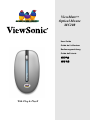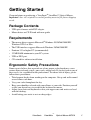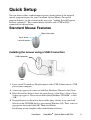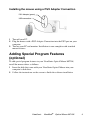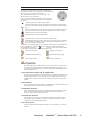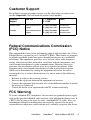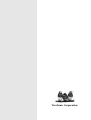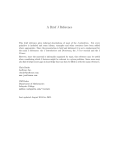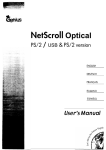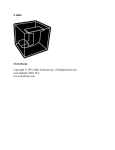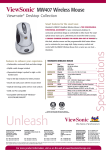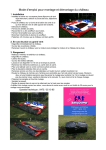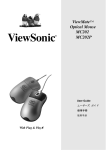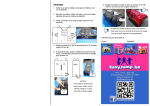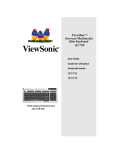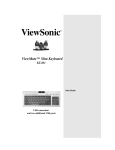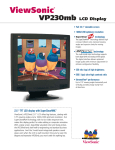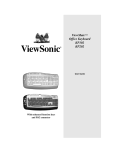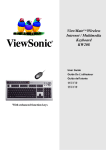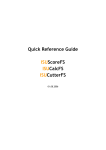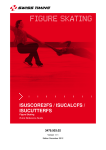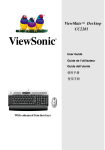Download ViewSonic ViewMate VS102127 User's Manual
Transcript
ViewMate™ Optical Mouse MC208 User Guide Guide de l’utilisateur Bedienungsanleitung Guida dell’utente 使用手册 使用手册 With Plug & Play✘ Copyright © ViewSonic Corporation, 2004. All rights reserved. Microsoft, Windows, Windows NT, and the Windows logo are registered trademarks of Microsoft Corporation in the United States and other countries. ViewSonic and the three birds logo are registered trademarks of ViewSonic Corporation. ViewMate is a trademark of ViewSonic Corporation. Disclaimer: ViewSonic Corporation shall not be liable for technical or editorial errors or omissions contained herein; nor for incidental or consequential damages resulting from furnishing this material, or the performance or use of this product. In the interest of continuing product improvement, ViewSonic Corporation reserves the right to change product specifications without notice. Information in this document may change without notice. No part of this document may be copied, reproduced, or transmitted by any means, for any purpose without prior written permission from ViewSonic Corporation. Product Registration To meet your future needs, and to receive any additional product information as it becomes available, please register your product on the Internet at: www.viewsonic.com. For Your Records Product Name: Model Number: Document Number: Serial Number: Purchase Date: ViewMate™ Optical Mouse MC208 VS102127 KBM-MC208_UG _____________ Product disposal at end of product life ViewSonic is concerned about the preservation of our environment. Please dispose of this product properly at the end of its useful life. Your local waste disposal company may provide information about proper disposal. 05/10 /04 A ViewSonic ViewMate TM Optical Mouse MC208 1 Getting Started Congratulations on purchasing a ViewSonic® ViewMate™ Optical Mouse. Important! Save the original box and all packing material for future shipping needs. Package Contents • USB optical mouse with PS/2 adapter • Mouse driver on CD Wizard with user guide Requirements • The mouse driver supports Microsoft® Windows 95/98/Me/2000/XP/. Windows NT4.0 or later. • The USB interface supports Microsoft Windows 98/Me/2000/XP. • Pentium 133 or higher PC (recommended). • 32 MB RAM minimum in your PC system. • USB or PS/2 port. • CD wizard for software installation. Ergonomic Safety Precautions Some experts believe that repeated use of any mouse or keyboard may cause serious injury to hands, wrists, arms, neck, and/or back. If you feel pain in any of these areas, see a qualified health professional. To reduce risk of injury, please follow these precautions: • Take frequent breaks from working on the computer. Get up and walk around several times each hour. • Vary your tasks throughout the day. • Keep your shoulders relaxed with your elbows at your side. Position yourself so that you do not have to reach for the keyboard or mouse. • Adjust your chair and keyboard so that your upper arms and wrists are level with the desktop. • Avoid letting your wrist to rest on sharp edges. TM ViewSonic ViewMate Optical Mouse MC208 2 Quick Setup You can choose either standard mouse features shown below or the optional special program features for your ViewSonic Optical Mouse. For special program features, see the section on the next page, “Adding Special Program Features (optional)”. The standard mouse features with a USB or PS/2 connection are shown below. Standard Mouse Features Right-click button Scroll wheel Left-click button Installing the mouse using a USB Connection USB connection Mouse 1 Leave your PC turned on. Plug the mouse with a USB Connection to a USB port on your computer. 2 A message appears on-screen to Add New Hardware Wizard > click Next. 3 Select Search for the best driver for your device > click Next > Next > Next. A message appears “Please insert disk labeled Windows CD ROM” > click “OK.” 4 Navigate/browse to the mouse driver folder (may already be on your hard drive or on the CD ROM that has your current Windows OS). Then, select an appropriate driver and click OK. Then click Finish. Installation is now complete with standard mouse features. ViewSonic ViewMate TM Optical Mouse MC208 3 Installing the mouse using a PS/2 Adapter Connection PS/2 Adapter (green) USB connection Mouse 1 2 3 Turn off your PC. Plug the mouse with a PS/2 Adapter Connection into the PS/2 port on your computer. Turn on your PC and monitor. Installation is now complete with standard mouse features. Adding Special Program Features (optional) To add special program features to your ViewSonic Optical Mouse MC208, install the mouse driver as follows: 1 2 Insert the disk that came with your ViewSonic Optical Mouse into your computer’s disk drive. Follow the instructions on the screen to finish the software installation ViewSonic TT M M ViewMate Optical Mouse MC208 4 MouseMate Software Features To change from Office EasyJump mode to Traditional EasyJump mode, just click the right button on the ViewSonic logo in the center of the EasyJump Frisbee. The “Traditional EasyJump” lets you use eight Cyber functions more easily and quickly. Once you press the button you assigned, the “EasyJump” Frisbee will pop up and eight functions will be displayed on Frisbee. Click this button to close the current window. Click this button and the cursor will jump to the horizontal scrollbar. When you move your mouse, the open document or spreadsheet will scroll horizontally. Click this button and the cursor will jump to the vertical scrollbar. When you move your mouse, the open document or spreadsheet will scroll vertically. Click this button to open the Start Menu. Click this button to open the Help button. Click this button to open the Genius Mouse Control Panel. Click the button and you can move the mouse in any direction in a document or a spreadsheet. The farther you move the pointer from the pan icon, the faster you can pan in that direction. The buttons in “EasyJump Options” are especially used for Internet. The default function is “Open Browser” (button like ). You can select other functions from “EasyJump Options” in the “Settings” folder of the Genius Mouse Control Panel. The functions in “EasyJump Options” are: “Add to Favorite [IE] ” “Organize Favorite [IE] ” “Add Bookmark [NetScape] ” “Edit Bookmark [NetScape] ” “Go Next [Forward] ” “Go Previous [Back] ” “Run Application” Switch Applications When the right-button or Magic-Roller is set to “Switch AP”, you can quickly switch from one open application to another without moving the mouse. To switch to a specific application, press the the right button or the Magic-Roller to select the application. Zoom function for Office and IE Applications Press the “Ctrl” key and move the “Magic-Roller” forward (or backward) to set the Zoom In/Out function. You can also use just one hand to Zoom In/Out: set the right button to be the “Ctrl” function, press the right button and move the “Magic-Roller” forward (or backward) to enlarge (or decrease) the document window. Auto-Panning You can set this function in the Button Assignment menu. Move the mouse, and the document moves in the direction you just moved. Uninstall the Software Follow these instructions to remove the software from your hard disk. In Windows, click on the Start button, select Programs and move to the mouse software. Then click on Uninstall software. Customize the Software This section shows you how to customize the software. To open the software control panel, you can double-click on the icon in the task bar or select the “Software” icon from the program group. Close the Software Click the right button on the taskbar, and select “Close Software” to close the software. ViewSonic ViewMate T M Optical Mouse MC208 5 Customer Support For technical support or product service, see the table below or contact your reseller. Important: You will need the product serial number. Country/ Region Web site T = Telephone F = FAX Email United States www.viewsonic.com/ support T: (800) 688-6688 F: (909) 468-1202 service.us@ viewsonic.com Canada www.viewsonic.com/ support T: (800) 688-6688 F: (909) 468-1202 service.ca@ viewsonic.com Federal Communications Commission (FCC) Notice This equipment has been tested and found to comply with the limits for a Class B digital device, pursuant to part 15 of the FCC Rules. These limits are designed to provide reasonable protection against harmful interference in a residential installation. This equipment generates, uses, and can radiate radio frequency energy, and if not installed and used in accordance with the instructions, may cause harmful interference to radio communications. However, there is no guarantee that interference will not occur in a particular installation. If this equipment does cause harmful interference to radio or television reception, which can be determined by turning the equipment off and on, the user is encouraged to try to correct the interference by one or more of the following measures: • Reorient or relocate the receiving antenna. • Increase the separation between the equipment and receiver. • Connect the equipment into an outlet on a circuit different from that to which the receiver is connected. • Consult the dealer or an experienced radio/TV technician for help. FCC Warning To assure continued FCC compliance, the user must use grounded power supply cord and the provided shielded video interface cable with bonded ferrite cores. If a BNC cable is going to be used, use only a shielded BNC(5) cable. Also, any unauthorized changes or modifications not expressly approved by the party responsible for compliance could void the user's authority to operate this device. ViewSonic ViewMate TM Optical Mouse MC208 6 LIMITED WARRANTY VIEWSONIC KEYBOARD AND MOUSE What the warranty covers: ViewSonic® warrants its products to be free from defects in material and workmanship during the warranty period. If a product proves to be defective in material or workmanship during the warranty period, ViewSonic will, at its sole option, repair or replace the product with a like product. Replacement product or parts may include remanufactured or refurbished parts or components. How long the warranty is effective: ViewSonic Keyboard and Mouse (if included in package) are warranted for two (2) year for all parts and two (2) year for all labor from the date of the first consumer purchase. Who the warranty protects: This warranty is valid only for the first consumer purchaser. What the warranty does not cover: 1. Any product on which the serial number has been defaced, modified or removed. 2. Damage, deterioration or malfunction resulting from: a. Accident, misuse, neglect, fire, water, lightning, or other acts of nature, unauthorized product modification, or failure to follow instructions supplied with the product. b. Repair or attempted repair by anyone not authorized by ViewSonic. c. Any damage of the product due to shipment. d. Removal or installation of the product. e. Causes external to the product, such as electrical power fluctuations or failure. f. Use of supplies or parts not meeting ViewSonic’s specifications. g. Normal wear and tear. h. Any other cause which does not relate to a product defect. 3. Removal, installation, and set-up service charges. How to get service: 1. For information about receiving service under warranty, contact ViewSonic Customer Support. You will need to provide your product's serial number. 2. To obtain service under warranty, you will be required to provide (a) the original dated sales slip, (b) your name, (c) your address, (d) a description of the problem, and (e) the serial number of the product. 3. Take or ship the product freight prepaid in the original container to an authorized ViewSonic service center or ViewSonic. 4. For additional information or the name of the nearest ViewSonic service center, contact ViewSonic. Limitation of implied warranties: THERE ARE NO WARRANTIES, EXPRESS OR IMPLIED, WHICH EXTEND BEYOND THE DESCRIPTION CONTAINED HEREIN INCLUDING THE IMPLIED WARRANTY OF MERCHANTABILITY AND FITNESS FOR A PARTICULAR PURPOSE. Exclusion of damages: VIEWSONIC'S LIABILITY IS LIMITED TO THE COST OF REPAIR OR REPLACEMENT OF THE PRODUCT. VIEWSONIC SHALL NOT BE LIABLE FOR: 1. DAMAGE TO OTHER PROPERTY CAUSED BY ANY DEFECTS IN THE PRODUCT, DAMAGES BASED UPON INCONVENIENCE, LOSS OF USE OF THE PRODUCT, LOSS OF TIME, LOSS OF PROFITS, LOSS OF BUSINESS OPPORTUNITY, LOSS OF GOODWILL, INTERFERENCE WITH BUSINESS RELATIONSHIPS, OR OTHER COMMERCIAL LOSS, EVEN IF ADVISED OF THE POSSIBILITY OF SUCH DAMAGES. 2. ANY OTHER DAMAGES, WHETHER INCIDENTAL, CONSEQUENTIAL OR OTHERWISE. 3. ANY CLAIM AGAINST THE CUSTOMER BY ANY OTHER PARTY. Effect of state law: This warranty gives you specific legal rights, and you may also have other rights which vary from state to state. Some states do not allow limitations on implied warranties and/or do not allow the exclusion of incidental or consequential damages, so the above limitations and exclusions may not apply to you. Sales outside the U.S.A. and Canada: For warranty information and service on ViewSonic products sold outside of the U.S.A. and Canada, contact ViewSonic or your local ViewSonic dealer. ViewSonic Keyboard and Mouse Warranty (V2.0) ViewSonic Release Date: 02-19-2002 ViewMat TM Optical Mouse MC208 7 ViewSonic Corporation