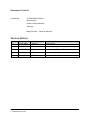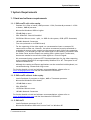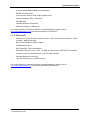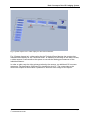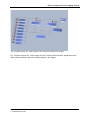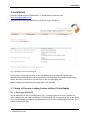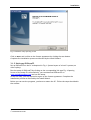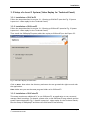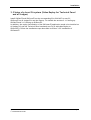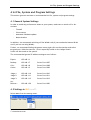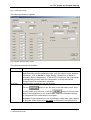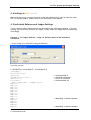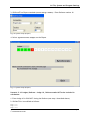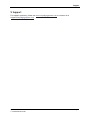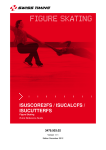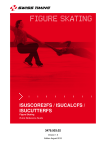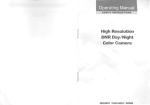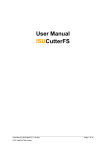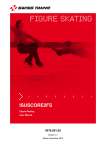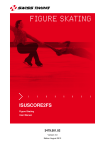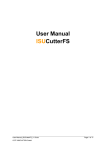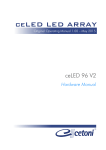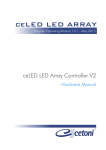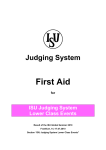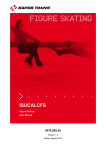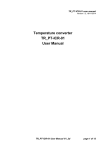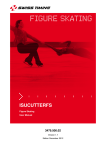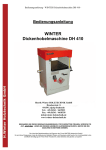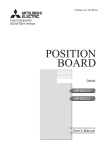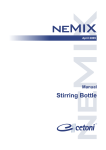Download Quick Reference Guide
Transcript
Quick Reference Guide ISUScoreFS ISUCalcFS ISUCutterFS 01.08.2006 Document Control Created by: ST INNOVATION GmbH Wiesenring 11 04159 Leipzig-Stahmeln Germany Manja Richter / Christian Albrecht Version History Version Date Modified by Modifications 1.0 10/07/2004 M. Richter Initial version 1.1 02/03/2005 M. Richter Ini file and program settings added 1.2 09/02/05 M. Richter Partition req (ISUCutterFS) added 1.3 11/04/06 M. Richter Re-structuring of document 1.4 01/08/06 M. Richter IP address correction Quick Reference Guide.doc © ST INNOVATION GmbH Page 2 Table of Contents TABLE OF CONTENTS.............................................................3 1 SYSTEM REQUIREMENTS .......................................................5 1.1 Hard and software requirements ..............................................................5 1.1.1 ISUScoreFS with video replay .............................................................5 1.1.2 ISUScoreFS without video replay .........................................................5 1.1.3 ISUCalcFS.....................................................................................5 1.1.4 ISUCutterFS ..................................................................................6 2 BASIC CONCEPT OF THE ISU JUDGING SYSTEM.............................7 3 INSTALLATION ................................................................ 10 3.1 Setup of the new Judging System without Video Replay ................................. 10 3.1.1 Setting up ISUCalcFS ..................................................................... 10 3.1.2 Setting up ISUScoreFS .................................................................... 11 3.2 Setup of a Level 3 System (Video Replay for Technical Panel) .......................... 12 3.2.1 Installation of ISUCalcFS ................................................................. 12 3.2.2 Installation of ISUScoreFS ............................................................... 12 3.2.3 Installation of ISUCutterFS .............................................................. 12 3.3 Setup of a Level 3A system (Video Replay for Technical Panel and all Judges) ...... 13 4 INI FILE, SYSTEM AND PROGRAM SETTINGS............................... 14 4.1 General System Settings ...................................................................... 14 4.2 Settings in ISUScoreFS ......................................................................... 14 4.2.1 Typical Expert Settings .................................................................. 16 4.2.2 Typical Judges Panel Settings........................................................... 17 4.3 Settings in ISUCalcFS .......................................................................... 17 4.4 Settings in ISUCutterFS ........................................................................ 18 4.5 Individual Referee and Judges Settings ..................................................... 18 5 SUPPORT....................................................................... 21 Quick Reference Guide.doc © ST INNOVATION GmbH Page 3 Copyright Entire content © by ST INNOVATION GmbH. All rights reserved. This documentation may not be copied, translated, or reduced to any electronic medium or machine-readable form without ´s prior written consent. Documentation Updates ST INNOVATION reserves the right to make improvements in the products described in this manual at any time without prior notice. Furthermore, ST INNOVATION reserves the right to revise this manual and to make changes in its content without obligation to notify any person or organization of such revision or change. Disclaimer The information provided herein has been obtained from sources believed to be reliable. However, ST INNOVATION makes no representation or warranties with respect to the contents hereof and specifically disclaims any implied warranties of merchantability or fitness for any particular purpose. Quick Reference Guide.doc © ST INNOVATION GmbH Page 4 System Requirements 1 System Requirements 1.1 Hard and software requirements 1.1.1 ISUScoreFS with video replay - Pentium III (1 GHz) or better, AMD processor 1 GHz, Pentium-M processor 1.4 GHz or better, AMD-M processor - Microsoft® Windows® 2000 or higher - 256 MB RAM or more - VGA 1024x768 - DirectX9 installed - 20 GB Hard Drive or more - split, i.e. 8GB for the system, 12GB (NTFS formatted) - 100 Mbit Network Connection - Fire wire (onboard or via PCMCIA card) - For the capturing of the video signal, we recommend at least a consumer DV camera with a video out. However, we rather recommend a semi professional or professional camera with a monitor on the camera to easily follow the competitor. In addition, it is necessary to split the video signal of the camera, because at least the Video Cutter and the Expert are working with a video signal. Furthermore, devices are needed to convert the video signal to a Fire wire signal. - We recommend using a separate NTFS formatted partition for the video capturing, as the required DirectX9 is not supported by Windows 95 or NT. The system is not tested on Windows 98. - Although the cutting and Expert applications can be controlled with keyboard, we recommend using a mouse and a big screen. For further details on hard and software recommendations, please refer to www.isujudgingsystem.com and the User Manual of ISUScoreFS. 1.1.2 ISUScoreFS without video replay - Intel® Pentium® II processor or higher, AMD or Transmeta processor - Microsoft® Windows® 98 or better - 192 MB RAM or more - VGA 1024x768 - 10 GB Hard Drive or more - 100 Mbit Network Connection For further details on hard and software recommendations, please refer to www.isujudgingsystem.com and the User Manual of ISUScoreFS. 1.1.3 ISUCalcFS - Intel® Pentium® processor III or IV - Microsoft® Windows® 2000 with Service Pack 3 or Windows XP Quick Reference Guide.doc © ST INNOVATION GmbH Page 5 System Requirements - at least 192 MB RAM (256 MB recommended) - 280 MB free disk space - Color monitor with at least 16-Bit graphics card - Screen resolution 1024 x 768 pixels - CD-ROM drive - 100 Mbit Network Connection - Sufficient number of USB ports For further details on hard and software recommendations, please refer to www.isujudgingsystem.com and the User Manual of ISUCalcFS. 1.1.4 ISUCutterFS - Pentium III (1 GHz) or better, AMD processor 1 GHz, Pentium-M processor 1.4 GHz or better, AMD-M processor - Microsoft® Windows® 2000 or higher - 256 MB RAM or more - VGA 1024x768 - DirectX9 installed - 20 GB Hard Drive or more - split, i.e. 8GB for the system, 12GB (NTFS formatted) - at least 1 GB free hard disk space for 5min video capture - 100 Mbit Network Connection - Fire wire (onboard or via PCMCIA card) For further details on hard and software recommendations, please refer to www.isujudgingsystem.com and the User Manual of ISUCutterFS. Quick Reference Guide.doc © ST INNOVATION GmbH Page 6 Basic Concept of the ISU Judging System 2 Basic Concept of the ISU Judging System Fig. 1 System Layout of a level 2 system (no video replay) Fig. 1 System Layout of a level 2 system (no video replay) describes the system layout of the basic New Judging System version. This version features one PC on which ISUCalcFS is run. On a second PC that is operated by the Expert, ISUScoreFS (Expert version) is run. Both PCs are connected to the Judges PCs, on which the Judge version of ISUScoreFS is run. Quick Reference Guide.doc © ST INNOVATION GmbH Page 7 Basic Concept of the ISU Judging System Fig. 2 System Layout incl. video replay for the Technical Panel Fig. 2 System Layout incl. video replay for the Technical Panel depicts the version that includes Video Replay for the Technical Panel. In addition to the setup of the basic version, a video camera is connected to the system to record the Skating performances of the individual Skaters. In order to edit (cut) the video pictures taken by the camera, an additional PC becomes necessary. The application ISUCutterFS is installed on this PC. The connection to the ISUScoreFS Expert version makes it possible to send the video image to the Expert. Quick Reference Guide.doc © ST INNOVATION GmbH Page 8 Basic Concept of the ISU Judging System Fig. 3 System Layout incl. video replay for the Technical Panel and all Judges Fig. 3 System Layout incl. video replay for the Technical Panel and all Judges shows the most advanced setup with video replay image for all Judges. Quick Reference Guide.doc © ST INNOVATION GmbH Page 9 Installation 3 Installation Put the CD-ROM in your CD-ROM drive, or download the software from www.isujudgingsystem.com. The following screen is opened when you are using the setup CD: Fig. 4 Opening Screen of the setup CD This screen provides an overview on the installation options available. Below steps describe the installation procedure required for the individual versions described below. Select the setup you want to run and click on the corresponding link. Note: Loading the installation files may take a few seconds. 3.1 Setup of the new Judging System without Video Replay 3.1.1 Setting up ISUCalcFS Set up ISUCalcFS on the PC as depicted in Fig. 1 System Layout of a level 2 system (no video replay). Run the setup of ISUCalcFS by clicking on the corresponding link of the setup CD or run the setup provided in the donwload section of www.isujudgingsystem.com. The install wizard is opened: Quick Reference Guide.doc © ST INNOVATION GmbH Page 10 Installation Fig. 5 ISUCalcFS setup opening screen Click on Next and confirm to the license agreement by clicking the Yes button. Complete the installation process as directed by the Install Wizard. 3.1.2 Setting up ISUScoreFS Set up ISUScoreFS on the PC as depicted in Fig. 1 System Layout of a level 2 system (no video replay). Run the setup of ISUScoreFS by clicking on the corresponding link (see Fig. 4 Opening Screen of the setup CD). Alternatively, you can download ISUScoreFS on www.isujudgingsystem.com and run the setup. In the first step, you are required to agree to the license agreement. Complete the installation process as directed by the Install Wizard. Before you can use the programs, you have to restart the PC. Follow the steps described in the window. Quick Reference Guide.doc © ST INNOVATION GmbH Page 11 Installation 3.2 Setup of a Level 3 System (Video Replay for Technical Panel) 3.2.1 Installation of ISUCalcFS Follow the steps described in section 3.1.1 Setting up ISUCalcFS (see also Fig. 2 System Layout incl. video replay for the Technical Panel). 3.2.2 Installation of ISUScoreFS Follow the steps described in section 3.1.2 Setting up ISUScoreFS (see also Fig. 2 System Layout incl. video replay for the Technical Panel). Then install the ISUReplayFS option (add video replay to ISUScoreFS) on the Expert PC. Fig. 6 Add video Replay to ISUScoreFS Click on Next. Now select the directory and users who are granted the right to work with the application. Note: Make sure you use the same program folder as for ISUScoreFS. 3.2.3 Installation of ISUCutterFS This setup requires an additional PC to run ISUCutterFS, an application to cut, save and manage video recordings. For details, please refer to the ISUCutterFS user manual and the system layout depicted in Fig. 2 System Layout incl. video replay for the Technical Panel). Run the setup of ISUReplayFS and select the ISUCutterFS functionality. Quick Reference Guide.doc © ST INNOVATION GmbH Page 12 Installation 3.3 Setup of a Level 3A system (Video Replay for Technical Panel and all Judges) Install ISUCalcFS and ISUScoreFS on the corresponding PCs (ISUCalcFS on one PC, ISUScoreFS on all Judges PCs and the Expert). For details see sections 3.1.1 Setting up ISUCalcFS and 3.1.2 Setting up ISUScoreFS. In addition, the replay functionality of the ISUCutterFS application needs to be installed on all Judges PCs and the Technical Panel notebook (see Fig. 6 Add video Replay to ISUScoreFS). Follow the installation steps described in section 3.2.3 Installation of ISUCutterFS. Quick Reference Guide.doc © ST INNOVATION GmbH Page 13 Ini File, System and Program Settings 4 Ini File, System and Program Settings This section gives an overview on recommended ini file, system and program settings. 4.1 General System Settings In order to avoid any performance issues on your system, make sure to switch off or deactivate - Firewall - Virus scanner - Automatic Windows update - Mouse shadow. In addition, we recommend switching off the WLAN card (if your notebooks feature WLAN and if you are not using WLAN). Further, we recommend hiding the Start menu (right-click on the start bar and select Properties. Hide the start bar.) This is especially useful on the Judges Panels. Switch off the sound on the system. The recommended general IP address settings are as follows: Expert: 192.168.1.1 Backup: 192.168.1.7 Server Port 1007 Calc: 192.168.1.8 Server Port 1008 Cutter: 192.168.1.2 Server Port 1009 Judge 1: 192.168.1.10 Server Port 1010 Judge 2: 192.168.1.11 Server Port 1011 Judge 3: 192.168.1.12 Server Port 1012 192.168.1.20 Server Port 1020 etc. Referee : 4.2 Settings in ISUScoreFS Select Edit from the Setup menu. Quick Reference Guide.doc © ST INNOVATION GmbH Page 14 Ini File, System and Program Settings Fig. 7 ISUScoreFS Setup The following window is opened: Fig. 8 System Setup (Expert mode) The following settings are available: Setting Description Competition Sets the competition. Note: Depending on the competition type, you may need to enter addition information, such as Gender in Single Skating competitions or Dance in Compulsory Dance competitions. If ISUCalcFS is connected, the competition is automatically entered when the competition is set up and started (ISUCalcFS sends an initialisation message). Data Path Sets the folder in which the log file is saved. Click the button to set the path in the drop down menu. Once you have made your selection, click the button to set the path. Note: If the competition is run in the Expert mode (see Function setting), the competition file is also saved in this folder. Important: If the competition is run in the Expert mode (with video replay), the program folder needs to be the same for ISUScoreFS and ISUCutterFS. Quick Reference Guide.doc © ST INNOVATION GmbH Page 15 Ini File, System and Program Settings Function Sets the function of the person working on this terminal. None: not used no connection settings available Expert: person who enters performed elements Set the number of the Referee. Set up the connection from the Expert to the clients: Referee: setup as a judge, select the number of the judge in the referee list box. Log file: If checked, a log file is written in the selected data path folder. This checkbox should always be checked. Judge: Set the judge number (corresponds to the Judge number in the Expert´s setup). Set up the connection to the Expert (recommended setting: TCP Client), server IP address of the Expert PC, server port in accordance with the Expert´s setup Input options of the Judge (input all, i.e. judge can enter technical elements and components, only technical elements, only components) Log file: If checked, a log file is written in the selected data path folder. This checkbox should always be checked. Language Select English or German; only switches the application language, not the data entry user interface! Resolution Sets the screen resolution Video If this checkbox is activated, the video replay is available for the judges (see Fig. 2 and Fig. 3) Name of Competition Internally used file name Picture If no video replay is available, this picture is shown in the application. Cancels all of the above settings Confirms and saves all of the above settings 4.2.1 Typical Expert Settings Standard Expert settings should be as follows: Function: Expert Event Referee: Enter desired Referee number (further details available in section 4.5 Individual Referee and Judges Settings) Experts Connections: ISUCalcFS – TCP Server Server Port 1008 Backup - TCP Server Server Port 1007 Cutter - TCP Server Server Port 1009 Judge 1 - TCP Server Server Port 1010 Quick Reference Guide.doc © ST INNOVATION GmbH Page 16 Ini File, System and Program Settings Judge 2 - TCP Server Server Port 1011 etc. Further details are available in section 4.1 General System Settings. 4.2.2 Typical Judges Panel Settings Standard Judges Panel settings should be as follows: Function: Judge; Enter Judge number (e.g. 1) Input Judge: “All” (default setting) Judges Connection: Expert – TCPClient Expert Server IP: 192.168.1.1 Server Port 1010 (for Judge 1, 1011 for Judge 2 etc.) 4.3 Settings in ISUCalcFS The general procedure on how to set up a competition is described in the ISUCalcFS User Manual. In addition, the CalcFS User Manual provides hints on how to modify ISUCalcFS.ini. Quick Reference Guide.doc © ST INNOVATION GmbH Page 17 Ini File, System and Program Settings 4.4 Settings in ISUCutterFS Make sure you set up a second partition on the hard disk which is used to save the video file. For further details, please refer to the ISUCutterFS User Manual. 4.5 Individual Referee and Judges Settings 2 very common system setup options are described in the following scenarios. If you are running your event with less than 10 Judges, simply adapt the Judge/Referee numbering accordingly. Scenario 1: 10 Judges, Referee = Judge 10, Referee marks to be included in calculation: 1. Enter Judge 10 in ISUCalcFS being the Referee: Fig. 9 Edit officials 2. ISUCalcFS.ini: enter Map 10 = 10 and Map15=0 [IRJudge1] Alias=Scoring A IPServer=0 IPAddress=192.168.1.1 IPPort=1008 Portnum=99 ' Map JudgeIndex = JudgePosition Map01=1 Map02=2 Map03=3 Map04=4 Map05=5 Map06=6 Map07=7 Map08=8 Map09=9 Map10=10 Map11=0 Map12=0 Map13=0 Map14=0 Map15=0 Quick Reference Guide.doc © ST INNOVATION GmbH -> -> -> -> recommended: 0 IP address of Expert IP Port of ISUCalcFS recommended: 99 -> depending on desired number -> depending on desired number Page 18 Ini File, System and Program Settings 3. ISUScoreFS on Expert notebook (menu Setup->Edit) : Enter Referee number 10 Fig. 10 System Setup (Expert) 4. Select Synchronize Judges on the Expert Fig. 11 System Setup (Expert) Scenario 2: 10 Judges, Referee = Judge 10, Referee marks NOT to be included in calculation: 1. Enter Judge 10 in ISUCalcFS being the Referee (see step 1 described above) 2. ISUCalcFS.ini is modified as follows: Map01=1 Map02=2 Map03=3 Quick Reference Guide.doc © ST INNOVATION GmbH Page 19 Ini File, System and Program Settings Map04=4 Map05=5 Map06=6 Map07=7 Map08=8 Map09=9 Map10=0 Map11=0 Map12=0 Map13=0 Map14=0 Map15=10 -> depending on desired number -> depending on desired number 3. ISUScoreFS on Expert notebook (menu Setup->Edit): Enter Referee number 10. 4. Select Synchronize Judges on the Expert (see Fig. 12). Quick Reference Guide.doc © ST INNOVATION GmbH Page 20 Support 5 Support For support questions, please see www.isujudgingsystem.com or contact us at [email protected]. Quick Reference Guide.doc © ST INNOVATION GmbH Page 21