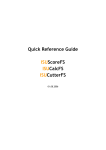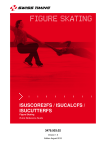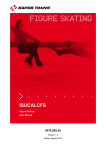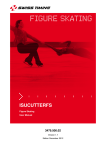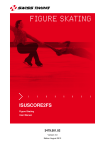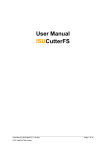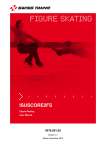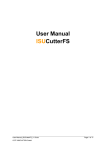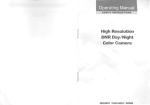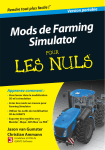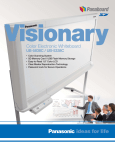Download Quick Reference Guide
Transcript
ISUSCORE2FS / ISUCALCFS / ISUCUTTERFS Figure Skating Quick Reference Guide 3479.503.02 Version 1.11 Edition December 2012 Documentation Updates Swiss Timing Ltd. reserves the right to make improvements in the products described in this documentation at any time without prior notice. Furthermore, Swiss Timing Ltd. reserves the right to revise this documentation in its content at any time and without any obligation to notify any person or organization of such revision. Disclaimer The information provided in this documentation has been obtained from sources believed to be reliable, accurate and current. However, Swiss Timing Ltd. makes no representation or warranty, express or implied, with respect, but not limited to, the completeness, accuracy, correctness and actuality of the content of this documentation. Swiss Timing Ltd. specifically disclaims any implied warranty of merchantability, quality and/or fitness for any particular purpose. Swiss Timing Ltd. shall not be liable for errors contained in this documentation or for incidental or consequential damages in connection with the supply, performance or use of this documentation. Copyright © Swiss Timing Ltd.. All rights reserved. This documentation may not, as a whole or in part, be copied, translated, reproduced, transmitted or reduced and/or stored to any electronic medium or machine-readable form without the prior written consent of Swiss Timing Ltd.. ISUScore2FS / ISUCalcFS / ISUCutterFS TABLE OF CONTENTS 1 INTRODUCTION........................................................................................................... 1 2 SYSTEM REQUIREMENTS ......................................................................................... 2 2.1 Hard and Software Requirements ................................................................................. 2 2.1.1 ISUScore2FS ................................................................................................. 2 2.1.2 ISUCalcFS ..................................................................................................... 2 2.1.3 ISUCutterFS ................................................................................................... 2 3 BASIC CONCEPT OF THE ISU JUDGING SYSTEM .................................................. 4 4 INSTALLATION ............................................................................................................ 7 4.1 4.2 4.3 5 Setup of the new Judging System ................................................................................. 7 4.1.1 Setting up ISUCalcFS .................................................................................... 7 4.1.2 Setting up ISUScore2FS ................................................................................ 7 Setup of a Level 3 System ............................................................................................ 8 4.2.1 Installation of ISUCalcFS ............................................................................... 8 4.2.2 Installation of ISUScore2FS ........................................................................... 9 4.2.3 Installation of ISUCutterFS ............................................................................. 9 Setup of a Level 3A system .......................................................................................... 9 INI FILE, SYSTEM AND PROGRAM SETTINGS ....................................................... 10 5.1 General System Settings ............................................................................................ 10 5.2 Settings in ISUScore2FS ............................................................................................ 10 5.3 Settings in ISUCalcFS ................................................................................................ 12 5.4 Settings in ISUCutterFS .............................................................................................. 13 6 SUPPORT................................................................................................................... 14 7 APPENDIX .................................................................................................................. 15 7.1 Index of tables and figures .......................................................................................... 15 7.2 Versions ..................................................................................................................... 16 SWISS TIMING LTD P.O. Box 138, rue de l'Envers 1 2606 Corgémont, Switzerland www.swisstiming.com Phone +41 32 488 36 11 Fax +41 32 488 36 09 [email protected] ISUScore2FS / ISUCalcFS / ISUCutterFS 1 INTRODUCTION About This Document This is intended to provide an overview and basic information on installing and setting up the ISU Judging System. Associated Documents FS ISUCalcFS Manual FS ISUCutterFS Manual FS ISUScore2FS Manual About This Quick Guide This document contains basic information on the Figure Skating System, including technical layouts and installation. Version 1.11 3479.503.02 Page 1 2 SYSTEM REQUIREMENTS 2.1 Hard and Software Requirements 2.1.1 ISUScore2FS - - Pentium III (1 GHz) or better, AMD processor 1 GHz, Pentium-M processor 1.4 GHz or better, AMD-M processor Microsoft® Windows® XP or higher 1 GB RAM or more VGA 1024x768 - DirectX9 installed Graphics card or good performing onboard chip (some NVIDIA/Intel onboard chips are not recommended) 20 GB Hard Drive or more - split, i.e. 8GB for the system, 12GB (NTFS formatted) 100 Mbit Network Connection Fire wire (onboard or via PCMCIA card) For the capturing of the video signal, we recommend at least a consumer DV camera with a video out. However, we rather recommend a semi professional or professional camera with a monitor on the camera to easily follow the competitor. In addition, it is necessary to split the video signal of the camera, because at least the Video Cutter and the Expert are working with a video signal. Furthermore, devices are needed to convert the video signal to a Fire wire signal. We recommend using a separate NTFS formatted partition for the video capturing, as the required DirectX9 is not supported by Windows 95 or NT. The system is not tested on Windows 98. Although the cutting and Expert applications can be controlled with keyboard, we recommend using a mouse and a big screen. For further details on hard and software recommendations, please refer to www.isujudgingsystem.com and the User Manual of ISUScore2FS. 2.1.2 ISUCalcFS - Processor: Pentium 500 Memory: 64 MB Operating System: Windows 98 SE, Windows NT, Windows 2000, Windows XP x86, Windows 7 x86, Windows 7 x64 Disk space: 60 MB Printing: Is done through Windows. Laser printer with 6 pages per minute recommended. Mouse: Supported by Windows Monitor: SVGA 800*600 resolution 100 Mbit network connection Sufficient number of USB ports For further details on hard and software recommendations, www.isujudgingsystem.com and the ISUCalcFS User Manual. please refer to 2.1.3 ISUCutterFS - Pentium III (1 GHz) or better, AMD processor 1 GHz, Pentium-M processor 1.4 GHz or better, AMD-M processor Microsoft® Windows® XP or higher 256 MB RAM or more VGA 1024x768 - DirectX9 installed Page 2 3479.503.02 Version 1.11 ISUScore2FS / ISUCalcFS / ISUCutterFS - Graphics card or good performing onboard chip (some NVIDIA/Intel onboard chips are not recommended) 20 GB Hard Drive or more - split, i.e. 8GB for the system, 12GB (NTFS formatted) at least 1 GB free hard disk space for 5min video capture 100 Mbit network connection Fire wire (onboard or via PCMCIA card) For further details on hard and software recommendations, www.isujudgingsystem.com and the User Manual of ISUCutterFS. Version 1.11 3479.503.02 please refer to Page 3 3 BASIC CONCEPT OF THE ISU JUDGING SYSTEM Figure 1 - System Layout of a level 2 system (no video replay) Figure 1 describes the system layout of the basic New Judging System version. This version features one PC on which ISUCalcFS is run. On a second PC that is operated by the Expert, ISUScore2FS (Expert version) is run. Both PCs are connected to the Judges PCs, on which the Judge version of ISUScore2FS is run. Page 4 3479.503.02 Version 1.11 ISUScore2FS / ISUCalcFS / ISUCutterFS Figure 2 - System Layout incl. video replay for the Technical Panel Figure 2 depicts the version that includes Video Replay for the Technical Panel. In addition to the setup of the basic version, a video camera is connected to the system to record the Skating performances of the individual Skaters. In order to edit (cut) the video pictures taken by the camera, an additional PC becomes necessary. The application ISUCutterFS is installed on this PC. The connection to the ISUScore2FS Expert version makes it possible to send the video image to the Expert. Version 1.11 3479.503.02 Page 5 Figure 3 - System Layout incl. video replay for the Technical Panel and all Judges Figure 3 shows the most advanced setup with video replay image for all Judges. Network Connection Operator PCs and Judges PCs are all connected via star layout network, using a LAN switch. Video Connection The video signal from the camera is distributed to all connected PCs using an 8x BNC video distributor. The individual video streams from the distributor box get converted to digital video (firewire) using a Canopus video converter, which is connected to each of the PCs. Page 6 3479.503.02 Version 1.11 ISUScore2FS / ISUCalcFS / ISUCutterFS 4 INSTALLATION Download the software from www.isujudgingsystem.com. 4.1 Setup of the new Judging System 4.1.1 Setting up ISUCalcFS Set up ISUCalcFS on the PC as depicted in Figure 1. Run the setup of ISUCalcFS by running the setup provided in the download section of www.isujudgingsystem.com. The install wizard is opened: Figure 4 - ISUCalcFS setup opening screen Click [Next] and confirm to the license agreement by clicking the [Yes] button. Complete the installation process as directed by the Install Wizard. 4.1.2 Setting up ISUScore2FS Set up ISUScore2FS on the PC as depicted in Figure 1 System Layout of a level 2 system (no video replay). Run the setup of ISUScore2FS. It is available for downloading at www.isujudgingsystem.com. In the first step, you are required to agree to the license agreement. Complete the installation process as directed by the Install Wizard. Version 1.11 3479.503.02 Page 7 Figure 5 – ISUScore2FS setup: component selection Below screenshot depicts an example of how to install the Expert program. For the Judge, please use option 'Judge SD version'. Figure 6 – ISUScore2FS setup: additional tasks Activate desktop icon installation for quick access to the scoring software. 4.2 Setup of a Level 3 System 4.2.1 Installation of ISUCalcFS Follow the steps described in section 4.1.1. Page 8 3479.503.02 Version 1.11 ISUScore2FS / ISUCalcFS / ISUCutterFS 4.2.2 Installation of ISUScore2FS Follow the steps described in section 4.1.2. 4.2.3 Installation of ISUCutterFS This setup requires an additional PC to run ISUCutterFS, an application to cut, save and manage video recordings. For details, please refer to the ISUCutterFS user manual and the system layout depicted in Figure 2 System Layout incl. video replay for the Technical Panel. 4.3 Setup of a Level 3A system Install ISUCalcFS and ISUScore2FS on the corresponding PCs (ISUCalcFS on one PC, ISUScore2FS on all Judges PCs and the Expert). For details see sections 4.1.1 and section 4.1.2. Version 1.11 3479.503.02 Page 9 5 INI FILE, SYSTEM AND PROGRAM SETTINGS This section gives an overview on recommended ini file, system and program settings. 5.1 General System Settings In order to avoid any performance issues on your system, make sure to switch off or disable - Firewall Virus scanner Automatic Windows update 1394 network connection, if using Windows XP (as it may cause dropped connections between Expert and Judges). In addition, we recommend switching off the WLAN card (if your notebooks feature WLAN and if you are not using WLAN). Do not use any Virtual Private Network also known as VPN. Furthermore, we recommend hiding the Windows "Start menu" (right-click on the start bar and select "Properties" and then "Hide the start bar".) This is especially useful on the Judges Panels. Switch off the sound on the system. All Computers must be in the same logical LAN, i.e. they have the same IP subnet mask and use the same IP address range. 5.2 Settings in ISUScore2FS Select "main" for the main expert. Figure 7 - ISUScore2FS Setup Page 10 3479.503.02 Version 1.11 ISUScore2FS / ISUCalcFS / ISUCutterFS The judge selects his number and choose main, then he's ready to work. Figure 8 - ISUScore2FS Judge Window The right part provides a feature to define that a selected Judge also works as Referee. If Judge does not connect to the Expert, please check your hardware and network settings. If the problem still exists, you can manually connect by clicking the button. An input dialog appears where you can enter the IP address followed by ':' and the port number. See the example below: Version 1.11 3479.503.02 Page 11 Figure 9 - ISUScore2FS Judge IP dialog The IP and port information are shown in the Expert main screen in the upper left corner. After you press OK and the addresses are correct, a connection will be established. Note: The port number on the Expert may vary if the formerly used port is not available. The settings on the judge will not be saved, so it must be reentered after every program start. 5.3 Settings in ISUCalcFS The general procedure on how to set up a competition is described in the ISUCalcFS User Manual. In addition, the CalcFS User Manual provides hints on how to modify ISUCalcFS.ini. Make sure the ini file (judges mapping part) looks as follows: [IRJudge1] Map01=1 Map02=2 Map03=3 Map04=4 Map05=5 Map06=6 Map07=7 Map08=8 Map09=9 Map10=10 Map11=0 Map12=0 Map13=0 Map14=0 Map15=13 Page 12 3479.503.02 Version 1.11 ISUScore2FS / ISUCalcFS / ISUCutterFS 5.4 Settings in ISUCutterFS Make sure the dvcutter.ini includes full screen = true. Set the IP address to 10.0.0.1. If you have any problems with the program running on Microsoft Windows VISTA or higher, try to run the program in compatibility mode. Click on the desktop icon with right mouse button, then select the 'compatibility' tab. Then activate "Run this program as an administrator" and the option "Windows XP" as seen in the following picture: Figure 10 - ISUScore2FS - Run program in compatibility mode Version 1.11 3479.503.02 Page 13 6 SUPPORT For support questions, please log in at www.isujudgingsystem.com and use the support web form to contact us. Page 14 3479.503.02 Version 1.11 ISUScore2FS / ISUCalcFS / ISUCutterFS 7 APPENDIX 7.1 Index of tables and figures Index of figures Figure 1 - System Layout of a level 2 system (no video replay)....................................................... 4 Figure 2 - System Layout incl. video replay for the Technical Panel ................................................ 5 Figure 3 - System Layout incl. video replay for the Technical Panel and all Judges ........................ 6 Figure 4 - ISUCalcFS setup opening screen ................................................................................... 7 Figure 5 – ISUScore2FS setup: component selection ..................................................................... 8 Figure 6 – ISUScore2FS setup: additional tasks ............................................................................. 8 Figure 7 - ISUScore2FS Setup...................................................................................................... 10 Figure 8 - ISUScore2FS Judge Window........................................................................................ 11 Figure 9 - ISUScore2FS Judge IP dialog ..................................................................................... 12 Figure 10 - ISUScore2FS - Run program in compatibility mode .................................................... 13 Version 1.11 3479.503.02 Page 15 7.2 Versions Version Date 1.0 10/07/2004 Initial version 1.1 02/03/2005 Ini file and program settings added 1.2 09/02/05 Partition req (ISUCutterFS) added 1.3 11/04/06 Re-structuring of document 1.4 01/08/06 IP address correction 1.5 26/10/06 Settings correction 1.6 24/11/06 Settings correction 1.7 18/08/08 VISTA version update 1.8 20/05/2011 Layout Changes 1.9 06/08/2012 Version update (ISUScore2FS, ISUCalcFS) 1.10 18/09/2012 Settings update 1.11 03/12/2012 Added IP settings dialog; general update Page 16 Modifications since last version 3479.503.02 Version 1.11 ISUScore2FS / ISUCalcFS / ISUCutterFS NOTES Version 1.11 3479.503.02 Page 17 SWISS TIMING LTD P.O. Box 138, rue de l'Envers 1 2606 Corgémont, Switzerland www.swisstiming.com Phone +41 32 488 36 11 Fax +41 32 488 36 09 [email protected]