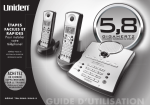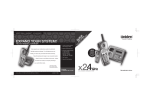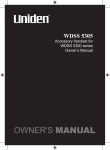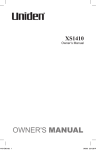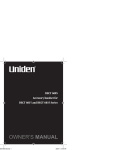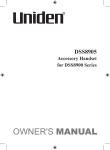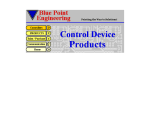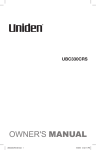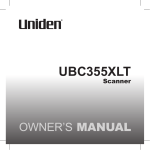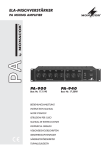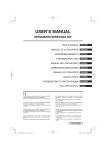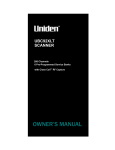Download Uniden XSR917/918 User's Manual
Transcript
XSR 917/918 900 MHz Caller ID 10 Number Memory Rocketdial plus Clock/Alarm Radio Quick Start Guide INSTALLATION & SAFETY INSTALLATION Choosing the best location for your phone. When choosing a location for your phone there are a number of appliances the phone should not be near, and areas you should avoid. This symbol indicates important operating and servicing instructions. The earcapof this telephone may attract and retain small metallicobjects. CHARGE the new phone for 20 - 25 hrs. AVOID Moisture AVOID other cordless phones AVOID Television sets and other electronic appliances AVOID Microwave ovens AVOID Moisture DON’T overload the power outlet. AVOID multi power boards. AVOID Computers CHOOSE a location next to your bed AVOID connecting more than Note: Ringing will not be impaired by adding extra cordless handsets. Page i 3 phones as ringing may be impaired INSTALLATION Installing the Base Unit l l l l Installing the Charge Cradle l New Zealand Plug the telephone cord into the Base Unit, then into the telephone socket on the wall. Plug the AC Adaptor cord into the Base Unit, then the AC Adaptor into the wall power point. Press the AC Adaptor cord into the curved recess under the Base Unit. Radio Antennae: The AM antenna is built into the main base. The FM antenna is the thin wire located at the rear of the main base. Unwind the antenna wire, keep straight and extended for radio use. Plug the AC Adaptor cord into the Charge Cradle, then the AC Adaptor into the wall power point. Page ii Australia Tel Line Adaptor (Not supplied) Main Base Power Point (XSR918 only) AC adaptor Power Point INSTALLATION Installing the Handset Battery l l Press the battery cover and slide it off. Connect the battery plug to the socket at the rear of the battery compartment. Make sure the plug is the right way round. The RED and BLACK battery wires must match the RED and BLACK printed on the phone case for the plug to fit properly. Press firmly until it clicks into place. l Position the battery in the compartment and slide the cover into place. Repeat process for second handset (XSR918 only) l Place one handset on the main base and place the other handset on the extra charging cradle. It does not matter which handset is placed on the main base and extra charging cradle. Charging the handset l Charge the handsets uninterrupted for 20-25 hours each. Page iii K AC D RE BL Making a Call INSTALLATION Registering Your 2nd Handset Before Using (XSR918 only) If the transferred call is not picked up after 5 minutes, the call will be disconnected. After fully charging the handsets, remove the handset from the extra charging cradle and place it on the main base. (The status LED will begin to flash indicating registration is occurring). Wait for at least 5 seconds before removing the extra handset from the main base. The registration has been completed, and your dual handset cordless phone is ready for use. l l Answering a Call l l l Handset on the Base Unit: Remove the handset from the base and speak (Auto Talk). Handset off the Base Unit: Pick up the handset, press any key and speak. To hang up - press OR Place the handset on the Base Unit. Pick up the handset and press . Dial the phone number OR Dial the phone number - then press To hang up - press OR Place the handset on the Base Unit. Call Transfers TO TRANSFER CALLS (XSR918 only) To transfer your call from handset 1 to handset 2: l Press transfer . l The call is placed on hold on the first handset, while handset 2 begins to ring. l The call is transferred when the 2nd handset is answered. l Repeat the process to transfer the call back to handset 1. Calls can be transferred from either handset. Page iv INSTALLATION 4 Using the Radio ! ! ! ! To turn ON the radio, move the slide switch to the 'on' position. Select modulation by pressing Search for the desired station frequency by pressing Channel or You can automatically search for the next available station frequency by pressing Channel for 1 second. ! Press to search for a higher frequency and to search for a lower frequency. ! The radio's volume can be adjusted using the Volume knob on the side of the base. For Radio Reception; ! AM Radio: The AM antenna is built into the main base, simply rotate the base for clearest reception. ! FM Radio: The FM Antenna is the thin wire located at the rear of the main base. Unwind the antenna wire. Keep the antenna wire straight and adjust the position for clearest reception. ! To turn OFF the radio, move the slide switch to the 'off' position. Page v or 5 Setting the Clock INSTALLATION ! To change the hour setting, press while pressing . ! Each press of increments the hour display by one hour. PM displays for an ! To change the minute setting, press while pressing ! Each press of increments the minute display by one minute. while pressing afternoon time. AM is not displayed. while pressing Page vi . CONTENTS Installation & Safety ..............................................................................i Quick Start Guide Installing the Base Unit..........................................................................ii Installing the Handset Battery...............................................................iii Making a Call.........................................................................................iv Answering a Call ....................................................................................iv Call Transfers.........................................................................................iv Using the Radio................................................................. .....................v Setting the Clock....................................................................................vi Contents................................................................................ ...............vii Getting Started Controls and Functions..........................................................................1 Uniden Company Philosophy.................................................................3 Welcome/Features..................................................................................3 Included in your Package.......................................................................4 Mounting the Base Unit on a wall ..........................................................5 Battery Maintenance ..............................................................................6 Installing the Beltclip .............................................................................6 Headset Installation ...............................................................................6 Using your Phone Setting Menu Options.............................................................................7 Auto Talk ................................................................................................7 Pop Up Name .........................................................................................7 Making and Receiving Calls....................................................................8 Adjusting the Handset Ringer Volume and Earpiece Volume .................9 Redial.....................................................................................................9 Traveling Out-of-Range...........................................................................9 Selecting a different channel................................................................10 Find Handset........................................................................................10 Call Waiting/Flash.................................................................................10 Memory Dialing Storing Phone Numbers and Names ....................................................11 Making Calls with Memory Dialing.......................................................12 Memory Dialing from Talk Mode .........................................................12 Chain Dialing .......................................................................................12 Editing a Stored Name and/or Phone Number.....................................13 Erasing a Stored Name and/or Phone Number ....................................13 Call Transfer.........................................................................................14 Rocketdial Rocketdial ............................................................................................15 Storing and Editing the Rocketdial.......................................................15 Making Calls with Rocketdial................................................................15 Deleting the Rocketdial ........................................................................15 Caller ID Caller ID...............................................................................................16 When the Telephone Rings...................................................................16 Viewing the Caller ID Message List .......................................................17 Deleting Information from the Caller ID List .......................................17 Deleting a Caller ID Message................................................................17 Deleting all Caller ID Names and Numbers..........................................17 Calling a Party from the Caller ID List..................................................18 Dial Edit ...............................................................................................18 Storing Caller ID messages in Memory Dialing ....................................18 Using your Radio.................................................................................19 Setting the Clock...... ...........................................................................20 Setting the Alarm/Buzzer....... ...........................................................20 Using the Snooze Function..... ...........................................................22 Using the Sleep Function. ..................................................................22 Display Brightness..............................................................................23 Troubleshooting ..................................................................................24 Memo ................................................................................................25 Warranty ...............................................................................................27 Page vii GETTING STARTED CONTROLS AND FUNCTIONS 1 1. 2. 3. 4. 5. 6. 7. 8. 9. 1 2 2 3 3 Dual Handset 10 11 12 13 4 5 6 7 8 pause delete redial select channel mem 9 XSR917 14 15 16 17 10 11 12 13 4 5 6 7 pause select delete mem redial channel transfer 9 XSR918 Page 1 14 15 18 19 17 10. 11. 12. 13. 14. 15. 16. 17. 18. 19. Handset antenna Handset earpiece LCD display cid /menu key /flash key /< key /pause key key (XSR917 only) Handset microphone and ringer speaker Volume up key key key Volume down key /> key key /channel key (XSR917 only) Handset charging contacts select /channel key (XSR918 only) /delete key (XSR918 only) redial transfer GETTING STARTED CONTROLS AND FUNCTIONS 1 1 2 Snooze Slide Switch 3 Volume Knob 4 Time Key 5 Hour Key 6 Minute/Dimmer Key 7 Alarm (alarm) Key 8 Channel 9 Sleep Key 2 14 3 15 5 6 12 7 9 Key 10 Channel Key 11 AM/FM Key 12 Base Charging Contacts 13 Charge/In use LED 13 4 11 8 Page 2 10 14 Base Speaker 15 Find handset Key (at underside) GETTING STARTED UNIDEN COMPANY PHILOSOPHY To bring outstanding wireless communication products to people's lives throughout the world. WELCOME Congratulations on your purchase of this Uniden cordless telephone. This is designed for reliability, long life and outstanding performance utilising the latest in 900MHz Technology. FEATURES l l l l l l l l l l Multiple Handsets (up to 2 with XSR918) 900MHz SCR Technology (Sound Clarity and Range) Caller ID Display* Pop Up Name - Caller Name Identification # 30 Caller ID Memories Alphanumeric Memory Dialing Super Chat Battery - 10 Hours Talk Time Maxi-Sound - Extra Loud Handset Volume Control Rocketdial - One Touch VIP Dial 12 Days Standby Time XSR918, 20 Days XSR917 l l l l l l l l ! ! ! LCD Back Light Wall or Desk Mountable Page/Find Handset Feature AutoTalk 32 Digit Redial Pause Flash 2 Type Tone Ringer 3 Step Ringer Volume Control Clock/Radio Alarm with Snooze NOTES * Caller ID feature only works if you subscribe to the service by your local telephone company. There is usually a fee for this service. # Pop Up Name feature only works if you subscribe to your telephone company Caller ID service and record names into your phones memory. Page 3 GETTING STARTED INCLUDED IN YOUR PACKAGE Make sure you have received the following items in the package. If any of these items are missing or damaged, contact the Uniden Parts Department. XSR917 only includes one(1) item of each shown below, except for the charge cradle which is not included. AC Adaptor Super Chat Rechargeable Battery pause select delete mem redial channel transfer charge pause select delete mem redial channel transfer Telephone Cord Charge Cradle Handset XSR 917/918 Belt Clip 900 MHz Caller ID 10 Number Memory Rocketdial plus Clock/Alarm Radio Quick Start Guide Owners Manual Page 4 Base Unit GETTING STARTED MOUNTING THE BASE UNIT ON A WALL Direct wall mounting You can mount your phone directly to the wall. Before doing this, consider the following: • Avoid electrical cables, pipes or other items behind the mounting location that could cause a hazard when inserting screws into the wall. • Mount your phone within distance of a working phone jack. • Make sure the wall material is capable of supporting the weight of the base and handset. • Use screws with anchoring devices suitable for the wall material where the base unit will be placed. 1. Insert two mounting screws into a wall (with their appropriate anchoring device), 10cm apart. Allow about 3mm between the wall and screw heads for mounting the phone. 2. Plug the AC adaptor into the Base Unit and then into a power point. 3. Plug the telephone cord into the Base Unit and then into the telephone socket on the wall. 4. Align the mounting slots on the base with the mounting posts on the wall. Then push in and down until the phone is firmly seated. Page 5 GETTING STARTED BATTERY MAINTENANCE Use only the genuine Uniden Super Chat Battery supplied with your phone. Replacement Super Chat Batteries are available through the Uniden Parts Department. If you are using an optional headset, you must still use the handset keypad for phone operations. Battery use time (per charge) • 10 hours continuous use • 12 days when handset is in the standby mode.XSR918, 20 Days XSR917. When the Battery charge becomes low If the phone is not in use, the 'Low Battery' flashes and none of the keys will operate. If the phone is in use, the 'Low Battery' flashes and the handset beeps. Complete your conversation as quickly as possible and return the handset to the base unit for charging. • You cannot overcharge the battery. • You may return the handset to the charger after each call or when the battery is low. Cleaning the charging contacts To maintain a good charge, it is important to clean the charging contacts on the handset base unit and additional charge cradle with a dry cloth or a pencil eraser about once a month. Do not use any liquids or solvents. INSTALLING THE BELTCLIP To attach the beltclip: Insert the beltclip into the holes on each side of the handset. Press down until it clicks. To remove the beltclip: Pull both sides of the beltclip to release the tabs from the holes. HEADSET INSTALLATION Your phone may be used with an optional headset. To use this feature, simply plug the headset into the headset jack. Page 6 Headset Jack USING YOUR PHONE Functions will need to be programmed in both handsets separately. (XSR918 only) SETTING MENU OPTIONS Options available include AutoTalk and Pop Up Name. AUTOTALK AutoTalk allows you to answer the phone without pressing the button. If the phone rings when Autotalk is on, simply remove the handset from the base and the phone automatically answers the call. If the phone rings when Autotalk is off, you must press to answer the call. POP UP NAME If the displayed Caller ID telephone number is exactly the same as a number stored in memory, then the stored name will also be displayed with the caller ID telephone number. To change your Auto Talk and Pop Up Name (Name Tag) 1. Press and hold 1 2 2. Use Press 3. Press cid /menu . The following screen appears. Auto Talk :On Name Tag :On and or a number key 1 and 2 to move the pointer to the selection that you would like to change. to toggle between 'On' and 'Off' for Auto Talk and Pop Up Name (Name Tag). and return the handset to the base unit. The handset returns to the standby mode. Page 7 USING YOUR PHONE Refer to page 7 "Setting Menu Options" to turn on the Autotalk feature if desired. MAKING AND RECEIVING CALLS Handset On Base Handset Off Base/Charger To answer a call Pick up the handset (Autotalk on) or pick up the handset and press . Press , any number, or (Autotalk on). To make a call 1. 2. 3. 4. 1. Press . 2. Listen for dial tone. 3. Dial the number. OR Dial the number then press . Pick up the handset. Press . Listen for the dial tone. Dial the number. OR 1. Pick up the handset. 2. Dial the number, then press . To hang up Press , or return the handset to the base/charger (Auto Standby). Press , or return the handset to the base/charger (Auto Standby). To redial 1. 2. 3. 4. 1. Press . 2. Listen for the dial tone. 3. Press . Pick up the handset. Press . Listen for the dial tone. Press . OR 1. Pick up the handset. 2. Press , then press Page 8 . Press OR , then press . USING YOUR PHONE The transfer ring tone and volume can not be adjusted. Settings will need to be programmed in both handsets separately. (XSR918 only) ADJUSTING THE HANDSET RINGER VOLUME AND EARPIECE VOLUME Handset ringer tone and volume Press or in standby mode to select one of five ringer tones and volume combinations. The telephone will keep this setting for all future calls. Earpiece Volume Pressing or during a call will change the earpiece volume of the handset. The telephone will keep this setting for all future calls. Ringer Mute You can temporarily mute the ringer tone. When the handset is off the base and the phone is ringing, press . The ringer tone will return to normal with the next incoming call. REDIAL The key redials the last number dialed. The redialed number can be up to 32 digits long. 1. Press . 2. Press . The last number dialed will be called. or Press , then . The last number dialed will be called. TRAVELLING OUT-OF-RANGE During a call, noise will increase if you move your handset too far from your base unit. If the range limit of your base unit is exceeded, your call will terminate within five minutes. Page 9 USING YOUR PHONE You must subscribe through your local telephone company to receive Call Waiting services. SELECTING A DIFFERENT CHANNEL If you encounter interference while using your phone, you can manually change the phone's channel for clear operation. This function works only when the phone is in use. Press /channel (for XSR918) or /channel (for XSR917). 'Scanning' appears on the display, indicating the phone is changing to another channel. FIND HANDSET To locate a handset/s (while it's off the base), press beeps for 60 seconds. under the base. The handset/s Handset/s will ring when paged. Paging is cancelled by pressing any key on either handset. OR Press again to cancel paging. CALL WAITING/FLASH If the call waiting tone sounds during a call: AUSTRALIA: Press NEW ZEALAND: Press /flash, then to switch between callers. /flash to switch between callers. Page 10 MEMORY DIALING STORING PHONE NUMBERS AND NAMES In memory dialling operation, you must press a key within 30 seconds or the phone will return to standby. The pause feature is useful for long distance calling, credit card dialling or sequences of numbers that require a pause between digits. Memory Dialing allows you to dial a number using just a few key presses. Your XSR917/918 stores up to 10 names/numbers in each handset. 1. Press and hold , 'Memory Store' is displayed. 2. Press or or enter a number ( 0 - 9 ) to select the memory location where you would like to store the number. 3. Press . 'Store Name' is displayed on the screen and a cursor flashes indicating that the display is ready for a name to be entered. If the screen shown to the right appears, the selected memory location is already stored. Then you must either edit the entry in this location, delete the entry in this location (page 13) or select "Go Back" to choose another location. 4. Use the Alpha Numeric keys to enter a name. The name cannot exceed 14 characters. • Use and to move the cursor to the desired location. • Use /delete to delete characters as needed. • Press and hold /delete to delete all the characters. • If a name is not required, go to step 5. 5. Press , 'Store Number' is displayed. The cursor flashes indicating that the display is ready for the number to be entered. 6. Use the number keys to enter the phone number. The phone number cannot exceed 20 digits. Use the /pause to enter a pause in the dialing sequence if required. The display shows a 'P'. Each pause counts as one digit and represents a two second delay of time between the digits. Use /delete to delete digits as needed. 7. Press , you will hear a confirmation tone, and the following screen appears. Memory storage is complete. For example, if you store a number into the memory location number 1, the display shows 'Memory 1 Stored'. After about 2 seconds, 'Memory Store' is displayed. Repeat steps 2-7 to store more numbers. 8. Press to return to standby mode. Memory Store 1 2 Store Name Edit Memory 1 Delete Memory 1 Go Back transfer transfer Store Number Store Number 8002971023 transfer Page 11 Memory 1 Stored 1 2 Memory Store UNIDEN AUS <Memory 2> MEMORY DIALING MAKING CALLS WITH MEMORY DIALING Numbers stored in one handset can not be accessed from the other. Memory dialing from Standby Mode. 1. Press . The handset displays your programmed memory locations. 2. Press or , or enter the number ( 0 - 9 ) to select the memory location you would like to dial. 3. Press 'Talk' and the volume settings are displayed. Then the displayed number is dialed. 1 2 3 UNIDEN AUS JOE BLOGGS JOHN DOE Talk 0800123456789 Display a Programmed Number Press Use 1 2 3 . The handset displays your programmed memory locations. and to toggle between the names and numbers displayed. UNIDEN AUS JOE BLOGGS JOHN DOE 1 2 3 0800123456789 5452930 6567983 MEMORY DIALING FROM TALK MODE 1. Press . 'Talk' and the volume setting appears. 2. Press . 3. Enter a number ( 0 - 9 ) to select the memory location of the desired phone number. The selected phone number is displayed. Then the number is dialed. If the memory location selected does not have a number stored, a series of beeps is sounded. 4. To hang up, press . CHAIN DIALING On certain occasions after dialing a number, you may be required to enter an access code such as your account number for phone banking. You can enter this number into a memory location for later use by doing the following: 1. Store the access code into one of the memory locations ( 0 - 9 ) following the steps on page 11. 2. Dial the party or service main number. 3. When you need to enter the special number, press followed by the memory location ( 0 - 9 ). Page 12 MEMORY DIALING EDITING A STORED NAME AND/OR PHONE NUMBER 1. 2. 3. 4. 5. 6. 7. 8. 9. Press and hold . 'Memory Store' is displayed. Press or , or enter a number ( 0 - 9 ) to select the memory location you would like to edit. Press . The memory location is displayed. Press to select 'Edit Memory'. The cursor flashes indicating that the display is ready for the name to be edited. When a name has not been stored, the cursor appears at the beginning of the second line. Use the number keys, , , or /delete to edit the name. To edit only the phone number, skip this step. Press . The cursor flashes indicating that the display is ready for the number to be edited. Use the number key, /pause and /delete to edit the phone number. The phone number cannot exceed 20 digits. If you don't want to change the phone number, skip this step. Press . You hear a confirmation tone. Memory Storage is complete. For example, if you store a name and number into memory location number 1, the display shows 'Memory 1 Stored'. After about 2 seconds, 'Memory Store' is displayed. Press to return to standby mode. transfer transfer ERASING A STORED NAME AND/OR PHONE NUMBER 1. 2. 3. 4. 5. 6. 7. 8. Press and hold . 'Memory Store' is displayed. Press or or enter a number ( 0 - 9 ) to select the memory location you would like to erase. Press . Press to move the pointer down to 'Delete Memory'. Press . Press to move the pointer to 'Yes'. Press . A confirmation tone is sounded. After about 2 seconds, 'Memory Store' is displayed. You may delete the information in another memory location (return to step 2) or press to return to standby mode. Page 13 MEMORY DIALING CALL TRANSFER (XSR918 only) CALL TRANSFERS To have the ability to transfer calls from one handset to the other handset: Setup: l Remove the first handset from the main base unit. l Place the second handset on the main base unit for 5 seconds to initiate the automatic digital security code setting. TO TRANSFER CALLS To transfer your call from handset 1 to handset 2: l Press transfer / Delete. l The call is placed on hold on the first handset, while handset 2 begins to ring. The call is transferred when the 2nd handset is answered. l Repeat the process to transfer the call back to handset 1. Calls can be transferred from either handset. Page 14 ROCKETDIAL ROCKETDIAL Memory Location for Rocketdial is independent from memory location for memory dial. If the Rocketdial does not have a stored number, the handset will beep rapidly and the phone will not dial. You can store your most frequent dialed number in the Rocketdial location on each handset. The Rocketdial allows you to dial a number with one key press (there is no need to press . The phone will automatically dial the number stored). STORING AND EDITING THE ROCKETDIAL 1. When the phone is in standby mode, press and hold . The following 'Store Number' display appears. If the following 'Edit Number' screen appears, there is a number already stored. Press to to select 'Edit Number' then press . 2. Store the number by following step 6 under "Storing Phone Numbers and Names" on page 11. 3. Press . A confirmation tone is sounded, and 'Number Stored' appears. Memory storage is complete. Store Number Edit Number Delete Number Go Back Store Number 800 MAKING CALLS WITH ROCKETDIAL When the phone is in the standby mode, simply press memory location is instantly dialed. . The number stored in the Rocketdial DELETING THE ROCKETDIAL 1. 2. 3. 4. 5. When the phone is in the standby mode, press and hold . The following display appears. Press or to select 'Delete Number'. Press . The following display appears. Press to move the pointer to 'Yes'. Press . A confirmation tone is sounded, and the following display appears. After about 2 seconds, the handset returns to standby mode. Page 15 Edit Number Delete Number Go Back Delete Number? Yes No Number Deleted CALLER ID CALLER ID You must subscribe to a Caller ID service to use these facilities. When the telephone rings, the Caller ID feature allows you to view the caller's name and phone number on the display before you answer the telephone. The handset displays the phone number of the incoming call, the name, time and number of calls. Additionally, you can dial the displayed number and store the information for memory dialing. If you answer a call before the Caller ID message is received (Example: before the second ring), the Caller ID message will not appear. WHEN THE TELEPHONE RINGS When the Caller ID message is received, the display shows the caller's phone number along with the date and time. The incoming call information is stored in the Caller ID record. If the Caller ID service includes the callers name, the caller's name appears on the display (currently not supported in Australia or New Zealand). The date and time received Caller's name Caller's phone number 21/12 12:30PM JIM STATEN 0295979035 Here are some typical displays: When the mobile phone number and date are received. 21/12 12:30PM Mobile 0295979035 When invalid data is received. When a private number is received. 21/12 12:30PM Private When an unknown number is received. 21/12 12:30PM Unavailable When a call is coming from a payphone (Australia only). 21/12 12:30PM Payphone Page 16 Incomplete Data VIEWING THE CALLER ID MESSAGE LIST CALLER ID In Caller ID operation, if no key is pressed for more than 30 seconds, an error tone sounds and the telephone returns to the standby mode. If you get an incoming call or page, the deleting operation is cancelled so you can answer the call or page. Caller ID numbers need to be deleted from each handset separately. The Caller ID list stores information for up to 30 incoming calls - even unanswered calls. 1. Press cid /menu. The summary screen appears. The screen shows the number of new messages and total messages. 2. Press to display the latest Caller ID message. 3. Press to see the next message. Or press to see the previous message. 4. Press to return to standby mode. DELETING INFORMATION FROM THE CALLER ID LIST The XSR917/918 stores up to 30 messages. If the phone receives the 31st message, the oldest one in the list is automatically deleted. Caller ID data can also be deleted manually. DELETING A CALLER ID MESSAGE 1. Press cid /menu . Display the message to be deleted from the Caller ID list by pressing or . 2. Press /delete. 3. Press or to select 'Yes' or 'No'. 4. Press or /delete. transfer transfer When the pointer is at 'Yes': A tone sounds and the Caller ID message is deleted. The next Caller ID message is then displayed. When the pointer is at 'No': The display returns to Caller ID message. DELETING ALL CALLER ID NAMES AND NUMBERS 1. 2. 3. 4. Press Press Press Press cid /menu . /delete. or to select 'Yes' or 'No'. or /delete. When the pointer is at 'Yes': A tone sounds all stored Caller ID messages are deleted. When the pointer is at 'No': The display returns to the summary screen. transfer transfer Page 17 CALLING A PARTY FROM THE CALLER ID LIST You can place a call from the Caller ID list. CALLER ID 1. Press 2. Press You cannot store a Caller ID message if no phone number appears in the message. cid /menu . Select the phone number that you want to dial by pressing . The displayed phone number dials automatically. or . DIAL EDIT You can temporarily edit the Caller ID number that is displayed by pressing . A cursor appears in the display. Press /delete to move the cursor left, make your changes and then press . This will not change the number in the Caller ID list memory. transfer STORED CALLER ID MESSAGES IN MEMORY DIALING Messages shown in the Caller ID list can be stored in memory dialing. Using the incoming call information (i.e., Caller ID list), the phone number of the party on the Caller ID can be stored in memory. 1. 2. 3. 4. 5. Press Press Press Press Press cid /menu . Select the phone number to be stored from the Caller ID list by pressing or . . or to enter a number ( 0 - 9 ) to select the memory location to be stored. . You hear a confirmation tone and the number is stored in memory. The display returns to the Caller ID list. to return to standby mode. If a message has already been stored in the selected memory number location, a confirmation screen is displayed. Press select 'Yes'. Press to replace. The display returns to the Caller ID list. Page 18 to USING YOUR RADIO To turn ON the radio Move the slide switch to the on position. The current frequency (station) is displayed under the clock display. The station frequency shown will be the same as the one used last time. kHz is displayed while receiving AM and MHz is displayed while receiving FM. RADIO To turn OFF the radio Move the slide switch to the off position. The frequency will disappear from the display. To change bands (AM-FM) Press to toggle. The station frequency shown will be the same as the one used last time. Volume & Frequency The radio's volume can be adjusted using the Volume knob. The receiving frequency can be changed by pressing steps are +/- 9kHz for AM and +/- 0.1MHz for FM. or . The frequency CH (Channel) Search You can automatically search for the next available station or channel frequency by pressing or for 1 second. Press to search for a higher frequency and to search for a lower frequency. Page 19 SETTING THE CLOCK RADIO To change the hour setting, press while pressing Each press of while pressing increments the hour display by one hour (12 hour clock). PM displays for afternoon time. AM is not displayed. To change the minute setting, press while pressing . Each press of while pressing increments the minute display by one minute. For quick step up & cycle, press and hold for more than 1 seconds. or while pressing The current time will display with flashing colon SETTING THE ALARM/BUZZER TIME To set the Alarm time, press or while pressing . The operation is the same as setting the Clock time above. You can check the Alarm time by pressing . Page 20 SETTING THE ALARM/BUZZER ON To set the Alarm/Buzzer ON, move slide switch to or position. The position is for Buzzer and the icon shows on the display. The position is for Alarm and the icon shows on the display. RADIO Once turned on the Alarm/Buzzer will trigger once the current time matches the Alarm/Buzzer time. When alarm/buzzer activates only the (Snooze), (find handset) and slide sw are usable. The Alarm (radio) will activate using the radio station frequency used last. The volume of the Alarm depends on the radio volume set (see Using Your Radio - Volume & Frequency, page 19) The Buzzer volume is constant. The Alarm will activate for 10 minutes and the Buzzer will activate for 5 minutes. After this time they will deactivate and the set mode will continue. TURNING THE ALARM/BUZZER OFF To turn off the Alarm or Buzzer, move slide switch to 'on' or 'off' position. If slide switch is moved to or position then activation will change to the selected setting and the activation time (5 or 10 minutes) will restart. Page 21 USING THE SNOOZE FUNCTION The Snooze function stops the Alarm/Buzzer momentarily. The Alarm/Buzzer starts again after 10 minutes. RADIO When the Alarm/Buzzer activates you can select the Snooze function by pressing the button. You can keep selecting the Snooze function up to 6 times. When you select Snooze for the 6th time the Alarm/Buzzer deactivates and Alarm set mode starts. Moving the slide switch to the 'on' or 'off' position cancels Snooze function. USING THE SLEEP FUNCTION The Sleep function allows you to set a time delay to turn the radio off. The available sleep times (delayed turn off) are 60,45,30 & 15 minutes. To Set Sleep Time The Sleep function can be set up in any slide sw position except 'on'. Press to enter Sleep mode. Press repeatedly to select desired time delay. The sleep time (60,45,30,15) will display during selection. The display shows Zzz to indicate Sleep function set. You can check the remaining time by pressing . Move the slide sw to any position to turn off the Sleep function. Page 22 DISPLAY BRIGHTNESS RADIO The brightness of the LCD can be set as High, Low or Off. Press to select the desired brightness. Page 23 TROUBLESHOOTING TROUBLESHOOTING TROUBLESHOOTING The charge/Inuse LED won’t illuminate when the hand set is placed on the base. The cordless phone audio sounds weak and/ or scratchy. Can’t make or receive calls. The handset doesn't ring or receive a page. Handset number 1 or number 2 not working. The Caller ID does not display. The radio/clock/alarm does not function. If you still have a problem. ! ! ! ! ! ! ! ! ! ! ! ! ! ! Make sure the AC adaptor is plugged into each base and wall outlet. Make sure the handset is properly seated in the base. Make sure the charging contacts on each handset and base are clean. Move the handset and/or base to a different location away from metal objects or appliances and try again. Press /channel while on a call to change the operating channel. Make sure that you are not too far away from the base. Check both ends of the telephone line cord are plugged in firmly. Make sure the AC adaptor is plugged into the base and wall outlet. Disconnect the AC adaptor for a few minutes, then reconnect it. Make sure that you are not too far from the base. Charge the handset. The battery pack may be weak. Charge the battery for 20-25 hours. The handset may be too far away from the base unit. Place the base unit away from appliances or metal objects. ! Place one handset at a time on the main base for 5 seconds each. ! ! ! ! ! ! ! The handset was picked up before the second ring. The call was placed through a switchboard. Call your local telephone company to verify your Caller ID service is current. Make sure the AC adaptor is plugged into the base. Adjust the volume control knob. For AM radio simply rotate the base for clearest reception. For FM radio keep the antenna wire straight and adjust the position for clearest reception. Australia: www.uniden.com.au Page 24 New Zealand: www.uniden.co.nz MEMO MEMO Page 25 MEMO MEMO Page 26 WARRANTY One Year Limited Warranty WARRANTY Important: Warrantor: Evidence of original purchase is required for warranty service. Uniden Australia Pty Limited A.B.N. 58 001 865 498 Uniden New Zealand Limited ELEMENT OF WARRANTY: Uniden warrants to the original retail owner for the duration of this warranty, its XSR917/918 (herein after referred to as the Product), to be free from defects in materials and craftsmanship with only the limitations or exclusions set out below. WARRANTY DURATION: This warranty to the original retail owner only, shall terminate and be of no further effect 12 months after the date of original retail sale. This warranty will be deemed invalid if the product is; (A) Damaged or not maintained as reasonable and necessary, (B) Modified, altered or used as part of any conversion kits, subassemblies, or any configurations not sold by Uniden. (C) Improperly installed, (D) Repaired by someone other than an authorised Uniden Repair Agent for a defect or malfunction covered by this warranty. (E) Used in conjunction with any equipment or parts or as part of a system not manufactured by Uniden, (F) Warranty is only valid in original country of purchase. PARTS COVERED: This warranty covers for one (1) year, the Base Unit and Handset only. All accessories (AC Adaptor etc) are covered for 90 days only. STATEMENT OF REMEDY: In the event that the product does not conform to this warranty at any time while this warranty is in effect, the warrantor at its discretion, will repair the defect or replace the product and return it to you without charge for parts or service. THIS WARRANTY DOES NOT COVER OR PROVIDE FOR THE REIMBURSEMENT OR PAYMENT OF INCIDENTAL OR CONSEQUENTIAL DAMAGES. THIS GUARANTEE IS IN ADDITION TO AND DOES NOT IN ANY WAY AFFECT YOUR RIGHTS UNDER THE CONSUMER GUARANTEE ACT. PROCEDURE FOR OBTAINING PERFORMANCE OR WARRANTY: In the event that the product does not conform to this warranty, the Product should be shipped or delivered, freight pre-paid, with evidence of original purchase (eg. a copy of the sales docket), to the warrantor at: UNIDEN AUSTRALIA PTY LIMITED SERVICE DIVISION 345 Princes Highway, Rockdale NSW 2216 Fx (02) 9599 3278 www.uniden.com.au UNIDEN NEW ZEALAND LIMITED SERVICE DIVISION 150 Harris Road, East Tamaki, Auckland Fx (09) 274 4253 www.uniden.co.nz Customers in other states should ship or deliver the Product freight pre-paid to their nearest Uniden Authorised Repair Centre (Contact Uniden for the nearest Warranty Agent to you). Page 27 FOR PURCHASING A UNIDEN PRODUCT THANK YOU © 2004 Uniden Australia Pty Limited Uniden New Zealand Limited Printed in China UCZZ01438ZZ