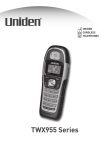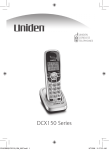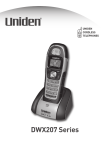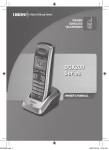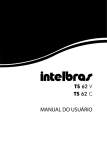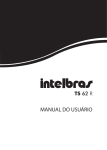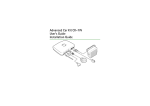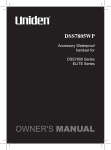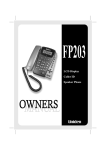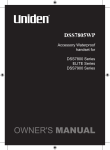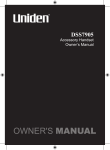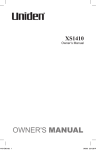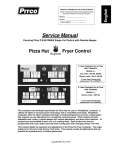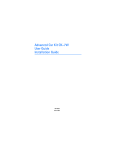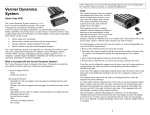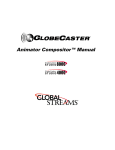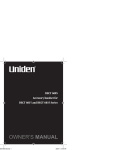Download Uniden WDSS 5305 User's Manual
Transcript
WDSS 5305 Accessory handset for WDSS 5300 series Owner’s Manual Welcome Congratulations on your purchase of the Uniden WDSS 5305 accessory handset and charger. You can place this fully featured cordless handset anywhere your home has AC power. Note: Illustrations in this manual are used for explanation purposes. Some illustrations may differ from the actual unit. Important! The WDSS 5305 accessory handset will not operate until it is registered to a Uniden main base. This manual describes how to set up your new handset; for more detailed instructions on operating your new handset, please refer to the manual supplied with your base. Terminology Used in this Manual Base Charger Accessory Handset Standby Station Talk The main part of the phone that connects to your phone line and lets you make and receive calls. A cradle that charges an accessory handset. It connects to power but not to a phone line. A handset that works with an expandable phone base. Accessory handsets must be registered to a base. The handset is not in use. If it is off the cradle, no line has been activated. No dial tone is present. Any handset or the base. A telephone line has been activated on the handset or the base, enabling a dial tone. Compatible Bases This handset is compatible with Uniden's 5.8 GHz Digital Expandable phone system: the WDSS 5300 series. Please visit our website at www.uniden.com.au for Australian model, www.uniden.co.nz for New Zealand model for the most up-to-date list of compatible bases. Installing the Accessory Handset Checking the Package Contents Make sure your package contains the following items. If any items are missing or damaged, contact your place of purchase. •Cordless Handset •Belt clip •Charging Cradle •Printed Material •AC Adapter, model # AAD-600S Input: 240V AC 50 Hz Output: 9V DC 210 mA •Rechargeable NiMH Battery Pack, model # BT-909 Capacity: 600 mAh, 3.6V Installing the Battery Follow the steps below to install the rechargeable battery pack. ) Using the finger indentation, press in on the battery case cover and slide it down to remove it. ) Plug the battery connector into the battery compartment jack. Be sure to match the red and black wires to the label near the jack. 3) Gently pull on the battery wires. If the battery connector comes loose, try connecting it again. 4) Replace the battery case cover and slide it up until it clicks into place. Note: Use only the Uniden BT-909 rechargeable battery pack supplied with your cordless telephone. Installing the Belt Clip Line up the tabs with the holes on each side of the handset. Press the belt clip down until both tabs click into place. To remove the belt clip, pull both sides of the clip to release the tabs from the holes. Installing the Optional Headset Your phone may be used with an optional headset. To use a headset, insert the headset plug into the headset jack. Headsets may be purchased by calling the Uniden Parts Department. See back cover page for contact information. Charging the Accessory Handset The handset is powered by a rechargeable battery pack that automatically recharges when the handset is placed in the charger. ) Connect the AC adapter to the DC IN 9V jack and to a 240V AC outlet that is not controlled by a wall switch. Caution: Use only the Uniden AAD-600S adapter. ) Set the charger on a desk or tabletop, and Route the place the handset in the cord. charger with the keypad facing forward. 3) Make sure that the charge LED illuminates. If the LED does not illuminate, check to see To AC outlet To DC IN 9V that the AC adapter is plugged in and the handset makes AC adapter (supplied) good contact with the charging contacts on the charging cradle. 4) Charge the handset battery pack for at least 15-20 hours before using your new handset for the first time. Registering the Handset You must register the handset to the base before you can use it. Only one handset can be registered at a time. (If an accessory handset has ever been registered to a base, you must reset the handset before you can register it to a new base.) To register to a WDSS 5300 1 series base, place the accessory Extra Handset Charge the handset handset in the base. While the for 15-20 hours. Charger handset is registering, HANDSET REGISTERING appears in the LCD. When REGISTRATION 2 Extra Handset COMPLETE is displayed, the Place the extra handset has been registered to handset in the main the base. base to register. Main Base If REGISTRATION FAILED appears, remove the handset from 4 the base and try again. 4GIKUVTCVKQP %QORNGVG Extra Handset 3 + Main Base Charger Resetting the Handset If you want to register the handset to a different base or replace a handset with another one, you must first clear the registration information from the base and the handset. ) Press and hold [ ] and [#] for at least 5 seconds, until the SYSTEM RESET menu appears. ) Select the DEREGISTER HS 9JKEJ*CPFUGV! submenu by pressing [select/ ]. *CPFUGV WHICH HANDSET? appears in the *CPFUGV display. 3) Use [ ] or [ ] to select the handset ID to be de-registered from the list, and then press [select/ ]. DEREGISTER HS appears. 4) Press [ ] to move the cursor to YES, and then press [select/ ]. You will hear a confirmation tone. Resetting the Handset Without the Base If the original base this handset was registered to is not available for some reason (for example, it is lost or somehow incapacitated), you can still reset the handset and use it with another base. ) Press and hold [ ] and [#] for more than 5 seconds, until the SYSTEM RESET menu appears. ) Press [ ] to move the cursor to BASE UNAVAILABLE and then press [select/ ]. BASE UNAVAILABLE appears. 3) Press [ ] to move the cursor to YES, and then press [select/ ]. You hear a confirmation tone, and the handset deletes its own link to the base without trying to contact the base. Now you are ready to register the handset to the new base. Using the Interface Parts of the Handset 5 1 2 3 6 7 14 15 16 17 18 8 9 10 11 4 12 13 19 20 21 22 . . 3. Headset Jack Cover Belt Clip Hole Speakerphone Speaker and Ringer 4. Handset Battery Compartment 5. New Message LED 6. Handset Earpiece . LCD Display 8. [menu/clear] key 9. [ ] key (up) 0. [ /flash] key (talk/flash) . [ ] key (phonebook/left) . 3. 4. 5. 6. . 8. 9. 0. . . [*/tone] key [hold/int’com/xfer] key [redial/pause] key [select/ ] key (select/ messages) [ ] key (caller ID/right) [ ] key (end call) [ ] key (down) [#] key [ ] key (speaker) Handset Microphone Handset Charging Contacts Reading the Display The handset display uses icons to tell you the status of your phone. The table below lists the icons and what they mean. Icon Status Standby/ Talk 1(( Standby Talk Talk Talk Talk Description The battery icon indicates the handset battery status: full, medium, low, and empty. The ringer off icon indicates that the ringer is turned off. The mute icon appears while the handset microphone is muted. The boost icon appears when the Clarity Boost feature is activated. The speaker icon appears when the handset speaker phone is in use. The privacy icon appears when the Privacy Mode is turned on. The Standby Screen When the phone is in standby, the handset display shows the following items: 1(( *CPFUGV 0GY%+& Ringer off icon (when the ringer is off) / battery icon Handset ID Number of new Caller ID calls received Using the Four-way Function Key Your handset has a four-way function key that allows you to move the cursor or pointer on the display and access the most commonly used features at the touch of a button. Press the left side of the key to open the phonebook. Press the right side to open the Caller ID list. Up View the phonebook View the Caller ID Four-way Function Key Down To use this four-way key, place your thumb over the key on the handset and move to the four positions to get the feel of how it moves and operates. Using the Handset Menus To open the menu, press [menu/clear]. Select the option you want by pressing the four-way function key. This will move the cursor; the option currently selected has a triangle beside it. Activate the selected option by pressing [select/ ]. To exit the menu and return to standby, press [ ]. If you do not press a key within 30 seconds, the phone will time out and exit the menu. Entering Text from Your Handset You can use the number keypad on your phone to enter text by referring to the letters printed on each number key. When you press the number key in a text entry field, the phone displays the first letter printed on the number key. Press the number key twice to display the second letter and three times to display the third. Capital letters are displayed first, then lower case letters, then the number on the key. If two letters in a row use the same number key, enter the first letter, then use [right] or [left] on the four-way function key to move the cursor to the next position to enter the second letter. Number of times key is pressed For example, to enter "Movies": ) Press [6] once to enter M. ) Use [right] on the four-way function key to move the cursor to the right. 3) Press [6] six times to enter o. 4) Press [8] six times to enter v. 5) Press [4] six times to enter i. 6) Press [3] five times to enter e. ) Press [7] eight times to enter s. 8) Press [select/ ] to end your text entry. If you make a mistake while entering a name, use [right] or [left] on the four-way function key to move the cursor to the incorrect character. Press [menu/clear] to erase the wrong character, and then enter the correct character. To delete all characters, press and hold [menu/clear]. Using Your Accessory Handset Making and Receiving Calls With the earpiece Make a call With the speaker phone ) Remove the handset from ) Remove the handset from the charger. the charger. ) Dial the number. ) Dial the number. 3) Press [ /flash]. 3) Press [ ]. ) Pick up the handset. (If AutoTalk is on, the phone answers when you remove the handset from Answer the charging cradle.) a call ) Press [ /flash]. (If Any Key Answer is on, you can press any key in the twelve-key pad.) ) Pick up the handset. (If AutoTalk is on, the phone answers when you remove the handset from the charging cradle.) ) Press [ ]. Hang up Press [ ]. Press [ ]. Adjusting the Volume Ringer Volume Choose from four ringer volume settings (off, low, medium, and high). With the phone in standby, use [ ] and [ ] to adjust the ringer volume. Earpiece Volume Choose from six volume levels for the earpiece. While on a call, press [ ] to make the earpiece volume louder or [ ] to make it softer. Speaker Volume Choose from six volume levels for the handset speakerphone. While on a call, press [ ] to make the speaker volume louder or [ ] to make it softer. 10 Using Caller ID and Call Waiting If you subscribe to Caller ID, you can store up to 30 Caller ID numbers in each handset. Caller ID records are stored from newest to oldest. Once your Caller ID list is full and you receive an incoming call, the oldest record will be automatically deleted to make room for the new record. To open the Caller ID list, press [ ]. The phone will show the number of new Caller ID records and the total number of stored records. From the screen, you have the following options: Scroll through the records Press [ ] to scroll through CID records. CID records are stored chronologically from newest to oldest. Jump to records that Press the number key corresponding to the start with a certain letter letter you want to jump to. Store a record in the phonebook Find the record you want to store and press [select/ ]. Dial a record Find the entry you want to dial and press [ /flash] or [ ]. Delete a record Find the entry you want to dial and press [menu/clear]. Delete all records Press [menu/clear]. Exit the Caller ID list Press [ ]. Using Call Waiting If you have a Call Waiting service and a call waiting tone sounds while you are on a call; Australian model: Press [ /flash] then [2] to switch between callers. New Zealand model: Press [ /flash] to switch between callers. 11 Using the Phonebook Your handset can store up to 70 names and numbers in your phonebook. When all the phonebook entries are full, you will hear a beep and MEMORY FULL appears. You cannot store any additional names and numbers unless you delete some of the existing ones. Press [ ] to enter the phonebook menu. Once in the phonebook menu, you have the following options: ) Press [ ] again or move the cursor to DIAL/EDIT and press [select/ ]. Scroll through the entries ) Press [ ] to scroll through the phonebook alphabetically. Jump to entries that start with a certain letter Press the number key corresponding to the letter you want to jump to. the cursor to CREATE NEW, then press Store a new entry Move [select/ ]. Copy entries to another handset ) Move the cursor to COPY and press [select/ ]. ) Select the handset you want to copy the entries to and press [select/ ]. 3) Select ONE MEMORY or ALL MEMORY and press [select/ ]. 4) If you choose ONE MEMORY, find the entry you want to copy and press [select/ ]. Dial an entry ) Move the cursor to DIAL/EDIT and press [select/ ]. ) Find the entry you want to dial. 3) Press [ /flash] or [ ]. Delete an entry ) Move the cursor to DIAL/EDIT and press [select/ ]. ) Find the entry you want to delete. 3) Press [menu/clear]. Delete all entries Move the cursor to DELETE ALL and press [select/ ]. Close the phonebook Press [ ] or press [ 12 ] again if you are on a call. Redialing a Number To redial one of the last five numbers dialed on this handset, press [redial/pause] when the phone is in standby. This opens the redial list. Use [ ] and [ ] to find the number you want to dial, and press [ /flash] or [ ].(You can also press [ /flash] or [ ], and then [redial/pause] to redial the last number dialed.) Muting the Ringer (One Call Only) While the handset is ringing, press [ ] to mute the ringer for this call. The phone will ring again on the next call. (The handset must be off the cradle to mute the ringer.) Muting the Microphone To mute the microphone so the caller can't hear you, press [menu/clear]. Move the cursor to select MUTE and then press [select/ ]. MUTE ON and appear in the display. Repeat the procedure to cancel muting. Privacy Mode To prevent other stations from interrupting a call, press [menu/clear]. Move the cursor to select CALL PRIVACY and then press [select/ ]. PRIVACY MODE ON and appear in the display. Repeat the procedure to turn off privacy mode. Adjusting the Audio Tone If you aren't satisfied with your phone's audio quality, you can adjust the Audio Tone of the earpiece. While on a call, press [select/ ] to cycle through the three audio tone options: low, natural and high. (The default setting, Natural Tone, is recommended for hearing aid users.) When the desired option appears on the display, stop. After two seconds, the displayed audio tone is set, and the display returns to normal. 13 Using the Clarity Boost Feature If you encounter interference while you are on a call, you can manually improve the sound by turning on the clarity boost feature. Press [menu/clear], move the cursor to select CLARITY BOOST, and then press [select/ ]. BOOST ON and appear in the display. Use the same procedure to turn off clarity boost feature, BOOST OFF appears. The Clarity Boost feature can also be turned ON for all calls. In standby mode press [menu/clear], then select the HANDSET SETUP menu, and then the CLARITY BOOST submenu. Select ON or OFF to activate or deactivate clarity boost for all calls. You will hear a confirmation tone. appears in the display during talk mode to indicate clarity boost is on. The Clarity Boost feature uses additional battery power therefore talk time will be reduced. Return handset to charger when not in use to keep battery fully charged. 14 Using Hold, Conference, Transfer and Intercom Press [hold/int'com/xfer]. If you leave a caller hold for more than five minutes, the call will be Put a call on hold on disconnected. To return to the party on hold, press [ /flash] or [ ]. a call already in progress, press [ /flash] or Join a call already [To join ]. You can hang up normally; the other station in progress remains connected to the call. Transfer a call Press [hold/int'com/xfer]; the call is placed on hold. Use [ ] or [ ] to select the station you want to transfer the call to, and press [select/ ]. (To page all stations at once, select ALL.) When the other station answers, you can talk to the station; the outside call remains on hold. If the other station accepts the call, you will be disconnected. Cancel a transfer To cancel the transfer and return to the call, press [ /flash] or [ ]. Accept a transferred call To answer the transfer page and speak to the transferring station, press [ /flash] or [hold/ int'com/xfer]. To accept the call and speak to the caller, press [ /flash] again. With the phone in standby, press [hold/int'com/ xfer]. Make an intercom Use [ ] or [ ] to select the station you want page to talk with, then press [select/ ]. (If you select ALL, all other stations will be paged.) Cancel a page To cancel the intercom page, press [ ]. Answer an intercom page Press [ /flash] or [hold/int'com/xfer]. If AutoTalk is on, the handset automatically answers the page when you remove it from the cradle. 15 Accessing Your Answering Machine If your base has an answering machine, you can use your handset to get your messages and change your answering machine setup. You have the following options: Play messages Press [select/ ]. The system announces the number of new and old messages and plays the message. Repeat a message Press [ ] to go to the start of the current message. Press [ ] repeatedly to go back to a previous message. Skip a message Press [ Delete a message While a message is playing, press [ ]. The message is permanently deleted. Exit and hang up Press [ ] to exit the system and return to standby. ] to go to the beginning of the next message. Screening Calls If your base has an answering machine, you can listen to callers as they leave a message. Press [select/ ] when the system is answering to listen to the caller without answering the phone. 16 Accessing Voicemail If your base doesn't have an answering machine and you subscribe to a voice mail service, you can program your handset to automatically dial the access number. ) Press [menu/clear]. ) Move the cursor to HANDSET SETUP and press [select/ ]. 3) Move the cursor to EDIT VOICE MAIL and press [select/ ]. 4) Enter your access number (up to 20 digits). If you need the phone to wait before sending the next digits, press [redial/ pause] to insert a two-second pause. For a longer pause, press [redial/pause] multiple times. Each pause counts as one digit. 5) Press [select/ ] when you are finished. Once you program your access number, press [select/ ] to dial your voice mail service. Maintenance Battery Life With average use, your battery talk time will be approximately 5 hours and standby time will be approximately 7 days. For optimum performance, be sure to return the handset to the cradle after each call. If the handset is left off of the charging cradle, the actual talk time duration will be reduced respective to the amount of time the handset is off the cradle. Note: Do not place the power cord where it creates a trip hazard or where it could become chafed and create a fire or electrical hazard. Low Battery Alert When the battery pack is very low, the display shows LOW BATTERY and the empty battery icon. If the phone is in standby, none of the keys will operate. If you are on a call, complete your conversation as quickly as possible, and return the handset to the charging cradle. 17 Battery Replacement and Handling With normal usage, your battery should last about one year. If the talk time becomes short even after the battery is recharged, please replace the battery. A replacement Uniden battery may be purchased by visiting our website at; Australian model: www.uniden.com.au New Zealand model: www.uniden.co.nz Warning To avoid the risk of personal injury or property damage from fire or electrical shock, use only the BT-909 battery pack. Caution: - This equipment contains a rechargeable Nickel-Metal-Hydride battery. - Do not remove the batteries to charge them. - Never throw the battery in a fire or disassemble or heat it. - Do not remove or damage the battery casing. - Do not short-circuit the battery. - Do not charge the battery used in this equipment in any charger other than the one designed to charge this battery as specified in the owner's manual. Using another charger may damage the battery or cause the battery to explode. - Rechargeable batteries must be recycled or disposed of properly. Clean the Battery Contacts To maintain a good charge, clean the charging contacts on the handset once a month. Dampen a cloth with plain water. Gently rub the damp cloth over the charging contacts until all visible dirt is removed. Dry the contacts thoroughly before returning the handset to the charging cradle. Caution: Do not use any chemical products (benzene, alcohol, paint thinner, etc.), or you may discolor the surface and damage the finish. 18 19 20 21 Warranty UNIDEN WDSS 5305 Cordless Phone One Year Limited Warranty Note: Please keep your sales docket as it provides evidence of warranty. Warrantor: Uniden Australia Pty Limited ABN 58 001 865 498 Uniden New Zealand Limited Warranty only available in original country of purchase Elements of Warranty: Uniden warrants to the original retail owner for the duration of this warranty, its WDSS 5305 Cordless Phone (hereinafter referred to as the Product) to be free from defects in materials and craftmanship with only the limitations or exclusions set out below. WARRANTY DURATION: This warranty to the original retail owner only, shall terminate and be of no further effect ONE (1) year after the date of original retail sale. This warranty will be deemed invalid if the Product is; (A) Damaged or not maintained as reasonable and necessary, (B) Modified, altered or used as part of any conversion kits, subassemblies, or any configurations not sold by Uniden, (C) Improperly installed, (D) Repaired by someone other than an authorized Uniden Repair Agent for a defect or malfunction covered by this warranty, (E) Used in conjunction with any equipment or parts or as part of a system not manufactured by Uniden, or (F) Where the Serial Number label of the product has been removed or damaged beyond recognition. Warranty only valid in the country of original retail/sale. PARTS COVERED: This warranty covers for one (1) year, the Product and included accessories. STATEMENT OF REMEDY: In the event that the Product does not conform to this warranty at any time while this warranty is in effect, the warrantor at its discretion, will repair the defect or replace the Product and return it to you without charge for parts or service. This warranty does not provide for reimbursement or payment of incidental or consequential damages. This EXPRESS WARRANTY is in addition to and does not in any way affect your rights under the TRADE PRACTICES ACT 1974 (Cth) (Australia) or the CONSUMER GUARANTEES ACT (New Zealand). Procedure for obtaining performance of warranty: In the event that the Product does not conform to this warranty, the Product should be shipped or delivered, freight prepaid, with evidence of original purchase, (eg. a copy of the sales docket, to the warrantor at: UNIDEN AUSTRALIA PTY LTD UNIDEN NEW ZEALAND LTD Service Division Service Division 345 Princes Highway, 150 Harris Road, East Tamaki, Rockdale, NSW 2216 Auckland Fax (02) 9599 3278 Fax (09) 274 4253 www.uniden.com.au www.uniden.co.nz 22 ©2007 Uniden Australia Pty Limited, Uniden New Zealand Limited. Printed in China. UUZZ01646BZ(0) 23