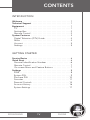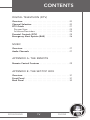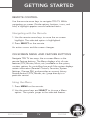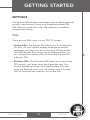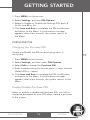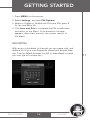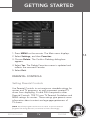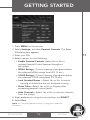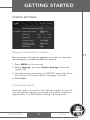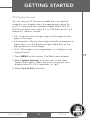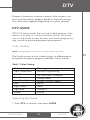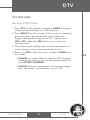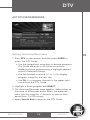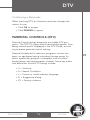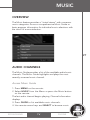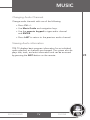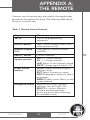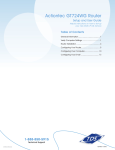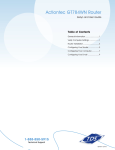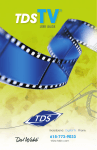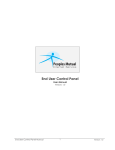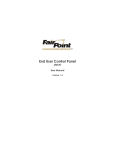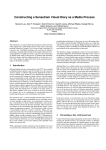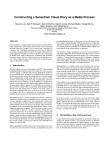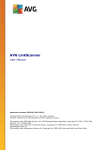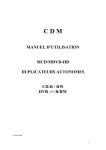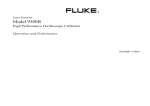Download TV Guide On Screen PHONEBROADBAND TV User's Manual
Transcript
BROADBAND TV USER GUIDE PHONE GETTING CONTENTS STARTED INTRODUCTION Welcome . . . . . . . . . . . . . . . . . . . . . . . . . . . . . . . . . . . . . . 1 Technical Support . . . . . . . . . . . . . . . . . . . . . . . . . . . . . . 1 Equipment . . . . . . . . . . . . . . . . . . . . . . . . . . . . . . . . . . . . 1 TV . . . . . . . . . . . . . . . . . . . . . . . . . . . . . . . . . . . . . . . . . . 1 Set-top Box . . . . . . . . . . . . . . . . . . . . . . . . . . . . . . . . . . 2 Remote Control . . . . . . . . . . . . . . . . . . . . . . . . . . . . . . . 2 System Features . . . . . . . . . . . . . . . . . . . . . . . . . . . . . . . 3 Digital Television (DTV) Guide . . . . . . . . . . . . . . . . . . . . 4 Music . . . . . . . . . . . . . . . . . . . . . . . . . . . . . . . . . . . . . . . 4 Account . . . . . . . . . . . . . . . . . . . . . . . . . . . . . . . . . . . . . 5 Settings . . . . . . . . . . . . . . . . . . . . . . . . . . . . . . . . . . . . . 5 GETTING STARTED Service Basics . . . . . . . . . . . . . . . . . . . . . . . . . . . . . . . . . . 6 Quick Start . . . . . . . . . . . . . . . . . . . . . . . . . . . . . . . . . . . . 6 Personal Identification Number . . . . . . . . . . . . . . . . . . .6 Remote Control . . . . . . . . . . . . . . . . . . . . . . . . . . . . . . . 7 On-screen Menu and Feature Buttons . . . . . . . . . . . . . 7 Settings . . . . . . . . . . . . . . . . . . . . . . . . . . . . . . . . . . . . . . 8 PINS . . . . . . . . . . . . . . . . . . . . . . . . . . . . . . . . . . . . . . . . 8 System PIN . . . . . . . . . . . . . . . . . . . . . . . . . . . . . . . . . . . 9 Purchase PIN . . . . . . . . . . . . . . . . . . . . . . . . . . . . . . . . 10 Favorites . . . . . . . . . . . . . . . . . . . . . . . . . . . . . . . . . . . . 11 Parental Controls . . . . . . . . . . . . . . . . . . . . . . . . . . . . . 14 Account History . . . . . . . . . . . . . . . . . . . . . . . . . . . . . . 16 System Settings . . . . . . . . . . . . . . . . . . . . . . . . . . . . . . 17 BROADBAND TV PHONE GETTING CONTENTS STARTED DIGITAL TELEVISION (DTV) Overview . . . . . . . . . . . . . . . . . . . . . . . . . . . . . . . . . . . . 20 Channel Selection . . . . . . . . . . . . . . . . . . . . . . . . . . . . . 20 DTV Guide . . . . . . . . . . . . . . . . . . . . . . . . . . . . . . . . . . . 21 Pay-per-View . . . . . . . . . . . . . . . . . . . . . . . . . . . . . . . . 23 Autotune/Reminders . . . . . . . . . . . . . . . . . . . . . . . . . . 24 Parental Controls (DTV) . . . . . . . . . . . . . . . . . . . . . . . . 25 Emergency Alert System (EAS) . . . . . . . . . . . . . . . . . . 26 MUSIC Overview . . . . . . . . . . . . . . . . . . . . . . . . . . . . . . . . . . . . 27 Audio Channels . . . . . . . . . . . . . . . . . . . . . . . . . . . . . . . 27 APPENDIX A: THE REMOTE Remote Control Features . . . . . . . . . . . . . . . . . . . . . . . 29 APPENDIX B: THE SET-TOP BOX Overview . . . . . . . . . . . . . . . . . . . . . . . . . . . . . . . . . . . . 31 Front Panel . . . . . . . . . . . . . . . . . . . . . . . . . . . . . . . . . . . 31 Back Panel . . . . . . . . . . . . . . . . . . . . . . . . . . . . . . . . . . . 32 BROADBAND TV PHONE GETTING INTRODUCTION STARTED WELCOME TDS TV delivers a host of entertainment choices to your home: 100% Digital Television (DTV), DVD-quality video rentals, music channels, and more. Your new TDS TV system can be personalized; parental controls allow you to “build” an entertainment system to meet your needs. A convenient universal remote is included. TDS TV transforms your television into an entertainment system. Rent and view videos, watch television programs, and listen to music. Interactive, on demand, and at home—TDS TV delivers. TECHNICAL SUPPORT 1 If you experience difficulties with the system and need technical support, please contact TDS Telecom Service at 615-75-TDSTV (615-758-3788). EQUIPMENT This interactive system is transmitted through a set-top box, and displays on your TV set. Access system services using the remote control provided during installation. TV The system is accessed through your television. Volume control and input selection are adjusted with the remote. BROADBAND TV PHONE GETTING INTRODUCTION STARTED SET-TOP BOX The set-top box (STB) receives signals from the remote to manage services on your account. For details on connections to the set top box see Appendix B (page 32). REMOTE CONTROL Directed at the set-top box, the universal remote sends signals activating the system. The remote includes the following keys: • Device Controls: PWR • Numeric Keypad • System Controls: volume and channel • Navigation Keys: up, down, left, right, and SELECT • Movie Controls: play, stop, pause, fast-forward, and rewind BROADBAND TV PHONE 2 INTRODUCTION See “Remote Control Features” on page 29 for additional information on remote functionality. Refer to the remote’s user guide for information on adjusting television settings. 3 SYSTEM FEATURES Access to entertainment options is simple: use the onscreen Menu to access system features such as Digital TV, Guide, Movies, Music, and Settings. BROADBAND TV PHONE INTRODUCTION DIGITAL TELEVISION (DTV) GUIDE TDS TV provides local and premium television channels. The DTV Guide contains detailed information for current and future listings and a search function for locating favorite programs. Parents can set rating and system controls for television content. Pressing GUIDE on the remote accesses detailed information for the selected entertainment feature (DTV, Music, etc). The last channel viewed appears on a smaller screen (screen-inscreen) while navigating the Guide. Access to the various Guides is optional; contact TDS Telecom to subscribe. NOTE: Press Help on the remote for hints on navigating TDS TV system features, answers to frequently asked questions and information about legal and privacy issues. MUSIC The Music feature provides a “virtual stereo” with numerous music categories. The Music Guide provides an on-screen list of available music channels by group. Access basic program information about music selections with the touch of a remote button. BROADBAND TV PHONE 4 INTRODUCTION ACCOUNT The Account screen displays a detailed record of your movie rentals and costs. This information is for explanatory purposes only; your bill from TDS Telecom will contain a complete list of charges. SETTINGS Change your system Personal Identification Number (PIN), manage Favorites, maintain Parental Controls, and adjust System Settings all in one location. Alter and use the Purchase and System PINs as necessary. BROADBAND TV PHONE 5 GETTING STARTED SERVICE BASICS The following items are needed to use your TDS TV system: • Equipment: TV, set-top box, remote, channel line-up guide. • Personal Identification Number (PIN). After installation, use the remote to access services on the TV. QUICK START After TDS TV is installed, use your PIN and universal remote to access the system. Turning on the System 6 • Press TV, and then PWR on the remote to turn on the television. The TDS TV system begins loading and DTV appears. Control volume and picture quality with the remote. PERSONAL IDENTIFICATION NUMBER TDS Telecom provides a 4-digit personal identification number (PIN) for your system. Your PIN is used to rent movies, and set parental controls for TV programs and movie ratings. When required, an onscreen message requests entering the PIN using the remote. As a security measure, asterisks appear as numbers are entered. If the wrong PIN is entered, a message prompts re-entry BROADBAND TV PHONE GETTING STARTED REMOTE CONTROL Use the remote arrow keys to navigate TDS TV. While navigating on-screen (Guide options, buttons, icons, and links) a highlight appears around selected items. Navigating with the Remote 1. Use the remote arrow keys to move the on-screen highlight. The selected option is highlighted. 2. Press SELECT on the remote. An action occurs and the screen changes. ON-SCREEN MENU AND FEATURE BUTTONS Navigate TDS TV two ways: the on-screen Menu or the remote Feature buttons. The Menu displays a list of main features (DTV, Movies, Music, etc.) available on the system, contains options for controlling how and if the system displays certain information (Parental Controls, Favorites, System Settings, Change PIN), and provides an account history. Feature buttons (DTV, Movies, etc.) jump directly to a particular service. Using the Menu 1. Press MENU on the remote. 2. Use the arrow keys and SELECT to choose a Menu option. The system jumps to the selected feature. BROADBAND TV PHONE 7 GETTING STARTED SETTINGS The Settings feature allows authorized users to define parental controls, view account history, and change the system PIN. TDS Telecom issued your initial PIN necessary to establish fundamental settings. PINS There are two PINs used in your TDS TV system: • System PIN––The System PIN allows you to set parental controls, set your system display language and audio language, and view your account history. TDS provided the initial System PIN, but using the Settings menu you can change your System PIN, or inactivate the need for a System PIN. • Purchase PIN––The Purchase PIN allows you to purchase PPV movies, and other items purchased per use. Your service provider provides the initial Purchase PIN, but using the Settings menu you can change your Purchase PIN, or inactivate the need for a Purchase PIN. BROADBAND TV PHONE 8 GETTING STARTED SYSTEM PIN Changing the System PIN 9 Create and Modify the PIN for System Settings. 1. Press MENU on the remote. 2. Select Settings, and then select PIN Options. 3. Select Edit to change the Settings PIN. 4. Enter numbers using the remote, press g when finished. (default PIN is – øøøø) 5. Click Save and Exit to complete the PIN modification and return to the Menu. A confirmation message appears; after a few seconds, the system returns to the Menu. Enable/Disable Settings PIN Select to enable or disable the Settings PIN; you will no longer be prompted for your PIN while accessing System Settings or making a purchase in the system. BROADBAND TV PHONE GETTING STARTED 1. Press MENU on the remote. 2. Select Settings, and then PIN Options. 3. Select to Enable or Disable the Settings PIN; press Y for Yes and N for No. 4. Click Save and Exit to complete the PIN modification and return to the Menu. A confirmation message appears; after a few seconds, the system returns to the Menu. PURCHASE PIN Changing the Purchase PIN Create and Modify the PIN for purchasing items in the system. 1. Press MENU on the remote. 2. Select Settings, and then select PIN Options. 3. Select Edit to change the Purchase PIN. 4. Enter numbers using the remote, press g when finished. (default PIN is – øøøø) 5. Click Save and Exit to complete the PIN modification and return to the Menu. A confirmation message appears; after a few seconds, the system returns to the Menu. Enable/Disable Purchase PIN Select to enable or disable the Purchase PIN; you will no longer be prompted for your PIN when making a purchase in the system. BROADBAND TV PHONE 10 GETTING STARTED 1. Press MENU on the remote. 2. Select Settings, and then PIN Options. 3. Select to Enable or Disable the Purchase PIN; press Y for Yes and N for No. 4. Click Save and Exit to complete the PIN modification and return to the Menu. A confirmation message appears; after a few seconds, the system returns to the Menu. FAVORITES With access to hundreds of channels you can create, edit, and delete a list of your most frequently viewed and favorite channels. Use the default favorites lists (All or Subscribed) or create your own (up to 5 unique lists.) BROADBAND TV PHONE 11 GETTING STARTED Displaying Favorites Lists 1. Press MENU on the remote. The Main menu displays. 12 2. Select Settings, then Favorites. 3. Select New. Peruse the list of channels to either select or deselect each channel. The selected Favorites list appears at the top of the screen and the displayed channels are arranged according to the Favorites list in the Program Guide. 4. Select Save & Exit. Note: Pressing the GUIDE button will scroll through the names of your favorites lists. BROADBAND TV PHONE GETTING STARTED Renaming Favorites 13 1. Press MENU on the remote. The Main menu displays. 2. Select Settings, and then Favorites. 3. Choose the list to rename by using the << or >> keys to select the Favorites list to edit. Peruse the list of channels to either select or deselect each channel. 4. Select the Rename button. The Rename dialog box appears, revealing the on-screen keyboard. 5. Use the on-screen keyboard to change the name (from 1 to 10 characters). 6. Select Done. The Rename dialog box closes. The Edit Favorites screen is updated and reflects the new name. 7. Select Exit. BROADBAND TV PHONE GETTING STARTED Deleting Favorites 1. Press MENU on the remote. The Main menu displays. 14 2. Select Settings, and then Favorites. 3. Choose Delete. The Confirm Deleting dialog box appears. 4. Select Yes. The Delete Favorites screen is updated and reflects the removed Favorite. 5. Select Exit. PARENTAL CONTROLS Setting Parental Controls Use Parental Controls to set maximum viewable ratings for movies and TV programs, as well as prevent unrated TV shows from displaying. A valid PIN is required to alter Parental Controls. TDS TV uses TV Parental Guidelines and MPAA ratings for movies. These ratings give parents more information about content and age appropriateness of TV shows. [NOTE: Not all TV programs and movies are rated. To prevent unrated programs from being accessed, set Parental Controls accordingly.] BROADBAND TV PHONE GETTING STARTED 1. Press MENU on the remote. 2. Select Settings, and then Parental Controls. The Enter PIN dialog box appears. 15 3. Enter your PIN 4. Select options for the following: • Enable Parental Controls-–Select Yes or No to activate Parental Control features throughout the system. • MPAA Ratings––Control viewing of programs below the selected MPAA ratings level (PG 13 etc.). • VCHIP Ratings––Control viewing of programs below the selected VCHIP rating level (TV-14 etc.). • Lock Unrated Shows ––Select Yes or No to restrict viewing of shows that are not assigned a rating. • Show Titles––Select Yes or No to Display titles exceeding parental control levels. • Hide Channels––Select Yes or No to remove channels from the system. 5. Enter preferences using the remote keys and SELECT. 6. Select Exit. [NOTE: See “Overriding Parental Controls” on page 26 for additional information.] BROADBAND TV PHONE GETTING STARTED ACCOUNT HISTORY Viewing Account History 16 1. Press MENU on the remote. 2. Select Account. The Enter PIN dialog box appears. 3. Enter your System PIN. 4. The Account History screen appears. View transactions and account information. BROADBAND TV PHONE GETTING STARTED SYSTEM SETTINGS Program Information Overlay Basic program information appears on-screen as channels are changed; to enable/disable this feature: 1. Press MENU on the remote. 2. Select Settings, and then System Settings. Enter the system PIN. 3. Use the remote arrow keys and SELECT and verify Yes or No to Show Information when Changing Channels. 4. Select Exit. Connecting Audio Verify the audio connection from the set-top box to the TV. The set-top box may be connected using either analog or digital audio. The STB default setting is analog audio. BROADBAND TV PHONE 17 GETTING STARTED 1. Press MENU on the remote. 2. Select Settings, and then System Settings. Enter the system PIN. 3. Use the remote arrow keys and SELECT to change the output setting of your cabling if necessary and verify Yes or No to Enable AC-3 S/PDIF output. 4. Select Exit. Optimize Video Select to optimize video output based on the video cable setup. Not all set-top boxes contain this option. 1. Press MENU on the remote. 2. Select Settings, and then System Settings. 3. Enter the system PIN. If the set-top box is connected with any system video cable, and an inconsistent option button is selected on the Settings screen, the video image may appear distorted. To revert back to previous video settings (the default is no option selected), press Promos four times, then DTV once. To restore optimum video performance, return to the System Settings screen and select the proper video setting (setting should match video output cable choice). 4. Use the remote arrow keys and SELECT to verify and optimize the appropriate video output used. Choose from Composite, SVideo, or Modulator (RF or coax). 5. Select Exit. BROADBAND TV PHONE 18 GETTING STARTED TV Display Format You can set your TV format to enable the most optimal image for your display; select the appropriate option for your TV to preserve the complete image. Select 16:9 for 16:9 format televisions; select 4:3 or 4:30 letter box for 4:3 televisions. Options include: • 4:3—Crops the left and right sides of the image and displays a 4:3 image. • 4:3 Letter box—Shrinks the image vertically to preserve its aspect ratio on a 4:3 display and puts black bars at the top and bottom of the image. • 16:9—The image is not manipulated, so it displays in the original format. 1. Press MENU on the remote. The Main menu displays. 2. Select System Settings, and then next to the Video Aspect Ratio option, select the arrows to choose your display format (4:3, 4:3 Letter box, or 16:9). 3. Select Save & Exit.Overview BROADBAND TV PHONE 19 DIGITAL TELEVISION (DTV) OVERVIEW Digital Television (DTV) from TDS Telecom allows you to access local and premium television channels. The DTV Guide provides the ability to access and search program listings. Use the remote to navigate DTV channels and guide. Pressing GUIDE on the remote is the only way to access the guide. Access a week of programming information with the DTV Guide. The Guide provides on-screen information for all subscriber channels and programs. The “picture in guide” function allows you to scan the Guide while watching a program. CHANNEL SELECTION 20 VIEWING TDS TV [NOTE: If the remote does not function properly, ensure it is accurately programmed for compatibility with your brand of television.] 1. Press MENU on the remote. 2. Select TV from the Menu. The first channel in the lineup appears. 3. To view a channel or change channels: • Enter the channel number (e.g. 04 or 812) and press ENTER using the numeric keypad on the remote. • Press CH +/-. • Press GUIDE and use the navigation arrows and SELECT on the DTV Guide. • Use the up/down navigational arrows and SELECT to browse listings. • Press LAST to return to previous channel. BROADBAND TV PHONE DTV Program information (channel, network, title, duration, airtime, and description) appears briefly as channels change. This information appears depending on system settings. DTV GUIDE TDS TV Guide provides the most up to date program information in an easy to use and intuitive format. Use visual cues on the Guide to view, browse, and search program listings, as well as purchase pay-per-view programs. Color Coding [NOTE: Pressing GUIDE on remote is the only way to access the guide.] The Guide contains a color coded system, to differentiate at first glance the type of programs available. Colors include: Table 1 Color Coding Color Meaning Light Green/Blue Normal Programming Dark Green No Information Available Dark Gray Unsubscribed Dark Blue System Red Light Green Movies, Promos, Search Sports News Light Blue Purple Children's Movies Searching the Guide 1. Press DTV on remote, then press GUIDE. BROADBAND TV PHONE 21 DTV 2. Using the arrow keys on remote, scroll up to the SEARCH line item (looks like a channel in the guide), 3. Press SELECT. The on-screen keyboard displays, 4. Use the navigational arrow keys to navigate letters and numbers to spell search term/word, 5. Press DONE. The Search feature queries both titles and descriptions of the item. Viewing Program Information 1. Press MENU on the remote, and then press GUIDE to access the DTV Guide). • Use the navigational arrow keys to browse programs. The Guide advances in 30 minute increments displaying future programming; a highlight appears around a selected channel. • Use fast-forward or rewind (>> or <<) to display program listings for the next day. • Use CH +/- to preview channels in the upper right corner from the DTV Guide. 2. Highlight a program. 3. Press SELECT to change to the channel or press INFO to display program information. Press INFO again to clear information and return to the guide. 4. Use the arrow keys and SELECT to browse other channels in the Guide. BROADBAND TV PHONE 22 DTV PAY-PER-VIEW Renting a PPV Movie 1. Press DTV on the remote, then press GUIDE. Navigate using remote arrow keys to a PPV channel. 2. Press SELECT on the remote. If the movie is in progress, a warning box is presented that states “Selected Program already showing. Continue?” Options are YES or NO. Selecting YES allows you to continue renting movie. 3. The rental screen displays and contains description of movie, rating, actors, runtime and cost to rent. 4. Enter your PIN to rent the move, or press CANCEL on this screen. • CANCEL on-screen takes you back to DTV channel. Entering PIN adds an icon on the rental screen that says ACCEPT CHARGES? • CANCEL Button is also present. Accepting charges rents the movie. Cancel returns you to DTV. BROADBAND TV PHONE 23 DTV AUTOTUNE/REMINDERS Setting Autotune/Reminders 24 1. Press DTV on the remote, and then press GUIDE to access the DTV Guide. • Use the navigational arrow keys to browse programs. The Guide advances in 30 minute increments displaying future programming; a highlight appears around a selected channel. • Use fast-forward or rewind (>> or <<) to display program listings for the next day. • Use CH +/- to preview channels in the upper right corner from the DTV Guide. 2. Highlight a future program and SELECT. 3. The Autotune/Reminder page appears. Select either an Autotune or a Reminder event. Select the preferred event time by using the +/- buttons to select a time period from 1 to 99 minutes. 4. Select Save & Exit to return to the DTV Guide. BROADBAND TV PHONE DTV Confirming a Reminder When watching DTV, an Autotune reminder changes the station for you. • Click OK to accept. • Click DISMISS to ignore. PARENTAL CONTROLS (DTV) Parental Control ratings determine accessible DTV programs. The TDS TV system blocks restricted programs from being viewed and/or displayed in the DTV Guide, according to preset parental control settings. Parental Guidelines for television programs contain two parts: an age-based rating indicating the age group for which a particular program is designed, and a contentbased rating indicating program material. Some key letters and definitions found in TV ratings include: • V = Violence • S = Sexual Conditions • L = Coarse or crude indecent language • D = Suggestive dialog • FV = Fantasy violence BROADBAND TV PHONE 25 DTV Table 2 TV Ratings and Meaning Rating Meaning TV-Y All Children TV-Y7 Directed to Older Children TV-G General Audience TV-PG TV-14 TV-MA Parental Guidance Suggested Parents Strongly Cautioned Mature Audience Only Overriding Parental Controls When a restricted program is accessed, a Parental Control Override screen appears. The override feature allows a valid PIN to temporarily extend the parental control rating. An override applies only to the current show and continues for the duration of the television program. EMERGENCY ALERT SYSTEM (EAS) Your set-top box may be interrupted for Emergency Alert System (EAS) updates when the system is in DTV, PPV, or Guide mode. The system will automatically change to the EAS alert channel when an EAS event occurs. The DTV guide is disabled during an EAS event. EAS events do not effect viewing of VOD, Music, and Web surfing. BROADBAND TV PHONE 26 MUSIC OVERVIEW The Music feature provides a “virtual stereo” with numerous music categories. Access a comprehensive Music Guide or basic program information for individual music selections with the touch of a remote button. 27 AUDIO CHANNELS The Music Guide provides a list of the available audio/music channels. The Music Guide highlights and plays the most recently accessed music channel. Access Music Guide 1. Press MENU on the remote.. 2. Select MUSIC from the Menu or press the Music button on the remote. The last audio channel begins playing. Channel information displays. 3. Press GUIDE to list available music channels. 4. Use remote arrow keys and SELECT to browse music. BROADBAND TV PHONE MUSIC Changing Audio Channels Change audio channels with one of the following: • Press CH +/-. • Use Music Guide and navigation keys. • Use the numeric keypad to type audio channel and ENTER. • Press LAST to return to the previous audio channel. Viewing Audio information TDS TV displays basic program information for an individual audio selection as channels are changed. The system also displays title, track, and artist information and can be accessed by pressing the INFO button on the remote. BROADBAND TV PHONE 28 APPENDIX A: THE REMOTE REMOTE CONTROL FEATURES The TDS TV universal remote control sends infrared signals to the TV and set-top box. The remote control uses navigation keys (left, right, up, and down arrows) to move highlights on-screen; selections are confirmed by pressing SELECT or ENTER. 29 BROADBAND TV PHONE APPENDIX A: THE REMOTE Common uses for remote keys are noted in the step-by-step procedures throughout this guide. The following table details functions of various keys. Table 3: Remote Control Features Key Function SETUP Use for all programming sequences. Device controls PWR, Control system mode; turns other services on/off. Numeric keypad (0-9) Enter specific channel numbers and PINs. SELECT, ENTER Confirm selection. System controls VOL +/- Control volume CH +/- Change channels. LAST Return to last channel viewed. INPUT Change input mode for TV. Direct Access buttons GUIDE Display detailed program feature listings. EXIT Return to previous screen. INFO Display basic details for selected program. MENU Display system Menu; access system features. Move the on-screen highlight, up/down, left, and right. Use SELECT to confirm selection. Forward and backward day arrows are active when browsing for available movies. Navigation arrows BROADBAND TV 30 PHONE APPENDIX B: THE SET-TOP BOX OVERVIEW The following provides details about the set-top box and is for informational purposes only. Do not change or alter any of the equipment installed by TDS Telecom. FRONT PANEL Below is a representation of the front panel of the set-top box. 31 Table 4: Front Panel of the Set-top Box Component Function Infrared (IR) Receiver Translates infrared signals from the remote. Indicator LEDs Light emitting diodes (LED) lights when unit power is on dark when unit use unplugged or in power stand by mode. BROADBAND TV PHONE APPENDIX B: THE SET-TOP BOX BACK PANEL 1 2 3 4 5 6 7 Table 5: Back Panel of the Set-top Box # Component Function 1 Power connector Attaches AC cord to power unit. It is important the set-top box and the TV are plugged into the same electrical circuit (same wall plate or surge protector outlet strip). 2 Ethernet RJ-45 Ethernet Connects the Network Interface Card (NIC) in the unit to an RJ-45 terminated CAT5 cable. 3 USB Connector Not Used 4 SP-DIF Digital Output Black RCA jack. Digital audio output line feed, S/PDIF. 5 AV Output Mini-DIN Connects the set-top box to TV monitor via a special cable (provided). Cable includes S-video and audio/visual connections. Table continues on page 33... BROADBAND TV PHONE 32 APPENDIX B: THE SET-TOP BOX 6 This connection requires a coaxial cable terminated with F connectors. If the TV is connected with a coaxial cable, make sure it is set to channel 3. OUT to TV (RF) Note: Only one of the video outputs (Out to TV, Composite video, or S-video) should be cabled to TV. If multiple outputs are cabled to TV, video degradation may be observed. 7 Allows RF modulated (UHF or VHF) video signals from an antenna input, cable box, or VCR to pass through the settop box to the TV monitor. TV Ant In (RF) Reverting Video Settings If the set-top box is connected with any system video cable, and an inconsistent option button is selected on the Settings screen, the video image may appear distorted. To revert back to previous video settings on the remote (the default is no option selected), press the Promos button four times, then the DTV button once. To restore optimum video performance, return to the System Settings screen and select the proper video setting (setting should match video output cable choice). BROADBAND TV PHONE 33 BROADBAND 615-75-TDSTV 25841/8-05/1789 TV PHONE tv.tdstelecom.com