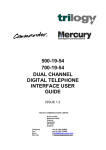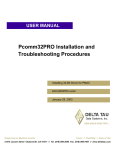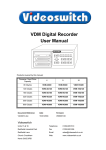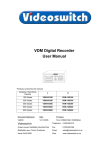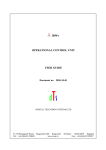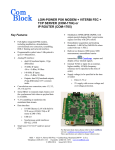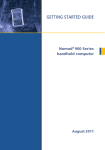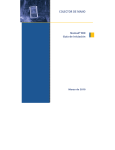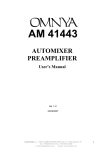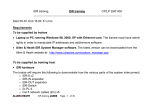Download Trilogy Touch Technology Trilogy Commander Digital Intercom 9 User's Manual
Transcript
DIGITAL INTERCOM INSTALLATION GUIDE ISSUE 9 TRILOGY COMMUNICATIONS LIMITED 26 Focus Way Andover Hampshire SP10 5NY United Kingdom Telephone. +44 (0) 1264 384000 Fax. +44 (0) 1264 334806 www.trilogycomms.com The Copyright of the information and drawings in this document is the property of Trilogy Communications Limited of Andover, Hampshire and is neither to be reproduced in whole or in part, nor disclosed to a third party, without the prior written consent of Trilogy Communications Limited. The information in this document has been carefully compiled and checked for accuracy. However, Trilogy Communications Limited accepts no responsibility for inaccuracies which may occur and, further, reserves the right to make changes to specification or design without prior notice. Comments or correspondence concerning this manual should be addressed to The Documentation Manager at the address given at the front of this User Guide. DOCUMENT NUMBER 50096601.doc Issue Date Reason for Change 5 12 June 2000 New panel range added 6 27 Jan 2003 Changed cable types. 7 29 July 2006 Panel range additions and general updates 7a 05 August 2006 Draft submitted 8 27 November 2007 500-07-50 Connections added 9 18 November 2008 Changes to Beltpacks ISSUE 9 Approved Commander Installation Guide ERRATA SHEET This sheet contains information regarding errors in this user guide. Date Description - None Trilogy Communications Limited Issue 9 Page 3 of 81 Commander Installation Guide CONTENTS 1. INTRODUCTION.................................................................................................. 7 1.1 OPTIONS AVAILABLE AND MODULE TYPE NUMBERS......................................................... 7 2. INSTALLATION ................................................................................................... 9 2.1 INTRODUCTION............................................................................................................... 9 2.2 UNPACKING ................................................................................................................... 9 2.3 RACK MOUNTING ........................................................................................................... 9 2.4 SYSTEM ASSEMBLY ...................................................................................................... 10 2.4.1 500-08 Series Changeover Card ........................................................................ 11 2.4.2 500-02 Series Talkback Controller Card ............................................................. 12 2.4.3 500-01 Series TDM Controller Card.................................................................... 13 2.4.4 500-25-00 E1 Network Link Card ........................................................................ 14 2.4.5 500-10 Series Misc. I/O (GPI) Cards. ................................................................. 14 2.4.6 500-06 Series Matrix Cards ................................................................................ 15 2.5 MAINS CONNECTION AND FUSING ................................................................................. 16 2.5.1 500-15-30 series power supply ........................................................................... 16 2.5.2 Earthing Requirements ....................................................................................... 16 2.6 STARTING THE SYSTEM ................................................................................................ 17 3. CONNECTING TO THE MATRIX ...................................................................... 19 3.1 CONNECTING THE MATRIX PORTS ................................................................................ 19 3.2 CONNECTING THE PC TO THE COMMANDER SYSTEM ..................................................... 19 3.2.1 Connection via a PC COM port using RS232 ..................................................... 19 3.2.2 Connection via a 500-16-03 Download Converter Box ....................................... 20 3.3 INSTALLING PATHFINDER ............................................................................................. 21 3.4 OTHER MATRIX CONNECTIONS ..................................................................................... 23 3.4.1 Matrix Ports – RJ-45 ........................................................................................... 23 3.4.2 Camera Connector .............................................................................................. 23 3.4.3 Serial Link (RS232 / RS422) ............................................................................... 24 3.4.4 Alarms ................................................................................................................. 24 3.4.5 Miscellaneous I/O Card Connector Pin-Out ........................................................ 25 3.5 CONFIGURING THE GAIN OF CAMERA INPUTS. ............................................................... 30 3.5.1 Link setting on 500-06-02 ................................................................................... 30 4. NETWORKING .................................................................................................. 31 4.1 CONNECTING NETWORKED SYSTEMS ........................................................................... 31 4.1.1 500-26 Network Rear Connector Unit (RCU) ...................................................... 31 4.2 SERIAL NETWORKING ................................................................................................... 33 Page 4 of 81 Issue 9 Trilogy Communications Limited Commander Installation Guide 5. CONTROL PANELS ..........................................................................................35 5.1 INTRODUCTION ............................................................................................................ 35 5.2 CURRENT RANGE......................................................................................................... 35 5.3 CONTROL PANEL FACILITY COMPARISON TABLE ........................................................... 36 5.4 500-41-XX SERIES DESKTOP PANELS........................................................................... 37 5.5 500-31-51 16 KEY PLUS DIAL PAD CONTROL PANEL ....................................................... 38 5.5.1 Specification........................................................................................................ 38 5.5.2 500-3x-5x Series Standard Control Panel Rear View ......................................... 39 5.5.3 500-3x-5x Series Control Panel Connections ..................................................... 39 5.5.4 500-3x-5x Series DIP Switch Settings ................................................................ 41 5.6 500-43-50 12 WAY ROTARY ENCODER EXPANSION PANEL ............................................ 42 5.6.1 Specification........................................................................................................ 42 5.6.2 Rear Connector Layout ....................................................................................... 42 5.7 500-42-50 1U, 10 LEVER KEY PANEL WITH LED DISPLAYS............................................. 43 5.7.1 Specification........................................................................................................ 43 5.7.2 Rear Connecor Layout ........................................................................................ 43 5.7.3 Connections ........................................................................................................ 43 5.8 CONTROL PANEL GPIO EXTERNAL CIRCUITRY.............................................................. 45 5.9 500-31-60 STANDARD FACILITY 16 KEY CONTROL PANEL .............................................. 46 5.9.1 Specification........................................................................................................ 46 5.9.2 Rear Panel Layout .............................................................................................. 46 5.10 500-33-00 / 500-45-00 / 500-46-00 RANGE ................................................................. 48 5.10.1 Specification........................................................................................................ 48 5.10.2 Connections ........................................................................................................ 48 6. COMMANDER PROGRAMMING KIT ...............................................................51 6.1 INTRODUCTION ............................................................................................................ 51 6.2 TTPROG SOFTWARE .................................................................................................... 51 6.2.1 Set-up Routine .................................................................................................... 51 6.2.2 Starting the programme ...................................................................................... 52 6.2.3 Connecting the Hardware ................................................................................... 53 6.2.4 Completing the reprogram sequence.................................................................. 53 6.3 PROGRAMMING WITH THE 500-16-03 DOWNLOAD CONVERTER ..................................... 54 7. OTHER EQUIPMENT ........................................................................................55 7.1 BELTPACKS ................................................................................................................. 55 7.2 TELEPHONE INTERFACES ............................................................................................. 56 7.2.1 Telos ONE alignment .......................................................................................... 57 7.3 RT EQUIPMENT ............................................................................................................ 58 7.4 500-22-00 ICIS-1 ISDN INTERFACE ............................................................................. 58 7.4.1 500-22-00 ICIS-1 ISDN Interface Connector Pin-Outs ....................................... 58 7.5 500-23-00 ICIS-2 ISDN INTERFACE ............................................................................. 60 Trilogy Communications Limited Issue 9 Page 5 of 81 Commander Installation Guide 8. LEGACY HARDWARE ...................................................................................... 61 8.1 MATRIX CARDS ............................................................................................................ 61 8.1.1 Gain setting on 500-06-00 .................................................................................. 61 8.1.2 Gain setting on 500-06-01 .................................................................................. 62 8.2 POWER SUPPLIES ........................................................................................................ 62 8.3 MATRIX DOWNLOAD ..................................................................................................... 62 8.3.1 Computer Operating Systems – Important Note ................................................. 62 8.3.2 Installing an ARCHIPEL Download Card in a P.C. ............................................. 63 8.3.3 Installing a CardPort ISA to PCMCIA adaptor into a desktop PC ....................... 64 8.3.4 Installing a Sundance SMT104 PCMCIA download card in a laptop computer. . 64 8.3.5 Black Box IC114A PCMCIA serial adaptor card. ................................................ 65 8.4 MATRIX PORTS – D9 .................................................................................................... 66 8.5 LEGACY CONTROL PANELS .......................................................................................... 67 8.5.1 Legacy Control Panel Facility Comparison Table ............................................... 67 8.5.2 500-3x-3x Series Control Panels ........................................................................ 68 8.5.3 500-30 Series DIP Switch Settings ..................................................................... 70 8.5.4 500-40-0x Series Expansion Panels ................................................................... 71 8.5.5 Connecting via structured cabling ....................................................................... 74 8.5.6 500-39-30 / 31 1U 12 key Panel with loudspeaker ............................................. 75 8.5.7 500-3x-5x Series Control Panels ........................................................................ 76 8.5.8 500-43-51 1U, 8 REN level control panel............................................................ 76 9. SPECIFICATION ............................................................................................... 77 9.1 9.2 9.3 9.4 9.5 9.6 GENERAL ..................................................................................................................... 77 MATRIX AUDIO SPECIFICATION (USING 500-06-02 MATRIX CARDS) ................................ 77 REAL TIME PERFORMANCE ........................................................................................... 77 PANELS ....................................................................................................................... 77 MISCELLANEOUS I/O CARD .......................................................................................... 78 P.C. ............................................................................................................................ 78 10. CONTROL PANEL CONFIGURATION ............................................................. 79 10.1 500-3X-5X SERIES INTERNAL PANEL SWITCH SETTINGS ................................................ 79 10.2 500-41 DESKTOP PANEL INTERNAL SETTINGS .............................................................. 79 10.3 500-31-60 – PROGRAMMING CUT SWITCH OPERATION .................................................. 80 10.3.1 Test function ....................................................................................................... 80 11. 500-16-03 DOWNLOAD CONVERTER SUPPLEMENTARY INFORMATION .. 81 11.1 SAFETY PRECAUTIONS ................................................................................................. 81 11.2 TRANSPORTATION AND STORAGE ................................................................................. 81 11.3 MAINS CONNECTOR AND PLUG ..................................................................................... 81 11.4 FUSES ......................................................................................................................... 81 11.5 REMOVAL OF COVERS .................................................................................................. 81 11.6 BAUD RATE.................................................................................................................. 81 11.7 LOOP BACK TEST MODE ................................................................................................ 81 Page 6 of 81 Issue 9 Trilogy Communications Limited Commander Installation Guide 1. INTRODUCTION This manual provides installation information for the Commander Digital Intercom system. Cabling and pin-out information is included for all of the Trilogy manufactured items plus some commonly used third party equipment. Other information relating to the hardware configuration will be useful if the system is upgraded or expanded in the future. • Section 2 covers the matrix assembly and installation, to the point where the matrix may be powered • Section 3 covers all of the cabling necessary to complete the installation. • Section 4 provides information on connecting multiple matrices to form a network. • Section 5 gives wiring details for the range of Trilogy control panels. • Section 6 explains the Commander re-programming software, which may be used to update hardware. • Section 7 provides information on installing other equipment (e.g. telephones, radio talkback). • Section 8 provides information about hardware which is no longer supplied by Trilogy with new systems. • Section 9 gives the system specification for matrix hardware, control panels and the configuration computer. For further assistance please contact Trilogy Communications Technical Support Department at the address given at the front of this document. You may also contact us by e-mail at: [email protected] 1.1 OPTIONS AVAILABLE AND MODULE TYPE NUMBERS Please contact our Sales Department for a listing of the current module types. Due to the nature of talkback systems, any given installation may have some custom items. Trilogy Communications prides itself on its ability to tailor standard components to meet specific requirements and is willing to discuss any other customisation as required. Trilogy Communications Limited Issue 9 Page 7 of 81 Commander Installation Guide Page 8 of 81 Issue 9 Trilogy Communications Limited Commander Installation Guide 2. INSTALLATION 2.1 INTRODUCTION Follow the sequence below, step by step, to install the Commander matrix. • Unpack the matrix • Fit the matrix frame and power supplies into the equipment bay • Load the modules into the matrix frame, in sequence • Apply power to the system and check basic operation. • Connect control panels and check operation with the supplied flash ram configuration. • Set up the configuration PC. 2.2 UNPACKING Carefully unpack the equipment from its transit material and check each item for signs of damage. Check the contents of the boxes against our despatch note and your original order to ensure that you have received the correct parts. In the event that the unit has been damaged or does not match your order, immediately contact Trilogy Communications at the address given at the front of this guide. 2.3 RACK MOUNTING The Central Matrix is built in multiples of 6U. The depth (excluding mating connectors) is 420mm. Control Panels are standard 19” rack mounting units; most panels are 2U although a series of 1U panel are available and custom panels may be 3U or larger. The Power Supply requires additional space – see Section 2.5 for further details. It is most likely that a system contractor or Trilogy personnel will install the central matrix. Suitable care should be taken with cooling and ventilation within the equipment bay. There are a number of internal connections between racks of multiple rack systems. Refer to the Technical Guide or Trilogy Communications for further details. In a multi frame system, the ports are located as follows: Trilogy Communications Limited ¾ Frame 6 Ports 481 - 576 ¾ Frame 5 Ports 385 - 480 ¾ Frame 4 Ports 289 - 384 ¾ Frame 3 Ports 193 - 288 ¾ Frame 2 Ports 97 - 192 ¾ Frame 1 Port 1 - 96 Issue 9 Page 9 of 81 Commander Installation Guide 2.4 SYSTEM ASSEMBLY If the system is multi-frame (i.e. > 96 ports), it will be supplied with frame 1 at the bottom and frames 2,3,4 etc. ascending from there. Some earlier systems were supplied with the frames configured in descending order. The system modules will normally be packed separately for transit. Carefully remove all of the packing materials taking care to leave the modules in their anti-static protection for as long as possible. Module variants are indicated by the type suffix, e.g. 500-06-00. In general, there is complete backward compatibility between all versions of the modules. Modules supplied as part of a complete system are compatible and will have been system checked accordingly. Identify the modules and fit them into the frame in the following order: 1. 500-08 Changeover Module. See section 2.4.1. 2. 500-02 Talkback Controller (main controller only) See section 2.4.2. NOTE: Items 1 and 2 may be supplied pre-assembled. Check carefully! 3. 500-01 TDM Controller (main controller only). See section 2.4.3. 4. Optional 500-10 Misc. I/O (GPI) Modules. See section 2.4.5. 5. Optional 500-25 Network Cards. See section 2.4.4. 6. 500-06 Matrix Cards. See section 2.4.6. The diagram below shows the correct location within each frame. Please note the positions of the modules. Incorrect location of modules will result in damage to the electronics. If in doubt, contact Trilogy BEFORE switching on the power. Standby Talkback Controller Standby TDM Controller Matrix Cards 3 - 15 Changeover Module Matrix Cards Main TDM Controller Main Talkback Controller Page 10 of 81 Issue 9 Trilogy Communications Limited Commander Installation Guide 2.4.1 500-08 SERIES CHANGEOVER CARD The 500-08 Changeover Card is fitted at the left of each frame. Make sure the metal tab is hooked into the clip on the side cheek. Ensure the top and bottom edge connectors are both making good contact. The current version of this card is: • 500-08-10 dual changeover for fault tolerant systems. There are no LEDs or other external indicators on these boards. NOTE: For non fault tolerant systems (i.e. those fitted with only the main talkback and TDM controllers) we recommend that the 500-08-10 link is set to the “left” position. The system controllers can be forced to left or right side operation. The default is Auto mode where the left controller is designated "main" and the right is "standby". 500-08-10 Changeover Module Trilogy Communications Limited Issue 9 Page 11 of 81 Commander Installation Guide 2.4.2 500-02 SERIES TALKBACK CONTROLLER CARD There are currently two versions of the Talkback Controller: -. • 500-02-11, which has on-board Flash Ram fitted at all times • 500-02-12, which updates the 500-02-11 and provides improved serial communication. They are fitted to the 500-08 (above). Initially, only fit the lower 500-02 Talkback Controller. The upper card is used for fault tolerant (redundant) operation if this option has been ordered. The diagram below shows component layout of the 500-02-11 and -12. Flash Reprogram socket Flash boot selector switch Reset 500-02-11 The following key points should be noted: • The flash bank selector control knob located on the front of the 500-08 series changeover card is inoperative with the 500-02-1x Talkback Controller. The PCB mounted rotary switch located on the front edge of the module itself selects the boot flash bank. • In fault tolerant (redundant controller) systems fitted with the 500-02-1x Talkback Controller, main and standby controllers in Frame 1 must be selected to the same boot flash bank (i.e. position 1,2,3 or 4 on the front rotary switch). • In multi-frame systems, in frames other than Frame 1, the flash bank selector switch should be set to position 6. • Setting the flash bank selector switch to position 5 on Frame 1 causes the system to start without loading a configuration. • If 500-01-10 TDM controllers are fitted, they "notify" their frame position to the Talkback Controllers. Thus, for a multi-frame system, the Flash Bank Selector switch setting in frames other than Frame 1 is irrelevant. • The operation of the LEDs on the 500-02 series Talkback Controller is described in the Commander Technical Manual. Page 12 of 81 Issue 9 Trilogy Communications Limited Commander Installation Guide 2.4.3 500-01 SERIES TDM CONTROLLER CARD The current version of the TDM card is: • 500-01-10 which replaces the 500-01-00. The main TDM controller is fitted in the left side of the frame, immediately to the right of the 500-08 / 500-02 combination. The standby controller is only applicable in fault tolerant systems when the appropriate modules have been purchased. Do not fit the standby controllers at this stage. The diagram below shows the position of major components on the 500-01-10. The following key points should be noted: • Detailed information about the LEDs on the 500-01-10 TDM Card may be found in the Commander Technical Manual. Contact Trilogy Communications for information about this manual. • During normal operation, we suggest that the Display Selector switch be set to position 3. Trilogy Communications Limited Issue 9 Page 13 of 81 Commander Installation Guide 2.4.4 500-25-00 E1 NETWORK LINK CARD This optional card has a number of front mounted LEDs and a D9 programming socket. The system will normally be assembled by Trilogy with the appropriate rear connector units (RCU). Check the rear of the frame for the Network RCU (500-26-00) which is fitted with two RJ45 connectors and a single BNC. Fit any Network cards in the correct places. • Inter-system connections are described in Section 4.1.. Operation of the LEDs is described in Section 3.4.5.3. 2.4.5 500-10 SERIES MISC. I/O (GPI) CARDS. This optional board has an LED bar graph array plus a number of miniature rotary switches on the front panel. The system frame will normally be assembled by Trilogy with appropriate rear connector units (RCU). Check the rear of the frame for the Misc. I/O RCU, which is fitted with 25 way and 37 way connectors, and then fit the 500-10 in the correct places. • Input and output connector pin-outs are given in Section 3.4.5. • Suggested external input and output circuitry is shown in Section 3.4.5.2. • Operation of the front panel rotary switches and LEDs is described in Section 3.4.5.1. • Further information about the on-board links may be found in the Commander Technical Manual. • Talkback controller types 500-02-11 and 500-02-12 support a maximum of six 500-10-00 GPI cards. Page 14 of 81 Issue 9 Trilogy Communications Limited Commander Installation Guide 2.4.6 500-06 SERIES MATRIX CARDS Finally, fit these in the remaining positions. Depending on the system order, the quantities of matrix cards and RCU’s may not match exactly. The current version is part no. 500-06-02; legacy versions are covered in section 8.1. The following diagram shows the location of these modules within the frame. Standby Talkback Controller Standby TDM Controller Matrix Cards 3 - 15 Changeover Module Matrix Cards Main TDM Controller Main Talkback Controller The 500-06 modules have an onboard link, which increases the gain of the 6th port on the card, when it is used in conjunction with a "cameras" rear connector unit (RCU). If this option has been ordered the frame will be fitted with an alternative RCU which has a 15 way D type connector in the 6th position. Refer to section 3.5 for information on setting this link. The 500-06-02 modules also have compatibility links, which allows them to emulate the older 500-06-00 series modules. When 500-06-00 and 500-06-02 modules are fitted together in a single frame, links J8 and J9 on the 500-06-02 should be set to position A. See section 3.5.1 for details. Trilogy Communications Limited Issue 9 Page 15 of 81 Commander Installation Guide 2.5 MAINS CONNECTION AND FUSING 2.5.1 500-15-30 SERIES POWER SUPPLY The PSU chassis occupies an additional 2U of rack space below the matrix and is internally wired. The complete assembly therefore occupies 8U for a 96 port system, 14U for a 192 port system etc. The PSU is half rack width allowing two PSU modules to be fitted, thus providing backup operation. Each power supply is fitted with a D9 socket, which provides a relay contact indicating the PSU status. The table below gives details. Connection should only be made to the pins indicated: any other connections may cause failure of the power supply unit. There is also an auxiliary power connector: details below. D9 Fixed Plug Pin 1 2 3 Function Relay normally closed Relay normally open Relay common XLR4 Fixed Socket Pin 1 2 3 4 Function 0V +15V No connection -15V Note: The Aux power connector is protected by an internal self-resetting thermal fuse. Left and right (main and standby) supplies may be connected in parallel. The power supplies are switched-mode units and will cope automatically with an input voltage of between 98 and 260 volts AC. This should be wired according to the instructions provided with your mating mains socket using suitable cable. See below for earthing details. The mains plug has an integral fuse tray fitted with a 20mm glass cartridge slow blow/antisurge fuse. The fuse rating is marked adjacent to each fuse tray. 2.5.2 EARTHING REQUIREMENTS The Trilogy 500-15-30 units are provided with a single 4mm-earthing stud on the rear panel. Incoming mains earth from the IEC connector is internally bonded to both the chassis and technical 0V to meet safety requirements and performance specifications. The stud allows the addition of an earth strap in rack installations. Page 16 of 81 Issue 9 Trilogy Communications Limited Commander Installation Guide 2.6 STARTING THE SYSTEM The system may now be powered and will load a configuration from the Flash RAM. The miniature rotary switch on the front edge of the 500-02 Talkback Controller selects the boot configuration bank. In a multi-frame system, this is the 500-02 Talkback Controller in Frame 1 of the matrix. It is not necessary to have the computer operating at this stage. A few hints: • Initially, do not fit the redundant (standby) controller modules. • Remove any 500-10 Misc I/O cards and 500-25 Network Link cards temporarily. If they have not been included in the initial boot configuration (loaded from Flash RAM), the system will appear not to run, or will operate very slowly. • Turn the flash bank selector switch “out of range” (e.g. position 5). The system will now start without loading a configuration from flash RAM. • If the system is multi-frame, see Section 2.4.2 for further information about the Flash RAM selector switch. • Normal operation of the 500-01-10 card is indicated by the alternating LED pattern shown below. The display rotary selector switch should be set to position 3. This pattern is displayed when the Display Select Switch is set to position 3. Other patterns are described in the Commander Technical Manual. Trilogy Communications Limited Issue 9 Page 17 of 81 Commander Installation Guide If this phase is successful and the TDM controller is running correctly, switch off the system. Turn the flash bank selector switch to an active bank (i.e 1,2,3 or 4) and re-start the system. The yellow polling LED on the 500-02 Talkback Controller will start to flash, indicating that a configuration has been loaded from the Flash RAM and is active on the system. Finally, the standby Talkback and TDM controllers may be added. Switch the system off, carefully add the cards in the positions shown in section 2.4.6 then re-power the system. The main TDM controller (on the left side of the frame) should now initialise and display an LED pattern as on the previous page. The Standby TDM controller (on the right side of the frame) should display the “standby” pattern which is LED 1-8 alternating with LED 9-16. Page 18 of 81 Issue 9 Trilogy Communications Limited Commander Installation Guide 3. CONNECTING TO THE MATRIX 3.1 CONNECTING THE MATRIX PORTS The following drawing shows the rear view of a fully equipped 6U rack. Connectors are provided for the P.C., status alarms, panels and externals. These connectors are wired as detailed below. Connector types and pinouts for the Commander rack connectors are given. The numbering of port outputs is indicated on the connector plate on the right hand side of the rear of the rack. Port 1 is the top right connector, port 6 the bottom right; port 91 is the top left and port 96 the bottom left. In systems with more than 1 rack, numbering continues from port 97 in the second rack, as indicated by the printing. The frame number (1 to 4) is indicated by appropriate marking of the boxes at the bottom of the connector plate. Early systems did not have printing on this plate. Use this drawing as a guide. 3.2 CONNECTING THE PC TO THE COMMANDER SYSTEM A number of different options are available, depending on the type of computer and size of the matrix. These are: • A laptop or desktop PC communicating directly via a free RS232 (COM) port. See section 3.2.1. • A Trilogy 500-16-03 download converter box. This interfaces the serial port on a laptop or desktop PC to the transputer (high-speed) download port on a Commander matrix. See section 3.2.2.. Connect the PC to the D9 type plug labelled "20MB/s PC link" on the rear right side of the matrix. In a multi-frame system (i.e. >96 ports) the PC may be connected to any of the available PC connectors but we would recommend frame 1 as the default. Initially, we suggest establishing control of the system using the supplied cable. 3.2.1 CONNECTION VIA A PC COM PORT USING RS232 For the later releases of PathFinder 4.16 and all releases of PathFinder 4.2x, provided the system is fitted with 500-02-12 Talkback Controller cards, the matrix may be upgraded to allow serial communication from a free computer COM port. It may be necessary to exchange the matrix rear connection plate: alternatively, an external RS422 to RS232 converter must be fitted. Please contact Trilogy Communications for further information. The factory default configures the matrix for RS232 communication. See section 3.4.3 for wiring information. Trilogy Communications Limited Issue 9 Page 19 of 81 Commander Installation Guide 3.2.2 CONNECTION VIA A 500-16-03 DOWNLOAD CONVERTER BOX A single frame (96 port) Commander system has two interfaces which may be used for downloading configuration data: • Serial port (RS232/422) • High speed (20MB/s) transputer port With a standalone system, the RS232 connection is sufficient (see 3.2.1). In a multi-system environment, this serial port is required to pass networking information, and can no longer be used for configuration data. See section 4.2. Therefore, a 500-16-03 Converter should be used, between the PC serial port and the Commander high speed port. Two connection cables are required. The PC cable is a pin to pin 9 way cable with male connecting to the RS232 port on the Interface box and the female connecting to the PC Com port. For short cable runs of a few meters ribbon cable is acceptable, for longer runs please use screened CAT5 cable. Screen is connected to pin 3, cable pairs are 1/6, 2/7, 4/8, 5/9. Sub D 9 free female 1 6 2 7 4 8 3 9 5 (screen) Sub D 9 free male 1 6 2 7 4 8 3 9 5 The Link cable for Commander downloads is also a pin to pin 9 way cable, but with a female connector at both ends. For short cable runs of less than one meter ribbon cable is acceptable, for longer runs please use screened CAT5 cable. Screen is connected to pin 3, cable pairs are 1/6, 2/7, 4/8, 5/9. Sub D 9 free female 1 6 2 7 4 8 5 9 3 (screen) Sub D 9 free female 1 6 2 7 4 8 5 9 3 The 500-16-03 may also be used for flash reprogramming certain types of Commander hardware. See section 6. Further information on the 500-16-03 is provided in section 11. Page 20 of 81 Issue 9 Trilogy Communications Limited Commander Installation Guide 3.3 INSTALLING PATHFINDER PathFinder is the configuration editor for the Trilogy Commander intercom system. Details of PC specification and operating system requirements are given in Section 9.6. Software is supplied on CD-ROM. For a new installation, insert the disk in the PC CD drive. From the Windows start menu, click Run, then type x:PathFinder 4_nn\Disk1\setup.exe where x is the CD drive letter and nn is the version sub-code (e.g. 21). Alternatively, browse to the location using Windows Explorer. Unless there are exceptional reasons otherwise, we strongly recommend that you accept all the defaults offered during the software installation process. Following this, you will be prompted that a system re-start is required, which again should be followed to provide correct operation. There are now some important settings to carry out before using PathFinder. • System name and number • The matrix size. • Commander interface method and settings. Start PathFinder, entering the CD key code when prompted. This is attached to the CD jewel case and should be carefully retained for future PC installations. Follow the options to create a New Database. From the Options pull down menu, select Settings and the form shown below will be displayed. Trilogy Communications Limited Issue 9 Page 21 of 81 Commander Installation Guide Make any changes as required. Ensure that there are no system conflicts with other PC hardware by using the Windows Device Manager. Conflicts with other hardware such as sound cards and network cards may prevent the download adaptor from functioning correctly.. Any changes within PathFinder must be matched by changes to the adapter card itself. Now select the final tab of this form, labelled “Remote Systems”. On installation, only one system is displayed, as shown below. Since this version of PathFinder is “network ready”, details of all systems within the Commander “Network Domain” must be entered on this view. It is important to ensure that this information is matched on all systems within the domain. For a single “standalone” system, simply edit the details appropriately. NOTE: The system size must be set to 382 (not 384) for a four frame system and 574 (not 576) for a six frame system. Make the necessary changes to the System settings, to match hardware and software parameters. Save the Settings, then close and re-start PathFinder. When prompted, it is not necessary to save the database, since the tables are newly created and therefore blank. Page 22 of 81 Issue 9 Trilogy Communications Limited Commander Installation Guide 3.4 OTHER MATRIX CONNECTIONS A number of other connections are provided on the rear of the matrix. For legacy Sub D9 matrix connectors, see section 8.4. 3.4.1 MATRIX PORTS – RJ-45 Commander systems delivered from spring - 2003 onwards are fitted with RJ-45 connectors for the matrix ports. Rear connector unit part number is 500-07-50. RJ-45 Pin 1 2 3 6 5 4 7 8 shell Function Panel Data out + Matrix Data In Panel Data out Panel Data In + Matrix Data Out Panel Data In Panel Audio out + Matrix Audio In Panel Audio out Panel Audio in + Matrix Audio Out Panel Audio in Cable Screen Cable Pair 1 Pair 2 Pair 3 Pair 4 The 500-07-50 is fitted with a Sub D25 Fixed Socket which provides the 4-wire audio signals for the 6 channels of that rear connector. These are in parallel with the existing signals on pairs 3 and 4 of the corresponding RJ-45. Input 1 2 3 4 5 6 Output 1 2 3 4 5 6 Ground PIN + (HOT) 24 22 20 18 16 14 PIN + (HOT) 25 23 21 19 17 15 1 PIN - (COLD) 12 10 8 6 4 2 PIN - (COLD) 13 11 9 7 5 3 3.4.2 CAMERA CONNECTOR This option provides a mixing pad for up to 6 camera inputs, and a single feed for audio connection to cameras. The connector may be identified as a D15 socket on the rear connector unit. Matrix Sub-D15 Fixed Socket Pin (+,-) 8,15 7,14 6,13 5,12 4,11 3,10 1 2,9 Description Camera 1 input +,- to matrix Camera 2 input +,- to matrix Camera 3 input +,- to matrix Camera 4 input +,- to matrix Camera 5 input +,- to matrix Camera 6 input +,- to matrix Ground Cameras Output +,- from matrix NOTE: Since the Camera connector unit performs a passive mix, the gain must be increased on the corresponding 500-06 matrix card. See section 3.5 of this guide. Trilogy Communications Limited Issue 9 Page 23 of 81 Commander Installation Guide 3.4.3 SERIAL LINK (RS232 / RS422) The current version of PC connector plate, which is fitted on the rear right hand side of the Commander Matrix frame, provides either RS232 or RS422 connection capability. The factory default setting is RS232: this may be changed by removing the 4 fixing screws, withdrawing the rear connector assembly and moving the PCB mounted jumper links to the alternate position. Most computers are fitted with D9 fixed sockets for the serial COM port. For older models equipped with a D25, suitable adaptors may be easily obtained. RS232 configuration. Commander Sub D9 Fixed Socket - Pin Function PC COM Port D9 Fixed Socket 1 2 3 4 5 6 7 8 9 Case DCD TX RX DTR 0V or GND DSR CTS RTS n/c 1 2 3 4 5 6 7 8 9 Note: Pin 1 through to Pin 8 MUST be wired 1:1. CAT 5 cable is suitable for most applications. RS422 configuration. Commander Sub D9 Fixed Socket Pin (+,-) 4,8 6,1 7,2 5,9 3 Function Notes 422 in, +,422 out, +,422 RTS +,422 CTS +,- Pair 1 (RX) Pair 2 (TX) Pair 3 Pair 4 Chassis Connection to external equipment will depend on the manufacturer and model of RS422 card fitted. The table above only relates to the matrix. 3.4.4 ALARMS These are provided on a 9 way D type fixed socket on the rear of the matrix. The function of the output is software controlled from the 500-08-10 Changeover card. The output is a normally made, solid state relay contact. Maximum current rating is 120mA. Commander D9 Fixed Socket - Pin 1,6 2,7 4,8 5,9 3 Page 24 of 81 Function Notes Right side OK Left side OK C/O Card OK Left side selected Pair 1 Pair 2 Pair 3 Pair 4 Chassis Issue 9 Trilogy Communications Limited Commander Installation Guide 3.4.5 MISCELLANEOUS I/O CARD CONNECTOR PIN-OUT This optional connector back has 2 off D25 fixed sockets for logic outputs, a single D37 fixed plug for logic inputs and a single D9 fixed socket for RS232/422 control and a monitoring audio output. To activate the logic input, connect the relevant pin to pin 37 (0V ref.). Miscellaneous I/O Card Input Connections Commander D37 Fixed Plug - Pin 1 2 3 4 5 6 7 8 9 10 11 12 13 14 15 16 - 19 20 21 22 23 24 25 26 27 28 29 30 31 32 33 34-36 37 Trilogy Communications Limited Description Chassis Input 27 Input 25 Input 23 Input 21 Input 19 Input 17 Input 15 Input 13 Input 11 Input 9 Input 7 Input 5 Input 3 Input 1 Not Used Input 28 Input 26 Input 24 Input 22 Input 20 Input 18 Input 16 Input 14 Input 12 Input 10 Input 8 Input 6 Input 4 Input 2 Not Used 0V Reference Issue 9 Page 25 of 81 Commander Installation Guide Miscellaneous I/O Card Output Connections Commander D25 Fixed Socket Pins 1 2/14 3/15 4/16 5/17 6/18 7/19 8/20 9/21 10/22 11/23 12/24 13/25 Upper Connector Description Ground Output 1 Output 2 Output 3 Output 4 Output 5 Output 6 Output 7 Output 8 Output 9 Output 10 Output 11 Output 12 Commander D25 Fixed Socket Lower Connector Pins Description 1 Ground 2/14 Output 13 3/15 Output 14 4/16 Output 15 5/17 Output 16 6/18 Output 17 7/19 Output 18 8/20 Output 19 9/21 Output 20 10/22 Output 21 11/23 Output 22 12/24 Output 23 13/25 Output 24 Typical external circuitry for the logic outputs is given on Page 28. Miscellaneous I/O Card RS422/Monitoring Connections Commander D9 Fixed Socket Pin 1 2 3 4 5 6 7 8 9 Description Ground RS422 OutRS422 InAudio Monitor OutNot Used RS422 Out+ OR RS232 Out RS422 In+ OR RS232 In Audio Monitor Out+ Not Used Further information is available in the 500-10 Technical Manual, which is available on request from Trilogy Communications. Page 26 of 81 Issue 9 Trilogy Communications Limited Commander Installation Guide 3.4.5.1 500-10 Switches and Indicators Power Indicators. +5V (upper), +/12V (lower). Bargraph audio input level meter. Select source on three rotary switches immediately below. Level is indicated in 4dB steps from +16dB (upper) to -20dB (lower). Select 100's Select 10's Select 1's Audio input monitor (3.5mm jack) Monitor logic output range 1 2 3 4 Monitor logic input range 1 2 3 4 Reset / Error Indicators Reset switch Trilogy Communications Limited Issue 9 Page 27 of 81 Commander Installation Guide 3.4.5.2 Suggested external wiring of Misc I/O card output The circuit below shows suggested wiring for Output 1 of the 500-10-00 Misc I/O logic card. Maximum current through the output stage must be limited to 200mA and the maximum permitted external voltage is +200V. If these limits are exceeded, the card may be damaged. Connector pin-out is shown in detail on page 24. Page 28 of 81 Issue 9 Trilogy Communications Limited Commander Installation Guide 3.4.5.3 500-25 Network Card Indicators and Switches 1 | | | | | | | | | 13 Reset 8 way DIP Switch 1 | | | | 8 LED D8 D1 D2 D6 D3 D9 D10 D11 D12 D13 D14 D15 D16 Legend +5V 1 2 RESET NO E1 CLK TDM D 1 DIS BUSY COM1 E1 DIS 2 DIS BUSY COM2 Activity On 1Hz 2Hz Off Off if net available Off when started Off when started Quick flash Quick flash Off if data available On when E1 down On when buffers full Unused LED D17 D18 D19 D20 Legend 1 2 3 4 Activity 1Hz On when full On when full On during start then off D21 D22 D23 D24 5 6 7 8 On On if clk missing Normally toggles Normally toggles DIP Switch Functions Sw Function 1 Cable Match 2 Cable Length 3 4 5 6 7 8 undefined undefined undefined UART IN UART OUT ERR CORR Default OFF= CAT 5 ON = norm Function +5V DSP 1 OK DSP 2 OK Reset No E1 Clock TDM Disabled DSP Disabled (TDM) TDM Busy DSP Comms (TDM) E1 Disabled NET DSP Disabled NET DSP Busy NET DSP Comms Function DSP 1 & 2 sync’d IN Buffer full OUT Buffer full E1 clk & event off command Possible RX Data loss E1 Clock off Receiving H IP Data Transmitting H IP Data Note ON = Co-ax OFF = “long” OFF OFF OFF • D1 and D2 will, under normal operation, flash at 1Hz and 2Hz respectively. If there is a problem during start-up, one or both LEDs will flash considerably faster. • D13 should be on under normal operating conditions. The LED turns off when data comes in from a remote link but the off duration is very short and not visible. It is therefore only useful to show an error condition. • D20 is turned on just after power-up then turned off under TDM control shortly afterwards. The LED is also on during a TDM reconfiguration process. The state of the LED is duplicated on a remote 500-25 if connected directly. Trilogy Communications Limited Issue 9 Page 29 of 81 Commander Installation Guide 3.5 CONFIGURING THE GAIN OF CAMERA INPUTS. 3.5.1 LINK SETTING ON 500-06-02 The gain of port 6 on the 500-06-02-matrix card is set by a jumper link on the board. Jumper J7 should be set to N for normal operation or to C to increase the gain of port 6 by +25dB. If 500-06-02 cards are used in the same matrix as the older 500-06-00 cards, they must be set to emulate the 500-06-00 cards. Fit links J8 and J9 in position B. The diagram below shows the position of on board links. Jumper links J8 & J9 shown fitted in position B to “emulate 500-06-00”. Page 30 of 81 B A A B Issue 9 Trilogy Communications Limited Commander Installation Guide 4. NETWORKING 4.1 CONNECTING NETWORKED SYSTEMS The optional Network hardware comprises two components: • 500-25 Network Card • 500-26 Network Rear Connector Unit (RCU) The RCU provides the interface to other networked Commander systems. Note that: • Interconnection can be made by coax (BNC) or CAT5 (RJ45). It is not possible to “mix” the interconnection methods. Having chosen the means of connection, do not fit any other connectors. • The coax cable connection requires two separate cables (RX and TX) for each link. The CAT5 connection method requires only a single cable per link. • Network connections are made on a point to point basis. Therefore, a complete system, comprising a number of matrices, will always contain an even number of network cards. See the diagram below which shows a three matrix LAN. 4.1.1 500-26 NETWORK REAR CONNECTOR UNIT (RCU) BNC -- data TX RJ45 – data TX/RX RJ45 – data TX/RX BNC -- data RX To link two network systems, connect as shown on the following diagrams. Trilogy Communications Limited Issue 9 Page 31 of 81 Commander Installation Guide Either Using two 50R co-axial cables via the BNC connectors. Or Connect a single CAT5 cable (noncrossover) between two RJ45 sockets. A simple 3 matrix LAN is shown below. The MCR matrix is fitted with two Network Cards. Routes from Studio A to Studio B are made via the matrix in MCR. For clarity, only the RJ45 connections are shown. MCR A Page 32 of 81 B Issue 9 Trilogy Communications Limited Commander Installation Guide 4.2 SERIAL NETWORKING Matrices may also be interconnected using a serial communication port (com port) plus a number of audio tie lines (4-wires). Since a 96 port Commander Matrix has only one com port, if it utilised for networking, then the PathFinder download must be accomplished via the high speed (20MB/s) port. This will require an additional 500-16-03 Download Converter, as explained in section 3.2.2. This approach is followed when networking multiple matrices over an IP infrastructure by installing an MIU adjacent to each matrix. Trilogy Communications Limited Issue 9 Page 33 of 81 Commander Installation Guide Page 34 of 81 Issue 9 Trilogy Communications Limited Commander Installation Guide 5. CONTROL PANELS 5.1 INTRODUCTION There are now a number of different generations of Trilogy control panels in service. Those which are part of the current range are listed in the following section. Panels which are no longer supplied (legacy range) are covered in section 8.5. The following general points should be noted: • All control panels connect to the matrix in point to point topology. Each panel utilises a single matrix port, although on some models, expansion panels may be connected to a single “master” panel using the expansion in and expansion out connectors fitted on the rear of the panel. Two standard 24 key panels may be linked together, for example to provide 48 keys for an operator, but only utilising a single matrix port. • Panel firmware may be re-programmed locally using the appropriate software utility and connection cable. Contact Trilogy Communications for more information. 5.2 CURRENT RANGE • 500-41-xx series desktop panels. See section 5.4. • 500-3x-5x series panels. They cannot be connected to panels from another series (e.g. in expansion mode) but they may be used simultaneously on a system. See section 5.5. The associated expansion panels are from the 500-43-5x series. See section 5.6. • 500-42-50 1U, 10-lever key panel fitted with 5 character LED displays. See section 5.7. • The 500-31-60 16 lever key control panel. See section 5.9. • The following control panels introduced in 2006. See section 5.10. • 500-33-00 32 key, 2U panel • 500-45-00 8 button, 1U panel • 500-46-00 10 button, LC key, 1U panel. Trilogy Communications Limited Issue 9 Page 35 of 81 Commander Installation Guide 5.3 CONTROL PANEL FACILITY COMPARISON TABLE 500-33-00 / 500-45-00 / 500-46-00 √ √ Expansion ports 1 Local logic inputs and outputs √ √ √ Remote control footswitch √ √ √ Software re-programmable √ √ External dialpad connector √ √ 5 character alphanumeric displays √ √ √ √ † Fitted front panel microphone √ √ √ √ √ Built in loudspeaker √ √ √ √ √ Headset connector √ √ √ √ √ 500-43-5x Expansion Panel 500-31-60 16 lever key panel. Comprehensive audio inputs and outputs 500-41-xx Desktop 500-3x-5x Control Panels 500-42-50 1U, 10 key with displays A series of additional connectors provide the following facilities, on the panel types indicated in the table. √ 2 2 √ † √ † Display type varies. Please contact Trilogy for current availability of expansion facility on these panels. Page 36 of 81 Issue 9 Trilogy Communications Limited Commander Installation Guide 5.4 500-41-XX SERIES DESKTOP PANELS Early desktop panel were DC powered from a mains power supply unit connected via a mini DIN connector on the rear. From 2003 onwards, panels have an internal mains power supply. The only remaining user connection is to the Headset connector on the rear of the desktop. The following wiring applies to panels marked "Mod State 2" and later. Earlier panels had pins 4 and 6 transposed internally, with corresponding changes to the interconnecting cable. The later wiring allows operation over longer cable runs. RJ-45 connection to Matrix RJ-45 Pin 1 2 3 6 5 4 7 8 n/c Headset - 5 Pin XLR Fixed Socket Function Panel Data out + Panel Data out Panel Data In + Panel Data In Panel Audio out + Panel Audio out Panel Audio in + Panel Audio in Cable Screen (Rear panel) Pair 1 Pair 2 Pair 3 Pair 4 Pin 1 2 3 4 5 Function Mic IN (Screen) Mic IN Headset Gnd Headset Out Headset Out Note: As delivered, 500-41 Series Desktop Panels will not operate with T-Edit (early DOS configuration editor) based systems. An internal link must be changed and full details are given in Section 10.1. Trilogy Communications Limited Issue 9 Page 37 of 81 Commander Installation Guide 5.5 500-31-51 16 KEY PLUS DIAL PAD CONTROL PANEL Information about the following legacy panel types is also included here. • 500-30-50 24 key panel (with internal loudspeaker) • 500-31-50 16 key panel • 500-32-50 8 key panel • 500-32-51 8 key panel with dial pad 5.5.1 SPECIFICATION Dimensions 485mm wide x 88.9mm high x 80mm deep (max, excluding connectors). Approx. 110mm deep (max including mating connectors) 19” x 2RU rack mounting Mains Input 90 – 250 V ac, 50-60Hz Current Consumption 150mA @ 90V, 50 mA @ 250V Detail of panel connections is provided in the following tables. Other features may be enabled or disabled by the DIP switches accessible at the top of the panel. These are detailed in section 5.5.4. One of the key differences between the 500-3x-5x series and earlier versions is the use of the RJ45 connector for matrix and expansion ports. It is also now possible to connect together multiple standard panels in a chain, using the “Matrix” and “Expansion” connectors. Page 38 of 81 Issue 9 Trilogy Communications Limited Commander Installation Guide 5.5.2 500-3X-5X SERIES STANDARD CONTROL PANEL REAR VIEW 5.5.3 500-3X-5X SERIES CONTROL PANEL CONNECTIONS Matrix – RJ-45 fixed socket on panel RJ-45 Pin 1 2 3 6 5 4 7 8 Function Panel Data out + Panel Data out Panel Data In + Panel Data In Panel Audio out + Panel Audio out Panel Audio in + Panel Audio in Cable Screen Pair 1 Pair 2 Pair 3 Pair 4 Expansion Port – RJ45 socket RJ-45 Pin 1 2 3 6 5 4 7 8 Function Matrix and Expansion RJ45 socket (view from rear of panel) Panel Data in + Panel Data in Panel Data out + Panel Data out Panel Audio out + Panel Audio out Panel Audio in + Panel Audio in Cable Screen PIN 1 Headset - 5 Pin XLR Fixed Socket (front panel) Pin 1 2 3 4 5 Foot Switch - D9 Fixed Socket Pin 1 2 3 4 5 6 7 8 9 Function Mic IN (Screen) Mic IN Headset Gnd Headset Out Headset Out Trilogy Communications Limited Issue 9 Function Foot Switch Input No Connection Chassis Ground No Connection No Connection Ground No Connection No Connection No Connection Page 39 of 81 Commander Installation Guide GPIO (Local logic in and out) - D9 Fixed Socket Pin 1 2 3 4 5 6 7 8 9 Function Ground Logic Input 1 Logic Input 2 Logic 2 Out Common Internal +5V (Out) Logic Output 1 Logic 1 Out Common Logic Output 2 Logic Input +VCC Notes Protected with series 44R & 1N4002 diode. NB Pin 9 may be driven by external voltage (With dropper resistor if greater than 5V), or by internal +5V via pin 5. Audio I/O – D15 Fixed Socket Pin 1 2 3 4 Function Slave Mic Input +15V Out (for slave mic panel) Clean Mic Out + Ext CUT Input (for slave mic panel) 5 6 7 8 9 Chassis Ground No connection External Input to LS Amp Matrix Audio Input to Panel / parallel output Ext Mic Cut output (to slave panel) Notes Line level, un-balanced NOT protected! Line level, balanced, pair with 11 Parallel function to front panel Cut Switch. Ground to activate Line level, balanced, pair with 14 Line level, balanced, pair with 15 Normally grounded. O/P is open circuit when front panel cut selected. NOT protected Line level, balanced, pair with 3 10 -15V Out (for Slave mic panel) 11 Clean Mic Out 12 Mic Ground 13 Loudspeaker Output 8 ohm loudspeaker 14 External Input to LS Amp + Line level, balanced, pair with 7 15 Matrix Audio Input to Panel / parallel output + Line level, balanced, pair with 8 NB 15V supplies are also used to derive 12V for panel. (Thermally Fused @ 0.7A) Keypad D9 Fixed Socket (-51 variant only) Pin 1 2 3 4 5 6 7 8 9 Page 40 of 81 Function Column 1 Column 3 Row 2 Row 4 GND Column 2 Row 1 Row 3 +12V out Notes Switch 1,4,7, * Switch 3,6,9,# Switch 4,5,6 Switch *,0,# For switch LEDs Switch 2,5,8,0 Switch 1,2,3 Switch 7,8,9 Switch Issue 9 View of Keypad (front panel) 1 4 7 2 5 8 0 3 6 9 # Trilogy Communications Limited Commander Installation Guide 5.5.4 500-3X-5X SERIES DIP SWITCH SETTINGS Within the panel a series of DIP switches determine the correct panel type. These are factory set and are included for reference in Appendix 1. A further set of DIP switches are user accessible at the rear of the panel and control the action of the front panel CUT switch. The factory default is shown in the table below. Switch position 4 is not used. Cut Switch Action No action Changeover to HSet MIC (default) LS cut Changeover to HSet MIC and LS cut MIC cut Changeover to HSet MIC and MIC cut LS cut and MIC cut Everything Trilogy Communications Limited DIP 1 OFF ON OFF ON OFF ON OFF ON Issue 9 DIP 2 OFF OFF ON ON OFF OFF ON ON DIP 3 OFF OFF OFF OFF ON ON ON ON Page 41 of 81 Commander Installation Guide 5.6 500-43-50 12 WAY ROTARY ENCODER EXPANSION PANEL These may only be connected to panels from the 500-xx--5x range. Information about the following legacy panel types is also provided here: • 500-43-51 1U, 8 REN level control panel 5.6.1 SPECIFICATION Dimensions 485mm wide x 44.5mm high x 150mm deep (excluding connectors) 200m approx. (including mating connectors) 19” x 1RU rack mounting Mains Input 90 – 260 V ac, 50-60Hz Current Consumption 150mA @ 90V ac, 50mA @ 250V ac. 5.6.2 REAR CONNECTOR LAYOUT The “expansion in” and “expansion out” connections are provided on RJ45 sockets. The pinout format of these connectors is given below. Expansion in (Matrix) – RJ-45 fixed socket on panel Expansion out (Expansion) – RJ-45 fixed socket on panel RJ-45 Pin 1 2 3 6 5 4 7 8 RJ-45 Pin 1 2 3 6 5 4 7 8 Function Panel Data out + Panel Data out Panel Data In + Panel Data In Panel Audio out + Panel Audio out Panel Audio in + Panel Audio in Cable Screen Page 42 of 81 Pair 1 Pair 2 Pair 3 Pair 4 Issue 9 Function Panel Data in + Panel Data in Panel Data out + Panel Data out Panel Audio out + Panel Audio out Panel Audio in + Panel Audio in Cable Screen Pair 1 Pair 2 Pair 3 Pair 4 Trilogy Communications Limited Commander Installation Guide 5.7 500-42-50 1U, 10 LEVER KEY PANEL WITH LED DISPLAYS. Information about the following legacy panel types is also provided here: • 500-44-50 1U, 10 lever key reduced facility control panel without displays. • 500-44-51 5.7.1 SPECIFICATION Dimensions 485mm wide x 44.5mm high x 150mm deep (excluding connectors) 200m approx. (including mating connectors) 19” x 1RU rack mounting Mains Input 90 – 260 V ac, 50-60Hz Current Consumption 150mA @ 90V ac, 50mA @ 250V ac. 5.7.2 REAR CONNECOR LAYOUT 5.7.3 CONNECTIONS Expansion out – RJ-45 fixed socket on panel RJ-45 Pin 1 2 3 6 5 4 7 8 Matrix – RJ-45 fixed socket on panel Function Panel Data in + Panel Data in Panel Data out + Panel Data out Panel Audio out + Panel Audio out Panel Audio in + Panel Audio in Cable Screen Trilogy Communications Limited RJ-45 Pin 1 2 3 6 5 4 7 8 Pair 1 Pair 2 Pair 3 Pair 4 Issue 9 Function Panel Data out + Panel Data out Panel Data In + Panel Data In Panel Audio out + Panel Audio out Panel Audio in + Panel Audio in Cable Screen Pair 1 Pair 2 Pair 3 Pair 4 Page 43 of 81 Commander Installation Guide Headset - 5 Pin XLR Fixed Socket (front panel) Pin 1 2 3 4 5 Function Mic IN (Screen) Mic IN Headset Gnd Headset Out Headset Out Foot Switch - D9 Fixed Socket Pin 1 2 3 4 5 6 7 8 9 Function Foot Switch Input No Connection Chassis Ground No Connection No Connection Ground No Connection No Connection No Connection GPIO (Local logic in and out) - D9 Fixed Socket Pin 1 2 3 4 5 6 7 8 9 Function Ground Logic Input 1 Logic Input 2 Logic 2 Out Common Internal +5V (Out) Logic Output 1 Logic 1 Out Common Logic Output 2 Logic Input +VCC Notes Protected with series 44R & 1N4002 diode. NB Pin 9 may be driven by external voltage (With dropper resistor if greater than 5V), or by internal +5V via pin 5. Audio I/O – D15 Fixed Socket Pin 1 2 3 4 Function Slave Mic Input +15V Out (for slave mic panel) Clean Mic Out + Ext CUT Input (for slave mic panel) 5 6 7 8 9 Chassis Ground No connection External Input to LS Amp Matrix Audio Input to Panel / parallel output Ext Mic Cut output (to slave panel) Notes Line level, un-balanced NOT protected! Line level, balanced, pair with 11 Parallel function to front panel Cut Switch. Ground to activate Line level, balanced, pair with 14 Line level, balanced, pair with 15 Normally grounded. O/P is open circuit when front panel cut selected. NOT protected Line level, balanced, pair with 3 10 -15V Out (for Slave mic panel) 11 Clean Mic Out 12 Mic Ground 13 Loudspeaker Output 8 ohm loudspeaker 14 External Input to LS Amp + Line level, balanced, pair with 7 15 Matrix Audio Input to Panel / parallel output + Line level, balanced, pair with 8 NB 15V supplies are also used to derive 12V for panel. (Thermally Fused @ 0.7A) Page 44 of 81 Issue 9 Trilogy Communications Limited Commander Installation Guide Keypad D9 Fixed Socket Pin 1 2 3 4 5 6 7 8 9 Function Column 1 Column 3 Row 2 Row 4 GND Column 2 Row 1 Row 3 +12V out View of Keypad (as seen on front panel) Notes Switch 1,4,7, * Switch 3,6,9,# Switch 4,5,6 Switch *,0,# For switch LEDs Switch 2,5,8,0 Switch 1,2,3 Switch 7,8,9 Switch 1 4 7 2 5 8 0 3 6 9 # 5.8 CONTROL PANEL GPIO EXTERNAL CIRCUITRY Control panels from the 500-3x-30 and 500-3x-50 range provide 2 local GP inputs and 2 local GP outputs on a D9 fixed socket. The tables in section 8.5.2.2 and 5.5.3 provide pin-out details. The circuit below gives suggested wiring details for Logic Output 1. Like the matrix GPI card (see 3.4.5.2) the maximum current must be limited to 200mA and the maximum external voltage to 200V. Exceeding these limits will damage the panel circuitry. The circuit below shows suggested wiring for Logic Input 1. If the input circuitry needs to be isolated from the panel voltage, the link between pins 5 and 9 should be removed. An external voltage can now be connected to pin 9 but an additional dropper resistor should be added if this voltage is >5V. EXTERNAL Vcc (200V Max) R 220R 6 OUTPUT 1 7 200mA MAX LINK 1 CHASSIS Control Panel Trilogy Communications Limited Outside World Issue 9 Page 45 of 81 Commander Installation Guide 5.9 500-31-60 STANDARD FACILITY 16 KEY CONTROL PANEL The 500-31-60 panel provides 16 programmable lever keys in a 2U rack mount chassis. For information on programming the software driven “cut switch” operation, see section 10.3. 5.9.1 SPECIFICATION Dimensions 485mm wide x 88.9mm high x 80mm deep (approx. including PSU and mating connectors). 19” x 2RU rack mounting Mains Input Current Consumption 90 – 250 V ac, 50-60Hz 150mA @ 90V, 50mA @ 250V 5.9.2 REAR PANEL LAYOUT Headset - 5 Pin XLR Fixed Socket (front panel) Connector types: Matrix GPIO Audio I/O Footswitch RJ 45 socket D9 Fixed Socket D15 Fixed Socket D9 Fixed Socket Pin 1 2 3 4 5 Matrix – RJ-45 fixed socket on panel RJ-45 Pin 1 2 3 6 5 4 7 8 Function Mic IN (Screen) Mic IN Headset Gnd Headset Out Headset Out Function Panel Data out + Panel Data out Panel Data In + Panel Data In Panel Audio out + Panel Audio out Panel Audio in + Panel Audio in Cable Screen Page 46 of 81 Foot Switch - D9 Fixed Socket Pair 1 Pair 2 Pair 3 Pair 4 Pin 1 2 3 4 5 6 7 8 9 Issue 9 Function Foot Switch Input No Connection Chassis Ground Reserved Reserved Ground Reserved Reserved Reserved Trilogy Communications Limited Commander Installation Guide GPIO (Local logic in and out) - D9 Fixed Socket Pin 1 2 3 4 5 6 7 8 9 Function Ground Logic Input 1 Logic Input 2 Logic 2 Out Common Internal +5V (Out) Logic Output 1 Logic 1 Out Common Logic Output 2 Logic Input +VCC Notes Protected with 0.5A thermal fuse & 1N4002 diode. NB Pin 9 may be driven by external voltage (With dropper resistor if greater than 5V), or by internal +5V via pin 5. Audio I/O – D15 Fixed Socket Pin 1 2 3 Function No connection +12V Out Clean Mic Out + 4 Ext CUT Input 5 6 7 8 9 10 11 12 13 14 15 Chassis Ground No connection External Input to LS Amp Matrix Audio Input to Panel / parallel output No connection No connection Clean Mic Out Internal Ground No connection External Input to LS Amp + Matrix Audio Input to Panel / parallel output + Trilogy Communications Limited Notes Fused internally 0.5A Line level, balanced, pair with 11 – o/p is affected by CUT switch Parallel function to front panel Cut Switch. Ground to activate Issue 9 Line level, balanced, pair