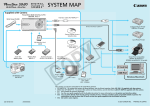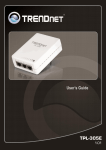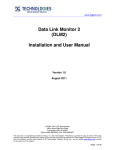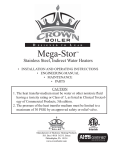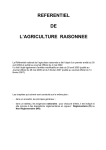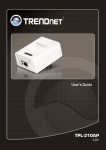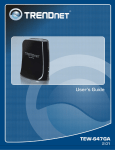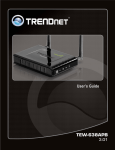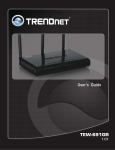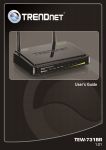Download TRENDnet TPL407E2K User's Manual
Transcript
TRENDnet User’s Guide
Cover Page
TRENDnet User’s Guide
Table of Contents
Contents
Product Overview ...........................................................................1
Package Contents .......................................................................................................... 1
Features ......................................................................................................................... 1
Product Hardware Features........................................................................................... 2
Application Diagram ...................................................................................................... 4
Installing your Powerline Adapters ..................................................5
Before you Install ........................................................................................................... 5
Connect a Powerline adapter to your router ................................................................ 5
Add adapters to your network ...................................................................................... 6
Securing your Powerline Network ...................................................7
Using the Sync button.................................................................................................... 7
Change your default encryption key using the Sync button ..................................... 7
Add adapters using the Sync button ......................................................................... 9
Using the Powerline Utility ............................................................ 11
Powerline Utility System Requirements ...................................................................... 11
Using the Utility ........................................................................................................... 14
Powerline Utility Overview ..................................................................................... 15
Add adapters in the utility and create a customized encryption key ..................... 19
Upgrade Firmware .................................................................................................. 21
Technical Specifications................................................................. 23
Troubleshooting ............................................................................ 24
Appendix ...................................................................................... 25
© Copyright 2012 TRENDnet. All Rights Reserved.
i
TPL-407E / TPL-407E2K
TRENDnet User’s Guide
Product Overview
TPL-407E
Features
The Powerline 500 AV Nano Adapter with Built-In Outlet, model TPL-407E, uses existing
electrical lines to create a secure high speed network. Two adapters are needed to start
a network. Connect one adapter to your router and plug another adapter into an outlet
on your electrical system for instant high speed network access.
The compact form factor saves space and offers an additional electrical outlet, built into
the front of the housing to power computers and other devices. A noise filter maintains
optimum connection speeds when devices such as computers, televisions, and gaming
consoles create electrical background noise.
TPL-407E2K
Package Contents
TPL-407E package includes:
•
•
•
•
1 x TPL-407E: Powerline 500 AV Nano Adapter with Built-In Outlet
Quick Installation Guide
CD-ROM (Utility & User’s Guide)
Network cable (1.5 m / 5 ft.)
TPL-407E2K package includes:
• 2 x TPL-407E: Powerline 500 AV Nano Adapters with Built-In Outlet
• Quick Installation Guide
• CD-ROM (Utility & User’s Guide)
• 2 x Network cables (1.5 m / 5 ft.)
This adapter automatically connects to other TRENDnet Powerline AV adapters with no
installation required —TRENDnet recommends pressing the ‘Sync’ button to
automatically change default encryption keys. Use up to 8 adapters to network devices
in different rooms without running new cabling. Power Save mode reduces power
consumption by up to 80%. Quality of Service technology prioritizes video, audio, and
online gaming. LED displays convey device status for easy troubleshooting. Advanced
128-bit AES encryption secures your network. This adapter is ideal for use in buildings
that interfere with wireless networking signals.
•
•
•
•
•
•
•
•
•
•
•
•
•
•
•
Compliant with IEEE1901 and HomePlug AV standards
High speed networking over an existing electrical system
1 x 10/100Mbps Auto-MDIX Ethernet port
1 x built-in electrical power socket
Adapters automatically connect using an encrypted Powerline signal
One-touch Sync button changes encryption keys
Three LED indicators:
Power (on/off)
Powerline Connection: green (best), amber (better), red (good), off(no
connection)
Ethernet Connection: solid (connection), blinking (activity), off (no connection)
Advanced electrical noise filter boosts performance
Connect one 500Mbps** Powerline AV Adapter to the Internet and then plug
in up to 7* additional 500Mbps** Powerline AV adapters for instant
connectivity
Share data intensive files, play games, download music and more at faster data
transfer rates
Advanced 128-bit AES encryption to ensure total network security
Support for IPv6
© Copyright 2012 TRENDnet. All Rights Reserved.
1
TPL-407E / TPL-407E2K
TRENDnet User’s Guide
•
•
•
•
•
•
Supports up to 16** IGMP based IPTV streams
Power Save mode reduces electrical consumption by up to 80%
Neighbor network support for up to 4 overlapping networks
Network signal transmits up to 300 meters (984ft.)
Auto QoS support through traffic classification and multiple priority queuing
Optional management utility compatible with Windows 7 (32/64-bit), Vista
(32/64-bit), and XP (32/64-bit) operating systems
Built-In Power Outlet
Powerline (PL) LED
* Maximum of 8 adapters (nodes) recommended for streaming video across your network.
** 500Mbps is the maximum theoretical Powerline data rate. Actual throughput will vary
depending on environment.
*** Networked Powerline devices need to be plugged into power outlets that are on the same
electrical system.
Ethernet Connection (ETH)
LED
Power (PWR) LED
**** GFCI outlets and AFCI circuit breakers may degrade Powerline network signals.
Product Hardware Features
Device Label
Ethernet Port
Product Model
Device Serial Number
Device MAC Address
Device Password (DPW)
Hardware (H/W) &
Power Prong
Firmware Version (F/W)
Sync/Reset Button
© Copyright 2012 TRENDnet. All Rights Reserved.
2
TPL-407E / TPL-407E2K
TRENDnet User’s Guide
•
Ethernet Port - Connect an Ethernet cable (also called network cable) from
your Powerline adapter Ethernet port and to your computer or network device.
•
Sync/Reset Button – Changes the default encryption key or resets the unit to
factory defaults. See table below for function.
Button
Action
Function
Sync
Initiate Sync/Connection and generate random
network name/key (PWR LED will start blinking).
Sync /
Reset
Push/hold for 3
seconds,
(see the
section
Using the
Sync Button
for
instructions)
then release
Reset
Push/Hold for 20
seconds,
then release
Note: The secondary or additional Powerline
adapter’s Sync button must also be pushed within 2
minutes (120 sec) of pushing the Sync button on the
first adapter in order to establish connectivity.
Color
Sequence
Definition
PWR
(Power)
Green
Solid
Device powered on
N/A
Off
Device powered off
Solid
Powerline connected (Connection quality is
Best)
Blinking
Syncing or Powerline data
transmitting/receiving (Connection quality is
Best)
Solid
Powerline connected (Connection quality is
Better)
Blinking
Powerline data transmitting/receiving
(Connection quality is Better)
Solid
Powerline connected (Connection quality is
Good)
Blinking
Powerline data transmitting/receiving
(Connection quality is Good)
Off
Powerline is not synced or connected
Green
PL
(Powerline)
Amber
Reset device to factory defaults (All LEDs will turn off
and turn back on).
Note: Will reset to the factory default private
network name “HomePlug AV”.
•
Power Prong – Plugs into an available power outlet.
•
Diagnostic LEDs – Indicates the device status and connectivity.
Note: Powerline (PL) LED color indicates the strength and quality of the
Powerline connection through the electrical system.
•
LED
Built-In Power Outlet – Allows powered devices to be plugged and also filters
out noise sources of powered to device to prevent interference or performance
degradation to Powerline signal connectivity and performance.
Note: The built-in power outlet has a maximum current load rating of 16A.
Red
N/A
Solid
ETH
(Ethernet
Connection)
Green
Blinking
N/A
Off
10/20 Mbps , 100/200Mbps
(Half/Full Duplex) connected
10/20 Mbps , 100/200Mbps
(Half/Full Duplex) data transmitting/receiving
Port disconnected/no Ethernet link
Note: The following factors may affect the Powerline network’s connection quality:
• Noise – Generated by appliances which use your electrical system (e.g.
Microwaves, ovens, blow dryer, iron, dishwasher, etc.). The quality of your
household electrical wiring may also cause additional noise on your electrical
system.
• Distance – Long lengths of electrical wiring through your electrical system
between connected Powerline adapters.
© Copyright 2012 TRENDnet. All Rights Reserved.
3
TPL-407E / TPL-407E2K
TRENDnet User’s Guide
Power Saving: The device will automatically reduce power usage when the connected
Application Diagram
device via Ethernet is powered off, unplugged or inactive for more than 5 minutes.
The device will return to active mode when the connected device via Ethernet is
powered on and the link is active.
Diagram Explanation:
The first Powerline unit (on right) is networked to a router which is in turn connected to
a modem (typically from your Internet Service Provider (ISP)) which provides Internet
connectivity. A second Powerline unit (on left) is plugged into a wall power outlet near a
media center and is connected to a network game console and another network
enabled media device such as a network enabled media player to provide Internet
connectivity. The extra built-in outlet on each Powerline unit allows for powered devices
(such as router, TV, or network enabled media device) to be plugged in or through an
additional power strip leaving the other power outlet available for use. Using the extra
built-in outlet also provides noise filtering capabilities to help boost your powerline
connectivity and performance.
© Copyright 2012 TRENDnet. All Rights Reserved.
4
TRENDnet User’s Guide
TPL-407E / TPL-407E2K
Installing your Powerline Adapters
Connect a Powerline adapter to your router
Before you Install
1. Plug the Powerline adapter into an available wall power outlet near your router.
1. Before you proceed with the installation, verify the following:
•
You already have a router already installed.
•
You already have Internet access through your existing network.
•
An Ethernet port (also called LAN port) is available on your router.
•
Verify that you have at least two Powerline adapters. You will need at least
two Powerline adapters to create a Powerline network.
Note: The TPL-407E package only includes a single Powerline adapter. Please
ensure that your other Powerline adapter is HomePlug® AV or IEEE 1901
compliant (e.g. TRENDnet models TPL-303E, TPL-304E, TPL-305E, TPL-306E, TPL307E, TPL-308E, TPL-309E, TPL-310AP, TPL-401E, TPL-402E, TPL-405E,TPL-406E
or another TPL-407E.)
Note: This will allow devices connected to your Powerline network to access the Internet
and other devices connected to your network.
2. Connect the included Ethernet cable (also called network cable) from the Ethernet
port (also called network port) of your Powerline adapter to an available Ethernet port
(also called LAN port) on your router.
3. Once the Powerline adapter is installed and connected to your router, verify that the
Power (PWR) LED is on or blinking and the Ethernet Connection (ETH) LED is on or
blinking.
2. Plan the location of where you will install your Powerline adapters.
•
Avoid plugging the adapters into power strips, extension cords, or surge
protectors as this may prevent the adapter from functioning correctly or
degrade performance.
•
Avoid plugging the adapters into wall power outlets that are controlled by a
light switch to prevent the Powerline adapter from being turned off
accidentally.
•
Avoid plugging the adapters into wall power outlets that are located near
appliances that consume a lot of power (e.g. refrigerators, washers, dryers) as
this may degrade performance.
•
Make sure there is an available wall power outlet in the room where the router
is installed and also near the router.
•
Make sure there is an available wall power outlet in the room where you want
to extend network connectivity.
© Copyright 2012 TRENDnet. All Rights Reserved.
5
TRENDnet User’s Guide
TPL-407E / TPL-407E2K
Add adapters to your network
Once you have installed and connected the first Powerline adapter to your router, you
can easily extend your network to other rooms by adding additional Powerline adapters.
To extend your network using an additional Powerline adapter:
1. First, make sure the first Powerline adapter is installed and connected to your router.
Note: This will allow devices connected to your Powerline network to access the Internet
and other devices connected to your network. See “Connect a Powerline adapter to your
router” on page 5.
2. Plug the additional Powerline adapter into an available wall power outlet in another
room near a computer or network device (e.g. game consoles, network-enabled TVs,
network attached storage, network media server/players, etc.) that you would like to
connect to your network.
3. Connect the included Ethernet cable from the Ethernet port on your Powerline
adapter to the to the Ethernet port of your computers or network devices.
4. After the additional Powerline adapter is connected and installed to your computer or
network device, wait for the Powerline (PL) LED to turn on. After the Powerline (PL) LED
turns on, verify that the Power (PWR) LED is on, the Powerline (PL) LED is on or
blinking, and the Ethernet Connection (ETH) LED is on or blinking.
Note: To verify that your Powerline adapters are connected successfully to your network,
you can check if the computer(s) or network device(s) can access the Internet through
your Powerline network.
To install additional Powerline adapters in other rooms, repeat the steps above for
each adapter.
© Copyright 2012 TRENDnet. All Rights Reserved.
6
TPL-407E / TPL-407E2K
TRENDnet User’s Guide
Securing your Powerline Network
Using the Sync button
Powerline networks consist of two or more Powerline devices connected together using
the same encryption key. TRENDnet Powerline adapters automatically connect to each
other over a secure encrypted signal and share the same encryption key (Default
encryption key: HomePlugAV).
Change your default encryption key using the Sync button
In order for your Powerline devices to connect to the same Powerline network, the
same encryption key must be assigned to all Powerline devices in that network.
Powerline devices that are not assigned the same encryption key will not be able to
connect to the Powerline network.
For additional security, TRENDnet recommends changing adapter default encryption key
to prevent a neighbor with a Powerline adapter and the same default encryption key
from gaining access to your network.
Note: After the default encryption key has been changed and the Powerline adapters
have been connected using a new encryption key, the Powerline adapters will retain
their security settings when they are unplugged and moved to a new location. No
additional reconfiguration of the Powerline adapters is needed after the default
encryption has been changed.
The physical Sync button on the Powerline adapter provides an easy method of
changing the default encryption key. The Sync button generates a random encryption
key for your Powerline network. To create a customized encryption key, see “Using the
Utility” on page 11.
Note: The default encryption key assigned to TRENDnet Powerline adapters is
HomePlugAV. Before changing the default encryption, please ensure that your
Powerline adapters are already installed and connected using the default encryption key.
See “Installing your Powerline Adapters” on page 5.
Important Note: When using the Sync Button to change the default encryption key, it is
highly recommended to plug the adapters into nearby outlets first and follow the Sync
button procedure before installing the adapters in the desired locations.
There are two methods to change the default encryption key:
•
Use the physical Sync button on your Powerline adapter to generate a random
encryption key. See “Using the Sync Button” on page 7.
****Recommended method****
OR
•
Create a customized encryption key for your Powerline network using the
included Powerline Utility. See “Using the Utility” on page 11.
*****If users first use the Sync button method, the adapters will need to be
reset to factory defaults in order to change setting using the Powerline
Utility****
© Copyright 2012 TRENDnet. All Rights Reserved.
7
TRENDnet User’s Guide
TPL-407E / TPL-407E2K
The Sync button procedure below applies to the following TRENDnet models: TPL-303E / TPL-304E / TPL-308E / TPL-309E / TPL-406E / TPL-407E
Note: The product images in the diagram below may not accurately illustrate your exact Powerline model.
© Copyright 2012 TRENDnet. All Rights Reserved.
8
TRENDnet User’s Guide
TPL-407E / TPL-407E2K
Add adapters using the Sync button
If you have changed the default encryption key assigned to your adapters, additional adapters will not automatically connect to your Powerline network after they are plugged into a wall
power outlet. For any additional adapters, you will need to use the Sync button to connect any additional adapters to use the same encryption key of your existing Powerline network.
Use the procedure (Adapter C) below to connect additional adapters. Repeat the procedure (Adapter C) below for each additional adapter you add to your network.
The Sync button procedure below applies to the following TRENDnet models: TPL-303E / TPL-304E / TPL-308E / TPL-309E / TPL-406E / TPL-407E
Note: The product images in the diagram below may not accurately illustrate your exact Powerline model.
© Copyright 2012 TRENDnet. All Rights Reserved.
9
TRENDnet User’s Guide
TPL-407E / TPL-407E2K
If adding TRENDnet adapter models (Adapter C) not listed in the previous page, please follow the Alternative Sync button procedure below.
The Alternative Sync button procedure applies to the following TRENDnet Models: TPL-305E / TPL-306E / TPL-307E / TPL-310AP / TPL-401E / TPL-402E / TPL-405E
Use the procedure (Adapter C) below to connect additional adapters. Repeat the procedure (Adapter C) below for each additional adapter you add to your network.
Note: The product images in the diagram below may not accurately illustrate your exact Powerline model.
© Copyright 2012 TRENDnet. All Rights Reserved.
10
TPL-407E / TPL-407E2K
TRENDnet User’s Guide
Using the Powerline Utility
The Powerline Utility allows you to do the following:
•
Create a customized encryption key for your Powerline network and apply it to
multiple Powerline adapters at the same time.
•
View the Powerline adapters connected to your network (using the MAC
address) and the approximate connection quality and speed of each Powerline
adapter.
•
View and upgrade Powerline adapter firmware.
1. Insert the included CD-ROM into your computer’s CD-ROM drive.
2. At the CD Autorun Prompt window, click Run Autorun.exe .
Note: If the Autorun prompt does not appear automatically, open the CD contents and
double-click Autorun.exe.
3. At the CD-ROM main menu, click Install Utility.
Note: Link speed displayed in the utility of your Powerline adapters to another
through your electrical system is estimated. Actual link speed may vary.
Before installing and using the utility, please ensure the following:
•
Write down the Device Password (DPW) (16-digit characters A-Z only) and MAC
Address (12-digit characters a-f, A-F, 0-9) of each Powerline adapter as this will
be required to change the encryption key for multiple Powerline adapters. See
“Product Hardware Features” on page 2.
•
Make sure your computer in which you are installing the utility is connected to
your network and your Powerline adapters are also connected to your network.
•
If you have changed your encryption key using the Sync button and you are
creating a customized encryption key, it is required to reset all Powerline
devices to factory defaults using the physical Reset button on your Powerline
adapter first before using the utility. See “Product Hardware Features” on page
2.
•
Please ensure that your Powerline adapters are already installed and connected
and the Ethernet port on each adapter is connected to a device powered on.
4. At the Powerline Configuration Utility installation window, click Next.
Powerline Utility System Requirements
•
Windows 7 (32/64-bit), Windows Vista (32/64-bit), or Windows XP (32/64-bit)
•
Microsoft® .NET Framework 2.0 installed (Included with CD installation)
Software Installation
© Copyright 2012 TRENDnet. All Rights Reserved.
11
TPL-407E / TPL-407E2K
TRENDnet User’s Guide
5. At the Install Location installation window, click Install.
7. At the WinPcap installer window, click Next.
Note: The Powerline Configuration Utility requires the use of the WinPcap application. If
you are prompted to install the WinPcap application, continue through the following
steps to complete the installation. Otherwise, if you are not prompted to install WinPcap,
reboot your computer to complete the installation.
6. In the Completion window, click Finish.
8. In the Setup Wizard window, click Next.
© Copyright 2012 TRENDnet. All Rights Reserved.
12
TPL-407E / TPL-407E2K
TRENDnet User’s Guide
9. In the License Agreement window, click I Agree.
11. Wait for the WinPcap installation to complete.
10. In the Install Options window, leave the option Automatically start the WinPcap
driver at boot time checked and click Install.
12. After the process is completed, click Finish.
13. Reboot your computer to complete the installation.
© Copyright 2012 TRENDnet. All Rights Reserved.
13
TRENDnet User’s Guide
TPL-407E / TPL-407E2K
Using the Utility
Before using the utility, please ensure the following:
•
Write down the Device Password (DPW) (16-digit characters A-Z only) and MAC Address (12-digit characters a-f, A-F, 0-9) of each Powerline adapter as this will be required to
change the encryption key for multiple Powerline adapters. See “Product Hardware Features” on page 2.
•
Make sure your computer in which you are installing the utility is connected to your network and your Powerline adapters are also connected to your network.
•
If you have changed your encryption key using the Sync button and you are creating a customized encryption key, it is required to reset all Powerline devices to defaults using the
physical Reset button on your Powerline adapter first before using the utility. See “Product Hardware Features” on page 2.
•
Please ensure that your Powerline adapters are already installed and connected and the Ethernet port on each adapter is connected to a device powered on.
Upon completing the software installation, a desktop shortcut is automatically created.
Double-click the icon to start the utility or open the utility if it is already running. Closing the utility will exit the application.
You can also launch the utility from the Start Menu programs.
Start > Programs (or All Programs) > TRENDnet > TRENDnet Powerline Utility
© Copyright 2012 TRENDnet. All Rights Reserved.
14
TPL-407E / TPL-407E2K
TRENDnet User’s Guide
Powerline Utility Overview
Main Window
Connect
If your Powerline
adapter (Local Device)
is not detected
automatically and does
not appear in the list,
click Connect to detect
and rescan and connect
to the Powerline
adapter (Local Device)
again.
Local Device
The Powerline adapter
connected to your
router.
Note: If your computer
is connected directly to
your Powerline adapter,
the Local Device listed
will be the Powerline
adapter your computer
is directly connected to.
Upgrade Firmware
Device Name
Device Password
(DPW)
Connection
Quality
Speed or
Link Rate
Allows you to upgrade
the Powerline adapter
(Local Device) firmware
MAC
Address
Remote Devices
Powerline adapters in
remote locations that are
connected to the selected
Powerline adapter (Local
Device) across the electrical
system.
Note: If all of your Powerline
adapters are already
connected to your Powerline
network, they will
automatically detected and
appear in the list. If not, you
will need to add them
manually.
See page.
Scan
Rename
Enter Password
Add
Renames the
listed Powerline
adapter
***Allows you to
enter the DPW for the
listed Powerline
adapter(Remote
Device)***THIS
MUST BE ENTERED
FOR ALL DEVICES TO
CHANGE THE
ENCRYPTION
CODE***
Allows you to
add a Powerline
adapter to your
Powerline
network that is
not listed
(Remote Device).
(Remote Device).
Rescans the Powerline
adapters that are
connected to your
Powerline network
(Remote Device).
Close
Closes and exits
the Powerline
Utility
application.
© Copyright 2012 TRENDnet. All Rights Reserved.
15
TPL-407E / TPL-407E2K
TRENDnet User’s Guide
Powerline Utility Overview
Privacy Window
Use Default (Public Network)
Encryption Key
Replaces the current
encryption key value with the
default HomePlugAV.
Encryption key for your
Powerline network.
Note: The default
encryption key is
HomePlugAV. If you have
used the Sync button to
change and generate a
random encryption key,
Unknown Networkname
will be displayed.
Note: You will still need to
apply the settings to your
Powerline adapters by clicking
Set Local Device Only or Set
All Devices.
Set Local Device Only
Changes the encryption key for
the Powerline adapter listed as
the Local Device on the
adapter on the Main window.
Set All Devices
Changes the encryption key for all or
multiple Powerline adapters connected
to your Powerline network.
Note: Please make sure you have added
and entered the DPW for all Powerline
adapters in your Powerline network
before applying this setting. If you do not,
the encryption key will not change for
any Powerline adapters without the DPW
entered.
Note: If you change the
encryption key for the
Powerline adapter (Local
Device), this will disconnect the
Local Device Powerline adapter
from the Powerline network.
Close
Closes and exits
the Powerline
Utility
application.
© Copyright 2012 TRENDnet. All Rights Reserved.
16
TPL-407E / TPL-407E2K
TRENDnet User’s Guide
Powerline Utility Overview
Diagnostics Window
System Information
Displays the device and
other related information
such as firmware version,
MAC address, and
encryption key (also called
network password).
You can vertically scroll
the window to view all of
the system information.
Remote Device History (Log)
Displays Powerline adapters or
other Powerline devices
(Remote Device) that have
been previously connected to
or discovered on your
Powerline Network.
Delete
Save Report
Print Report
Deletes or
removes the
selected entry
listed in the
Remote Device
History (Log)
Saves the
information
contained in the
System
Information
window to a text
file on your
computer.
Prints the
information
contained in the
System
Information
window.
(Remote Device).
Close
Closes and exits
the Powerline
Utility
application.
© Copyright 2012 TRENDnet. All Rights Reserved.
17
TPL-407E / TPL-407E2K
TRENDnet User’s Guide
Powerline Utility Overview
About Window
System Information
Displays copyright
information.
You can vertically scroll
the window to view all of
the copyright information.
AutoScan
Enables or disables the autoscan
feature for automatically discovering
Powerline adapter or devices (Remote
Device) connected to your Powerline
network.
Note: It is recommended to keep this
option checked (Enabled).
Close
Closes and exits
the Powerline
Utility
application.
© Copyright 2012 TRENDnet. All Rights Reserved.
18
TPL-407E / TPL-407E2K
TRENDnet User’s Guide
Add adapters in the utility and create a customized encryption key
If you have not written down the Device Password (DPW) and MAC address for each of
your Powerline adapters, please do so as it is required to applying the customized
encryption key for all of your Powerline adapters using the utility. This information is on
the sticker on the inside face of each adapter.
2. In the Powerline Utility Main window, wait for the utility to automatically scan for
Powerline adapters already connected to your Powerline network. If your Powerline
adapters have already been installed and connected using the same encryption key,
they should appear in the Remote Device list.
Note: If the other Powerline adapters do not appear in the Remote Device list, doubleclick the Local Device in the list at the top to force a rescan of the network.
Note: Write down the Device Password (DPW) (16-digit characters A-Z only) and
MAC Address (12-digit characters a-f,A-F,0-9) of each Powerline adapter first
before proceeding.
Example:
Location of Powerline Adapter
Device Password (DPW)
MAC Address
At Router
ZAYB-VIMV-YFAQ-ZFPA
00:90:47:15:84:89
John’s Room
WECC-ZZYC-WJVY-GZRS
00:90:47:15:84:88
Jane ‘s Room
UXMA-UOUP-IQXJ-UTYN
00:90:47:1F:1A:85
Note: It is recommended to ensure that your Powerline adapters are already installed
and connected and the Ethernet port on each adapter is connected to a device powered
on.
First, add all of the Powerline adapters to the utility and enter the Device Password
(DPW) for each Powerline adapter to ensure you can change the encryption key for
multiple adapters. This is required when using the Powerline utility to change the
encryption key for multiple Powerline adapters.
3. Select one of the Powerline adapters listed under Remote Device.
To add automatically detected Powerline adapters to the Powerline Utility
1. Launch the Powerline Utility.
4. Click Enter Password.
© Copyright 2012 TRENDnet. All Rights Reserved.
19
TPL-407E / TPL-407E2K
TRENDnet User’s Guide
5. Enter the Device Password (DPW) and click OK.
To create a customized encryption key
Note: Match the Device Password (DPW) to the corresponding MAC address.
1. In the Powerline Utility Privacy window, under Private Network Name, enter the new
encryption key for your Powerline network.
2. After you have entered your new Powerline encryption key, click Set All Devices.
6. If successful, you will receive a message indicating that the password is correct.
Click OK.
3. Click OK. If successful, you will receive a message indicating that all Powerline
adapters were added to your network verifying that the encryption key was changed for
all Powerline adapters. Click OK.
Repeat steps 2-6 for each additional Powerline adapter listed in Remote Device until
you have added all of your remaining Powerline adapters before continuing to the
next step “To create a customized encryption key”.
© Copyright 2012 TRENDnet. All Rights Reserved.
20
TPL-407E / TPL-407E2K
TRENDnet User’s Guide
To rename the Powerline adapters
Upgrade Firmware
Note: Renaming the Powerline adapters (Remote devices) to describe the location of the
device will help you to easily identify which Powerline adapter you are monitoring in the
utility.
Note: The firmware can only be upgraded when your computer is directly connected to
the Powerline adapter Ethernet port (also called network port) using an Ethernet cable
(also called network cable). The Device Password (DPW) is not required when upgrading
the firmware.
1. In the Powerline Utility Main window, select one of the Powerline adapters listed
under Remote Device.
1. To check if firmware updates are available for your Powerline adapter, check your
Powerline model. http://www.trendnet.com/downloads/
2. Save the zipped firmware file (.zip) and extract the file to your computer.
2. Click Rename.
3. Make sure you connect your computer with the utility installed is directly connected
to the Powerline adapter using an Ethernet cable (also called network) cable when
upgrading the device firmware.
3. The device name field will be available to edit.
4. Enter the new device name and press Enter on your keyboard.
5. To rename the adapter that is immediately connected to your computer, move your
computer to a different adapter and restart the process listed above.
© Copyright 2012 TRENDnet. All Rights Reserved.
21
TPL-407E / TPL-407E2K
TRENDnet User’s Guide
4. Launch the Powerline Utility by double-clicking the icon.
6. Click Browse next to the PIB field and navigate to the unzipped folder with the
firmware files. Select the PIB file. (Ex. TPL-401E-PIB-v50100.pib)
5. The device should appear in the Main window of the utility under Local Device. Click
Upgrade Firmware.
7. Click Browse next to the NVM field and navigate to the unzipped folder with the
firmware files. Select the NVM file. (Ex. TPL-401E-NVM-v5.0.1-0-0-X-FINAL.nvm)
8. Click OK.
Wait until the firmware upload completed and the device reboot
Important! Do not turn off the device or press the reset button while this procedure is
in progress.
© Copyright 2012 TRENDnet. All Rights Reserved.
22
TPL-407E / TPL-407E2K
TRENDnet User’s Guide
Technical Specifications
Powerline (PL) Connection
•
•
•
•
Hardware
Standards
IEEE 1901, HomePlug® AV, IEEE 802.3, IEEE 802.3x, IEEE 802.3u
Interface
•
•
•
•
1 x 10/100 Mbps Auto-MDIX RJ-45 port
1 x built-in electrical power socket with noise filtering
o A: North America Type B (NEMA 5–15) (15A max.
@ 120VAC)
o EU: European Type F (CEE 7/7) (16A max. @
250VAC)
o FEU/FR: French Type E (CEE 7/7) (16A max. @
250VAC)
o UK : United Kingdom Type G (BS 1363) (13A max.
@ 250VAC)
1 x Sync / reset button
Power prong
o A: North America Type B (NEMA 5–15)
o EU: European Type E/F Hybrid (CEE 7/7)
o FEU/FR: French Type E/F Hybrid (CEE 7/7)
o UK : United Kingdom Type G (BS 1363)
Green (Best)
Amber (Better)
Red (Good)
Off (No connection)
Ethernet (ETH) Connection
•
•
•
Solid (connection)
Blinking (activity)
Off (no connection)
Buttons
Sync (3 sec.) / Reset (20 sec.)
Dimension (L x W X H)
A: 78 x 55 x 59 mm (3.07 x 2.17 x 2.32 in.) per unit
EU: 78 x 55 x 77 mm (3.07 x 2.17 x 3.03 in.) per unit
FEU/FR: 78 x 55 x 75 mm (3.07 x 2.17 x 2.95 in.) per unit
UK: 78 x 55 x 68 mm (3.07 x 2.17 x 2.68 in.) per unit
Weight
A: 102 g (3.6 oz) per unit
EU: 138 g (4.87 oz) per unit
FEU/FR: 138 g (4.87 oz) per unit
Frequency Band
2 ~ 68 MHz
Modulation
OFDM Symbol Modulation on link synchronization,
1024/256/64/8 - QAM, QPSK, BPSK, ROBO Carrier
Power Source
100~250V AC, 50~60Hz
Protocol
TDMA and CSMA/CA
Consumption
Active mode: 3 Watts (max.)
Speed
Powerline: up to 500 Mbps**
Ethernet: Up to 200 Mbps (Full Duplex mode)
UK: 134 g (4.73 oz) per unit
Standby mode: 0.5 Watts (max.)
Temperature
Operating: 0° ~ 40°C (32° ~ 104°F)
Storage: -10° ~ 55°C (14° ~ 131°F)
Utility OS Compatibility
Windows 7 (32/64-bit), Vista (32/64-bit), XP (32/64-bit)
Nodes
Up to 8 (max.)
Humidity
Max. 95% (non-condensing)
Overlapping
Up to 4 (per electrical system)
Certifications
CE, FCC
Powerline Networks
* Maximum of 8 adapters (nodes) recommended for streaming video across your network.
Coverage
Up to 300 m (984 ft.)
Security
128-Bit AES (Advanced Encryption Standard)
LED
Power (PWR)
** 500Mbps is the maximum theoretical Powerline data rate. Actual throughput will vary
depending on environment.
*** Networked Powerline devices need to be plugged into power outlets that are on the same
electrical system.
**** GFCI outlets and AFCI circuit breakers may degrade Powerline network signals.
© Copyright 2012 TRENDnet. All Rights Reserved.
23
TPL-407E / TPL-407E2K
TRENDnet User’s Guide
Troubleshooting
Please reference the items below if you continue to experience difficulty with installing
and using your Powerline adapters.
•
Do not plug the Powerline adapters into a power strip. Make sure to plug the
adapters directly into a power outlet and not through power strip. Using
adapters through a power strip may negatively affect Powerline connectivity
and performance.
•
•
•
•
•
•
•
•
•
Power-cycle the Powerline adapters by disconnecting them from their power
outlets for 15 seconds and then reconnect them.
If the Powerline (PL) LED is red, try plugging the Powerline adapter into another
available power outlet. The quality of the connection may be better in a
different power outlet.
If you are having issues connecting the Powerline adapters after changing the
encryption key using the Sync button or Powerline utility, reset the Powerline
adapters to defaults using the physical Reset button.
Using a pin or paperclip; press and hold the Reset button for 1 second on each
Powerline adapter. All LEDs will turn off then turn back on. This will reset the
Powerline adapters to their default settings. The default encryption key is
HomePlugAV.
The Powerline adapters can provide better connectivity and performance when
plugged directly into a power outlet. Connecting the Powerline adapters to a
power strip or surge protector may degrade or block Powerline signals.
Avoid using the Powerline adapters on GFI protected outlets and electrical
systems with AFCI circuit breakers. They may degrade or block Powerline
signals.
The Powerline adapters should not be used in areas with excessive heat.
Florescent and incandescent lighting can generate significant Powerline
interference.
If your building has more than one circuit breaker box, the Powerline adapter
may not be able to establish connectivity between them. In this case, connect a
Powerline adapter into a power outlet located on each of the circuit breaker
boxes. Then connect an Ethernet cable between the Powerline adapters to
bridge the two circuits together.
In addition to this User’s Guide, you can find help below:
•
Make sure to use the built-in power outlet for powered devices to filter out
noise sources that may affect Powerline connectivity and performance.
•
Do not use the Sync button for more than 2 Powerline adapters to connect
simultaneously. Wait for each Powerline adapter to connect to your Powerline
network one at a time before connecting the next adapter. Using more than
one adapter to Sync simultaneously may cause some of your adapters not to
Sync and establish connection to your Powerline network.
•
http://www.trendnet.com/support
(documentation, downloads, FAQs, how to contact technical support)
•
Autorun CD (Quick Installation Guide)
© Copyright 2012 TRENDnet. All Rights Reserved.
24
TRENDnet User’s Guide
TPL-407E / TPL-407E2K
Appendix
Overlapping Powerline networks
It is possible to create multiple Powerline networks on the same electrical system
separated and grouped by different network encryption keys. The Powerline networks
will work and communicate independently of each other which can provide security
between different groups of Powerline adapters. For example, if you have five
powerline adapters (Adapter A, Adapter B, Adapter C, Adapter D, Adapter E), you can
group Adapters A,B, and C together on one powerline network and group Adapters D
and E on a different Powerline network. Each group will use a different encryption key.
Note: It is recommended that only a maximum of up to 4 Powerline networks can be
created per electrical system. Any additional Powerline networks above the
recommended may result in significant degradation in Powerline performance.
© Copyright 2012 TRENDnet. All Rights Reserved.
25
TPL-407E / TPL-407E2K
TRENDnet User’s Guide
Federal Communication Commission Interference Statement
This equipment has been tested and found to comply with the limits for a Class B digital
device, pursuant to Part 15 of the FCC Rules. These limits are designed to provide
reasonable protection against harmful interference in a residential installation. This
equipment generates, uses and can radiate radio frequency energy and, if not installed
and used in accordance with the instructions, may cause harmful interference to radio
communications. However, there is no guarantee that interference will not occur in a
particular installation. If this equipment does cause harmful interference to radio or
television reception, which can be determined by turning the equipment off and on, the
user is encouraged to try to correct the interference by one of the following measures:
•
•
•
•
Reorient or relocate the receiving antenna.
Increase the separation between the equipment and receiver.
Connect the equipment into an outlet on a circuit different from that to which
the receiver is connected.
Consult the dealer or an experienced radio/TV technician for help.
FCC Caution: Any changes or modifications not expressly approved by the party
responsible for compliance could void the user's authority to operate this equipment.
This device complies with Part 15 of the FCC Rules. Operation is subject to the following
two conditions: (1) This device may not cause harmful interference, and (2) this device
must accept any interference received, including interference that may cause undesired
operation.
The availability of some specific channels and/or operational frequency bands are
country dependent and are firmware programmed at the factory to match the intended
destination. The firmware setting is not accessible by the end user.
RoHS
This product is RoHS compliant.
Europe – EU Declaration of Conformity
This device complies with the essential requirements of the Directive 2004/108/EC. The
following test methods have been applied in order to prove presumption of conformity
with the essential requirements of the Directive 2004/125/EC:
•
•
•
•
•
•
EN 55022 : 2010
EN 61000-3-2 : 2006 + A2 : 2009
EN 61000-3-3 : 2008
EN 55024 : 2010
EN 50412-2-1 : 2005
EN 60950-1 : 2006 + A11 : 2009
IMPORTANT NOTE:
FCC Radiation Exposure Statement:
This equipment complies with FCC radiation exposure limits set forth for an
uncontrolled environment. This equipment should be installed and operated with
minimum distance 20cm between the radiator & your body.
This transmitter must not be co-located or operating in conjunction with any other
antenna or transmitter.
© Copyright 2012 TRENDnet. All Rights Reserved.
26
TPL-407E / TPL-407E2K
TRENDnet User’s Guide
noteikumiem.
Česky
[Czech]
TRENDnet tímto prohlašuje, že tento TPL-407E je ve shodě se
základními požadavky a dalšími příslušnými ustanoveními
směrnice 2004/108/ES.
Dansk
[Danish]
Undertegnede TRENDnet erklærer herved, at følgende udstyr TPL407E overholder de væsentlige krav og øvrige relevante krav i
direktiv 2004/108/EF.
Deutsch
[German]
Hiermit erklärt TRENDnet, dass sich das Gerät TPL-407E in
Übereinstimmung mit den grundlegenden Anforderungen und
den übrigen einschlägigen Bestimmungen der Richtlinie
2004/108/EG befindet.
Eesti
[Estonian]
English
Käesolevaga kinnitab TRENDnet seadme TPL-407E vastavust
direktiivi 2004/108/EÜ põhinõuetele ja nimetatud direktiivist
tulenevatele teistele asjakohastele sätetele.
Hereby, TRENDnet, declares that this TPL-407E is in compliance
with the essential requirements and other relevant provisions of
Directive 2004/108/EC.
Lietuvių
[Lithuanian]
Šiuo TRENDnet deklaruoja, kad šis TPL-407E atitinka esminius
reikalavimus ir kitas 2004/108/EB Direktyvos nuostatas.
Nederlands
[Dutch]
Hierbij verklaart TRENDnet dat het toestel TPL-407E in
overeenstemming is met de essentiële eisen en de andere
relevante bepalingen van richtlijn 2004/108/EG.
Malti
[Maltese]
Hawnhekk, TRENDnet, jiddikjara li dan TPL-407E jikkonforma malħtiġijiet essenzjali u ma provvedimenti oħrajn relevanti li hemm
fid-Dirrettiva 2004/108/EC.
Magyar
[Hungarian]
Alulírott, TRENDnet nyilatkozom, hogy a TPL-407E megfelel a
vonatkozó alapvetõ követelményeknek és az 2004/108/EC
irányelv egyéb elõírásainak.
Polski
[Polish]
Niniejszym TRENDnet oświadcza, że TPL-407E jest zgodny z
zasadniczymi wymogami oraz pozostałymi stosownymi
postanowieniami Dyrektywy 2004/108/EC.
Português
[Portuguese]
TRENDnet declara que este TPL-407E está conforme com os
requisitos essenciais e outras disposições da Directiva
2004/108/CE.
Slovensko
[Slovenian]
TRENDnet izjavlja, da je ta TPL-407E v skladu z bistvenimi
zahtevami in ostalimi relevantnimi določili direktive 2004/108/ES.
Slovensky
[Slovak]
TRENDnet týmto vyhlasuje, že TPL-407E spĺňa základné
požiadavky a všetky príslušné ustanovenia Smernice 2004/108/ES.
Español
[Spanish]
Por medio de la presente TRENDnet declara que el TPL-407E
cumple con los requisitos esenciales y cualesquiera otras
disposiciones aplicables o exigibles de la Directiva 2004/108/CE.
Ελληνική
[Greek]
ΜΕ ΤΗΝ ΠΑΡΟΥΣΑ TRENDnet ΔΗΛΩΝΕΙ ΟΤΙ TPL-407E
ΣΥΜΜΟΡΦΩΝΕΤΑΙ ΠΡΟΣ ΤΙΣ ΟΥΣΙΩΔΕΙΣ ΑΠΑΙΤΗΣΕΙΣ ΚΑΙ ΤΙΣ
ΛΟΙΠΕΣ ΣΧΕΤΙΚΕΣ ΔΙΑΤΑΞΕΙΣ ΤΗΣ ΟΔΗΓΙΑΣ 2004/108/ΕΚ.
Français
[French]
Par la présente TRENDnet déclare que l'appareil TPL-407E est
conforme aux exigences essentielles et aux autres dispositions
pertinentes de la directive 2004/108/CE.
Suomi
[Finnish]
TRENDnet vakuuttaa täten että TPL-407E tyyppinen laite on
direktiivin 2004/108/EY oleellisten vaatimusten ja sitä koskevien
direktiivin muiden ehtojen mukainen.
Italiano
[Italian]
Con la presente TRENDnet dichiara che questo TPL-407E è
conforme ai requisiti essenziali ed alle altre disposizioni pertinenti
stabilite dalla direttiva 2004/108/CE.
Svenska
[Swedish]
Härmed intygar TRENDnet att denna TPL-407E står I
överensstämmelse med de väsentliga egenskapskrav och övriga
relevanta bestämmelser som framgår av direktiv 2004/108/EG.
Latviski
[Latvian]
Ar šo TRENDnet deklarē, ka TPL-407E atbilst Direktīvas
2004/108/EK būtiskajām prasībām un citiem ar to saistītajiem
© Copyright 2012 TRENDnet. All Rights Reserved.
27
Limited Warranty
TRENDnet User’s Guide
Limited Warranty
TRENDnet warrants its products against defects in material and workmanship, under
normal use and service, for the following lengths of time from the date of purchase.
TPL-407E / TPL-407E2K – 3 Years Warranty
AC/DC Power Adapter, Cooling Fan, and Power Supply carry 1 year warranty.
If a product does not operate as warranted during the applicable warranty period,
TRENDnet shall reserve the right, at its expense, to repair or replace the defective
product or part and deliver an equivalent product or part to the customer. The
repair/replacement unit’s warranty continues from the original date of purchase. All
products that are replaced become the property of TRENDnet. Replacement products
may be new or reconditioned. TRENDnet does not issue refunds or credit. Please
contact the point-of-purchase for their return policies.
TRENDnet shall not be responsible for any software, firmware, information, or memory
data of customer contained in, stored on, or integrated with any products returned to
TRENDnet pursuant to any warranty.
There are no user serviceable parts inside the product. Do not remove or attempt to
service the product by any unauthorized service center. This warranty is voided if (i) the
product has been modified or repaired by any unauthorized service center, (ii) the
product was subject to accident, abuse, or improper use (iii) the product was subject to
conditions more severe than those specified in the manual.
Warranty service may be obtained by contacting TRENDnet within the applicable
warranty period and providing a copy of the dated proof of the purchase. Upon proper
submission of required documentation a Return Material Authorization (RMA) number
will be issued. An RMA number is required in order to initiate warranty service support
for all TRENDnet products. Products that are sent to TRENDnet for RMA service must
have the RMA number marked on the outside of return packages and sent to TRENDnet
prepaid, insured and packaged appropriately for safe shipment. Customers shipping
from outside of the USA and Canada are responsible for return shipping fees. Customers
shipping from outside of the USA are responsible for custom charges, including but not
limited to, duty, tax, and other fees.
WARRANTIES EXCLUSIVE: IF THE TRENDNET PRODUCT DOES NOT OPERATE AS
WARRANTED ABOVE, THE CUSTOMER’S SOLE REMEDY SHALL BE, AT TRENDNET’S
OPTION, REPAIR OR REPLACE. THE FOREGOING WARRANTIES AND REMEDIES ARE
EXCLUSIVE AND ARE IN LIEU OF ALL OTHER WARRANTIES, EXPRESSED OR IMPLIED,
EITHER IN FACT OR BY OPERATION OF LAW, STATUTORY OR OTHERWISE, INCLUDING
WARRANTIES OF MERCHANTABILITY AND FITNESS FOR A PARTICULAR PURPOSE.
TRENDNET NEITHER ASSUMES NOR AUTHORIZES ANY OTHER PERSON TO ASSUME FOR
IT ANY OTHER LIABILITY IN CONNECTION WITH THE SALE, INSTALLATION MAINTENANCE
OR USE OF TRENDNET’S PRODUCTS.
TRENDNET SHALL NOT BE LIABLE UNDER THIS WARRANTY IF ITS TESTING AND
EXAMINATION DISCLOSE THAT THE ALLEGED DEFECT IN THE PRODUCT DOES NOT EXIST
OR WAS CAUSED BY CUSTOMER’S OR ANY THIRD PERSON’S MISUSE, NEGLECT,
IMPROPER INSTALLATION OR TESTING, UNAUTHORIZED ATTEMPTS TO REPAIR OR
MODIFY, OR ANY OTHER CAUSE BEYOND THE RANGE OF THE INTENDED USE, OR BY
ACCIDENT, FIRE, LIGHTNING, OR OTHER HAZARD.
LIMITATION OF LIABILITY: TO THE FULL EXTENT ALLOWED BY LAW TRENDNET ALSO
EXCLUDES FOR ITSELF AND ITS SUPPLIERS ANY LIABILITY, WHETHER BASED IN
CONTRACT OR TORT (INCLUDING NEGLIGENCE), FOR INCIDENTAL, CONSEQUENTIAL,
INDIRECT, SPECIAL, OR PUNITIVE DAMAGES OF ANY KIND, OR FOR LOSS OF REVENUE OR
PROFITS, LOSS OF BUSINESS, LOSS OF INFORMATION OR DATE, OR OTHER FINANCIAL
LOSS ARISING OUT OF OR IN CONNECTION WITH THE SALE, INSTALLATION,
MAINTENANCE, USE, PERFORMANCE, FAILURE, OR INTERRUPTION OF THE POSSIBILITY
OF SUCH DAMAGES, AND LIMITS ITS LIABILITY TO REPAIR, REPLACEMENT, OR REFUND
OF THE PURCHASE PRICE PAID, AT TRENDNET’S OPTION. THIS DISCLAIMER OF LIABILITY
FOR DAMAGES WILL NOT BE AFFECTED IF ANY REMEDY PROVIDED HEREIN SHALL FAIL
OF ITS ESSENTIAL PURPOSE.
Governing Law: This Limited Warranty shall be governed by the laws of the state of
California.
Some TRENDnet products include software code written by third party developers.
These codes are subject to the GNU General Public License ("GPL") or GNU Lesser
General Public License ("LGPL").
Go to http://www.trendnet.com/gpl or http://www.trendnet.com Download section
and look for the desired TRENDnet product to access to the GPL Code or LGPL Code.
These codes are distributed WITHOUT WARRANTY and are subject to the copyrights of
the developers. TRENDnet does not provide technical support for these codes. Please go
to http://www.gnu.org/licenses/gpl.txt or http://www.gnu.org/licenses/lgpl.txt for
specific terms of each license.
PWP05202009v2
2012/09/21
© Copyright 2012 TRENDnet. All Rights Reserved.
28