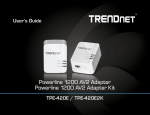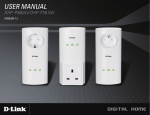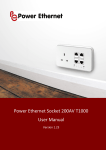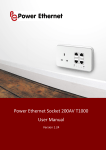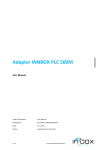Download TRENDnet TPL-4052E User's Manual
Transcript
TPL-4052E User’s Guide
© Copyright 2013 TRENDnet. All rights reserved.
a
TPL-4052E User’s Guide
Table of Contents
Table of Contents
Product Overview�������������������������������������������������������������������������������1
Powerline Utility - Map View���������������������������������������������������������� 14
Package Contents������������������������������������������������������������������������������ 1
Powerline Utility - Detailed View���������������������������������������������������� 16
Features�������������������������������������������������������������������������������������������� 1
Powerline Utility - Device Setup����������������������������������������������������� 17
Product information on device label������������������������������������������������ 2
Powerline Utility - Advanced���������������������������������������������������������� 18
Push Buttons������������������������������������������������������������������������������������� 3
Powerline Utility - Options�������������������������������������������������������������� 19
Diagnostic LEDs��������������������������������������������������������������������������������� 3
Powerline Utility - About���������������������������������������������������������������� 20
Application Diagram������������������������������������������������������������������������� 4
Technical Specifications��������������������������������������������������������������������21
Install Your Powerline Adapter�����������������������������������������������������������5
Troubleshooting�������������������������������������������������������������������������������22
Before you Install������������������������������������������������������������������������������ 5
Appendix������������������������������������������������������������������������������������������23
Connect a Powerline Adapter to your router����������������������������������� 5
Overlapping powerline networks��������������������������������������������������� 23
Add adapters to your network���������������������������������������������������������� 6
Move Powerline Adapters between different overlapping powerline
networks����������������������������������������������������������������������������������������� 23
Secure Your Powerline Network���������������������������������������������������������7
Using the Sync button����������������������������������������������������������������������� 7
Change the network name and associate two Powerline Adapters:8
Add adapters using the Sync button������������������������������������������������� 8
Configure an additional Powerline Adapter to connect and use the
network name of your existing powerline network:������������������������� 9
Using the Powerline Utility�����������������������������������������������������������������9
Powerline Utility System Requirements������������������������������������������ 10
Software Installation����������������������������������������������������������������������� 10
Using the Utility������������������������������������������������������������������������������ 13
© Copyright 2013 TRENDnet. All rights reserved.
Federal Communication Commission Interference Statement�������25
RoHS����������������������������������������������������������������������������������������������� 25
Europe – EU Declaration of Conformity������������������������������������������ 25
Limited Warranty���������������������������������������������������������������������������� 27
TPL-4052E User’s Guide
Product Overview
Product Overview
Features
TPL-4052E
Package Contents
TPL-4052E package includes:
• TPL-4052E: 4-Port Powerline 500 AV Adapter
• Multi-language Quick Installation Guide
• CD-ROM (Utility & User’s Guide)
• Network cable (1.5 m / 5 ft.)
© Copyright 2013 TRENDnet. All rights reserved.
TRENDnet’s 4-Port Powerline 500 AV Adapter, model TPL-4052E, uses
an electrical outlet to create a 500 Mbps powerline network. Two
adapters are needed to start a network. Connect network ready TVs,
media players, game consoles, and computers to the four Ethernet
ports. No CD installation required—encrypted TRENDnet adapters autoconnect out of the box. This adapter will automatically connect to other
out of box TRENDnet Powerline AV adapters. No installation required.
(To add up privacy on top of your network, TRENDnet recommends
using button pressing sequence to scramble network name instead
leave the key public as set in default.) Power saving mode reduces
up to 80% electric consumption when network is idle. QoS, Quality
of Service, technology prioritizes video, audio, and online gaming,
smoothing your streaming experience. LED lamps indicate device and
port status for network monitoring and easy troubleshooting. Advanced
AES encryption secures your network. This adapter is ideal for use in
buildings that interfere with wireless networking signals.
• Compliant with IEEE1901 and HomePlug AV standards
• High speed networking over an existing electrical system
• 4 x 10/100 Mbps Auto-MDIX Fast ports
• One-touch Sync button networks adapters quickly
• Three LED indicators: Power (on/off), Powerline Link (green (best),
amber (better), red (good), off(no connection), Ethernet Link
(solid, blinking, off)
• Connect one Powerline 500 AV Adapter to the Internet and then
plug in up to 15* additional Powerline 500 AV Adapters for instant
connectivity
• Share data intensive files, play games, download music and more
at faster data transfer rates
• Advanced 128-bit AES encryption to ensure total network security
• Power Save mode reduces electric consumption by 80%
• Network signal transmits up to 300 meters (984ft.)
• Auto QoS support through traffic classification and multiple
priority queuing
1
TPL-4052E User’s Guide
Product Overview
• Optional management utility compatible with Windows 8 (32/64bit), Windows
* 8 active adapter can stream data at the same time. Up to 16 adapters
can be configured in the same network. Additional adapters may decrease
network performance. 500Mbps is the maximum theoretical powerline data
rate. Actual throughput will vary depending on the environment. Networked
Powerline devices must be plugged into power outlets that are on the
same electrical system. GFCI outlets and AFCI circuit breakers may degrade
powerline network signals.
Power (PWR) LED
Powerline (PL) LED
Network 1 ~ 4
Connect network cables
from Powerline Adapter
to your computer, game
console, network TV, and
other network devices.
{
Product information on device label
Model Number
Serial Number
Network MAC Address
Device Password (DPW)
Hardware version
Firmware version
Power plug
Plugs directly into an
available power outlet.
Not on power strip.
Reset button
Resets the unit to factory
defaults.
Sync button
Synchronize with other
Powerline Adapters.
© Copyright 2013 TRENDnet. All rights reserved.
2
TPL-4052E User’s Guide
Product Overview
Push Buttons
Button
Action
Diagnostic LEDs
Indicates the device and connection status
Function
Initiate Sync/Connection and generate random
private network name on first adapter (PWR
LED will start blinking). Sync
(see Using
the Sync
Button
Section for
instructions)
Reset
Push and hold
for 2 seconds
LED
PWR
(Power)
Match the network name on secondary
or additional adapter and connect to first
adapter. (PWR LED will start blinking)
Note: To establish connectivity, the secondary
or additional Powerline Adapter’s Sync button
must also be pushed within 2 minutes (120
sec) of pushing the Sync button of the first
adapter.
Push/hold for
15 seconds
Erases the network name
(All LEDs will turn off and turn back on).
Push/Hold for
1 second only
Reset device to factory defaults (All LEDs will
turn off and turn back on).
Note: Will reset to the factory default private
network name “HomePlug AV”.
Save Mode: The device will automatically standby to reduce power usage when there
is no network traffic for more than 10~20 minutes. It will automatically resume back
to full speed service when traffic resumes.
Color
Green
N/A
Green
PL
Amber
(Powerline)
Red
N/A
1-4
(Fast
Ethernet
Connection)
Green
N/A
Sequence
Definition
Device
powered
on
Solid
Device powered off
Off
Powerline connected (Best)
Solid
Blinking
Syncing or Powerline data
transmitting/receiving (Best)
Solid
Powerline connected (Better)
Blinking
Powerline data transmitting/receiving
(Better)
Solid
Powerline connected (Good)
Blinking
Powerline data transmitting/receiving
(Good)
Off
Powerline is not synced or
connected
Solid
Blinking
Off
Network connection established
Data transmission is detected
Network standby or no network
connection
Note: Powerline (PL) LED color indicates the strength and quality of the Powerline
connection through the electrical system. The following factors may affect the
powerline network’s connection quality:
• Noise – Generated by appliances which use your electrical system (e.g.
Microwaves, ovens, hair dryer, irons, dishwashers, etc.). The quality of your
household electrical wiring may also cause additional noise on your electrical
system.
• Distance – Long lengths of electrical wiring through your electrical system
between connected Powerline Adapters.
© Copyright 2013 TRENDnet. All rights reserved.
3
TPL-4052E User’s Guide
Product Overview
Application Diagram
Diagram Explanation:
The first Powerline unit is networked
to a router which is in turn
connected to a modem (typically
supplied by your Internet Service
Provider (ISP)) that provides Internet
connectivity. A second Powerline
Adapter is plugged into a wall power
outlet near a media center and is
providing Internet connectivity to a
game a game console and a Blu-ray
player / media player via Ethernet.
© Copyright 2013 TRENDnet. All rights reserved.
4
TPL-4052E User’s Guide
Installing Your Powerline Adapter
Before you install
1. Before you proceed with the installation, verify the following:
• Verify that you already have Internet access through your
existing network.
• Verify that you have an available Ethernet port (also known as a
LAN port) on you router.
• Verify that you have at least two Powerline Adapters. Two or
more Powerline Adapters are required to create a powerline
network.
Note: The TPL-4052E package only includes a single Powerline
Adapter. Please ensure that your other Powerline Adapter is
HomePlug® AV or IEEE 1901 compliant (e.g. TRENDnet models
TPL-401E, TPL-402E, TPL-405E , TPL-406E , TPL-407E or another
TPL-4052E.)
2. Plan the location of where you will install your Powerline Adapters.
• Avoid plugging the adapters into power strips, extension cords,
or surge protectors as this may prevent the adapter from
functioning correctly or degrade performance.
• Avoid plugging the adapters into wall power outlets that are
controlled by a light switch to prevent the Powerline Adapter
from being turned off accidentally.
• Avoid plugging the adapters into wall power outlets that
are located near appliances that consume a lot of power
(e.g. refrigerators, washers, dryers) as this may degrade
performance.
• Make sure there is an available wall power outlet in the room
where the router is installed and also near the router.
• Make sure there is an available wall power outlet in the room
where you want to extend network connectivity.
© Copyright 2013 TRENDnet. All rights reserved.
Installing Your Powerline Adapter
Connecting a Powerline Adapter to your router
1. Plug the Powerline Adapter into an available wall power outlet near
your router.
Note: This will allow devices connected to your powerline network to
access the Internet and other devices connected to your network.
2. Connect the included Ethernet cable (also called a network cable)
from the Ethernet port (also called network port) of your Powerline
Adapter to an available Ethernet port (also called LAN port) on your
router.
3. Once the Powerline Adapter is installed and connected to your
router, verify that the Power (PWR) LED is on or blinking and the
Network LED is on or blinking.
TPL-4052E
5
TPL-4052E User’s Guide
Installing Your Powerline Adapter
Adding adapters to your network
Once you have installed and connected the first Powerline Adapter
to your router, you can easily extend your network to other rooms by
adding additional Powerline Adapters.
To extend your network using an additional Powerline Adapter:
1. First, make sure the first Powerline Adapter is installed and
connected to your router.
Note: This will allow devices connected to your powerline network to
access the Internet and other devices connected to your network. See
“Connecting a Powerline Adapter to your router” on page 5.
2. Plug in the additional Powerline Adapter to an available wall power
outlet in another room near a computer or network device (e.g. game
consoles, network-enabled TVs, network attached storage, network
media server/players, etc.) you want to connect to your network.
3. Connect one end of the included Ethernet cable to the Ethernet
port on your Powerline Adapter and then connect the other end to the
Ethernet port on your computers or another network enabled device.
4. After the additional Powerline Adapter is connected and installed to
your computer or network device, wait for the Powerline (PL) LED to
turn on. After the Powerline (PL) LED turns on, verify that the Power
(PWR) LED is on, the Powerline (PL) LED is on or blinking, and the
network LED is on or blinking.
Note: To verify that your Powerline Adapters are connected successfully
© Copyright 2013 TRENDnet. All rights reserved.
to your network, you can check if the computer(s) or network device(s)
can access the Internet through your powerline network.
To install additional Powerline Adapters in other rooms, repeat the
steps above for each adapter.
6
TPL-4052E User’s Guide
Secure Your Powerline Network
Powerline Adapters join powerline network by using network name.
The default network name is “HomePlugAV”. All out-of-the-box
TRENDnet HomePlugAV Powerline Adapters have the same default
network name and can be connected to each other without further
configuration. To add network security to your network, you can change
your Powerline network name away from the factory default name.
With a private custom network name, no one can connect to your
Powerline network with an out-of-the-box HomePlugAV adapter.
TRENDnet recommends you change the Powerline network name
away from the factory default name to increase network security. Once
configured, the Powerline network name will be saved. The adapter
can be moved freely within its operating range without having to
reconfigure the network name. If a mistake is made in the settings,
the adapter can be reset to the factory default settings by pressing the
reset Reset button for 1 second.
Securing Your Powerline Network
Using the Sync button
Change your default network name using the Sync button
The physical Sync button on the Powerline Adapter provides an easy
method of changing the network name. The Sync button generates
a random network name for your powerline network. To create a
customized network name, see “Using the Powerline Utility” on page
9.
Note: The default network name assigned to TRENDnet Powerline
Adapters is HomePlugAV. Before changing the default network name,
please make sure your Powerline Adapters are already installed and
connected using the default network name.
See “Installing Your Powerline Adapter” on page 5.
There are two ways to change the default network name:
1. (Recommended) Use the physical Sync button on your
Powerline Adapter to generate a random private network name.
See “Using the Sync Button” in next section.
OR
2. Create a customized private network name for your powerline
network by using the included Powerline Utility. See “Using the
Powerline Utility” on page 9”.
* If the Powerline Adapter settings have been changed, the
adapter must be reset to the factory default settings to be
recognized by Powerline Utility.
© Copyright 2013 TRENDnet. All rights reserved.
7
TPL-4052E User’s Guide
Changing the network name and associating two Powerline
Adapters:
Securing Your Powerline Network
the new network name. All LEDs will turn off and turn back on and the
Powerline (PL) LED will turn on the when adapters are connected.
Note: Use the Sync button procedure below if you are connecting
TRENDnet Powerline models TPL-401E, TPL-402E, TPL-405E , TPL-406E ,
TPL-407E or TPL-4052E.
1. Verify that all Powerline Adapters are already installed and
connected using the default network name, see “Installing Your
Powerline Adapter” on page 5.
Prepare your adapters:
2. On one of the connected Powerline Adapters, push and hold the
Sync button for 15 seconds and then release it. All LEDs will turn off and
turn back on. This will erase the current network name assigned to the
first Powerline Adapter.
Note: Once you have completed this step, the other Powerline Adapter
will no longer be able to communicate to this Powerline Adapter.
Adding adapters using the Sync button
If you have changed the default network name assigned to your
Powerline Adapters, additional adapters will not automatically connect
to your powerline network after they are plugged into a wall power
outlet. You have to change the network name on additional Powerline
Adapter in order to join your existing powerline network.
3. On the other Powerline Adapter, push and hold the Sync button for
15 seconds then release it. All LEDs will turn off and turn back on. This
will erase the current network name assigned to the second Powerline
Adapter.
Start association:
4. Within 2 minutes, push and hold the Sync button on the first
Powerline Adapter for 2 seconds and then release it. The Power (PWR)
LED will start blinking. This will generate a random network name on
the first Powerline Adapter.
5. Push and hold the Sync button on the second Powerline Adapter
for 2 seconds and release it. The Power (PWR) LED will start blinking.
This will create a connection between both Powerline Adapters using
© Copyright 2013 TRENDnet. All rights reserved.
8
TPL-4052E User’s Guide
Configuring an additional Powerline Adapter to connect and
use the network name of your existing powerline network:
Note: Use the Sync button procedure below if you are connecting
TRENDnet Powerline models TPL-401E, TPL-402E, TPL-405E , TPL-406E ,
TPL-407E or TPL-4052E.
1. Verify that all existing Powerline Adapters are already installed and
connected.
Prepare your adapter:
2. Push and hold the Sync button on the additional Powerline Adapter
for 15 seconds and then release it. All LEDs will turn off and turn
back on. This will erase the current network name assigned to the
additional Powerline Adapter.
Start association:
3. Push and hold the Sync button on one of the existing Powerline
Adapters connected to your powerline network for 2 seconds and
then release it. The Power (PWR) LED will start blinking.
4. Within 2 minutes, push and hold the Sync button on the additional
Powerline Adapter for 2 seconds and release it. The Power
(PWR) LED will start blinking. This will reconfigure your additional
Powerline Adapter to connect and use the network name of your
existing powerline network. All LEDs will turn off and turn back on
and the Powerline (PL) LED will turn on the adapters are connected.
Configure to add additional Powerline Adapters to your existing
powerline network, repeat the steps above for each adapter.
© Copyright 2013 TRENDnet. All rights reserved.
Securing Your Powerline Network
Using the Powerline Utility
The Powerline Utility allows you doing following jobs:
1. Create a customized network name for your powerline network
and apply it to multiple Powerline Adapters at the same time.
2. View Powerline Adapters connected to your network (using
the MAC address) and the approximate connection quality and
speed of each Powerline Adapter.
3. View and upgrade Powerline Adapter firmware.
Note: Link speed displayed in the utility of your Powerline
Adapters to another through your electrical system is estimated.
Actual link speed may vary.
Before installing and using the utility, please ensure the following:
1. Write down the Device Password (DPW) (16-digit characters
A-Z only) and MAC Address (12-digit characters a-f, A-F, 0-9) of
each Powerline Adapter as this will be required to change the
network name for multiple Powerline Adapters. See “Product
information on device label” on page 2.
2. Make sure your computer in which you are installing the utility
is connected to your network and your Powerline Adapters are
also connected to your network.
3. If you have changed your network name using the Sync button
and you are creating a customized network name, it is required
to reset all powerline devices to factory defaults using the
physical Reset button on your Powerline Adapter before using
the utility. See”Push Buttons” on page 3.
4. Please ensure that your Powerline Adapters are already
installed and connected and the Ethernet port on each adapter
is connected to a device powered on.
9
TPL-4052E User’s Guide
Powerline Utility System Requirements
• Windows 8 (32/64-bit), Windows 7 (32/64-bit), Windows Vista
(32/64-bit), or Windows XP (32/64-bit)
• Microsoft® .NET Framework 3.5 installed
Powerline Utility
The installer will check if you have a previous WinPcap utility.
4. Click OK.
Software Installation
1. Insert the included CD-ROM into your computer’s CD-ROM drive.
2. At the CD Autorun Prompt window, click Run Autorun.exe .
Note: If the Autorun prompt does not appear automatically, open the CD
contents and double-click Autorun.exe.
3. At the CD-ROM main menu, click Install Utility.
Note: The Powerline Utility requires WinPcap as a base application. If this
prompt does not appear, you may already have the WinPcap application
installed. Windows 8 require WinPcap 4.1.3. Windows 7 and older will work
with previous versions of WinPcap. If you have installed a previous version of
WinPcap, please uninstall it manually. And then, start the installation from the
beginning.
5. At the WinPcap installer window, click Next.
© Copyright 2013 TRENDnet. All rights reserved.
10
TPL-4052E User’s Guide
6. Click Yes to allow installation.
Powerline Utility
8. In the Installation Options window, leave the Automatically start the
WinPcap driver at boot time checked and click Install.
7. Review the license agreement and click I Agree.
9. Wait for the WinPcap installation to complete.
© Copyright 2013 TRENDnet. All rights reserved.
11
TPL-4052E User’s Guide
10. After the process has been completed, click Finish.
11. At the TRENDnet Powerline Utility Setup Wizard, click Next.
Powerline Utility
12. In the License Agreement window, click I Agree, and then click Next.
13. In the Select Installation Folder window, click Next.
14. In the Confirm Installation window, click Next.
© Copyright 2013 TRENDnet. All rights reserved.
12
TPL-4052E User’s Guide
Powerline Utility
Using the Utility
15. Wait for the Powerline Utility installation to complete. At the
Installation Complete window, click Close.
Before using the utility, please ensure the following:
1. Write down the Device Password (DPW) (16-digit characters
A-Z only) and MAC Address (12-digit characters a-f, A-F, 0-9) of
each Powerline Adapter as this will be required to change the
network name for multiple Powerline Adapters. See “Product
information on device label” on page 2.
2. Make sure the computer in which you are installing the utility
is connected to your network and your Powerline Adapters are
also connected to your network.
3. If you have changed your network name using the Sync button
and you are creating a customized network name, it is required
to reset all powerline devices to defaults using the physical
Reset button on your Powerline Adapter first before using the
utility. See “Push Buttons” on page 3.
4. Please ensure that your Powerline Adapters are already
installed and connected and the Ethernet port on each adapter
is connected to a device powered on.
Upon completing the software installation, a desktop shortcut is
automatically created. Double-click the icon to start the utility or
open the utility if it is already running. Closing the utility will exit the
application.
You can also launch the utility from Start Menu.
Start > Programs (or All Programs) > TRENDnet >
TRENDnet Powerline Utility
© Copyright 2013 TRENDnet. All rights reserved.
13
TPL-4052E User’s Guide
Powerline Utility
Powerline Utility - Map View
Auto Scan
Auto Scan is selected by default. The
utility will scan for remote devices in
specific intervals (default: 2 sec, you
can change it from 2 to 60 secs).
Auto scan can be disabled by
deselecting it. Remote adapters can be
scanned manually by clicking the Scan
button below.
Local Device
All Powerline Adapters connected to
the same network as your computer
will be listed here.
The default device name is main chip
number, followed by the MAC address
and firmware version number. You
can mouse over the header and adjust
column width by clicking and dragging
this cursor .
Remote Devices
These are Powerline Adapters in
remote locations connected to a
selected local Powerline Adapter on
the electrical system.
You can mouse over the header and
adjust the column width by clicking
and dragging this cursor to see more
information.
Network Type
The default network type is public.
When the network name is customized
and changed, it becomes private.
Scan
Manually scan remote Powerline
devices which has same network name
Manage your device
Highlight a device by
clicking the row and click
buttons below
Rename
Change device name
to meaningful names
such as “living room”
Enter Password
Enter device DPW here. You can
manage the remote adapter if
only you enter the DPW.
Add Device
Add remote Powerline Adapter
* DPW (Device Password) is shown on device label
** TPL-4052E has a Power Save Mod. The device setting can only be changed when the device is active.
To keep remote Powerline Adapter in an active state, you can power cycle the device or connect it to a
network device, such as a router or a computer.
© Copyright 2013 TRENDnet. All rights reserved.
14
TPL-4052E User’s Guide
Rename remote device
(Click and select a remote device and then click Rename button in Map
View)
Powerline Utility
Add Device
(Click Add Device button in Map View)
Enter a meaningful name for easy management
Enter Password
(Click and select a remote device and then click Enter Password button
in Map View)
Enter device name and DPW to add an adapter manually
Scan
Click Scan button in Map View to scan other powerline devices
manually.
The device password (DPW) can be found on device label. You have to
enter DPW in order to manage Powerline Adapter remotely.
© Copyright 2013 TRENDnet. All rights reserved.
15
TPL-4052E User’s Guide
Powerline Utility
Powerline Utility - Detailed View
System Information
System Information section shows
this utility version, your computer
information, network adapters
installed on your computer.
Remote Devices
Powerline Adapters in remote locations
connect to your network shows here.
Manage your report
Highlight the device by
clicking the row and click
buttons below
Delete
Delete the device from
status report (Un-select
auto scan in About section
to prevent the deleted
device added in again.)
Save Report
Click this button
to save above
information for later
use.
Print Report
Click this button
sending above
information to your
default printer.
Show Active Device(s) Only
Un-check this check box, you can
include all device information on
network, even it is not in active state.
* DPW (Device Password) is shown on device label
© Copyright 2013 TRENDnet. All rights reserved.
16
TPL-4052E User’s Guide
Powerline Utility
Powerline Utility - Device Setup
Private Network Name
This is the network name of your
powerline network. Default is
“HomePlugAV”. When network name
set to “HomePlugAV”, it considered
a public network because very out of
box Powerline Adapter can join this
network. Powerline Adapters connect
to each other only when network
name is the same. Change network
name and make your network private
is recommended to increase your
privacy.
You have to remember your network
name (Private Network Name). It will
be encrypted and save to device. Even
Powerline Utility cannot read it in plain
text again. When you visit this Private
Settings again and the Private Network
Name show UnknownNetworkName, it
means the network name is private.
© Copyright 2013 TRENDnet. All rights reserved.
Use Default
If you don’t remember what network
name you set previously, you can set
the network public. Then set it back to
private later.
Set Local Device
Change network name on device
selected above.
Set Remote Devices
All devices currently connected locally to
your computer or connected remotely
through powerline network will set to
the new network name.
Multicast Address
Click this button to synchronize multicast
address on all adapters on same
powerline network.
17
TPL-4052E User’s Guide
Powerline Utility
Powerline Utility - Advanced
Select Local Device
This advanced feature supports local devices only. Choose one of
your local device and proceed the advance setting.
Upgrade Firmware
Click this button to upgrade device firmware.
Reset Device
Cleanup device active jobs and start fresh again.
Factory Defaults
Clean up all your settings on adapter. Always click this button after
you upgrade firmware.
Set VLAN Tags
Set VLAN tag for stream identity
Set TOS Bits
Setup Type-of-Service bits to
differentiate packets
© Copyright 2013 TRENDnet. All rights reserved.
18
TPL-4052E User’s Guide
Powerline Utility
Powerline Utility - Options
Scan Options
By default, the Powerline utility scans
adapters attached to the network every
2 seconds. You can change the scanning
frequency from 2 seconds tup to 60
seconds or stop auto scan. You can then
scan devices manually by clicking Scan
button in Map View.
© Copyright 2013 TRENDnet. All rights reserved.
19
TPL-4052E User’s Guide
Powerline Utility
Powerline Utility - About
About Powerline Utility
This Powerline Utility manages TPL4052E and most legacy HomePlug
certified Powerline Adapters.
For more information, please visit our
website www.trendnet.com
© Copyright 2013 TRENDnet. All rights reserved.
20
TPL-4052E User’s Guide
Technical Specifications
Technical Specifications
Hardware
Standards
Interface
IEEE 1901, HomePlug® AV, IEEE 802.3, IEEE
802.3x, IEEE 802.3u
• 4 x 10/100 Mbps Fast Ethernet AutoMDIX RJ-45 ports
• Power plug
LED
Power (PWR)
Powerline (PL) with Connection Quality
Indication
• Best (Green)
• Better (Amber)
• Good (Red)
• No connection (Off)
Fast Ethernet Connection (1-4)
• Solid
• Blinking
• Off
Buttons
Sync, Reset
Dimension (L x W
X H)
A: 105 x 75 x 57 mm (4.1 x 3.0 x 2.2 in.)
EU: 105 x 75 x 73 mm (4.1 x 3.0 x 2.87 in.)
UK: 105 x 75 x 65 mm (4.1 x 3.0 x 2.56 in.)
Weight
A: 147 g (5.2 oz)
EU: 170 g (6.0 oz)
UK: 159 g (5.6 oz)
Power Source
100~240V AC, 50~60Hz
Consumption
Active mode: 4 Watts (max.)
Standby mode: 0.5 Watts (max.)
Temperature
Operating: 0° ~ 40°C (32° ~ 104°F)
Storage: -20° ~ 70°C (-4° ~ 158°F)
Humidity
Max. 90% (non-condensing)
Certifications
CE, FCC, HomePlug® AV
o A: North America Type B (NEMA 5–15)
o EU: Euro Type C (CEE 7/16)
o UK : United Kingdom Type G (BS 1363)
Frequency Band
2 ~ 50 MHz
Modulation
OFDM Symbol Modulation on link
synchronization, 1024/256/64/8 - QAM, QPSK,
BPSK, ROBO Carrier
TDMA, and CSMA/CA
Protocol
Speed
Utility OS
Compatibility
Powerline: up to 500Mbps**
Ethernet: up to 200Mbps with Full Duplex
mode per port
Windows 8 (32/64-bit), Windows 7 (32/64-bit),
Vista (32/64-bit), XP(32/64-bit)
Coverage
Configuring up to 16 nodes
Active nodes up to 8 nodes for simultaneous
access
Up to 300m (984ft.)
Security
128-Bit AES (Advanced Encryption Standard)
Nodes
* 8 active adapter can stream data at the same time. You can configure up to 16 adapters in the same network. Additional adapters may decrease network performance. 500Mbps is the
maximum theoretical Powerline data rate. Actual throughput will vary depending on environment. Networked Powerline devices need to be plugged into power outlets that are on the
same electrical system. GFCI outlets and AFCI circuit breakers may degrade powerline network signals.
© Copyright 2013 TRENDnet. All rights reserved.
21
TPL-4052E User’s Guide
Troubleshooting
Troubleshooting
Please reference the items below if you continue to experience
difficulty with installing and using your Powerline Adapters.
•
Power-cycle the Powerline Adapters by disconnecting them from their power
outlets for 15 seconds and then reconnect them.
•
If the Powerline (PL) LED is red, try plugging the Powerline Adapter into another
available power outlet. The quality of the connection may be better in a different
power outlet.
•
If you are having issues connecting the Powerline Adapters after changing the
network name using the Sync button or Powerline utility, reset the Powerline
Adapters to defaults using the physical Reset button.
•
Using a pin or paperclip; press and hold the Reset button for 1 second on each
Powerline Adapter. All LEDs will turn off then turn back on. This will reset the
Powerline Adapters to their default settings. The default network name is
HomePlugAV.
•
The Powerline Adapters can provide better connectivity and performance when
plugged directly into a power outlet. Connecting the Powerline Adapters to a
power strip or surge protector may degrade or block Powerline signals.
•
Avoid using the Powerline Adapters on GFI protected outlets and electrical
systems with AFCI circuit breakers. They may degrade or block powerline signals.
•
The Powerline Adapters should not be used in areas with excessive heat.
•
Florescent and incandescent lighting can generate significant powerline
interference.
•
If your building has more than one circuit breaker box, the Powerline Adapter
may not be able to establish connectivity between them. In this case, connect
a Powerline Adapter into a power outlet located on each of the circuit breaker
boxes. Then connect an Ethernet cable between the Powerline Adapters to
bridge the two circuits together.
© Copyright 2013 TRENDnet. All rights reserved.
In addition to this User’s Guide, you can find help below:
• http://www.trendnet.com/support
(documentation, downloads, FAQs, how to contact technical
support)
• Autorun CD (Quick Installation Guide)
22
TPL-4052E User’s Guide
Appendix
Appendix
Overlapping powerline networks
It is possible to create multiple powerline networks on the same
electrical system separated and grouped by different network
network names. The powerline networks will work and communicate
independently of each other which can provide security between
different groups of Powerline Adapters. For example, if you have
five Powerline Adapters (Adapter A, Adapter B, Adapter C, Adapter
D, Adapter E), you can group Adapters A,B, and C together on one
powerline network and group Adapters D and E on a different
powerline network. Each group will use a different network name.
Move Powerline Adapters between different overlapping
powerline networks
Note: Assuming all Powerline Adapters are TRENDnet Powerline Adapters and for
reference in the diagram and this procedure, the adapters will be labeled Adapter
A, B, C, D, and E. Adapters A, B, and C are currently connect together to form one
powerline network and Adapters D and E form another powerline network. Adapter B
will be disconnected from Adapters A and C and connected to Adapters D and E.
Note: It is recommended that only a maximum of up to 4 powerline networks can
be created per electrical system. Any additional powerline networks above the
recommended may result in significant degradation in powerline performance.
1. Push and hold the Sync button on Adapter B for 15 seconds and
release it. All LEDs will turn off and turn back on. This will erase the
current network name assigned to Adapter B and disconnect from
Adapter A and Adapter C.
2. Push and hold the Sync button on Adapter D for 2 seconds and
release it. The Power (PWR) LED will start blinking.
© Copyright 2013 TRENDnet. All rights reserved.
23
TPL-4052E User’s Guide
Appendix
3. Within 2 minutes, push and hold the Sync button on Adapter B for
2 seconds and release it. The Power (PWR) LED will start blinking.
This will establish connectivity between Adapter B, Adapter D, and
Adapter E by reconfiguring the network name of Adapter B to match
the network name of Adapter D and Adapter E. All LEDs will turn off
and turn back on and the Powerline (PL) LED will turn on the when
adapters are connected.
© Copyright 2013 TRENDnet. All rights reserved.
24
TPL-4052E User’s Guide
Federal Communication Commission Interference Statement
This equipment has been tested and found to comply with the limits for a
Class B digital device, pursuant to Part 15 of the FCC Rules. These limits are
designed to provide reasonable protection against harmful interference in
a residential installation. This equipment generates uses and can radiate
radio frequency energy and, if not installed and used in accordance with
the instructions, may cause harmful interference to radio communications.
However, there is no guarantee that interference will not occur in a particular
installation. If this equipment does cause harmful interference to radio or
television reception, which can be determined by turning the equipment off
and on, the user is encouraged to try to correct the interference by one of the
following measures:
• Reorient or relocate the receiving antenna.
• Increase the separation between the equipment and receiver.
• Connect the equipment into an outlet on a circuit different from that
to which the receiver is connected.
• Consult the dealer or an experienced radio/TV technician for help.
FCC Caution: Any changes or modifications not expressly approved by the
party responsible for compliance could void the user’s authority to operate
this equipment.
This device complies with Part 15 of the FCC Rules. Operation is subject to the
following two conditions: (1) This device may not cause harmful interference,
and (2) this device must accept any interference received, including
interference that may cause undesired operation.
Declaration of Conformity
This transmitter must not be co-located or operating in conjunction with any
other antenna or transmitter.
The availability of some specific channels and/or operational frequency bands
are country dependent and are firmware programmed at the factory to match
the intended destination. The firmware setting is not accessible by the end
user.
RoHS
This product is RoHS compliant.
Europe – EU Declaration of Conformity
This device complies with the essential requirements of the Directive
2004/108/EC, /2006/95/EC and 2009/125/EC:
EN55022 : 2010, class B
EN 61000-6-3 : 2007 + A1 :2011
EN 61000-3-2 : 20086 + A1 : 2009 + A2 : 2009,
class A
EN 61000-3-3 : 2008
EN 50412-2-1 :2005, class 1, type 2
EN 60950-1 :2006 + A11 : 2009 + A1 : 2010 + A2 : 2011 : Safety of Information Technology Equipment
including electrical business equipment
IMPORTANT NOTE:
FCC Radiation Exposure Statement:
This equipment complies with FCC radiation exposure limits set forth for an
uncontrolled environment. This equipment should be installed and operated
with minimum distance 20cm between the radiator & your body.
© Copyright 2013 TRENDnet. All rights reserved.
25
TPL-4052E User’s Guide
cs Česky
[Czech]
da Dansk
[Danish]
de Deutsch
[German]
Eesti
[Estonian]
et
en English
Español
[Spanish]
es
Ελληνική
[Greek]
el
Français
[French]
fr
it Italiano
[Italian]
lv Latviski
[Latvian]
Lietuvių
[Lithuanian]
lt
TRENDnet tímto prohlašuje, že tento TPL-4052E je ve shodě
se základními požadavky a dalšími příslušnými ustanoveními
směrnice 2004/108/ES.
Undertegnede TRENDnet erklærer herved, at følgende
udstyr TPL-4052E overholder de væsentlige krav og øvrige
relevante krav i direktiv 2004/108/EF.
Hiermit erklärt TRENDnet, dass sich das Gerät TPL-4052E in
Übereinstimmung mit den grundlegenden Anforderungen
und den übrigen einschlägigen Bestimmungen der Richtlinie
2004/108/EG befindet.
Käesolevaga kinnitab TRENDnet seadme TPL-4052E
vastavust direktiivi 2004/108/EÜ põhinõuetele ja nimetatud
direktiivist tulenevatele teistele asjakohastele sätetele.
Hereby, TRENDnet, declares that this TPL-4052E is in
compliance with the essential requirements and other
relevant provisions of Directive 2004/108/EC.
Por medio de la presente TRENDnet declara que el TPL4052E cumple con los requisitos esenciales y cualesquiera
otras disposiciones aplicables o exigibles de la Directiva
2004/108/CE.
ΜΕ ΤΗΝ ΠΑΡΟΥΣΑ TRENDnet ΔΗΛΩΝΕΙ ΟΤΙ TPL-4052E
ΣΥΜΜΟΡΦΩΝΕΤΑΙ ΠΡΟΣ ΤΙΣ ΟΥΣΙΩΔΕΙΣ ΑΠΑΙΤΗΣΕΙΣ ΚΑΙ ΤΙΣ
ΛΟΙΠΕΣ ΣΧΕΤΙΚΕΣ ΔΙΑΤΑΞΕΙΣ ΤΗΣ ΟΔΗΓΙΑΣ 2004/108/ΕΚ.
Par la présente TRENDnet déclare que l’appareil TPL-4052E
est conforme aux exigences essentielles et aux autres
dispositions pertinentes de la directive 2004/108/CE.
Con la presente TRENDnet dichiara che questo TPL-4052E
è conforme ai requisiti essenziali ed alle altre disposizioni
pertinenti stabilite dalla direttiva 2004/108/CE.
Ar šo TRENDnet deklarē, ka TPL-4052E atbilst Direktīvas
2004/108/EK būtiskajām prasībām un citiem ar to
saistītajiem noteikumiem.
Šiuo TRENDnet deklaruoja, kad šis TPL-4052E atitinka
esminius reikalavimus ir kitas 2004/108/EB Direktyvos
nuostatas.
© Copyright 2013 TRENDnet. All rights reserved.
Declaration of Conformity
nl
Nederlands
[Dutch]
mt Malti
[Maltese]
hu Magyar
[Hungarian]
Polski
[Polish]
pl
Português
[Portuguese]
pt
Slovensko
[Slovenian]
sl
sk Slovensky
[Slovak]
Suomi
[Finnish]
fi
sv Svenska
[Swedish]
Hierbij verklaart TRENDnet dat het toestel TPL-4052E in
overeenstemming is met de essentiële eisen en de andere
relevante bepalingen van richtlijn 2004/108/EG.
Hawnhekk, TRENDnet, jiddikjara li dan TPL-4052E
jikkonforma mal-ħtiġijiet essenzjali u ma provvedimenti
oħrajn relevanti li hemm fid-Dirrettiva 2004/108/EC.
Alulírott, TRENDnet nyilatkozom, hogy a TPL-4052E megfelel
a vonatkozó alapvetõ követelményeknek és az 2004/108/EC
irányelv egyéb elõírásainak.
Niniejszym TRENDnet oświadcza, że TPL-4052E jest zgodny
z zasadniczymi wymogami oraz pozostałymi stosownymi
postanowieniami Dyrektywy 2004/108/EC.
TRENDnet declara que este TPL-4052E está conforme com
os requisitos essenciais e outras disposições da Directiva
2004/108/CE.
TRENDnet izjavlja, da je ta TPL-4052E v skladu z bistvenimi
zahtevami in ostalimi relevantnimi določili direktive
2004/108/ES.
TRENDnet týmto vyhlasuje, že TPL-4052E spĺňa základné
požiadavky a všetky príslušné ustanovenia Smernice
2004/108/ES.
TRENDnet vakuuttaa täten että TPL-4052E tyyppinen laite
on direktiivin 2004/108/EY oleellisten vaatimusten ja sitä
koskevien direktiivin muiden ehtojen mukainen.
Härmed intygar TRENDnet att denna TPL-4052E står I
överensstämmelse med de väsentliga egenskapskrav och
övriga relevanta bestämmelser som framgår av direktiv
2004/108/EG.
26
TPL-4052E User’s Guide
Limited Warranty
TRENDnet warrants its products against defects in material and workmanship, under
normal use and service, for the following lengths of time from the date of purchase.
•
•
TPL-4052E – 3 Years Warranty
AC/DC Power Adapter, Cooling Fan, and Power Supply carry 1 year warranty.
If a product does not operate as warranted during the applicable warranty period,
TRENDnet shall reserve the right, at its expense, to repair or replace the defective
product or part and deliver an equivalent product or part to the customer. The
repair/replacement unit’s warranty continues from the original date of purchase. All
products that are replaced become the property of TRENDnet. Replacement products
may be new or reconditioned. TRENDnet does not issue refunds or credit. Please
contact the point-of-purchase for their return policies.
TRENDnet shall not be responsible for any software, firmware, information, or
memory data of customer contained in, stored on, or integrated with any products
returned to TRENDnet pursuant to any warranty.
There are no user serviceable parts inside the product. Do not remove or attempt to
service the product by any unauthorized service center. This warranty is voided if (i)
the product has been modified or repaired by any unauthorized service center, (ii) the
product was subject to accident, abuse, or improper use (iii) the product was subject
to conditions more severe than those specified in the manual.
Warranty service may be obtained by contacting TRENDnet within the applicable
warranty period and providing a copy of the dated proof of the purchase. Upon
proper submission of required documentation a Return Material Authorization (RMA)
number will be issued. An RMA number is required in order to initiate warranty
service support for all TRENDnet products. Products that are sent to TRENDnet for
RMA service must have the RMA number marked on the outside of return packages
and sent to TRENDnet prepaid, insured and packaged appropriately for safe shipment.
Customers shipping from outside of the USA and Canada are responsible for return
shipping fees. Customers shipping from outside of the USA are responsible for custom
charges, including but not limited to, duty, tax, and other fees.
WARRANTIES EXCLUSIVE: IF THE TRENDNET PRODUCT DOES NOT OPERATE AS
WARRANTED ABOVE, THE CUSTOMER’S SOLE REMEDY SHALL BE, AT TRENDNET’S
OPTION, REPAIR OR REPLACE. THE FOREGOING WARRANTIES AND REMEDIES ARE
EXCLUSIVE AND ARE IN LIEU OF ALL OTHER WARRANTIES, EXPRESSED OR IMPLIED,
EITHER IN FACT OR BY OPERATION OF LAW, STATUTORY OR OTHERWISE, INCLUDING
WARRANTIES OF MERCHANTABILITY AND FITNESS FOR A PARTICULAR PURPOSE.
TRENDNET NEITHER ASSUMES NOR AUTHORIZES ANY OTHER PERSON TO ASSUME
© Copyright 2013 TRENDnet. All rights reserved.
Warranty
FOR IT ANY OTHER LIABILITY IN CONNECTION WITH THE SALE, INSTALLATION
MAINTENANCE OR USE OF TRENDNET’S PRODUCTS.
TRENDNET SHALL NOT BE LIABLE UNDER THIS WARRANTY IF ITS TESTING AND
EXAMINATION DISCLOSE THAT THE ALLEGED DEFECT IN THE PRODUCT DOES NOT
EXIST OR WAS CAUSED BY CUSTOMER’S OR ANY THIRD PERSON’S MISUSE, NEGLECT,
IMPROPER INSTALLATION OR TESTING, UNAUTHORIZED ATTEMPTS TO REPAIR OR
MODIFY, OR ANY OTHER CAUSE BEYOND THE RANGE OF THE INTENDED USE, OR BY
ACCIDENT, FIRE, LIGHTNING, OR OTHER HAZARD.
LIMITATION OF LIABILITY: TO THE FULL EXTENT ALLOWED BY LAW TRENDNET ALSO
EXCLUDES FOR ITSELF AND ITS SUPPLIERS ANY LIABILITY, WHETHER BASED IN
CONTRACT OR TORT (INCLUDING NEGLIGENCE), FOR INCIDENTAL, CONSEQUENTIAL,
INDIRECT, SPECIAL, OR PUNITIVE DAMAGES OF ANY KIND, OR FOR LOSS OF
REVENUE OR PROFITS, LOSS OF BUSINESS, LOSS OF INFORMATION OR DATE, OR
OTHER FINANCIAL LOSS ARISING OUT OF OR IN CONNECTION WITH THE SALE,
INSTALLATION, MAINTENANCE, USE, PERFORMANCE, FAILURE, OR INTERRUPTION
OF THE POSSIBILITY OF SUCH DAMAGES, AND LIMITS ITS LIABILITY TO REPAIR,
REPLACEMENT, OR REFUND OF THE PURCHASE PRICE PAID, AT TRENDNET’S OPTION.
THIS DISCLAIMER OF LIABILITY FOR DAMAGES WILL NOT BE AFFECTED IF ANY REMEDY
PROVIDED HEREIN SHALL FAIL OF ITS ESSENTIAL PURPOSE.
Governing Law: This Limited Warranty shall be governed by the laws of the state of
California.
Some TRENDnet products include software code written by third party developers.
These codes are subject to the GNU General Public License (“GPL”) or GNU Lesser
General Public License (“LGPL”).
Go to http://www.trendnet.com/gpl or http://www.trendnet.com Download section
and look for the desired TRENDnet product to access to the GPL Code or LGPL Code.
These codes are distributed WITHOUT WARRANTY and are subject to the copyrights
of the developers. TRENDnet does not provide technical support for these codes.
Please go to http://www.gnu.org/licenses/gpl.txt or http://www.gnu.org/licenses/
lgpl.txt for specific terms of each license.
5/2013
TPL-4052E User’s Guide V1.1
27
TPL-4052E User’s Guide
© Copyright 2013 TRENDnet. All rights reserved.
Warranty
28