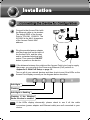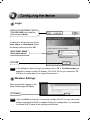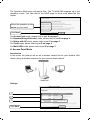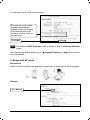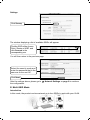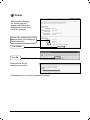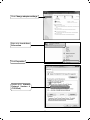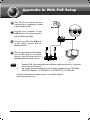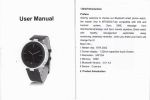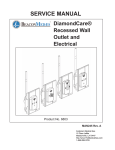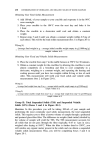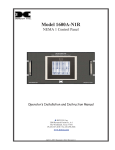Download TP-Link TL-WA801ND V2 Quick Installation Guide
Transcript
Connect to the Access Point with
the Ethernet cable or via wireless.
The default SSID of the Access
Point is TP-LINK_ XXXXXX. The
XXXXXX is the last 6 characters
of the Access Point’s MAC
address.
Plug the provided power adapter
into the power jack on the back of
the Access Point, and the other
end to a standard electrical wall
socket. Then press the QP1QHH
button to power on the device.
Note
If the distance between the outlet and the Access Point is too long to supply
the power, you can refer to the Power over Ethernet (PoE) solution in
Crrgpfkz"C<"Ykvj"RqG"Ugvwr on rcig"350
Turn on all of your network devices and then check to see if the LEDs on the
Access Point display normally as the diagram below describes.
Uqnkf"nkijv"
Hncujkpi"
Uqnkf"nkijv"qt"hncujkpi"
Hncujkpi" kh" vjg" Yktgnguu"
Tcfkq"hwpevkqp"ku"gpcdngf
Note
If the LEDs display abnormally, please check to see if all the cable
connectors (power adapter and Ethernet cable) are well connected to your
device.
1
" Nqikp
Open your web browser, type in
3;4038:020476 in the address
bar and press Gpvgt.
A dialog box will prompt you for the
Wugt" pcog and Rcuuyqtf. Enter
the default values and click QM.
Wugt"pcog<"cfokp"
Rcuuyqtf<"cfokp"
Click QM"
Note If the dialog box does not pop up, please refer to V5 in Vtqwdngujqqvkpi"on
rcig"32"to assign a static IP address 192.168.0.100 for your computer. V4
will give you some help if you forget the password.
Yktgnguu"Ugvvkpiu"
After successfully logging in, the
Quick Setup page will display.
Click Pgzv"
Note If you click Gzkv and choose to manually configure the AP on your own need,
please note that the DHCP is enabled during the configuration, it is essential
to disable DHCP when all the settings are finished.
2
The Operation Mode page will appear then. The TL-WA801ND supports up to five
operation modes. You can refer to the HELP page to know more about the five
modes.
Select the operation mode
based on your need."
Click Pgzv"
For Ceeguu"Rqkpv"mode, please refer to part C"qp"rcig"5.
For Tgrgcvgt*Tcpig"Gzvgpfgt+"mode, please refer to part D"qp"rcig"6.
For Dtkfig"ykvj"CR"mode, please refer to part E"qp"rcig"7.
For Enkgpv mode, please refer to part F"qp"rcig"8.
For Ownvk/UUKF"mode, please refer to part G"qp"rcig"9.
C0"Ceeguu"Rqkpv"Oqfg"
Kpvtqfwevkqp"
In this mode, the product will act as a wireless central hub for your wireless LAN
clients, giving a wireless extension for your current wired network.
"
Ugvvkpiu"
1"
2"
3"
Click Pgzv"
3
1. Create an easy-to-remember name for your wireless network here.
2. Select Tgikqp and Ejcppgn for your device.
3. Select Oquv"Ugewtg"*YRC1YRC4/RUM+ mode and enter a wireless password
below to prevent unauthorized access to your AP.
After the settings above, please go to
the configuration.
Pgvyqtm"Ugvvkpiu on rcig":"to continue
D0"Tgrgcvgt"*Tcpig"Gzvgpfgt+"Oqfg"
Kpvtqfwevkqp"
In this mode, the product can extend the coverage of another wireless Access Point
or Router. The universal repeater mode is for the wireless Access Point or Router
which does not support WDS function.
"
Ugvvkpiu"
Select the repeater mode, for
example Universal Repeater.
Click Uwtxg{"
The window displaying a list of available SSIDs will appear.
Find the SSID of the root
Access Point / Router that you
want to repeat, and then click"
Eqppgev in the corresponding
row.
4
You will then return to the previous page.
The security mode will be
selected automatically,
please confirm it and enter
the password that is the
same as on your router or
access point."
Click Pgzv"
Note The setup for YFU"Tgrgcvgt mode is similar to that of Wpkxgtucn Tgrgcvgt
mode.
After the settings above, please go to
the configuration.
Pgvyqtm"Ugvvkpiu on rcig": to continue
E0"Dtkfig"ykvj"CR"oqfg"
Kpvtqfwevkqp"
In this mode, the product can wirelessly connect two or more remote LANs together.
"
Ugvvkpiu"
Click Uwtxg{"
5
The window displaying a list of available SSIDs will appear.
Find the SSID of the root
Access Point / Router that you
want to bridge, and then click"
Eqppgev in the corresponding
row.
You will then return to the previous page.
The security mode will be
selected automatically,
please confirm it and enter
the password that is the
same as on the remote AP."
Create a name for the Local
Wireless Network."
Click Pgzv"
After the settings above, please go to
the configuration.
Pgvyqtm"Ugvvkpiu on rcig": to continue
F0"Enkgpv"Oqfg"
Kpvtqfwevkqp"
In this mode, the product will act as a wireless adapter to connect your wired devices
(e.g. PC, Xbox, PS3, etc. ) to a wireless network.
"
"
"
"
"
"
"
"
"
6
Ugvvkpiu"
Click Uwtxg{"
The window displaying a list of available SSIDs will appear.
Find the SSID of the Access
Point / Router or WISP, and
click Eqppgev in the
corresponding row.
You will then return to the previous page.
Select the security mode and
enter the password that is the
same as on the root AP."
Click Pgzv"
After the settings above, please go to
the configuration.
Pgvyqtm"Ugvvkpiu on rcig":"to continue
G0"Ownvk/UUKF"Oqfg"
Kpvtqfwevkqp"
In this mode, the product can be assigned up to four SSIDs to work with your VLAN.
"
7
Ugvvkpiu"
You can create up to 4
SSIDs and rename them
here."
Select Tgikqp and Ejcppgn.
Configure the wireless
security for each SSID here.
Click Ucxg to apply the
current security settings for
the selected SSID.
Click Pgzv"
Note For the configuration of VLAN, please refer to the User Guide on the
Resource CD.
After the settings above, please go to
the configuration.
Pgvyqtm"Ugvvkpiu on rcig":"to continue
Pgvyqtm"Ugvvkpiu"
The Network Setting
page will appear then. It
is recommended that
you keep the default
settings on this page.
Click Pgzv"
Note For advanced configurations on this page, please refer to the User Guide on
the Resource CD.
8
Hkpkuj"
After Network Settings,
the Finish page will
appear. Here takes the
settings for Access Point
mode for example.
Check your settings and click
Ucxg to save your settings for
future reference."
Click Hkpkuj"
Click QM"
Wait until the device
restarts successfully.
Congratulations! You have completed the setup.
9
V30"Jqy"fq"K"tguvqtg"o{"Ceeguu"Rqkpv‚u"eqphkiwtcvkqp"vq"kvu"hcevqt{"fghcwnv"ugvvkpiuA
With
the Access Point powered on,
"
use a pin to press and hold the
TGUGV button on the rear panel for
5 to 8 seconds before releasing it.
Hold it in for 5 to 8 seconds
Note Once the Access Point is reset, the current configuration settings will be lost
and you will need to reconfigure the Access Point.
V40" Yjcv"ecp"K"fq"kh"K"hqtigv"o{"rcuuyqtfA"
1)
Try to use the default user name and password: cfokp, cfokp;
2)
Referring to the file that you have saved in
Hkpkuj last time you configured
the device, the file will show you the user name and password that you have
configured.
3)
If the password is still not the correct one, then you can try to restore the Access
Point’s configuration to its factory default settings referring to previous section
V3 and try to reconfigure your AP by following the instructions of this QIG.
V50"Yjcv"ecp"K"fq"kh"K"ecppqv"ceeguu"vjg"ygd/dcugf"eqphkiwtcvkqp"rcigA"
Assign a static IP address 192.168.0.100 for your computer first before logging in the
management page. Here takes the procedures in Windows 7 for example."
Go to Uvctv"> Ugvvkpiu > Eqpvtqn"
Rcpgn, and then you will see the
following page.
Click"Xkgy"pgvyqtm"
uvcvwu"cpf"vcumu"
10
Click Ejcpig"cfcrvgt"ugvvkpiu
Right-click Nqecn"Ctgc"
Eqppgevkqp"
Click Rtqrgtvkgu"
Double-click Kpvgtpgv"
Rtqvqeqn" Xgtukqp" 6"
*VER1KRx6+
11
Select Wug"vjg"hqnnqykpi"KR"
cfftguu"
Enter the 192.168.0.100 into the
KR"cfftguu field, 255.255.255.0
into the Uwdpgv"ocum field
Click QM"
Now, try to log on to the Web-based configuration page again after the above
settings have been configured. If you still cannot access the configuration page,
please restore your Access Point’s factory default settings and reconfigure your
Access Point following the instructions of this QIG. Please feel free to contact our
Technical Support if the problem persists.
Note While the reconfiguration is done, you need to change the IP address
settings as below. Then, with the correct hardware connection, you can surf
the Internet successfully.
Select Qdvckp" cp" KR" cfftguu"
cwvqocvkecnn{"
Select Qdvckp" FPU" ugtxgt"
cfftguu"cwvqocvkecnn{"
12
Appendix A: With PoE Setup
Turn off all your network devices,
including your computer(s), power
injector and the AP.
Connect your computer to the
NCP port on the power injector
with an Ethernet Cable.
Connect your AP to the RqG port
on the power injector with an
Ethernet Cable.
Plug the provided power adapter
into the FE jack on the power
injector, and the other end to a
standard electrical wall socket.
Note 1.
2.
Passive PoE Injector supports a maximum cable length up to 30 meters
due to the environment.
For longer powered cable up to 100 meters, please choose TP-LINK's
48V PoE adapters: TL-POE200 or TL-POE150S & TL-POE10R.
Product information can be found on our official website
http://www.tp-link.com.
13
Vgejpkecn"Uwrrqtv"
For more troubleshooting help, go to:
jvvr<11yyy0vr/nkpm0eqo1gp1uwrrqtv1hcs
To download the latest Firmware, Driver, Utility and User Guide, go to:"
jvvr<11yyy0vr/nkpm0eqo1gp1uwrrqtv1fqypnqcf
For all other technical support, please contact us by using the following details:
Cwuvtcnkc"("Pgy"\gcncpf
Inqdcn
Tel: +86 755 26504400
Tel: AU 1300 87 5465
E-mail: [email protected]
NZ 0800 87 5465
Service time: 24hrs, 7 days a week
E-mail: [email protected]
"
Service time: 24hrs, 7 days a week
Ukpicrqtg"
Tel: +65 62840493
Kvcn{"
E-mail: [email protected]
Tel: +39 02 66987799
Service time: 24hrs, 7 days a week
E-mail: [email protected]
Service time: Monday to Friday
WM
9:00 AM to 6:00 PM
Tel: +44 (0) 845 147 0017
E-mail: [email protected]
Wmtckpkcp"
Service time: 24hrs, 7 days a week
Tel: +380 (44) 590-51-14
E-mail: [email protected]
WUC1Ecpcfc
Service time: Monday to Friday
Toll Free: +1 866 225 8139
14:00 PM to 22:00 PM
E-mail: [email protected]
Service time: 24hrs, 7 days a week
Dtc|knkcp"
Toll Free: 0800-770-4337 (Portuguese
Ocnc{ukc"
Service)
Tel: 1300 88 875465 (1300 88TPLINK)
E-mail: [email protected]
Email: [email protected]
Service time: Monday to Saturday
Service time: 24hrs, 7 days a week
08:00 AM to 08:00 PM
Vwtmg{"
Tel: 444 19 25 (Turkish Service)
E-mail: [email protected]
Service time: 9:00 AM to 6:00 PM
7 days a week
Rqncpf"
Tel: +48 (0) 801 080 618 / +48 22
7217563 (if calls from mobile phone)
E-mail: [email protected]
Service time: Monday to Friday 9:00 AM
to 5:00 PM. GMT+1 or GMT+2
(Daylight Saving Time)
Igtocp{"1"Cwuvtkc" "
Tel: +49 1805 875465 (German Service)
+49 1805 TPLINK
E-mail: [email protected]
Fee: 0.14 EUR/min from the German
fixed phone network and up to 0.42
EUR/min from mobile phone
Service time: Monday to Friday 9:00 AM
to 6:00 PM. GMT+ 1 or GMT+ 2
(Daylight Saving Time in Germany)
*Except bank holidays in Hesse"
Kpfqpgukc"
Tel: (+62) 021 6259 135
E-mail : [email protected]
Service time : Monday to Friday
9:00 -12:00; 13:00 -18:00
*Except public holidays
Uykv|gtncpf
Tel: +41 (0) 848 800998 (German Service)
E-mail: [email protected]
Fee: 4-8 Rp/min, depending on rate of
different time
Service time: Monday to Friday 9:00 AM to
6:00 PM. GMT+ 1 or GMT+ 2
(Daylight Saving Time)
Twuukcp"Hgfgtcvkqp"
Tel: 8 (499) 754-55-60
8 (800) 250-55-60 (toll-free call from any
RF region)
E-mail: [email protected]
Service time: From 10:00 to 18:00
(Moscow time)
*Except weekends and holidays in Russian
Federation